4Integrating Order Management with Back-Office Applications
Integrating Order Management with Back-Office Applications
This chapter describes the setup required to integrate Siebel’s order management applications with back-office applications. This setup is required to send and receive information when end users submit quotes and orders, check the status of an order, request information about availability to promise order items, and check the credit status for a customer. All of these functions use the Application Services Interfaces (ASIs).
This chapter covers the following topics:
For more information about Application Services Interfaces, see Siebel Application Services Interface Reference.
For more information about how to plan to integrate order management into your other applications and processes, see:
Overview: Siebel Enterprise Application Integration
Integration Platform Technologies: Siebel Enterprise Application Integration
Integration Strategy for Order Management
If you integrate Siebel Business Applications with back-office, accounting, and other applications, then you will need to develop an integration strategy. The integration tasks you must consider depend on the business needs of your company. Some tasks you may want to consider are in the following list.
Determine the application of record for each of the key data elements. Some of the data elements you must consider are:
Item masters (product)
Configuration and pricing rules
Customer master
Decide how to replicate data. You can either replicate data between your Siebel Business Application and your back office application using batch replication at regular intervals (typically daily), or use real-time replication.
If you use real-time replication, then you must define a triggering event that causes data to be replicated on both applications. For example, you might define the triggering event to be a transaction such as entering a new customer or a new product. Then the replication would occur when the transaction is submitted.
Alternatively, you might add a button to an applet that runs a workflow that triggers replication. Because Siebel Business Applications save data when the user steps off the record, the event you define is not necessarily tied to when data is written to the database.
Define the points in your business process when you want to update information across applications. You identify points in the business process when you must use ASIs to update information between your Siebel Business Application and your back-office or a third-party application. For example, when the status of an order is updated in a back-office application, you might want the order status in your Siebel Business Application to be updated automatically.
If an end user of the Siebel Business Application performs a query while accessing a new order, then you could have the back-office application update the Siebel order in real-time. If your back-office application has the capability to do this update, then you can implement it using the Update Siebel Order ASI. However, if it is not feasible for your back-office application to provide this update in real-time, then the end user can click a Get Status button on the user interface to request the updated order information.
Smart Part Numbers and Order Management Integration
When interfacing with back-office fulfillment applications, it is very important that each product can be identified. Smart part numbers are unique keys used to identify each combination of product ID and product attributes. The smart part number becomes the Stock Keeping Unit (SKU) used in the back office application.
You can create smart part numbers manually, or you can interface with an auto-generation application.
The smart part number for each line item appears in the Order screen, in the Line Detail subview associated with the line item.
For more information about smart part numbers, see Siebel Product Administration Guide.
About ASIs for Order Management
Siebel’s Application Services Interfaces (ASIs) are predefined interfaces that allow the exchange of information between Siebel Business Applications and external applications.
Several features of Siebel Order Management use ASIs. They include:
Availability to promise. Availability to promise (ATP) allows end users to inquire whether an item is available. End users can specify a requested date, a specific source such as an inventory location, and preferred shipment methods that could impact the delivery time. End users can also reserve available products for a customer to make sure they are available when the order is processed, and they can unreserve products if customers change their minds.
When the user clicks the Inquire, Reserve, or Unreserve button in a quote or order, the business service sends a request to a back office fulfillment engine to determine whether the specified line items are available. For details about how to set up the Availability to Promise ASI, see Integrating Order Management with Third-Party Product Availability Applications. For details about the user’s experience of using the ATP functionality, see Checking Availability to Promise (ATP).
Credit check. When a customer uses the purchase order payment option for a quote or an order, the end user can perform a credit check to make sure that the customer can make the purchase on credit. In a quote, the user can perform the credit check by clicking the Credit Check button, which available in the Payment Detail - Purchase Order view when the payment method is Purchase Order. This action sends a request to an external application to get the credit decision for that transaction. Typically, the external application that performs the credit check is the back-office order or credit management application. For details about how to set up the Credit Check ASI, see Integrating Order Management with Third-Party Credit-Check Applications For details about the users’ experience of using the credit check functionality, see Checking Credit for a Purchase Order.
Submit order. When users have finished defining an order for a customer and the customer has agreed to the price and provided payment information, the order is submitted to the back office. When the user clicks the Submit button, the Submit Order ASI workflow sends information about the order to the back office application. For details about setting up the ASIs used by this workflow, see Setting Up Quote and Order ASIs. For details about the user’s experience of using the submit order functionality, see Submitting an Order.
Submit quote. After a quote has been verified, the user can submit the quote to the back-office or any external application. When the user chooses the Submit menu option for a quote record from the menu on the Quote list, the Submit Quote ASI workflow sends the quote information to the external application and updates Siebel with the response from the external application.
The external application might use the quote information for converting a quote to an order or for production planning. Make any additional required configurations in the Siebel Business Application as required to meet your company's business needs. For details about setting up the ASIs used by this workflow, see Setting Up Quote and Order ASIs.
Query order status. Typically, a company will receive information about the status of orders at regular intervals from the fulfillment application. However, when salespeople talk with customers about the status of an order, they want to make sure that they present the most current information. In order to do so, they can click the Get Status button on an order. This button calls the Get Order Status ASI workflow, which retrieves information from the back-office application. For details about setting up the ASIs used by this workflow, see Setting Up Quote and Order ASIs. For details about the user’s experience of using the submit order functionality, see Submitting an Order.
Updating order status. When the status of an order is updated in a back-office application, it can replicate that information in the Siebel Business Application to keep the two applications synchronized. This synchronization is done by using the Siebel Order ASI with a method of Update or Sync, and can be set up as a Web service. For details about using the Siebel Order ASI, see Setting Up Quote and Order ASIs.
The following figure shows the points in the order process where ASI integration occurs.
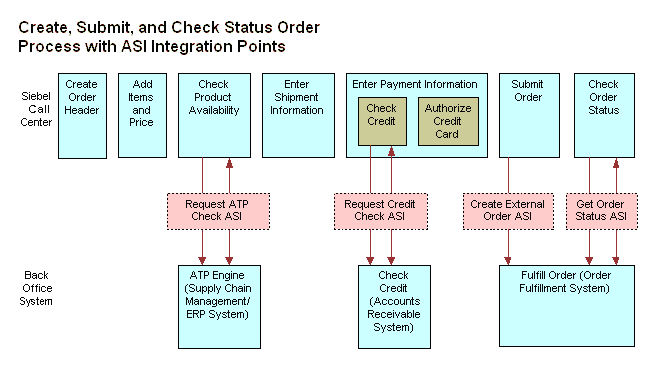
You must set up the ASIs shipped with Siebel Order Management before they can be used. This chapter provides the procedures that you must perform to set up these ASIs. It also describes the ways that Siebel Order Management calls ASIs, and documents the workflows that you may want to modify to change the ways that ASIs are called.
For general information about ASIs, see Siebel Application Services Interface Reference.
Setting Up Quote and Order ASIs
Two pairs of ASIs are used during the following order management processes:
Submitting orders
Importing quotes and orders
Updating quote and order status
Querying orders
These ASI pairs are:
Siebel Quote (inbound) and External Quote (outbound)
Siebel Order (inbound) and External Order (outbound)
Process of Integrating Quotes and Orders with Back-Office Applications
To set up real-time submission of quotes and orders with your back-office application, perform the following tasks:
Setting Up Web Services for Quote and Order ASIs
To set up Web services, you must set up both outbound and inbound Web services for the Quote and Order ASIs. The following procedures show you the steps required for each of these.
This task is a step in Process of Integrating Quotes and Orders with Back-Office Applications.
To set up the outbound Order Web service
Navigate to Administration - Web Services screen, and then the Outbound Web Services view.
In the Outbound Web Services list, create a query to display the record with External Order in the Name field.
Verify that the fields in the Outbound Web Services list match those in the following table.
Namespace Name Status http://siebel.com/asi/
External Order
Active
In the Service Ports list, click New, and enter the following values in the fields of the new record.
Field Comments Name
Enter a name for the port.
Port Type
Enter External Order.
Transport
Select from the list.
If you want to set up testing, for example when you are customizing applets or extending the ASI, then select Local Business Service.
Address
When you select a transport, the field is populated with a template address. Edit the address according to where you are sending the data.
Binding
If a SOAP header is expected by the receiving application, then select SOAP_RPC.
To set up the outbound Quote Web service
In the Outbound Web Services list, create a query to display the record with External Quote in the Name field.
Verify that the fields in the Outbound Web Services list match those in the following table.
Namespace Name Status http://siebel.com/asi/
External Quote
Active
In the Service Ports list, review the information in the fields for the External Quote service port and make any changes required for your application.
To set up the inbound Order Web service
Navigate to the Administration - Web Services screen, and then the Inbound Web Service view.
In the Inbound Web Service list, create a query to display the record Siebel Order in the Name field.
Verify that the fields in the Inbound Web Services list match those in the following table.
Namespace Name Status http://siebel.com/asi/
Siebel Order
Active
In the Service Ports list, review the information in the fields for the Siebel Order service port and make any changes required for your application.
In the Operations list, review the information shown and make any changes required for your application.
To set up the inbound Quote Web service
Navigate to the Administration - Web Services screen, and then the Inbound Web Services view.
In the Inbound Web Service list, create a query to display the record Siebel Quote in the Name field.
Verify that the fields in the Inbound Web Services list match those in the following table.
Namespace Name Status http://siebel.com/asi/
Siebel Quote
Active
In the Service Ports list, review the information in the fields for the Siebel Quote service port and make any changes required for your application.
In the Operations list, review the information shown and make any changes required for your application.
Activating Workflows for Integration of Quotes and Orders
In Siebel Tools, you must activate the following workflow processes used for real-time integration of quotes and orders:
Get Order Status ASI
Submit Order ASI
Submit Quote ASI
For more information about activating workflows, see Siebel Business Process Framework: Workflow Guide.
This task is a step in Process of Integrating Quotes and Orders with Back-Office Applications.
ASI Workflows for Quotes and Orders
This topic documents the workflow processes that are used to call the ASIs for quote and order processes. It is not necessary to modify these workflows, but you can modify them to suit your business model.
Get Order Status ASI
This workflow queries the outside application to retrieve the latest information on the order. It returns the new information and synchronizes the order on the current application.
Workflow Description
This workflow performs the following actions:
Query Order By Id. Queries for the order on the current application using the object id. Returns an order property set containing all the order information.
Isolate Integration ID. In the next step, the workflow will use a query by example. Query by example will take the property set and look for an order with the same exact values for the fields in the property set. If the order has changed on the outside application, then those values will no longer match. The workflow needs to query by a value that will not change, the integration ID. Isolate Integration Id takes in a property set and removes all the fields, except the integration ID
External Order Proxy. Using the property set, which only has an integration ID, this step queries by example on the outside applications. After it finds the order with that integration ID, it returns an order property set containing all the order information.
Synchronize Order. Takes the order property set returned by the previous step and synchronizes it with the order in the current application.
Submit Order ASI
This workflow submits the order to the outside application to synchronize the information between the two applications.
Workflow Description
This workflow performs the following actions:
Query Order By Id. Queries for the order on the current application using the object id. Returns an order property set containing all the order information.
External Order Proxy. Calls insert on the outside application, passing in the order property set. This step returns an order property set, which will contain any changes the outside application made to the order.
Synchronize Order. Takes the order property set returned by the previous step and synchronizes it with the order in the current application.
Submit Quote ASI
Workflow Description
This workflow submits the quote to the outside application to synchronize the information between the two applications.
This workflow performs the following actions:
Query For Quote By Id. Queries for the quote on the current application using the object id. Returns a quote property set containing all the quote information.
External Quote Proxy. Calls insert on the outside application, passing in the quote property set. This step returns a quote property set, which will contain any changes the outside application made to the quote.
Synchronize Quote. Takes the quote property set returned by the previous step and synchronizes it with the quote in the current application.