17Using Asset-Based Ordering
Using Asset-Based Ordering
This chapter describes how employee end users, such as salespeople and customer service representatives (CSRs), work with quotes and orders using asset-based ordering. It includes the following topics:
The procedures in this chapter use the Account Summary view as their starting point, because it is a central point for viewing information about an account. The Account Summary view is part of the Order Processing module. If you have not licensed the Order Processing module, then employee end users can start from one of the other screens that allow access to quotes and orders, such as the Quotes screen and Orders screen.
About Asset-Based Ordering
Asset-based ordering allows companies to:
Generate asset records from orders
Create quotes for new products and services using existing assets
Create quotes to modify existing products and services
Modify in-process orders that have been submitted for fulfillment
Suspend, resume, or discontinue an existing service
Have visibility into the asset life cycle during customer interactions
Asset-based ordering is included with Siebel Order Management, but it must be activated separately, as described in Setting Up Asset-Based Ordering.
Because asset-based ordering is based on workflows and business services, you can customize it to suit your business model. For more information, see Workflow Reference for Employee Asset-Based Ordering.
The following figure shows the cycle of events for asset-based ordering.
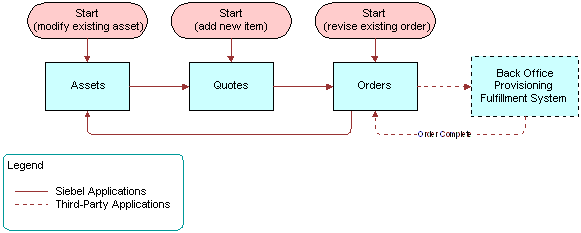
Basic Concepts of Asset-Based Ordering
Asset-based ordering gives end users the ability to create, modify, and process orders that contain complex pricing, combined billing types, combination services, or multiple suppliers. For example, a single sales order for a telecommunications customer can contain products and services from multiple suppliers, each provisioned in a different way. Such an order might include service installation, monthly-billed services (such as voice mail and usage-based calling plans), and feature services such as call forwarding. These services have different price types—one time, recurring, and usage-based—that need to be included in the same order.
The basic concepts of asset-based ordering are described in the following topics:
Customer Profile in Asset-Based Ordering
The customer’s service profile is a record of all the active assets for that customer. An asset is a product or service currently provided to a customer that has been marked as a trackable asset in the product record, in the Product Administration screen. Assets are sometimes referred to as installed assets and are listed in the Installed Assets view.
When you have asset-based ordering turned on in Siebel Order Management, end users can use the Accounts screen, Installed Assets view to create orders using a customer’s existing assets. Installed assets can include both products and services.
When these views are used with the automated asset-based order workflows, the amount of time to create quotes, orders, and asset records is reduced because many tasks are automated.
About Products and Assets
The following concepts related to products and assets are important in asset-based ordering.
Service Products
A service product is a product that is not a physical product, although it is often associated with one. For example, a service that is delivered over time, such as telephone or electrical service, is considered a service product. A service product may have physical components. For instance, a residential electric service would include a meter. A product becomes a service product if it is marked as one in the product record.
Integration ID
An integration ID is a unique identifier that is assigned to each trackable asset when it becomes a line item in a quote or an order.
The field is named Asset Integration Id in Order Line Items and Quote Line Items, but Integration Id in Assets.
About Quotes and Orders for Asset-Based Ordering
A quote is an offer to a customer for specific products and services at a specific price. Quotes can be generated by employee end users such as call center sales representatives, by customers using Siebel eSales, or by a channel partner. The quote may include products and services (configured to show the customer-selected attributes), any discounts by line item and by account, price for each item, and the service and billing accounts for each item. If you use Multiple Price Types, then they detail one-time, recurring, and usage-based fees that are incurred.
For products with components, all levels in the product hierarchy are treated equally. Every level can have pricing, a service asset, and attributes. This structure allows end users to create one quote that spans multiple service accounts and billing accounts. For example, when placing a quote for phone services that span multiple locations, you can identify agreement names for individual line items, as well as applying appropriate pricing discounts and other rules.
Active Quote
An end user session can have only one active quote at a time. Each item that is added to a quote for a customer is added to the active quote. An active quote is useful, because it avoids creating new quotes when you are working with the same customer. The active quote adds all the quotes items of services or products requested by one customer into one quote.
A quote becomes the active quote when:
The employee end user creates a new quote by clicking the New, Modify, Deactivate, Suspend or Resume buttons in the Installed Assets or Account Summary view.
The employee end user navigates to the Quote Details view and clicks the Profile button.
The customer end user goes to the Shopping Cart.
When an end user makes changes to the service profile of a different account, a different quote is made active. When a new quote is made active, the previously active quote becomes inactive by implication.
When a quote is converted to an order, the quote becomes inactive.
Active Order
An order becomes active only when the employee end user creates a new order by clicking the New, Modify, Deactivate, Suspend and Resume buttons in the Installed Assets or Account Summary View.
When an order is submitted, the order becomes inactive.
Quote-to-Sales Order
When a customer approves a quote and it becomes an order, an employee end user such as a CSR (Customer Service Representative) can automatically write the quote information into an order with the click of a button. When the end user clicks the Sales Order button or the Auto Order button, a workflow does the following:
Generates a new sales order
Converts all line items in a quote to order line items
Explodes all quote line items, so that there multiple quantities of an item become individual line items
After a quote is converted to a sales order, the original quote still exists, and can be referenced. You will see the quote number in the order header.
Quote and Order Concepts in Asset-Based Ordering
This topic describes quote and order concepts that are specific to asset-based ordering.
Account and Contact Based Ordering
You can base a new order on the assets owned by either an account or a contact.
Orders that are based on accounts are created in the Accounts screen, Account Summary view.
Orders that are based on contacts are created in the Contacts screen, Contact Summary view.
New Quotes and Orders
A new quote or order identifies products and services that are first-time acquisitions for a customer or that are repeat orders such as additional software licenses.
After being processed and fulfilled, new orders result in new assets that become part of a customer’s profile. A line item from an order becomes an installed asset if it is marked as a trackable asset in the product record.
Multiple Open Orders
Multiple orders may be in progress for a particular customer or even a particular installed asset at any given time.
Siebel asset-based ordering supports order stacking. Order stacking occurs when order lines are future-dated or lines take a long time to fulfill. If an order to change an asset has not yet been fulfilled and the customer calls to place another order to change the same asset, then the version of the asset changed during the second order includes the changes from the earlier order. It is vital to include changes from the earlier order so the application can ensure that the second change does not break the validation rules for the overall service and to ensure that the customer receives accurate pricing. If a customer has multiple pending orders for a single asset (for example, for the telephone service to a large office complex), then the application supports inserting a new order between the due dates of the two pending orders.
After an order has been placed, the end user can change it in the following ways:
Create a modify order.
Create a supplemental order.
Create a follow-on order.
This feature is handled by two processes, Modify Order and Supplemental Order. Creating a supplemental order does not actually create an additional order; it revises an existing order.
Modify Quotes and Modify Orders
A modify quote or order is created when the customer asks to make a change to an existing product or service.
For example, the local telephone company provides local phone service to a residential customer. After the service has been installed, customers may want to make additions and changes to the services they receive, such as adding call waiting or changing the number to call when forwarding a call.
Each of these changes is a modification to the current asset. When the customer inquires about these changes, the sales representative issues a modify quote for the change. After the customer accepts the modify quote, it becomes a modify order.
When a modify order is placed, it does not modify the asset listed in the customer’s profile, because it has not been fulfilled yet. The customer profile is only changed when the order is fulfilled.
Supplemental Order
A supplemental order is created by revising an open order. A supplemental order overrides an order that has already been sent to the fulfillment application, but is still in process and has not yet been fulfilled. Supplemental orders are useful when a customer wants to make further changes to an order while it is in transit—that is, before its status is Complete in the fulfillment application.
The following is an example of using a supplemental order.
A customer currently subscribes to a wireless plan and now wants to change the call-forwarding number associated with the plan. In the Account Summary view, Installed Assets list, the call center representative selects the plan, clicks Modify, and creates a quote for the change. With the customer’s approval, the sales representative then converts the quote to an order and submits it. The order is then sent to a fulfillment application. There is now an open order for this item.
An hour later, the customer calls again and wants to back out the change. The call center representative again goes to the Account Summary. In the Orders list, the call center representative drills down into the open order and revises the order. The representative selects the appropriate line item, makes a change during the configuration session that returns the call-forwarding number to the previous number, and clicks Done to add the change. The representative then submits the supplemental order. The supplemental order replaces the original order in the fulfillment application.
The order number of a supplemental order remains the same as the number of the original order, with a different version. Where supplemental orders exist for an original order, a user will see records of multiple order instances with the same order number. The most recent order instance is displayed at the start of the order list.
The relationships between original and supplemental orders are as follows:
A revised order refers to the original order by its Order Number, which is the same as that of the original order.
All that changes in the original order is the value in the Active field, which is set to N. This change makes the order and its child records read-only.
Each line item of a revised order refers to the corresponding original order line item by its Revised Line Item Id.
In the first order line item of a product’s order revision history, Id = Revised Line Item Id.
In each subsequent revision, the Revised Line Item Id is copied to the new version of the order line item.
Follow-On Order
A follow-on order is a future-dated change to an asset before the asset is fulfilled. It can be created at any time.
Follow-on orders allow you to make a change after an order has reached the point of no return, so it is not possible to create a supplemental order. You can create a follow-on order for a customer, which allows the customer to place a new order for the same service using the original order as a starting point.
Action Codes
The following action codes for line items on quotes and orders help to keep track of changes made through modify orders and supplemental orders:
Add. Instruction to add a new product to the customer assets.
Update. Instruction to update either an attribute value or delta field value for an existing product (either asset or ordered)
Delete. Instruction to delete or deactivate or disconnect an existing product (either asset or ordered).
- . Do not change an existing product.
Suspend. Instruction to update the status of an asset to Suspended.
Resume. Instruction to update the status of an asset from Suspended to Active.
These action codes appear next to the line items on quotes and orders to show which items are affected, and which will not.
Action codes are extensible using the SIS OM PMT user properties.
Auto Asset Button
You might see an Auto Asset button on the Orders screen. This button is used for demonstration purposes, to show how order line items can be converted into assets that display in the Installed Assets view of the customer’s service profile.
In actual deployments, a workflow is used to create assets automatically from completed order line items, so this button is not used.
Ungrouping or Exploding Quote Line Items
When a quote is converted to an order, line items with a quantity greater than one can be ungrouped to become multiple items, each with a quantity of one. This automatic ungrouping is referred to as exploding the items. Each line item becomes an individual asset when the order is fulfilled.
When this feature is turned on, you can automate the ungrouping of multiple quantities of products that will become assets, so that each can be given a unique integration ID.
The Ungroup feature can simplify the process of creating bulk orders, as shown in the following example:
The customer wants to order ten local lines, with similar configurations: five will have voice mail, five will have call waiting. The customer wants each of the ten lines to have the same four additional features.
An employee end user can start by creating one line item—with the four features that are desired on all of them—and the quantity two. Then, the end user ungroups that item, so that there are two items.
Next, the end user takes one of those two items, adds voice mail to it, and changes the quantity to five. Then, the user takes the second line item, adds call waiting to it, and changes the quantity of it to five. Finally, the user ungroups both line items, so that there are ten individual line items.
Now each line item has an integration ID and a field for Service ID. Depending on the implementation of the Siebel Business Applications with the back end applications, the end user might click a button to populate the field with phone numbers from the asset management application, or a phone number might be assigned as part of the provisioning process.
Scenario for Asset-Based Ordering
This topic gives one example of how asset-based ordering might be used. You might use asset-based ordering differently, depending on your business model.
During a typical day in a customer service organization, a group of CSRs responds to customer phone calls to generate quotes and sales orders.
If the caller is new, then the CSR creates an account and adds the caller to the database. If the caller is an existing contact, then the CSR searches the database to display the contact’s record.
If the conversation leads to a potential sale, then the CSR will create a quote and fax, email, or mail it to the caller. The caller can use the quote to get approval to place the order.
The information collected during the call is permanently stored, associated with the contact’s record.
When the caller contacts the CSR to place the order, the CSR reviews the quote and converts the quote to an order. Any changes to the product and pricing definitions since the quote was saved are displayed in the quote the CSR views.
The CSR enters any additional information required for the order and submits the order. A new Order record is created. After the order has been fulfilled, trackable items become assets, and appear in the Account Summary view for this customer.
At a later date, the customer may contact the CSR to add or delete items from the order. The order may be pending or in another status, such as complete. In either case, the CSR can generate a quote and order to change the initial order.
Creating a Quote Using Asset-Based Ordering
End users can use the following procedure to create a quote for an existing customer purchasing a new service or product.
You can create a quote that is based on the assets of either an account or of a contact. This procedure shows how to create a quote for an account. Use a similar procedure to create a quote for a contact, but begin by navigating to the Contact screen, Contacts List view.
When you use this procedure, the account type determines whether a quote or order is created. If the account type is Residential, then quotes are not created and all modifications of the service profile create an order directly. For all other account types, a quote is created.
For contact-based ABO, the user creates orders directly and does not create quotes.
To create a quote
Navigate to the Accounts screen, and then the Accounts List view.
In the Accounts list, click the name of the appropriate account.
Click the Account Summary view tab.
In the Installed Asset list, click New.
The Quote form and Line Item list appear.
Note: If there is already an active quote for this account, then it is shown. If there is not already an active quote, then a blank new quote appears.In the Quote form, the Status field displays In Progress and the Quote # field displays a unique number generated by the application. The Quote Name field also displays this unique number, which you may change to a quote name.
In the Line Items list, click Add Items.
In the Pick Products dialog box, select the items that the customer wants, and click OK.
The Action field for the line items you added displays Add. For products and services that are customizable, the Customize button is available.
To customize an item, select it in the Line Items list and click Customize.
A Configurator session starts and displays selection pages.
Make the selections that the customer wants, and click Done.
The Quote Line Items list appears with the quote.
Some fields in the Line Items list, and the Totals form after it, are described in the following table:
Field Comments Item Net Price
The price of the line item after discounts from pricing rules, volume discounts, or manual discounts. (Read-only)
Extended Price
Quantity times the start price.
Net Discount%
The percentage of the start price that the discount equals. If a discount was entered in either Discount Amount or Discount Price, then this percentage is calculated using the discount entered and the start price. (Read-only)
Extended Net Price
Quantity times the unit net price. (Read-only)
Discount Amount
The amount to be discounted for each unit, as a dollar figure.
Discount%
The discount amount relative to the unit price, shown as a percentage.
Discount Price
The total amount to be charged for the item, for each unit.
Non-Discount Extended Price
The extended start price.
Sub-Total
The sum of all items in a product with components with a one-time price type.
MRC Subtotal
Monthly recurring charge subtotal. The sum of all items in a product with components that are charged by the month.
Action
Action required for processing a modify order. Choices are add, update, delete, suspend, resume, or - (dash). A dash means the item was not changed, though the associated child line items may change.
Agreement Name
Agreement under which the quote line item was made.
Adjustment MRC
Total adjustments for monthly recurring charges.
Adjustment NRC
Total adjustments for non-recurring charges.
Item Total MRC
Total charges for monthly recurring charges.
Item Total NRC
Total charges for non-recurring charges.
Net Total MRC
Net total for monthly recurring charges.
Net Total NRC
Net total for non-recurring charges.
Total Item Discount MRC
Total discounts for monthly recurring charges.
Total Item Discount NRC
Total discounts for non-recurring charges.
Creating a Quote That Modifies an Asset
Employee end users can use the following procedure to create a quote that is based on an asset. For example, a customer has five phone lines installed as part of a small business service product. The customer calls and wants to add more phone lines. You would use the existing installed asset as the basis for a new quote that adds more phone lines.
When you use this procedure, the account type determines whether a quote or order is created. If the account type is Residential, then quotes are not created and all modifications of the service profile create an order directly. For all other account types, a quote is created.
To modify an installed asset
Navigate to the Accounts screen, and then the Accounts List view.
In the Accounts list, click the name of the appropriate account.
Click the Account Summary view tab.
In the Installed Asset list, select the installed asset you want to modify.
Click Modify.
Siebel Configurator displays the current configuration of the item, adjusted for any open orders.
In the Configurator selection pages, modify the configuration by adding or deleting items or by changing item attribute values.
When you are finished modifying the configuration, click Done in the selection pages.
The Quote form appears and the changes you made are shown in the Line Items list.
In the Line Items list, verify that items display correctly and have the correct action codes.
The configuration displayed in the quote is a composite of the asset as it is currently installed and adjustments to the asset requested in open orders.
Click Profile to return to the Account Summary view.
Ungrouping Quote or Order Line Items
If the product's Auto Explode flag is set, then when a quote is turned into an order, line items with a quantity of more than one are ungrouped to become separate instances, each with a quantity of one.
Ungrouping only applies to asset-based ordering and to assets for which the Auto Explode flag is set. If the end user enters quantities greater than one, then the quote-to-order process automatically ungroups them.
Ungrouping is needed to give each asset separate a Service ID, so it can be tracked and serviced in the future. It also gives each asset a separate integration ID, which is used by the back-end provisioning application for fulfillment.
The ungroup feature allows you to configure once for multiple items and then splitting them into individual items that can have their own variant configurations, telephone numbers, or Billing/ Service accounts, as described in Ungrouping or Exploding Quote Line Items.
This procedure shows how to ungroup line items in a quote for an asset owned by an account. For contact-based ABO, ungroup is carried out in the order itself, not in the quote.
To ungroup quote line items
Navigate to the Accounts screen, and then the Accounts List view.
In the Account List, drill down on the account name.
Click the Account Summary view tab.
In the Quotes list, drill down on the desired quote number.
The Quote view appears.
Click the Line Items view tab.
The line items in the quote appear.
Select the line item you want to ungroup.
This line item must have a quantity greater than one, with items that need to be configured differently. The line item must have an Action Code of Add; you cannot ungroup existing Assets.
From the Line Items menu, select Ungroup.
The quote ungroups the item and displays it as multiple line items, with a quantity of one for each item.
Editing Quote Line Items Using Asset-Based Ordering
End users may need to edit line items when creating a new quote, or when returning to an existing quote.
Use the following procedure to do one of the following:
Edit line item details for a simple product.
Configure or reconfigure a product with components in a quote an end user is creating in the Quotes screen. If a customer asset exists, then Configurator selection pages display the asset adjusted for any open or pending orders.
Edit the configuration of a product with components in a quote created by modifying an asset or deactivating an installed asset.
To edit quote line items
Navigate to the Accounts screen, and then the Accounts List view.
In the Accounts list, click the name of the appropriate account.
Click the Account Summary view tab.
In the Quotes list, click the desired Quote Number.
The Quote form appears, displaying details of the quote.
In the Line Items list, select the line item that you want to edit and change the values of the fields directly in the line item.
The action code of the line item will be changed to Update.
To retain manual discounts, click the Keep Discount check box in the Line Item Detail form.
To customize an item, select a customizable product in the Line Items list.
The Customize button becomes active.
Click Customize.
A Configurator session starts and displays selection pages, which the current configuration of the customer asset adjusted for any open orders.
Modify the configuration of the customizable product or service as needed and click Done.
The revised configuration displays in Line Items.
Converting Quotes to Orders Using Asset-Based Ordering
After a customer agrees to the details of a quote, the employee end user must complete the steps in the following procedure to convert a quote into an order.
To convert a quote to an order
Navigate to the Accounts screen, and then the Accounts List view.
In the Accounts list, click the name of the appropriate account.
Click the Account Summary view tab.
In the Quotes list, drill down on the desired Quote Number.
The Quote form appears, displaying details of the quote.
Click the Orders view tab.
In the Orders list, click Sales Order.
The quote is converted to an order and appears in the Orders list.
The following Business Component fields are transferred from the quote to the order when the user click Sales Order, but some of the fields are not displayed in the UI:
To Order. Account Id, Discount, Discount Amount, Discount Amount MRC, Discount Reason, Contact Id, Currency Code, Price List Id, Order Type, Quote Id, Agreement Id.
To Order Item. Base Price, Asset Id, Service Id, Discount Amount, Discount Amount MRC, Discount Percent, Discount Percent MRC, Discount Source, Volume Discount Id, Volume Discount Item Id, Unit Price, MRC CxTotal, NRC CxTotal, Due Date, Agreement Id, Quantity Requested, Product Id, Action Code, List Price, Asset Integration Id.
To Order Item Attribute. Name, Required, Sequence, Unit of Measure, Validation, Description, Action Code, Data Type, Value, Attribute Id, Display Name, Hidden, LOV Type, Read Only.
Editing Order Line Items Using Asset-Based Ordering
Employee end users can edit the configuration of customizable products in pending orders by using the following procedure. A customer asset does not need not be associated with the order.
If the order an end user is changing is a modification to a customer asset, then all open orders are applied to the asset before it is displayed in the Configurator selection pages.
To edit order line items
Navigate to the Accounts screen, and then the Accounts List view.
In the Accounts list, click the name of the appropriate account.
Click the Orders view tab.
In the Orders list, drill down on the desired Order #.
The Sales Order form and Line Items list appear, displaying details of the order.
In the Line Items list, select the line item you want to modify.
In the order’s Status field, make sure the status is Open or Pending.
If the status is Complete, then the order has been fulfilled. If the customer wants to make a change to a completed order, then you must create a new order or revise an existing order. To create a new order, which you must do when modifying an installed customer asset, see Modifying the Service Profile. To revise an existing order, see Revising a Submitted Order Using Asset-Based Ordering.
Select the line item that you want to edit and change the values of the fields directly in the line item.
The action code of the line item will is changed Update.
To change the configuration of an item, select the line item you want to edit and click Customize.
A Configurator session starts and displays selection pages.
Modify the configuration of the product or service as needed, and click Done.
The revised configuration appears in the Line Items list. The Revision field displays the version of the order, which is incremented when the order is revised to create a supplemental order.
Submitting an Order Using Asset-Based Ordering
Employee end users who are using asset-based ordering can use the following procedure to submit an order.
To submit an order
Navigate to the Accounts screen, and then the Accounts List view.
In the Accounts list, click the name of the appropriate account.
Click the Account Summary view tab.
In the Orders list, drill down on the desired Order #.
The Sales Order form and Line Items list appear displaying details of the order.
In the Sales Order form, click Submit.
The Status changes to Open for the order and for any line items that were previously pending.
Revising a Submitted Order Using Asset-Based Ordering
Employee end users may need to revise an order that has been submitted. It must be revised before it can be changed and resubmitted. This revision is done using a supplemental order. The following procedure describes how end users can revise open orders.
To revise a submitted order
Navigate to the Accounts screen, and then the Accounts List view.
In the Accounts list, click the name of the appropriate account.
Click the Account Summary view tab.
In the Orders list, drill down on the desired order number of the open order.
The Sales Order form and Line Items list appear, displaying details of the order.
In the Sales Order form, click Revise.
In the Line Items list, select the line item you want to modify.
To change the configuration of a line item, select the item and click Customize.
A Configurator session starts and displays selection pages. The selection pages display the current configuration of the customer asset adjusted for any open orders.
Modify the configuration of the customizable product or service as needed and click Done.
In the Sales Order form, click Submit.
The Status changes to Open for the order and any line items that were previously pending.
The integrator is responsible for extending the Submit Order Process workflow to do both of the following:
Compare the before and after versions of the order.
Interact with the service fulfillment application to cancel, update, roll back, or accelerate the order line items.
| Original Action | Status | New Action | Effect |
|---|---|---|---|
- (Dash) |
All |
- (Dash) |
No effect |
- (Dash) |
All |
Update |
Updates installed asset |
- (Dash) |
All |
Delete |
Deletes installed asset |
- (Dash) |
All |
Add |
No effect |
Add |
Complete |
- (Dash) |
No effect |
Add |
Complete |
Update |
Updates installed asset |
Add |
Complete |
Delete |
Deletes installed asset |
Add |
Complete |
Add |
No effect |
Add |
Complete |
- (Dash) |
No effect |
Add |
Complete |
Update |
No effect |
Add |
Complete |
Delete |
No effect |
Add |
Complete |
Add |
Adds installed asset |
Update |
All |
- (Dash) |
No effect |
Update |
All |
Update |
Updates installed asset |
Update |
All |
Delete |
Deletes installed asset |
Update |
All |
Add |
No effect |
Delete |
Complete |
- (Dash) |
No effect |
Delete |
Complete |
Update |
No effect |
Delete |
Complete |
Delete |
No effect |
Delete |
Complete |
Add |
Adds installed asset with same configuration |
Delete |
Complete |
- (Dash) |
No effect |
Delete |
Complete |
Update |
Updates installed asset |
Delete |
Complete |
Delete |
Deletes installed asset |
Delete |
Complete |
Add |
No effect |
Creating a Follow-On Order
An order passes the point of no return when the company's business policies dictate that a customer can no longer change the order because it would be too expensive. For example, if the service is fully installed and is now being tested, then it is at the point of no return.
When an order has reached the point of no return, so it is not possible to create a supplemental order, you can create a follow-on order for a customer, which allows the customer to place a new order for the same service using the original order as a starting point.
A follow-on order is a future-dated change to an asset before the asset is fulfilled, which can be created at any time. This procedure shows one common use of follow-on orders.
To create a follow-on order
Navigate to the Orders screen.
In the Orders list, query for the order for which you want to create a follow on order.
Drill down on the Order # link to display the Order screen, Line Items view.
Select the line item for the service that you want to change and click Modify.
When you click Modify, the application applies all open orders against the asset, in chronological order, before presenting the asset to the user.
If the service is customizable, then the Configurator view appears. Make the changes to the service and click Done.
Depending on the type of Account (Residential or Business) either the Quote Detail view or the Order Line Items view will be displayed with the follow-on order.
Modifying the Service Profile
With asset-based ordering, employee end users use the Account Summary or Contact Summary view to access the service profile and to work with quotes and orders. End users can also access an account’s service profile in the Billing Item and Installed Asset views.
There are several ways to modify the service profile of a customer:
Create a quote for a new item. See Creating a Quote Using Asset-Based Ordering.
Create a quote that modifies an existing item. See Creating a Quote That Modifies an Asset.
Create a quote to deactivate an item. See Deactivating an Installed Asset.
If a quote is generated by any of these methods, then the service profile is updated when the quote and subsequent order are fulfilled. This update is typically done in one of two ways:
From an external order management application. For more information on how this integration is done, see Workflow to Apply an Order to the Service Profile.
From an external application that maintains service profiles. In this case, Siebel EIM sends a replication of the customer’s profile to the Siebel Business Application. For more information about EIM, see Siebel Enterprise Integration Manager Administration Guide.
Without configuration, an Auto-Asset button can be used to update the service profile from a completed Order. However, when one of these two methods is implemented, the integrator usually removes the Auto-Asset button. If the Auto-Asset button has not been removed, then the end user can use the following procedure.
To modify the service profile using Auto-Asset
Navigate to the Sales Orders screen, and then the List view.
In the Orders list, drill down on the desired order number of an order that has been submitted.
In the Line Items list, set the status of the line items to Complete.
Click Auto-Asset.
Note: Auto-Asset must be used once for each root level product in the Order.Navigate to the Account Summary view for the Service Account associated with the line items.
The completed order line items is reflected in the service profile.
Deactivating an Installed Asset
With asset-based ordering, employee end users can use the following procedure to create a quote that discontinues an existing customer service.
When you use this procedure, the account type determines whether a quote or order is created. If the account type is Residential, then quotes are not created and all modifications of the service profile create an order directly. For all other account types, a quote is created.
To deactivate a installed asset
Navigate to the Accounts screen, and then the Accounts List view.
In the Accounts list, click the name of the appropriate account.
Click the Account Summary view tab.
In the Installed Assets list or the Billing Items list, select the installed asset you want to deactivate, and click Deactivate.
The Quotes form appears. The Line Items list shows the items that will be deactivated.
Verify that the installed assets you want to deactivate display an action code of Delete.
Convert the quote to an order and submit it. For more information, see Converting Quotes to Orders Using Asset-Based Ordering.
Suspending and Resuming Service
When you create a suspend order, you stop service. The customer is still the owner of the service, but no service is being delivered. When you create a resume order, you recommence a service that has been suspended.
You may use suspend and resume orders for a number of reasons:
Customers who are going on vacation may want to suspend their newspaper delivery service while they are away.
A chain store may have one branch in a remote location that closes for the winter, so it wants to suspend both its phone and internet service to that site for the winter.
A phone company may have a policy saying that, if customers have not paid their bills for three months and do not respond to calls from collection agents, then the phone company suspends their service. The phone company resumes service after the bills are paid.
Customers may report that they have lost their cell phones, and the phone company suspends service to prevent fraud. When the phones are found, the company resumes the service.
To enter a suspend order
Navigate to the Accounts screen, and then the Accounts List view.
In the Accounts list, click the name of the account that has the service.
Click the Account Summary Assets view tab.
In the Installed Assets list, if necessary, do a query to find the assets to be suspended.
For example, if you want to suspend service to a site, then query on the Point of Service field to find all assets for that site.
In the Installed Assets list, select one or more services with the status of Active.
From the Installed Assets menu, select Suspend.
Use the following procedure to enter a resume order.
To enter a resume order
Navigate to the Installed Assets view.
In the Installed Assets list, select a service that has the status of Suspended.
From the Installed Assets menu, select Resume.