19Workflow Reference for Employee Asset-Based Ordering
Workflow Reference for Employee Asset-Based Ordering
This chapter explains the Siebel workflows used for employee asset-based ordering.
In this chapter, the workflows are grouped in topics that correspond to the business processes that they automate. Each topic describes a workflow process and may describe one or more subprocesses that are called by the main process, grouped together to shows how the process and its subprocesses are related to each other.
This chapter includes the following topics:
About Workflows for Employee Asset-Based Ordering
Workflows are a central feature of asset-based ordering. They automate the business processes associated with managing accounts, quotes, orders, and assets.
You can modify these workflows to suit your own business model using Siebel Business Process Designer. For more information, see Siebel Business Process Framework: Workflow Guide.
Many of these processes and subprocesses use business service methods that are specific to asset-based ordering. The descriptions of workflows include tables listing the names of any methods they call. For information about these methods, see Siebel Order Management Infrastructure Guide.
Workflow to Ungroup Quote Line Items
This workflow ungroups the line items in a quote so that all items have a quantity of 1. It consists of the workflow process SIS OM Ungroup Quote
SIS OM Ungroup Quote
This workflow decomposes each line item with a quantity greater than 1 into multiple line items, each with a quantity of 1. It ungroups the root product and every child product. Subsequently, a user can specify different attributes for each line item. Ungroup can act only on the root product level; it cannot ungroup individual child products without ungrouping the root and all its children. This workflow is shown in the following figure.
A user initiates this workflow by clicking the Ungroup button in the Order Entry - Line Items view (Sales).
Workflow Description
This workflow does the following:
Ungroups (explodes) the quote line items.
If the quantity of any line item is greater than 1, then the workflow creates multiple instances of the line item, each with a quantity of 1.
Note: Items with the Auto Explode flag set to N are not exploded.Refreshes the Quote Item list of the Order Entry - Line Items view (Sales).
Associated Business Service Methods
The following table shows the steps in this workflow that call business service methods.
| Workflow Step | Business Service Method Called |
|---|---|
Explode Quote Line Item |
Ungroup |
Refresh Applet |
Refresh Business Component |
Workflow to Ungroup Order Line Items
This workflow ungroups the line items in a quote so that all items have a quantity of 1. It consists of the workflow process SIS OM Ungroup Order.
SIS OM Ungroup Order
This workflow decomposes each line item with a quantity greater than 1 into multiple line items, each with a quantity of 1. It ungroups the root product and every child product. Subsequently, a user can specify different attributes for each line item. Ungroup can act only on the root product level; it cannot ungroup individual child products without ungrouping the root and all its children. This workflow is shown in the following figure.
A user initiates this workflow by clicking the Ungroup button in the Quote Detail view.

Workflow Description
This workflow does the following:
- Explode Order Item. Ungroups (explodes) the order line items.
If the quantity of any line item is greater than 1, then the workflow creates multiple instances of the line item, each with a quantity of 1.
Note: Items with the Auto Explode flag set to N are not exploded. - Refresh Applet. Refreshes the Order Entry - Line Item view's Order Item list.
Associated Business Service Methods
The following table shows the steps in this workflow that call business service methods.
Table SIS OM Ungroup Order Method Calls
| Workflow Step | Business Service Method Called |
|---|---|
Explode Order Line Item |
Ungroup |
Refresh Applet |
Refresh Business Component |
Workflow to Edit Quote Line Items
This workflow allows a user to edit the line items of quotes that result from creating or modifying service items. It consists of the workflow process SIS OM Edit Delta Quote Line Item.
SIS OM Edit Delta Quote Line Item
This workflow applies active and unprocessed orders to the asset associated with the selected line item and displays the asset in the Product Configurator view. The user makes changes to define the newly requested state and clicks the Done button. The workflow writes the delta of the current and requested states of the asset to the current quote as 1 or more line items. This workflow is shown in the following figure.
A user initiates this workflow by clicking Customize in the Quote Detail view.
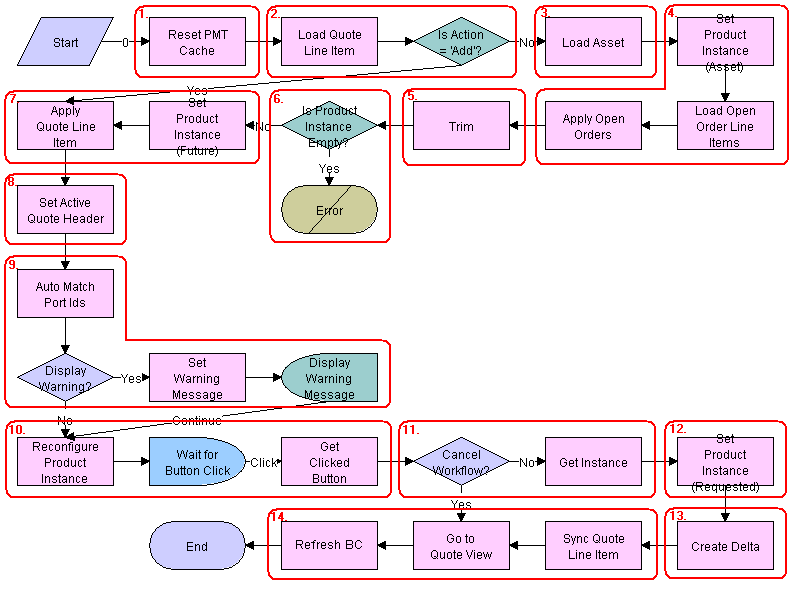
Workflow Description
This workflow does the following:
Clears business service cache of existing product instances.
Checks the action code of the high-level component in the order line item. If the action code is Add, then goes to Step 7.
If the action code is not Add, reads the asset associated with the selected quote line item from the database. Components with a status of Inactive are excluded.
Retrieves all prior active and unprocessed orders that relate to the asset and applies them to generate the requested future state of the asset.
Removes all asset components that do not have the 'Track As Asset' flag set.
If one of the active and unprocessed orders disconnects the high-level component, or there are asset components with the 'Track As Asset' flag set, then the resulting asset is empty. The workflow displays the following error message: A request has already been made to disconnect this service item. The workflow stops.
Applies the current quote line item to the asset.
Stores the quote header so that line items can be added to it.
Self-heals the asset such that the asset structure matches the product definition. If any changes are made to the asset, then a warning message appears.
Displays the currently requested state of the asset in the Product Configurator view. The user makes the required changes and clicks the Done or Cancel button.
If the user clicks the Cancel button, then the workflow is terminated. If the user clicks the Done button, then the newly requested state is retrieved from the Configurator.
If the action code of the root item is not Add, caches the previously requested state of the asset to be used as an input to Delta.
Generates the delta of the following as 1 or more quote line items:
The requested state of the asset before the current order line item was applied.
The state of the asset after the user has reconfigured it.
Writes the quote line item to the database and refreshes the view.
Associated Business Service Methods
The following table shows the steps in this workflow that call business service methods.
Table SIS OM Edit Delta Quote Line Item Method Calls
| Workflow Step | Business Service Method Called |
|---|---|
Reset PMT Cache |
Reset |
Set Product Instance (Asset) |
Set Product Instance |
Load Open Order Line Items |
Find Orders |
Apply Open Orders |
Apply |
Trim |
Trim |
Set Product Instance (Future) |
Set Product Instance |
Apply Changes Quote Line Item |
Apply |
Set Active Quote Header |
Set Output Header |
Auto Match Port Ids |
AutoMatch |
Reconfigure Product Instance |
Reconfigure Product Instance |
Get Clicked Button |
Get Configure Button Click Information |
Get Instance |
Get Product Instance |
Set Product Instance (Requested) |
Set Product Instance |
Create Delta |
Delta |
Sync Quote Line Item |
Synchronize |
Go To Quote View |
GotoView |
Workflow to Convert a Quote to an Order
This workflow allows a user to convert a sales quote to a sales order. It consists of the workflow processes:
SIS OM Quote To Order PMT Version
This workflow creates an order that is associated with the current quote. It copies the line items from the quote to the order and sets the quote’s status to Order Placed. This workflow is shown in the following figure.
A user initiates this workflow by choosing the Sales Order button or menu option in the Quote Orders view.
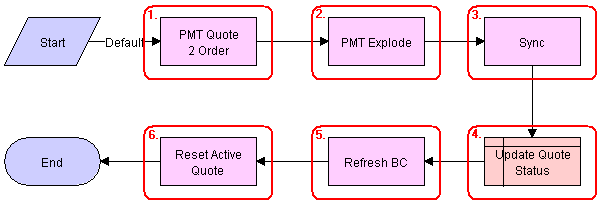
Workflow Description
This workflow does the following:
Converts a quote to an order. The new order has all the line items and attributes of the quote.
Explodes line items with a quantity greater than 1 into multiple copies of the line item, each with quantity 1.
Writes the order to the database.
Set the status of the quote to Order Placed.
Refreshes the Quote Orders View.
Resets the Active Quote so that the current quote is no longer the active quote.
Associated Business Service Methods
The following table shows the steps in this workflow that call business service methods.
Table SIS OM Quote To Order PMT Version Method Calls
| Workflow Step | Business Service Method Called |
|---|---|
| PMT Quote 2 Order |
Convert Product Instance |
| PMT Explode |
Explode |
| Sync |
Synchronize |
| Refresh BC |
Refresh Business Component |
| Reset Active Quote |
Set Profile Attribute |
CUT Quote To Order PMT Enhancement
This workflow creates an order that is associated with the current quote. It copies the line items from the quote to the order and sets the quote's status to Order Placed. It then displays the new order in the Order Entry - Line Items view. This workflow is shown in the following figure.
A user initiates this workflow by clicking the Auto Order button in the Quote Detail view.
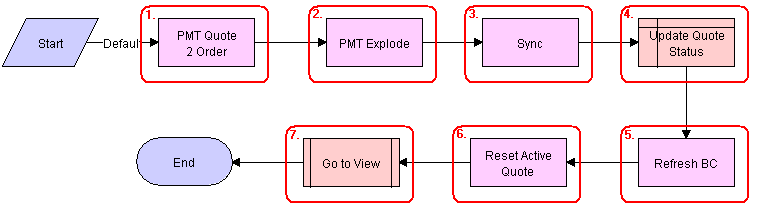
Workflow Description
This workflow does the following:
Converts a quote to an order. The new order has all the line items and attributes of the quote.
Explodes line items with a quantity greater than 1 into multiple copies of the line item, each with quantity 1.
Writes the order to the database.
Set the status of the quote to Order Placed.
Refreshes the Quote Orders business component.
Resets the Active Quote such that the current quote is no longer the active quote.
Displays the Order Entry - Line Items view.
Associated Business Service Methods
The following table shows the steps in this workflow that call business service methods.
Table CUT Quote To Order PMT Enhancement Method Calls
| Workflow Step | Business Service Method Called |
|---|---|
PMT Quote 2 Order |
Convert Product Instance |
PMT Explode |
Explode |
Sync |
Synchronize |
Refresh BC |
Refresh Business Component |
Reset Active Quote |
Set Profile Attribute |
CUT Quote To Order PMT Enhancement - Sub-process
This workflow displays the Order Entry - Line Items view.
The CUT Quote To Order PMT Enhancement workflow initiates this workflow. The workflow is shown in the following figure.
Workflow to Edit Order Line Items
This workflow allows a user to edit order line items. It consists of the workflow process:
SIS OM Edit Service Order Line Item
This workflow applies active and unprocessed orders to the asset associated with the selected line item and displays the asset in the Product Configurator view. The user makes changes to define the newly requested state and clicks the Done button. The workflow then writes the delta of the current and requested states of the asset to the current order as 1 or more line items. This workflow is shown in the following figure.
A user initiates this workflow by clicking the Customize button in the Order Detail view.
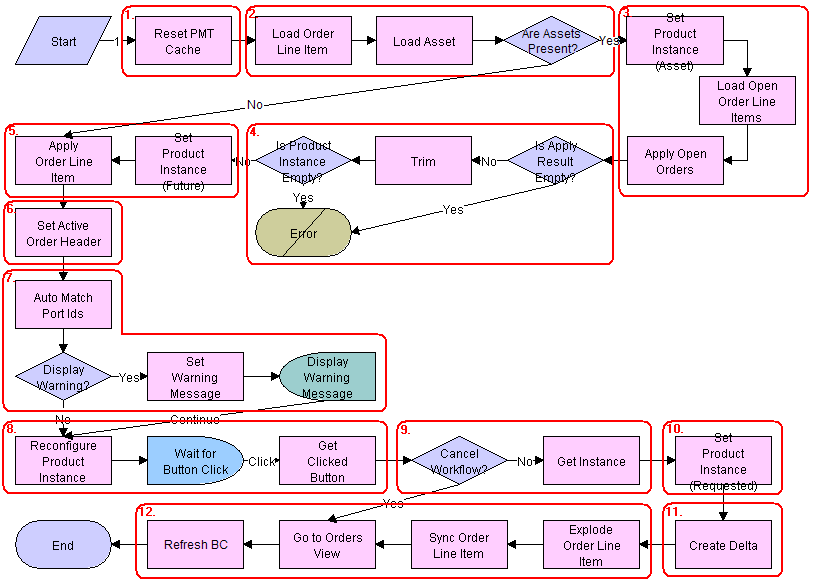
Workflow Description
This workflow does the following:
Clears the business service cache of existing product instances.
Loads the asset associated with the current order line item, if it exists. Checks whether the asset has been successfully loaded. If not, go to SIS OM Edit Service Order Line Item.
Retrieves all prior active and unprocessed orders related to the asset and applies them to generate the requested future state of the asset.
Removes the asset components that do not have the 'Track As Asset' flag set. If none of the components has the 'Track As Asset' flag set or one of the active and unprocessed orders disconnects the high-level component, then the resulting asset is empty. The workflow displays the following error message: A request has already been made to disconnect this service item. The workflow stops.
Applies the current order line item to the asset.
Stores the order header so that line items can be added to it.
Self-heals the asset such that the asset structure matches the product definition. If any changes are made to the asset, then a warning message is displayed.
Displays the currently requested state of the asset in the Product Configurator view. The user makes the required changes and clicks the Done or Cancel button.
If the user clicks the Cancel button, then the workflow is terminated. If the user clicks the Done button, then the newly requested state is retrieved from the Configurator.
Caches the newly requested state of the asset to be used as an input to Delta.
Generates the delta of the following as one or more order line items:
The requested state of the asset before the current order line item was applied.
The state of the asset after the user has reconfigured it.
Explodes (ungroups) any order line item that has a quantity of more than 1 into multiple line items, each with a quantity of 1. Writes the order line item to the database and refreshes the view.
Note: This step does not control the quantity of the line items, but only works with the quantity it has been given. The user specifies order line item quantities in Configurator.
Associated Business Service Methods
The following table shows the steps in this workflow that call business service methods.
Table SIS OM Edit Service Order Line Item Method Calls
| Workflow Step | Business Service Method Called |
|---|---|
Reset PMT Cache |
Reset |
Set Product Instance (Asset) |
Set Product Instance |
Load Open Order Line Items |
Find Orders |
Apply Open Orders |
Apply |
Trim |
Trim |
Set Product Instance (Future) |
Set Product Instance |
Apply Order Line Item |
Apply |
Set Active Order Header |
Set Output Header |
Auto Match Port Ids |
AutoMatch |
Reconfigure Product Instance |
Reconfigure Product Instance |
Get Clicked Button |
Get Configure Button Click Information |
Get Instance |
Get Product Instance |
Set Product Instance (Requested) |
Set Product Instance |
Create Delta |
Delta |
Explode Order Line Items |
Explode |
Sync Order Line Items |
Synchronize |
Go to Orders View |
GotoView |
Workflow to Submit an Order
This workflow allows a user to submit an order, which signals the provisioning application that the order is ready to be provisioned. It consists of the workflow process: SIS OM Submit Order Process.
SIS OM Submit Order Process
This workflow checks that account information exists. It sets the status of the order and the line items to Open. Because only orders that do not have a status of Open can be submitted, this prevents the order from being submitted again. This workflow is shown in the following figure.
A user initiates this workflow by clicking the Submit button on the order header form in the Order Entry views. The Submit button is hard coded to call this workflow.

Workflow Description
This workflow does the following:
Checks that the order status is not Open.
If the order has a status of Open, then it cannot be submitted, because it has already been submitted.
Sets the status of the order to Open.
Sets the status of each Pending line item to Open.
Resets the Active Order such that the current order is no longer the active order.
Workflow to Apply an Order to the Service Profile
This workflow applies a completed order line item to the current account’s service profile:
SIS OM Apply Completed Service Order Line Item to Service Profile
This workflow creates assets from completed order line items or modifies a current asset. It therefore maintains the account’s service profile, which consists of its associated assets. If there are multiple accounts in an account hierarchy, then service items are applied to the service account. This workflow is shown in the following figure.
You must develop an order synchronization workflow that updates the status of order line items in your Siebel Business Application when your company’s external order management application completes all or part of an order. After it updates all the order items, the order synchronization workflow must call this workflow to apply the completed changes to the customer’s service profile, which is stored as a series of assets. You can disable this workflow if an external application maintains service profiles.
By default, a user initiates this workflow by clicking the Auto-Asset button in the Order Entry - Order Line Items view.
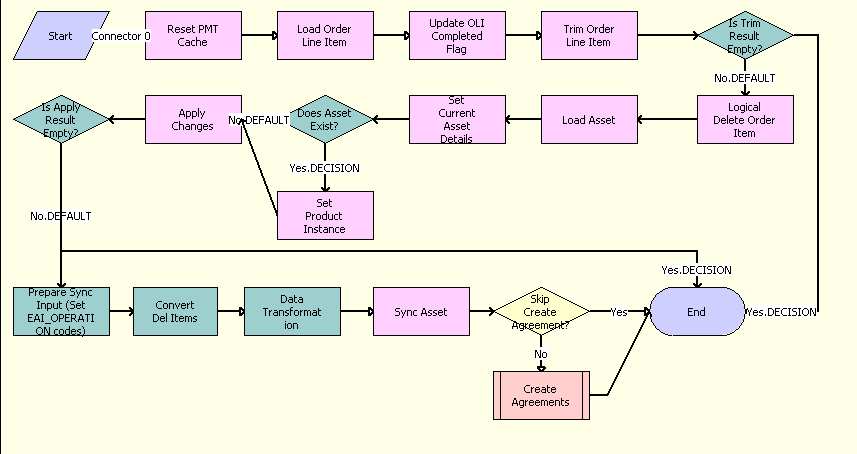
Workflow Description
This workflow does the following:
Reset PMT Cache. Clears business service cache of existing product instances.
Load Order Line Item. Loads the selected order line item from the database.
Update OLI Completed Flag. Updates the Order Item Processed flag. The workflow updates the Order Item Processed flag of the topmost order line item. The workflow sets this flag to Y if all line items have a status of Complete, Failed, or -. Other workflows use this flag to determine whether a line item remains Open and must be applied to the current service profile to generate a requested future state.
Note: To set the flag for the other status values, add these status values to this step’s I/O Argument Complete Statuses. The default value is: Complete, Rejected.Trim Order Line Item. Applies the Trim method. Trim eliminates any incomplete or failed changes from the order line item. It eliminates line items whose products are not tracked as assets, line items whose status is not Complete, and line items whose action code is Existing. This causes the service profile to reflect the true state of the assets.
Note: To keep the line items with the other status values, add these status values to this step’s I/O Argument KeepSpec. The default value is: (([Status] = LookupValue('FS_ORDER_STATUS', 'Complete')) OR ([Action Code] = LookupValue('DELTA_ACTION_CODE', 'Existing'))) AND ([Convert To Asset Flag] = 'Y').Is Trim Result Empty? Checks whether line items exist. If Trim has eliminated all line items, then the workflow stops. Otherwise, the workflow continues.
Logical Delete Order Item. Converts Delete actions into Modified actions. The Logical Delete step converts Delete actions into Modified actions and sets the status to Inactive. This step supports the maintenance of a history of disconnected services.
Load Asset. Loads the service profile from the database. If the order line item is a change to an existing item, then the workflow loads the corresponding service profile, or asset, from the database.
Set Current Asset Details. Uses the SetOldAssetDetails method of the ISS Promotion Agreement Manager business service to store Row Id of the current asset, the Integration Id of the current asset, the Row Id of the promotion associated with the current asset, the Promotion Instance Id of the current asset, and so on, in internal storage, so these IDs can be used by the GetPromotionDetails method.
Does Asset Exist? Checks whether there are any existing assets, that is, whetherthe number of assets is greater than 0.
Set Product Instance. Calls the Set Product Instance method of the Set Product Instance business service, which loads the product instance of the asset if any asset exists. The next step, Apply Changes, applies to the product instance of the asset that is loaded in this step.
Apply Changes. Applies changes related the order line item to the asset. If the asset does not already exist, then the workflow creates a new asset.
Is Apply Result Empty? Checks whether the asset is empty. If, as a result of applying the changes, the asset is empty, then the workflow stops. Otherwise, the workflow writes the asset to the database.
Prepare Sync Input (Set EAI_Operation Codes). Determines the operation that will be used, Insert, Update or Delete. This operation is entered in the Operation field of the Siebel Message. Based on the value of this field, the Sync Asset step determines which operation to perform.
Convert Del Items. Uses the ConvertDelItemsFieldToChildren method of the SIS OM PMT Service business service to convert the details of deleted products from Line Item fields to Integration Component MACD Order User Deleted Item structure, which will be used to update the deleted item details in the asset table.
Data Transformation. Uses the Execute method of the EAI Data Transformation Engine business service to transfer the asset hierarchy from Header - Line - XA to Line -XA. The header and line items business components are based on the same table, and this reduced hierarchy reduces the time taken to synchronize the data in the table.
Sync Asset. Uses the Synchronize method of the EAI Siebel Adapter business service to synchronize the updated asset structure to the Asset tables.
Skip Create Agreement. Determines whether or not a new agreement is created based on the input value of Skip Agreement.
Create Agreements. Calls ISS Promotion Agreement Management Sub Process workflow, which creates a new agreement or updates an existing agreement.
Associated Business Service Methods
The following table shows the steps in this workflow that call business service methods.
Table SIS OM Apply Completed Service Order Line Item to Service Profile Method Calls
| Workflow Step | Business Service Method Called |
|---|---|
| Reset PMT Cache |
Reset |
| Update OLI Completed Flag |
Update Order Line Item Completed Flag |
| Trim Order Line Item |
Trim |
| Logical Delete Order Line Item |
Logical Delete |
| Apply Changes |
Apply |
| Set Product Instance |
Set Product Instance |
| Sync Asset |
Synchronize |
Workflows to Modify the Service Profile
This group of workflows allows a user to modify a service profile by requesting new service items. It consists of the workflow processes:
SIS OM New Products & Services Process
This workflow displays the active document, if there is one, or a newly created document in the Quote Detail or Order Entry - Line Items view. The user can then add line items, add or delete an asset, or change the attributes of the asset. This workflow is shown in the following figure.
A user initiates this workflow by clicking the New button in the Account screen’s Service Items view, or Account Summary view. This workflow is also initiated as a subprocess of the SIS OM New Products & Services Process - VORD.
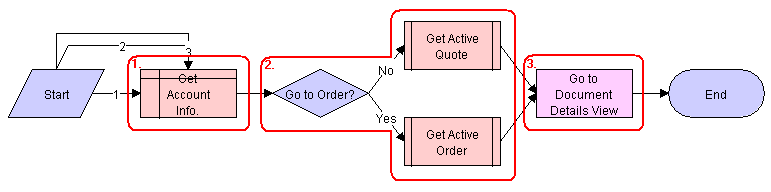
Workflow Description
This workflow does the following:
Gets the account information.
If the account is of type 'Residential', then the workflow retrieves the active order. Otherwise it retrieves the active quote.
The workflow retrieves the active document (quote or order) from the session. If there is no active document, then a new document is created and set as the active document. If there is an active document, then the subprocess checks that the document is associated with the same customer account as the asset being modified, and that the document has the correct status. See SIS OM Active Quote Sub-Process and SIS OM Active Order Sub-Process. If the quote does not meet these criteria, then the workflow creates a new document and sets it as the active document.
Displays the document in the Quote Details or Order Entry - Line items view, as appropriate.
Associated Business Service Methods
The following table shows the step in this workflow that calls business service methods.
Table SIS OM New Products & Services Process Method Call
| Workflow Step | Business Service Method Called |
|---|---|
Go to Document Details View |
GotoView |
SIS OM New Products & Services Process - VORD
This workflow displays the active document, if there is one, or a newly created document in the Quote Detail or Order Entry - Line Items view. The user can then add line items, add or delete an asset, or change the attributes of the asset. This workflow is shown in the following figure.
A user initiates this workflow by clicking the New button in the Networks screen's Nodes, Connections or All Elements view.
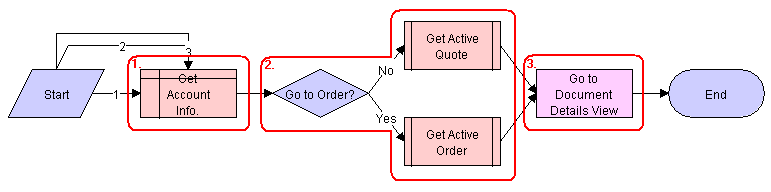
Workflow Description
This workflow does the following:
Gets the account information associated with the current network and initiates the SIS OM New Products & Services workflow to display the active document.
Workflows to Redisplay the Service Profile
The workflows that navigate to the current account's service profile, which displays the account's active assets, are:
SIS OM Profile Process
This workflow makes the current quote the active quote. It then displays the Billing Items or Service Items view for the account associated with the current quote. This workflow is shown in the following figure.
A user initiates this workflow by clicking the Profile button in the Quote Details view.
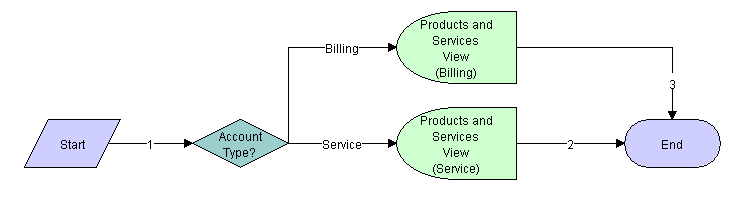
Workflow Description
This workflow does the following:
Displays an error message and stops if the quote header does not specify an account.
Sets the current quote as the active quote.
Displays the Service Items view.
Associated Business Service Methods
The following table shows the steps in this workflow that call business service methods.
Table SIS OM Profile Process Method Calls
| Workflow Step | Business Service Method Called |
|---|---|
Reset Active Quote |
Set Profile Attribute |
Set Active Quote |
Set Profile Attribute |
Go to Account Profile View |
GotoView |
SIS OM Profile Process - Order
This workflow is exactly the same as the SIS OM Profile Process workflow, except that it makes the current order the active order, and it displays the Service Items View for the account associated with that order.
Workflows that Allow Users to Modify a Service Item
This group of workflows allows a user to modify a service item. It consists of the workflow process and subprocesses:
SIS OM Modify Products & Services Process
This workflow determines whether there is an active quote for the current account. If there is no active quote, then it creates a new quote. It generates a quote line item to update the selected asset. If the product is a product with components, then the workflow displays the service item in Configurator with all related open orders applied to it. Otherwise, it displays the Quote Detail view. This workflow is shown in the following figure.
A user initiates this workflow by clicking the Modify button in the following views:
Accounts screen, Service Items view
Accounts screen, Account Summary view
Networks screen, Nodes view
Networks screen, Connections view
Networks screen, All Elements view
Orders screen, Order Entry - Line Items view
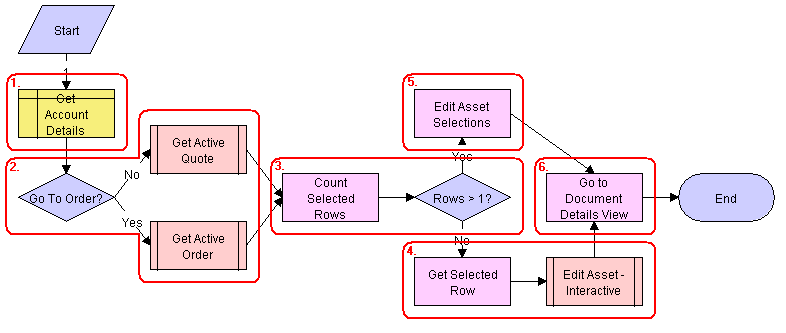
Workflow Description
This workflow does the following:
Gets the details of the current account.
Retrieves the active document (quote or order) for the session.
If the account is of type 'Residential' then the active order is retrieved. Otherwise the active quote is retrieved. See SIS OM Active Quote Sub-Process and SIS OM Active Order Sub-Process.
Gets the number of assets that the user has selected to modify.
If the user has selected only one asset, then the currently requested state of the asset is retrieved and displayed in the Product Configurator view. See SIS OM Edit Complex Asset Workflow.
If the user has selected more than one asset, then the currently requested state of each asset is retrieved and added to the active document. See SIS OM Edit Complex Asset Workflow.
Displays active document.
Associated Business Service Methods
The following table shows the steps in this workflow that call business service methods.
Table SIS OM Modify Products & Services Process Method Calls
| Workflow Step | Business Service Method Called |
|---|---|
Count Selected Rows |
Get Selected Row Count |
Get Selected Row |
Get First Selected Row Value |
Edit Asset Selections |
Iterate Process For Selected Rows |
Go to Document Details View |
GotoView |
SIS OM Active Quote Sub-Process
This workflow determines whether the user has an active quote for the current account. The workflow has two process properties that are set by the calling workflow: the Row ID of the customer account associated with the asset and the Row ID of the active quote. This workflow is shown in the following figure.
The following workflows initiate this workflow as a subprocess:
SIS OM New Products & Services Process
SIS OM New Products & Services Process - VORD
SIS OM Modify Products & Services Process
SIS OM Disconnect Products & Services Process
SIS OM Suspend / Resume Products & Services Process

Workflow Description
This workflow does the following:
Retrieves the active quote for the session and checks that there is a value.
If there is no active quote, then a new quote is created and set as the active quote.
If there is an active quote, determines whether the quote is associated with the same customer account as the asset being modified, and whether the quote has a status of In Progress. If the quote is not valid, then a new quote is created and set as the active quote.
If the new quote is valid, retrieves the price list Id and the currency code associated with the quote and returns them to the calling workflow.
Associated Business Service Methods
The following table shows the steps in this workflow that call business service methods.
Table SIS OM Active Quote Sub-Process Method Calls
| Workflow Step | Business Service Method Called |
|---|---|
Count Selected Rows |
Get Selected Row Count |
Get Selected Row |
Get First Selected Row Value |
Get Active Quote |
Get Profile Attribute |
Set Active Quote |
Set Profile Attribute |
SIS OM Active Order Sub-Process
This workflow determines whether the user has an active order for the current account. The workflow has two process properties that are set by the calling workflow: the Row ID of the customer account associated with the asset and the Row ID of the active order. This workflow is shown in the following figure.
The following workflows initiate this workflow as a subprocess:
SIS OM New Products & Services Process
SIS OM New Products & Services Process - VORD
SIS OM Modify Products & Services Process
SIS OM Disconnect Products & Services Process
SIS OM Suspend / Resume Products & Services Process
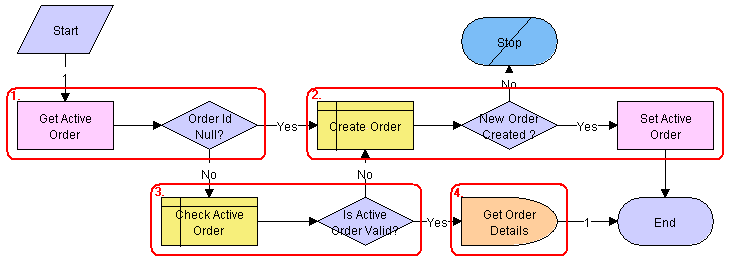
Workflow Description
This workflow does the following:
Retrieves the active order for the session and checks that there is a value.
If there is no active order, then a new order is created and set as the active order.
If there is an active order, determines whether the order is associated with the same customer account as the asset being modified, and whether the quote has a status of Open. If the quote is not valid, then a new order is created and set as the active order.
If the new order is valid, retrieves the price list Id and the currency code associated with the order and returns them to the calling workflow.
Associated Business Service Methods
The following table shows the steps in this workflow that call business service methods.
Table SIS OM Active Order Sub-Process Method Calls
| Workflow Step | Business Service Method Called |
|---|---|
Get Active Quote |
Get Profile Attribute |
Set Active Quote |
Set Profile Attribute |
SIS OM Edit Complex Asset Workflow
This workflow applies the open and pending orders related to the selected asset and displays the requested state in the Product Configurator view. After the user makes the changes that specify the newly requested state, the workflow writes the delta of the two requested states as quote line items and adds them to the active quote. This workflow is shown in the following figure.
The SIS OM Modify Products & Services Process initiates this workflow.
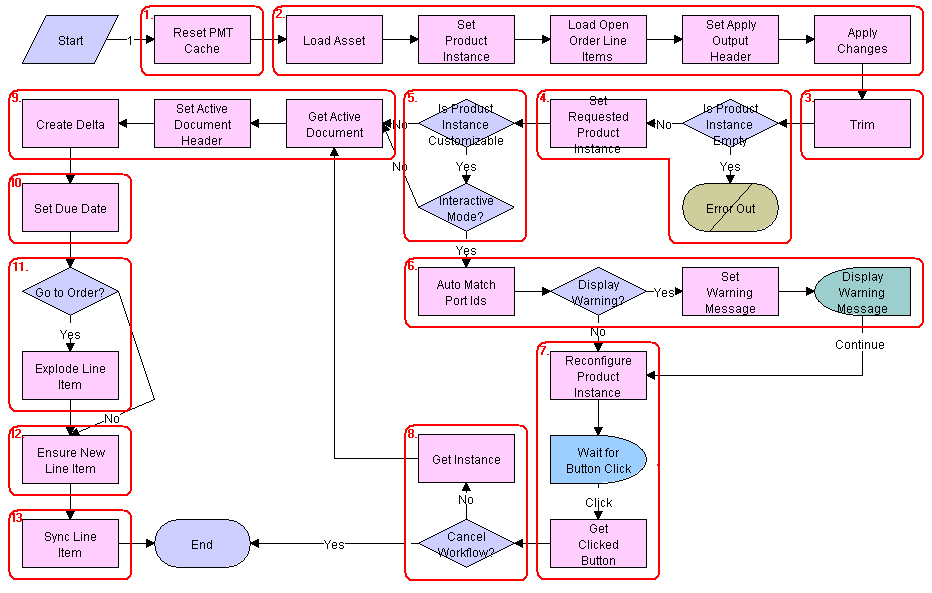
Workflow Description
This workflow does the following:
Clears the business service cache of existing product instances.
Reads the asset from the database.
Only components that do not have a status of Inactive are included. The changes specified by all the open and pending orders related to the asset are applied to it to re-create the state of the service product as the customer has requested.
Removes components from the asset that do not have the 'Track As Asset' flag set.
Determines whether an open or pending order disconnects the root component. If one of the open or pending orders disconnects the root component, or there are no components of the asset with the 'Track As Asset' flag set, then the workflow returns an empty asset and displays an error message.
Tests for a customizable asset and interactive mode.
If the asset is customizable and the workflow is in interactive mode, then the asset is displayed in the Product Configurator view, where the user can make changes to it. If the asset is not customizable or the workflow is not in interactive mode, then it goes directly to Step 9.
Self-heals the asset such that the asset structure matches the product definition. If any changes are made to the asset, then a warning message appears.
The future requested state of the asset is displayed in the Configurator view.
If the user clicks the Cancel button, then the workflow is terminated. If the user clicks the Done button, then the newly requested state is retrieved from the Configurator.
The workflow retrieves the active document. The delta of the previously requested state of the asset and the newly requested state of the asset are added as line items.
Sets the due date for all the line items.
If the active document is an order, then the line items with a quantity greater than 1 are exploded into multiple copies of the line item, each with quantity 1.
Generates a unique asset integration Id for all line items with an action code of Add.
Saves the document to the database and refreshes the view.
Associated Business Service Methods
The following table shows the steps in this workflow that call business service methods.
Table SIS OM Edit Complex Asset Method Calls
| Workflow Step | Business Service Method Called |
|---|---|
Reset PMT Cache |
Reset |
Set Product Instance |
Set Product Instance |
Load Open Order Line Items |
Find Orders |
Set Apply Output Header |
Set Output Header |
Apply Changes |
Apply |
Trim |
Trim |
Set Requested Product Instance |
Set Product Instance |
Auto Match Port Ids |
AutoMatch |
Reconfigure Product Instance |
Reconfigure Product Instance |
Get Clicked Button |
Get Cfg Button Click Information |
Get Instance |
Get Product Instance |
Set Active Document Header |
Set Output Header |
Create Delta |
Delta |
Set Due Date |
Set Field Value |
Explode Line Item |
Explode |
Ensure New Line Item |
Set Field Value |
Sync Line Item |
Synchronize |
Workflows to Disconnect a Service Item
This group of workflows allows a user to disconnect a service. It consists of the workflow process and subprocess:
SIS OM Disconnect Products & Services Process
This workflow identifies an active document (quote or order) for the current account. Then it generates a line item to disconnect the selected asset and displays the document detail view. This workflow is shown in the following figure.
A user initiates this workflow by clicking the Disconnect button in the following views:
Accounts screen, Service Items view
Accounts screen, Account Summary view
Networks screen, Nodes view
Networks screen, Connections view
Networks screen, All Elements view
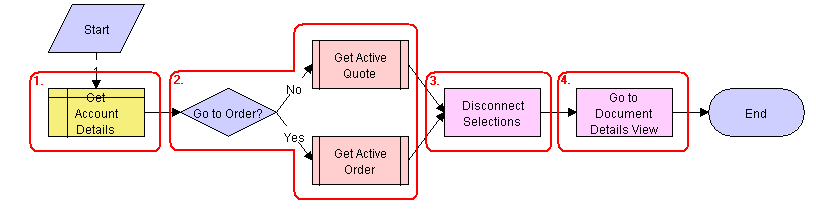
Workflow Description
This workflow does the following:
Gets the details of the current account.
Retrieves the active document (quote or order) for the session.
If the account is of type 'Residential', then the active order is retrieved. Otherwise, the active quote is retrieved. See SIS OM Active Quote Sub-Process and SIS OM Active Order Sub-Process.
Allows the user to disconnect the asset.
The workflow gets the asset's current state and then creates quote line items to disconnect the asset in that state. See SIS OM Disconnect Asset Sub-process.
Note: When deleting a network node, the process will automatically delete all associated network connections. If this is not desirable behavior, then change the value of the Delete Connection argument to N.Displays active document.
Associated Business Service Methods
The following table shows the steps in this workflow that call business service methods.
Table SIS OM Disconnect Products & Services Process Method Calls
| Workflow Step | Business Service Method Called |
|---|---|
Disconnect Selections |
Iterate Process For Selected Rows |
Go to Document Details View |
GotoView |
SIS OM Disconnect Asset Sub-process
This workflow applies the open and pending orders related to the selected asset to get its requested state. Then it creates quote line items to disconnect the selected asset in that state. It adds these line items to the active quote. This workflow is shown in the following figure.
The SIS OM Disconnect Products & Services Process initiates this workflow.
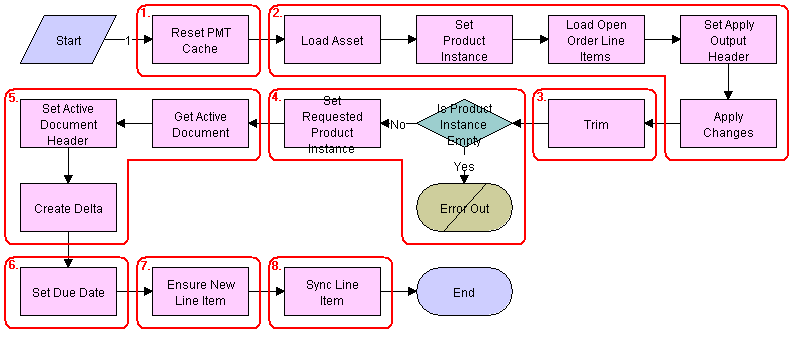
Workflow Description
This workflow does the following:
Clears the business service cache of existing product instances.
Reads the asset from the database.
The workflow includes only components that do not have a status of Inactive. The workflow looks for all the orders with a status of Open or Pending that are related to the selected asset. The workflow applies the changes specified by those orders. This re-creates the state of the service product as the user has requested it.
Removes any components from the asset that do not have the 'Track As Asset' flag set.
Displays an error message if the asset is empty.
If one of the open or pending orders disconnects the root component, or there are no components that have the 'Track As Asset' flag set, then the result is an empty asset. In this case, the workflow displays an error message.
Retrieves the active document. The workflow generates the delta of the requested state of the asset and the future empty state of the asset. This creates line items to disconnect the asset. The workflow adds these line items to the active document.
Sets the due date for the line items.
Generates a new asset integration ID for any line item with an action code of Add.
Saves the document to the database.
Associated Business Service Methods
The following table shows the steps in this workflow that call business service methods.
Table SIS OM Disconnect Asset Sub-process Method Calls
| Workflow Step | Business Service Method Called |
|---|---|
Reset PMT Cache |
Reset |
Set Product Instance |
Set Product Instance |
Load Open Order Line Items |
Find Orders |
Set Apply Output Header |
Set Output Header |
Apply Changes |
Apply |
Trim |
Trim |
Set Requested Product Instance |
Set Product Instance |
Set Active Document Header |
Set Output Header |
Create Delta |
Delta |
Set Due Date |
Set Field Value |
Ensure New Line Item |
Set Field Value |
Sync Line Item |
Synchronize |
Workflows That Allow Users to Suspend or Resume Service Items
This group of workflows allows a user to suspend or resume a service. It consists of the workflow process and subprocesses:
SIS OM Suspend / Resume Products & Services Process
This workflow identifies an active document for the current account. Then it generates a line item to suspend or resume the selected asset and displays the document detail view. This workflow is shown in the following figure.
A user initiates this workflow by clicking the Suspend or Resume button in the following views:
-
Accounts screen, Service Items view
-
Accounts screen, Account Summary view
-
Networks screen, Nodes view
-
Networks screen, Connections view
-
Networks screen, All Elements view
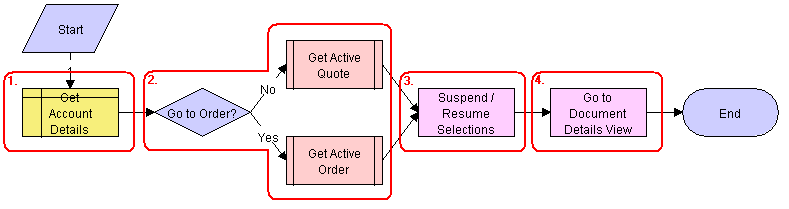
Workflow Description
This workflow does the following:
-
Gets the details of the current account.
-
Retrieves the active document (quote or order) for the session.
If the account is of type 'Residential', then the active order is retrieved. Otherwise, the active quote is retrieved. See SIS OM Active Quote Sub-Process and SIS OM Active Order Sub-Process.
Allows the user to suspend or resume the asset.
The workflow gets the asset's current state and then creates quote line items to suspend or resume the asset in that state. See SIS OM Suspend / Resume Asset Sub-process.
Displays active document.
Associated Business Service Methods
The following table shows the steps in this workflow that call business service methods.
Table SIS OM Suspend / Resume Products & Services Process Method Calls
| Workflow Step | Business Service Method Called |
|---|---|
| Suspend / Resume Selections |
Iterate Process For Selected Rows |
| Go to Document Details View |
GotoView |
SIS OM Suspend / Resume Asset Sub-process
This workflow applies the open and pending orders related to the selected asset to get its requested state. Then it creates line items to suspend or resume the selected asset in that state. It adds these line items to the active document. This workflow is shown in the following figure.
The SIS OM Suspend / Resume Products & Services Process initiates this workflow.
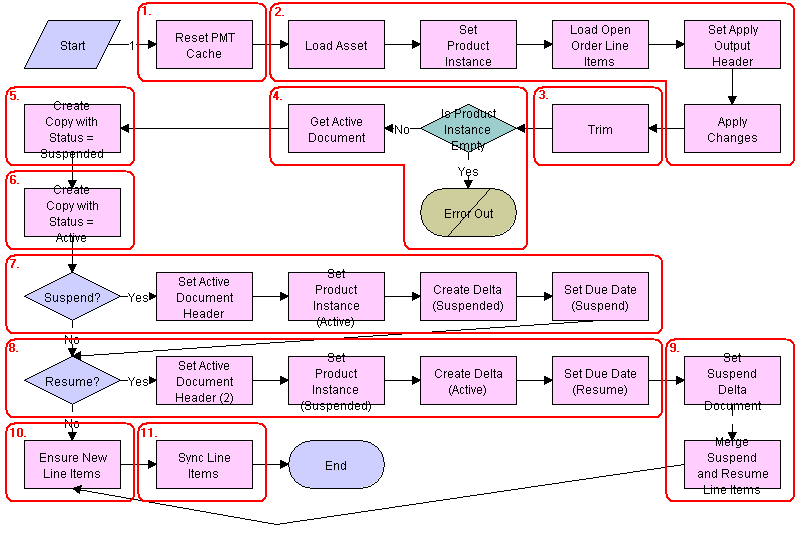
Workflow Description
This workflow does the following:
Clears the business service cache of existing product instances.
Reads the asset from the database.
The workflow includes only components that do not have a status of Inactive. The workflow looks for all the orders with a status of Open or Pending that are related to the selected asset. The workflow applies the changes specified by those orders. This re-creates the state of the service product as the user has requested it.
Removes any components from the asset that do not have the 'Track As Asset' flag set.
Displays an error message if the asset is empty.
If one of the open or pending orders disconnects the root component, or there are no components that have the 'Track As Asset' flag set, then the result is an empty asset. In this case, the workflow displays an error message.
Copies the asset and sets the status of each component to 'Suspended'.
Copies the asset and sets the status of each component to Active.
If the Suspend button was clicked, then the workflow generates the delta of the requested state of the asset and the future suspended state of the asset. This creates line items to suspend the asset. Sets the due date for each line item.
If the resume button was clicked, then the workflow generates the delta of the requested state of the asset and the future active state of the asset. This creates line items to resume the asset, and it sets the due date for each line item.
Merges the line items of the suspend and resume requests into a single document.
Generates a new asset integration Id for any line item with an action code of Add.
Saves the document to the database.
Associated Business Service Methods
The following table shows the steps in this workflow that call business service methods.
Table SIS OM Suspend / Resume Asset Sub-process Method Calls
| Workflow Step | Business Service Method Called |
|---|---|
Reset PMT Cache |
Reset |
Set Product Instance |
Set Product Instance |
Load Open Order Line Items |
Find Orders |
Set Apply Output Header |
Set Output Header |
Apply Changes |
Apply |
Trim |
Trim |
Create Copy with Status = Suspended |
Set Field Value |
Create Copy with Status = Active |
Set Field Value |
Set Active Document Header |
Set Output Header |
Set Requested Product Instance (Active) |
Set Product Instance |
Create Delta (Suspended) |
Delta |
Set Due Date (Suspend) |
Set Field Value |
Set Active Document Header (2) |
Set Output Header |
Set Requested Product Instance (Suspended) |
Set Product Instance |
Create Delta (Active) |
Delta |
Set Due Date (Resume) |
Set Field Value |
Set Suspend Delta Document |
Set Product Instance |
Merge Suspend and Resume Line Items |
Merge |
Ensure New Line Item |
Set Field Value |
Sync Line Item |
Synchronize |
Workflows for Contact-Based Asset-Based Ordering
In addition to basing orders on accounts, users can base orders on contacts when they use asset-based ordering. In addition to the service profile (which lists assets) being associated with the account and a number of the ordering processes being initiated from the Account Summary View, the service profile can be associated with a contact, and the same ordering processes can be initiated from Contact Summary View, with the order placed for a contact rather than for an account.
The following workflows support contact-based asset-based ordering:
SIS OM Active Order Sub-Process - Contact
SIS OM Active Quote Sub-Process - Contact
SIS OM Disconnect Asset Sub-process - Contact
SIS OM Disconnect Products & Services Process - Contact
SIS OM Edit Complex Asset Workflow - Contact
SIS OM Modify Products & Services Process - Contact
SIS OM New Products & Services Process - Contact
SIS OM Suspend / Resume Asset Sub-Process - Contact
SIS OM Suspend / Resume Products & Services Process - Contact
These workflows work in the same way as the equivalent workflows used for account-based asset-based ordering, which are covered earlier in this chapter.
Workflows for Quotes and Orders Assets Catalog Views
End users can use the Quote - Assets Catalog View and Orders - Assets Catalog View to display the assets associated with the Account specified in the quote or order header. The user can use these views to add a new line item to the quote or order that modifies, deactivates, suspends or resumes an asset. The following workflows are used by these views:
SIS OM Disconnect Products & Services Process - Quote & Order
SIS OM Modify Products & Service Process - Quote & Order
SIS OM Suspend / Resume Products & Services Process - Quote & Order
These workflows work in the same way as the equivalent workflows used for account-based asset-based ordering, which are covered earlier in this chapter.
Workflows that Support the Automatic Configuration of Customizable Products
This group of workflows supports the automatic configuration of customizable products that are based on a promotion definition. In the automatic configuration, the bundled promotions contain customizable products that are added with the default configuration when you add a promotion line item to a quote or an order. This group of workflows consists of the following process and subprocesses:
- ISS Promotion Upgrade Process
- Headless Configuration Web Service
- SIS OM Get Future Asset Subprocess
- SIS OM Sync Delta Subprocess
For more information about setting up the automatic configuration of customizable products that are based on a promotion definition, see Process of Enabling the Automatic Configuration of Customizable Products.
ISS Promotion Upgrade Process
This workflow, shown in the following figure, upgrades one promotion to another promotion. ISS Promotion Upgrade Process is initiated by a user when the user upgrades an existing promotion.
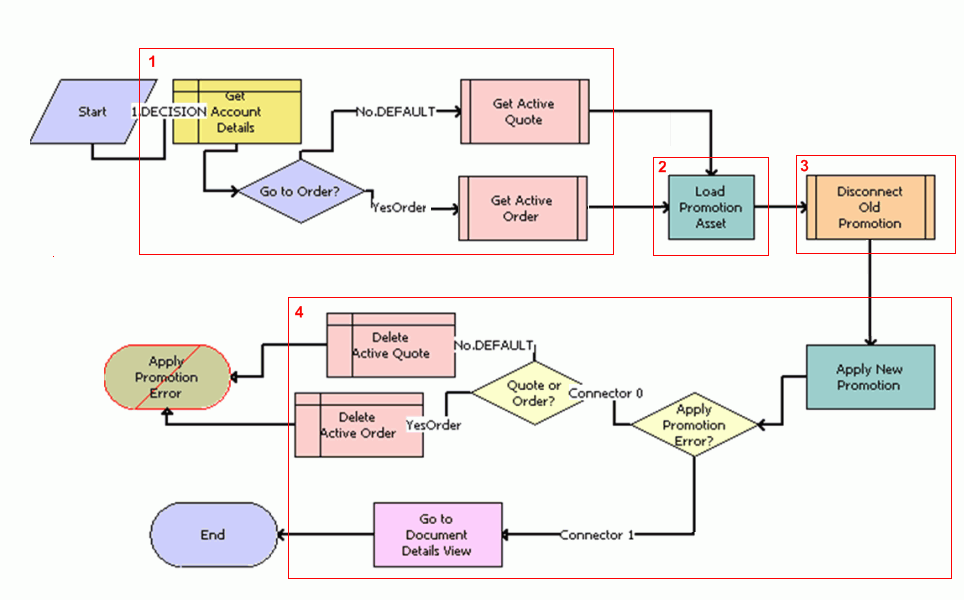
Workflow Description
This workflow does the following:
Get Account Details. This step gets the account details, and:
If linked to an order, gets the active order.
If linked to a quote (which is the default), gets the active quote.
Load Promotion Asset. This step loads the promotion asset.
Disconnect Old Promotion. This step disconnects the old promotion.
Apply New Promotion. This step applies the new promotion, and:
If errors are generated on applying the promotion, then it deletes the active document (order or quote) obtained in Step 1.
Otherwise, it goes to the document details view.
Associated Business Service Methods
The following table shows the steps in this workflow that call business service methods.
| Workflow Step | Business Service Method Called |
|---|---|
Load Promotion Asset |
LoadPromAsset |
Apply New Promotion |
ApplyPromotion |
Headless Configuration Web Service
The Headless Configuration Web Service is a wrapper workflow for using Promotion AutoMatch functionality from Web services. This workflow, shown in the following figure, calls the Headless Configuration Service.

Workflow Description
This workflow does the following:
Save Document. This step saves the current document.
Headless Configuration Service. This step calls the Headless Configuration Service.
Has Serious Errors? This step determines whether errors have been generated:
If errors were generated, then the document is restored to its original format.
If no errors were generated, then the map entry is released.
PS to XML. This step converts output property set to XML.
Associated Business Service Methods
The following table shows the steps in this workflow that call business service methods.
| Workflow Step | Business Service Method Called |
|---|---|
Save Document |
Save Document |
Headless Configuration Service |
Apply Promotion Defaults |
Restore Document |
Restore Document |
Release Map Entry |
Release Map Entry |
PS to XML |
PropSetToXML |
SIS OM Get Future Asset Subprocess
This workflow, shown in the following figure, is called by the Headless Configuration Service to get the future asset and the original asset. The future asset is the result of applying the current line item and any open orders to the original asset. This workflow returns the asset in its future state, the asset in its current state, and the document header with the root line item.
This workflow is called by the HdlsCfgSvcLoadABO signal.
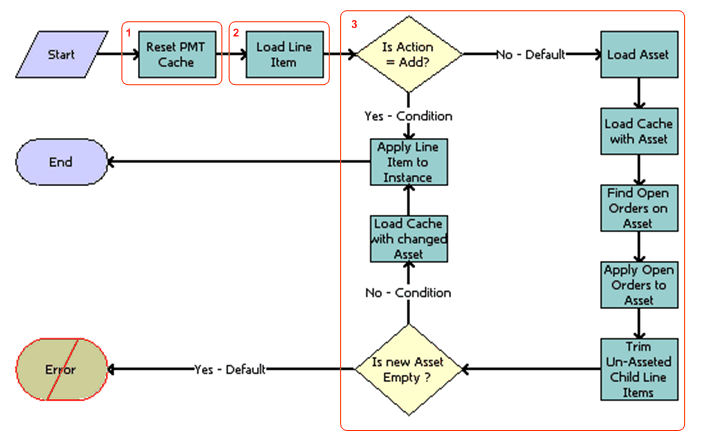
Workflow Description
This workflow does the following:
Reset PMT Cache. This step resets the cache to prevent an incomplete workflow from entering the PMT cache.
Load Line Item. This step loads the line item.
Is Action equal to Add? This step checks the action code:
If action code is Yes (that is, Add), then it applies the line item to the instance.
If action code is No (which is the default), then:
It loads the asset.
It loads the cache with the asset.
It finds open orders on the asset.
It applies open orders to the asset.
It deletes child line items (that are not part of the asset).
It checks if the new asset is empty. If the new asset is empty (which is the default), then an error is generated. If the new asset is not empty, then loads the cache with the changed item and applies the line item to the instance.
Associated Business Service Methods
The following table shows the steps in this workflow that call business service methods.
| Workflow Step | Business Service Method Called |
|---|---|
Reset PMT Cache |
Reset |
Load Line Item |
Query |
Load Asset |
Query |
Load Cache with Asset |
Set Product Instance |
Find Open Orders on Asset |
Find Orders |
Apply Open Orders to Asset |
Apply |
Trim Un-Asseted Child Line Items |
Trim |
Load Cache with Changed Asset |
Set Product Instance |
Apply Line Item to Instance |
Apply |
SIS OM Sync Delta Subprocess
This workflow, shown in the following figure, is called by the Headless Configuration Service to synchronize the changes to the customizable product line item. The asset based ordering difference between the batch validated asset and the original asset is calculated, and that is applied to the document.
This workflow is called by the HdlsCfgSvcSyncABO signal.
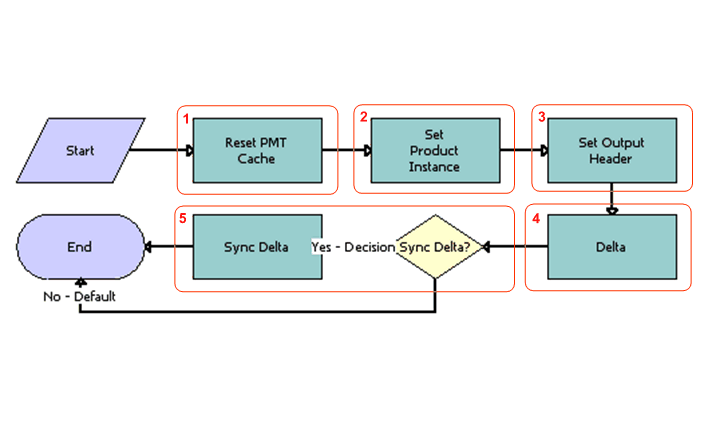
Workflow Description
This workflow does the following:
Reset PMT Cache. This step resets the cache to prevent an incomplete workflow from entering the PMT cache.
Set Product Instance. This step sets the product instance.
Set Output Header. This step sets the output header.
Delta. This step calls the Delta method of the SIS OM PMT Service to compare the modified asset against the original asset.
Sync Delta? This step checks if the decision is to synchronize the change:
If the decision to synchronize is Yes, then synchronizes the change.
This decision is controlled by the Sync input argument of the Headless Configuration Service business service.
If the decision to synchronize is No (which is the default), then the process ends.
Associated Business Service Methods
The following table shows the steps in this workflow that call business service methods.
| Workflow Step | Business Service Method Called |
|---|---|
Reset PMT Cache |
Reset |
Set Product Instance |
Set Product Instance |
Set Output Header |
Set Output Header |
Delta |
Delta |
Sync Delta |
Synchronize |