6Creating Communications Promotion Groups
Creating Communications Promotion Groups
This chapter provides information about employee administrator and user tasks for setting up and managing promotion groups. It supplements the information about promotions in Siebel Pricing Administration Guide. It includes the following topics:
About Promotion Group Memberships in Upgraded and Downgraded Promotions
-
Note: The promotion group functionality described in this chapter is user-interface functionality only, and it is not available through API usage. However, you can extend Siebel Web services through the Enterprise Application Integration (EAI) framework to call the workflows that deliver promotion group functionality. For information about promotion group workflows, see Workflows for Promotion Groups For more information about EAI-enabled extensibility for Web services, see Integration Platform Technologies: Siebel Enterprise Application Integration.
About Promotion Groups
A promotion group is an offering that groups together existing contracts, assets, or services for shared benefits. For example, your company might offer a promotion group for an all-employees mobile phone plan, which brings lower rates for customer employees as a shared benefit. A promotion group can apply to any set of individuals including a company, an organization, or a family. A promotion group and its associated objects are added to an order as line items. The promotion group comes into existence as a result of the fulfillment of the order.
A promotion group differs from a bundled promotion in that a promotion group can contain another promotion as a member. A bundled promotion is used to group services that a customer buys and that become assets. By contrast, when a customer buys a promotion group the customer buys, not services, but the ability to group existing contracts or assets together to gain some benefit.
About Promotion Group Management
This topic describes promotion group user functionality and defines the associated terms and concepts. When managing promotion group functionality, users create promotion groups and several other entities on behalf of their customers.
A promotion group membership identifies the subscription of a customer asset to a promotion group. Memberships represent different roles in the promotion group, conferring different access rights to the customer subscribers. A promotion group member is a customer asset that is associated with a promotion group membership.
A promotion group subscriber is a person or entity that owns one or more assets (members) of the promotion group. The subscriber that controls all the assets of a promotion group is known as the promotion group owner. The promotion group owner is the holder of the account that owns the promotion group instance as an asset. This account is in the header of the order that contains the promotion group. Consequently, a promotion group has only one owner.
A reward is a product or promotion that is shared by all the members of a promotion group and that confers a benefit. For example, a promotion group reward might be 1000 free text messaging minutes to be shared within a mobile phone community. Zero to multiple rewards can be associated with a promotion group. Benefits that can be conferred by subscribing to a promotion group might include reward products, pricing adjustments to members, commitments for credits on bills, or a combination of these.
About Promotion Group Administration
This topic describes promotion group administration functionality and defines the associated terms and concepts. When setting up promotion group functionality, administrators define several types of program objects from which the customer entities are created.
The core of promotion group functionality resides in a promotion group definition, which acts as the template from which specific promotion groups are generated, much like an asset is generated from a product. Thus, a promotion group is a specific instance of a promotion group definition.
Similarly, promotion group memberships are generated from a membership definition, which defines a type of customer asset that can or must be a member of a promotion group. Thus, a promotion group membership is a specific instance of a membership definition. One or more membership definitions can be associated with a promotion group definition. A membership definition is itself a product with a Type field value of Promotion Group Membership. Products with Type field values other than Promotion Group Membership can be associated with a membership definition.
A membership definition points to a membership domain, which defines the collection of components (simple products, customizable products, and bundled promotions) or aggregates (product classes and product lines) that are eligible to be associated with the generated memberships. A membership domain defines the products and services that can be associated with a membership. Only one membership domain can be associated with a membership definition.
A membership attribute is the same as a product attribute, that is, an object used at run time to capture information that is relevant to the membership of an asset in a promotion group. For example, the choice of a short code to identify a mobile phone service within a promotion group is a membership attribute. A membership attribute is a characteristic that is specific to participation in the promotion group, and not to the asset itself. Membership attributes are grouped by a membership class, which is the same as a product class. When you associate a membership definition with a membership class, the membership definition inherits all the attributes defined for that membership class.
A reward definition is a type of product or promotion that is associated with a promotion group definition in order to convey a benefit to promotion group subscribers. Thus, a promotion group reward is a specific instance of a reward definition. One or more reward definitions can be associated with a promotion group definition. A reward definition is a product that can have any Type value.
Scenario for Working with Promotion Groups
This topic shows how the promotion group functionality might be used. You might use the functionality differently, depending on your business model. This topic includes the following scenarios:
Creating a Promotion Group Definition at Design Time
A product administrator for a telecommunications company sets up a promotion group definition called Family Package to offer a package of cellular phone services to family customers. To this promotion group definition, the product administrator adds the following components:
A membership definition called Main Membership, with minimum and maximum cardinalities of 1. In other words, a family package promotion group must have only one main membership. The product administrator adds the Platinum Plan and Gold Plan product lines to the membership domain of the main membership.
Another membership definition called Partner Membership, with a minimum cardinality of 0 and a maximum cardinality of 1. In other words, a family package promotion group is not required to have a partner membership. However, if the promotion group does have a partner membership, then it can have only one. The product administrator adds the Platinum Plan, Gold Plan, and Silver Plan product lines to the membership domain of the partner membership.
A third membership definition called Teen Membership, with a minimum cardinality of 0 and a maximum cardinality of 7. In other words, a family package promotion group is not required to have a teen membership. However, if the promotion group does have teen memberships, then it can be up to seven. The product administrator adds the Teen Plan product line to the membership domain of the teen membership.
A reward definition called Free Text Messaging, with minimum and maximum cardinalities of 1. In other words, a family package promotion group will have only one free text messaging reward. The reward definition includes the free text messaging service product, an instance of which will be shared among the memberships of each family package promotion group.
The following figure illustrates the resulting Family Package promotion group definition.
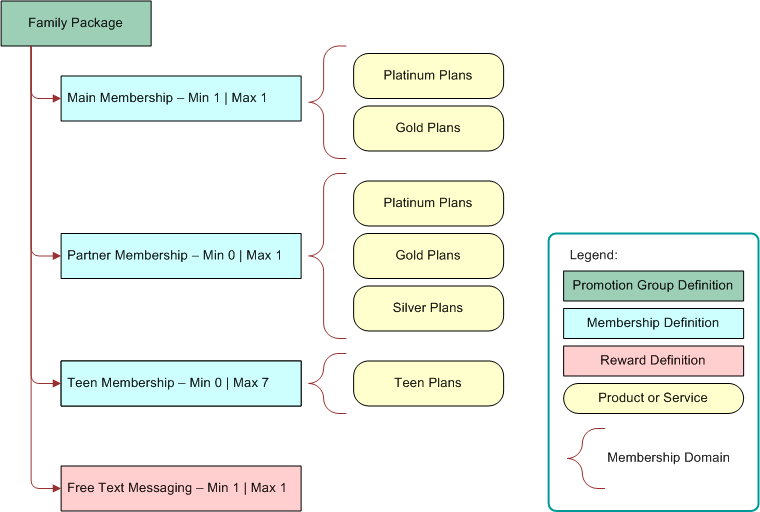
Creating a Promotion Group at Run Time
A father of a family is a customer of a telecommunications company. He, the mother of the family, their teenage daughter, and their teenage son all possess assets supplied by the company in the form of cell phone services.
The father learns from a company sales representative that assets held by himself and his family can be consolidated under a family package promotion group for savings and benefits. From the Family Package promotion group definition described in Creating a Promotion Group Definition at Design Time, the sales representative generates a family package promotion group instance for this family with the following components:
One main membership, with which the sales representative associates the father’s Platinum 500 service (one of the platinum plans in the main membership domain) as the member. The father is a promotion group subscriber through his ownership of the Platinum 500 asset.
One Partner Membership, with which the sales representative associates the mother’s Gold 500 service (one of the Gold Plans in the Partner Membership domain) as the member. The mother is a promotion group subscriber through her ownership of the Gold 500 asset.
A Teen Membership, with which the sales representative associates the teenage daughter’s Teen 200 service (one of the Teen Plans in the Teen Membership domain) as the member. The teenage daughter is a promotion group subscriber through her ownership of the Teen 200 asset.
Another Teen Membership, with which the sales representative associates the teenage son’s Teen 100 service (one of the Teen Plans in the Teen Membership domain) as the associated member. The teenage son is a promotion group subscriber through his ownership of the Teen 100 asset.
A Free Text Messaging reward, to be shared by all the members of this promotion group.
The sales representative adds the promotion group, memberships, and reward as line items to an order that she submits on behalf of the father’s account. Because the order is created for the father, he is the primary account holder, and therefore he is the owner of this family package promotion group.
The following figure illustrates the resulting Family Package promotion group instance.
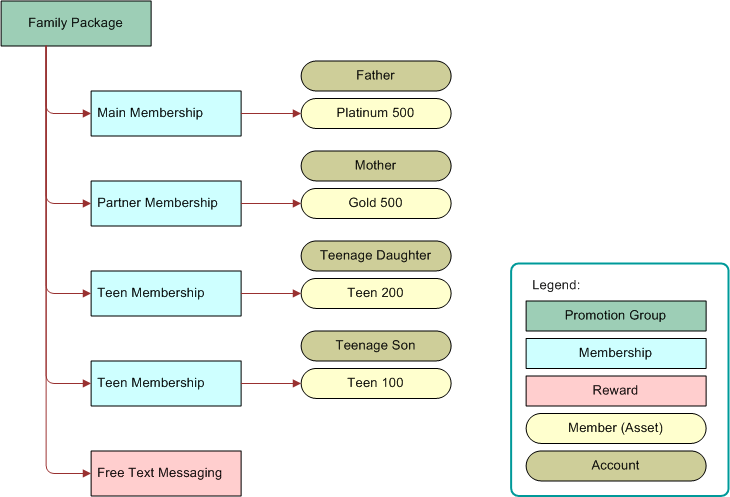
Process of Setting Up Promotion Groups (Administrators)
To set up promotion groups, administrators perform the following tasks:
Adding Membership Definitions to a Promotion Group Definition
Mapping Promotion Groups to Oracle Communications Billing and Revenue Management Sharing Groups
Adding Promotion Group Definitions, Membership Definitions, and Reward Definitions to Price Lists
Setting Pricing Adjustments for Memberships, Rewards, and Assets
Associating Promotion Group Definitions with Catalog Categories
Creating Promotion Group Membership and Reward Products
Before you can add membership definitions and reward definitions to a promotion group definition, you must create promotion group membership products and reward products.
This task is a step in Process of Setting Up Promotion Groups (Administrators).
To create a promotion group membership or reward product
Navigate to the Administration - Product screen, then the Products view.
In the Products list, create a new record, and complete the necessary fields.
With the new product record selected, in the link bar preceding the Products list, click the Product Definitions link.
In the Type field of the selected product record, do one of the following:
To create a membership product, select Promotion Group Membership.
To create a reward product, select any value that is appropriate for the product.
Complete the other fields as necessary.
Click Release to release the membership or reward product.
For more information about creating a product record, see Siebel Product Administration Guide.
Creating Promotion Group Definitions
To create a promotion group definition, which contains general information for generating promotion groups, follow this procedure.
This task is a step in Process of Setting Up Promotion Groups (Administrators).
To create a promotion group definition
Navigate to the Administration - Product screen, Promotion Groups view.
In the Promotion Group Definition list, add a new record, and complete the fields.
Some fields are described in the following table.
| Field | Comments |
|---|---|
Name |
Enter a name for the promotion group definition. |
Instances |
Select a value that specifies how many times a customer is allowed to use instances of this promotion group definition. The options are: One Per Customer, One Per Order, and No Limit. |
Effective Dates |
This field displays the start date and end date of the period when this promotion group definition is effective. Users can edit these dates in the Versions view. For more information about promotion versions, see the topic on versions of product promotions in Siebel Pricing Administration Guide. |
Show in Catalog |
Select this check box to display this promotion group definition in the product catalogs, so users can select the promotion group definition in quotes and orders in the same way as selecting a product. |
Promotion Group ID |
This field displays a unique ID that the Siebel application generates for the promotion group definition. |
Image |
Select an image file that appears if this promotion group definition is shown in a catalog. Before you can select this image file, you must set it up. For more information, see the topic on setting up image files for product promotions in Siebel Pricing Administration Guide. |
Organization |
Select one or more organizations to give them visibility to this promotion group definition. Users who are not in these organizations cannot see this promotion group definition in the Siebel application. For more information about organizations, see Siebel Security Guide. |
Campaign |
If the promotion group definition is part of one or more marketing campaigns, then select the campaigns. For more information about campaigns, see Siebel Marketing Installation and Administration Guide. |
Message |
Enter a message for the promotion group definition. |
Track as Agreement |
Select this check box to track this promotion group definition as an agreement. This option is necessary if an associated agreement involves an ongoing commitment to the customer that must be referenced in the future. For more information about agreements, see Siebel Project and Resource Management Administration Guide. |
Ownership |
Select the scope of assets that can be associated with the promotion group memberships. The values include the following:
The selection that you make in this field determines which accounts are available in the Account field preceding the Assets List on the Promotion Group Details view of the quote or order line items. Consequently, the selection controls which assets are available to associate with memberships of promotion groups generated from this promotion group definition. For more information, see Associating Assets with a Promotion Group Membership. |
Notification Account |
Select which member account will receive the notification. The options are: Billing Account and Service Account. |
Adding Membership Definitions to a Promotion Group Definition
Every promotion group definition is associated with specific membership definitions. To add a membership definition to a promotion group definition, follow this procedure.
This task is a step in Process of Setting Up Promotion Groups (Administrators).
To add a membership definition to a promotion group definition
Navigate to the Administration - Product screen, then the Promotion Groups view.
In the Promotion Group Definitions list, select the promotion group definition for which you are specifying the membership definitions.
Click the Products view tab.
If necessary, in the link bar of the Products view, click the Memberships link.
For each membership definition that is covered by the promotion group definition, add a new record to the Memberships list, and complete the necessary fields.
Some fields are described in the following table.
Field Comments Product Name
Select a membership product. Products are available in the dialog box if they have a Type field value of Promotion Group Membership.
Description
Enter a description of the membership definition.
Min
If a minimum requirement exists, then enter the minimum number of associated memberships that the customer must buy to qualify for this promotion.
Max
If a maximum requirement exists, then enter the maximum number of associated memberships that the customer can buy to get the discount for this promotion.
Default
Enter the default quantity of this membership definition that is included in the promotion group definition if you want to display a default quantity. If the customer selects this promotion group in a quote or order, then the default quantity of all membership definitions in the promotion group is added as line items to the quote or order.
This field is optional. If you do not enter a value, then your Siebel application uses the value entered in the Min field as the default value.
Customizable
Read only. This check box is selected if the membership definition selected in the Product field is a customizable product.
Validate Member
Select this check box to add the member asset to the quote or order when the membership definition is added. This option is necessary when a promotion group pricing adjustment has been created for the associated asset.
Delete Member
Select this check box to delete the member asset when the membership definition is disconnected.
Default Owner Account
This field defines the default membership definition owner account. The values are: Promotion Group Owner Account and Associated Asset Owner Account.
Default Billing Account
This field defines the default membership definition billing account. The values are: Promotion Group Billing Account and Associated Asset Billing Account.
Default Service Account
This field defines the default membership definition service account. The values are: Promotion Group Service Account and Associated Asset Service Account.
The Min and Max fields define the asset membership cardinality, the cardinality that applies to the association of assets with memberships. Asset membership cardinality defines how many product instances can be associated with a particular membership of a particular promotion group. Min and Max cardinality values limit the number of product instances over all promotion group instances that are generated from this promotion group definition.
The Default Owner Account, Default Billing Account, and Default Service account fields define the default accounts for the memberships that are created from this membership definition. These fields can have all the same values or a combination of different values.
A promotion group owned by a hierarchy or organization might have a large number of memberships, and it might link together assets from multiple different accounts. In such a case, manually changing the accounts of all the assets to the accounts prescribed by the promotion group can be tedious and time-consuming. These fields automate the process. When an asset is associated with a membership at run time, your Siebel application changes the owner, billing, and service accounts of the membership to the accounts in the membership definition.
If necessary, users can change these default values manually at run time.
For a membership definition that is associated with the Promotion Group definition, define the membership domain by adding a new record to the Membership Domain list, and completing the necessary fields.
Some fields are described in the following table.
Field Comments Product Name
Select the simple product, customizable product, or promotion associated with this membership domain.
Class
This field displays the product class associated with this membership domain.
Product Line
This field displays the product line associated with this membership domain.
Min
This field defines the minimum asset membership definition cardinality. Enter the minimum number of instances of the selected promotion group in which an asset of the product or aggregate in the selected membership domain must be associated with this membership definition.
Max
This field defines the maximum asset membership definition cardinality. Enter the maximum number of instances of the selected promotion group in which an asset of the product or aggregate in the selected membership domain can be associated with this membership definition.
The Min and Max fields define the asset membership cardinality, the cardinality that applies to the association of assets with memberships. Asset membership cardinality defines how many product instances can be associated with a particular membership of a particular promotion group.
As an example, consider a promotion group definition named Connect Family. This promotion group definition includes a membership definition called Sponsor Mobile, which is associated with the Talk 200 membership domain. If the Max field value of the Talk 200 membership domain is 1, then an asset of a Talk 200 membership domain product can be associated with the Sponsor Mobile membership of only one instance of a Connect Family promotion group.
Note: For a membership that is destined to generate group members (and not the group owner) of a promotion group to be mapped to an Oracle Communications Billing and Revenue Management charge sharing group, you are not required to add any domain products. Instead, you assign the group owner account to that membership. If no domain is assigned to the membership, then charge sharing is calculated at the account level. That is, all charges for that membership are borne by the promotion group owner (charge sharing group sponsor) account. If a domain is assigned to the membership, then only the service instance of that membership will participate in the charge sharing group. For more information about promotion group mapping to Oracle Communications Billing and Revenue Management sharing groups, see Mapping Promotion Groups to Oracle Communications Billing and Revenue Management Sharing Groups.If necessary, enter translations of descriptions of the membership definition to be shown in catalogs that are not in the default language. For each language your company supports, add a record to the Translations list, and complete the necessary fields.
Some fields are described in the following table.
Field Comments Language Code
Select the language code, for example, select ENU for American English.
Language Name
After you select the language code, this field displays the name of the language.
Description
Enter the description to be shown in catalogs and promotion recommendations using this language.
Adding Reward Definitions to a Promotion Group Definition
You can add the reward definitions that are part of the selected promotion group definition, either as components (individual products) or as aggregates (product lines or product classes). To add reward definitions to the selected promotion group definition, follow this procedure.
This task is a step in Process of Setting Up Promotion Groups (Administrators).
To add reward definitions to a promotion group definition
Navigate to the Administration - Product screen, then the Promotion Groups view.
In the Promotion Group Definitions list, select the promotion group definition for which you are specifying rewards.
Click the Products view tab.
In the link bar of the Products view, click the Group Rewards link.
Add a new record to the Group Rewards list, and complete the necessary fields.
Some fields are described in the following table.
Field Comments Product Name
Select a component product as a reward for the current promotion group definition.
Class
Select an aggregate product as a reward for the current promotion group definition.
Product Line
Select an aggregate product as a reward for the current promotion group definition.
Min
This field defines the minimum reward cardinality. Enter the minimum number of instances of the selected promotion group in which an asset of the product or aggregate reward can be associated with this reward.
Max
This field defines the maximum reward cardinality. Enter the maximum number of instances of the selected promotion group in which an asset of the product or aggregate reward can be associated with this reward.
Default
If you want to display a default quantity, then enter the default quantity of this reward that is associated with the promotion group definition. If the customer selects this promotion group in a quote or order, then the default quantity of all rewards in the promotion group is added as line items to the quote or order.
This field is optional. If you do not enter a value, then your Siebel application uses the value entered in the Min field as the default value.
Customizable
Read only. If this check box is selected, then the reward is a customizable product.
Note: The Default Product list after the Group Rewards list displays the default product for each reward that is defined as an aggregate product in the Class and Product Line fields.To enter translations of descriptions of the membership definition to be shown in catalogs that are not in the default language, add a record to the Translations list for each language your company supports, and complete the necessary fields.
For information about the fields in the Translations list, see Adding Membership Definitions to a Promotion Group Definition.
Mapping Promotion Groups to Oracle Communications Billing and Revenue Management Sharing Groups
Your Siebel application provides pre-built integration between Siebel Communications promotion groups and Oracle Communications Billing and Revenue Management sharing groups. Oracle Communications Billing and Revenue Management supports the following types of sharing groups:
Discount sharing groups provide a way to share a discount or resource (for example, free or discounted minutes) among multiple accounts or services. Discount sharing occurs when an account or service shares its discounts with the services of other accounts. The account that shares its discounts is the owner of a discount sharing group. The following figure illustrates a discount sharing group.
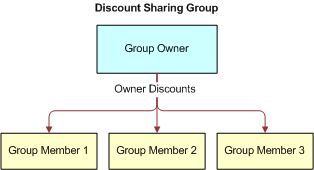
Charge sharing groups provide a way for an account to sponsor the charges of one or more of its member accounts. For example, a charge sharing group can allow a company to pay for all its employees’ voice services, or enable a parent to pay for his child's SMS services.
The account that sponsors the charges is the owner of a charge sharing group. Within the owner account, one of the balance groups serves as the owning balance group. The owning balance group receives the balance impact of any shared charges incurred by the member accounts.
The owning balance group is determined by whether the charge sharing group owner is the account or a service of the account. If the group owner is the account, then the owning balance group is the default balance group for that account. If the group owner is a service of the account, then the owning balance group is the associated service-level balance group.
The following figure illustrates a charge sharing group.
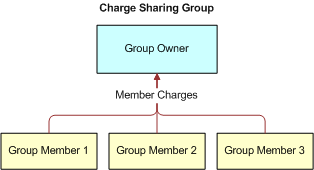
Profile sharing groups enable the service of an account to share a profile with other accounts or services. A profile stores Extended Rating Attributes (ERAs) or other types of information about an account. For more information about the Extended Rating Attribute feature of Oracle Communications Billing and Revenue Management, consult the documentation for your Oracle Communications Billing and Revenue Management system.
The group owner can be an account or a service. If an account is the owner, then profiles from all the services owned by the account are available for sharing. If a service is the owner, then only profiles of that service are available for sharing. Only service-level profiles can be shared, but the members of a profile sharing group can be accounts or services.
The following figure illustrates a profile sharing group. This group has an owner account and three group members. The service is /service/telco/gsm/telephony. The group includes the Friends and Family ERA.
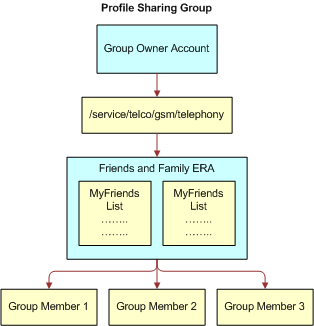
- A Siebel CRM promotion group can be mapped to only one instance of an Oracle Communications Billing and Revenue Management sharing group type; for example, one Siebel CRM promotion group only be used for a specific discount sharing plan. The same Siebel CRM promotion group cannot be used for any other discount sharing plans. However, the same Siebel CRM promotion group can also be used for a charge sharing plan or a profile sharing plan.
To map Siebel CRM promotion groups to Oracle Communications Billing and Revenue Management sharing groups, follow this procedure. For more information about mapping, see Oracle Application Integration Architecture Oracle Communications Order to Cash Integration Pack Implementation Guide for Siebel CRM, Oracle Communications Order and Service Management, and Oracle Communications Billing and Revenue Management.
This task is a step in Process of Setting Up Promotion Groups (Administrators).
To map a Siebel promotion group to an Oracle Communications Billing and Revenue Management sharing group
Navigate to the Administration - Product screen, then the Products view.
In the Products list, find and select a promotion group membership product (that is, a product with a Type value of Promotion Group Membership) that you want to map to an Oracle Communications Billing and Revenue Management sharing group.
In the Fulfillment Item Code field, perform one of the following operations:
To map a promotion group membership product to an Oracle Communications Billing and Revenue Management sharing group member, select Group Member.
To map a promotion group membership product to an Oracle Communications Billing and Revenue Management sharing group owner, select Group Owner.
Note: If a membership has a one-time or recurring fee, then that membership might have been synchronized from Oracle Communications Billing and Revenue Management, along with any associated fees. In this case, you must ensure that the resulting membership product record has all necessary fields and associations completed correctly in your Siebel application.In the Products list, find and select a promotion group reward product to map to an Oracle Communications Billing and Revenue Management sharing group component.
Click the More Info subview tab.
To map the promotion group to a specific type of sharing group in Oracle Communications Billing and Revenue Management, under the Billing heading, make one of the combinations of field value entries indicated in the following table.
Sharing Group Type Billing Type Field Billing Service Type Field Discount Sharing Group
Discount
Indicate the service from the group owner that is shared.
Charge Sharing Group
Sponsorship
If the charge sharing is at the account level, then enter the following:
/account
If the charge sharing is for a specific service, then enter the following:
/service/telco/gsm/telephony
Profile Sharing Group
Special Rating
If the profile sharing is for a specific service, then enter the following:
/service/telco/gsm/telephony
For a profile sharing group, only service-level profiles can be shared.
Adding Promotion Group Definitions, Membership Definitions, and Reward Definitions to Price Lists
Promotion group definitions, membership definitions, and reward definitions are all products. As such, each one can have a recurring price, a nonrecurring price, or both. To offer a promotion group and its associated memberships and rewards to customers, you must add the promotion group definition, membership definition, and reward definition products to one or more price lists as line items.
You can model a membership definition or a reward definition as one item in a price list and use that membership definition or reward definition in multiple promotion group definitions. Alternatively, you can model a membership definition or a reward definition as separate items for different promotion group definitions.
This task is a step in Process of Setting Up Promotion Groups (Administrators).
To add a promotion group definition or a membership definition to a price list
For each promotion group definition, membership definition, and reward definition, follow the steps of the procedure for adding price list line items for products in Siebel Pricing Administration Guide.
In the Product field of each new record, select a promotion group definition, a membership definition, or a reward definition.
Setting Pricing Adjustments for Memberships, Rewards, and Assets
Promotion groups can offer other benefits besides their associated rewards. You can also apply pricing adjustments to promotion group memberships, assets, and rewards by defining these pricing adjustments for membership definitions and reward definitions associated with the promotion group definition. Additionally, for reward products that have components, you can create pricing adjustments for the components.
This task is a step in Process of Setting Up Promotion Groups (Administrators).
Setting Pricing Adjustments for Memberships and Assets
A benefit offered by a promotion group might be a discount on a membership that is associated with the promotion group. Therefore, you can define membership price adjustments, which are applied to memberships when they are associated with promotion groups. You can also define asset price adjustments, which are applied to assets when they are associated with memberships.
To set a price adjustment for promotion group memberships or assets, follow this procedure.
To set a pricing adjustment for a membership or an asset
If you are setting a pricing adjustment for assets associated with a membership, then make sure the Validate Member check box in the membership definition record is selected.
For more information, see Adding Membership Definitions to a Promotion Group Definition.
To reprice an asset and apply a discount, that asset must be added to a quote or order. When you select the Validate Member check box, your Siebel application adds the member asset to the quote or order when the membership definition is added.
Navigate to the Administration - Product screen, then the Promotion Groups view.
In the Promotion Group Definitions list, select the promotion group definition for which you are specifying membership definition pricing.
Click the Pricing view tab.
If necessary, in the link bar of the Pricing view, click the Memberships link.
For each membership definition for which you want to define a price adjustment, add a new record to the Memberships list, and complete the necessary fields.
Some fields are described in the following table.
Field Comments Type
This field specifies the price adjustment type for the adjustment record. The options are as follows:
Member Component. This option defines a pricing adjustment for a single membership product.
Member Aggregate - Conditional. This option applies an adjustment to a product class or product line.
Member Aggregate - Default. This option defines a default pricing adjustment. If a membership product does not match any member component pricing or conditional member aggregate pricing, then the price is adjusted with this default.
Membership Product
Use this field to select a membership product to which you want to apply a pricing adjustment. Available membership selections are restricted to the membership products associated with the current promotion group definition.
Promotion
This field enables you to select a promotion to which you want to apply the price adjustment.
Product Name
Select the product to which the price adjustment applies.
If you select a customizable product, then clicking the link in this field takes you to the Pricing Designer, where you can perform pricing adjustments for the product components. For more information, see the chapter on setting up pricing for products with components in Siebel Pricing Administration Guide.
Class
If you selected Aggregate - Conditional in the Type field, then use this field to select a class to which the adjustment applies.
Product Line
If you selected Aggregate - Conditional in the Type field, then use this field to select a product line to which the adjustment applies.
Adjustment Type
Select the type of price adjustment applied to this product. The options are as follows:
Discount Amount. The adjustment is subtracted from the product price.
%Discount. The adjustment is a percentage of the product price, which is then subtracted from the product price.
Markup Amount. The adjustment is added to the product price.
%Markup. The adjustment is a percentage of the product price, which is then added to the product price.
Price Override. The adjustment is used as the product price, overriding the original price.
Multiplicative Amount. Multiplies the target price by the specified adjustment value.
Power (Target Price, Power). Raises the target price to the specified exponential value. For example, if the target price is 4, and the adjustment value is 2, then the new price will be 4 to the 2nd power (4 multiplied by 4), which is 16.
Round (Current, Decimal Places). Sets the number of decimal places to which the price will be rounded.
Value
Enter the amount or percentage of the adjustment. How this value is used depends on the selection in the Adjustment Type field. For example, if the Adjustment Type field is set to%Discount and you enter 10 in this field, then the adjusted price is 10 percent less than the list price.
Memberships list fields and their interactions to create membership and asset price adjustments are described in About Adjusting Membership and Asset Pricing.
Setting Pricing Adjustments for Reward Definitions
You can define price adjustments in a reward definition that will be applied to promotion group rewards. You can create both component-type and aggregate-type price adjustments for reward products.
To set a pricing adjustment for a promotion group reward
Navigate to the Administration - Product screen, then the Promotion Groups view.
In the Promotion Group Definitions list, select the promotion group definition for which you are specifying the reward definition pricing.
Click the Pricing view tab.
In the link bar of the Pricing view, click the Reward link.
For each reward definition for which you want to define a price adjustment, add a new record to the Reward list, and complete the necessary fields.
Some fields are described in the following table.
Field Comments Type
This field specifies the price adjustment type for the adjustment record. The options are as follows:
Reward Component. This option defines a pricing adjustment for a single reward product.
Reward Aggregate - Conditional. This option applies an adjustment to a product class or product line.
Reward Aggregate - Default. This option defines a default pricing adjustment. If a reward product does not match any reward component pricing or conditional reward aggregate pricing, then the price is adjusted with this default.
Product Name
Select the reward product to which the price adjustment applies.
Class
If you selected Aggregate - Conditional in the Type field, then use this field to select a product class to which the adjustment applies.
Product Line
If you selected Aggregate - Conditional in the Type field, then use this field to select a product line to which the adjustment applies.
Customizable
Read only. This check box is selected if the product in the Product Name field is a customizable product.
Adjustment Type
Select the type of price adjustment applied to this reward product. The options are as follows:
Discount Amount. The adjustment is subtracted from the product price.
%Discount. The adjustment is a percentage of the product price, which is then subtracted from the product price.
Markup Amount. The adjustment is added to the product price.
%Markup. The adjustment is a percentage of the product price, which is then added to the product price.
Price Override. The adjustment is used as the product price, overriding the original price.
Multiplicative Amount. Multiplies the target price by the specified adjustment value.
Power (Target Price, Power). Raises the target price to the specified exponential value. For example, if the target price is 4, and the adjustment value is 2, then the new price will be 4 to the 2nd power (4 multiplied by 4), which is 16.
Round (Current, Decimal Places). Sets the number of decimal places to which the price will be rounded.
Value
Enter the amount or percentage of the adjustment. How this value is used depends on the selection in the Adjustment Type field. For example, if the Adjustment Type field is set to %Discount and you enter 10 in this field, then the adjusted price is 10 percent less than the list price.
If you want to define the price adjustments for components of the product associated with this reward, then follow the steps in Setting Pricing Adjustments for Reward Components.
Setting Pricing Adjustments for Reward Components
You can define price adjustments for components of a customizable reward product in a promotion group.
To set a pricing adjustment for a promotion group reward component
Navigate to the Administration - Product screen, then the Promotion Groups view.
In the Promotion Group Definitions list, select the promotion group definition for which you are specifying reward definition pricing.
Click the Pricing view tab.
In the link bar of the Pricing view, click the Rewards link.
Select a reward definition that has components for which you want to define a price adjustment, and drill down on the link in the Product Name field.
Note: The Customizable check box is selected for the products that you can customize.Your Siebel application displays the Promotion Group Price List Item view. The Promotion Group Price List Item form displays details of the selected product. The Pricing Designer list shows the components of the selected product.
In the Pricing Designer list, select a component product.
In the Adjustments list after the Pricing Designer list, add an adjustment record for the selected component, and complete the necessary fields.
Some fields are described in the following table.
Field Comments Adjustment Type
Select the type of price adjustment applied to this product. The options are as follows:
Discount Amount. The adjustment is subtracted from the product price.
%Discount. The adjustment is a percentage of the product price, which is then subtracted from the product price.
Markup Amount. The adjustment is added to the product price.
%Markup. The adjustment is a percentage of the product price, which is then added to the product price.
Price Override. The adjustment is used as the product price, overriding the original price.
Tier Based. The adjustment is defined differently for different tiers, where the volume of purchases determines the tier. For example, Tier 1 (5 to 10 items) receives a 10 percent discount, and Tier 2 (11 to 20 items) receives a 15 percent discount.
Adjustment Value
Enter the amount or percentage of the adjustment. How this value is used depends on the selection in the Adjustment Type field. For example, if the Adjustment Type field is set to %Discount and you enter 10 in this field, then the adjusted price is 10 percent less than the list price.
Maximum Price
Enter the price that the adjusted price cannot exceed.
Minimum Price
Enter the price that the adjusted price cannot go under.
(Optional) Click Verify Adjustments to view the adjusted prices of the selected component for various time intervals.
About Adjusting Membership and Asset Pricing
The interactions of the fields on the Pricing view, Memberships list allow you to define the context for price adjustments. Guidelines for defining various kinds of price adjustments for memberships and assets are described in this topic.
Membership Price Adjustment Guidelines
A membership price adjustment can only be a component adjustment. You cannot create an aggregate price adjustment for a promotion group membership product. Consequently, the value in the Type field can only be Member Component.
Possible use cases for membership price adjustments are as follows:
All memberships. The price adjustment applies to all memberships in the promotion group.
Specific membership. The price adjustment applies to a specific membership in the promotion group.
Promotion, any membership. The price adjustment applies to a specific promotion associated with any membership in the promotion group.
Promotion, specific membership. The price adjustment applies to a specific promotion associated with a specific membership in the promotion group.
The following table describes which fields to complete and leave blank to define the various types of membership price adjustments. The cell contents signify the following meanings:
Value. Enter a value in the field.
Empty. Leave the field blank.
Table Membership Price Adjustment Field Interactions
| FieldUse Case | Membership | Product Name | Promotion | Class | Product Line |
|---|---|---|---|---|---|
All Memberships |
Empty |
Empty |
Empty |
Empty |
Empty |
Specific Membership |
Value |
Empty |
Empty |
Empty |
Empty |
Promotion, Any Membership |
Empty |
Empty |
Value |
Empty |
Empty |
Promotion, Specific Membership |
Value |
Empty |
Value |
Empty |
Empty |
Asset Price Adjustment Guidelines
A member asset price adjustment can be either a component adjustment or an aggregate adjustment. Consequently, you can select any value in the Type field. For a component adjustment, complete the Product Name field, the Promotion field, or both the fields. For an aggregate adjustment, complete the Class field or the Product Line field.
Possible use cases for member asset price adjustments are as follows:
Any Asset, any membership. The price adjustment applies to the specified asset regardless of the membership with which the product is associated.
Promotion asset, any membership. The price adjustment applies to a specific promotion asset associated with any membership in the promotion group.
Promotion asset, specific membership. The price adjustment applies to a specific promotion asset associated with a specific membership in the promotion group.
Product asset, any membership. The price adjustment applies to a specific product asset associated with any membership in the promotion group.
Product asset, specific membership. The price adjustment applies to a specific promotion asset associated with a specific membership in the promotion group.
All assets, product class. The price adjustment applies to all assets of products in the product class.
All assets, product line. The price adjustment applies to all assets of products in the product line.
The following table describes which fields to complete and leave blank to define the various types of asset price adjustments. The cell contents signify the following meanings:
Value. Enter a value in the field.
Empty. Leave the field blank.
Table Asset Price Adjustment Field Interactions
| FieldUse Case | Membership | Product Name | Promotion | Class | Product Line |
|---|---|---|---|---|---|
Any Asset, Any Membership |
Empty |
Empty |
Empty |
Empty |
Empty |
Promotion Asset, Any Membership |
Empty |
Empty |
Value |
Empty |
Empty |
Promotion Asset, Specific Membership |
Value |
Empty |
Value |
Empty |
Empty |
Product Asset, Any Membership |
Empty |
Value |
Empty |
Empty |
Empty |
Product Asset, Specific Membership |
Value |
Value |
Empty |
Empty |
Empty |
All Assets, Product Class |
Empty |
Empty |
Empty |
Value |
Empty |
All Assets, Product Line |
Empty |
Empty |
Empty |
Empty |
Value |
Adding Commitments to a Promotion Group Definition
Some promotion group definitions require customers to accept certain terms and conditions. In some industries, these are called commitments. If your promotion group definition includes terms and conditions, then you must specify them. For example, a customer commits to a promotion group subscription for 12 months. If the customer cancels the promotion group subscription before the end of the 12-month period, then there might be a penalty.
In addition to setting up commitments at the promotion group definition level, you can define commitments for individual membership definitions that are associated with the promotion group definition. You can define commitments for the promotion group only, for one or more memberships only, or for the promotion group and one or more memberships.
When a customer disconnects a promotion group member asset, your Siebel application checks to see if the customer is breaking the terms and conditions of the promotion group and the memberships. If a violation of the terms and conditions has occurred, then your Siebel application displays a warning message telling how much the penalty is. If a penalty is generated, then your Siebel application calculates the amount.
A commitment can allow a penalty to be prorated. A commitment can include recurring credit and cancellation charges. Cancellation charges and credits can be prorated for partial periods. A penalty can be a nonrecurring charge to be paid once, or it can be a recurring charge to be paid periodically during a specified time period.
You can use promotion group commitments to give customers ongoing benefits, as well to assign penalties. For example, if you want to set up a promotion group definition to give customers a credit every month for a year, which reduces the monthly bills of those customers, then you can record this credit as a commitment.
You can enter customer commitments for promotion groups as charge plans, penalties, or terms. You can specify customer commitments for memberships as commitment periods, termination charges, and proration plans. To set up commitments for promotion group definitions and membership definitions, follow the procedures in this topic.
This task is a step in Process of Setting Up Promotion Groups (Administrators).
Entering Customer Charge Plans
You can enter the charges for customers’ ongoing commitments associated with a promotion group definition. For credits, you enter negative amounts. Before entering customer charges, you must first create schedules and plans for the recurring, nonrecurring, and usage charges that the customer must pay. For more information, see the topic about contracts and agreements in Siebel Field Service Guide.
After you have created the necessary recurring and nonrecurring charge plans, you can enter the amounts that customers are committed to pay.
To enter a customer charge plan
Navigate to the Administration - Product screen, then the Promotion Groups view.
In the Promotion Group Definitions list, select the promotion group definition for which you are specifying commitments.
Click the Commitment view tab.
If necessary, in the link bar of the Commitment view, click the Charge Plan link.
The Charge Plan form is displayed with several groups of fields for setting up various types of charges.
In the Non-Recurring Charge Details section, complete the necessary fields.
Some fields are described in the following table.
Field Comments NRC Schedule
Select a schedule for the nonrecurring charge. For example, a schedule might specify that the customer pays the recurring charge by the fifteenth of each month.
Non-Recurring
Enter the total amount of the nonrecurring charge.
NRC Plan
Select a nonrecurring charge plan. For example, the plan might allow the customer to pay off the nonrecurring charge in three monthly payments.
NRC Qty
If you do not select a value in the NRC Plan field, then you can enter a specific number of payments. The charge calculation engine then divides the charge into equal payments of the quantity specified.
If you do select a value in the NRC Plan field, then this field displays the number of payments in the plan and is read-only.
In the Recurring Charge Details section, complete the necessary fields.
Some fields are described in the following table.
Field Comments RC Schedule
Select a schedule for the recurring charge. For example, a schedule might specify that the customer pays the recurring charge by the fifteenth of each month.
Recurring
Enter the amount of the recurring charges.
RC Adjust
If the usage period is less than the entire billing period, then specify an adjustment for a recurring charge.
For example, if the customer starts cable TV service on June 16, then the customer is charged for only 15 days in the month of June. In this case, enter the charge for the day in this field, and select Per Day in the RC Adjust U/M field. The Siebel application calculates the adjustment for the 15 days in June.
RC Adjust U/M
Enter the period to which the recurring charge adjustment (the value in the RC Adjust field) applies. The options are: Per Day and Per Week.
In the Charges, Adjustments, and Usage Plan Details section, complete the necessary fields.
Some fields are described in the following table.
Field Comments Adjust Charge
Enter a special adjustment to the amount the customer is charged. For example, if a customer reports that the cell phone service has not been working for the last several days, then your company might agree to a one-time adjustment. You enter the adjustment in this field.
Adjust Reason
Enter the reason for the special adjustment.
Commit
Select this check box when you are done making changes to the record.
Charge Basis
Specify when the charge for a period is generated. The options are as follows:
Schedule. Charges are generated after the usage period. For example, June charges are generated on July 1.
Advance. Charges are generated before the usage period. For example, June charges are generated on June 1.
Use Plan
Select the usage payment plan for this promotion group. For example, different usage payment plans might exist for regular, gold, and platinum customers.
Usage Schedule
Select a schedule for the usage charge. For example, a schedule might specify that the customer pays the usage charge by the fifteenth of each month.
Entering Customer Penalty Charges
You can enter the penalties that the customer must pay for canceling this commitment. You can also use this view to enter credits that the customer receives.
A penalty might depend on the amount of time that the customer used the service before canceling it. In this case, before you enter a penalty, you must create a plan for prorating the penalty charge. Create the prorate plan as a nonrecurring charge plan, as described in the topic about contracts and agreements in Siebel Field Service Guide.
At run time, your Siebel application totals all penalty charges that result from a cascading delete action, such as a disconnect. These penalty charges roll up to the account from which the action was initiated (that is, the account specified in the order header).
To enter a customer penalty charge
Navigate to the Administration - Product screen, then the Promotion Groups view.
In the Promotion Group Definitions list, select the promotion group definition for which you are specifying commitments.
Click the Commitment view tab.
In the link bar of the Commitment view, click the Charges/Credits link.
In the Charges/Credits list, add a record for each penalty that the customer must pay, and complete the necessary fields.
Some fields are described in the following table.
Field Comments Type
Select the type of charge. For a penalty charge, select Penalty.
Amount
Enter the amount of the penalty. If you enter a negative amount, then the customer will receive a credit instead of being charged a penalty.
Plan
Select the nonrecurring charge plan used to prorate the penalty.
Entering Terms Displayed to the Customer
You can enter the list of terms that will be displayed and included in the promotion group contract that the customer receives. You can select a term template instead of entering terms manually if you first define term templates. For more information about defining term templates, see Siebel Field Service Guide.
To enter terms displayed to the customer
Navigate to the Administration - Product screen, then the Promotion Groups view.
In the Promotion Group Definitions list, select the promotion group definition for which you are specifying commitments.
Click the Commitment view tab.
In the link bar of the Commitment view, click the Terms link.
For each term to be displayed to customers, do one of the following:
To... Go to... Enter terms from a template
Step 6
Enter terms manually
Step 7
To generate terms from a template, perform the following steps:
Click Pick from Template.
In the Pick Template dialog box, select the template for this term, and click OK.
A new term record with field values derived from the template appears in the Terms list.
Go to Step 8.
To enter terms manually, add a record to the Terms list, and complete the necessary fields.
Some fields are described in the following table.
Field Comments Number
Enter a number to control the order in which this text will be displayed within the list of terms.
Type
Select a type value for the term. The options are: Standard, Non-Standard, and Special. When you design screens and reports, you might decide to display only terms of certain types.
Section
Enter the text that will be displayed to the customer.
Save the term record.
Defining Commitments for Membership Definitions
In addition to setting up commitments at the promotion group definition level, you can define commitments for individual membership definitions that are associated with the promotion group definition. You can specify a commitment period, termination charge, and proration plan for each membership definition.
To define a commitment for a membership definition
Navigate to the Administration - Product screen, then the Promotion Groups view.
Select the promotion group definition for which you want to add membership commitments.
Navigate to Products, then Memberships.
In the Memberships list, select the membership definition for which you want to define commitments.
Complete the fields that define the commitment.
Some fields are described in the following table.
Field Comments Commitment Period
Enter a number for the duration of the commitment period.
Commitment Period UOM
Enter a unit of measure for the commitment period.
Grace Period
Enter a number for the duration of the grace period.
Grace Period UOM
Enter a unit of measure for the grace period.
Termination Charge
Enter the penalty charge for terminating the membership outside of the commitment and grace periods.
Prorate Plan
If there is a penalty for terminating the membership, then select the prorate plan used to prorate this penalty.
Creating Eligibility Rules for Promotion Group Definitions
Eligibility to receive promotion group offerings might be restricted to a subset of your customers. For example, a promotion group might be offered only to customers in certain states or provinces. You can define the rules that specify which customers are eligible for the promotion group. For more information, see the topic about eligibility rules in Siebel Order Management Guide.
This task is a step in Process of Setting Up Promotion Groups (Administrators).
To create eligibility rules for a promotion group definition
Navigate to the Administration - Product screen, then the Promotion Groups view.
In the Promotion Group Definitions list, select the promotion group definition for which you are specifying eligibility rules.
In the selected promotion group definition record, do the following:
Select the Check Eligibility check box.
If you are using inclusive eligibility, then select the Inclusive Eligibility check box.
Click the Eligibility and Compatibility Rules view tab.
If necessary, in the link bar of the Eligibility and Compatibility Rules view, click the Eligibility link.
Complete the necessary fields.
Some fields are described in the following table.
Field Comments Matrix Name
Select the eligibility group used for grouping this rule. For more information about eligibility groups, see the topic on defining eligibility groups in Siebel Product Administration Guide.
Rule Type
Select the type of the rule. The options are as follows:
Available. The rule specifies customers who are eligible for the promotion group. For example, if the criteria depend on State, then the rule specifies a state where customers are eligible for the promotion group.
Unavailable. The rule specifies the customers who are not eligible to for the promotion group. For example, if the criteria depend on State, then the rule specifies a state where customers are eligible for the promotion group.
Account
If the rule depends on account, then select the name of an account that is or is not eligible for the promotion group.
Account Type
If the rule depends on account type, then select the name of an account that is or is not eligible for the promotion group.
City
If the rule depends on city, then enter the name of a city where customers are or are not eligible for the promotion group.
State
If the rule depends on state, then select the name of a state where customers are or are not eligible for the promotion group.
Country
If the rule depends on country, then select the name of a country where customers are or are not eligible for the promotion group.
Postal Code
If the rule depends on postal code, then enter the name of a postal code where customers are or are not eligible for the promotion group.
Effective Start
Enter the date when this rule goes into effect.
Effective End
Enter the date when this rule is no longer in effect.
Continue to add records until you have specified all eligibility rules that determine whether customers are eligible for this promotion group.
Creating Compatibility Rules in Promotion Group Definitions
Compatibility rules state that products require or exclude other products. A subject compatibility rule identifies the product that requires or excludes another product. An object compatibility rule identifies the product that is required or excluded. For more information, see the topic about compatibility rules in Siebel Product Administration Guide.
You can define compatibility rules for promotion groups, for promotion group memberships, and for promotion group assets, as described in the procedures in this topic. You can also define compatibility rules for bundled promotions and customizable products that are included in promotion groups. For more information about bundled promotion compatibility rules, see Defining Bundled Promotion Compatibility Rules. For more information about customizable product compatibility rules, see Defining Customizable Product Compatibility Rules.
This task is a step in Process of Setting Up Promotion Groups (Administrators).
Defining Promotion Group Compatibility Rules
Promotion group compatibility rules are rules that apply to compatibility between promotion groups. For example, Promotion Group A excludes Promotion Group B, or in other words, if an account subscribes to Promotion Group A, then that account cannot subscribe to Promotion Group B.
To define promotion group compatibility rules
Navigate to the Administration - Product screen, then the Products view.
In the Products list, select the promotion group definition for which you want to define compatibility rules.
Follow the steps for defining compatibility rules for a product in Siebel Product Administration Guide.
Defining Membership Compatibility Rules
Membership compatibility rules are compatibility rules that apply to the association of memberships with promotion groups. These rules apply to compatibility between memberships. Membership compatibility rules apply to all memberships in a promotion group and are defined at the promotion group definition level.
To define membership compatibility rules
Navigate to the Administration - Product screen, then the Promotion Groups view.
In the Promotion Group Definitions list, select the promotion group definition for which you are specifying promotion group compatibility rules.
Click the Eligibility and Compatibility Rules view tab.
In the link bar of the Eligibility and Compatibility Rules view, click the Compatibility link.
For each rule you want to create that has the current promotion record as the subject, add a new record to the Subject Compatibility Rules list, and complete the necessary fields.
Some fields are described in the following table.
Field Comments Subject - Membership
Select a membership definition to apply as the subject of this compatibility rule. The options include all membership definitions that are associated with the current promotion group definition. If no value is specified, then the rule applies to all membership definitions in the current promotion group.
Subject - Product
If a value exists in the Subject - Membership field, then select a specific product to apply as the subject of this compatibility rule.
Type
Select the type of this compatibility rule. The options are as follows:
Requires. If the subject product is purchased, then the object product must be purchased.
Excludes. If the subject product is purchased, then the object product must not be purchased.
Object - Membership
Select a membership definition to apply as the object of the compatibility rule. The options include all membership definitions that are associated with the current promotion group definition. If no value is specified, then the rule applies to all membership definitions in the current promotion group.
Object - Product
If a value exists in the Object - Membership field, then select a specific product to apply as the object of this compatibility rule.
Matrix Name
Select the compatibility group used for grouping this rule. For more information about compatibility groups, see the topic on defining compatibility groups in Siebel Product Administration Guide.
Click Clear Cache to clear the cache.
Defining Asset Membership Compatibility Rules
Asset membership compatibility rules are compatibility rules that apply to the association of assets with promotion group memberships. These rules apply to the compatibility between assets associated with memberships but not to the compatibility between the memberships themselves. Asset membership compatibility rules apply to all assets in a promotion group and are defined at the promotion group definition level.
Examples of membership compatibility rules include the following:
An asset cannot be associated with the Sponsor Mobile membership of the Family Connect promotion group and the Mobile membership of the Fixed Mobile Convergence promotion group at the same time.
If an instance of Product A is associated with a membership of Promotion Group B, then the instance of Product A cannot be associated with a membership of Promotion Group C.
Any asset can participate in only one family plan promotion group as the main member.
An asset of Product A can be sold only if it is associated with a membership of only one instance of Promotion Group B.
To define promotion group membership compatibility rules, follow this procedure.
To define asset membership compatibility rules
Navigate to the Administration - Product screen, then the Promotion Groups view.
In the Promotion Group Definitions list, select the promotion group definition for which you are specifying promotion group membership rules.
Click the Eligibility and Compatibility Rules view tab.
If necessary, in the link bar of the Eligibility and Compatibility Rules view, click the Asset Membership Compatibility link.
For each rule you want to create that has the current membership definition record as the subject, add a new record to the Subject Compatibility Rules list, and complete the necessary fields.
Some fields are described in the following table.
Field Comments Subject - Promotion Group
Read only. This field identifies the promotion group that is the subject of the rule. By default, the field value is the name of the current promotion group.
Subject - Membership
Select the membership definition that applies as the subject of the compatibility rule. The options include all membership definitions that are associated with the current promotion group definition. If no value is specified, then the rule applies to all membership definitions in the subject promotion group.
Type
Select the type of this compatibility rule. The options are as follows:
Requires. If the subject membership is purchased, then the object membership must be purchased.
Excludes. If the subject membership is purchased, then the object membership must not be purchased.
Object - Promotion Group
Use this field to select the promotion group that is the object of the rule.
Object - Membership
Select the membership definition that applies as the object of the compatibility rule. The options include all membership definitions that are associated with the promotion group definition selected in the Object - Promotion Group field. If no value is specified, then the rule applies to all membership definitions in the object promotion group.
Matrix Name
Select the compatibility group used for grouping this rule. For more information about compatibility groups, see the topic on defining compatibility groups in Siebel Product Administration Guide.
For each rule you want to create that has the current membership definition record as the object, add a new record to the Object Compatibility Rules list, and complete the necessary fields.
The fields in this list are similar to those in the Subject Compatibility Rules list described in the table under Step 5. Differences are described in the following table.
Field Comments Subject - Promotion Group
Use this field to select the promotion group that is the subject of the rule.
Subject - Membership
Select the membership definition that applies as the subject of the compatibility rule. The options include all membership definitions that are associated with the promotion group definition selected in the Subject - Promotion Group field. If no value is specified, then the rule applies to all membership definitions in the subject promotion group.
Object - Promotion Group
Read only. This field identifies the promotion group that is the object of the rule. By default, the field value is the name of the current promotion group.
Object - Membership
Select the membership definition that applies as the object of the compatibility rule. The options include all membership definitions that are associated with the current promotion group definition. If no value is specified, then the rule applies to all membership definitions in the object promotion group.
Click Clear Cache to clear the cache.
Defining Asset Membership Cardinality Rules
Asset membership cardinality rules are cardinality rules that apply to the association of assets with promotion group memberships. These rules apply to the cardinality of the assets associated with memberships but not to the cardinality of the memberships themselves. Membership cardinality rules apply to all assets associated with a promotion group membership and are defined at the membership definition level. Examples of asset membership cardinality rules include the following:
An asset can be associated with the Sponsor Mobile membership of one Family Connect promotion group and with the Invitee Mobile membership of up to four Family Connect promotion groups.
An asset cannot exist unless it is associated with the Invitee Mobile membership of a Family Connect promotion group.
To define asset membership cardinality rules, follow this procedure.
This task is a step in Process of Setting Up Promotion Groups (Administrators).
To define asset membership cardinality rules
Navigate to the Administration - Product screen, then the Product Definitions view.
In the Products list, query for records with any Type field value except Promotion Group Membership.
Select a membership product for which you are specifying cardinality rules, and click the link in the Product field.
Click the Eligibility and Compatibility Rules view tab.
In the link bar of the Eligibility and Compatibility Rules view, click the Asset Membership Cardinality link.
In the Products form, select the Check Asset Member Compatibility check box.
Selecting this field enables your Siebel application to assess asset membership cardinality rules for this product.
For each cardinality rule you want to create, in the Asset Membership Cardinality list, add a new record, and complete the necessary fields.
Some fields are described in the following table.
Field Comments Promotion Group
Use this field to select a promotion group to which to apply this rule.
Membership
Use this field to select a membership definition to which to apply this rule. The options include the membership definitions that are associated with the selected promotion group.
Minimum
Use this field to specify the minimum number of times an instance (asset) of the current product can be associated with the selected membership of an instance of the selected promotion group.
Maximum
Use this field to specify the maximum number of times an instance (asset) of the current product can be associated with the selected membership of an instance of the selected promotion group.
Click Clear Cache to clear the cache.
Applying Validation Rules to Promotion Group Definitions
To validate a promotion group, you might have to check all the assets associated with the promotion group for a common value or for unique values, for example:
All associated members of a promotion group must have the same billing profile.
Each membership in a promotion group is associated with a different asset.
To implement these rules, validation services exist for promotion groups. Each of these validation services takes a set of field values as an input and verifies whether these field values are all the same for the first rule and whether they are all different for the second rule.
This task is a step in Process of Setting Up Promotion Groups (Administrators).
To apply validation rules to a promotion group definition
Navigate to the Administration - Product screen, then the Promotion Groups view.
In the Promotion Group Definitions list, select the promotion group definition for which you are specifying the validation rules.
Click the Validation view tab.
For each validation that you want to define for this promotion group definition, perform the following steps:
In the Validation list, select a validation business service.
Some fields of the Validation list records are described in the following table.
Field Comments Sequence
Specifies the order in which the validation rule is to be processed at run time.
Business Service
The business services that apply promotion group validations are as follows:
ISS Promotion Group Member Distinct Value Checker Business Service. This business service validates that its input arguments are unique.
ISS Promotion Group Member Common Value Checker Business Service. This business service validates that its input arguments are the same.
Active
Select this check box to activate the validation rule.
In the Parameters list after the Validation list, enter values for parameters of the selected business service by completing the Value fields of the parameter records.
Some fields of the Parameters list records are described in the following table.
Name Value Attribute1
Can be any field that is allowed in the Query method of the Project Asset service.
Member Field
A list of fields that are allowed in the Query method of the Project Asset service, separated by vertical bars (|).
Message
The UMF (Universal Media Format) message type that is displayed if a violation is found.
For information about how validation business services and parameter values interact to form validation rules, see About Validation Business Services and Parameters.
About Validation Business Services and Parameters
This topic covers the business services that apply validation rules to promotion group definitions and the parameters you can set for each business service. This topic covers the following subjects:
PG Member Distinct Value Checker Business Service
This business service validates that its input arguments are unique. Input arguments for this business service can include one or more fields in the asset business component, for example, Billing Account and Service Account. If the billing account and service account of a member are not unique, then the business service generates an exception. The parameters and parameter values for this business service are shown in the following table.
Table PG Member Distinct Value Checker Values
| Parameter | Sample Value | Comments |
|---|---|---|
Attribute1 |
Member Asset Id |
(Optional) This parameter value can be any field that is allowed in the Query method of the Project Asset service. Examples include: Billing Account Id, Service Account Id, Billing Profile Id, Member Asset Id, and so on. The validation check is performed on the fields of each membership in the current promotion group, in numeric order.
Note: You can create multiple parameters such as Attribute2, Attribute3, and so on. The value of any such additional parameter can likewise be any field that is allowed in the Query method of the Project Asset service.
|
Member Field |
Service Account Id|Billing Account Id |
(Optional) This parameter value is a list of the fields that are allowed in the Query method of the Project Asset service, separated by vertical bars (|). The validation check is performed on the fields of the members that are associated with each membership in the current promotion group. |
Message |
Promotion Group Membership Distinct Values |
This parameter value is the UMF message type that is displayed if a violation is found. |
If the same field, for example, Billing Account Id, is defined in both the Member Field parameter and the Attribute1 parameter, then the Member Field parameter overrides the Attribute1 parameter. Consequently, this field is validated in the member records and not in the membership records.
Example of Setting Distinct Value Checker Parameters
This topic gives one example of setting the parameters for the PG Member Distinct Value Checker Business Service. You might use this feature differently, depending on your business model.
A product administrator is setting up promotion group validation rules to verify unique field values. The product administrator navigates to the Administration - Product screen, Promotion Groups view, Validation subview for that promotion group definition and performs the following steps:
In the Validation list, the product administrator selects the PG Member Distinct Value Checker Business Service record.
In the Parameters list, she selects the Attribute1 record and enters Member Asset Id in the Value field.
In the Parameters list, she selects the Member Field record and enters Service Account Id|Billing Account Id in the Value field.
As a result, your Siebel application applies the following validation rules at run time:
Each member of a promotion group must have a different service account and a different billing account.
Each membership of a promotion group is associated with a different asset; that is, each membership has a different Member Asset Id.
PG Member Common Value Checker Business Service
This business service validates that its input arguments are the same. The input arguments for this business service can include one or more fields in the asset business component, for example, Billing Account and Service Account. If the billing account and service account of a member are not the same, then the business service generates an exception.
The parameters and parameter values for this business service are shown in the following table.
Table PG Member Common Value Checker Parameters
| Parameter | Sample Value | Comments |
|---|---|---|
Attribute1 |
Member Asset Id |
(Optional) This parameter value can be any field that is allowed in the Query method of the Project Asset service. Examples include: Billing Account Id, Service Account Id, Billing Profile Id, Member Asset Id, and so on. The validation check is performed on the fields of each membership in the current promotion group, in numeric order.
Note: You can create multiple parameters such as Attribute2, Attribute3, and so on. The value of any such additional parameter can likewise be any field that is allowed in the Query method of the Project Asset service.
|
Member Field |
Service Account Id|Billing Account Id |
(Optional) This parameter value is a list of fields that are allowed in the Query method of the Project Asset service, separated by vertical bars (|). The validation check is performed on the fields of the members that are associated with each membership in the current promotion group. |
Message |
Promotion Group Membership Common Values |
This parameter value is the UMF message type that is displayed if a violation is found. |
If the same field, for example, Billing Account Id, is defined in both the Member Field parameter and Attribute1 parameter, then the Member Field parameter overrides the Attribute1 parameter. Consequently, this field is validated in the member records and not in the membership records.
Example of Setting Common Value Checker Parameters
This topic gives one example of setting the parameters for the PG Member Common Value Checker Business Service. You might use this feature differently, depending on your business model.
A product administrator is setting up promotion group validation rules to verify equal field values. The product administrator navigates to the Administration - Product screen, Promotion Groups view, Validation subview for that promotion group definition and performs the following steps:
In the Validation list, the product administrator selects the PG Member Common Value Checker Business Service record.
In the Parameters list, she selects the Attribute1 record and enters Member Asset Id in the Value field.
In the Parameters list, she selects the Member Field record and enters Service Account Id|Billing Account Id in the Value field.
As a result, your Siebel application applies the following validation rules at run time:
All members of a promotion group must have the same service account and the same billing account.
All memberships of a promotion group are associated with the same asset, that is, all memberships have the same Member Asset Id.
Defining Access Control Rules for Promotion Group Members
To control who is authorized to add members to or remove members from a promotion group, you can create access control rules for a promotion group definition. Your Siebel application enforces those rules at run time, when users add or remove members at the request of customers. To set up access rights for the promotion groups generated from a promotion group definition, follow this procedure.
This task is a step in Process of Setting Up Promotion Groups (Administrators).
To define access control rules for promotion group members
Navigate to the Administration - Product screen, then the Promotion Groups view.
In the Promotion Group Definitions list, select the promotion group definition for which you are specifying access rules.
Click the Access Control view tab.
In the Access Control list, add a new record and complete the fields.
Some fields are described in the following table.
Field Comments Membership
This field lists all the membership definitions for the selected promotion group definition.
Access Type
Use this field to define the type of access for the selected membership definition. The options are as follows:
Manage Members. This option defines the ability to add, disconnect, and modify members in the entire promotion group.
Manage Self. This option defines the ability to disconnect or modify one’s own membership. This option does not include the ability to add oneself to the membership.
Add Self. This option defines the ability to add oneself to the membership.
View Members. This option defines the ability to view the promotion group members.
Modify Self. This option defines the ability to modify the membership.
Disconnect Self. This option defines the ability to disconnect oneself from the membership.
(Optional) If you want to attach more than one set of access rights to a membership, then create additional records with the same value in the Membership fields and different values in the Access Rights fields.
Note: More than one access control record can include the same access right for the same membership without generating any errors. The design-time screen does not prevent you from creating such rules, and the run-time engine ignores the redundancies. For information about how access control rules affect the run-time behavior of your Siebel application, see Promotion Group Access Control Reference.
Associating Promotion Group Definitions with Catalog Categories
To allow users to select a promotion group definition for a quote or to see the promotion group definition in a catalog, you must associate the promotion group definition with at least one catalog category. You can assign a promotion group definition to multiple categories, and thus to multiple catalogs.
Catalog administrators create product catalogs, which are subdivided into product categories. The catalog administrator sets up access controls by assigning user access groups to a catalog and to its associated categories. The recommended method for assigning users to access groups is to assign the users to organizations and then assign the organizations to the access groups. For more information about creating catalogs and categories and giving users visibility to them, see Siebel Order Management Guide.
This task is a step in Process of Setting Up Promotion Groups (Administrators).
To associate a promotion group definition with a catalog category
Navigate to the Administration - Product screen, then the Promotion Groups view.
In the Promotion Group Definitions list, select the promotion group definition for which you want to set up user access.
Click the Category view tab.
Click Add to create a new record in the Category list.
In the Add Category dialog box, select a category to associate with the current promotion group definition, and click OK.
Click Refresh Cache to refresh the cache.
Repeat Step 4 through Step 6 to add all the categories necessary to give users visibility to this promotion group definition.
Setting Up Notifications to Promotion Group Members
As part of a promotion group life cycle, your company might want to notify some of its members when a membership in the promotion group is added, disconnected, or modified.
This task is a step in Process of Setting Up Promotion Groups (Administrators).
To set up notifications to promotion group members
Navigate to the Administration - Product screen, then the Promotion Groups view.
In the Promotion Group Definitions list, select the promotion group definition for which you are specifying notifications.
Click the Notification view tab.
The Notification Account field in the promotion group definition header indicates which account of the member will receive the notification. The available values are Billing Account and Service Account.
In the Notification list, add a new record, and complete the fields.
Some fields are described in the following table.
Field Comments Action Code
Use this field to select the action that starts the notification.
Notification Type
This field defines the set of members who receive the notification. The options are as follows:
All Members. This option notifies all members of the promotion group that are associated with the specified Notification Account.
Selected Members. This option notifies all members of the promotion group that are associated with the selection in the Membership field.
Impacted Member. This option notifies only the member who is the object of the action.
Membership
Use this field to specify the membership definition when Selected Members is selected in the Notification Type field.
Template
This field specifies the communications template used by the notification. For more information, see the topic about configuring communications templates in Siebel CTI Administration Guide.
Method
Read only. Displays the communication method by which the notification will be sent. The value is populated from the communications template selected in the Template field. The possible values are: E-mail, Phone, Fax, and SMS.
Releasing a Promotion Group Definition
When you created a new promotion group definition record, a version of it named Work Space was automatically created and the Locked check box was automatically selected for the version record. After you finish setting up the promotion group definition, you must release this version and refresh the cache to make the promotion group definition available to users.
Promotion group versions affect only the Start Date, End Date, and Active fields of the promotion group. Every other aspect of promotion groups is uniform for all active versions. You must refresh the cache after making any changes to the promotion group definition.
This task is a step in Process of Setting Up Promotion Groups (Administrators).
To release a promotion group definition
Navigate to the Administration - Product screen, then the Promotion Groups view.
In the Promotion Group Definitions list, select the promotion group definition that you want to release.
Click the Versions view tab.
In the Versions list, select and lock the Work Space record, and complete the necessary fields.
Some fields are described in the following table.
Field Comments Start Date
Enter the date for the promotion group definition to become available.
Active
Select this check box to make the promotion group definition available.
Click Release New Version.
Your Siebel application creates a numbered, active version record with the Start Date value you entered in the Work Space version.
From the Versions form menu, select Refresh Cache.
Deactivating a Promotion Group Definition
You can deactivate a promotion group definition by creating and releasing an inactive version that starts when you want the promotion group definition to become inactive.
This task is a step in Process of Setting Up Promotion Groups (Administrators).
To deactivate a promotion group definition
Navigate to the Administration - Product screen, then the Promotion Groups view.
In the Promotion Group Definitions list, select the promotion group definition that you want to deactivate.
Click the Versions view tab.
In the Versions list, select and lock the Work Space record, and complete the following steps:
Deselect the Active check box.
In the Start Date field, enter the date on which you want this promotion group definition to be deactivated.
Click Release New Version.
Your Siebel application performs the following actions:
Adds an inactive version record with the Start Date value you entered in the Work Space version.
Sets the End Date of the active version record to the Start Date value of the inactive version record.
From the Versions form menu, select Refresh Cache.
About Managing Promotion Groups
This topic provides a general description of the run-time user tasks for creating and managing promotion groups. The categories of user tasks are as follows:
Creation actions. Users perform these actions to create promotion groups and their associated objects. Creation actions primarily include creating promotion groups, adding memberships to promotion groups, associating assets with memberships, and updating membership attributes.
Top-down (from highest to lowest level) actions. Users perform these actions on behalf of the promotion group owner or on behalf of promotion group subscribers with the Manage Members or View Members access rights.
Top-down actions involve the overall management of a promotion group and its memberships.
Top-down actions most often include adding and modifying promotion group memberships, and of disconnecting promotion groups and memberships.
Modifying a promotion group membership mainly includes changing its attributes, billing account, or service account.
Bottom-up (from lowest to highest level) actions. Users perform these actions on behalf of promotion group subscribers with the Manage Self, Add Self, Modify Self, or Disconnect Self access rights.
Top-down actions involve subscribers managing their own member assets.
Bottom-up actions most often include subscribing to or unsubscribing from an existing promotion group, that is, associating an asset with or disassociating an asset from a promotion group membership.
For more information about promotion group subscriber access rights, see Promotion Group Access Control Reference.
Roadmap for Managing Promotion Groups (Users)
To create and manage promotion groups, users perform the following processes and tasks:
Process of Creating Promotion Groups
To create promotion groups, users perform the following tasks:
This process is a step in Roadmap for Managing Promotion Groups (Users).
Creating New Promotion Group Instances
You can create a new promotion group instance from a promotion group definition by adding it to a quote or order as a line item. You can create a promotion group instance starting from an account, a quote, or an order.
This task is a step in Process of Creating Promotion Groups.
Adding a Promotion Group to an Account
To generate a promotion group for an account, follow this procedure.
To add a promotion group to an account
Navigate to the Accounts screen, then the Accounts List view.
Find the account for which you want to generate a promotion group, and click the link in the Account Name field.
If necessary, click the Account Summary view tab.
In the Installed Assets list, add a new record.
If the Account Type value of the current account is Residential, then an open order is created and displayed in the Sales Order screen, Line Items view, Totals subview.
If the Account Type value of the current account is any value other than Residential, then an open quote is created and displayed in the Quotes screen, Line Items view, Totals subview.
In the Totals list, add a new record, and select a promotion group definition in the Product field.
From the selected promotion group definition and its associated membership definitions and reward definitions, your Siebel application generates a promotion group record, along with default membership and reward records, and adds them to the current quote or order as line items.
In the link bar of the Line Items view, click Promotion Group Details to display the details of the promotion group.
For more information, see About the Promotion Group Details View.
Adding a Promotion Group to a Quote or Order
To add a promotion group to an existing quote or order, follow this procedure.
To add a promotion group to a quote or order
Do one of the following:
To add a promotion group to a quote, navigate to the Quotes screen, then the List view.
To add a promotion group to an order, navigate to the Sales Order screen, then the List view.
In the List view, select the quote or order to which you want to add a promotion group.
Click the Line Items view tab.
If necessary, in the view link bar, click the Totals link.
In the Totals list, add a new record, and select a promotion group definition in the Product field.
From the selected promotion group definition and its associated membership definitions and reward definitions, your Siebel application generates a promotion group record, along with default membership and reward records, and adds them to the current quote or order as line items.
In the link bar of the Line Items view, click Promotion Group Details to display the details of the promotion group.
For more information, see About the Promotion Group Details View.
About the Promotion Group Details View
This topic describes the sections of the Promotion Group Details view and how they function together.
Line Items list. This list shows all the line items currently in the quote or order. If a line item is part of a promotion group, then the Promotion Group field displays the name of that promotion group.
If a line that is not part of a promotion group is selected in this list, then the Assets List, the Associated Member form, and the Promotion Group Definition list are empty. If a selected product has attributes, then the Line Item Attributes list is populated regardless of whether that product is part of a promotion group.
Assets List. If the selected line item is a promotion group membership, then the Assets List displays all the assets that can be associated with the selected membership. The listed assets include installed assets and the contents of the Projected Asset Cache, which contains products in the open quote or order.
Account field. The value in this field filters the Assets List contents according to the value of the Owner Account field in the promotion group record, as follows:
If the ownership of the promotion group is Customer Account, then by default the field value is the account in the quote or order header, and the field is read-only. The Assets List displays all the assets under the root customer account using the Service Account relationship, filtered by the membership domain (in other words, assets generated from the parent products in the membership domain of the selected membership).
If the ownership of the promotion group is Account Hierarchy, then by default the field value is the account in the quote or order header, and the field is enabled. The available options include the accounts in the account hierarchy of the current promotion group. If you select a different account, then the Assets List is refreshed with all the assets for the selected account, filtered by the membership domain.
If the ownership of the promotion group is Across Organizations, then by default the field value is the account in the quote or order header, and the field is enabled. Available options include all the account records in your Siebel application. If you select a different account, then the Assets List is refreshed with all the assets for the selected account, filtered by the membership domain.
Associate button. This button is enabled if a membership is selected in the Line Items list and an asset is selected in the Asset List. Clicking this button associates the selected asset with the selected membership, initiating the following actions:
An association is created between the selected membership and the selected asset.
The owner, billing, and service accounts of the membership are defaulted to owner, billing, and service accounts of the promotion group or to owner, billing, and service accounts of the associated asset, depending on the value specified in the membership definition.
The Associated Member form is refreshed.
If the Validate Member Asset check box is selected in the membership record, then the associated asset is added to the current quote or order as a new line item. If promotion group pricing adjustments are applied to the product, then the Action code will be Update.
Associated Member form. This form displays details about an asset associated with the membership that is selected in the Line Items list. If the selected line item is a promotion group membership with an associated asset, then the form contains the asset information. If the selected line item is a promotion group membership with no associated asset, then the form is empty. If the selected line item is not a promotion group membership, then the form is empty.
Promotion Group Definition list. This list displays the structure and content of a promotion group that is part of the current quote or order, as follows:
If the selected line in the Line Items list is a promotion group, a promotion group membership, or a promotion group reward, then the list displays the promotion group definition and is read-only.
If the selected line in the Line Items list is not involved in a promotion group, or if it is a promotion group member, then the list is empty.
Line Item Attributes list. If a membership is selected in the Line Items list, then the list displays the values of the attributes defined for the class in which the selected membership product is included. To modify these values, you click the Customize button to start Siebel Configurator.
Adding Memberships to a Promotion Group
When you generate a promotion group, your Siebel application adds the default memberships that are defined by the membership definitions associated with the promotion group definition. You can also add other memberships to the promotion group.
This task is a step in Process of Creating Promotion Groups.
To add a membership to a promotion group
Do one of the following:
To access a promotion group in an open quote, navigate to the Quotes screen, then the List view.
To access a promotion group in an open order, navigate to the Sales Order screen, then the List view.
In the List view, select the quote or order that includes the promotion group to which you want to add a membership.
Click the Line Items view tab.
In the link bar of the Line Items view, click Promotion Group Details.
In the Promotion Group Definition list, select a membership record.
Click Add.
In the Pick Products dialog box, select the membership to add to the current promotion group.
In the Order Qty field, enter a number of the selected memberships to add to the order, and click OK.
The membership is added to the Line Items list.
Associating Assets with a Promotion Group Membership
You can associate an asset with a promotion group membership. The associated asset becomes a member of the promotion group. Depending on the account ownership of the promotion group, the asset can be an existing asset in the same account hierarchy, an existing asset in a different account hierarchy, or a new asset.
This task is a step in Process of Creating Promotion Groups.
To associate an asset with a promotion group
Do one of the following:
To access a promotion group in an open quote, navigate to the Quotes screen, then the List view.
To access a promotion group in an open order, navigate to the Sales Orders screen, then the List view.
In the List view, select the quote or order that includes the promotion group with which you want to associate assets.
Click the Line Items view tab.
In the view link bar, click the Promotion Group Details link.
The Line Items list of the Promotion Group Details subview shows all the lines currently in the quote or order.
In the Line Items list, select a promotion group membership with which to associate an asset.
Some fields in the Line Items list are described in the following table.
Field Comments Promotion Group
If the line item is part of a promotion group, for example, a membership, then this field displays the name of that promotion group.
Owner Account
Membership owner account. The default value is the owner account of the type designated by the administrator when the membership definition was set up. The value can be either the owner account of the promotion group or the owner account of the associated asset.
When you select a line item that is a promotion group membership, the Assets List displays the assets that can be associated with that membership. These assets include assets that are already installed and assets that can be associated with the selected membership in the open quote or order.
In the Account field preceding the Asset List, select the account that owns the asset.
The value of the Account field is determined by the Owner Account field value in the promotion group record. The Account field value controls the display in the Asset List, as described in the following table.
If the promotion group owner account is... Then the Account field... Comments Customer Account
Has a default value of the quote or order account and is read-only.
The Assets List displays all the assets for the promotion group owner account.
Account Hierarchy
Has a default value of the quote or order account and is enabled.
You can select any account in the owner account hierarchy. The Assets List displays all the assets for the selected account.
Across Organizations
Has a default value of the quote or order account and is enabled.
You can select any account in your Siebel database. The Assets List displays all the assets for the selected account.
Additionally, for all options, the displayed assets are filtered by the Membership Domain value. In other words, all assets are displayed whose parent products are in the membership domain of the selected membership.
In the Asset List, select the asset that you want to associate with the selected membership, and click Associate.
Your Siebel application associates the asset with the current promotion group membership. If the Validate Member flag in the associated membership is set to Yes, then the selected asset is added to the Line Items list.
If a pricing adjustment for this membership has been defined by the administrator, then the adjustment is applied at this time, and it is displayed in the Pricing Waterfall. If the Validate Member Asset flag is selected in the membership definition when you associate the asset with the membership, then the asset is brought into the quote or order and repriced.
Defining Promotion Group Membership Attribute Values
You can define attribute values for a promotion group membership by following this procedure.
This task is a step in Process of Creating Promotion Groups.
To define promotion group membership attribute values
Do one of the following:
To access a promotion group in an open quote, navigate to the Quotes screen, then the List view.
To access a promotion group in an open order, navigate to the Sales Orders screen, then the List view.
In the List view, select the quote or order that includes the promotion group in which you want to define attribute values.
Click the Line Items view tab.
In the view link bar, click the Promotion Group Details link.
The Line Items list of the Promotion Group Details subview shows all the lines currently in the quote or order.
In the Line Items list, select a promotion group membership for which you want to define the attribute values.
If the selected membership is a customizable product, then the Line Item Attributes list displays the attributes defined for that membership.
To modify the attributes of the selected membership, click the Customize button to start a Siebel Configurator session.
Process of Managing Promotion Groups
To manage promotion groups using a top-down (from highest to lowest level) approach on behalf of the promotion group owner or on behalf of promotion group subscribers with the Manage Members and View Members access rights, users perform the following tasks:
This process is a step in Roadmap for Managing Promotion Groups (Users).
Viewing the Details of a Promotion Group
To view the details of a promotion group, follow this procedure.
This task is a step in Process of Managing Promotion Groups.
To view the details of a promotion group
Navigate to the Accounts screen, then the Accounts List view.
Find the account for the promotion that you want to view, and click the link in the Account Name field.
The Account Summary view appears.
If necessary, update the Customer Dashboard by performing the following steps:
Click the View menu.
Choose the Update Customer Dashboard menu option.
In the Installed Assets list, find the promotion group you want to view, and click the link in the Product field.
The Promotion Groups screen appears.
If necessary, click the All Components view tab to see the components of the current promotion group. Note the following points:
The All Components list is a read-only display of all the components of the selected promotion group, regardless of any access control rules that might prevent the caller from accessing the promotion group contents.
The Promotion Group Definition list contains the read-only definition of the selected promotion group, so that you can see its structure.
To display more details of a specific asset, in the All Components list, click the link in an Associated Member Asset # field.
The Installed Assets view appears for the account that is associated with the asset.
To display a view of promotion group components that is tailored to the caller, return to the Promotion Groups screen, and click the Restricted Components view tab. Note the following:
The contents of the Components list is partly controlled by the account context as set in the Customer Dashboard, in other words, the person with whom you are currently speaking. This allows you to set the account context, select a promotion group that belongs to another account, but that the caller is a subscriber of or wants to subscribe to.
The Components list displays only the memberships and reward products that the account context is entitled to see as defined by the access rules of the selected promotion group.
If the account context is the promotion group owner or a promotion group subscriber with Manage Members or View Members access rights, then all components of the promotion group are displayed in the list. Otherwise, only those components that belong to the account context are displayed. If the account context is not the owner of or a subscriber to the selected promotion group, then the list is empty.
The action controls in the view are disabled or enabled by the access control rules of the promotion group and the account context of the caller. For more information about access control, see Promotion Group Access Control Reference.
To display all member assets that are part of open orders, click the Open Orders view tab.
You can view the order in which a member is included by clicking the link in the Order # field for that member.
Accessing the Promotion Group Components
To perform tasks on behalf of the promotion group owner and the promotion group subscribers, you must access the view in which the promotion group components are displayed and operations involving the promotion group components are enabled. To access the components of a promotion group, follow this procedure.
This task is a step in Process of Managing Promotion Group Members.
To access the components of a promotion group
Navigate to the Accounts screen, then the Accounts List view.
Find the account for the promotion group subscriber who is requesting an operation involving the promotion group components, and click the link in the Account Name field.
The Account Summary view appears.
If necessary, update the Customer Dashboard by performing the following steps:
Click the View menu.
Choose the Update Customer Dashboard menu option.
In the Installed Assets list, select the promotion group that you want to manage, and click the link in the Product field.
The Promotion Groups screen appears.
Click the Restricted Components view tab.
The Restricted Components view allows you to manage the promotion group components on behalf of the subscribers. Your Siebel application determines the account context of the subscriber who is requesting the change from the Customer Dashboard, and it applies the access control rules for that account to the Restricted Components view. If the account has the necessary access permissions, then the required options are enabled. For more information about promotion group subscriber access rights, see Promotion Group Access Control Reference.
Adding Memberships to a Promotion Group
You can add memberships to a promotion group by generating additional memberships from the membership definitions that are associated with the promotion group definition. To add memberships to promotion groups on behalf of the promotion group owner, follow this procedure.
This task is a step in Process of Managing Promotion Groups.
To add a membership to a promotion group
Follow the steps in Accessing the Promotion Group Components.
In the Promotion Group Definition list after the Restricted Components list, select the membership that you want to add, and click Add.
In the Pick Products dialog box, Order Qty field, enter the number of memberships to add, and click OK.
A sales order is generated for the additional promotion group memberships. The Sales Order screen, Line Items view appears.
Submit the order.
Joining an existing Promotion Group
A call center agent can start with a quote or order line and associate that line item to an existing promotion group using Join Promotion Group view.
An account’s service can join a promotion group based on the following criteria:
Promotion group ownership Type (Across Organizations, Account Hierarchy and Customer Account.)
Promotion group’s access control rules.
The account that has been picked in the join promotion group applet.
To join promotion group
Navigate to Accounts screen, then Accounts List view.
Find the account for subscriber who is requesting an operation involving the promotion group and click the link in the Account Name field. The Account Summary view appears.
Update the Customer Dashboard by performing the following steps:
Click View menu for Siebel application.
Choose Update Customer Dashboard menu option.
Create a quote or an order for this Account.
For more information about creating a quote, see Siebel Order Management Guide.
Create the Service line item (that needs to be associated to the promotion group) in the quote or order.
For more information about adding Line Items to a Quote or an Order, see Siebel Order Management Guide.
Navigate to Join Promotion Group view.
Click the account picker to select the account that owns the promotion group in the Join Promotion Group applet.
Note: You can also type the account name directly in the account picker in Join Promotion Group applet.The applet will display the list of memberships that can be associated with the Service line item. Note that this list also considers the projected asset cache. The following rules are applied to determine the memberships that will be displayed in the applet:
If the line item service product is not part of the membership domain products, the membership product will not be displayed.
If the line item service product is part of the membership domain products,
if the Customer Dashboard account is Promotion Group Owner, then all the eligible membership will be displayed.
if the Customer Dashboard account is not Promotion Group Owner, then the following matrix will be applied.
Promotion Group Ownership Type Is Customer Dashboard account child of Promotion Group Owner Account? Access Control Rules Display Membership? Across Organization
N/A
Add Self, Manage Members
Yes
Across Organization
N/A
Other than Add Self and Manage Members
No
Account Hierarchy
No
N/A
No
Account Hierarchy
Yes
Add Self, Manage Members
Yes
Account Hierarchy
Yes
Other than Add Self and Manage Members
No
Click the Associate button.
A new promotion group membership is added to the document and service line item is associated with the newly created membership. On successful association, the Associated Member applet of the service line item displays the membership details.
Associate Member applet has the following fields:
Table Associate Member Applet
Name Description Membership
Name of the promotion group membership to which service can be associated.
Promotion Group
Name of the promotion group to which the membership belongs.
Min Cardinality
Minimum cardinality of the membership defined by product administrator under the promotion group.
Max Cardinality
Maximum cardinality of the membership defined by product administrator under the promotion group.
When the maximum membership configured is reached, new members cannot be associated to a promotion group. However, if services associated to promotion group memberships are disconnected, the quantity will be adjusted to allow new services to be associated.
Quantity
Number active membership instances for this membership.
Note: The Associate button is disabled in the following cases:
Modifying Promotion Group Memberships
You can modify a promotion group membership by changing its service account, changing its billing account, or modifying its attributes. To modify memberships of promotion groups on behalf of the promotion group owner, follow this procedure.
This task is a step in Process of Managing Promotion Groups.
To modify a promotion group membership
Follow the steps in Accessing the Promotion Group Components.
In the Restricted Components list, select a membership, and click Modify.
The Sales Order screen, Line Items view, Totals subview appears. The Line Items list displays all the line items for the current order.
In the Line Items list, select the membership you want to modify and do the following:
To modify the service account, change the selection in the Service Account field.
To modify the billing account, change the selection in the Billing Account field.
To modify the attributes, do the following:
Click Attributes in the view link bar.
In the Line Item Attributes list at the end of the view, select an attribute record and change the field values as needed.
Disconnecting Promotion Groups
You can disconnect a promotion group by following this procedure. Disconnecting a promotion group disconnects all the memberships associated with that promotion group.
This task is a step in Process of Managing Promotion Groups.
To disconnect a promotion group
Navigate to the Accounts screen, then the Accounts List view.
Find the account for which you want to disconnect a promotion group, and click the link in the Account Name field.
Click the Account Summary view tab.
In the Installed Assets list, find the promotion group that you want to disconnect.
Click Disconnect.
Your Siebel application performs the following processing:
If the Delete Member flag of the membership is set to Y, then it checks for commitments of the promotion group, all its membership products, and its member assets. If a violation is detected, then your Siebel application displays a warning message prompting you to accept or reject the commitment.
Calculates penalty charges if appropriate.
If the Delete Member flag of the membership is set to Y, then it checks whether the member asset is associated with more than one membership. If the asset is associated with more than one membership, then your Siebel application displays a warning message to the user.
Generates one order to disconnect the promotion group, its associated memberships, and its associated members.
For more information about the internal processing involved in disconnecting a promotion group, see Promotion Group Disconnect.
Disconnecting Promotion Group Memberships
You can disconnect a promotion group membership by following this procedure.
This task is a step in Process of Managing Promotion Groups.
To disconnect a promotion group membership
Follow the steps in Accessing the Promotion Group Components.
In the Restricted Components list, select a membership, and click Disconnect.
The Sales Order screen, Line Items view, Totals subview appears. Your Siebel application creates an order to disconnect the membership.
Submit the order.
For information about the internal processing involved in disconnecting a promotion group membership, see Membership Disconnect.
Process of Managing Promotion Group Members
To manage promotion group members, using a bottom-up (lowest to highest level) approach on behalf of promotion group subscribers with the Manage Self, Add Self, Modify Self, and Disconnect Self access rights, users perform the following tasks:
This process is a step in Roadmap for Managing Promotion Groups (Users).
Viewing Membership Information for an Asset
You can display membership information for any member asset of a promotion group.
This task is a step in Process of Managing Promotion Group Members.
To view membership information for an asset
Navigate to the Accounts screen, then the Accounts List view.
In the Accounts List, find the account associated with the asset for which you want to view the promotion group membership information, and click the link in the Account Name field.
Click the Installed Assets view tab.
In the Installed Assets list, select the promotion group member asset for which you want to view membership information.
If the Promotion Group Member field check box for an asset record is selected, then the asset is a member of at least one promotion group.
In the Installed Assets link bar near the end of the view, click the Attributes link.
The Attributes list displays all the dynamic attributes for the selected member.
In the Installed Assets link bar near the end of the view, click the Memberships link.
The Memberships list displays all the memberships of the selected promotion group member asset. The action buttons in the view are disabled or enabled, depending on the access control rules of the promotion group and the account context of the caller. For more information about access control, see Promotion Group Access Control Reference.
Adding Members to a Promotion Group
A customer can add an asset that the customer controls as a member of a promotion group by associating the asset with a membership. The customer thus becomes a subscriber. A customer can subscribe to the membership of a promotion group if at least one of the following conditions apply:
The customer is the holder of the owner, billing, or service account of the promotion group.
The customer is the holder of the owner, billing, or service account of an asset that is already associated with a membership of that promotion group, and that membership has the Manage Members access right.
The customer is the holder of the owner, billing, or service account of an asset that is already associated with a membership of that promotion group, and that membership has the Add Self access right.
To add a member to a promotion group membership, follow the procedure described in Associating Assets with a Promotion Group Membership.
This task is a step in Process of Managing Promotion Group Members.
Disconnecting Promotion Group Members
You can disconnect a promotion group member asset by following this procedure.
This task is a step in Process of Managing Promotion Group Members.
To disconnect promotion group members
Navigate to the Accounts screen, then the Accounts List view.
Find the account for which you want to disconnect a promotion group member, and click the link in the Account Name field.
Click the Account Summary view tab.
In the Installed Assets list, select a promotion group member.
Click Disconnect to disconnect the member.
For information about the internal processing involved in disconnecting promotion group members, see Membership Asset Disconnect.
Note: Deleting a member from a quote or order line item does not remove the association of that member from the membership product. To remove the association, you must disconnect either the membership or the member.
About Promotion Group Memberships in Upgraded and Downgraded Promotions
When a promotion in a promotion group membership domain is upgraded or downgraded, the memberships and the promotion group can be affected. If the target promotion is in the promotion group membership domain, then its memberships are updated. If the target promotion is not in the promotion group membership domain, then its memberships are deleted. Additionally, if mandatory memberships of the target promotion are disconnected, then the promotion group itself must be disconnected as well. The scenarios in this topic demonstrate these facts.
For more information about upgrading and downgrading promotions, see Upgrading Promotions and Upgrading Promotions in Quote and Order Lines.
Scenario for Creating Promotion and Promotion Group Definitionsat Design Time
A product administrator for a telecommunications company creates the Millennium Max 200 Package, Millennium Max 500 Package, and Millennium Max 1000 Package promotions. The product administrator defines the following upgrade paths:
Millennium Max 200 Package to Millennium Max 1000 Package
Millennium Max 500 Package to Millennium Max 1000 Package
The product administrator also defines the following downgrade paths and penalties:
Millennium Max 500 Package to Millennium Max 200 Package, with a penalty of 30.00
Millennium Max 1000 Package to Millennium Max 500 Package, with a penalty of 50.00
Millennium Max 1000 Package to Millennium Max 200 Package, with a penalty of 100.00
The product administrator then creates a promotion group called Family Package, with the memberships described in the following table.
Table Family Package Promotion Group Definition
| Membership | Cardinality (Minimum, Maximum, Required) | Domain |
|---|---|---|
Main Membership |
1, 1, 1 |
Millennium Max 1000 Package |
Partner Membership |
1, 1, 1 |
Millennium Max 200 Package Millennium Max 500 Package |
Teen Membership |
0, 7, 0 |
Millennium Max 200 Package Millennium Max 500 Package |
Scenarios for Downgrading Promotions in a Promotion Group at Run Time
A promotion group instance called Family Package has been created with assets as follows:
Main Membership associated with Millennium Max 1000 Package
Partner Membership associated with Millennium Max 500 Package
Teen Membership associated with Millennium Max 200 Package
Millennium Max 1000 Package
Millennium Max 500 Package
Millennium Max 200 Package
Downgrading the Partner Membership Millennium Max 500 Package to a Millennium Max 200 Package
A sales representative is modifying the Family Package promotion group instance. At the customer’s request, she downgrades the Millennium Max 500 Package that is associated with the Partner Membership to a Millennium Max 200 Package.
The Siebel application displays a warning message that a penalty charge for the promotion downgrade penalty will be applied. Because the Millennium Max 200 Package is part of the Partner Membership promotion group domain, the constraints of the promotion group are not violated. Consequently, the message contains no mention of any promotion group membership disconnect. The customer accepts the penalty charges. The sales representative creates a sales order to downgrade the Partner Membership. The order lines appear as follows:
Partner Membership associated with Millennium Max 200 Package - Update
Millennium Max 500 Package - Delete
Millennium Max 200 Package - Add
Penalty Charge for the downgrade - 30.00 prorated
Downgrading the Main Membership Millennium Max 1000 Package to a Millennium Max 500 Package
A sales representative is modifying the Family Package promotion group instance. At the customer’s request, she downgrades the Millennium Max 1000 Package that is associated with the Main Membership to a Millennium Max 500 Package.
Because the Millennium Max 500 Package is not part of the Main Membership promotion group domain, the constraints of the promotion group are violated. The Siebel application displays a warning message that the promotion group will be disconnected and penalty charges for both the promotion and the promotion group membership applied. The customer accepts the promotion group disconnect and the penalty charges. The sales representative creates a sales order to delete the Main Membership. Because a membership of the promotion group is being disconnected, the promotion group itself is included in the delete action. The order lines appear as follows:
Main Membership - Delete
Millennium Max 1000 Package - Delete
Millennium Max 500 Package - Add
Family Package - Delete
All remaining memberships - Delete
This is because the promotion group (which includes the memberships) is deleted.
Penalty Charge - 230.00 prorated
This is because there is a $200 penalty for cancelling memberships and a $30 penalty for the downgrade, both prorated.
For information about the effects of disconnecting a promotion group, see Promotion Group Disconnect Reference.
Promotion Group Disconnect Reference
This topic describes the internal processes that occur in your Siebel application when promotion groups and their components are disconnected. This topic covers the following subjects:
Promotion Group Disconnect
When a promotion group is disconnected, your Siebel application performs the following steps and validations:
If a promotion group commitment is broken, then your Siebel application calculates the penalty charge for the promotion group.
For each membership,
If the Delete Member Asset flag is set to Yes:
If the asset is associated with other memberships, then it stops the process and displays a message saying that the asset must be disconnected first.
Otherwise, if the asset is a bundled promotion, and if its commitment is broken, then it calculates the bundled promotion penalty charge.
If a membership commitment is broken, then it calculates the membership penalty charges.
If a commitment has been broken in Step 1 or Step 2, then it displays a warning message.
If the user confirms the disconnect action, then it does the following:
Creates a new order.
Adds the promotion group and its memberships and rewards as line items, each with an Action Code of Delete.
For each membership, it does the following:
If the Delete Member Asset flag is set to Yes, then it adds the member as a line item with an Action Code of Delete.
Otherwise, if the Validate Member Asset flag is set to Yes, then it adds the member as a line item. If a pricing adjustment is defined for the member asset, then the line item has an Action Code of Update.
Adds the rolled-up penalty charges with an Action Code of Add.
Membership Disconnect
When a promotion group membership is disconnected, your Siebel application performs the following steps and validations:
If a membership commitment is broken, then your Siebel application calculates the penalty charge.
If the Delete Member Asset flag is set to Yes:
If the asset is associated with other memberships, then it stops the process and displays a message saying that the asset must be disconnected first.
Otherwise, if the asset is a bundled promotion, and if its commitment is broken, then it calculates the bundled promotion penalty charge.
If a commitment has been broken in Step 1 or Step 2, then it displays a warning message.
If the user confirms the disconnect action, then:
Creates a new order.
Adds the membership as line item with an Action Code of Delete.
If the Delete Member Asset flag is set to Yes, then it adds the member as a line item with an Action Code of Delete.
Otherwise, the if Validate Member Asset flag is set to Yes, then it adds the member as a line item. If a pricing adjustment is defined for the member asset, then the line item has an Action Code of Update.
Adds the rolled-up penalty charges with an Action Code of Add.
Membership Asset Disconnect
When an asset associated with a promotion group membership is disconnected, then your Siebel application performs the following steps and validations:
If the asset is a bundled promotion and its commitment is broken, then your Siebel application calculates the penalty charge.
For each associated membership, if a commitment is broken, then it calculates the penalty charge.
If a commitment has been broken in Step 1 or Step 2, then it displays a warning message.
If the user confirms the disconnect action, then it does the following:
Creates a new order.
Adds the asset as a line item with an Action Code of Delete.
If the asset is a bundled promotion, then it adds its components with an Action Code of Delete or Update, depending on how the bundled promotion is set up.
For each associated membership, it adds the membership as a line item with an Action Code of Delete.
Adds all the rolled-up penalty charges with an Action Code of Add.
If cardinality is violated, then it displays a warning message about a cardinality violation.
Promotion Group Access Control Reference
To control who is entitled to add members to or remove members from a promotion group, product administrators create access control rules when setting up the promotion group definition. Your Siebel application enforces these rules when call center agents add members to or remove members from promotion groups.
Member access right values are summarized in the following table.
Table Member Access Right Values
| Access Right | Defines the Ability to... |
|---|---|
Manage Members |
Add, disconnect, and modify members in the entire promotion group. |
Manage Self |
Disconnect and modify one’s own membership. Does not include the ability to add oneself to the membership. |
Add Self |
Add oneself to the membership. |
Modify Self |
Modify one’s own membership. |
View Members |
View the promotion group members. |
Disconnect Self |
Disconnect oneself from the membership. |
At run time, by default, only promotion group owners can manage the memberships. In addition, your Siebel application enforces access control rules as follows:
The owner, billing, and service accounts of the promotion group have full access rights to the entire promotion group.
The owner, billing, and service accounts of an asset associated with a membership that has the Manage Members access right have full access rights to the entire promotion group.
The owner, billing, and service accounts of an asset associated with a membership that has the Manage Self access right can modify and disconnect that membership. However, these accounts cannot perform these actions on other memberships in the promotion group.
The owner, billing, and service accounts of an asset associated with a membership that has the Modify Self access right can modify that membership.
A customer can subscribe to the membership of a promotion group if one of the following statements is true:
The customer is the holder of the owner, billing, or service account of the promotion group.
The customer is the holder of the Owner, Billing, or Service Account of an asset already associated with a membership of that promotion group, with the Manage Members access right.
The membership has the Add Self access right.
The owner, billing, and service accounts of an asset associated with a membership that has the View Members access right can see all members of the promotion group.
The enforcement of access control rules affects the Promotion Groups screen, Restricted Components view and the Accounts screen, Installed Assets view, as described in the topics that follow.
Access Control Rules and the Restricted Components View
In the Promotion Groups screen, Restricted Components view, the access control rules affect the contents of the Components list, the Modify and Disconnect buttons of the Components list, and the Add button of the Promotion Group Definition list.
Components list contents. The Components list displays all membership and reward products of the promotion group only in the following cases:
The account context is the owner, billing, or service account of the promotion group.
The account context is the owner, billing, or service account of an asset associated with a membership of the promotion group that has the Manage Members access right.
The account context is the owner, billing, or service account of an asset associated with a membership of the promotion group that has the View Members access right.
Components list menu options. If the account context is the owner, billing, or service account of the promotion group or of an asset associated with a membership that has the Manage Members access right, then the options are enabled regardless of which list row is selected. If these conditions do not apply, then the state of each option depends on the access rights of the selected row, as follows:
If the account context of the selected row is the owner, billing, or service account of an asset associated with the selected membership and the membership has the Manage Self access right, then all options are enabled.
If the account context of the selected row is the owner, billing, or service account of an asset associated with the selected membership and the membership has the Modify Self access right, then the Modify option is enabled.
Promotion Group Definition Add button. If the account context is the owner, billing, or service account of the promotion group or of an asset associated with a membership that has the Manage Members access right, then the Add button is enabled regardless of which list row is selected. If these conditions do not apply, then the Add button is enabled only if the selected membership has the Add Self access right. These facts have the following consequences:
If the account context is the owner, billing, or service account of an asset associated with a membership that has the Add Self access right, then you can create a new instance of this membership in the same promotion group on behalf of the holder of that account.
However, the validity of this action is subject to the cardinality and validation rules. These rules are applied when the order that includes the promotion group is processed.
If the account context does not have a membership in the promotion group, then the holder of that account can subscribe only to a membership that has the Add Self access right. Subscription to other memberships can be granted by the promotion group owner, billing, or service account, or by a member that has the Manage Members access right.
The effects of access control rules on this view are summarized in the following table, where the cell contents signify the following meanings:
All. All components of a promotion group are displayed.
Account. Only the promotion group components that belong to the current account context are displayed.
Enabled. The object is enabled.
Disabled. The object is disabled.
Table Access Control Rules and the Restricted Components View
| UI ObjectAccess Right | Components List | Modify Button | Disconnect Button | Add Button |
|---|---|---|---|---|
Promotion Group Owner |
All |
Enabled |
Enabled |
Enabled |
Manage Members |
All |
Enabled |
Enabled |
Enabled |
Manage Self |
Account |
Enabled |
Enabled |
Disabled |
Disconnect Self |
Account |
Disabled |
Enabled |
Disabled |
Modify Self |
Account |
Enabled |
Disabled |
Disabled |
Add Self |
Account |
Disabled |
Disabled |
Enabled |
View Members |
All |
Disabled |
Disabled |
Disabled |
Access Control Rules and the Installed Assets View
In the Accounts screen, Installed Assets view, whether the Modify and Disconnect buttons are enabled or disabled varies according to the access rights of the selected membership row. The effects of access control rules on this view are summarized in the following table, where the cell contents signify the following meanings:
Enabled. The option is enabled.
Disabled. The option is disabled.
Table Access Control Rules and the Memberships Subview
| ButtonAccess Right | Modify | Disconnect |
|---|---|---|
Promotion Group Owner |
Enabled |
Enabled |
Manage Members |
Enabled |
Enabled |
Manage Self |
Enabled |
Enabled |
Disconnect Self |
Disabled |
Enabled |
Modify Self |
Enabled |
Disabled |
Add Self |
Disabled |
Disabled |
View Members |
Disabled |
Disabled |