5Workflows for Employee Asset-Based Ordering
Workflows for Employee Asset-Based Ordering
This chapter describes the workflows for employee asset-based ordering that are specific to Siebel Order Management for Industry Applications. This chapter includes the following topics:
About Workflows for Employee Asset-Based Ordering
This chapter describes the workflows for employee asset-based ordering that are specific to industry applications and supplements the information about workflows for employee asset-based ordering in Siebel Order Management Guide.
The workflows are grouped in topics that denote automated business processes. Each topic describes at least one main workflow process and can describe one or more subprocesses that a main process calls. Subprocesses can call additional subprocesses. The workflow listings for each group show how the process and subprocesses are related to each other. In the workflow listings, subprocesses are indented and listed under their corresponding processes. If you cannot see all of the detail in some of the larger workflow diagrams in this chapter, then you can view these workflows in Siebel Tools to see a clearer image.
Many of the processes and subprocesses use business service methods that are specific to Order Management. The descriptions of workflows include tables listing the names of any methods the workflows call. For information about these methods, see Siebel Order Management Infrastructure Guide.
Workflow That Generates Revenue Line Items for an Opportunity
This workflow generates revenue line items for an opportunity from an associated quote for the opportunity. It includes one workflow process, SIS OM Update Revenue Workflow.
SIS OM Update Revenue Workflow
This workflow creates revenue items for all quote line items. For quote line items with recurring charge types, this workflow generates multiple revenue items at intervals equivalent to the unit of measurement. The value in the Number of Occurrences field in the quote line item determines the number of line items the workflow generates. The following figure shows this workflow.
A user initiates this workflow by clicking the Update Opportunity button in the Quote Detail view.
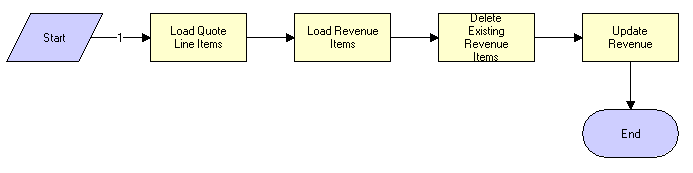
Workflow Description
This workflow performs the following actions:
Load Quote Line Items. This step reads the quote line items from the database.
Load Revenue Items. This step reads the revenue items associated with the opportunity for the quote from the database.
Delete Existing Revenue Items. This step deletes the existing revenue items.
Update Revenue. This step creates revenue items for each quote line item that has the following:
An action code of Add or Update.
A price type that is not Usage.
An extended quantity that is not zero.
This step calls the Quote To Revenue method.
Workflows to Edit Quote Line Items
This group of workflows allows a user to edit the line items of quotes that result from creating or modifying service items. It includes the following workflow process and subprocess:
SIS OM Edit Delta Quote Line Item Workflow
The workflow prevents the new line items that are created for a deleted action code. It is called when the user clicks Customize in the Quote Detail view. This workflow applies active and unprocessed orders to the asset associated with the chosen line item and displays the asset in the Product Configurator view. The user makes changes to define the newly requested state, then clicks Done. The workflow writes the delta of the current and requested states of the asset to the current quote as one or more line items.
The following figure illustrates the SIS OM Edit Delta Quote Line Item workflow.
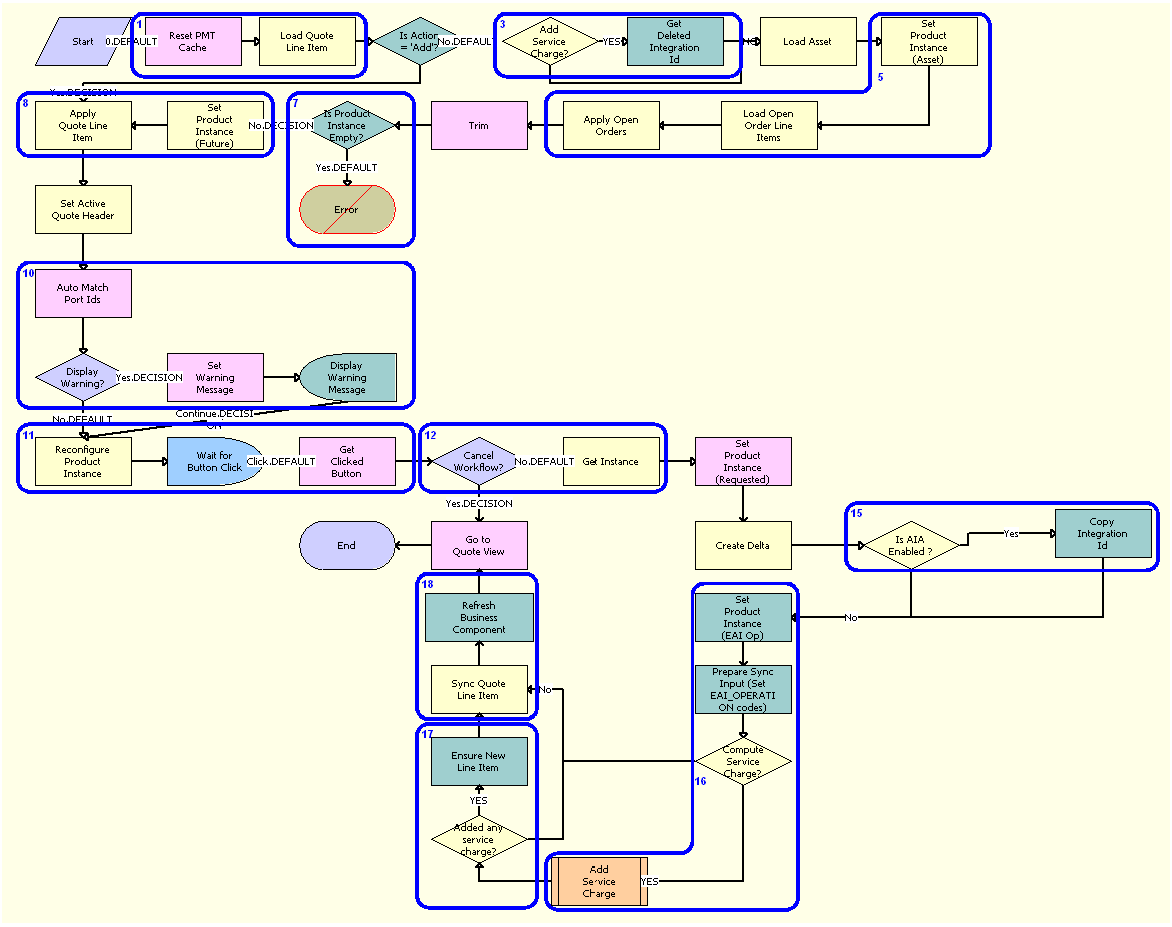
Workflow Description
This workflow performs the following actions:
Clears the business service cache of existing product instances and loads the quote line item.
Checks the action code of the first-level component of the quote line item. If the action code is Add, then the workflow proceeds to Step 8.
If the action code is not Add, then the workflow recursively loops through the input property set and gets the integration IDs for the line items. The input property set includes the quote line items in the active document.
Reads the asset that is associated with the chosen quote line item from the Siebel database, excluding components that contain an Inactive status.
Retrieves all prior active and unprocessed orders that relate to the asset and applies them to generate the requested future state of the asset.
Removes the asset components whose Track As Asset flag is not set.
If one of the active and unprocessed orders disconnects the first-level component, or if the Track As Asset flag is not set for any asset components, then the resulting asset is empty, and the workflow displays the following error message: A request has already been made to disconnect this service item. The workflow stops.
Applies the current quote line item to the asset.
Stores the quote header so that line items can be added to it.
Corrects the asset so that the asset structure matches the product definition. If any changes are made to the asset, then the workflow displays a warning message.
Displays the currently requested state of the asset in the Product Configurator view. The user makes the required changes and clicks Done or Cancel.
If the user clicks Cancel, then the workflow terminates. If the user clicks Done, then the workflow retrieves the newly requested state from the Configurator.
If the action code of the root item is not Add, then the workflow caches the newly requested state of the asset to use as an input to delta.
Generates the delta of the following as one or more quote line items:
The requested state of the asset before the current order line item is applied.
The state of the asset after the user reconfigures it.
If the system preference Enable AIA Comms is set to True, then the Integration Ids of the deleted line item from 'Quote Line Item' process property are copied, avoiding creating new line items by retaining the existing Integration Ids.
Generates a unique asset integration ID for all line items that contain an Add action code.
Performs one of the following:
If the Enable AIA Comms system preference is set to True, then the workflow creates a one-time service charge item for the quote. For more information, see SIS OM Add Service Charge Quote Sub-Process Workflow.
If the Enable AIA Comms system preference is set to False, then the workflow proceeds to Step 18 without creating a one-time service charge item.
Saves the document to the Siebel database.
Navigates to the Quote Line Item view.
The following table shows the steps in this workflow that call business service methods.
Table Associated Business Service Methods
| Workflow Step | Method Called | In Business Service |
|---|---|---|
Get Deleted Integration Id |
TraverseHierarchy |
SIS OM PMT Service |
Refresh Business Component |
Refresh Business Component |
SIS OM PMT Service |
Ensure New Line Item |
Set Field Value |
SIS OM PMT Service |
Set Product Instance (EAI Op) |
Set Product Instance |
SIS OM PMT Service |
Prepare Sync Input (Set EAI_OPERATION codes) |
Compute EAI Operation |
SIS OM PMT Service |
Copy Integration Id |
MergeCompPropSets |
SIS OM PMT Service |
SIS OM Add Service Charge Quote Sub-Process Workflow
This workflow adds a one-time charge to a service instance for a disconnect order type. The following figure shows this workflow.
This workflow is called when a user performs a MACD operation. The SIS OM Edit Delta Quote Line Item workflow calls this workflow as a subprocess.
Workflow Description
This workflow performs the following actions:
Traverse and Get Prod Ids. This step recursively loops through the input property set (the complete hierarchy of service instances for the delete, transfer, suspend, or resume operation) and returns a list of the product IDs and corresponding integration IDs with a Service Bundle billing type, or with a Subscription billing type and Service Instance set to True.
Query Details and Append. This step queries each of the products and gets the penalty charge details, if any, to append to the input property set.
The following table shows the steps in this workflow that call business service methods.
Table Associated Business Service Methods
| Workflow Step | Method Called | In Business Service |
|---|---|---|
Traverse and Get Prod Ids |
GetProductId |
SIS OM PMT Service |
Query Details and Append |
AppendServiceCharge |
SIS OM PMT Service |
Workflows to Edit Order Line Items
This group of workflows allows a user to edit the line items in orders. It includes the following workflow process and subprocess:
SIS OM Edit Service Order Line Item Workflow
This workflow prevents new line items from being created for a deleted action code. It is called when the user customizes a product. This workflow applies active and unprocessed orders to the asset that is associated with the chosen line item and displays the asset in the Product Configurator view. The user makes changes to define the newly requested state and clicks Done. The workflow then writes the difference between the current and requested states of the asset to the current order as one or more line items.
The following figure illustrates the SIS OM Edit Service Order Line Item workflow.
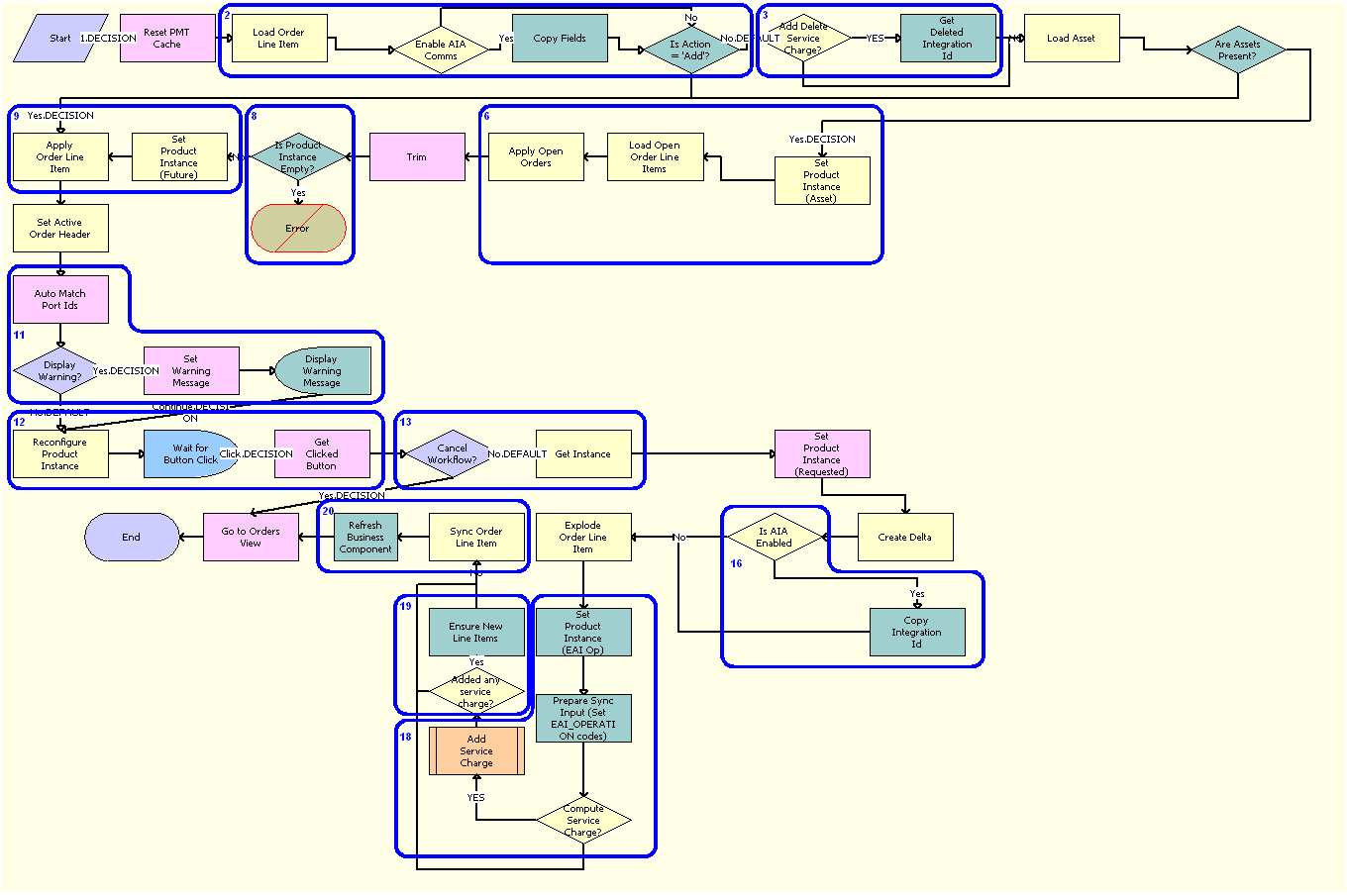
Workflow Description
This workflow performs the following actions:
Clears the business service cache of existing product instances.
Checks the action code of the first-level component of the order line item. If the action code is Add, then goes to Step 9.
If the action code is not Add, then the workflow recursively loops through the input property set and gets the integration IDs for the line items. The input property set includes the order line items in the active document.
Reads the asset that is associated with the chosen order line item from the Siebel database, excluding components that contain an Inactive status.
Checks whether the asset is successfully loaded. If not, then goes to Step 9.
Retrieves all prior active and unprocessed orders that are related to the asset and applies them to generate the requested future state of the asset.
Removes asset components whose Track As Asset flag is not set.
If one of the active and unprocessed orders disconnects the first-level component, or if the Track As Asset flag is not set for any asset components, then the resulting asset is empty, and the workflow displays the following error message: A request has already been made to disconnect this service item. The workflow stops.
Applies the current order line item to the asset.
Stores the order header so that line items can be added to it.
Corrects the asset so that the asset structure matches the product definition. If any changes are made to the asset, then the workflow displays a warning message.
Displays the currently requested state of the asset in the Product Configurator view. The user makes the required changes, then clicks Done or Cancel.
If the user clicks Cancel, then the workflow terminates. If the user clicks Done, then the workflow retrieves the newly requested state from the Configurator.
Caches the newly requested state of the asset to use as an input in determining the delta.
Generates the delta between the following as one or more order line items:
The requested state of the asset before the current order line item is applied.
The state of the asset after the user reconfigures it.
If the system preference Enable AIA Comms is set to True, then the Integration Ids of the deleted line item from Order Line Item process property are copied to the delta document, avoiding creation of new line items by retaining the existing Integration Ids.
Ungroups into multiple line items any order line item that includes a quantity of more than 1, each with a quantity of 1. Writes the order line item to the Siebel database and refreshes the view.
Note: This step does not control the quantity of the line items. It only works with the quantity it is given. The user specifies order line item quantities in the Configurator.Performs one of the following:
If the Enable AIA Comms system preference is set to True, then the workflow creates a one-time service charge item for the order. For more information, see SIS OM Add Service Charge Order Sub-Process Workflow.
If the Enable AIA Comms system preference is set to False, then the workflow proceeds to Step 20 without creating a one-time service charge item.
Generates a unique asset integration ID for all line items that contain an action code of Add.
Saves the document to the Siebel database.
Navigates to the Order Line Item view.
The following table shows the steps in this workflow that call business service methods.
Table Associated Business Service Methods
| Workflow Step | Method Called | In Business Service |
|---|---|---|
Copy Fields |
CopyFields |
SIS OM PMT Service |
Get Deleted Integration Id |
TraverseHierarchy |
SIS OM PMT Service |
Copy Integration Id |
MergeCompPropSets |
SIS OM PMT Service |
Set Product Instance (EAI Op) |
Set Product Instance |
SIS OM PMT Service |
Prepare Sync Input (Set EAI_OPERATION codes) |
Compute EAI Operation |
SIS OM PMT Service |
Ensure New Line Items |
Set Field Value |
SIS OM PMT Service |
Refresh Business Component |
Refresh Business Component |
SIS OM PMT Service |
SIS OM Add Service Charge Order Sub-Process Workflow
This workflow adds a one-time charge to a service instance for a disconnect order type. The following figure shows this workflow.
This workflow is called when a user customizes a product. The SIS OM Edit Service Order Line Item workflow calls this workflow as a subprocess.
Workflow Description
This workflow performs the following actions:
Traverse and Get Prod Ids. This step recursively loops through the input property set (the complete hierarchy of service instances for the delete operation) and returns a list of the product IDs and corresponding integration IDs with a Service Bundle billing type, or with a Subscription billing type and Service Instance set to True.
Query Details and Append. This step queries each of the products and gets the penalty charge details, if any, to append to the input property set.
The following table shows the steps in this workflow that call business service methods.
Table Associated Business Service Methods
| Workflow Step | Method Called | In Business Service |
|---|---|---|
Traverse and Get Prod Ids |
GetProductId |
SIS OM PMT Service |
Query Details and Append |
AppendServiceCharge |
SIS OM PMT Service |
Workflows to Submit an Order
This group workflows allows users to submit an order and signal to the provisioning system that the order is ready for provisioning. It includes the following workflow processes:
Submit Order ASI Workflow
This workflow is used to submit an order. It checks for the value of the system preference Enable AIA OrderToCash. If the value is set to True, then it calls the SWISendOrder Workflow. It is called when the user clicks the Submit button in the Sales Order screen.
The following figure illustrates this workflow.

Workflow Description
This workflow performs the following actions:
Is O2C? This step checks for the value of the Enable AIA OrderToCash system preference.
O2C Submit. This step calls the SWISendOrder subprocess.
Query Order By Id. This step obtains the details of the order.
External Order Proxy. This step calls the External Order business service.
Synchronize Order. This step synchronizes the order.
The following table shows the steps in this workflow that call business service methods.
Table Associated Business Service Methods
| Workflow Step | Method Called | In Business Service |
|---|---|---|
QueryById |
QueryById |
Siebel Order |
External Order Proxy |
Insert |
External Order |
Synchronize Order |
Synchronize |
Siebel Order |
SISOMBillingSubmitOrderWebService Workflow
This workflow submits an order from the Siebel CRM application to the billing application and creates a new account, if needed, in the billing application. It is called when a user clicks Submit on the order header of the Sales Orders screen.
The following figure illustrates the SISOMBillingSubmitOrderWebService workflow.
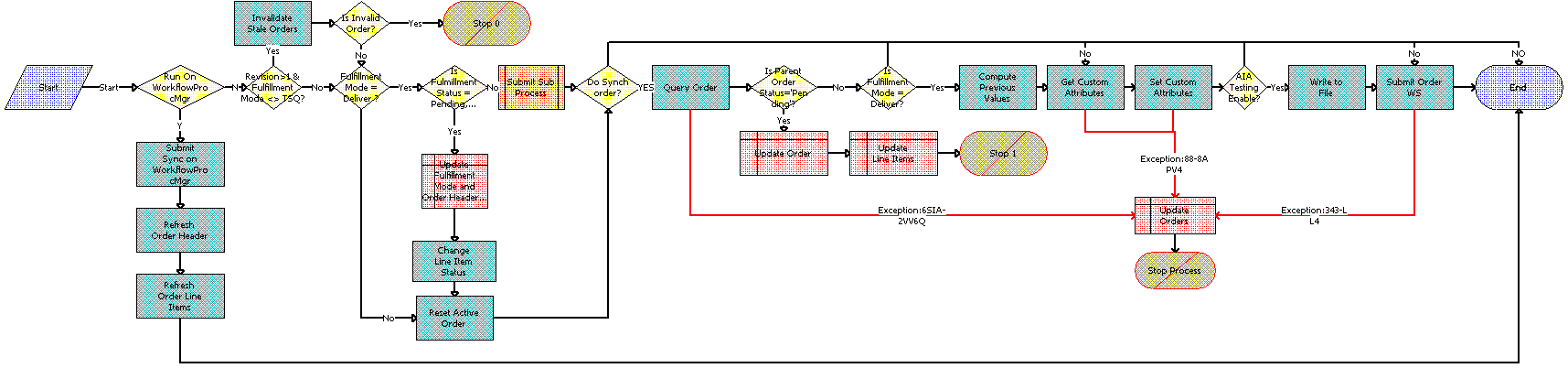
Workflow Description
This workflow performs the following actions:
Run On WorkflowProcMgr. This step checks the setting of the RunOnWorkflowProcMgr process property. By default, the RunOnWorkflowProcMgr is set to N. If this property is set to Y, then this step calls Step 2, which runs the workflow on the WorkflowProcMgr object manager. If this property is set to N, then this step goes through the normal flow; in other words, the workflow proceeds to Step 5 and runs the workflow on the current object manager.
Submit Sync on WorkflowProcMgr. This step calls the workflow recursively with the RunOnWorkflowProcMgr process property set to N, so that the workflow goes through the normal process.
Refresh Order Header. This step refreshes the order header to reflect the status and other changes after submission.
Refresh Order Line Items. This step refreshes the order line items to the reflect the status and other changes after submission, and ends the workflow.
Revision>1 & Fulfillment Mode <> TSQ? This step checks whether the order revision number is greater than 1. If the order revision number is greater than 1, then this step checks whether or not this order is valid.
Invalidate Stale Orders. If the Order Revision number is greater than 1, then this step calls the InValidateStaleOrders method. This step checks whether a user is attempting to submit a stale version of an order. If so, then this step prevents the user from submitting the current order, to reduce order fallout.
Is Invalid Order? This step checks whether the Fulfillment Mode is Cancel:
If the Fulfillment Mode is Cancel, then this step determines that the order is already submitted for cancellation and resets the active order.
If the Fulfillment Mode is not Cancel, then this step submits the order and calls the SIS OM Submit Order Process. For more information, see SIS OM Submit Order Process Workflow.
Stop 0. This step displays an error message if the user attempts to submit a sales order before the user submits the parent order.
Is Fulfillment Mode = Deliver? This step checks whether the Fulfillment Mode is Deliver. If it is, then the next step is executed.
Is Fulfillment Status = Pending, Passed or Failed TSQ? This step checks for the Fulfillment Status Code values Pending TSQ, Passed TSQ, and Failed TSQ, and checks to see whether the Order Status value is not equal to Open. If both the conditions are true, then the next step is executed.
Update Fulfillment Mode and Order Header Status. This step sets the value of the Fulfillment Status to Deliver and sets the Status of the order to Open.
Change Line Item Status. This step sets the Status of each line item to Open.
Reset Active Order. This step resets the Active Order so that the current order is no longer the active order.
Do Synch order? This step checks whether the System Preference Enable AIA Comms is set to True.
Query Order. This step derives the value for the UTCCanonical input parameter of this step from the UTCCanonical process property. The default value for this property is N.
Is Parent Order Status = Pending? This step validates that the status of the parent order is Pending to determine whether the parent order is submitted before the child order (Submitted Order).
Update Order. This step updates the Status of the submitted order to Pending if the Is Parent Order Status = Pending step is Yes.
Update Line Items. If the parent order is not submitted, then this step updates the status of the corresponding order line item to Pending.
Is Fulfillment Mode = Deliver? This step checks whether the Fulfillment Mode is Deliver. If it is, then next step, Compute Previous Values, is executed
Compute Previous Values. This step derives the value of the UTCCanonical input parameter for this step from the UTCCanonical process property. The default value for this property is N. The behavior of the workflow depends on the value of the UTCCanonical process property. If it is N, then the workflow converts the date values of the Sales Order to UTC and Canonical format. To change this behavior, you can change the default value for the UTCCanonical process property in the SISOMBillingSubmitOrderWebService workflow to Y.
Note: Previous values are computed when an order is modified from an asset, and during the change order process. Previous values are not computed for revision orders.Get Custom Attributes. This step reads the enterprise details, such as the Siebel Enterprise Server name, language, and locale.
Set Custom Attributes. This step sets the enterprise details as part of the request message.
AIA Testing Enable? This step checks whether or not the Enable AIA Testing system preference is set to True.
Write to File. This step writes the entire order payload as an XML file to the path specified in the AIA Order Backup Path system preference.
Submit Order WS. This step includes an input argument named siebel_transport_param:JMSPriority. This argument maps the Order priority to the JMS priority.
Update Orders. If any of the preceding steps include an exception, then this step changes the status of the order from Open to Pending.
The following table shows the steps in this workflow that call business service methods.
Table Associated Business Service Methods
| Workflow Step | Method Called | In Business Service |
|---|---|---|
Submit Sync on WorkflowProcMgr |
SubmitRequest |
Server Requests |
Refresh Order Header |
Refresh Business Component |
SIS OM PMT Service |
Refresh Order Line Items |
Refresh Business Component |
SIS OM PMT Service |
Invalidate Stale Orders |
InValidateStaleOrders |
CMU External Integration Service |
Change Line Item Status |
SetLIAccounts |
CUT eSales Order Entry Toolkit Service |
Reset Active Order |
Set Profile Attribute |
SIS OM PMT Service |
Query Order |
Query |
EAI Siebel Adapter |
Compute Previous Step |
ComputePreviousValues |
CMU External Integration Service |
Get Custom Attributes |
GetEnterpriseParameters |
CMU External Integration Service |
Set Custom Attributes |
SetAttributesToMessage |
CMU External Integration Service |
Write to File |
WriteEAIMsg |
EAI XML Write to File |
Submit Order WS |
process |
SWISubmitOrder |
SIS OM Submit Order Process Workflow
This workflow checks that account information exists and sets the status of the order and the line items to Open. Because only orders that do not have a status of Open are submitted, this workflow cannot submit orders more than once. The following figure shows this workflow.
A user initiates this workflow by clicking the Submit button on the order header form in the Order Entry views. The Submit button is hard-coded to call this workflow. Also, the SISOMBillingSubmitOrderWebService workflow calls this workflow as a subprocess.
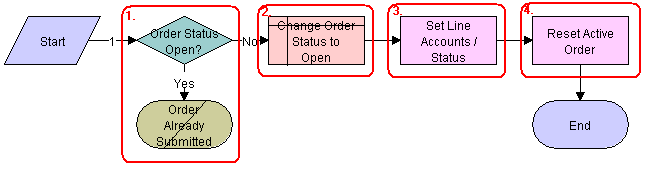
Workflow Description
This workflow performs the following actions:
Checks that the order status is not Open. If the order has a status of Open, then this step does not submit the order because the order is already submitted.
Sets the status of the order to Open.
Sets the status of each Pending line item to Open.
Resets the Active Order so that the current order is no longer the active order.
Order Process Workflows Retained for Backward Compatibility
The following workflows were retained for backward compatibility with previous releases of Oracle’s Siebel Order Management for Industry Applications.
SIS OM Auto Select Order Billing and Service Accounts Workflow
This workflow used to be called by an earlier version of SIS OM Submit Order Process Workflow. It is used by billing and communications functions. It is now obsolete, but it has been retained for backward compatibility.
SIS OM Auto Select Quote Billing and Service Accounts Workflow
This workflow used to be called by an earlier version of SIS OM Submit Order Process Workflow. It is used by billing and communications functions. It is now obsolete, but it has been retained for backward compatibility.
Workflows to Update Order Line Items
This group of workflows updates order line items. It includes the following workflow processes and subprocesses:
SIS OM Order Line Item Update Main Workflow
This workflow updates the status of order line items for simple products, calls a subprocess to update the status of order line items for complex products, and calls a subprocess to update the status of order line items for nested service bundles. The following figure shows this workflow.
An inbound Web service call calls this workflow when the status of an order line item changes in the billing application.

Workflow Description
This workflow performs the following actions:
Updates the status of the order line items for simple products.
Updates the status of the order line items for complex products. For more information, see SIS OM Update Order Item Workflow.
Updates the status of the order line items for nested service bundles. For more information, see SIS OM NSB Update Order Line Workflow.
The following table shows the step in this workflow that calls a business service method.
Table Associated Business Service Methods
| Workflow Step | Method Called | In Business Service |
|---|---|---|
Update Object Id |
Echo |
Workflow Utilities |
SIS OM Update Order Item Workflow
This workflow updates the status of order line items for complex products. The following figure shows this workflow.
The SIS OM Order Line Item Update Main workflow calls this workflow as a subprocess.
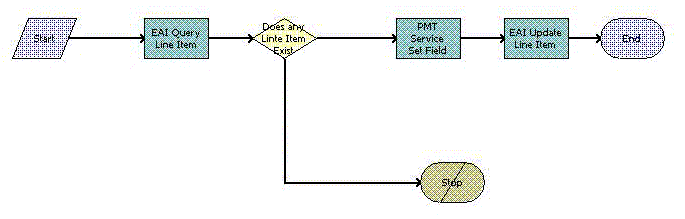
Workflow Description
This workflow performs the following actions:
Finds the appropriate line item for the order.
If the line item exists, then updates the line item for the order.
If the line item does not exist, then stops the workflow and returns an error message.
The following table shows the steps in this workflow that call business service methods.
Table Associated Business Service Methods
| Workflow Step | Method Called | In Business Service |
|---|---|---|
EAI Query Line Item |
Query |
EAI Siebel Adapter |
PMT Service Set Field |
Set Field Value |
EAI Siebel Adapter |
SIS OM NSB Update Order Line Workflow
This workflow updates the status of order line items for nested service bundles. The field name and value of the line item to update as well as the row ID of the root order and the nested service bundle are passed to this workflow. The following figure shows this workflow.
The SIS OM Order Line Item Update Main workflow calls this workflow as a subprocess.
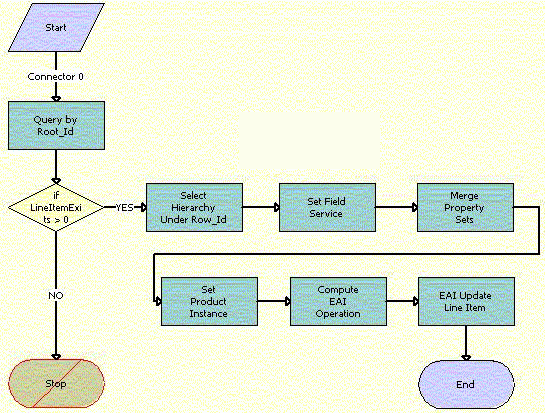
Workflow Description
This workflow performs the following actions:
Query by Root_Id. This step gets the order hierarchy of the entire order using the row ID of the root order.
if LineItemExists > 0. This step checks whether one or more line items exist for the order.
Select Hierarchy Under Row_Id. This step gets the order hierarchy of the nested service bundle using the row ID of the nested service bundle.
Set Field Service. This step iterates through the order hierarchy of the nested service bundle and updates those fields and values that are passed to the workflow.
Merge Property Sets. This step merges the updated order hierarchy of the nested service bundle with the order hierarchy of the entire order to update the order hierarchy of the entire order.
Set Product Instance. This step loads the order hierarchy that is not updated into memory.
Compute EAI Operation. This step compares the updated order hierarchy with the order hierarchy that is not updated, and sets a flag for the fields with updated values.
EAI Update Line Item. This step updates the database with the updated values.
The following table shows the steps in this workflow that call business service methods.
Table Associated Business Service Methods
| Workflow Step | Method Called | In Business Service |
|---|---|---|
Query by Root_Id |
Query |
EAI Siebel Adapter |
Select Hierarchy Under Row_Id |
GetProductHierarchyUnderRow |
CMU External Integration Service |
Set Field Service |
SetFieldValue |
CMU External Integration Service |
Merge Property Sets |
MergePropertySet |
CMU External Integration Service |
Set Product Instance |
Set Product Instance |
SIS OM PMT Service |
Compute EAI Operation |
Compute EAI Operation |
SIS OM PMT Service |
EAI Update Line Item |
Update |
EAI Siebel Adapter |
Workflows to Modify a Service Item
This group of workflows allows a user to modify a service item. It includes the following workflow process and subprocess:
SIS OM Edit Complex Asset Workflow
This workflow applies the changes for open and pending orders related to the selected asset and displays the requested state in the Product Configurator view. After the user makes the changes that specify the newly requested state, the workflow writes the delta of the two requested states as quote line items and adds these line items to the active quote. The SIS OM Modify Products & Services Process calls this workflow as a subprocess. For information about the SIS OM Modify Products & Services Process workflow, see Siebel Order Management Guide. The following figure shows the SIS OM Edit Complex Asset Workflow.
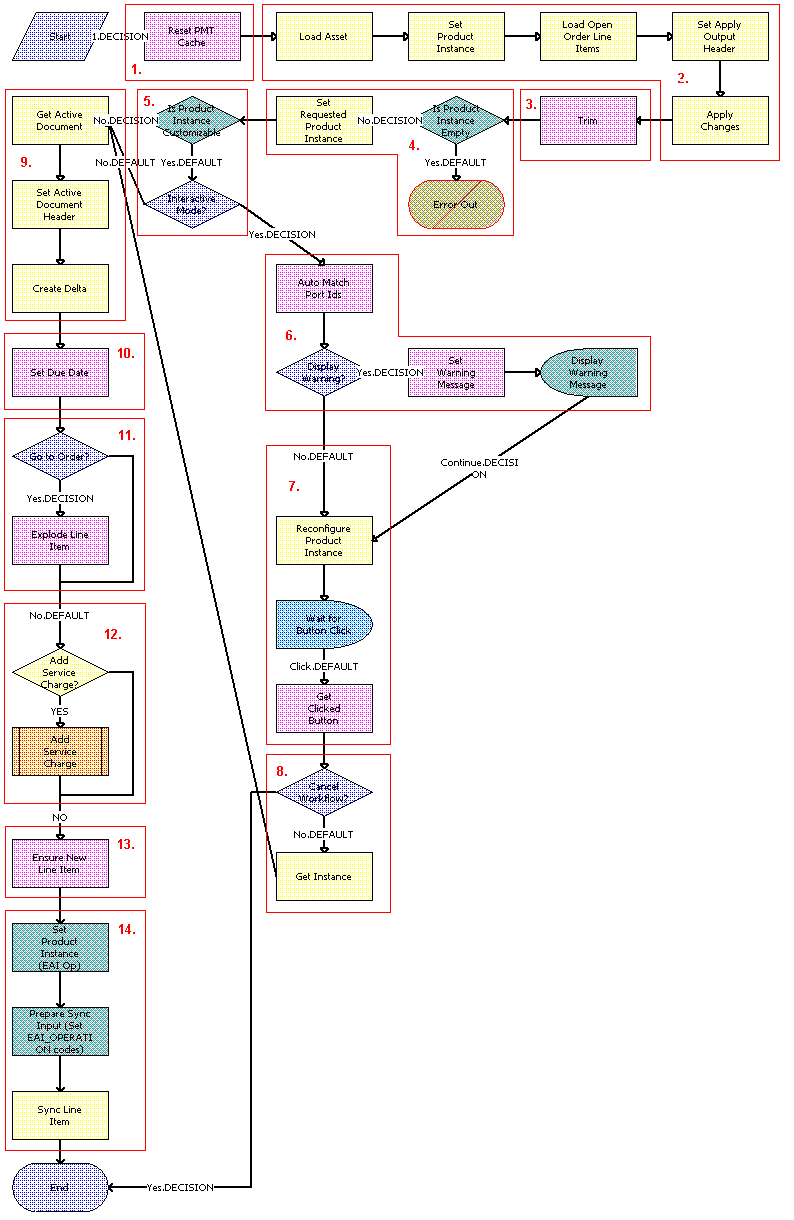
Workflow Description
This workflow performs the following actions:
Clears the business service cache of existing product instances.
Reads the asset from the database.
The workflow includes only components that do not have a status of Inactive. The workflow looks for all the orders with a status of Open or Pending that are related to the selected asset. The workflow applies the changes that those orders specify to re-create the state of the service product as the user requests it.
Removes any components from the asset that do not have the Track As Asset flag set.
Displays an error message if the asset is empty.
If an open or pending order disconnects the root component, or if no components have the Track As Asset flag set, then the result is an empty asset, and the workflow displays an error message.
Tests for a customizable asset and interactive mode.
If the asset is customizable and the workflow is in interactive mode, then displays the asset in the Product Configurator view, where the user can make changes to it. If the asset is not customizable or the workflow is not in interactive mode, then goes directly to Step 9.
Self-heals the asset so that the asset structure matches the product definition. If any changes are made to the asset, then a warning message appears.
Displays the future requested state of the asset in the Configurator view.
If the user clicks the Cancel button, then the workflow stops. If the user clicks the Done button, then this step retrieves the newly requested state from the Configurator.
Retrieves the active document and adds as line items the delta of the previously requested state of the asset and the newly requested state of the asset.
Sets the Due Date and Calculated Due Date field values for all the line items.
If the active document is an order, then this step explodes (ungroups) the line items with a quantity greater than 1 into multiple copies of the line item, each with quantity 1.
A decision point step checks the setting of the Enable AIA Comms system preference, and does one of the following:
If the system preference is set to TRUE, then this step creates a one-time service charge item for the quote or order based on the type of target document. For more information, see SIS OM Add Service Charge Sub-Process Workflow.
If the system preference is set to FALSE, then goes to Step 13 without creating a one-time service charge item.
Generates a unique asset integration ID for all line items with an action code of Add.
Saves the document to the database.
The following table shows the steps in this workflow that call business service methods.
Table Associated Business Service Methods
| Workflow Step | Business Service Method Called |
|---|---|
Reset PMT Cache |
Reset |
Set Product Instance |
Set Product Instance |
Load Open Order Line Items |
Find Orders |
Set Apply Output Header |
Set Output Header |
Apply Changes |
Apply |
Trim |
Trim |
Set Requested Product Instance |
Set Product Instance |
Auto Match Port Ids |
AutoMatch |
Reconfigure Product Instance |
Reconfigure Product Instance |
Get Clicked Button |
Get Cfg Button Click Information |
Get Instance |
Get Product Instance |
Set Active Document Header |
Set Output Header |
Create Delta |
Delta |
Set Due Date |
Set Field Value |
Explode Line Item |
Explode |
Ensure New Line Item |
Set Field Value |
Sync Line Item |
Synchronize |
SIS OM Add Service Charge Sub-Process Workflow
This workflow adds a one-time charge to a service instance for a disconnect, move, suspend, or remove order type. The following figure shows this workflow.
This workflow is called when a user performs a MACD operation. The following workflows call this workflow as a subprocess:
SIS OM Edit Complex Asset Workflow
SIS OM Disconnect Asset Sub-Process
SIS OM Suspend / Resume Sub-Process
SIS OM Move Process
Workflow Description
This workflow performs the following actions:
Traverse and Get Prod Ids. This step recursively loops through the input property set (the complete hierarchy of service instances for the delete, transfer, suspend, or resume operation) and returns a list of the product IDs and corresponding integration IDs with a Service Bundle billing type or with a Subscription billing type and Service Instance set to True.
Query Details and Append. This step queries each of the products and gets the penalty charge details, if any, to append to the input property set.
The following table shows the steps in this workflow that call business service methods.
Table Associated Business Service Methods
| Workflow Step | Method Called | In Business Service |
|---|---|---|
Traverse and Get Prod Ids |
GetProductId |
SIS OM PMT Service |
Query Details and Append |
AppendServiceCharge |
SIS OM PMT Service |
SIS OM Modify Products & Services Process Workflow
This workflow determines whether an active quote exists for the current account. If no active quote exists, then this workflow creates a new quote. This workflow generates a quote line item to update the selected asset. If the product has components, then the workflow displays the service item in Configurator with all related open orders applied to it. Otherwise, it displays the Quote Detail view. This workflow also validates due date changes. The following figure shows this workflow.
A user initiates this workflow by clicking the Modify button in the following views:
Accounts screen, Service Items view
Accounts screen, Account Summary view
Networks screen, Nodes view
Networks screen, Connections view
Networks screen, All Elements view
Orders screen, Order Entry - Line Items view
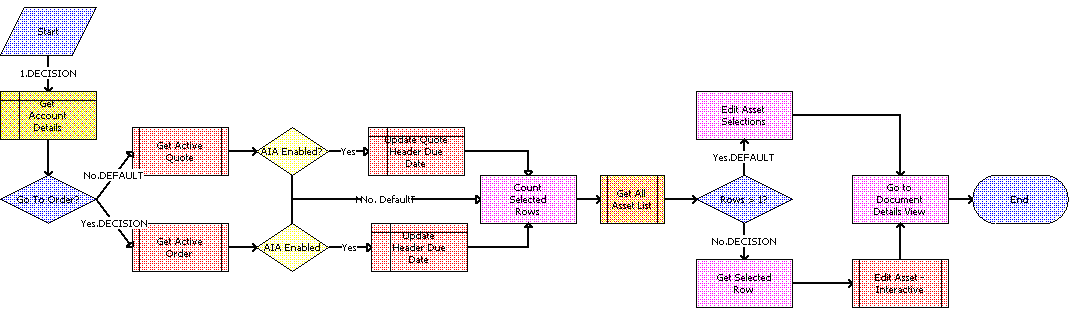
Workflow Description
This workflow performs the following actions:
Gets the details of the current account.
Retrieves the active document (quote or order) for the session.
If the Type field of the account is set to Residential, then the active order is retrieved. Otherwise, the active quote is retrieved.
Checks whether or not the Enable AIA Comms system preference is set to TRUE.
If the Enable AIA Comms system preference is set to TRUE, then a pop-up window appears in which the user is prompted to select a date. Based on whether the document type is Quote or Order, one of the following actions occurs:
If the document type is Quote, then the quote header due date is updated with the date selected in the pop-up window.
If the document type is Order, then the order header due date is updated with the date selected in the pop-up window.
Gets the number of assets that the user has selected to modify.
If the user has selected only one asset, then the currently requested state of the asset is retrieved and displayed in the Product Configurator view. See SIS OM Edit Complex Asset Workflow.
If the user has selected more than one asset, then the currently requested state of each asset is retrieved and added to the active document. See SIS OM Edit Complex Asset Workflow.
Displays active document.
The following table shows the steps in this workflow that call business service methods.
Table Associated Business Service Methods
| Workflow Step | Business Service Method Called |
|---|---|
Count Selected Rows |
Get Selected Row Count |
Get Selected Row |
Get First Selected Row Value |
Edit Asset Selections |
Iterate Process For Selected Rows |
Go to Document Details View |
GotoView |
Workflows to Disconnect a Service Item
This group of workflows allows a user to disconnect a service. It includes the following workflow process and subprocess:
SIS OM Disconnect Products & Services Process Workflow
This workflow identifies an active document (quote or order) for the current account. Then it generates a line item to disconnect the selected asset and displays the document detail view. This workflow also validates due date changes. The following figure shows this workflow.
A user initiates this workflow by clicking the Disconnect button in the following views:
Accounts screen, Service Items view
Accounts screen, Account Summary view
Networks screen, Nodes view
Networks screen, Connections view
Networks screen, All Elements view

Workflow Description
This workflow performs the following actions:
Gets the details of the current account.
Retrieves the active document (quote or order) for the session.
If the account is of type Residential, then the active order is retrieved. Otherwise, the active quote is retrieved.
Checks whether or not the Enable AIA Comms system preference is set to TRUE.
If the Enable AIA Comms system preference is set to TRUE, then a pop-up window appears in which the user is prompted to select a date. Depending on whether the document type is Quote or Order, one of the following actions occurs:
If the document type is Quote, then the quote header due date is updated with the date selected in the pop-up window.
If the document type is Order, then the order header due date is updated with the date selected in the pop-up window.
Allows the user to disconnect the asset.
The workflow gets the asset's current state and then creates quote line items to disconnect the asset in that state. See SIS OM Disconnect Asset Sub-Process Workflow.
Note: When deleting a network node, the process automatically deletes all associated network connections. If this is not desirable behavior, then change the value of the Delete Connection argument to N.Displays the active document.
The following table shows the steps in this workflow that call business service methods.
Table Associated Business Service Methods
| Workflow Step | Business Service Method Called |
|---|---|
Disconnect Selections |
Iterate Process For Selected Rows |
Go to Document Details View |
GotoView |
SIS OM Disconnect Asset Sub-Process Workflow
This workflow applies the changes for the open and pending orders related to the selected asset to get requested state of the asset, creates line items to disconnect the selected asset in that state, and adds these line items to the active document. The following figure shows this workflow.
The SIS OM Disconnect Products & Services Process calls this workflow as a subprocess. For information about the SIS OM Disconnect Products & Services Process workflow, see Siebel Order Management Guide.
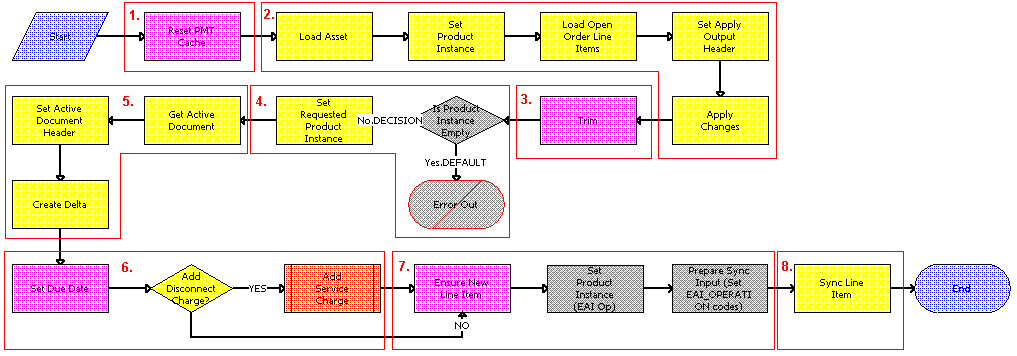
Workflow Description
This workflow performs the following actions:
Clears the business service cache of existing product instances.
Reads the asset from the database.
The workflow includes only components that do not have a status of Inactive. The workflow looks for all the orders with a status of Open or Pending that are related to the selected asset. The workflow applies the changes that those orders specify to re-create the state of the service product as the user requests it.
Removes any components from the asset that do not have the Track As Asset flag set.
Displays an error message if the asset is empty.
If an open or pending order disconnects the root component, or if no components have the Track As Asset flag set, then the result is an empty asset, and the workflow displays an error message.
Retrieves the active document and generates the delta of the requested state of the asset and the future empty state of the asset to create line items to disconnect the asset in the active document.
Sets the due date for each line item. A decision point step checks the setting of the Enable AIA Comms system preference, and does one of the following:
If the system preference is set to TRUE, then this step creates a one-time service charge item for the quote or order based on the type of target document. For more information, see SIS OM Add Service Charge Sub-Process Workflow.
If the system preference is set to FALSE, then goes to Step 7 without creating a one-time service charge item.
Generates a new asset integration ID for any line item with an action code of Add.
Saves the document to the database.
The following table shows the steps in this workflow that call business service methods.
Table Associated Business Service Methods
| Workflow Step | Business Service Method Called |
|---|---|
Reset PMT Cache |
Reset |
Set Product Instance |
Set Product Instance |
Load Open Order Line Items |
Find Orders |
Set Apply Output Header |
Set Output Header |
Apply Changes |
Apply |
Trim |
Trim |
Set Requested Product Instance |
Set Product Instance |
Set Active Document Header |
Set Output Header |
Create Delta |
Delta |
Set Due Date |
Set Field Value |
Ensure New Line Item |
Set Field Value |
Sync Line Item |
Synchronize |
Workflows to Suspend or Resume Service Items
This group of workflows allows a user to suspend or resume a service. It includes the following workflow process and subprocess:
SIS OM Suspend / Resume Products & Services Process Workflow
This workflow identifies an active document for the current account. Then it generates a line item to suspend or resume the selected asset and displays the document detail view. This workflow also validates due date changes. The following figure shows this workflow.
A user initiates this workflow by clicking the Suspend or Resume button in the following views:
Accounts screen, Service Items view
Accounts screen, Account Summary view
Networks, Nodes view
Networks, Connections view
Networks, All Elements view

Workflow Description
This workflow performs the following actions:
Gets the details of the current account.
Retrieves the active document (quote or order) for the session.
If the Type field of the account is set to Residential, then the active order is retrieved. Otherwise, the active quote is retrieved.
Checks whether or not the Enable AIA Comms system preference is set to TRUE.
If the Enable AIA Comms system preference is set to TRUE, then a pop-up window appears in which the user is prompted to select a date. Based on whether the document type is Quote or Order, one of the following actions occurs:
If the document type is Quote, then the quote header due date is updated with the date selected in the pop-up window.
If the document type is Order, then the order header due date is updated with the date selected in the pop-up window.
Allows the user to suspend or resume the asset.
The workflow gets the current state of the asset and then creates quote line items to suspend or resume the asset in that state. For more information, see SIS OM Suspend / Resume Products & Services Process Workflow.
Displays the active document.
The following table shows the steps in this workflow that call business service methods.
Table Associated Business Service Methods
| Workflow Step | Business Service Method Called |
|---|---|
Suspend / Resume Selections |
Iterate Process For Selected Rows |
Go to Document Details View |
GotoView |
SIS OM Suspend / Resume Asset Sub-Process Workflow
This workflow suspends a selected asset instead of suspending and resuming the entire asset hierarchy. This workflow applies the changes for the open and pending orders related to the selected asset to get the requested state of the asset, creates line items to suspend or resume the selected asset in that state, and adds the line items to the active document.
The SIS OM Suspend / Resume Products & Services Process workflow calls this workflow as a subprocess when a user suspends or resumes an asset. For more information about the SIS OM Suspend / Resume Products & Services Process workflow, see SIS OM Suspend / Resume Products & Services Process Workflow.
The following figure illustrates the SIS OM Suspend / Resume Asset Sub-Process workflow.
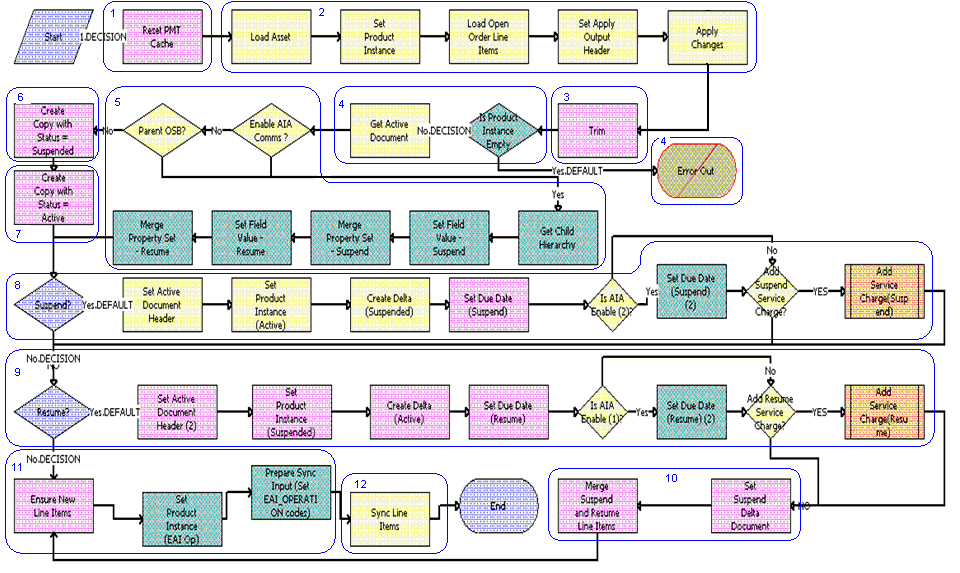
Workflow Description
This workflow performs the following actions:
Clears the business service cache of existing product instances.
Reads the asset from the database.
The workflow includes only components that do not have a status of Inactive. The workflow looks for all the orders with a status of Open or Pending that are related to the selected asset. The workflow applies the changes that those orders specify to re-create the state of the service product as the user requests it.
Removes any components from the asset that do not have the Track As Asset flag set.
Displays an error message if the asset is empty.
If an open or pending order disconnects the root component, or if no components have the Track As Asset flag set, then the result is an empty asset, and the workflow displays an error message.
Determines whether the Enable AIA Comms system preference is set to TRUE, and whether Root Asset Integration Id is not equal to Asset Integration Id. The workflow then performs one of the following operations:
If the Enable AIA Comms system preference is set to TRUE, and the selected asset is a service or the child asset of a service, then this step extracts the selected child asset hierarchy or asset from the asset hierarchy, and then updates the asset status to either Suspend or Resume for the extracted child asset hierarchy, according to the user selection. Merges the updated child asset hierarchy with the asset hierarchy, using the merged asset hierarchy to incorporate additional changes.
If the Enable AIA Comms system preference is set to FALSE, then this step proceeds with the existing implementation and suspends the complete asset hierarchy.
Copies the asset and sets the status of each component to Suspended.
Copies the asset and sets the status of each component to Active.
If the user clicks the Suspend button, then this step generates the delta of the requested state of the asset and the future suspended state of the asset to create line items to suspend the asset and set the due date for each line item.
A decision point step checks the setting of the Enable AIA Comms system preference, and does one of the following:
If the system preference is set to TRUE, then sets the Due Date for Suspend Operation.
If the system preference is set to FALSE, then proceeds without setting the Due Date for Suspend Operation.
Another decision point step checks the setting of the Add Suspend Service Charge system preference, and does one of the following:
If the system preference is set to TRUE, then creates a one-time service charge item for the quote or order based on the type of target document. For more information, see SIS OM Add Service Charge Sub-Process Workflow.
If the system preference is set to FALSE, then proceeds without creating a one-time service charge item.
If the user clicks the Resume button, then this step generates the delta of the requested state of the asset and the future active state of the asset to create line items to resume the asset and set the due date for each line item.
A decision point step checks the setting of the Enable AIA Comms system preference, and does one of the following:
If the system preference is set to TRUE, then sets the Due Date for Resume Operation.
If the system preference is set to FALSE, then proceeds without setting the Due Date for Resume Operation.
Another decision point step checks the setting of the Add Resume Service Charge system preference, and does one of the following:
If the system preference is set to TRUE, then creates a one-time service charge item for the quote or order based on the type of target document. For more information, see SIS OM Add Service Charge Sub-Process Workflow.
If the system preference is set to FALSE, then proceeds without creating a one-time service charge item.
Merges the line items of the suspend and resume requests into a single document.
Generates a new asset integration ID for any line item with an action code of Add.
Saves the document to the database.
The following table shows the steps in this workflow that call business service methods.
Table Associated Business Service Methods
| Workflow Step | Method Called | In Business Service |
|---|---|---|
Reset PMT Cache |
Reset |
SIS OM PMT Service |
Set Product Instance |
Set Product Instance |
SIS OM PMT Service |
Load Open Order Line Items |
Find Orders |
SIS OM PMT Service |
Set Apply Output Header |
Set Output Header |
SIS OM PMT Service |
Apply Changes |
Apply |
SIS OM PMT Service |
Trim |
Trim |
SIS OM PMT Service |
Get Child Hierarchy |
GetProductHierarchyUnderRow |
CMU External Integration Service |
Set Field Value - Suspend |
SetFieldValue |
CMU External Integration Service |
Merge Property Set - Suspend |
MergePropertySet |
CMU External Integration Service |
Set Field Value - Resume |
SetFieldValue |
CMU External Integration Service |
Merge Property Set - Resume |
MergePropertySet |
CMU External Integration Service |
Create Copy with Status = Suspended |
Set Field Value |
SIS OM PMT Service |
Create Copy with Status = Active |
Set Field Value |
SIS OM PMT Service |
Set Active Document Header |
Set Output Header |
SIS OM PMT Service |
Set Requested Product Instance (Active) |
Set Product Instance |
SIS OM PMT Service |
Create Delta (Suspended) |
Delta |
SIS OM PMT Service |
Set Due Date (Suspend) |
Set Field Value |
SIS OM PMT Service |
Set Due Date (Suspend) (2) |
Set Field Value |
SIS OM PMT Service |
Set Active Document Header (2) |
Set Output Header |
SIS OM PMT Service |
Set Requested Product Instance (Suspended) |
Set Product Instance |
SIS OM PMT Service |
Create Delta (Active) |
Delta |
SIS OM PMT Service |
Set Due Date (Resume) |
Set Field Value |
SIS OM PMT Service |
Set Due Date (Resume) (2) |
Set Field Value |
SIS OM PMT Service |
Set Suspend Delta Document |
Set Product Instance |
SIS OM PMT Service |
Merge Suspend and Resume Line Items |
Merge |
SIS OM PMT Service |
Ensure New Line Item |
Set Field Value |
SIS OM PMT Service |
Set Product Instance (EAI Op) |
Set Product Instance |
SIS OM PMT Service |
Prepare Sync Input (Set EAI_OPERATION codes) |
Compute EAI Operation |
SIS OM PMT Service |
Sync Line Items |
Synchronize |
SIS OM PMT Service |
Workflows to Transfer a Service to Another Location
This group of workflows facilitates the transfer of service from one location to another location when a customer moves. It includes the following workflow process and subprocesses:
SIS OM Move Process Workflow
This workflow creates a quote with line items to disconnect all services at the move-out address and to connect those same services at the move-in address. The workflow automatically assigns service points to services at the new address in each case in which a service point of the correct type exists at the new address. The following figure shows this workflow.
A user initiates this workflow by clicking the Transfer Service button in the Address MVG of the Accounts view. The user must first specify the end date for services at the move-out address and the start date for services at the move-in address.
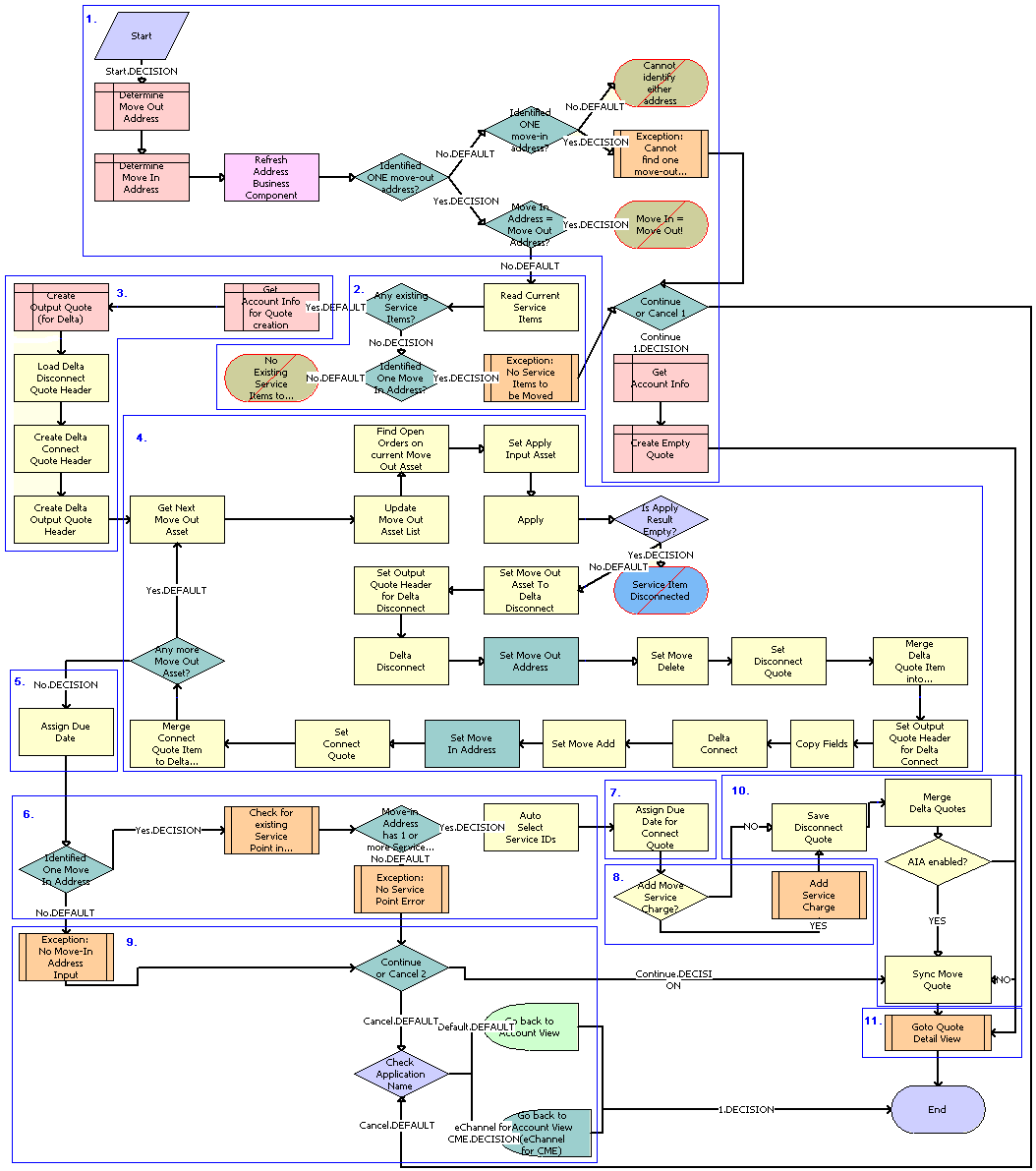
Workflow Description
This workflow performs the following actions:
Identifies and validates the move-out and move-in addresses:
The workflow identifies the move-out address as the address record for the current account that was updated most recently and that has an end date later than the current date.
The workflow identifies the move-in address as the address record for the current account that was updated most recently and that has a start date later than the current date.
If the workflow can identify neither a move-out address nor a move-in address, then the workflow displays the following error message: Cannot identify the move-out address and move-in address. Press OK to return to the Account view.
Then the workflow terminates.
If the workflow identifies a move-out address and a move-in address that are the same, then the workflow displays the following error message: The move-in address cannot be the same as the move-out address. Press OK to return to the previous view and try again. Move Out Address = <move-out address> Move Out Date = <move-out date> Move In Address = <move-in address> Move In Date = <move-in date>
Then the workflow terminates.
If the workflow cannot identify a move-out address but can identify a move-in address, then the workflow displays the following error message: Cannot identify the move-out address. Please press Cancel to return to the previous view and provide a valid move-out address, or Continue to manually create a Connect quote for the move-in address.
For more details, see SIS OM Move Exception Handling Workflow.
If the user clicks Continue, then the workflow creates and displays an empty quote in the Quote Detail view.
In this view, the user can manually add new items for the move-in address.
If the user clicks Cancel, then the workflow returns the user to the Account view.
If the move-in address and the move-out address are validated, then this step retrieves the service items for the move-out address.
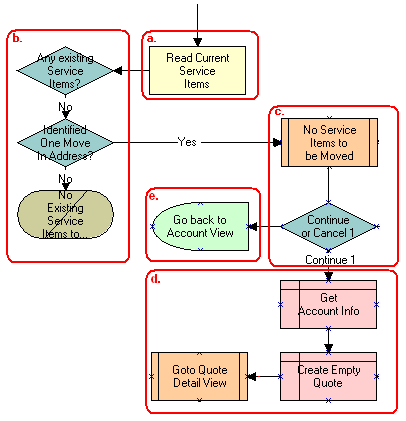
The workflow retrieves the service items.
If the move-out address has no service items and a move-in address is not identified, then the workflow displays the following error message: There are no existing service items at the move-out address selected. Press OK to return to the Accounts view.
Then the workflow terminates.
If the move-out address has no service items and a move-in address is identified, then the workflow displays the following error message: There are no existing service items at the move-out address selected. Press Cancel to return to the Accounts view, or Continue to manually create a Connect quote.
If the user clicks Continue, then the workflow displays an empty quote in the Quote Detail view.
In this view, the user can manually add new items for the move-in address.
If the user clicks Cancel, then the workflow returns the user to the Account view.
Creates an output quote and fills in the account information.
Generates two quote line items for each service item at the move-out address:
A quote line item to disconnect the service item at the move-out address.
A quote line item to connect the service item at the move-in address.
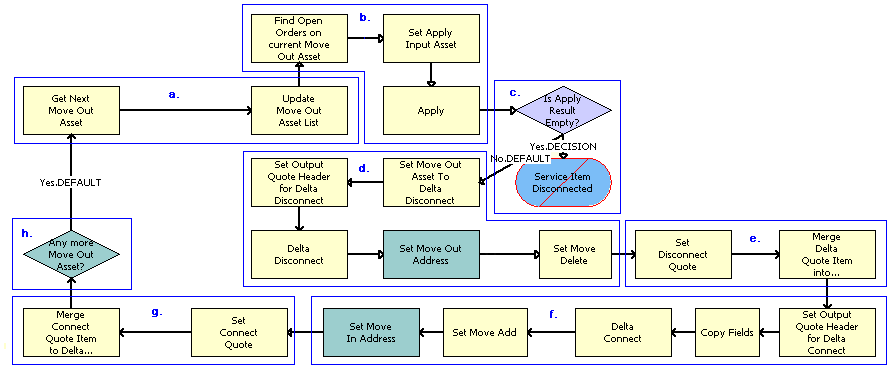
The workflow retrieves in turn each service item at the move-out address.
The workflow applies all open and pending orders related to each service item to generate the requested future state of the item.
The workflow checks to determine whether the asset is disconnected as a result of an open or pending order.
If the asset is disconnected, then an error message displays and the workflow terminates.
The workflow generates the delta of the requested state of service item with move-out address stamped and an empty future state to create the disconnect instructions for the item.
The workflow adds the disconnect line items to the disconnect quote.
The workflow generates the delta of the requested state of service item with move-in address stamped and an empty current state to create the connect instructions for the item.
The workflow adds the connect line items to the connect quote.
If the move-out address has more service items, then the workflow continues to the next item.
The following table shows the steps in this part of the workflow that call business service methods.
Workflow Step Business Service Method Called Find Open Orders on current Move Out Asset
Find Orders
Set Apply Input Asset
Set Product Instance
Apply
Apply
Set Move Out Asset To Delta Disconnect
Set Product Instance
Set Output Quote Header for Delta Disconnect
Set Output Header
Delta Disconnect
Delta
Set Move Delete
Set field Value
Set Move Out Address
Set field Value
Set Disconnect Quote
Set Product Instance
Merge Delta Quote Item into Disconnect Quote
Merge
Set Output Quote Header for Delta Connect
Set Output Header
Delta Connect
Delta
Set Move Add
Set field Value
Set Move In Address
Set field Value
Set Related Asset
Set field Value
Set Connect Quote
Set Product Instance
Merge Connect Quote Item to Delta Connect Quote
Merge
Specifies the due date for each of the disconnect line items.
The workflow sets the due date to the end date for the move-out address.
The following table shows the step in this part of the workflow that calls a business service method.
Workflow Step Business Service Method Called Assign Due Date
Set Field Value
If the move-in address is identified, then this step assigns a service point to each service item to connect at that address.
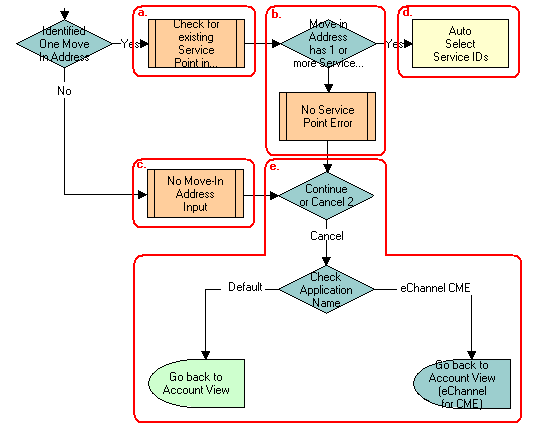
The workflow checks to determine whether existing service points of any type exist at the move-in address.
For more details, see SIS OM Move Service Point Check Workflow.
If no service points exist at the move-in address, then the workflow displays the following error message: There are no service points at the move-in address selected. Address might be invalid or outside the service area. Press Continue to proceed with only the Disconnect operation or Cancel to return to the Accounts view.
If no available service points of the correct type exist, then the Service Point ID for the item is empty.
If service points exist at the move-in address, then the workflow assigns each service item a service point with the same item type.
If the user clicks Continue, then the workflow displays the disconnect quote in the Quote Detail view. If the user clicks Cancel, then the workflow returns the user to the Account view.
The following table shows the step in this part of the workflow that calls a business service method.
Workflow Step Business Service Method Called Auto Select Service IDs
Assign New Service Ids
Specifies the due date for each of the connect line items.
The workflow sets the due date to the start date for the move-in address.
The following table shows the step in this part of the workflow that calls a business service method.
Workflow Step Business Service Method Called Assign Due Date for Connect Quote
Set Multiple Field Values
A decision point step checks the setting of the Enable AIA Comms system preference, and does one of the following:
If the system preference is set to TRUE, then creates a one-time service charge item for the quote. For more information, see SIS OM Add Service Charge Sub-Process Workflow.
If the system preference is set to FALSE, then goes to Step 10 without creating a one-time service charge item.
If the move-in address is not identified, then this step displays the following error message: Cannot identify the move-in address. Please press Cancel to return to the previous view and provide a valid start date or Continue to proceed with only a disconnect at the move-out address. Move In Date Entered =.
The user can cancel the process or proceed with only the disconnect service. If the user clicks the Cancel button, then the workflow returns the user to the Accounts view.
Merges the disconnect line items and the connect line items into one quote and saves that quote to the database.
The following table shows the steps in this part of the workflow that call business service methods.
Workflow Step Business Service Method Called Save Disconnect Quote
Set Product Instance
Merge Delta Quotes
Merge
Sync Move Quote
Synchronize
Displays the quote in the Quote Detail view.
For more details, see SIS OM Move Display Quote Workflow.
SIS OM Move Exception Handling Workflow
This workflow provides exception handling for the SIS OM Move Process. The following figure shows this workflow.
The SIS OM Move Process workflow calls this workflow as a subprocess.
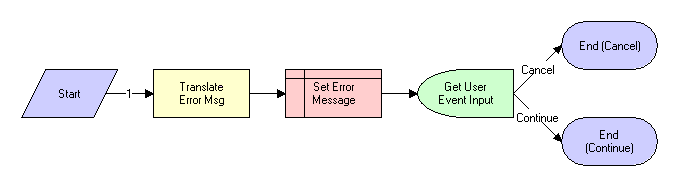
Workflow Description
This workflow performs the following actions:
Displays an error message in a view (not in a popup window).
Determines whether the user clicked the Continue button or the Cancel button.
The following table shows the step in this workflow that calls a business service method.
Table Associated Business Service Methods
| Workflow Step | Business Service Method Called |
|---|---|
Translate Error Msg |
Set Exception Error Message |
SIS OM Move Service Point Check Workflow
This workflow checks the number of service points at the move-in address. The following figure shows this workflow.
The SIS OM Move Process workflow calls this workflow as a subprocess.
Workflow Description
This workflow performs the following action:
Read Service Point. This step determines the number of service points for an address.
SIS OM Move Display Quote Workflow
This workflow displays the newly created quote in the Quote Detail view. The following figure shows this workflow.
The SIS OM Move Process workflow calls this workflow as a subprocess.

Workflow Description
This workflow performs the following action:
Bring user to Quote Detail View. This step displays the Quote Detail view.
Workflows to Validate a Network
This group of workflows validates a network. It includes the following workflow processes:
VORD Validate (Quote) Workflow
This workflow validates the network (or compound product) associated with the currently selected quote line item. It executes the rules associate with the Compound Product and reports any violations.
This workflow is initiated when a user clicks the Validate button on the Network Line Detail applet in the Quote screen, Line Item, and then the Network Line Detail View.
This workflow is shown in the following figure.
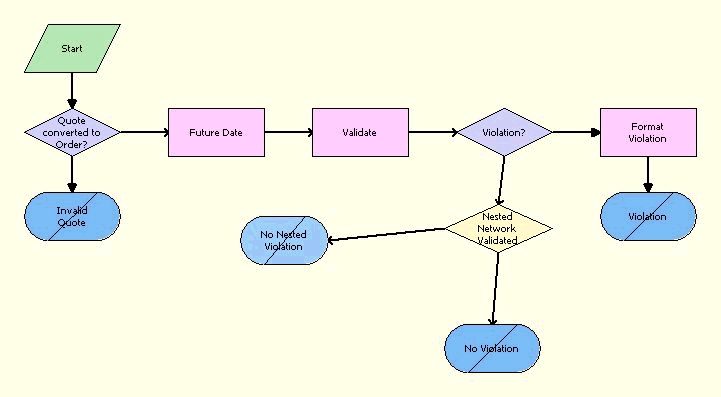
Workflow Description
This workflow performs the following actions:
Quote Converted to Order? This step checks whether the quote has already been converted to an order. If so, then this step displays an error message and terminates the workflow.
Future Date. This step calculates the future date for which the network is to be validated.
The future date is the due date of root line item in the current order that is part of the same network, with the due date farthest in the future.
Validate. This step invokes the Compound Product Validation Engine to validate each of the rules associated with the compound product. In case of nested validation, in addition to the current network, the compound product validation engine validates nested networks against the rules associated with the compound product. This applies only if cross-network validation is enabled.
Violation? If cross-network validation is enabled and if there are no violations, then this step displays the following message: This compound product is valid. In case of Nested Network validation, if there are no violations and if the NestedNetworkValidated flag is set to false, which means there are no nested networks associated with the current network or that nested network validation is not invoked, then the following message appears: This compound product is valid
NestedNetwork Validated. If there are no violations and the NestedNetworkValidated flag is set to true, which means cross-network validation is invoked, then this step displays the following message The following networks are valid: NestedNetworkname:NetworkName1,NestedNetworkname:NetworkName2.......NestedNetworkname:NetworkNameN
Format Violation. If there are violations, then this step concatenates the error messages into a single string and displays it to the user. In case of nested network validation the error messages are concatenated with the set of valid network messages if they are found and displayed.
The following table shows the steps in this workflow that call business service methods.
Table Associated Business Service Methods
| Workflow Step | Business Service Method Called |
|---|---|
Future Date |
Find Future Date |
Validate |
Validate |
Format Violation |
Format Violation |
VORD Validate (Order) Workflow
This workflow validates the network (or compound product) associated with the currently selected order line item. It executes the rules associate with the Compound Product and reports any violations.
This workflow is initiated when a user clicks the Validate button on the Network Line Detail Applet in the Order screen, Line Item, and then the Network Detail View.
This workflow is shown in the following figure.
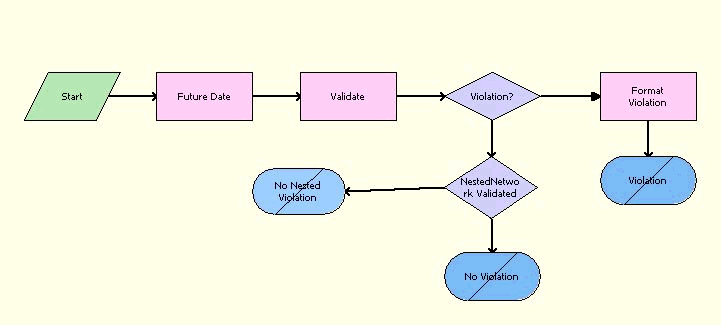
Workflow Description
This workflow performs the following actions:
Future Date. This step calculates the future date for which the network is to be validated.
The future date is the due date of root line item in the current order that is part of the same network, with the due date farthest in the future.
Validate. This step invokes the Compound Product Validation Engine to validate each of the rules associated with the compound product. In case of nested validation, in addition to the current network, the compound product validation engine validates nested networks against the rules associated with the compound product. This applies only if cross-network validation is enabled.
Violation? If cross-network validation is enabled and if there are no violations, then this step displays the following message: This compound product is valid. In case of Nested Network validation, if there are no violations and if the NestedNetworkValidated flag is set to false, which means there are no nested networks associated with the current network or that nested network validation is not invoked, then the following message is displayed: This compound product is valid
NestedNetwork Validated. If there are no violations and the NestedNetworkValidated flag is set to true, which means cross-network validation is called, then this step displays the following message: The following networks are valid: NestedNetworkname:NetworkName1,NestedNetworkname:NetworkName2.......NestedNetworkname:NetworkNameN
Format Violation. If there are violations, then this step concatenates the error messages into a single string and displays it to the user. In case of nested network validation the error messages are concatenated with the set of valid network messages if they are found and displayed.
The following table shows the steps in this workflow that call business service methods.
Table Associated Business Service Methods
| Workflow Step | Business Service Method Called |
|---|---|
Future Date |
Find Future Date |
Validate |
Validate |
Format Violation |
Format Violation |
Workflows for Price Comparison
This group of workflows compares prices. It includes the following workflow process and subprocess:
SIS OM PC Price Comparison Process Workflow
This workflow generates comparison quotes based on the competitor company service that a customer currently subscribes to. The workflow generates one quote for each product that meets the customer criteria, such as region of service, and provides the total annual charge and savings based on the current usage. The following figure shows this workflow.
A SmartScript session calls this workflow. A user initiates the SmartScript session by clicking the New button in the SIS OM PC Opportunity Price Comparison View or by clicking the Compare Prices link on the Home Page.
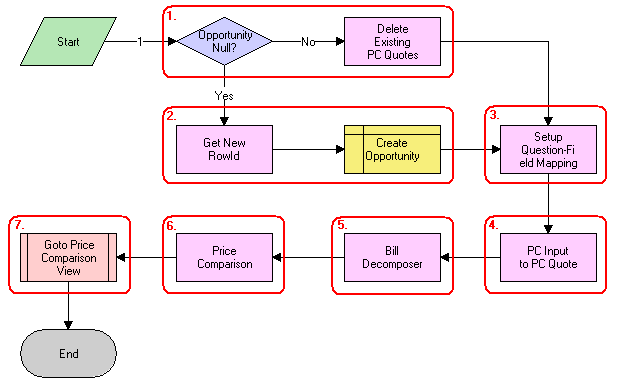
Workflow Description
This workflow performs the following actions:
Checks to determine whether an opportunity exists for the price comparison. If an opportunity exists, then deletes all existing price comparison quotes.
If an opportunity does not exist, then creates a new opportunity.
Maps the SmartScript session questions to the fields of a quote.
Converts the answers from the SmartScript session to a competitor quote using the mapping created in the previous step.
Uses the Bill Decomposer method to calculate the user's annual usage.
This method uses the competitor quote information.
Uses the Price Comparison method to generate a comparison quote for each product the company offers that meets the user’s specified criteria.
This method uses the usage amounts calculated in the previous step to calculate the projected annual bill for the product.
Displays the comparison quotes in the Opportunity Price Comparison view. For more details, see SIS OM Goto Price Comparison View Process Workflow.
The following table shows the steps in this workflow that call business service methods.
Table Associated Business Service Methods
| Workflow Step | Method Called | In Business Service |
|---|---|---|
Delete Existing PC Quotes |
Delete Existing PC Quotes |
SIS OM Pricing Calculator Service |
Get New RowId |
Get Next RowId |
SIS OM Pricing Calculator Service |
Setup Question-Field Mapping |
Setup Question Field Map |
SIS OM Pricing Calculator Service |
PC Input to PC Quote |
Convert PC Input to PC Quote |
SIS OM Pricing Calculator Service |
Bill Decomposer |
Bill Decomposer |
SIS OM Pricing Calculator Service |
Price Comparison |
Price Comparison |
SIS OM Pricing Calculator Service |
SIS OM Goto Price Comparison View Process Workflow
This workflow displays the Opportunity screen, Price Comparison view. The following figure shows this workflow.
The SIS OM PC Price Comparison Process workflow calls this workflow as a subprocess.
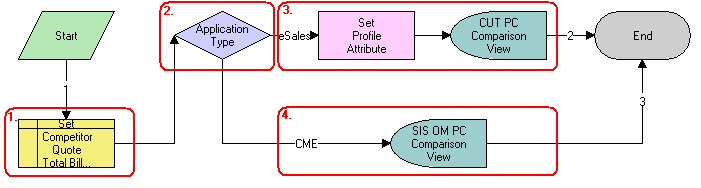
Workflow Description
This workflow performs the following actions:
Sets the Primary Revenue Amount of the opportunity to the total bill amount passed as an input to the workflow.
Checks the Siebel application that calls the workflow.
If the Siebel application is eSales, then this step stores the Opportunity Id as a profile attribute and displays the CUT Opportunity PC Price Comparison View (eSales).
If the Siebel application is not eSales, then this step displays the SIS OM Opportunity PC Price Comparison View.
The following table shows the step in this workflow that calls a business service method.
Table Associated Business Service Methods
| Workflow Step | Method Called | In Business Service |
|---|---|---|
Set Profile Attribute |
Set Profile Attribute |
Product Manipulation Toolkit Service |
Workflows for Enrollment
This group of workflows facilitates user enrollment. It includes the following workflow process and subprocesses:
SIS OM PC Enrollment Workflow
This workflow generates an order for the product that the user selects from the quotes that the price comparison process generates. The following figure shows this workflow.
A user initiates this workflow by clicking the Enroll button in the SIS OM PC Opportunity Price Comparison View or the CUT Opportunity PC Price Comparison View (eSales).

Workflow Description
This workflow performs the following actions:
Checks to determine whether an account is associated with the opportunity.
If an account does not exist and the Siebel application that called the workflow is not eSales, then this step displays the SIS OM PC Account Entry View to allow the user to create a new account. For more details, see SIS OM PC Create Account Subprocess Workflow.
Checks to determine whether the user created an account. If the user did not create an account, then this step returns the user to the SIS OM PC Opportunity Price Comparison View. For more details, see SIS OM PC Go To Opportunity View Workflow.
If the user created a new account, then this step associates the account with the opportunity. For more details, see SIS OM PC Set Opportunity Account Workflow.
Converts the comparison quote to a regular quote that the order lifecycle can process.
Sets the status of the comparison and competitor quotes to Order Placed.
If the Siebel application that called the workflow is eSales, then this step merges the comparison quote with the shopping cart. For more details, see CUT eSales - PC Enrollment Process Workflow.
If the Siebel application that called the workflow is not eSales, then this step converts the quote to an order and displays the order in the Order Line Item view. For more details, see SIS OM PC Go to Order Entry - Line Items View (Sales) Workflow.
The following table shows the steps in this workflow that call business service methods.
Table Associated Business Service Methods
| Workflow Step | Method Called | In Business Service |
|---|---|---|
Convert PC Quote to Quote |
Convert PC Quote to Quote |
SIS OM Pricing Calculator Service |
Set Status for PC Competitor |
Update Status |
SIS OM Pricing Calculator Service |
Quote to Order |
Convert Product Instance |
Product Manipulation Toolkit Service |
SIS OM Sync |
Synchronize |
Product Manipulation Toolkit Service |
Get Order Id |
Return Property Values |
Workflow Utilities |
SIS OM PC Create Account Subprocess Workflow
This workflow creates a new account for a customer based on the details that the user enters. The following figure shows this workflow.
The SIS OM PC Enrollment workflow calls this workflow as a subprocess.
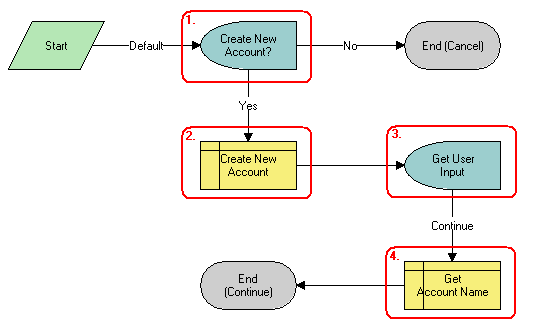
Workflow Description
This workflow performs the following actions:
Displays the SIS OM PC Account Entry Selection View and asks the user whether a new account is needed. If the user clicks No, then the subprocess does not create an account and terminates.
If the user clicks Yes, then this step creates a new account.
Displays the SIS OM PC Account Entry View so the user can enter the details of the account.
The user clicks Continue.
Retrieves the name of the account and returns the name to the calling workflow.
SIS OM PC Go To Opportunity View Workflow
This workflow displays the SIS OM PC Opportunity Price Comparison View. The following figure shows this workflow.
The SIS OM PC Enrollment workflow calls this workflow as a subprocess.
Workflow Description
This workflow performs the following actions:
Opportunity PC View. This step displays the SIS OM PC Opportunity Price Comparison View.
SIS OM PC Set Opportunity Account Workflow
This workflow associates the account ID that the process property specifies with the opportunity. The following figure shows this workflow.
The SIS OM PC Enrollment workflow calls this workflow as a subprocess.
Workflow Description. This workflow performs the following actions:
Set Opportunity Account Id. This step associates the account ID that the process property specifies with the opportunity.
CUT eSales - PC Enrollment Process Workflow
This workflow adds products (to the shopping cart) that the user selects from the quotes that the price comparison process generates. The following figure shows this workflow.
The SIS OM PC Enrollment workflow calls this workflow as a subprocess.
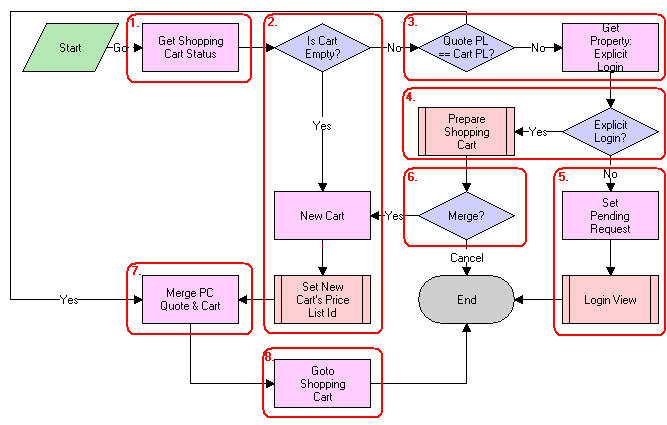
Workflow Description
This workflow performs the following actions:
Checks the status of the shopping cart.
If the cart is empty, then this step creates a new cart and sets the cart's price list to the internal price list for the price comparison. For more details, see CUT eSales - Set Shopping Cart Price List Workflow.
If the cart is not empty, then this step compares the cart's price list to the price list of the comparison quote the user selects. If the price lists are different, then checks to determine whether the user explicitly logged in.
If the user is logged in, then this step displays the Save Cart Confirmation view to allow the user to specify how to handle the existing cart. For more details, see CUT eSales - PC Prepare Cart Process Workflow.
If the user is not logged in, then this step makes a request to display the CUT Opportunity PC Price Comparison View (eSales) on log in, and displays the Login view. The workflow stops.
If the user does not save or discards the existing cart, then the workflow stops.
If the price list of the comparison quote and the price list of the cart are the same, or if new cart is created, then this step adds the comparison quote line items to the cart.
Displays the Shopping Cart view.
The following table shows the steps in this workflow that call business service methods.
Table Associated Business Service Methods
| Workflow Step | Method Called | In Business Service |
|---|---|---|
Get Shopping Cart Status |
GetShoppingCartStatus |
CUT OET Service |
Get Property: Explicit Login |
GetPropValue |
Shopping Service |
New Cart |
NewCartHeader |
CUT OET Service |
Set Pending Request |
Set Pending Request |
Shopping Service |
Merge PC Quote & Cart |
MergeCxObj |
CUT OET Service |
Goto Shopping Cart |
GotoView |
CUT OET Service |
CUT eSales - Set Shopping Cart Price List Workflow
This workflow updates the cart's price list to the specified value. The following figure shows this workflow.
The CUT eSales - PC Enrollment Process workflow calls this workflow as a subprocess.
Workflow Description
This workflow performs the following action:
Set Cart Price List Id. This step updates the cart's price list to the specified value.
CUT eSales - PC Prepare Cart Process Workflow
This workflow allows the user to save the current shopping cart or to discard the cart contents before adding the product the user selects from the quotes that the price comparison process generates. The following figure shows this workflow.
The CUT eSales - PC Enrollment Process workflow calls this workflow as a subprocess.
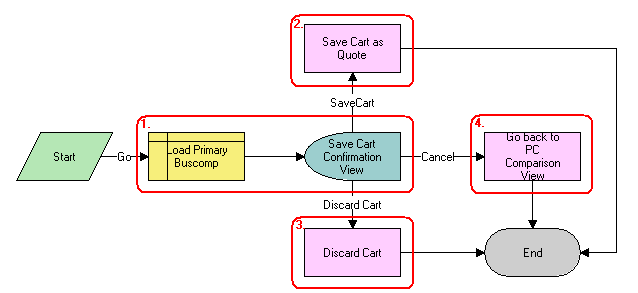
Workflow Description
This workflow performs the following actions:
Loads the current shopping cart and displays the Save Cart Confirmation view.
If the user selects Save, then saves the cart.
If the user selects Discard, then discards the cart.
If the user selects Cancel, then displays the CUT Opportunity PC Price Comparison View (eSales) and terminates the calling workflow.
The following table shows the steps in this workflow that call business service methods.
Table Associated Business Service Methods
| Workflow Step | Method Called | In Business Service |
|---|---|---|
Save Cart as Quote |
SaveCartAsQuote |
Shopping Service |
Discard Cart |
DiscardCart |
Shopping Service |
Go Back to PC Comparison View |
GotoView |
CUT OET Service |
SIS OM PC Go to Order Entry - Line Items View (Sales) Workflow
This workflow navigates to the Order Entry - Line Items view (Sales). The following figure shows this workflow.
The SIS OM PC Enrollment workflow calls this workflow as a subprocess.
Workflow Description
This workflow performs the following action:
Order Entry - Line Items View (Sales). This step navigates to the Order Entry - Line Items view (Sales).
Workflows for Bulk Requests
The group of workflows listed in this topic supports the bulk requests functionality. This topic describes the following workflow processes and subprocesses:
ABO Bulk Request - Inclusive Process Action Sub-Process Workflow
ABO Bulk Request - All Exclusive Process Action Sub-Process Workflow
ABO Bulk Request - Promotion - Add Missed Items Sub Process Workflow
ABO Bulk Request - Check Eligibility & Compatibility Workflow
ABO Bulk Request - Disconnect Products & Services Process Workflow
ABO Bulk Request - Promotion Disconnect Integration SubProcess Workflow
ABO Bulk Request - Promotion Disconnect Sub Process Workflow
ABO Bulk Request - Promotion - Update Matched Items Sub Process Workflow
ABO Bulk Request Add Item Customize SubProcess Quotes Workflow
Template Quotes and Template Orders for Bulk Requests
A template quote or template order is a temporary quote or order that stores a configured customizable product. A template quote or order is created when a user configures a customizable product in the Actions applet during the creation of a bulk request. The Customize button in the Actions applet calls the ABO Bulk Request Add Item Customize Process Workflow workflow. If you use Siebel Configurator for customizable products for creating actions, then you cannot remove the capacity of Siebel Communications Order Management to create template orders.
After a bulk order is processed, its template quotes or orders remain in the Siebel database. However, you can set up the bulk requests functionality to delete template quotes or orders. To accomplish this deletion, you can modify the ABO Bulk Request - Sub Process Workflow by adding a step with a condition before the End step. This condition must check whether the action set has finished successfully, and not been cancelled by an error or a user action.
ABO Bulk Request Import Workflow
This workflow imports an XML template file for a bulk request. The following figure shows this workflow.
A user can initiate this workflow by clicking the Import button on the Bulk Request form or the Bulk Request List view. Also, a run-time event or other engine can call this workflow.
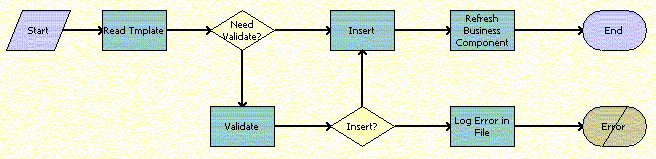
Workflow Description
This workflow performs the following actions:
Reads the XML template file, extracts the data in the file, and converts the data to a Siebel Message.
If validation is not configured, then writes all of the data (valid and invalid) into the database.
If validation is configured, then validates the data.
If all the data is valid, then writes the data into the database.
If any of the data is invalid, then logs the data into a file.
The following table shows the steps in this workflow that call business service methods.
Table Associated Business Service Methods
| Workflow Step | Method Called | In Business Service |
|---|---|---|
Read Template |
ReadXMLTemplateFile |
ABO Bulk Request Import Service |
Validate |
Validate |
ABO Bulk Request Validation Service |
Insert |
Insert |
ABO Bulk Request Import Service |
Refresh Business Component |
Refresh Business Component |
SIS OM PMT Service |
Log Error in File |
LogExceptionFile |
ABO Bulk Request Import Service |
ABO Bulk Request - Validate Process Workflow
This workflow validates the data in a bulk request. The following figure shows this workflow.
A user can initiate this workflow by clicking the Validate button on the Bulk Request form or the Bulk Request List view.
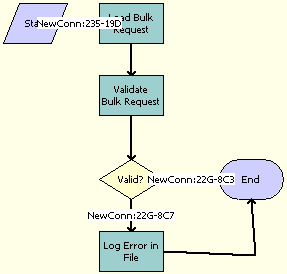
Workflow Description
This workflow performs the following actions:
Load Bulk Request. This step loads the data in the bulk request.
Validate Bulk Request. This step validates the data in the bulk request against validation rules.
The Cache Action Set, Cache Actions, and Cache Instances arguments are part of this step. These inputs take values of Y or N. In the case of a Y value, the objects are cached during validation. When the number of objects of a particular type is very high, these flags can be set to N to improve performance.
Valid? This step calls different actions for valid and invalid data.
Log Error in File. If any of the data is invalid, then this step logs the data into a file.
The following table shows the steps in this workflow that call business service methods.
Table Associated Business Service Methods
| Workflow Step | Method Called | In Business Service |
|---|---|---|
Load Bulk Request |
Query |
EAI Siebel Adapter |
Validate Bulk Request |
Validate |
ABO Bulk Request Validation Service |
Log Error in File |
LogExceptionFile |
ABO Bulk Request Import Service |
ABO Bulk Request - Submit Driver Process Workflow
This workflow submits a bulk request asynchronously. The following figure shows this workflow.
A user initiates this workflow by clicking the Submit button on the Bulk Request form or the Bulk Request List view.
Workflow Description
This workflow performs the following actions:
Update Bulk Request Status to Queued. This step calls Siebel Operation Update to update the status of the bulk request header to Queued.
Refresh. This step refreshes the request header status.
Submit Bulk Request Async. This step calls the RunProcess business service method for Siebel Server Requests to call the ABO Bulk Request - Submit Process Workflow. For more details, see ABO Bulk Request - Submit Process Workflow.
The following table shows the steps in this workflow that call business service methods.
Table Associated Business Service Methods
| Workflow Step | Method Called | In Business Service |
|---|---|---|
Refresh |
Refresh Business Component |
SIS OM PMT Service |
Submit Bulk Request Async |
SubmitRequest |
Server Requests |
ABO Bulk Request - Submit Process Workflow
This workflow submits a bulk request for processing. The execution of this workflow can result in one or more exceptions that are logged in the exception table. The following figure shows this workflow.
The resubmit process is handled natively in this workflow and is accomplished by loading only those action sets, actions, and users who have the appropriate status.
Only those action sets with a status of To Process or Partially Processed and no exceptions are loaded. Action sets that are completely processed have a Processed status, and the records are read-only.
Only those action records with a status of To Process or Partially Processed are loaded. Action records that are completely processed have a Processed status, and action records that have errors have an Error status.
Only those user records with a status of To Process or Partially Processed are loaded. User records that are completely processed have a Processed status, and user records that have errors have an Error status.
The ABO Bulk Request - Submit Driver Process Workflow calls this workflow as a subprocess.
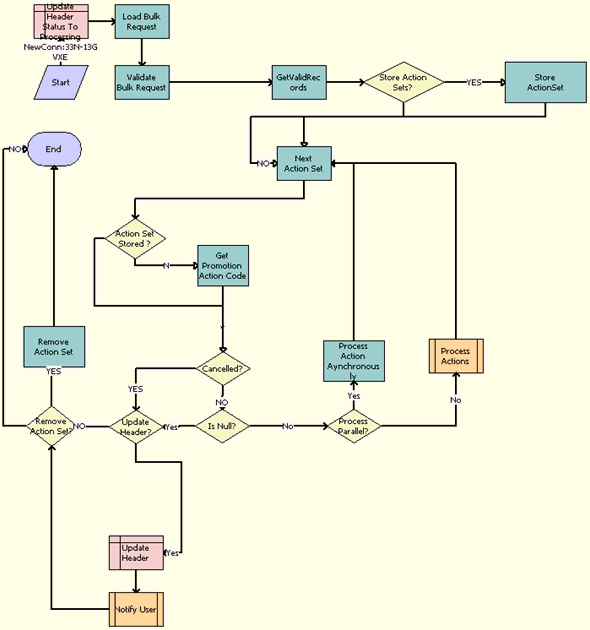
Workflow Description
This workflow performs the following actions:
Updates the status of the header for the bulk request to Processing.
Loads the bulk request record into memory using the EAI Query method that takes as input a search specification that contains the bulk request ID.
Validates the action sets, actions, and users for the bulk request.
Gets the valid action sets to process.
Stores these action sets.
Calls the Next Action Set business service method to retrieve from memory the next valid action set record to process.
Checks whether the action set is stored, and gets the Action Code of the promotion.
Checks whether the bulk request is canceled.
If the bulk request is not canceled, then checks whether an action set to process exists for the bulk request.
If an action set exists, then calls the ABO Bulk Request - Parallel Sub Process Workflow for action sets that are processed in parallel or the ABO Bulk Request - Sub Process Workflow for action sets that are not processed in parallel. For more details, see ABO Bulk Request - Parallel Sub Process Workflow and ABO Bulk Request - Sub Process Workflow.
Queries the order header to obtain the total number of jobs present for the entered bulk request ID.
For bulk request headers to update, updates the status of the header to appropriate value and total number of jobs obtained in previous step. The successful or unsuccessful completion of the process to submit the bulk request determines the appropriate value.
Calls the ABO Bulk Request - Notify User Sub-Process Workflow that notifies the user or creator of the bulk request about the status of the bulk request. For more details, see ABO Bulk Request - Notify User Sub-Process Workflow.
For bulk request headers to not update, removes the action set for the bulk request, if appropriate.
The following table shows the steps in this workflow that call business service methods.
Table Associated Business Service Methods
| Workflow Step | Method Called | In Business Service |
|---|---|---|
Load Bulk Request |
Query |
EAI Siebel Adapter |
Validate Bulk Request |
Validate |
ABO Bulk Request Validation Service |
GetValidRecords |
Query |
EAI Siebel Adapter |
Store ActionSet |
StoreParentChildInfo |
ABO Bulk Request Processing Service |
Next Action Set |
NextObject |
ABO Bulk Request Processing Service |
Get Promotion Action Code |
GetPromotionActionCode |
ABO Bulk Request Validation Service |
Process Actions Asynchronously |
SubmitRequest |
Server Requests |
Remove Action Set |
RemoveParentChildInfo |
ABO Bulk Request Processing Service |
ABO Bulk Request - Parallel Sub Process Workflow
This workflow calls the appropriate subprocess to create orders for action sets that are processed in parallel. The following figure shows this workflow.
The ABO Bulk Request - Submit Process Workflow calls this workflow as a subprocess.
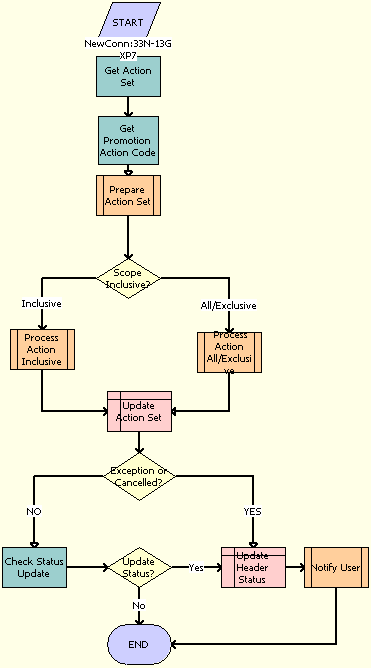
Workflow Description
This workflow performs the following actions:
Gets the action set and gets the Action Code of the promotion.
Calls the ABO Bulk Request - Prepare Action Set Sub-Process Workflow. For more details, see ABO Bulk Request - Prepare Action Set Sub-Process Workflow.
If the scope of the action set is Inclusive, then calls the ABO Bulk Request - Inclusive Process Action Sub-Process Workflow. For more details, see ABO Bulk Request - Inclusive Process Action Sub-Process Workflow.
If the scope of the action set is All or Exclusive, then calls the ABO Bulk Request - All Exclusive Process Action Sub-Process Workflow. For more details, see ABO Bulk Request - All Exclusive Process Action Sub-Process Workflow.
Queries the order header to obtain the total number of jobs present for the entered bulk request ID.
Updates the status of the action set and the total number of jobs obtained in the previous step.
Calls the ABO Bulk Request - Notify User Sub-Process Workflow that notifies the user or creator of the bulk request about the status of the bulk request. For more details, see ABO Bulk Request - Notify User Sub-Process Workflow.
The following table shows the steps in this workflow that call business service methods.
Table Associated Business Service Methods
| Workflow Step | Method Called | In Business Service |
|---|---|---|
Get Action Set |
GetObject |
ABO Bulk Request Processing Service |
Get Promotion Action Code |
GetPromotionActionCode |
ABO Bulk Request Validation Service |
Check Status Update |
CheckObject |
ABO Bulk Request Processing Service |
ABO Bulk Request - Sub Process Workflow
This workflow calls the appropriate subprocess to create orders for action sets that are not processed in parallel. The following figure shows this workflow.
The ABO Bulk Request - Submit Process Workflow calls this workflow as a subprocess.
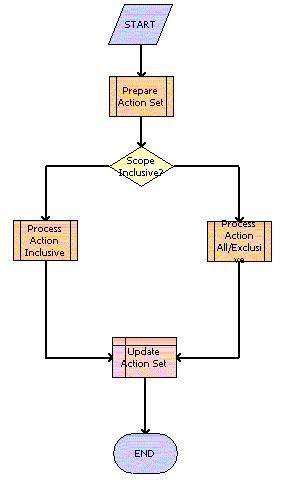
Workflow Description
This workflow performs the following actions:
Prepare Action Set. This step calls the ABO Bulk Request - Prepare Action Set Sub-Process Workflow. For more details, see ABO Bulk Request - Prepare Action Set Sub-Process Workflow.
Scope Inclusive? This step calls different workflow steps, depending on the scope of the action set.
Process Action Inclusive. If the scope of the action set is Inclusive, then this step calls the ABO Bulk Request - Inclusive Process Action Sub-Process Workflow. For more details, see ABO Bulk Request - Inclusive Process Action Sub-Process Workflow.
Process Action All/Exclusive. If the scope of the action set is All or Exclusive, then this step calls the ABO Bulk Request - All Exclusive Process Action Sub-Process Workflow. For more details, see ABO Bulk Request - All Exclusive Process Action Sub-Process Workflow.
Update Action Set. This step updates the status of the action set.
ABO Bulk Request - Prepare Action Set Sub-Process Workflow
This workflow creates a new or follow-on order for each action set in a submitted bulk request. This workflow passes out the new order ID, the order number, and the follow-on flag. The following figure shows this workflow.
The ABO Bulk Request - Parallel Sub Process Workflow and the ABO Bulk Request - Sub Process Workflow call this workflow as a subprocess.
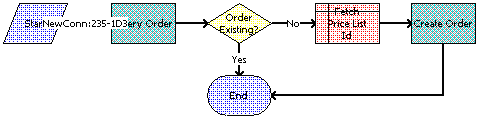
Workflow Description
This workflow performs the following actions:
Query Order. This step queries the Order table for orders for the action set. If an unprocessed (not submitted) order exists, then this step takes no action. If processed (submitted) order exists, then this step returns a flag indicating that the action set is a candidate for follow-on order creation.
Order Existing? This step checks the output of the order query and indicates if a new or follow-on order is needed.
Fetch Price List Id. This step gets the price list for the order.
Create Order. This step creates the order along with the Job Id and the Job Type for this action set using EAI Insert.
The following table shows the steps in this workflow that call business service methods.
Table Associated Business Service Methods
| Workflow Step | Method Called | In Business Service |
|---|---|---|
Query Order |
QueryOrder Depending on the Mode input arguments, this method queries for either quotes or orders. |
ABO Bulk Request Processing Service |
Create Order |
CreateOrder Depending on the Mode input arguments, this method creates either a quote or an order. |
ABO Bulk Request Processing Service |
ABO Bulk Request - Inclusive Process Action Sub-Process Workflow
When the scope of the action set is Inclusive, this workflow cycles through the consolidated actions in the action set of a submitted bulk order to call the appropriate subprocess to create order line items for the users in the bulk order. The following figure shows this workflow.
The ABO Bulk Request - Parallel Sub Process Workflow or the ABO Bulk Request - Sub Process Workflow calls this workflow as a subprocess.
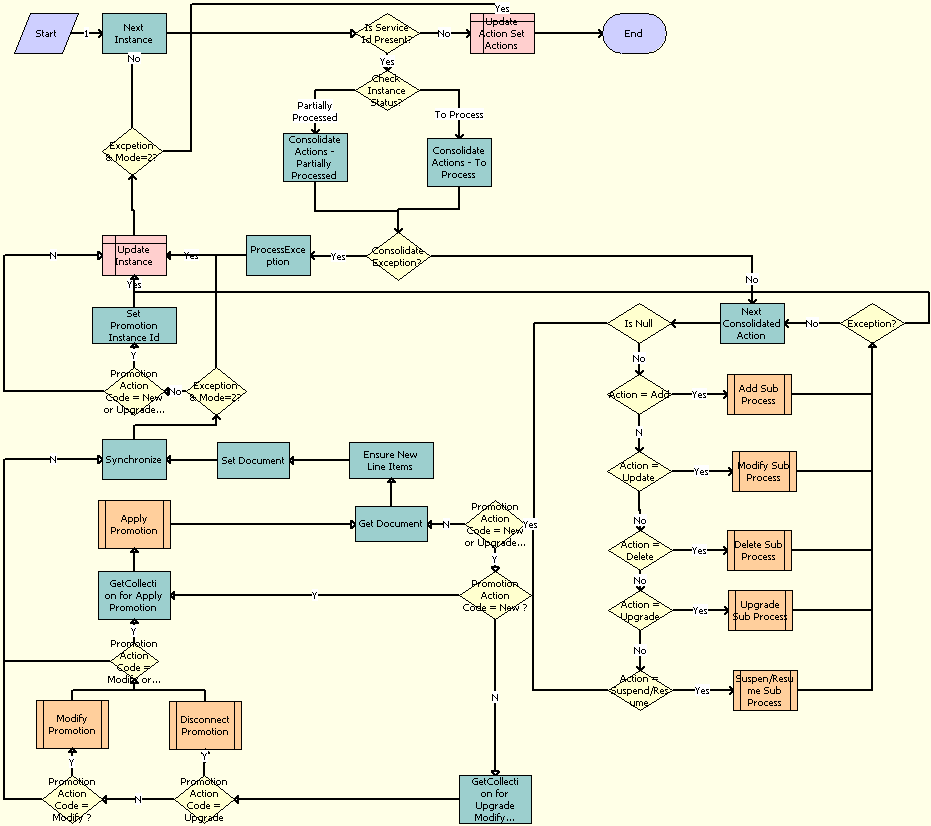
Workflow Description
This workflow performs the following actions:
Is Service Id Present? This step determines whether a service ID is present.
Check Instance Status. This step determines the status of the instance.
Consolidate Actions - Partially Processed. This step consolidates the partially processed actions for the instance.
Consolidate Actions - To Process. This step consolidates the To Process actions for the instance.
Consolidate Exception? This step checks for exceptions from the consolidation steps.
ProcessException. This step processes any found exceptions.
Next Consolidated Action. This step gets the next valid consolidated action record to process.
Is Null? This step determines if the action code is null.
Action = Add. This step determines if the action code is Add.
Add Sub Process. This step creates order line items for Add action codes. For more information, see ABO Bulk Request - Add Sub-Process Workflow. The subprocess uses the consolidated action and the list of action set users as input.
Action = Update. This step determines if the action code is Modify.
Modify Sub Process. This step creates order line items for Modify action codes. For more information, see ABO Bulk Request - Modify Sub-Process Workflow. The subprocess uses the consolidated action and the list of action set users as input.
Action = Delete. This step determines if the action code is Delete.
Delete Sub Process. This step creates order line items for Delete action codes. For more information, see ABO Bulk Request - Delete Sub-Process Workflow. The subprocess uses the consolidated action and the list of action set users as input.
Action = Upgrade. This step determines if the action code is Upgrade.
Upgrade Sub Process. This step creates order line items for Upgrade action codes. For more information, see ABO Bulk Request - Upgrade Sub-Process Workflow. The subprocess uses the consolidated action and the list of action set users as input.
Action = Suspend/Resume. This step determines if the action code is Suspend or Resume.
Suspend/Resume Sub Process. This step creates order line items for Suspend and Resume action codes. For more information, see ABO Bulk Request - Suspend/Resume Sub-Process Workflow. The subprocess uses the consolidated action and the list of action set users as input.
Exception? This step determines if exceptions are present.
Promotion Action Code = New or Upgrade or Modify or Delete? This step checks whether the Promotion Action Code is equal to New, Upgrade, Modify, or Delete.
Promotion Action Code = New? This step checks whether the action code of the promotion is New.
GetCollection for Upgrade Modify Promotion. This step gets the collection to upgrade a modify promotion.
Promotion Action Code = Upgrade. This step checks whether the Promotion Action Code is equal to Upgrade.
Disconnect Promotion. This step calls the subprocess to delete promotions.
Promotion Action Code = Modify? This step checks whether the action code of the promotion is Modify.
Modify Promotion. This step calls the subprocess to modify the promotion.
Promotion Action Code = Modify or Upgrade or New. This step checks whether the action code of the promotion is Modify, Upgrade, or New.
GetCollection for Apply Promotion. This step gets the collection to apply the promotion.
Apply Promotion. This step calls the subprocess to apply promotions.
Get Document. This step gets information about the overall document.
Ensure New Line Items. This step checks new line items.
Set Document. This step sets the document.
Synchronize. This step synchronizes the order line items for the instance with the price calculation and with the eligibility and compatibility check, if specified.
Exception & Mode=2? This step checks whether the E&C mode is 2 and whether any exception exists.
Promotion Action Code = New or Upgrade or Modify or Delete. This step checks whether the action code of the promotion is New, Upgrade, Modify, or Delete.
Set Promotion Instance Id. This step sets the promotion instance Id.
Exception & Mode=2? This step checks whether the E&C mode is 2 and whether any exception exists.
Next Instance. This step loops through the list of instances and return one instance at a time for processing.
Update Action Set Actions. This step updates the status of the actions for the action set to Processed or to Error (for found exceptions).
The following table shows the steps in this workflow that call business service methods.
Table Associated Business Service Methods
| Workflow Step | Method Called | In Business Service |
|---|---|---|
Ensure New Line Items |
Set Field Value |
SIS OM PMT Service |
Get Document |
GetCollection |
ABO Bulk Request Processing Service |
GetCollection for Apply Promotion |
GetCollection |
ABO Bulk Request Processing Service |
GetCollection for Upgrade Modify Promotion |
GetCollection |
ABO Bulk Request Processing Service |
Set Document |
AddItemtoCollection |
ABO Bulk Request Processing Service |
Set Promotion Instance Id |
SetPromInstanceId |
ABO Bulk Request Processing Service |
ABO Bulk Request - All Exclusive Process Action Sub-Process Workflow
When the scope of the action set is All or Exclude, this workflow cycles through the consolidated actions in the action set of a submitted bulk order to call the appropriate subprocess to create order line items for the users in the bulk order. The following figure shows this workflow.
The ABO Bulk Request - Parallel Sub Process Workflow or the ABO Bulk Request - Sub Process Workflow calls this workflow as a subprocess.
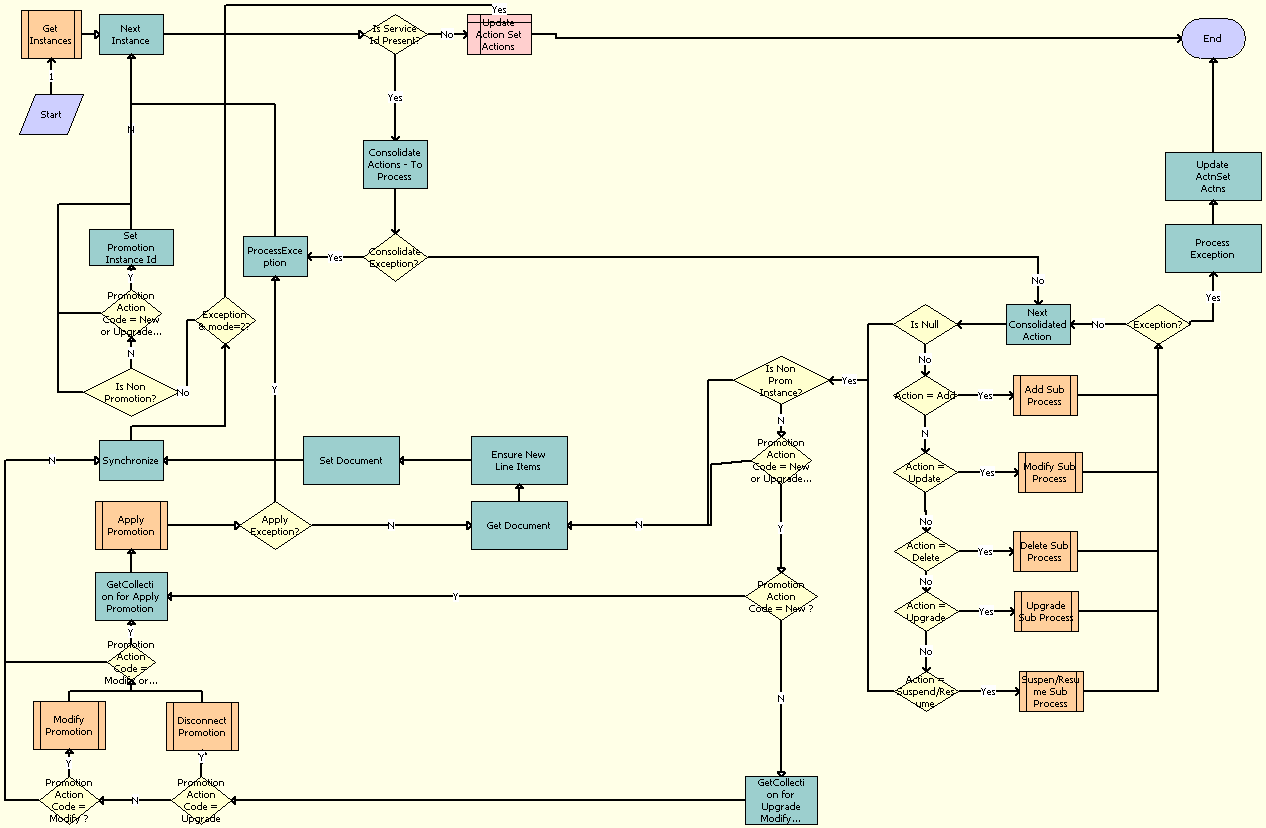
Workflow Description
This workflow performs the following actions:
Get Instances. This step gets the list of instances, using as criteria the scope and child instance type values. For example, if the scope is Exclude, then this step removes the specified instances from the list of instances.
Is Service Id Present? This step determines whether a service ID is present.
Consolidate Actions - To Process. This step consolidates the To Process actions for the instance.
Consolidate Exception? This step checks for exceptions from the consolidation step.
ProcessException. This step processes any found exceptions.
Next Consolidated Action. This step gets the next valid consolidated action record to process.
Is Null? This step determines if the action code is null.
Action = Add. This step determines if the action code is Add.
Add Sub Process. This step creates order line items for Add action codes. For more information, see ABO Bulk Request - Add Sub-Process Workflow. The subprocess uses the consolidated action and the list of action set users as input.
Action = Update. This step determines if the action code is Modify.
Modify Sub Process. This step creates order line items for Modify action codes. For more information, see ABO Bulk Request - Modify Sub-Process Workflow. The subprocess uses the consolidated action and the list of action set users as input.
Action = Delete. This step determines if the action code is Delete.
Delete Sub Process. This step creates order line items for Delete action codes. For more information, see ABO Bulk Request - Delete Sub-Process Workflow. The subprocess uses the consolidated action and the list of action set users as input.
Action = Upgrade. This step determines if the action code is Upgrade.
Upgrade Sub Process. This step creates order line items for Upgrade action codes. For more information, see ABO Bulk Request - Upgrade Sub-Process Workflow. The subprocess uses the consolidated action and the list of action set users as input.
Action = Suspend/Resume. This step determines if the action code is Suspend or Resume.
Suspend/Resume Sub Process. This step creates order line items for Suspend and Resume action codes. For more information, see ABO Bulk Request - Suspend/Resume Sub-Process Workflow. The subprocess uses the consolidated action and the list of action set users as input.
Exception? This step determines if exceptions are present.
Process Exception. This step processes any found exceptions.
Update Action Set Actions. This step updates the status of the actions for the action set to Processed or to Error (for found exceptions).
Promotion Action Code = New or Upgrade or Modify or Delete? This step checks whether the Promotion Action Code is equal to New, Upgrade, Modify, or Delete.
Promotion Action Code = New? This step checks whether the action code of the promotion is New.
GetCollection for Upgrade Modify Promotion. This step gets promotion-related information from the document to be used when calling the Modify Promotion and Disconnect Promotion subprocesses.
Promotion Action Code = Upgrade. This step checks whether the Promotion Action Code is equal to Upgrade.
Disconnect Promotion. This step calls the Disconnect Promotion workflow.
Promotion Action Code = Modify? This step checks whether the action code of the promotion is Modify.
Modify Promotion. This step calls the Modify Promotion workflow.
Promotion Action Code = Modify or Upgrade or New. This step checks whether the action code of the promotion is Modify, Upgrade, or New.
Get Collection for ApplyPromotion. This step removes the entire document for the instance from the collection and proceeds to the Apply Promotion step.
Apply Promotion. This step checks the missed items and the matched items in the promotion.
Get Document. This step removes the entire document from the collection.
Ensure New Line Items. This step generates a new Integration Id for each line item in the document.
Set Document. This step gets the document back in the collection before synchronization occurs.
Synchronize. This step synchronizes the order line items for the instance with the price calculation and with the eligibility and compatibility check, if specified.
Exception & Mode=2? This step checks whether the E&C mode is 2 and whether any exception exists.
Promotion Action Code = New or Upgrade or Modify or Delete. This step checks whether the action code of the promotion is New, Upgrade, Modify, or Delete.
Set Promotion Instance Id. After the document is synchronized, this step adds the promotion instance Id to the promotion-related line items.
Next Instance. This step loops through the list of instances and return one instance at a time for processing.
Update Action Set Actions. This step updates the status of the actions for the action set to Processed or to Error (for found exceptions).
The following table shows the steps in this workflow that call business service methods.
Table Associated Business Service Methods
| Workflow Step | Method Called |
|---|---|
Consolidate Actions - To Process |
ConsolidateAllActions |
Next Consolidated Action |
NextObject |
Synchronize |
Synchronize |
ProcessException |
WriteException |
Update Action Set Actions |
UpdateActionSetAction |
Set Promotion Instance Id |
SetPromInstanceId |
Set Document |
AddItemtoCollection |
GetCollection for Upgrade Modify Promotion |
GetCollection |
GetCollection for Apply Promotion |
GetCollection |
Get Document |
GetCollection |
Ensure New Line Items |
Set Field Value |
Next Instance |
NextObject |
ABO Bulk Request - Add Sub-Process Workflow
This workflow creates an order line item when the consolidated action is Add. The following figure shows this workflow.
The ABO Bulk Request - Inclusive Process Action Sub-Process Workflow calls this workflow as a subprocess when the consolidated action is Add.
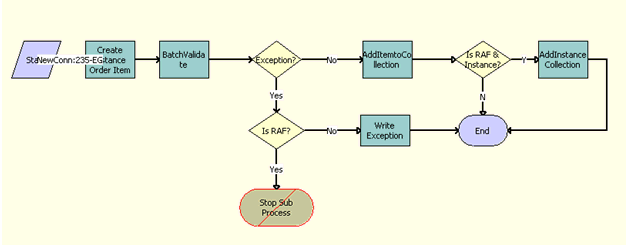
Workflow Description
This workflow performs the following actions:
Create Instance Order Item. This step creates an order line item for the product instance associated with the bulk request instance (user).
BatchValidate. This step checks the order line items against Configurator rules to validate the order line items.
Exception? This step checks the order line items and indicates whether or not exceptions exist.
Is RAF ? This decision step checks if the flow is called from RAF. If so, it routes the flow to Stop Sub Process, which terminates the process by setting the error code. If not, it routes the flow to Write Exception.
Write Exception. If an exception exists, then this step retrieves it and stores it as an exception in the database for bulk request processing.
AddItemtoCollection. If exceptions do not exist, then this step adds the order line items to a collection in memory for synchronization. This step calls the AddItemtoCollection method of the ABO Bulk Request Processing Service through the wrapper method CallServiceMethod of the ABO Bulk Request Processing Service business service.
Is RAF & Instance? This condition step checks whether the flow is called from RAF and whether the input argument Instance is populated with a quote or order populated from the request message.
AddInstance Collection. This step calls the AddItemtoCollection method of the ABO Bulk Request Processing Service through the wrapper method CallServiceMethod of the ABO Bulk Request Processing Service business service, if the Instance has a valid quote or order value, to add the quote or order structure to the collection so the final order includes the quote or order details passed as input in addition to the line items generated through offer action executions.
The following table shows the steps in this workflow that call business service methods.
Table Associated Business Service Methods
| Workflow Step | Method Called | In Business Service |
|---|---|---|
Create Instance Order Item |
SetInstanceData |
ABO Bulk Request Processing Service |
BatchValidate |
BatchValidate |
ABO Bulk Request Processing Service |
AddItemtoCollection |
AddItemtoCollection |
ABO Bulk Request Processing Service |
Write Exception |
WriteException |
ABO Bulk Request Processing Service |
ABO Bulk Request - Modify Sub-Process Workflow
This workflow creates an order line item when the consolidated action is Update. The following figure shows this workflow.
The ABO Bulk Request - Inclusive Process Action Sub-Process Workflow and the ABO Bulk Request - All Exclusive Process Action Sub-Process Workflow call this workflow as a subprocess when the consolidated action is Update.
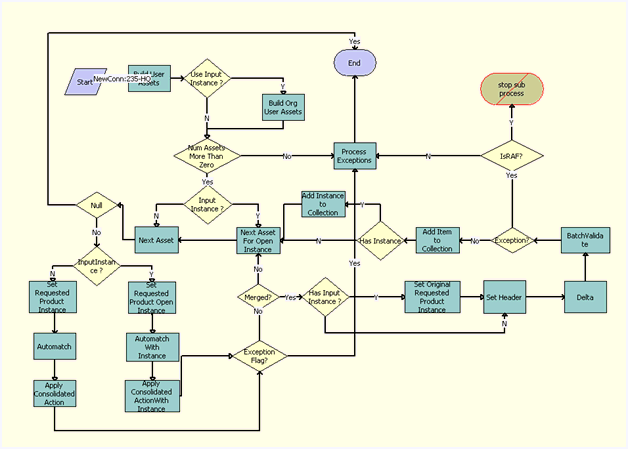
Workflow Description
This workflow performs the following actions:
Build User Assets. This step calls the BuildInstanceAsset method of the ABO Bulk Request Processing Service business service, which uses the contact ID and account ID for the user and the product ID to load the asset records for the user.
Use Input Instance ? This condition step checks whether the input includes a quote or order structure to be used in the processing that is called from a RAF flow.
Build Org User Assets. This step calls BuildInstanceAsset method of ABO Bulk Request Processing Service business service for loading the asset based on the input, and it also considers the input quote or order which has been provided in the input argument.
Num Assets More Than Zero. This decision step checks to see whether asset records exist. If no asset records exist, then an exception occurs, and the workflow terminates.
Input Instance. This condition step checks whether the input includes a quote or order structure to be used in the processing that is called from a RAF flow.
Next Asset For Open Instance. This step calls the NextObject method of the ABO Bulk Request Processing Service business service to traverse to the next root product in the quote or order structure that is passed as input argument.
Next Asset. This step uses the NextObject method of the ABO Bulk Request Processing Service business service to load into memory the next asset for the user from the instance asset records created in the earlier step.
Null. This decision step checks whether the asset id for the list of product which is being loaded in to memory in the step Next Asset is Null. If so, there is no remaining asset to apply the actions to.
Input Instance. This decision step checks whether the input includes a quote or order structure to be used in the processing and whether it is called from a RAF flow. If so, it routes the flow to the step Set Requested Product Open Instance and the subsequent steps to load and apply actions the quote or order instance passed as input. If not, it routes the flow to the step Set Requested Product Instance and the subsequent steps to apply actions to the quote or order that are based on user asset.
Set Requested Product Open Instance. This step calls the Set Product Instance method of the SIS OM PMT Service business service to load the current root product instance details into memory for processing.
Automatch With Instance. This step calls the AutoMatch method of the Complex Product AutoMatch Service business service to match the line items of the quote or order with the product configuration using the Configurator engine and to fix any inconsistency.
Apply Consolidated Action With Instance. This step calls the MergeConsolidatedAction method of the ABO Bulk Request Processing Service business service to apply consolidated actions to the user asset to form the future state of the asset.
Exception Flag? This condition step checks whether there are any exceptions while applying the modify actions. If so, it routes the message to the Process Exceptions step. If not, to the Merged? step.
Set Requested Product Instance. This step calls the Set Product Instance method of the SIS OM PMT Service business service, which uses the asset for the user and the consolidated action (converted into asset hierarchy) to build the future state of the asset.
Automatch. This step calls the AutoMatch method of the Complex Product AutoMatch Service business service to match the line items of the quote or order with the product configuration using the Configurator engine and to fix any inconsistency.
Apply Consolidated Action. This step calls the MergeConsolidateAction method of the ABO Bulk Request Processing Service business service, which compares the future state of the asset to the initial state of the asset to create the order line item records with appropriate action codes.
Merged. This decision step checks if the action must be applied on another instance of the product or if the final structure is merged. If all the actions are applied on the instances, it routes the flow to Has Input Instance and subsequent steps to calculate delta. If not, it routes the flow to the step Next Asset For Open Instance to apply actions to the next instance of the product.
Has Input Instance? This decision step checks whether the flow is called from an RAF Flow and has a quote or order instance as input. If so, it routes the flow to the step Set Original Requested Product Instance. If not, to the step Set Header.
Set Original Requested Product Instance. This step calls the Set Product Instance method of the SIS OM PMT Service business service to reload the original instance of the product from the asset to memory, enabling the action code to be calculated based on the original instance of the asset during the delta flow.
Set Header. This step uses the Set Output Header method of the SIS OM PMT Service business service to lead the quote or order structure to memory which is required for the Delta calculation in the step Delta.
Delta. This step uses the Delta method of the SIS OM PMT Service business service to compare the updated line items with those of the asset and to update the action code for each of the line items
Batch Validate. This step uses the BatchValidate method of the ABO Bulk Request Processing Service business service to validate order or quote line items against configurator rules.
Exception. This decision step checks whether Batch Validate found any exceptions.
Process Exacerbations. This step uses the WriteException method of the ABO Bulk Request Processing Service business service to extract and update the error message to the database.
Add Item to Collection. If exceptions do not exist, then this step uses the AddItemtoCollection method of the ABO Bulk Request Processing Service business service to add the order line items to a collection in memory for synchronization.
Has Instance ? This decision step checks whether the quote or order is specified in the input.
Add Instance to Collection. This step calls the AddItemtoCollection method of the ABO Bulk Request Processing Service business service if the quote or order is specified in the input, adding the nonmodified line item details from the quote or order to the collection.
ABO Bulk Request - Delete Sub-Process Workflow
This workflow creates an order line item when the consolidated action is Delete. The following figure shows this workflow.
The ABO Bulk Request - Inclusive Process Action Sub-Process Workflow and the ABO Bulk Request - All Exclusive Process Action Sub-Process Workflow call this workflow as a subprocess when the consolidated action is Delete.
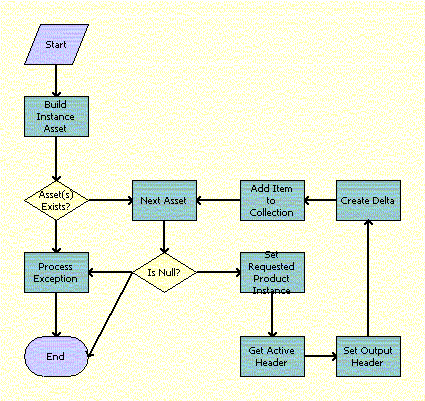
Workflow Description
This workflow performs the following actions:
Loads the instance asset records to delete. If no asset records exist, then an exception occurs, and the workflow terminates.
From the instance asset records created in the previous step, loads into memory the next asset to delete.
Sets the current asset as the instance from which to create order line records.
Creates the order line item records with Delete action codes.
Adds the order line items to a collection in memory for synchronization.
The following table shows the steps in this workflow that call business service methods.
Table Associated Business Service Methods
| Workflow Step | Method Called | In Business Service |
|---|---|---|
Build Instance Asset |
BuildInstanceAsset |
ABO Bulk Request Processing Service |
Next Asset |
NextObject |
ABO Bulk Request Processing Service |
Process Exception |
WriteException |
ABO Bulk Request Processing Service |
Set Requested Product Instance |
Set Product Instance |
SIS OM PMT Service |
Get Active Header |
Query |
EAI Siebel Adapter |
Set Output Header |
Set Output Header |
SIS OM PMT Service |
Create Delta |
Delta |
SIS OM PMT Service |
Add Item to Collection |
AddItemtoCollection |
ABO Bulk Request Processing Service |
ABO Bulk Request - Suspend/Resume Sub-Process Workflow
This workflow creates an order line item when the consolidated action is Suspend or Resume. The following figure shows this workflow.
The ABO Bulk Request - Inclusive Process Action Sub-Process Workflow and the ABO Bulk Request - All Exclusive Process Action Sub-Process Workflow call this workflow as a subprocess when the consolidated action is Suspend or Resume.
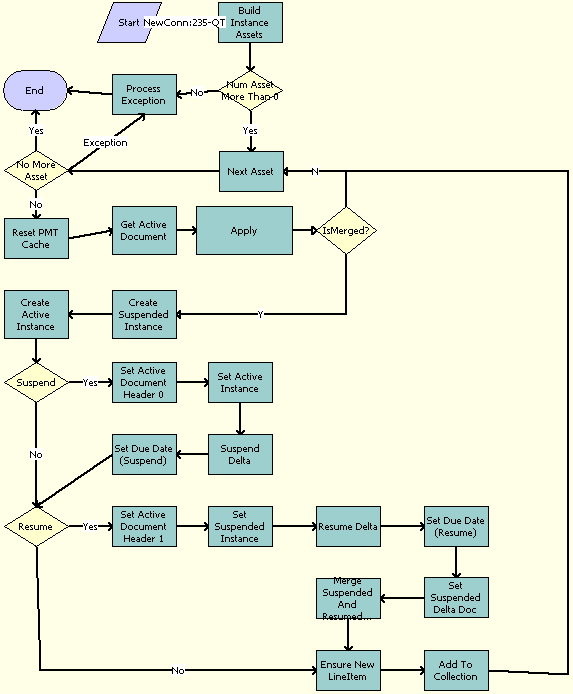
Workflow Description
This workflow performs the following actions:
Loads the asset records to suspend and resume. If no asset records exist, then an exception occurs, and the workflow terminates.
From the instance asset records created in the previous step, loads into memory the next asset to suspend or resume.
Checks whether the assets are merged.
Clears the business service cache.
If the user selects the Suspend action, then creates the order line item records with Suspend action codes.
If the user selects the Resume action, then creates the order line item records with Resume action codes.
Merges the Suspend and Resume order line item records.
Adds the order line items to a collection in memory for synchronization.
The following table shows the steps in this workflow that call business service methods.
Table Associated Business Service Methods
| Workflow Step | Method Called | In Business Service |
|---|---|---|
Build Instance Assets |
BuildInstanceAsset |
ABO Bulk Request Processing Service |
Process Exception |
WriteException |
ABO Bulk Request Processing Service |
Next Asset |
NextObject |
ABO Bulk Request Processing Service |
Reset PMT Cache |
Reset |
SIS OM PMT Service |
Get Active Document |
Query |
EAI Siebel Adapter |
Apply |
MergeConsolidatedAction |
ABO Bulk Request Processing Service |
Create Suspended Instance |
Set Field Value |
SIS OM PMT Service |
Create Active Instance |
Set Field Value |
SIS OM PMT Service |
Set Active Document Header 0 |
Set Output Header |
SIS OM PMT Service |
Set Active Instance |
Set Product Instance |
SIS OM PMT Service |
Suspend Delta |
Delta |
SIS OM PMT Service |
Set Due Date (Suspend) |
Set Field Value |
SIS OM PMT Service |
Set Active Document Header 1 |
Set Output Header |
SIS OM PMT Service |
Set Suspended Instance |
Set Product Instance |
SIS OM PMT Service |
Resume Delta |
Delta |
SIS OM PMT Service |
Set Due Date (Resume) |
Set Field Value |
SIS OM PMT Service |
Set Suspended Delta Doc |
Set Product Instance |
SIS OM PMT Service |
Merge Suspended and Resumed Items |
Merge |
SIS OM PMT Service |
Ensure New LineItem |
Set Field Value |
SIS OM PMT Service |
Add To Collection |
AddItemtoCollection |
ABO Bulk Request Processing Service |
ABO Bulk Request - Upgrade Sub-Process Workflow
This workflow creates an order line item when the consolidated action is Upgrade. To upgrade an asset, this workflow deletes the old products for the asset and adds the new products for the asset. To create the order line items for the upgraded asset, this workflow cycles through the existing components of the asset, adds these components as new order line items, and copies the existing field and attribute values for these components to these new order line items. This workflow adds new configured components to the asset and uses attributes for these new configured components on the new order line items. The following figure shows this workflow.
The ABO Bulk Request - Inclusive Process Action Sub-Process Workflow and the ABO Bulk Request - All Exclusive Process Action Sub-Process Workflow call this workflow as a subprocess when the action code is Upgrade.
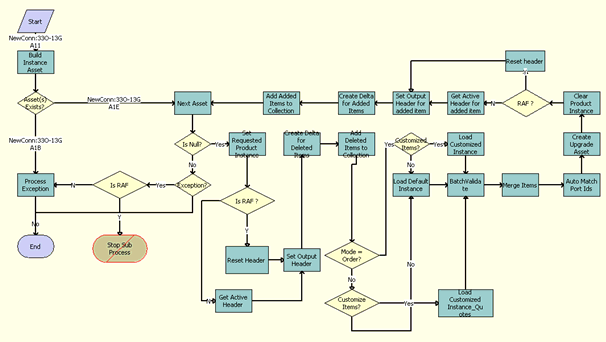
Workflow Description
This workflow performs the following actions:
Build Instance Asset. This step calls the BuildInstanceAsset method of the ABO Bulk Request Processing Service business service and queries the Product ID field of the assets to load the asset records to upgrade.
Asset(s) Exists? This decision step checks if any assets were loaded in the previous step.
Next Asset. This step calls the NextObject method of the ABO Bulk Request Processing Service. From the instance asset records created in the previous step, this step loads into memory the next asset to upgrade.
Is Null. This decision step checks if there are any other assets for processing, If not, it routes the flow to step Exception? If so, it routes the flow Set Requested Product Instance.
Exception? This decision step checks if there are any exceptions in the processing. If so, it routes the flow to Is RAF. If not, it routes the flow to End.
Is RAF. This decision step checks if the flow is called from an RAF flow. If so, it sets the exception error message by routing the flow to Stop. If not, it routes the flow to Process Exception, where the exception is synchronized to the database before going to End.
Process Exception. If exceptions exist, this step uses the WriteException method of the ABO Bulk Request Processing Service business service to process exceptions.
Set Requested Product Instance. This step calls the Set Product Instance method of the SIS OM PMT Service business service, which sets the current asset as the instance from which to create order line records.
Is RAF. This condition step checks whether the flow is called from RAF. If so, it routes the flow to Reset Header, which uses the quote or order header from the input. If not, it routes the flow to Get Active Document flow, which queries for the active quote or order from database.
Reset Header. This step calls the Echo method of the Workflow Utilities business service to assign the quote or order header stored in the Instance argument in memory to the delta document, which is used for further processing, rather than using a database query to get the document.
Create Delta for Deleted Items. Creates order line item records with Delete action codes.
Add Deleted Items to Collection. Adds the Deleted order line items to a collection in memory for synchronization.
Mode = Order? This decision step determines whether the flow calls for an order or quote. If Mode = Order ? is evaluated to TRUE, meaning that the flow calls for an order, it routes the flow to Customized Items ? If Mode = Order ? is FALSE, meaning that the flow calls for a quote, it routes the flow to Customize Items ?
Customized Items? If the mode is order, this decision step checks whether the line items of the order include customized items. If Customized Items ? is evaluated to TRUE, this step routes the flow to Load Customized Instance. If not, it routes the flow to Load Default Instance.
Load Default Instance. If the new base product is not customizable, then this step calls the LoadDefaultItems method of the ABO Bulk Request Processing Service business service to load the default instance.
Load Customized Instance. If the Mode is Order and the new base product is customizable, then this step calls the LoadCustomizedItems method of the ABO Bulk Request Processing Service business service to load the customized instance.
Customize Items? If the mode is not order, this decision step checks whether the line items of the quote include customized items. If Customize Items ? is evaluated to TRUE, this step routes the flow to Load Customized Instance_Quotes. If not, it routes the flow to Load Default Instance.
Load Customized Instance_Quotes. If the Mode is not Order and the new base product is customizable, then this step calls the LoadCustomizedItems method of the ABO Bulk Request Processing Service business service to get the list of instances according to the Scope and child Instance Type. For example, if the Scope is Exclude, then this step removes the specified instances from the list of instances.
BatchValidate. This step uses the BatchValidate method of the ABO Bulk Request Processing Service business service to validate the line item details using the configurator rules.
Merge Items. This step calls the MergeItems method of the ABO Bulk Request Processing Service business service to merge the default instance, customized instance, and instance assets into new order line items.
Auto Match Port Ids. This step uses the AutoMatch method of the Complex Product AutoMatch Service business service to validate the line item with product configurations and to fix any ambiguities.
Create Upgrade Asset. This step uses the Convert Product Instance method of the SIS OM PMT Service business service to convert the upgrade quote or order instance to a product instance.
Clear Product Instance. This step uses the Set Product Instance method of the SIS OM PMT Service business service to load an empty asset instance into memory.
Is RAF. This decision step checks whether the flow is called from an RAF Flow. If so, it routes the flow to Reset header to use the in-memory instance of the quote or order header. If not, it route the flow to Get Active Header for added item to load the quote or order instance from data base.
Reset header. This step uses the Echo method of the Workflow Utilities business service to assign the in-memory instance of quote or order as the header of the active quote or order.
Get Active Header for added item. This step uses the Query method of the EAI Siebel Adapter business service to load the active quote or order header instance.
Set Output Header for added item. This step uses the Set Output Header method of the SIS OM PMT Service business service to load the quote or order header instance to memory.
Create Delta for Added Items. This step uses the Delta method of the SIS OM PMT Service business service to compare the updated line details with the asset and compute the action code for each of the line items.
Add Added Items to Collection. This step uses the AddItemtoCollection method of the ABO Bulk Request Processing Service business service to add the update order structure to the collection in memory for synchronization.
ABO Bulk Request - Notify User Sub-Process Workflow
The workflow creates an email message to notify a user about the status of a bulk request. The following figure shows this workflow.
The ABO Bulk Request - Submit Process Workflow and the ABO Bulk Request - Parallel Sub Process Workflow call this workflow as a subprocess.
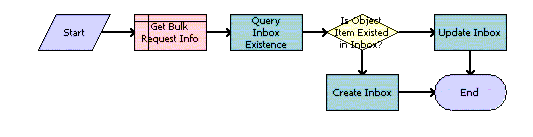
Workflow Description
This workflow performs the following actions:
Get Bulk Request Info. This step gets the information about the bulk request to construct a message to inform the user about the status of the request.
Query Inbox Existence. This step loads the inbox for the user.
Is Object Item Existed in Inbox? This step checks whether the message exists in the user’s inbox.
Update Inbox. If the message exists in the user’s inbox, then this step updates the message.
Create Inbox. If the message does not exist in the user’s inbox, then this step creates a new message in the user’s inbox.
The following table shows the steps in this workflow that call business service methods.
Table Associated Business Service Methods
| Workflow Step | Method Called | In Business Service |
|---|---|---|
Query Inbox Existence |
IsInboxItemExisted |
Universal Inbox |
Update Inbox |
UpdateInboxItemInfo |
Universal Inbox |
Create Inbox |
CreateInboxEx |
Universal Inbox |
ABO Bulk Request Add Item Customize Process Workflow
This workflow customizes a base product. The following figure shows this workflow.
A user initiates this workflow by clicking the Add Items button and the Customize button in the Actions applet.
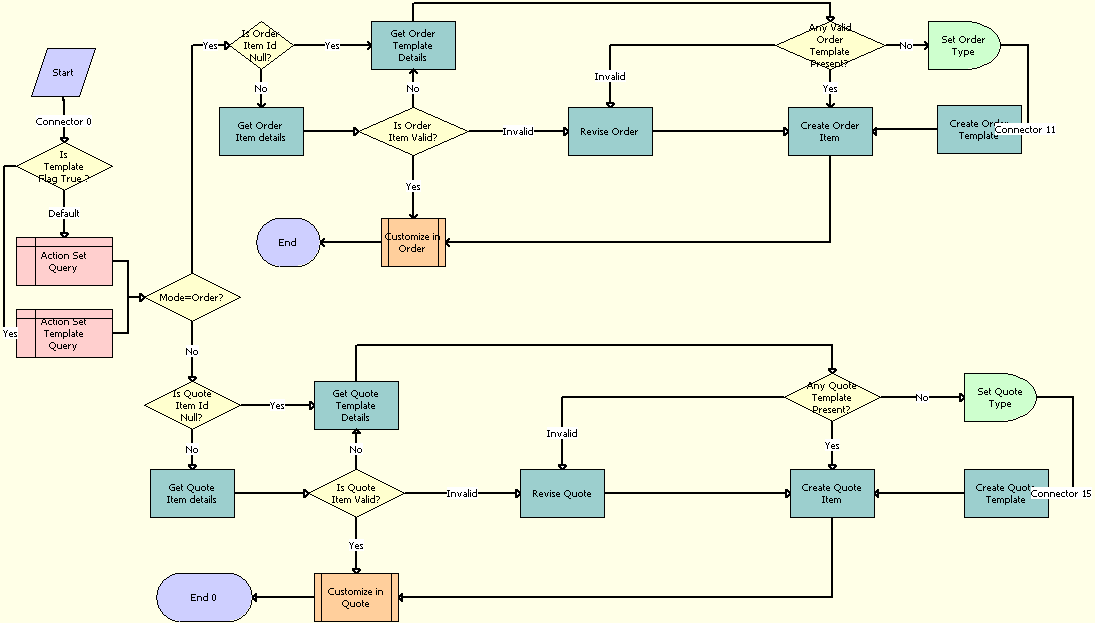
Workflow Description
This workflow performs the following actions:
Is Template Flag True? This step determines whether the template flag is set.
Action Set Query. This step queries the Action Set business component.
Action Set Template Query. This step queries the Action Set Template business component.
Mode=Order? This step determines if an order or a quote applies.
Is Quote Item Id Null? This step checks whether the Quote Item Id value is null.
Get Quote Template Details. This step gets the quote template details.
Get Quote Item Details. This step gets the quote item details.
Is Quote Item Valid? This step checks whether the quote item is valid.
Any Quote Template Present? This step checks whether the quote template is present.
Set Quote Type. This step sets the quote type.
Create Quote Template. This step creates a quote template.
Create Quote Item. This step creates a quote item.
Revise Quote. This step copies the contents of the bulk request explode quote to the bulk request template quote.
The bulk request explode quote and the bulk request template quote are temporary quotes that the Bulk Requests functionality uses to create the final quote.
Customize in Quote. This step customizes in Quote mode.
Is Order Item Id Null? This step checks whether the Order Item Id value is null.
Get Order Template Details. This step gets the order template details.
Get Order Item Details. This step gets the order item details.
Is Order Item Valid? This step checks whether the order item is valid.
Revise Order. This step copies the contents of the bulk request explode order to the bulk request template order.
The bulk request explode order and the bulk request template order are temporary orders that the Bulk Requests functionality uses to create the final sales order.
Any Valid Order Template Present? This step checks whether the order template is present.
Set Order Type. This step sets the order type.
Create Order Template. This step creates an order template.
Create Order Item. This step creates an order item.
Customize in Order. This step customizes in Order mode.
The following table shows the step in this workflow that calls a business service method.
Table Associated Business Service Methods
| Workflow Step | Method Called | In Business Service |
|---|---|---|
Create Quote Item |
ConsolidateItem |
ABO Bulk Request Processing Service |
Create Quote Template |
CreateOrder |
ABO Bulk Request Processing Service |
Get Quote Template Details |
GetFieldValues |
ABO Bulk Request Processing Service |
Revise Order |
Revise |
ABO Bulk Request Processing Service |
Revise Quote |
Revise |
ABO Bulk Request Processing Service |
Set Order Type |
Sleep |
Workflow Utilities |
Set Quote Type |
Sleep |
Workflow Utilities |
ABO Bulk Request Add Item Customize SubProcess Workflow
This workflow launches the Configurator run-time session when a user customizes a base product. The following figure shows this workflow.
The ABO Bulk Request Add Item Customize Process workflow calls this workflow as a subprocess.
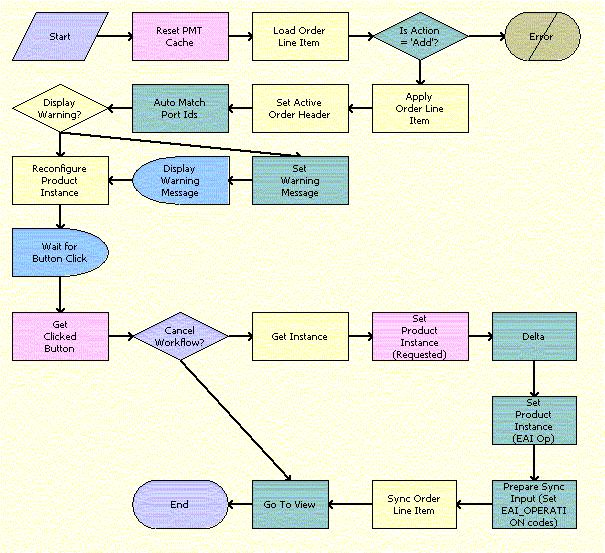
Workflow Description
This workflow performs the following actions:
Clears the business service cache.
Loads the current order line item into memory.
Checks whether the action code of the root line item is Add. If the action code of the root item is not Add, then terminates the process because of an error.
If the action code of the root line item is Add, then uses the current order line item to generate an asset.
Stores the order header with which to associate the configured line item.
Checks whether the port IDs for the customized instance match port IDs for the product definition.
Launches the Configurator run-time session to reconfigure the product instance.
Waits for the user to click a button to terminate the session.
Gets the details of the button that the user clicks.
Checks whether the user clicks the Cancel button.
If the user does not click the Cancel button, then gets the configured product instance from the Configurator session.
Stores the configured product instance.
Creates the Delta action codes.
Writes the order line item to the database.
Displays the Actions applet.
The following table shows the steps in this workflow that call business service methods.
Table Associated Business Service Methods
| Workflow Step | Method Called | In Business Service |
|---|---|---|
Reset PMT Cache |
Reset |
SIS OM PMT Service |
Load Order Line Item |
Query |
EAI Siebel Adapter |
Apply Order Line Item |
Apply |
SIS OM PMT Service |
Set Active Order Header |
Set Output Header |
SIS OM PMT Service |
Auto Match Port Ids |
AutoMatch |
Complex Product AutoMatch Service |
Reconfigure Product Instance |
Reconfigure Product Instance |
SIS OM PMT Service |
Set Warning Message |
SetBusCompFields |
Shopping Service |
Get Clicked Button |
Get Cfg Button Click Information |
SIS OM PMT Service |
Get Instance |
GetInstance |
SIS OM PMT Service |
Set Product Instance (Requested) |
Set Product Instance |
SIS OM PMT Service |
Delta |
Delta |
SIS OM PMT Service |
Set Product Instance (EAI Op) |
Set Product Instance |
SIS OM PMT Service |
Prepare Sync Input |
Compute EAI Operation |
SIS OM PMT Service |
Sync Order Line Item |
Synchronize |
SIS OM PMT Service |
Go To View |
GoToView |
ABO Bulk Request GoToView Service |
ABO Bulk Request - Edit Order Line Item Workflow
This workflow edits a line item for an order. The following figure shows this workflow.
A user initiates this workflow by clicking the Customize button in the Actions applet.
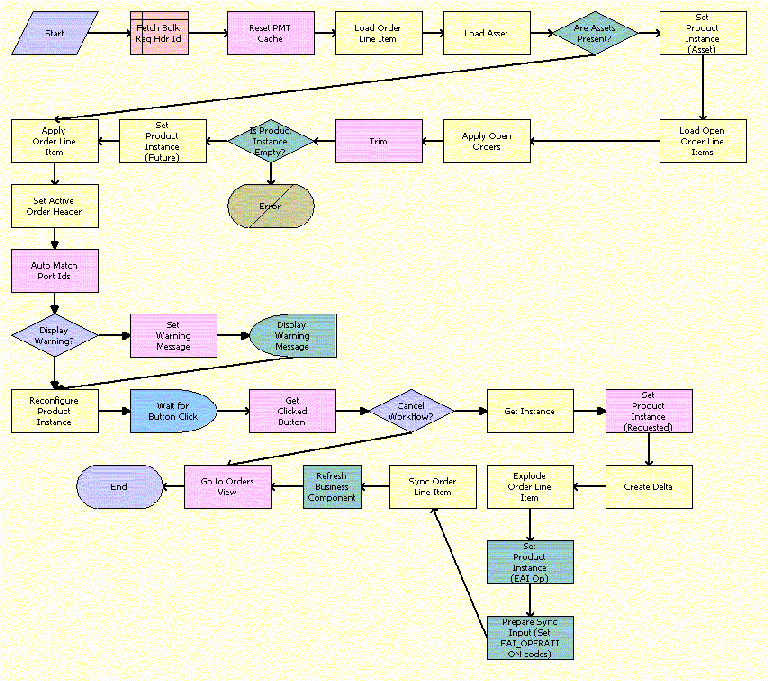
Workflow Description
This workflow performs the following actions:
Clears the business service cache.
Loads the current order line item into memory.
Loads assets into memory.
Checks whether an asset exists for the order line item. If an asset exists, then applies the order line item to the asset.
If an asset does not exist, then uses the current order line item to generate an asset.
Stores the order header with which to associate the edited line item.
Checks whether the port IDs for the edited instance match port IDs for the product definition.
Launches the Configurator run-time session to reconfigure the product instance.
Waits for the user to click a button to terminate the session.
Gets the details of the button that the user clicks.
Checks whether the user clicks the Cancel button.
If the user does not click the Cancel button, then gets the configured product instance from the Configurator session.
Stores the configured product instance.
Creates the Delta action codes.
Writes the order line item to the database.
Displays the Orders applet.
The following table shows the steps in this workflow that call business service methods.
Table Associated Business Service Methods
| Workflow Step | Method Called | In Business Service |
|---|---|---|
Reset PMT Cache |
Reset |
SIS OM PMT Service |
Load Order Line Item |
Query |
EAI Siebel Adapter |
Load Asset |
Query |
EAI Siebel Adapter |
Set Product Instance (Asset) |
Set Product Instance |
SIS OM PMT Service |
Load Open Order Line Items |
Find Orders |
SIS OM PMT Service |
Apply Open Orders |
Apply |
SIS OM PMT Service |
Trim |
Trim |
SIS OM PMT Service |
Set Product Instance (Future) |
Set Product Instance |
SIS OM PMT Service |
Apply Order Line Item |
Apply |
SIS OM PMT Service |
Set Active Order Header |
Set Output Header |
SIS OM PMT Service |
Auto Match Port Ids |
AutoMatch |
Complex Product AutoMatch Service |
Set Warning Message |
SetBusCompFields |
Shopping Service |
Reconfigure Product Instance |
Reconfigure Product Instance |
SIS OM PMT Service |
Get Clicked Button |
Get Cfg Button Click Information |
SIS OM PMT Service |
Get Instance |
GetInstance |
SIS OM PMT Service |
Set Product Instance (Requested) |
Set Product Instance |
SIS OM PMT Service |
Create Delta |
Delta |
SIS OM PMT Service |
Explode Order Line Item |
Explode |
SIS OM PMT Service |
Set Product Instance (EAI Op) |
Set Product Instance |
SIS OM PMT Service |
Prepare Sync Input |
Compute EAI Operation |
SIS OM PMT Service |
Sync Order Line Item |
Synchronize |
SIS OM PMT Service |
Refresh Business Component |
Refresh Business Component |
SIS OM PMT Service |
Go to Orders View |
GoToView |
ABO Bulk Request GoToView Service |
ABO Bulk Request - Clear Exception Process Workflow
This workflow clears an exception record. The following figure shows this workflow.
A user initiates this workflow by clicking the Clear button in the Exceptions view.
Workflow Description
This workflow performs the following actions:
Clear Exceptions. This step iterates through the selected exception records and calls the ABO Bulk Request - Clear Exception Sub-Process Workflow for each record. For more details, see ABO Bulk Request - Clear Exception Sub-Process Workflow.
Refresh BC. This step refreshes the user interface.
The following table shows the steps in this workflow that call business service methods.
Table Associated Business Service Methods
| Workflow Step | Method Called | In Business Service |
|---|---|---|
Clear Exceptions |
Iterate Process For Selected Rows |
SIS OM PMT Service |
Refresh BC |
Refresh Business Component |
SIS OM PMT Service |
ABO Bulk Request - Clear Exception Sub-Process Workflow
This workflow sets the cleared date when a user clears an exception record. The following figure shows this workflow.
The ABO Bulk Request - Clear Exception Process Workflow calls this workflow as a subprocess.
Workflow Description
This workflow performs the following action:
Set Clear Date. This step sets the value of the cleared field to the current date.
The following table shows the step in this workflow that calls a business service method.
Table Associated Business Service Methods
| Workflow Step | Method Called | In Business Service |
|---|---|---|
Set Clear Date |
SetClearDate |
ABO Bulk Request Processing Service |
ABO Bulk Request - Reset Process Workflow
This workflow resets an exception record. The following figure shows this workflow.
A user initiates this workflow by clicking the Reset button in the Exceptions view.
Workflow Description
This workflow performs the following action:
Reset Exceptions. This step iterates through the selected exception records and calls the ABO Bulk Request - Reset Process Sub-Process Workflow for each record. For more details, see ABO Bulk Request - Reset Process Sub-Process Workflow.
Refresh BC. This step refreshes the user interface.
The following table shows the steps in this workflow that call business service methods.
Table Associated Business Service Methods
| Workflow Step | Method Called | In Business Service |
|---|---|---|
Reset Exceptions |
Iterate Process For Selected Row |
SIS OM PMT Service |
Refresh BC |
Refresh Business Component |
SIS OM PMT Service |
ABO Bulk Request - Reset Process Sub-Process Workflow
This workflow sets the cleared date and the user’s Submit flag when a user resets an exception record. The following figure shows this workflow.
The ABO Bulk Request - Reset Process Workflow calls this workflow as a subprocess.
Workflow Description
This workflow performs the following actions:
Set Clear Date. This step sets the value of the cleared field to the current date.
Set Status. This step updates the status of the action set, action, and instance, as applicable. This step updates the action set to a status value of To Process only if no actions and instances for the action set are in an error state.
The following table shows the steps in this workflow that call business service methods.
Table Associated Business Service Methods
| Workflow Step | Method Called | In Business Service |
|---|---|---|
Set Clear Date |
SetClearDate |
ABO Bulk Request Processing Service |
Set Status |
UpdateStatus |
ABO Bulk Request Processing Service |
ABO Bulk Request - Cancel Process Workflow
This workflow terminates a bulk request submission. The following figure shows this workflow.
A user initiates this workflow by clicking the Cancel Request button on the Bulk Request form or the Bulk Request List view.
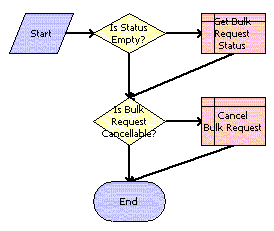
Workflow Description
This workflow performs the following actions:
Checks the status of the bulk request.
If the status is Queued or Processing, then sets the status to Cancel Pending.
ABO Bulk Request - Edit Complex Asset Workflow
This workflow picks the assets associated to a promotion and creates an order or quote, depending on the Mode value of the bulk request. The following figure shows this workflow.
This workflow is called when a user modifies a promotion.
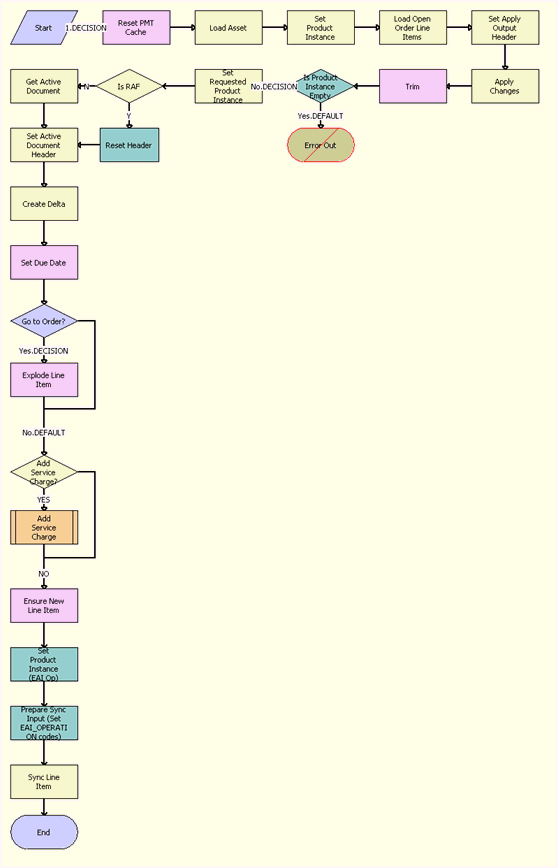
Workflow Description
This workflow performs the following actions:
Reset PMT Cache. This step clears the business service cache of existing product instances.
Load Asset. This step loads the asset for the given Integration Id and active status.
Set Product Instance. This step saves the asset in memory.
Load Open Order Items. This step loads the active open orders for the specified Asset Integration Id.
Set Apply Output Header. This step saves the open order header in memory.
Apply Changes. This step applies the open order to the asset to create the future asset.
Trim. This step removes any components from the asset that do not have the Track As Asset flag set to Y.
Is Product Instance Empty. This step checks whether the product instance is empty.
Error Out. This step displays an error message if the asset is empty.
Set Requested Product Instance. This step saves the future asset in memory.
Is RAF. This condition step checks whether the flow is called from RAF. If so, it routes the flow to Reset Header, which uses the quote or order header from the input. If not, it routes the flow to Get Active Document flow, which queries for the active quote or order from database.
Reset Header. This step calls the Echo method of the Workflow Utilities business service to assign the quote or order header stored in the Instance argument in memory to the delta document, which is used for further processing, rather than using a database query to get the document.
Get Active Document. This step retrieves the active document.
Set Active Document Header. This step saves the active order header in memory.
Create Delta. This step adds as line items the delta of the previously requested state of the asset and the newly requested state of the asset.
Set Due Date. This step sets the due date for all the line items.
Go to Order? This step goes to the order.
Explode Line Item. If the active document is an order, then this step explodes (ungroups) the line items with a quantity greater than 1 into multiple copies of the line item, each with a quantity of 1.
Add Service Charge? This step determines whether to add a one-time service charge item for the quote or order.
Add Service Charge. This step creates a one-time service charge item for the quote or order according to the type of target document. For more information, see SIS OM Add Service Charge Sub-Process Workflow.
Ensure New Line Items. This step generates a unique asset integration ID for all line items with an action code of Add.
Set Product Instance (EAI Op). This step sets the EAI operation code.
Prepare Sync Input (Set EAI_OPERATION codes). This step prepares the synchronized input.
Sync Line Item. This step saves the document in memory.
The following table shows the steps in this workflow that call business service methods.
Table Associated Business Service Methods
| Workflow Step | Method Called |
|---|---|
Reset PMT Cache |
Reset |
Load Asset |
Query |
Set Product Instance |
Set Product Instance |
Load Open Order Line Items |
Find Orders |
Set Apply Output Header |
Set Output Header |
Apply Changes |
Apply |
Trim |
Trim |
Set Requested Product Instance |
Set Product Instance |
Get Active Document |
Query |
Set Active Document Header |
Set Output Header |
Create Delta |
Delta |
Set Due Date |
Set Field Value |
Explode Line Item |
Explode |
Ensure New Line Item |
Set Field Value |
Set Product Instance (EAI Op) |
Set Product Instance |
Prepare Sync Input (Set EAI_OPERATION codes) |
Compute EAI Operation |
Sync Line Item |
AddItemtoCollection |
ABO Bulk Request - Promotion - Add Missed Items Sub Process Workflow
This workflow adds a missed item to a promotion. The following figure shows this workflow.
This workflow is called when a user applies a promotion.
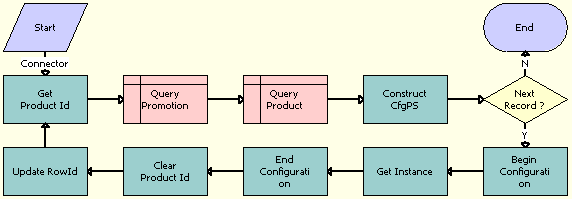
Workflow Description
This workflow performs the following actions:
Get Product Id. This step gets each product Id from the missed item list.
Query Promotion. This step queries the promotion table for the specified promotion Id.
Query Product. This step gets the product definition type code for the missed product.
Construct CfgPS. This step sets the product definition type code before calling Siebel Configurator.
Next Record? This step determines whether another record exists to process.
Begin Configuration. This step calls Siebel Configurator to get the product definition.
Get Instance. This step gets the product instance from Siebel Configurator.
End Configuration. This step cleans up before closing Siebel Configurator.
Clear Product Id. This step removes the product Id from the context.
Update RowId. This step identifies the missed product Id as not new.
The following table shows the steps in this workflow that call business service methods.
Table Associated Business Service Methods
| Workflow Step | Method Called |
|---|---|
Get Product Id |
Conditional Action Transform |
Construct CfgPS |
ConstructCfgPropertiesPS |
Begin Configuration |
BeginConfiguration |
Get Instance |
GetInstance |
End Configuration |
EndConfiguration |
Clear Product Id |
Conditional Action Transform |
Update RowId |
Conditional Action Transform |
ABO Bulk Request - ApplyProductPromotion Workflow
This workflow applies the promotion to the document for a specified instance. The following figure shows this workflow.
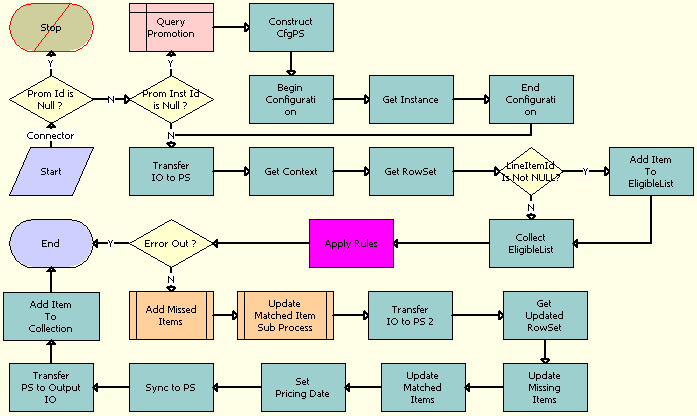
Workflow Description
This workflow performs the following actions:
Query Promotion. This step queries the promotion table for the specified promotion Id.
Construct CfgPS. This step sets the product definition type code before calling Siebel Configurator.
Begin Configuration. This step calls Siebel Configurator to get the product definition.
Get Instance. This step gets the product instance from Siebel Configurator.
End Configuration. This step cleans up before closing Siebel Configurator.
Transfer IO to PS. This step converts from an Integration Object Format to a Property Set Format.
Get Context. This step gets the header from the property set.
Get Rowset. This step gets the line items from the property set.
Add Item To EligibleList. This step adds the line item that was passed in to Eligible list.
Collect EligibleList. This step adds all other line items to the Eligible list.
Apply Rules. This step applies the promotion rules to prepare the missed item list, and updates the matched list for the specified promotion Id.
Add Missed Items. This step calls a subprocess to add the missed items to the document.
Update Matched Item Sub Process. This step updates the matched items list to apply the promotion default, if any.
Transfer IO to PS 2. This step converts the Siebel message from an Integration Object Format to a Property Set Format.
Get Updated RowSet. This step applies the variable map and row set to get the updated row set.
Update the Missing Items. This step updates the row set with the missing items information.
Update Matched Items. This step updates the row set with the matched items information.
Set Pricing Date. This step sets the effective pricing date on the order header or the quote header.
Sync To PS. This step synchronizes the updated row set with the original row set.
Transfer PS to Output IO. This step converts the row set to a Siebel message.
Add Item to Collection. This step saves the Siebel message in memory.
The following table shows the steps in this workflow that call business service methods.
Table Associated Business Service Methods
| Workflow Step | Method Called |
|---|---|
Construct CfgPS |
ConstructCfgPropertiesPS |
Begin Configuration |
BeginConfiguration |
Get Instance |
GetInstance |
End Configuration |
EndConfiguration |
Transfer IO to PS |
TransferIOToPS |
Get Context |
GetRowSetData |
Get RowSet |
GetRowSetData |
Add Item To EligibleList |
Conditional Action Transform |
Collect EligibleList |
Conditional Action Transform |
Apply Rules |
ApplyRulesExternal |
Transfer IO to PS 2 |
TransferIOToPS |
Get Updated RowSet |
GetRowSetData |
Update Missing Items |
Row Set Look-Up Transform |
Update Matched Items |
Row Set Look-Up Transform |
Set Pricing Date |
Conditional Action Transform |
Sync to PS |
SyncRowSetData |
Transfer PS to Output IO |
PSHierToIntObjHier |
Add Item To Collection |
AddItemtoCollection |
ABO Bulk Request - ModifyWebService-Order Workflow
When a user modifies a promotion in Bulk Request Action, the promotion product is added as a base product, and the component to be added or deleted is set in the Component field. Because the promotion product is already an asset, this workflow gets the promotion asset along with its component asset information. The following figure shows this workflow.
Workflow Description
This workflow performs the following actions:
Get Asset Details. This step queries the asset table for either the asset number or the integration Id.
Collect Asset List. This step gets all active assets for the given account.
Edit Asset Selections. This step calls the ABO Bulk Request - Edit Promotion Related Asset Workflow iteratively to modify all the promotion-related assets that are not selected.
The following table shows the steps in this workflow that call business service methods.
Table Associated Business Service Methods
| Workflow Step | Method Called |
|---|---|
Collect Asset List |
CollectPromAssetList |
Edit Asset Selections |
PromIterateProcess |
ABO Bulk Request - Check Eligibility & Compatibility Workflow
When the line items are synchronized to the table, the Bulk Requests functionality runs an eligibility and compatibility check. This workflow is called from the ABOBulkRequestCheckEligibility signal. The following figure shows this workflow.
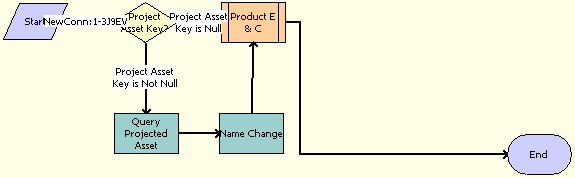
Workflow Description
This workflow performs the following actions:
Project Asset Key. This step determines whether the project asset key is available.
Query Projected Asset. If the key is available, then this step retrieves this key from memory and does not query the tables.
Name Change. This step renames some of the fields to correspond with the variable map variable name.
Product E&C. This step calls the eligibility and compatibility check.
The following table shows the steps in this workflow that call business service methods.
Table Associated Business Service Methods
| Workflow Step | Method Called |
|---|---|
Query Projected Asset |
Query |
Name Change |
Conditional Action Transform |
ABO Bulk Request - Disconnect Products & Services Process Workflow
When a promotion is deleted or upgraded, this workflow deletes the promotion asset and disconnects the component assets from the promotion. The following figure shows this workflow.
This workflow is called when a user modifies a promotion.
Workflow Description
This workflow performs the following actions:
Disconnect Promotion. This step deletes the promotion. Calls the ABO Bulk Request - Promotion Disconnect Integration SubProcess Workflow.
Skip? This step determines whether to bypass the step to disconnect the promotion-related assets.
Disconnect Selections. This step disconnects the promotion-related assets. Calls the ABO Bulk Request - Disconnect Asset Sub-process Workflow iteratively.
The following table shows the steps in this workflow that call business service methods.
Table Associated Business Service Methods
| Workflow Step | Method Called |
|---|---|
Disconnect Selections |
Iterate Process For Selected Nodes |
ABO Bulk Request - Promotion Disconnect Integration SubProcess Workflow
This workflow is called from the Disconnect Promotion step of the ABO Bulk Request - Disconnect Products & Services Process Workflow. The following figure shows this workflow.
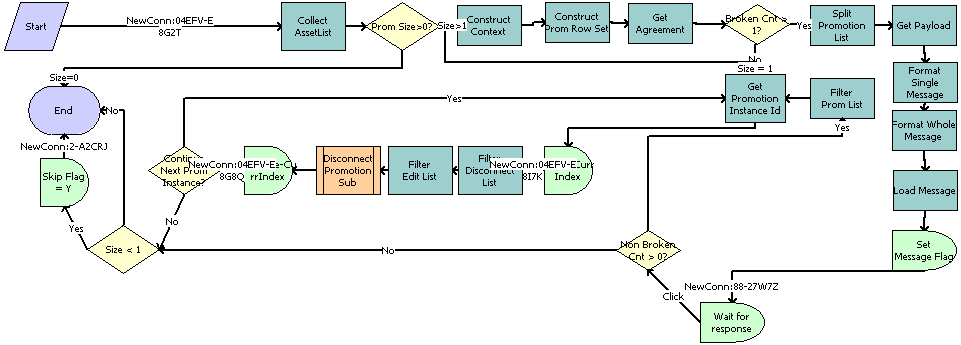
Workflow Description
This workflow performs the following actions:
Collect AssetList This step collects promotion-related items, if a promotion is selected.
Prom Size>0? This step checks whether the promotion size is greater than zero.
Construct Context This step creates the context.
Construct Prom Row Set This step constructs the Promotion row set.
Get Agreement This step gets the agreement details.
Broken Cnt > 1? This step checks whether more than one agreement is broken.
Split Promotion List. This step splits the Promotion List.
Get Payload. This step gets the payload.
Format Single Message. This step formats the message.
Format Whole Message. This step formats the entire message.
Load Message. This step loads the message.
Set Message Flag. This step sets the message flag.
Wait for response. This step waits for the user to respond.
Non Broken Cnt > 0? This step checks whether the value of Non-broken Agreements is greater than zero.
Filter Prom List. This step filters the Promotion List.
Get Promotion Instance Id. This step takes an index and promotion list as input. Gets the promotion instance Id from the list.
Set CurrIndex. This step sets the current Index.
Filter Disconnect List. This step takes the Delete list and item value as input. As output, passes only the list items whose values are the same as the input item value.
Filter Edit List.. This step takes the Edit list and item value as input. As output, passes only those list items whose values are the same as the input item value.
Disconnect Promotion Sub. This step calls the promotion disconnect subprocess to disconnect the promotion and clear the association.
PromSize-CurrIndex. This step calculates the remaining index value by subtracting the promotion size and the current index.
Continue Next Prom Instance? If Yes, then this step continues to the next promotion instance. If No, then this step ends the workflow.
Size < 1. This step checks the size of the items to be disconnected by main or parent flow. If Size is greater than 1, then this step allows the main flow to disconnect those items. If Size is 1 or less, then this step sets the Skip Flag to Y and allows the main flow to skip the next disconnect step.
Skip Flag = Y. If the size of the items to be disconnected by the main flow is less than 1, then this step sets the Skip Flag to Y so that main flow disconnects any additional items.
The following table shows the steps in this workflow that call business service methods.
Table Associated Business Service Methods
| Workflow Step | Method Called |
|---|---|
Collect AssetList |
CollectAssetList |
Construct Context |
Query Transform |
Construct Prom Row Set |
ConstructRowSet |
Get Agreement |
Simple Look-Up Transform |
Split Promotion List |
Spit Transform |
Get Payload |
Simple Look-Up Transform |
Format Single Message |
Conditional Action Transform |
Format Whole Message |
Conditional Action Transform |
Load Message |
UpdateMessages |
Set Message Flag |
Sleep |
Filter Prom List |
FilterListByRowSet |
Get Promotion Instance Id |
GetPropertyItem |
Filter Disconnect List |
FilterDisconnectListByValue |
Filter Edit List |
FilterEditListByValue |
ABO Bulk Request - Promotion Disconnect Sub Process Workflow
This workflow is called as a subprocess by the ABO Bulk Request - Promotion Disconnect Integration SubProcess workflow. This workflow disconnects a promotion from the line item, and if there are any agreement violations while disconnecting the promotions, it calculates penalty charges and adds a new penalty product as line item to the quote or order. The following figure shows this workflow.
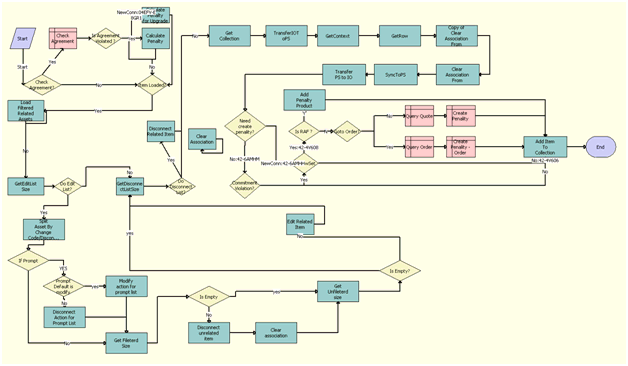
Workflow Description
This workflow performs the following actions:
Check Agreement? This condition step checks whether the agreement violation has to be checked. If so, it routes the flow to evaluate the penalty charges. If not, it routes the flow route to disconnect the promotion.
Check Agreement. This step uses a query operation on the business component ISS Promotion Agreement Item Charges to retrieve agreement details for the promotion.
Is Agreement Violated ? This condition step checks whether an agreement is found and whether it is related to the upgrade promotion. If the upgrade promotion involves an agreement violation, it routes the flow to Calculate Penalty for Upgrade; if there is an agreement violation that does not involve an upgrade, it routes the flow to Calculate Penalty; if there is not violation, it routes the flow to the Item Loaded? step.
Calculate Penalty for Upgrade. This step calls the GetCondCharge method of the FS Conditional Charge business service to calculate the penalty charge amount for an upgrade promotion.
Calculate Penalty for Upgrade. This step call the GetCondCharge method of the FS Conditional Charge business service to calculate the penalty charge amount for a normal disconnect.
Item Loaded? This condition step checks whether flow is called from a upgrade promotion. If so, it routes the flow to load asset details in to a list. If not, it routes the flow to get the size of the edit list.
Load Filtered Related Assets. This step calls the LoadFilteredPromRelatedAsset method of the ISS Promotion Management Service business service to load assets related to a promotion into a list after filtering based on the active document. If the asset is found in the current document, it is not loaded to the list.
GetEditListSize. This step calls the GetPropertySize method of the ISS Promotion Management Service business service to calculate the size of the edit list.
Do Edit List? This condition step checks the size of the list. If the size if greater than zero, it routes the flow to the step Split Asset By Change Code/Disconnect. If the size equals zero, it routes the flow to the step GetDisconnectListSize.
Split Asset By Change Code/Disconnect. This step calls the SplitAssetByChangeCod method of the ISS Promotion Management Service business service. This step prepares a list of the component product of the promotion that will be disconnected, which are the line items marked for with the action Disconnect. It also prepares a list of the components that are not selected for disconnection by the promotion.
If Prompt. This condition step checks whether the action for any line item in the promotion is configured as prompt. If so, it routes the flow to check if the default action for prompt is configured as modify. If not, it routes the flow to the step Get Fileterd Size.
Prompt Default is modify. This condition step checks whether the default action for the prompt is set as modify. If so, it routes the flow to the step Modify action for prompt list. If not, it routes the flow to the step Disconnect Action for Prompt List.
Modify action for prompt list. This step uses the Iterate Process For Selected Rows method of the SIS OM PMT Service business service, which calls the ABO Bulk Request - Edit Complex Asset Workflow to modify the component product of the promotions. This step disassociates the component product from the promotion but does not delete the component itself.
Disconnect Action for Prompt List. This step uses the PromIterateProcess method of the ISS Promotion Management Service business service, which calls the SIS OM Disconnect Asset Sub-process, which disconnects the component product from the promotion and updates the list for unselected component lines. This step disconnects the component product by setting the action code as delete.
Get Fileterd Size. This step uses the GetPropertySize method of the ISS Promotion Management Service business service to get the number of lines in the list representing components for which the action is configured as disconnect in the promotion.
Is Empty. This condition step checks whether the list of component that are marked as disconnect is not empty. If so, it routes the flow to the step Disconnect unrelated item. If not, it routes the flow to the step Get Unfileterd size.
Disconnect unrelated item. This step uses the PromIterateProcess method of the ISS Promotion Management Service business service, which calls the workflow SIS OM Disconnect Asset Sub-process to disconnect the all components in the list from the promotion.
Clear association. This step uses the ClearAssociation method of the ISS Promotion Management Service business service to disassociate the component by removing the value of the Promotion Id from the field Prod Prom Instance Id for the disconnected lines.
Get Unfileterd size. This step uses the GetPropertySize method of the ISS Promotion Management Service business service to get the number of lines in the list for components for which the action is configured as modify in the promotion.
Is Empty? This condition step checks whether the list of components that are marked as Modify is not empty. If so, it routes the flow to the step Edit Related Item. If not, it routes the flow to the step GetDisconnectListSize.
Edit Related Item. This step uses the Iterate Process For Selected Rows method of the SIS OM PMT Service business service, which calls ABO Bulk Request - Edit Complex Asset Workflow to modify the component product of the promotions. This step disassociates the component product from the promotion but does not delete the components that are marked as modify in the promotion configuration.
GetDisconnectListSize. This step uses GetPropertySize method of the ISS Promotion Management Service business service to get the number of lines in the disconnect list.
Do Disconnect List? This condition step checks whether the size of the disconnect list is greater than zero. If so, it routes the flow to Disconnect Related Item. If not, it routes the flow to Get Collection.
Disconnect Related Item. This step uses the PromIterateProcess method of the ISS Promotion Management Service business service, which calls the workflow SIS OM Edit Asset to disconnect items in disconnect list.
Get Collection. This step uses the GetCollection method of the ABO Bulk Request Processing Service business service to clear the collection list.
TransferIOToPS. This step uses the TransferIOToPS method of the ABO Bulk Request Processing Service business service to convert the quote or order created after the disconnect flow to a property set format.
GetContext. This step uses the GetRowSetData method of the Context Service business service to build context information from the quote or order property set using the variable map Default Pricing Variable Map - Context.
GetRow. This step uses GetRowSetData method of the Context Service business service to build the rowset information from the quote or order property set using the variable map Default Pricing Variable Map - Context.
Copy of Clear Association From. This step uses Conditional Action Transform method of the Row Set Transformation Toolkit business service to set the action code for the line items for which the promotion instance id is that of the disconnecting promotion to Modify or to Delete.
Clear Association From. This step uses the Conditional Action Transform of the Row Set Transformation Toolkit business service to set values for the promotion-related fields Prod Prom Id, prod Prom Instance Id, Prod Prom Rule Id and Prod Prom Rule Name to Null for line items with Prod Prom Instance Id that match the disconnecting promotion.
SyncToPS. This step uses the SyncRowSetData method of the Context Service business service to modify the quote or order structure with the update for the promotion related fields from the steps Copy of Clear Association From and Clear Association From.
Transfer PS to IO. This step uses the PSHierToIntObjHier method of the EAI Integration Object to XML Hierarchy Converter business service to covert the property set to the quote or order integration structure.
Need create penality? This condition step evaluates whether any penalty product need to be added to Quote or order structure.
Commitment Violation? This condition step checks whether the customer has broken a commitment broken. If not, it routes the flow to the Add Item To Collection step.
GetRowSet. This condition step checks whether the penalty amount is greater than zero, making it necessary to create a penalty record in the current document.
Is RAF ? This condition step checks whether the disconnect is called from an RAF flow. If RAF is TRUE, it routes the flow to the step Add Penalty Product; the quote or order is generated in memory, the penalty product is added to in-memory quote or order as a line item, and it will be saved when the entire quote or order is synchronized to the database. If RAF is FALSE, it routes the flow to the step Goto Order? The quote or order already exists in the database, and the penalty product will be synchronized to the database as a line item.
Add Penalty Product. This step uses the Conditional Action Transform method of the Row Set Transformation Toolkit business service to add a new line item to in memory quote or order for the penalty product with a penalty charge in memory. This penalty product would be synchronized to the database along with quote or order.
Goto Order? This condition step is called when the flow is not called from an RAF flow and when the penalty product is to be synchronized to the quote or order line in the database. It checks whether the mode is order. If so, it routes the flow to the step Query Order. If not, it routes the flow the step Query Quote.
Query Order. This step uses a business component Query operation to query the active order, using the business component Order Entry - Orders.
Create Penality - Order. This step uses a business component Insert operation to create a Penalty record in the current Order with the penalty charges, using the business component Order Entry - Line Items.
Query Quote. This step uses a business component Query operation to query the active quote, using the business component Quote.
Create Penality. This step uses a business component Insert operation to create a Penalty record in the current Quote with the penalty charges.
Add Item To Collection. This step uses the AddItemtoCollection method of the ABO Bulk Request Processing Service business service to add the final processed quote or order structure to the collection after the promotion disconnection flow has been executed.
ABO Bulk Request - Disconnect Asset Sub-process Workflow
This workflow is called to convert a promotion asset to either a quote line item or an order line item. This workflow is called from the Disconnect Selection step of the ABO Bulk Request - Disconnect Products & Services Process Workflow. The following figure shows this workflow.
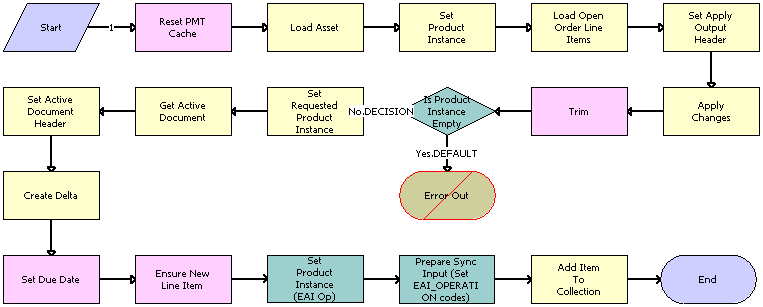
Workflow Description
This workflow performs the following actions:
Reset PMT Cache. This step clears the business service cache of existing product instances.
Load Asset. This step loads the asset for the given asset integration Id and active status.
Set Product Instance. This step sets the product instance.
Load Open Order Line Items. This step loads the active open orders for the specified asset integration Id.
Set Apply Output Header. This step saves the open order header in memory.
Apply Changes. This step applies the open order to the asset to create the future asset.
Trim. This step removes any components from the asset that do not have the Track As Asset flag set.
Is Product Instance Empty. This step checks whether the product instance is empty.
Error Out. This step displays an error message if the asset is empty.
Set Requested Product Instance. This step sets the requested product instance.
Get Active Document. This step retrieves the active document.
Set Active Document Header. This step saves the active order header in memory.
Create Delta. This step adds as line items the delta of the previously requested state of the asset and the newly requested state of the asset.
Set Due Date. This step sets the due date.
Ensure New Line Item. This step generates a unique asset integration Id for all line items with an action code of Add.
Set Product Instance (EAI Op). This step sets the EAI operation code.
Prepare Sync Input (Set EAI_OPERATION codes). This step prepares the synchronized input.
Add Item To Collection. This step adds the item to the collection.
The following table shows the steps in this workflow that call business service methods.
Table Associated Business Service Methods
| Workflow Step | Method Called |
|---|---|
Reset PMT Cache |
Reset |
Load Asset |
Query |
Set Product Instance |
Set Product Instance |
Load Open Order Line Items |
Find Orders |
Set Apply Output Header |
Set Output Header |
Apply Changes |
Apply |
Trim |
Trim |
Set Requested Product Instance |
Set Product Instance |
Get Active Document |
Query |
Set Active Document Header |
Set Output Header |
Create Delta |
Delta |
Set Due Date |
Set Field Value |
Ensure New Line Item |
Set Field Value |
Set Product Instance (EAI Op) |
Set Product Instance |
Prepare Sync Input (Set EAI_OPERATION codes) |
Compute EAI Operation |
Add Item To Collection |
AddItemtoCollection |
ABO Bulk Request - Edit Promotion Related Asset Workflow
This workflow is called iteratively when a user modifies a promotion. This workflow is called from the Edit Asset Selections step of the ABO Bulk Request - ModifyWebService-Order Workflow. The following figure shows this workflow.
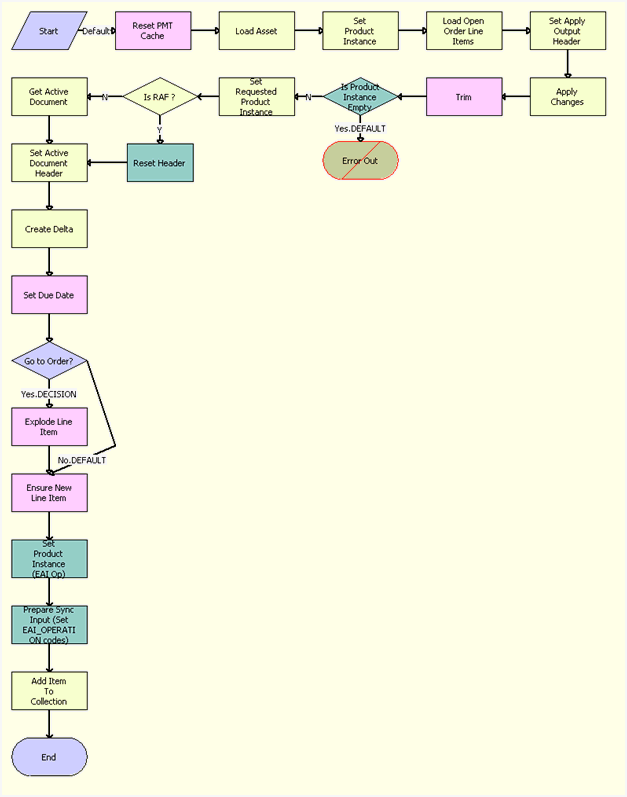
Workflow Description
This workflow performs the following actions:
Reset PMT Cache. This step clears the business service cache of existing product instances.
Load Asset. This step loads the asset for the specified integration id and active status.
Set Product Instance. This step sets the product instance.
Load Open Order Line Items. This step loads the active open orders for the specified asset integration Id.
Set Apply Output Header. This step saves the open order header in memory.
Apply Changes. This step applies the open order to the asset to create the future asset.
Trim. This step removes any components from the asset that do not have the Track As Asset flag set.
Is Product Instance Empty. This step checks whether the product instance is empty.
Error Out. This step displays an error message if the asset is empty.
Is RAF. This condition step checks whether the flow is called from RAF. If so, it routes the flow to Reset Header, which uses the quote or order header from the input. If not, it routes the flow to Get Active Document flow, which queries for the active quote or order from data base.
Reset Header. This step calls the Echo method of the Workflow Utilities business service to assign the quote or order header stored in the Instance argument in memory to the delta document, which is used for further processing, rather than using a database query to get the document.
Set Requested Product Instance. This step sets the requested product instance.
Get Active Document. This step retrieves the active document.
Set Active Document Header. This step saves the active order header in memory.
Create Delta. This step adds as line items the delta of the previously requested state of the asset, and the newly requested state of the asset.
Set Due Date. This step sets the due date.
Go to Order? This step goes to the order.
Explode Line Item. If the active document is an order, then this step explodes (ungroups) the line items with a quantity greater than 1 into multiple copies of the line item, each with a quantity of 1.
Ensure New Line Item. This step generates a unique asset integration Id for all line items with an action code of Add.
Set Product Instance (EAI Op). This step sets the EAI operation code.
Prepare Sync Input (Set EAI_OPERATION codes). This step prepares the synchronized input.
Add Item To Collection. This step adds the item to the collection.
The following table shows the steps in this workflow that call business service methods.
Table Associated Business Service Methods
| Workflow Step | Method Called |
|---|---|
Reset PMT Cache |
Reset |
Load Asset |
Query |
Set Product Instance |
Set Product Instance |
Load Open Order Line Items |
Find Orders |
Set Apply Output Header |
Set Output Header |
Apply Changes |
Apply |
Set Requested Product Instance |
Set Product Instance |
Get Active Document |
Query |
Set Active Document Header |
Set Output Header |
Create Delta |
Delta |
Set Due Date |
Set Field Value |
Explode Line Item |
Explode |
Ensure New Line Item |
Set Field Value |
Set Product Instance (EAI Op) |
Set Product Instance |
Prepare Sync Input (Set EAI_OPERATION codes) |
Compute EAI Operation |
Add Item To Collection |
AddItemtoCollection |
ABO Bulk Request - Promotion - Update Matched Items Sub Process Workflow
When a promotion is added to an order or a quote, the Bulk Request functionality checks whether any of the existing line items are part of the promotion. If yes, then those line items are passed to this workflow, which checks whether any promotion-related configuration exists. This workflow is called from the ABO Bulk Request - ApplyProductPromotion Workflow. The following figure shows this workflow.

Workflow Description
This workflow performs the following actions:
Get Product Id. This step gets each product Id from the missed item list.
Query Promotion. This step queries the promotion table for the given promotion Id.
Query Product. This step gets the product definition type code for the missed product.
Construct CfgPS. This step sets the product definition type code before calling Siebel Configurator.
Next Record? This step determines whether another record exists to process.
Begin Configuration. This step calls Siebel Configurator to get the product definition.
Get Instance. This step gets the product instance from Siebel Configurator.
End Configuration. This step cleans up and then exits from Siebel Configurator.
Clear Product Id. This step removes the product Id from the context.
Update RowId. This step sets the missed product Id as not new.
The following table shows the steps in this workflow that call business service methods.
Table Associated Business Service Methods
| Workflow Step | Method Called |
|---|---|
Get Product Id |
Conditional Action Transform |
Construct CfgPS |
ConstructCfgPropertiesPS |
Begin Configuration |
BeginConfiguration |
Get Instance |
GetInstance |
End Configuration |
EndConfiguration |
Clear Product Id |
Conditional Action Transform |
Update RowId |
Conditional Action Transform |
ABO Bulk Request - Promotion Disconnect Process Workflow
This workflow is called from the Disconnect Promotion Sub step of the ABO Bulk Request - Promotion Disconnect Integration SubProcess Workflow. The following figure shows this workflow.
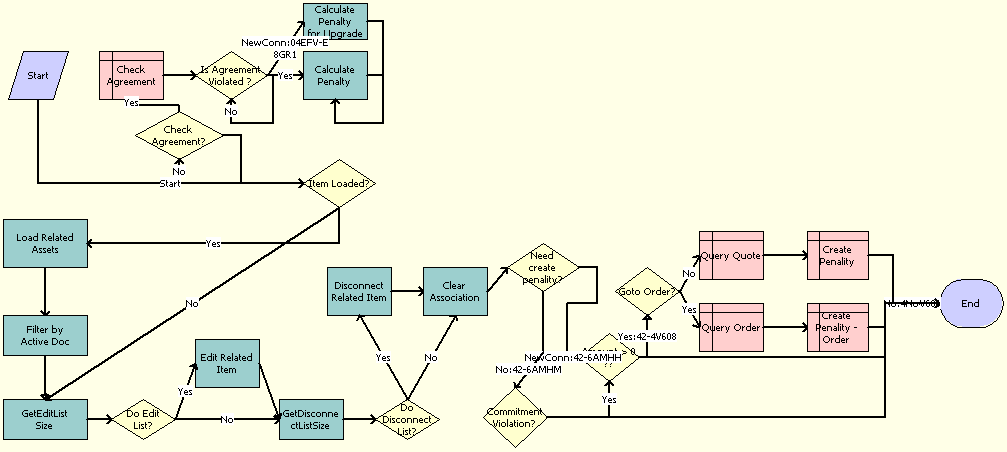
Workflow Description
This workflow performs the following actions:
Item Loaded? This step checks whether promotion-related items are loaded into the list.
Check Agreement? This step monitors the Check Agreement Flag to see whether the agreement must be checked.
Check Agreement. This step checks whether an agreement is associated with the current promotion.
Is Agreement Violated? This step checks whether an agreement is found.
Calculate Penalty for Upgrade. For an upgrade action, this step calculates the upgrade penalty.
Calculate Penalty. For a normal disconnect action, this step calculates the normal penalty.
Load Related Assets. This step loads assets related to a promotion into a list.
Filter by Active Doc. This step filters the asset list with the current document. If an asset is found in the current document, then this step removes it from the list.
GetEditListSize. This step gets the size of the Edit list.
Do Edit List? This step checks EditListSize to see whether any items in the Edit list must be edited.
Edit Related Item. This step calls the SIS OM Edit Asset workflow to edit the items in the Edit list.
GetDisconnectListSize. This step gets the size of the Disconnect list.
Do Disconnect List? This step checks DisconnectListSize to see whether any items in the Disconnect list must be disconnected.
Disconnect Related Item. This step calls the SIS OM Edit Asset workflow to disconnect the items in the Disconnect list.
Clear Association. This step clears the promotion-related fields for the promotion items to be deleted.
Need create penalty? This step checks whether Promotion is null to decide whether to create a penalty record in the current document.
Commitment Violation? This step checks whether a commitment is broken.
Amount > 0? This step checks the penalty amount to decide whether a penalty record must be created in current document.
Goto Order? This step checks the target document to decide which type of document to load.
Query Quote. This step loads the current quote.
Create Penalty. This step creates a penalty record in current quote.
Query Order. This step loads the current order.
Create Penalty - Order. This step creates a penalty record in the current order.
The following table shows the steps in this workflow that call business service methods.
Table Associated Business Service Methods
| Workflow Step | Method Called | In Business Service |
|---|---|---|
Calculate Penalty |
GetCondCharge |
FS Conditional Charge |
Calculate Penalty for Upgrade |
GetCondCharge |
FS Conditional Charge |
Clear Association |
ClearAssociation |
ISS Promotion Management Service |
Disconnect Related Item |
Iterate Process For Selected Nodes |
SIS OM PMT Service |
Edit Related Item |
Iterate Process For Selected Rows |
SIS OM PMT Service |
Filter by Active Doc |
FilterListByActiveDoc |
ISS Promotion Management Service |
Get Message Response |
GetResponseType |
ISS Promotion Management Service |
GetDisconnectListSize |
GetPropertySize |
ISS Promotion Management Service |
GetEditListSize |
GetPropertySize |
ISS Promotion Management Service |
Load Message |
LoadMessage |
ISS Promotion Management Service |
Load Related Assets |
LoadPromRelatedAssets |
ISS Promotion Management Service |
ABO Bulk Request - Explode Workflow
This workflow creates an action set from the list of contacts, accounts, or assets specified in the Bulk Request screen, Action Set Template view. The following figure shows this workflow.
The Bucket Size process property specifies the number of action sets to be synchronized with the Siebel database at a time. For example, the default value of Bucket Size is 5,000. A list that creates 10,000 action sets is synchronized with the Siebel database in two iterations. You can configure this value according to your list size and available memory.
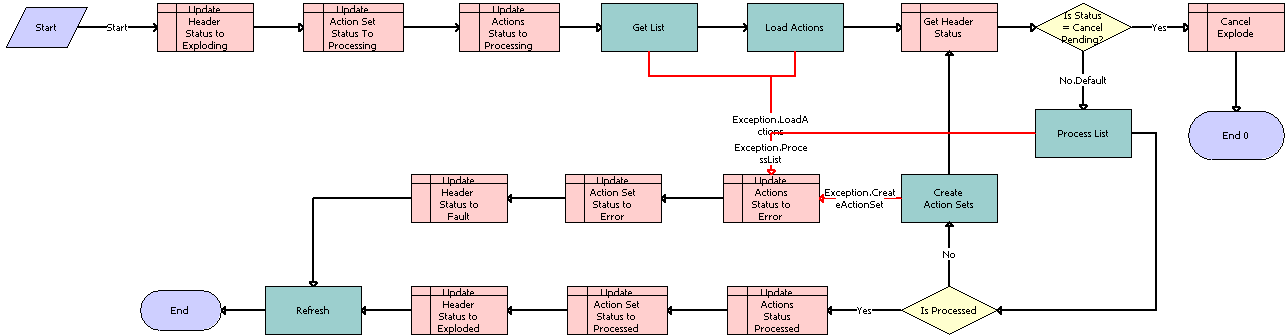
Workflow Description
This workflow performs the following actions:
Update Header Status to Exploding. This step updates the bulk request header Status value to Exploding.
Update Action Set Status To Processing. This step updates the action set Status value to Processing.
Update Actions Status to Processing. This step updates the action Status values Processing.
Get List. This step gets the list.
Load Actions. This step loads all the actions.
Get Header Status. This step gets the bulk request header Status value.
Is Status = Cancel Pending? This step checks whether the status is Cancel Pending.
Cancel Explode. This step changes the bulk request header Status value to Cancel if a user clicks the Cancel button in the bulk request header.
Process List. This step processes the list.
Is Processed. This step checks whether the list is processed.
Update Actions Status Processed. This step updates the action Status values to Processed.
Update Action Set Status to Processed. This step updates the action set Status value to Processed.
Update Header Status to Exploded. This step updates the bulk request header Status value to Exploded.
Create Action Sets. This step creates action sets for the bulk request.
Update Actions Status to Error. This step updates the action Status values Error.
Update Action Set Status to Error. This step updates the action set Status value to Error.
Update Header Status to Fault. This step updates the bulk request header Status value to Fault.
Refresh. This step refreshes the business component.
The following table shows the steps in this workflow that call business service methods.
Table Associated Business Service Methods
| Workflow Step | Method Called | In Business Service |
|---|---|---|
Create Action Sets |
CreateActionSets |
ABO Bulk Request Explode Service |
Get List |
GetListDetails |
ABO Bulk Request Explode Service |
Load Actions |
LoadActions |
ABO Bulk Request Explode Service |
Process List |
ProcessList |
ABO Bulk Request Explode Service |
Refresh |
Refresh Business Component |
SIS OM PMT Service |
ABO Bulk Request - Explode Driver Workflow
This workflow allows your Siebel application to process the list of contacts, accounts, or assets specified in the Bulk Request screen, Action Set Template view in either asynchronous or synchronous mode. This workflow calls the ABO Bulk Request - Explode Workflow to perform the processing. The following figure shows this workflow.
By default, this workflow explodes the list in asynchronous mode. To explode the list in synchronous mode, change the Async Flag process property value to N and republish the workflow.
This workflow is started when a user clicks the Explode button in the Bulk Request screen, Action Set Template view.
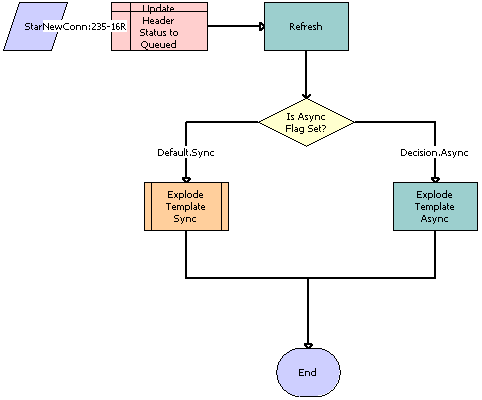
Workflow Description
This workflow performs the following actions:
Update Header Status to Queued. This step updates the bulk request header Status value to Queued.
Refresh. This step refreshes the business component.
Is Asyn Flag Set? This step determines whether the asynchronous flag is set.
Explode Template Sync. This step runs the Explode action in synchronous mode.
Explode Template Async. This step runs the Explode action in asynchronous mode.
The following table shows the steps in this workflow that call business service methods.
Table Associated Business Service Methods
| Workflow Step | Method Called | In Business Service |
|---|---|---|
Refresh |
Refresh Business Component |
SIS OM PMT Refresh |
Explode Template Async |
SubmitRequest |
Server Requests |
ABO Bulk Request - All Instances Sub Process Workflow
This workflow gets a list of valid instances for processing. For example, Child Type is Service Id and Scope is Exclude in the Action Set applet. An account has three service Ids, and one of those service Ids is added in the Instances applet. In this case, the workflow returns the remaining two service Ids, excluding the one specified in the Instances applet. The following figure shows this workflow.

Workflow Description
This workflow performs the following actions:
Query All. This step queries for and returns all instances of the specified Child Type value.
For example, if the Child Type is Network Id, and the account has five network Ids and four service Ids, then this method returns only the five network Ids.
Get All Instance List. This step gets a list of all instances.
Is Scope Exclude? This step checks whether the scope is Exclude.
Query ABO BR. This step queries ABO Bulk Request.
Transfer All List IO to PS. This step transfers the entire Input-Output list to the property set.
Trnsfr BR Inst List IO to PS. This step transfers the bulk request instance Input-Output list to the property set.
Get BR Inst List Rwst. This step gets the bulk request instances list row set.
Child Type = Contact? This step checks whether the child type is Contact.
Get All List For Contact. This step gets a list of all contacts for the selected account.
Child Type = Service? This step checks whether the child type is Service.
Get All List For Service. This step gets a list of all service Ids for the selected account.
Child Type = Agreement? This step checks whether the child type is Agreement.
Get All List For Agreement. This step gets a list of all agreements for the selected account.
Child Type = Network? This step checks whether the child type is Network.
Get All List For Network. This step gets a list of all networks for the selected account.
Transfer All List PS to IO. This step transfers the entire property set to the Input-Output list.
The following table shows the steps in this workflow that call business service methods.
Table Associated Business Service Methods
| Workflow Step | Method Called | In Business Service |
|---|---|---|
Get All Instance List |
Execute |
EAI Data Transformation Engine |
Get All List For Agreement |
Row Set Look-Up Transform |
Row Set Transformation Toolkit |
Get All List For Contact |
Row Set Look-Up Transform |
Row Set Transformation Toolkit |
Get All List For Network |
Row Set Look-Up Transform |
Row Set Transformation Toolkit |
Get All List For Service |
Row Set Look-Up Transform |
Row Set Transformation Toolkit |
Get BR Inst List Rwst |
GetRowSetData |
Context Service |
Query ABO BR |
Query |
EAI Siebel Adapter |
Query All |
GetAllInstanceList |
ABO Bulk Request Processing Service |
Transfer All List IO to PS |
IntObjHierToPSHier |
EAI Integration Object to XML Hierarchy Converter |
Transfer All List PS to IO |
PSHierToIntObjHier |
EAI Integration Object to XML Hierarchy Converter |
Trnsfr BR Inst List IO to PS |
IntObjHierToPSHier |
EAI Integration Object to XML Hierarchy Converter |
ABO Bulk Request Add Item Customize SubProcess Quotes Workflow
This workflow launches the Configurator run-time session for quotes when a user customizes a base product. The following figure shows this workflow.
The ABO Bulk Request Add Item Customize Process Workflow workflow calls this workflow as a subprocess if the Mode value is Quote.
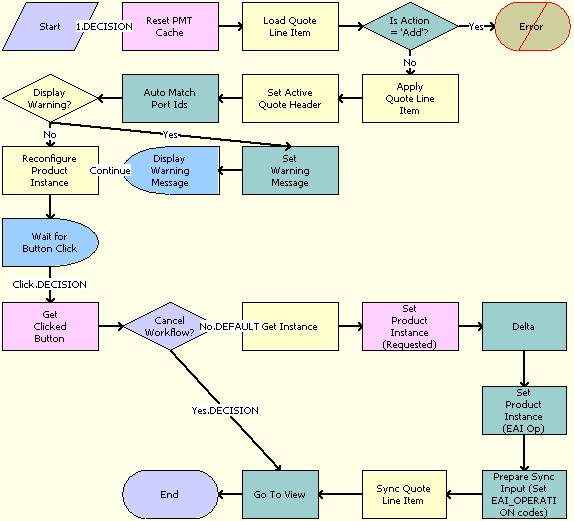
Workflow Description
This workflow performs the following actions:
Reset PMT Cache. This step prevents an incomplete workflow from polluting the PMT cache.
Load Quote Line Item. This step loads the quote line items.
Is Action = 'Add'? This step checks whether the Action code is Add.
Error. This step generates an error and ends the workflow.
Apply Quote Line Item. This step applies the quote line items.
Set Active Quote Header. This step sets the active quote header.
Auto Match Port Ids. This step auto-matches the port Ids.
Display Warning? This step checks whether to display any warning message.
Set Warning Message. This step sets the warning message.
Display Warning Message. This step displays the warning message, if any.
Reconfigure Product Instance. This step configures again the product instance.
Wait for Button Click. This step waits for a button click.
Get Clicked Button. This step gets the button that the user clicked.
Cancel Workflow? This step checks whether to cancel the workflow.
Get Instance. This step gets the instance.
Set Product Instance (Requested). This step sets the warning message that was requested.
Delta. This step gets the delta.
Set Product Instance (EAI Op). This step sets the product instance.
Prepare Sync Input (Set EAI_OPERATION codes). This step prepares for the synchronization input.
Sync Quote Line Item. This step synchronizes the quote line items.
Go To View. This step goes to the view for Order, Order Lines, and Attributes.
The following table shows the steps in this workflow that call business service methods.
Table Associated Business Service Methods
| Workflow Step | Method Called | In Business Service |
|---|---|---|
Apply Quote Line Item |
Apply |
SIS OM PMT Service |
Auto Match Port Ids |
AutoMatch |
Complex Product AutoMatch Service |
Delta |
Delta |
SIS OM PMT Service |
Get Clicked Button |
Get Cfg Button Click Information |
SIS OM PMT Service |
Get Instance |
GetInstance |
SIS OM PMT Service |
Go To View |
GoToView |
ABO Bulk Request GoToView Svc |
Load Quote Line Item |
Query |
EAI Siebel Adapter |
Prepare Sync Input (Set EAI_OPERATION codes) |
Compute EAI Operation |
SIS OM PMT Service |
Reconfigure Product Instance |
Reconfigure Product Instance |
SIS OM PMT Service |
Reset PMT Cache |
Reset |
SIS OM PMT Service |
Set Active Quote Header |
Set Output Header |
SIS OM PMT Service |
Set Product Instance (EAI Op) |
Set Product Instance |
SIS OM PMT Service |
Set Product Instance (Requested) |
Set Product Instance |
SIS OM PMT Service |
Set Warning Message |
SetBusCompFields |
Shopping Service |
Sync Quote Line Item |
Synchronize |
SIS OM PMT Service |
Wait for Button Click |
Sleep |
Workflow Utilities |
Workflow for Prepaid Services
This workflow retrieves and displays data from a billing application. It includes one workflow process, SIA External Integration Process Workflow.
SIA External Integration Process Workflow
This workflow retrieves and displays data from a billing application. This data includes information about top-up requests, current account balances, and usage activity for an account. The following figure shows this workflow.
A user initiates this workflow in the Account Summary - Prepaid view by selecting an installed asset and clicking the Refresh button in any of the following applets: Top-Up Requests, Current Balance, or Usage.
Workflow Description
This workflow performs the following actions:
Proxy Business Service. This step calls the proxy business services that are created based on the WSDL from the billing application. This step gets the XML response from the billing application synchronously.
Update VBCRec. If no errors exist, then this step updates the virtual business component with the data from the billing application.
Note: The administrator must create the proxy business services that this workflow calls. Also, for the virtual business components (VBCs) that use these services, the administrator must configure the user properties. For more information, see Process of Configuring Prepaid Services.
The following table shows the steps in this workflow that call business service methods.
Table Associated Business Service Methods
| Workflow Step | Method Called | In Business Service |
|---|---|---|
Proxy Business Service |
process |
CUTAccountPrepaidTopup |
Proxy Business Service |
process |
CUTAccountPrepaidCurrentBalance |
Proxy Business Service |
process |
CUTAccountPrepaidUsage |
Proxy Business Service |
process |
CUTAccountAssetPrepaidTopup |
Proxy Business Service |
process |
CUTAccountPrepaidNewTopup |
The business service names depend on the Name tags in the WSDL file that the administrator generates when creating the proxy business services.
Workflows to Calculate Prices for Orders
This group of workflows performs price calculations for orders. It includes the following workflow processes:
Basic Pricing Procedure Workflow
This workflow provides basic Price license functionality where the list price, volume discounts, and service pricing are supported. The following figure shows this workflow.
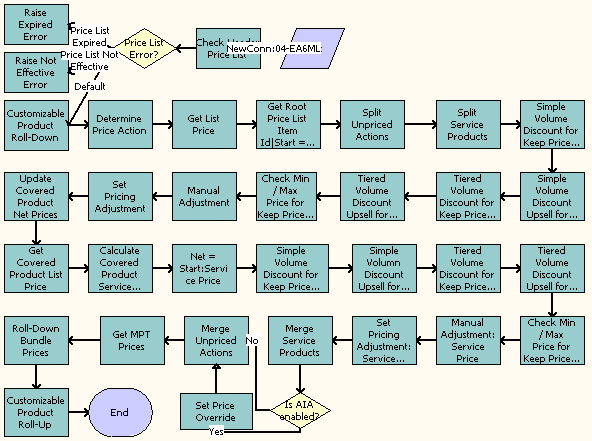
Workflow Description
This workflow performs the following actions:
Stamps error codes by checking for various conditions on the Price list.
From the error codes stamped in step 2, branches out to the different actions listed in step 4.
Does the following:
Raises Expired Error
Raises Not Expired Error
Calculates the quantity of each component in a customizable product instance, and rolls down the price list ID and promotion ID from the root.
Determines the price action code based on the Action Code and Price Type of the item. Skips the Reprice functionality if the Override Reprice Flag is set to Y.
Using the Simple Look-up Transform business service, searches for the correct price list and stamps various price fields on the line item.
Gets Root Price List Item Id|Start = List|Net = Start.
Splits unpriced actions.
Note: Do not price line items with Skip Pricing Flag = 'Y'.Splits service and non-service line items so they can be priced separately.
Note: In this Pricing Procedure, products and service products need to be split and handled differently. Service procedures are really services that are tied to products, for example a maintenance service on a car. The pricing of a service is tied to the product it covers. Later in this workflow, steps named XXX service Pricing consume the Service Product Row Set.Applies the volume discount adjustment that matches the quantity on the line item.
Finds out the upsell discount information.
Applies tiered volume discounts to the net price.
Finds out the tiered upsell discount information.
Forces the net price to be within the minimum and maximum values defined in the price list item.
Sets the manual adjustment and applies line item and header-level manual discounts.
Sets the pricing adjustment. Before adjustments and discounts, the Net Price = Start Price.
Updates the net price for any covered products that were repriced.
Looks up the list price information for covered products.
Calculates the start price for the service product by applying the percentage in the price list item to the net or start price of the covered product.
Before adjustments and discounts, ensures that the Net Price = Start Price.
Applies the volume discount adjustment that matches the quantity on the line item.
Determines the upsell discount information.
Applies tiered volume discounts to the net price.
Determines the tiered upsell discount information.
Applies line item and header-level manual discounts.
Merges service and non-service line items.
Checks whether the Enable AIA Comms system preference is set to TRUE.
Checks whether any manual adjustments have been applied to the line items that are being processed. If manual adjustments have been applied to the line items, then changes the Pricing Commit Type to Committed.
Note: This step is called only if the Enable AIA Comms system preference is enabled and set to TRUE.Merges unpriced line items.
Gets the MPT Prices and the NRC and MRC price components.
Spreads discounts from bundle product root to subcomponents.
Calculates the total extended price of the customizable product, including all subcomponents.
The following table shows the steps in this workflow that call business service methods.
Table Associated Business Service Methods
| Workflow Step | Method Called | In Business Service |
|---|---|---|
Check Header Price List |
Query Transform |
Row Set Transformation Toolkit Service |
Raise Expired Error |
Raise Price List Expired Error |
Pricing Manager |
Raise Not Effective Error |
Raise Price List Not Effective Error |
Pricing Manager |
Customizable Product Roll-Down |
Hierarchical Transform |
Row Set Transformation Toolkit Service |
Get List Price |
Hierarchical Transform |
Row Set Transformation Toolkit Service |
Split Unpriced Actions |
Split |
Row Set Transformation Toolkit Service |
Set Pricing Adjustment |
Split Transform |
Row Set Transformation Toolkit Service |
Update Covered Product Net Prices |
Row Set Lookup Transform |
Row Set Transformation Toolkit Service |
Update Covered Product Net Prices |
Row Set Lookup Transform |
Row Set Transformation Toolkit Service |
Update Covered Product Net Prices |
Row Set Lookup Transform |
Row Set Transformation Toolkit Service |
Merge Service Products |
Merge Transform |
Row Set TransformationToolkit Service |
Merge Unpriced Actions |
Hierarchical Transform |
Row Set TransformationToolkit Service |
Get MPT Prices |
Conditional Action Transform |
Row Set TransformationToolkit Service |
Roll-Down Bundle Prices |
Hierarchical Transform |
Row Set Transformation Toolkit Service |
Customizable Product Roll-Up |
Hierarchical Transform |
Row Set Transformation Toolkit Service |
Dynamic Pricing Procedure Workflow
This workflow provides advanced pricing capabilities. It contains steps and subprocedures that populate the List Price, Start Price, and Net Price fields. It also calculates the monthly recurring and nonrecurring subtotals for root customizable products. These prices and subtotals are calculated based on information from price lists, customizable product adjustments, volume discounts, attribute adjustments, aggregate discounts, service price details, product promotions, and manual discounts.
The following figure shows this workflow.
The Dynamic Pricing Procedure workflow, as shown in the following figure,
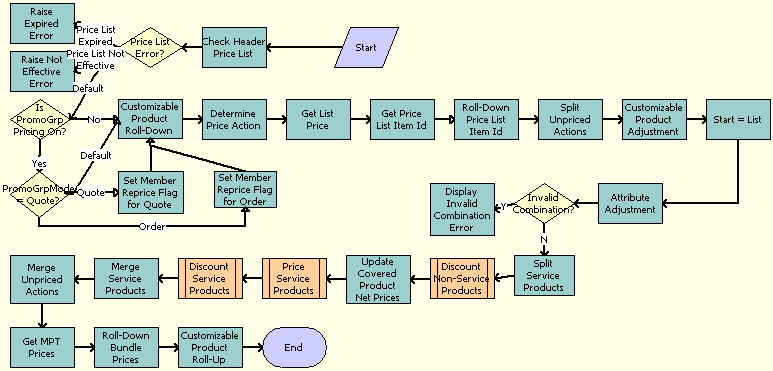
Workflow Description
This workflow performs the following actions:
Check Header Price List. This step checks whether the price list is current and active.
Price List Error? This step checks the price list for errors.
Raise Expired Error. This step generates an error if the price list is has expired.
Raise Not Effective Error. This step generates an error if the price list is not yet effective.
Is Promo Group Pricing ON? This step checks whether or not the Enable Promotion Group system preference is set to Yes.
Customizable Product Roll-Down. This step calculates the extended quantity of all component products of a CP instance. Also, it carries over some information from the CP root to CP components for later use.
Set Member Reprice Flag for Quote. This step sets the Member Reprice flag to True for those row sets in the Quote Line Item that are associated with a membership product so that when the reprice of the membership product is done, then the membership product and its associated asset are also repriced.
Set Member Reprice Flag for Order. This step sets the Member Reprice flag to True for those row sets in the Order Line Item that are associated with a membership product so that when the reprice of the membership product is done, then the membership product and its associated asset are also repriced.
Determine Price Action. This step determines the price action code based on the item Action Code and Price Type. This step skips the Reprice functionality if the Override Reprice Flag is set to Y.
Get Price List. This step gets the list price for each row in the row set.
Get Price List Item Id. This step appends other values from the Price List Item Buscomp to the row.
Roll-Down Price List Item ID. This step puts the CP Root Price List Item Id on each component of the CP for later use.
Split Unpriced Actions. This step moves those rows with an action code that are not priced to another row set that is not priced throughout the procedure.
Customizable Product Adjustment. This step gets CP Pricing Designer adjustments for components of a CP.
Start = List. This step initializes the start price value as the list price value.
Attribute Adjustment. This step applies attribute adjustments to the start price.
Invalid Combination? This step checks whether the combination for attribute pricing is valid or invalid.
Display Invalid Combination Error. This step generates an error when an invalid combination for attribute pricing occurs.
Split Service Products. This step moves service products from the row set into another row set for use in the service pricing subprocedure.
Discount Non-Service Products. This step calls the Pricing Procedure - Calculate Net Price subprocedure for nonservice products.
Update Covered Product Net Prices. This step updates the covered product net price field on the service product rows in the row set.
Price Service Products. This step calls the Pricing Procedure – Service subprocedure to handle the service product-specific pricing for service products.
Discount Service Products. This step calls the Pricing Procedure - Calculate Net Price subprocedure for service products.
Merge Service Products. This step merges the service and nonservice row sets into one row set.
Merge Unpriced Actions. This step establishes the NRC and MRC prices for one-time and monthly recurring price types, which are later used for Customizable Product Rollup.
Get MPT Prices. This step merges the priced and unpriced row sets into one row set.
Roll-Down Bundle Prices. This step spreads the discount of the root bundle products to the bundle component products.
Customizable Product Roll-Up. This step rolls up the prices of component products to the CP root.
Is AIA Enabled? This step checks whether Oracle Application Integration Architecture is enabled, and whether the Mode is Order.
Set End Date. This step calls the SWISetTBOEndDate subprocess to compute the service end date of the Time Based Offering products.
The following table shows the steps in this workflow that call business service methods.
Table Associated Business Service Methods
| Workflow Step | Method Called | In Business Service |
|---|---|---|
Check Header Price List |
Query Transform |
Row Set Transformation Toolkit Service |
Raise Expired Error |
Raise Price List Expired Error |
Pricing Manager |
Raise Not Effective Error |
Raise Price List Not Effective Error |
Pricing Manager |
Customizable Product Roll-Down |
Hierarchical Transform |
Row Set Transformation Toolkit Service |
Get List Price |
Simple Look-Up Transform |
Row Set Transformation Toolkit Service |
Get Root Price List Item Id |
Hierarchical Transform |
Row Set Transformation Toolkit Service |
Split Unpriced Actions |
Split Transform |
Row Set Transformation Toolkit Service |
Customizable Product Adjustment |
Simple Look-Up Transform |
Row Set Transformation Toolkit Service |
Start = List |
Conditional Action Transform |
Row Set Transformation Toolkit Service |
Matrix Adjustment |
Dynamic Lookup Transform |
Row Set Transformation Toolkit Service |
Display Invalid Combination Error |
Throw Invalid Combination Error |
Dynamic Matrix Retrieval Service |
Split Service Products |
Split |
Row Set Transformation Toolkit Service |
Update Covered Product Net Prices |
Row Set Lookup Transform |
Row Set Transformation Toolkit Service |
Merge Service Products |
Merge Transform |
Row Set Transformation Toolkit Service |
Get MPT Prices |
Conditional Action Transform |
Row Set Transformation Toolkit Service |
Merge Unpriced Actions |
Merge Transform |
Row Set Transformation Toolkit Service |
Roll-Down Bundle Prices |
Hierarchical Transform |
Row Set Transformation Toolkit Service |
Customizable Product Roll-Up |
Hierarchical Transform |
Row Set Transformation Toolkit Service |
Pricing Procedure - Calculate Net Price Workflow
This workflow is responsible for the net price calculation, which takes into account volume discount, aggregate discount sequence, product promotion, product promotion group discount, manual adjustment and minimum or maximum price bound checks.
The following figure shows this workflow.
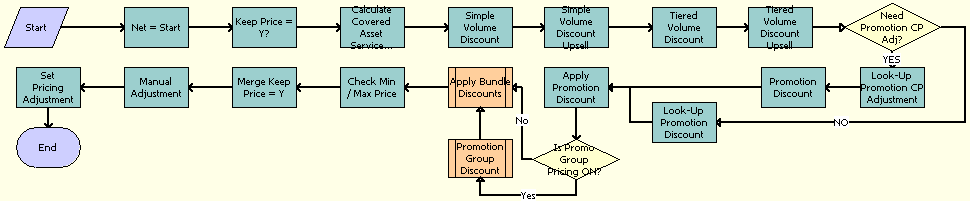
Workflow Description
This workflow performs the following actions:
Net = Start. This step initializes the net price value as the start price value.
Keep Price = Y? This step moves those rows with the Exclude Pricing flag set to Y to another Keep Price Row Set row set. This movement skips all Siebel application-generated discounts throughout the procedure. This step applies a manual adjustment (discount amount, discount percentage, discount price and header discount percentage) for the row set with Exclude Pricing flag set.
This step sets the pricing adjustment that indicates the total amount of system-generated discount accounts for the row with the Exclude Pricing flag set to Y. Also this step sets the value of a temporary variable, Temp Pricing Commit Type, to the value of the Pricing Commit Type of the promotional product for component-level products that have adjustments defined.
Calculate Covered Asset Service... This step queries in FS Product Price Item Details business component for any covered asset service pricing adjustment.
Simple Volume Discount. This step evaluates simple volume discounts.
Simple Volume Discount Upsell. This step populates the next simple volume discount and upsell message for upsell purposes.
Tiered Volume Discount. This step evaluates tiered volume discounts.
Tiered Volume Discount Upsell. This step populates the next tiered volume discount and upsell message for upsell purposes.
Need Promotion CP Adj? This step checks whether any manual adjustments or promotional discounts have been applied to the line items that are being processed. If manual adjustments or promotional discounts have been applied to the line items, then it changes the Pricing Commit Type to Committed.
Note: This step is called only if the Enable AIA Comms system preference is enabled and set to True.Look-Up Promotion CP Adjustment. This step checks whether any pricing discount is defined for customizable product components defined under a bundled promotion. This step sets the Temp Prom Comp Discount Applied flag to Yes if the matching discount is found.
Promotion Discount. This step checks for the discount defined for a customizable product root product or a simple product that is associated with a bundled promotion.
Look-Up Promotion Discount. This step checks whether a promotion discount is defined. Also this step sets the value of a temporary variable, Temp Pricing Commit Type, to the value of the Pricing Commit Type of the promotional product for root-level products that have adjustments defined.
Apply Promotion Discount. This step applies the promotion discount found in the previous step. Also this step sets the Pricing Commit Type value to Committed for any root-level products to which committed promotions are applied.
Note: This step is called only if the Enable AIA Comms system preference is enabled and set to True.Is Promo Group Pricing ON? This step checks whether or not the Enable Promotion Group system preference is set to Yes.
Promotion Group Discount. This step calls the Pricing Procedure - Promotion Group Discount workflow.
Note: This step is called only if the System Preference Variable, Enable Promotion Group field, is set to True.Apply Bundle Discounts. This step calls the Pricing Procedure - Bundle Discount subprocedure to evaluate the aggregate discount sequence.
Check Min / Max Price. This step checks whether the current net price is within the boundary of the minimum and maximum price.
Merge Keep Price = Y. This step merges the two row sets generated by the Keep Price = Y? step into one row set.
Manual Adjustment. This step applies a manual adjustment (discount amount, discount percentage, discount price and header discount percentage).
Set Pricing Adjustment. This step sets the pricing adjustment that indicates the total amount of discount accounts generated by the Siebel application.
The following table shows the steps in this workflow that call business service methods.
Table Associated Business Service Methods
| Name | Method | Business Service |
|---|---|---|
Net = Start |
Conditional Action Transform |
Row Set Transformation Toolkit Service |
Calculate Covered Asset Service Price |
Simple Look-Up Transform |
Row Set Transformation Toolkit |
Keep Price = Y? |
Split Transform |
Row Set Transformation Toolkit |
Manual Adjustment for Keep Price = Y |
Conditional Action Transform |
Row Set Transformation Toolkit Service |
Set Pricing Adj for Keep Price = Y |
Conditional Action Transform |
Row Set Transformation Toolkit Service |
Simple Volume Discount |
Simple Look-Up Transform |
Row Set Transformation Toolkit Service |
Simple Volume Discount Upsell |
Simple Look-Up Transform |
Row Set Transformation Toolkit Service |
Tiered Volume Discount |
Simple Look-Up Transform |
Row Set Transformation Toolkit Service |
Tiered Volume Discount Upsell |
Simple Look-Up Transform |
Row Set Transformation Toolkit Service |
Look-Up Promotion Discount |
Simple Look-Up Transform |
Row Set Transformation Toolkit Service |
Apply Promotion Discount |
Conditional Action Transform |
Row Set Transformation Toolkit |
Check Min or Max Price |
Conditional Action Transform |
Row Set Transformation Toolkit Service |
Manual Adjustment |
Conditional Action Transform |
Row Set Transformation Toolkit |
Set Pricing Adjustment |
Conditional Action Transform |
Row Set Transformation Toolkit Service |
Merge Keep Price = Y |
Merge Transform |
Row Set Transformation Toolkit |
Workflows to Process an Order
This group of workflows performs various order processing operations. It includes the following workflow processes:
SWI Initial Load Non CP Order Release Workflow
This workflow releases all the products that have been locked during initial load. It is called when Product job is run.
The following figure illustrates this workflow.
Workflow Description
This workflow performs the following actions:
Update Product Lock Flag. This step updates the Prod Locked Flag field to Y.
Release Products. This step calls the ISS Authoring Import Export Service business service to release the products.
The following table shows the step in this workflow that calls a business service method.
Table Associated Business Service Methods
| Workflow Step | Method Called | In Business Service |
|---|---|---|
Release Products |
ReleaseSingleObject |
ISS Authoring Import Export Service |
SWIOrderUpsert_O2C Workflow
This workflow updates the details of an order to the Siebel application. This workflow is called by the parent workflow SWIOrderUpsert depending on the value of the system preference Enable AIA OrderToCash.
The following figure illustrates this workflow.
Workflow Description
This workflow performs the following actions:
Call UpSert. This step inserts or updates the order status and other details that are obtained from the payload. It derives the value for the UTCCanonical input parameter from the UTCCanonical process property. The default value for this property is N.
The following table shows the step in this workflow that calls a business service method.
Table Associated Business Service Methods
| Workflow Step | Method Called | In Business Service |
|---|---|---|
Call UpSert |
InsertOrUpdate |
SWI Order Upsert |
SWI Configurator Load Workflow
This workflow is called to start Oracle Configurator, which is launched only when the system preference Enable AIA OrderToCash is set to True and the product type is Oracle Product. This workflow is called by the parent process SWI Configurator Load, which is called when the user clicks the Customize button in the Quotes or Sales Order screen.
The following figure illustrates this workflow.
Workflow Description
This workflow performs the following actions:
Get Source. This step calls the Inbound E-mail Database Operations business service to acquire product information.
Is O2C Product? This step determines whether the product is an Oracle product.
O2C Enabled? This step determines whether the Enable AIA OrderToCash system preference is set to True.
Oracle Configurator. This step calls the Oracle Configurator Load sub process.
Siebel Configurator. This step calls the Configurator Load sub process.
The following table shows the step in this workflow that calls a business service method.
Table Associated Business Service Methods
| Workflow Step | Method Called | In Business Service |
|---|---|---|
Get Source |
GetFieldValues |
Inbound E-mail Database Operations |
Oracle Configurator Load Workflow
This workflow is called to start Oracle Configurator, which is launched only when the system preference Enable AIA OrderToCash is set to True and the product type is Oracle Product. This workflow is called by the parent process SWI Configurator Load. The following figure illustrates this workflow.
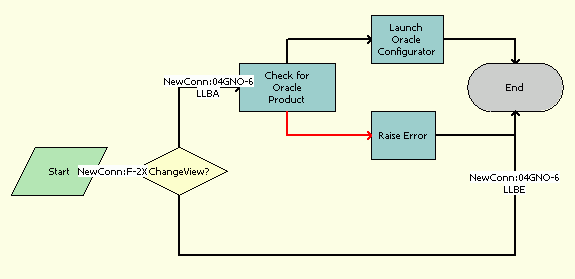
Workflow Description
This workflow performs the following actions:
Change View? This step uses the Change View process property to determine whether or not to change the view.
Check for Oracle Product. This step calls the CZSessionManagement business service to determine whether the product is an Oracle product.
Launch Oracle Configurator. This step calls the CZSessionManagement business service to start the Oracle Configurator.
Raise Error. This step calls the CZSessionManagement business service to raise an error.
The following table shows the steps in this workflow that call business service methods.
Table Associated Business Service Methods
| Workflow Step | Method Called | In Business Service |
|---|---|---|
Check for Oracle Product |
IsOracleConfigurableProduct |
CZSessionManagement |
Launch Oracle Configurator |
LaunchConfigurator |
CZSessionManagement |
Raise Error |
RaiseNonOracleProductError |
CZSessionManagement |
SWISendATPCheck Workflow
This workflow checks whether a requested product is available and determines where the product resides in the inventory. It is called when the user clicking on InquireAll button in the Shipping view, Fulfillment applet.
The following figure illustrates this workflow.

Workflow Description
This workflow performs the following actions:
Query Order. This step calls the SWI Order ATP WS business service to query for the order details. It derives the value of the UTCCanonical input parameter from the UTCCanonical process property. The default value of this property is N. If the value passed is Y, then the query returns data for any field of type DTYPE_UTCDATETIME in UTC Canonical format.
Check Line Item. This step runs a query to obtain the details of the order line item.
Get AIA Parameters. This step gets the Siebel Enterprise Server details and other parameters.
Set AIA Parameters. This step formats the parameters into Siebel message format.
Call WS ATP Svc. This step calls the outbound Web service and sends the payload.
Handle AIA Error. If an error occurs in the prior step, then this step catches the error.
Update Status. This step updates ATP details. It derives the value of the UTCCanonical input parameter from the UTCCanonical process property. The default value of this property is N. If the value passed is Y, then the query returns data for any field of type DTYPE_UTCDATETIME in UTC Canonical format.
Refresh. This step refreshes the applet so the synchronized information is displayed in the Siebel application.
The following table shows the steps in this workflow that call business service methods.
Table Associated Business Service Methods
| Workflow Step | Method Called | In Business Service |
|---|---|---|
Query Order |
QueryById |
SWI Order ATP WS |
Get AIA Parameters |
GetEnterpriseParameters |
WI External Integration Service |
Set AIA Parameters |
SetAttributesToMessage |
SWI External Integration Service |
Call WS ATP Svc |
CheckATP |
CheckATPSalesOrderSiebelReqABCSImplService |
Handle AIA Error |
CheckAndSetError |
SWI External Integration Service |
Update Status |
Upsert |
EAI Siebel Adapter |
Refresh |
RefreshCurrentApplet |
FINS Teller UI Navigation |
SWISendATPCheckLine Workflow
This workflow acquires information about Sales Order shipping costs for a single line item. It is called when the user navigates to the Fulfillment view and clicks Inquire.
The following figure illustrates this workflow.
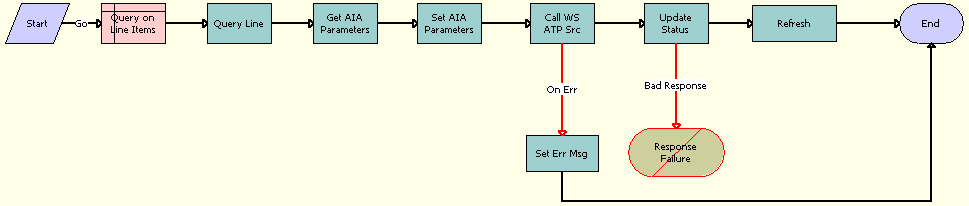
Workflow Description
This workflow performs the following actions:
Query on Line Items. This step queries the Order Entry - Line Items business component to obtain the Line Item Id.
Query Line. This step runs a query to obtain the details of the order line item. It derives the value of the UTCCanonical input parameter from the UTCCanonical process property. The default value of this property is N. If the value passed is Y, then the query returns data for any field of type DTYPE_UTCDATETIME in UTC Canonical format.
Get AIA Parameters. This step gets the Siebel Enterprise Server details and other parameters.
Set AIA Parameters. This step formats the parameters into Siebel message format.
Call WS ATP Svc. This step calls the outbound Web service and sends the payload.
Set Err Msg. If an error occurs in the prior step, then this step displays an error message.
Update Status. This step updates ATP details. It derives the value of the UTCCanonical input parameter from the UTCCanonical process property. The default value of this property is N. If the value passed is Y, then any field of type DTYPE_UTCDATETIME in the payload must be in UTCCanonical format. While writing these fields into the business component, these fields are converted to the locale-specific date and time.
Refresh. This step refreshes the applet so the synchronized information is displayed in the Siebel application.
The following table shows the steps in this workflow that call business service methods.
Table Associated Business Service Methods
| Workflow Step | Method Called | In Business Service |
|---|---|---|
Query Line |
Query |
EAI Siebel Adapter |
Get AIA Parameters |
GetEnterpriseParameters |
SWI External Integration Service |
Set AIA Parameters |
SetAttributesToMessage |
SWI External Integration Service |
Call WS ATP Svc |
CheckATP |
CheckATPSalesOrderSiebelReqABCSImplService |
Set Err Msg |
CheckAndSetError |
SWI External Integration Service |
Update Status |
Upsert |
EAI Siebel Adapter |
Refresh |
RefreshCurrentApplet |
FINS Teller UI Navigation |
SWISendCalculateShippingCharge Workflow
This workflow acquires information about Sales Order shipping costs. It is called when the user clicks the Shipping and Tax button in the Shipping view, Ship To applet.
The following figure illustrates this workflow.
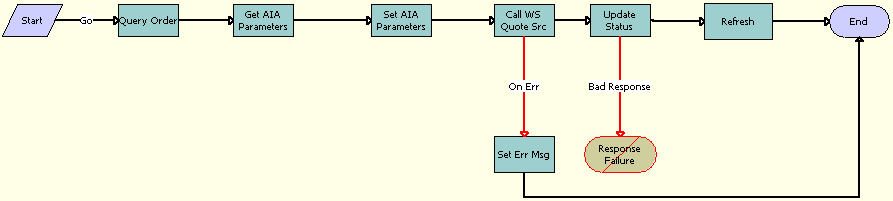
Workflow Description
This workflow performs the following actions:
Query Order. This step runs a query to obtain the details of the order. It derives the value of the UTCCanonical input parameter from the UTCCanonical process property. The default value of this property is N. If the value passed is Y, then the query returns data for any field of type DTYPE_UTCDATETIME in UTC Canonical format.
Get AIA Parameters. This step gets the Siebel Enterprise Server details and other parameters.
Set AIA Parameters. This step formats the parameters into Siebel message format.
Call WS Quote Svc. This step calls the outbound Web Service and sends the payload.
Set Err Msg. If an error occurs in the prior step, then this step displays an error message.
Update Status. This step updates the shipping charge details. It derives the value of the UTCCanonical input parameter from the UTCCanonical process property. The default value of this property is N. If the value passed is Y, then any field of type DTYPE_UTCDATETIME in the payload must be in UTCCanonical format. While writing these fields into the business component, these fields are converted to the locale-specific date and time.
Refresh. This step refreshes the applet so the synchronized information is displayed in the Siebel application.
The following table shows the steps in this workflow that call business service methods.
Table Associated Business Service Methods
| Workflow Step | Method Called | In Business Service |
|---|---|---|
Query Order |
QueryById |
SWI Order Upsert |
Get AIA Parameters |
GetEnterpriseParameters |
SWI External Integration Service |
Set AIA Parameters |
SetAttributesToMessage |
SWI External Integration Service |
Call WS Quote Svc |
CalculateShippingCharge |
CalculateShippingChargeSales OrderSiebelReqABCSImplService |
Set Err Msg |
CheckAndSetError |
SWI External Integration Service |
Update Status |
Upsert |
EAI Siebel Adapter |
Refresh |
RefreshCurrentApplet |
FINS Teller UI Navigation |
SWISendOrder Workflow
This workflow submits an order into AQ. It is specific to the Order To Cash Process Integration Pack. It is called by the parent workflow Submit Order ASI when the system preference Enable Order to Cash is set to TRUE.
The following illustrates the SWISendOrder workflow.

Workflow Description
This workflow performs the following actions:
Validate. This step validates the input values.
Error? This step determines whether a validation violation occurred.
Stop Message. This step stops the workflow execution if an error has occurred.
Update Line Item Status. This step updates the Status field.
Query Order. This step queries for the Order Id that must be submitted. It derives the value of the UTCCanonical input parameter from the UTCCanonical process property. The default value of this property is N. If the value passed is Y, then the query returns data for any field of type DTYPE_UTCDATETIME in UTC Canonical format.
Has item? This step checks whether there are any line items for the order.
Stop Items. This step stops the workflow execution if no line items are present.
Set Customer Details Change Flag. This step calls the subsequent business service.
Get Parameters. This step gets the details of the Siebel Enterprise Server, language, and local values for the Siebel Server.
Set Parameters. This step sets the details of the Siebel Enterprise Server, language, and local values in the request message to make an outbound service call.
Call WS. This step calls the Web service that puts the message in Advanced Queue (AQ).
The following table shows the steps in this workflow that call business service methods.
Table Associated Business Service Methods
| Workflow Step | Method Called | In Business Service |
|---|---|---|
Validate |
Validate |
FINS Validator |
Query Order |
QueryById |
SWI Order Upsert |
Set Customer Details Change Flag |
SetPreviousFlags |
SWI External Integration Service |
Get Parameters |
GetEnterpriseParameters |
SWI External Integration Service |
Set Parameters |
SetAttributesToMessage |
SWI External Integration Service |
Call WS |
process |
SWISubmitOrder_o2c |
SWIReviseOrderValidation Workflow
This workflow validates an order for revision. It is specific to the Order To Cash Process Integration Pack in that it verifies whether an order can be revised. It is called when the user clicks the Revise button in the Sales Order Screen.
The following figure illustrates the SWIReviseOrderValidation workflow.

Workflow Description
This workflow performs the following actions:
O2C Enabled? This step examines the Enable AIA OrderToCash system preference. If Enable AIA OrderToCash is set to False, then the workflow proceeds to the end step.
Validate. This step runs validation on the input values.
Is Error? This step checks whether an error is found. If an error is found, then the workflow proceeds to the stop step.
Stop. This step stops the workflow execution if the Order cannot be revised.
Update Backoffice Status. This step updates the value of the BackOfficeProcessStatus field.
Refresh. If the contact synchronizes successfully, then this step refreshes the Contact view so that the synchronized account is included in the Siebel client.
The following table shows the steps in this workflow that call business service methods.
Table Associated Business Service Methods
| Workflow Step | Method Called | In Business Service |
|---|---|---|
Validate |
Validate |
FINS Validator method |
Refresh |
RefreshCurrentApplet |
FINS Teller UI Navigation |
SWICopyOrder Workflow
This workflow takes the Order Id as input, copies the order, and changes the status of the copied order and of all its line items to As Submitted. The following figure shows this workflow.
This workflow is called from the SWIOrderUpsert workflow. This workflow is called only if the Backup Order flag is set to TRUE in parent workflow. SWIOrderUpsert is exposed as a Web service.
Workflow Description
This workflow performs the following actions:
Query Source Order. This step queries the source order details, then gets the Copied Order Id field.
Backup exists? This step checks whether or not the order is already copied.
CopyOrder. This step calls the CMU External Utilities Service CopyOrder method. This step takes DataMap and Order Id as input and creates a backup copy of the order.
The following table shows the step in this workflow that calls a business service method.
Table Associated Business Service Methods
| Workflow Step | Method Called |
|---|---|
CopyOrder |
CMU External Utilities Service CopyOrder |
Verify Header (Order) Workflow
This workflow is used to verify an order, verify a promotion, and verify the line items of an order. It displays promotion violations, data validation rule violations, and complex product violations. The following figure shows this workflow.
The workflow is called when a user clicks the Verify button on the Order Header applet of the Sales Order screen.
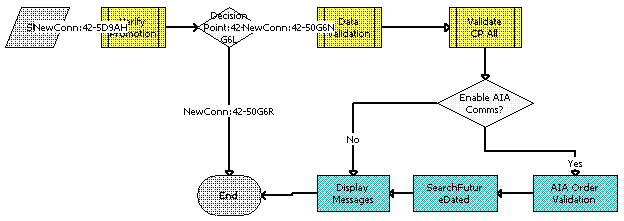
Workflow Description
This workflow performs the following actions:
Verify Promotion. This step calls the ISS Promotion Verify Sub Process workflow to verify the promotion status.
Data Validation. This step calls the SS Validation (Order) workflow to verify the data validation rules.
Validate CP All. This step calls the VORD Validate Complex Product All (Order) workflow to validate all complex products included in the order.
Enable AIA Comms? This step checks whether the Enable AIA Comms system preference is set to True or False.
AIA Order Validation. This step calls the new order validation rule set, SWI Order Validation Rule Set, which verifies the order before it is submitted.
SearchFutureDated. This step searches for the dependent future-dated orders based on the search specification present at the Order Entry - Line Items business component, SWIFutureDatedOrdersSearchSpec user property.
Display Messages. This step displays all messages generated by the earlier steps.
Verify Item (Order) Workflow
This workflow is used to verify a line item and to verify a promotion. This workflow displays promotion violations, data validation rule violations, and complex product violations. The following figure shows this workflow.
This workflow is triggered when a user clicks Menu and chooses Verify on the Sales Order screen, Order Line List Applet menu.
Workflow Description
This workflow performs the following actions:
Call Row Set. This step calls the Business Service Context Service method GetRowSetData to get the row set data for the input variable map passed.
Convert Row Set to Validate Input. This step calls Business Service Verify Management Service method ConvertRowSetToInput. This step converts the input row set to parameters.
Validate CP. This step calls the VORD Validate Complex Product (Order) subprocess for validating the complex products.
ValidateFutureDatedLines. This step searches for the dependent future-dated orders based on the search specification present in the Order Entry - Line Items business component, SWIFutureDatedOrdersSearchSpec user property.
Display Messages. This step calls Business Service Verify Management Service method DisplayMessages to display the messages in the UMF applet.
SWIValidateDependentOrders Workflow
This workflow is called for validating the existence of dependent follow on orders. This workflow is called when a user clicks on Modify from Order Entry Line Items list applet. The following figure shows this workflow.
The workflow queries based on the field Depends On Id. If there exists any record for the query, then a error message is thrown. To disable this option user can set the Business Component Order Entry - Line Items user property SWIValidateDependentFlag to FALSE.
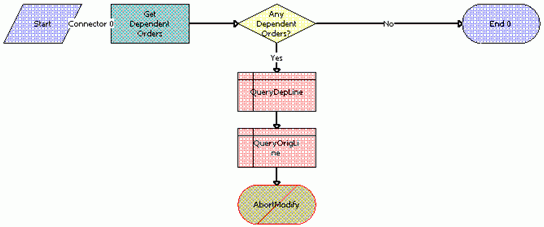
Workflow Description
This workflow performs the following actions:
Get Dependent Order. This step checks whether or not dependent follow-orders exist.
Any Dependent Orders? This step decides whether or not to generate an error based on the existence of dependent follow-on orders.
QueryDepLine. This step queries for dependent line details that are required for display in the error message.
QueryOrigLine. This step queries for source line details that are required for display in the error message.
AbortModify. This step generates an error to display a message about the existence of dependent orders.
SWIOrderUpsert Workflow
This workflow performs the following tasks:
Makes a backup copy of an order.
Updates the order details.
Cascades down update.
Triggers an auto asset.
Oracle Application Integration Architecture uses this workflow to update the order details through the SWIOrderUpsert inbound Web service. It is called when an order update arrives from Oracle Application Integration Architecture. This workflow is exposed as an inbound Web service and is used by the Siebel application to update or insert an order. This workflow decides on the basis of the system preference whether it calls the Order To Cash Process Integration Pack Order Upsert workflow or follows the communications workflow.
The UTCCanonical flag is N by default. To turn this default behavior on, you must change the default value for the UTCCanonical process property in the SWIOrderUpsert workflow to Y. This setting requires that updates from the Siebel application must be in UTC Canonical format. Because the process property is an Input process property, you can set the value of the UTCCanonical flag to Y or N from the Siebel application.
The following figure illustrates the SWIOrderUpsert workflow.

Workflow Description
This workflow performs the following actions:
Is O2C Enabled? This step checks for the Enable AIA OrderToCash system preference and calls the O2C Order Upsert Workflow if the Is O2C Enabled property is set to True.
O2C Order Upsert. This step calls the SWI Order Upsert_O2C subprocess.
Get Header Field Value. This step gets the Order Id value. This step takes SiebelMessage, Fieldnames, HierarchyNode, and MaxField as input.
Is Copy Order. This step checks the status of the Backup Order Flag.
Copy Order. If the Backup Order Flag is set to True, then this subprocess calls the SWICopyOrder workflow to make a backup of the order details. For details, see SWICopyOrder Workflow.
EAI Update. This step uses an input flag named UTCCanonical. This flag is N by default. If this flag is Y, then data from the Siebel application must be in UTC (Coordinated Universal Time) and canonical format. The data in UTC and canonical format is converted to Siebel object manager format as determined by the value of the UTCCanonical flag.
RunOnWorkflowProcMgr? This step checks whether the RunOnWorkflowProcMgr process property is set to Y. If this process property is set to Y, then this step runs the SWIOrderUpsertSubProcess workflow on a different server component.
OrderUpsert_SubProcess. This step calls the SWIOrderUpsertSubProcess workflow.
Convert to XML Document. This step converts the Siebel message to a string that can be submitted to the Server Request business service to be run on a different server component.
Execute Sub Process. This step runs the workflow on a different server component.
The default value of the literal Mode, which is an input to this step, is Sync. To make the call asynchronous, change the Mode value to DirectDB.
The following table shows the steps in this workflow that call business service methods.
Table Associated Business Service Methods
| Workflow Step | Method Called | In Business Service |
|---|---|---|
Get Header Field Value |
GetFieldValue |
CMU External Integration Service |
EAI Update |
Upsert |
EAI Siebel Adapter |
Execute Sub Process |
SubmitRequest |
Server Requests |
SWIOrderUpsertSubProcess Workflow
This workflow triggers the auto-asset functionality for root line items only, and updates the line items for event products. This workflow is called by the SWIOrderUpsert workflow.
The following figure illustrates the SWIOrderUpsertSubProcess workflow.
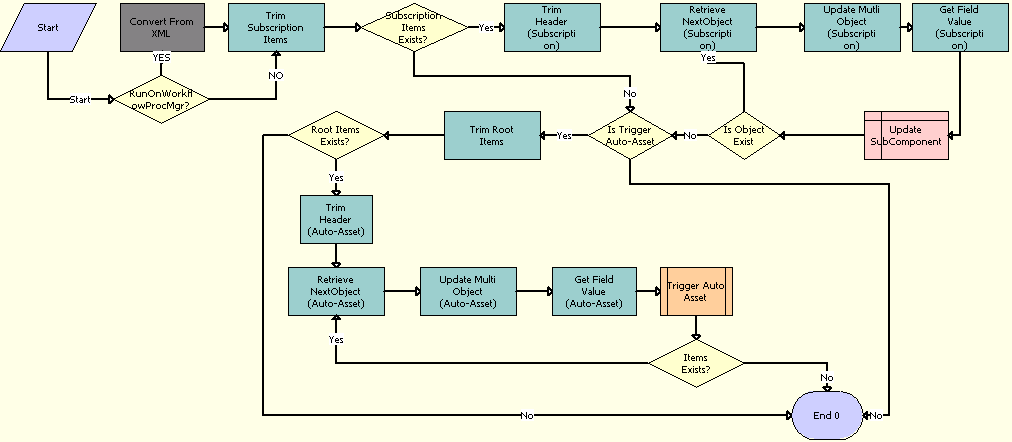
Workflow Description
This workflow performs the following actions:
RunOnWorkflowProcMgr? This step checks whether the RunOnWorkflowProcMgr process property is set to Y. If this process property is set to Y, then this step converts the Siebel message from a string to a hierarchy, as this workflow would have been called through the Server Request business service.
Convert From XML. This step converts the Siebel message from a string to a hierarchy.
Trim Subscription Items. This step removes all the products from the Siebel message in which Billing Type is not equal to Subscription.
Subscription Items Exists? This step returns TRUE if any products of Type equal to Subscription are returned by Step 3.
Trim Header (Subscription). This step uses the CMU External Integration Service business service to trim the order header and send only the details of the order line items as a Siebel message.
Retrieve Next Object (Subscription). If the Item Present flag is set to True, then this step calls the Retrieve Next object From List method multiple times with the same input argument. Each time it calls this method, the workflow returns the next root component. Also, the workflow uses it in conjunction with Update Multi Object List to form a loop control.
Update Multi Object (Subscription). This step returns the resulting integration object and cycles through each object one by one, in combination with Step 6.
Get Field Value (Subscription). This step takes Fieldnames, HierarchyNode, SiebelMessage, and MaxFields as input, and gives Fieldvalues as output.
Update SubComponent. If the Cascade Down flag is set to True and the Billing Type is Subscription, then this step updates the Status, Milestone, Completed Date, Change Cost, Status Context, and Expected Delivery Date of the child line items with the Status of the parent line item, which includes the Billing Type of Subscription. If the Fulfillment Status Code is Completed or Canceled, then only those values are copied to Status field of the line items of both the parent and child.
Is Object Exist. This step checks whether the Remaining Objects process property is set to True or False. If line items exist, then the workflow loops through each line item.
Is Trigger Auto-Asset. This step checks whether Status is Complete, the Auto-Asset flag is set to True, the Line Item Id is Root Line Item Id, or the Billing type is Subscription.
Trim Root Items. This step removes all products from the Siebel message except the root line item.
Root Items Exists? This step returns TRUE if any Root Line Items exist.
Trim Header (Auto-Asset). This step uses the CMU External Integration Service business service to trim the order header and send only the details of the order line items as a Siebel message.
Retrieve Next Object (Auto-Asset). If the Item Present flag is set to True, then this step calls the Retrieve Next object From List method multiple times with the same input argument. Each time it calls this method, the workflow returns the next root component. Also, the workflow uses it in conjunction with Update Multi Object List to form a loop control.
Update Multi Object (Auto-Asset). This step returns the resulting integration object and cycles through each object one by one, in combination with Step 15.
Get Field Value (Auto-Asset). This step takes Fieldnames, HierarchyNode, SiebelMessage, and MaxFields as input, and gives Fieldvalues as output.
Trigger Auto Asset. This step calls the SIS OM Apply Completed Service Order Line Item to Service Profile workflow. This workflow triggers an auto asset process for each line item.
For more information about the SIS OM Apply Completed Service Order Line Item to Service Profile workflow, see the chapter on workflows for employee asset-based ordering in Siebel Order Management Guide.
Items Exists? This step returns TRUE if more Root Line Items are present that must be provided with an auto asset.
The following table shows the steps in this workflow that call business service methods.
Table Associated Business Service Methods
| Workflow Step | Method Called | In Business Service |
|---|---|---|
Trim Header (Subscription) |
TrimHeader |
CMU External Integration Service |
Retrieve Next Object (Subscription) |
Retrieve Next Object From List |
SIS OM PMT Service |
Update Multi Object (Subscription) |
Update Multi Object List |
SIS OM PMT Service |
Get Field Value (Subscription) |
GetFieldValue |
CMU External Integration Service |
Trim Header (Auto-Asset) |
TrimHeader |
CMU External Integration Service |
Retrieve Next Object (Auto-Asset) |
Retrieve Next Object From List |
SIS OM PMT Service |
Update Multi Object (Auto-Asset) |
Update Multi Object List |
SIS OM PMT Service |
Get Field Value (Auto-Asset) |
GetFieldValue |
CMU External Integration Service |
SWI TSQ Order Workflow
During order capture, certain services require a technical service qualification (TSQ) before those services can be offered to a customer. This workflow submits an order for a TSQ. It sets the Fulfillment status of the order to TSQ. Because only orders that do not have a status of Open can be submitted for TSQ, this prevents the open orders from being submitted for TSQ again.
This workflow is called when a user clicks the TSQ button on the Order Entry Sales screen or the Sales Order-Catalog Screen.
The following illustrates this workflow.

Workflow Description
This workflow performs the following actions:
Order Submitted? This step checks that the order status is not Open.
Order is already submitted. This step terminates the workflow. If the order has a status of Open, then the order cannot be submitted for TSQ because it has already been submitted.
Update Fulfillment Mode and Order Header. For the Order header, this step sets the Fulfillment Mode to TSQ and Fulfillment Status Code to Pending TSQ.
Set Line Status. This step sets the Status of each line item to Pending TSQ only if the Status is empty.
Submit for TSQ. This step calls the Submit Order Workflow, SISOMBillingSubmitOrderWebService, as a subprocess.
Refresh. This step refreshes the screen to display the modified values.
The following table shows the steps in this workflow that call business service methods.
Table Associated Business Service Methods
| Workflow Step | Method Called | In Business Service |
|---|---|---|
Set Line Status |
SetLIAccounts |
CUT eSales Order Entry Toolkit Service |
Refresh |
Refresh Business Component |
SIS OM PMT Service |
Workflows to Cancel an Order
This group of workflows performs order cancellations. It includes the following workflow processes:
SWICancel Sales Order Workflow
This workflow cancels an entire sales order and submits the order. It also displays an error or warning message pertaining to future-dated orders that are dependent on the System Preference value Cancel Error Mode. The values can be 1, 2 or 3 (Default). The user must enter the reason to cancel the order in the new Cancel Reason field on the Sales Order screen. The following figure shows this workflow.
A user initiates this workflow by clicking the Cancel Order button in the Sales Order screen, Line Items view.
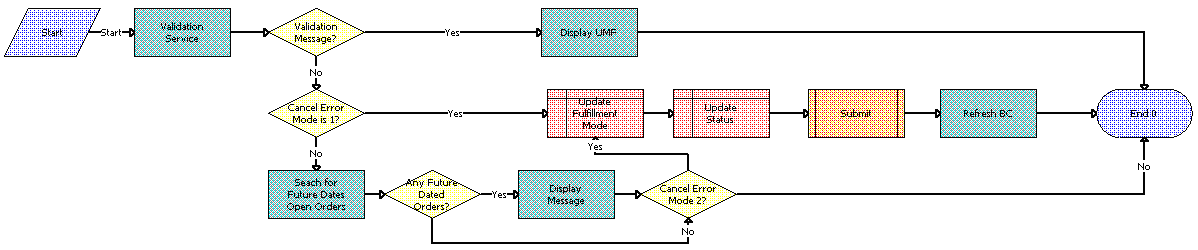
Workflow Description
This workflow performs the following actions:
Validation Service. This step returns a soft validation message.
Validation Message? This step checks whether a return validation message exists.
Display UMF. This step displays the validation message in Universal Media Format (UMF).
Cancel Error Mode is 1? This step checks the value of the Cancel Error Mode system preference.
Update Fulfillment Mode. This step updates the fulfillment mode. If Cancel Error Mode is 1, then this step updates the fulfillment mode to Cancel.
Update Status. This step updates the Status. If Cancel Error Mode is 1, then this step updates the status to Cancel Pending.
Submit. This step calls the Submit Order workflow, SISOMBillingSubmitOrderWebService, as a subprocess. For more information, see Siebel CRM Web Services Reference.
Refresh BC. This step refreshes the business component.
Search for Future Dates Open Orders. This step searches for future-dated open orders. If the Cancel Error Mode is not 1, then this step checks whether future-dated orders for the current order exist.
Any Future Dated Orders? This step checks whether any future-dated orders exist.
Display Message. This step displays future-dated orders.
Cancel Error Mode 2? This step checks the value of the Cancel Error Mode system preference. If the value is not 2, then this step proceeds to the End step.
The following table shows the steps in this workflow that call business service methods.
Table Associated Business Service Methods
| Workflow Step | Method Called | In Business Service |
|---|---|---|
Validation Service |
Validate |
FINS Validator |
Display Message |
DisplayMessages |
Verify Management Service |
Search for Future Dates Open Orders |
FormMsgForCancellation |
CMU External Integration Service |
SWI Cancel Sales Order Line Item Workflow
This workflow cancels and deletes a sales order line item. This workflow is only applicable to revised orders. This workflow also displays an error or warning message pertaining to future-dated orders that are dependent on the System Preference value Cancel Error Mode. The values can be 1, 2 or 3 (Default). The following figure shows this workflow.
A user initiates this workflow by clicking the Delete button on the Sales Order screen, Line Items view.
Workflow Description
This workflow performs the following action:
Search future dated orders for line. This step checks whether future-dated orders exist for the current order.
The following table shows the step in this workflow that calls a business service method.
Table Associated Business Service Methods
| Workflow Step | Method Called | In Business Service |
|---|---|---|
Search future dated orders for line |
FormMsgForCancellation |
CMU External Integration Service |
SWI Cancel Sales Order_O2C Workflow
This workflow cancels orders that are related to Order To Cash Process Integration Pack. It is called by the parent Workflow SWICancel Sales Order when the system preference Enable Order to Cash is set to TRUE.
The following figure illustrates the SWI Cancel Sales Order_O2C workflow.

Workflow Description
This workflow performs the following actions:
Validation Service. Runs validation on the input values.
Validation Message? This step checks whether a validation message exists in order to determine whether the input is absent or invalid.
Stop. This step stops the workflow execution if the order cannot be canceled.
Update Status and Fulfillment Mode. This step updates the status and Fulfillment mode.
Generate Template. This step generates a template to query order details using only the required fields to make an Outbound Service Call.
EAI UI Data Adapter. This step fills the template generated in the previous step with the order information that is used to make an Outbound Service Call. It derives the value of the UTCCanonical input parameter from the UTCCanonical process property. The default value of this property is N. If the value passed is Y, then the query returns data for any field of type DTYPE_UTCDATETIME in UTC Canonical format.
Get Custom Attributes. This step gets the details of the Siebel Enterprise Server, language, and local values for the Siebel Server.
Set Custom Attributes. This step sets the details of the Siebel Enterprise Server, language and Local values in the request message to make an Outbound Service Call.
Web Service Call. This step calls the outbound Web service.
Refresh BC. This step refreshes the values of the business component.
The following table shows the steps in this workflow that call business service methods.
Table Associated Business Service Methods
| Workflow Step | Method Called | In Business Service |
|---|---|---|
Validation Service |
Validate |
FINS Validator method |
Generate Template |
GetTemplate |
Generate Template Service |
EAI UI Data Adapter |
QueryPage |
EAI UI Data Adapter |
Get Custom Attributes |
GetEnterpriseParameters |
SWI External Integration Service |
Set Custom Attributes |
SetAttributesToMessage |
SWI External Integration Service |
Web Service Call |
Process |
SWISubmitOrder_o2c |
Refresh BC |
Refresh Business Component |
SIS OM PMT Service |
Workflows to Process a Quote
This group of workflows performs various internal quote processing operations. It includes the following workflow processes:
Submit Quote ASI Workflow
This workflow is used to submit a quote. It checks for the value of the system preference Enable AIA OrderToCash. If the value is set to True, then it calls the SWISendQuote Workflow. It is called when the user clicks the Submit button in the Quotes screen.
The following figure illustrates this workflow.

Workflow Description
This workflow performs the following actions:
Is O2C? This step checks for the value of the Enable AIA OrderToCash system preference.
O2C Submit Quote. This step calls the SWISendQuote subprocess.
Query For Quote By Id. This step obtains the details of the quote.
External Quote Proxy. This step calls the External Quote business service.
Synchronize Quote. This step synchronizes the quote.
The following table shows the steps in this workflow that call business service methods.
Table Associated Business Service Methods
| Workflow Step | Method Called | In Business Service |
|---|---|---|
QueryById |
QueryById |
Siebel Quote |
External Quote Proxy |
Insert |
External Quote |
Synchronize Quote |
Synchronize |
Siebel Quote |
SWIQuoteUpsert Workflow
This workflow updates the quote details to the Siebel application. It is called by the external application to update the quote status when the quote status has been changed.
The following figure illustrates this workflow.
Workflow Description
This workflow performs the following action:
Call UpSert. This step inserts or updates the quote status and other details that are obtained from the payload. It derives the value for the UTCCanonical input parameter from the UTCCanonical process property. The default value for this property is N.
The following table describes the step in this workflow that calls a business service method.
Table Associated Business Service Methods
| Workflow Step | Method Called | In Business Service |
|---|---|---|
Call UpSert |
InsertOrUpdate |
SWI Quote Upsert |
SWISendQuote Workflow
This workflow is specific to the Order To Cash Process Integration Pack and submits a quote into AQ. It is called by the parent workflow Submit Quote ASI when the system preference Enable Order to Cash is set to TRUE.
The following figure illustrates the SWISendQuote workflow.
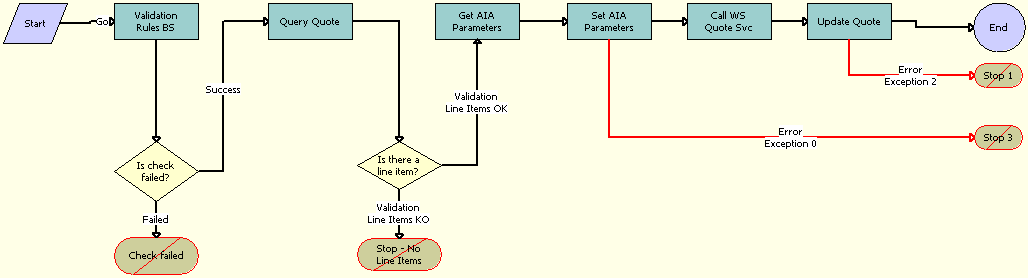
Workflow Description
This workflow performs the following actions:
Validate Rules BS. This step validates the input values.
Is Check Failed? This step determines whether a validation violation occurred.
Check failed. This step stops the workflow execution if any validation violation has occurred.
Query Quote. This step queries for the Quote Id that is submitted. It derives the value of the UTCCanonical input parameter from the UTCCanonical process property. The default value of this property is N. If the value passed is Y, then the query returns data for any field of type DTYPE_UTCDATETIME in UTC Canonical format.
Is there a line item? This step checks whether there are any line items for the quote.
Stop - No Line Items. This step stops the workflow execution if no line item is found.
Get AIA Parameters. This step gets the Siebel Enterprise Server details and other parameters.
Set AIA Parameters. This step formats the parameters into a Siebel message format.
Call WS Quote Svc. This step calls the Web service that converts the message into AQ.
Update Quote. This step updates the quote status and other details that are obtained from the external application. It derives the value of the UTCCanonical input parameter from the UTCCanonical process property. The default value of this property is N. If the value passed is Y, then any field of type DTYPE_UTCDATETIME in the payload must be in UTCCanonical format. While writing these fields into the business component, these fields are converted to the locale-specific date and time.
Stop 1. This step stops the workflow execution, and the following error message appears: The call to the external system executed, but the response was not as expected. If logging is enabled, then the response can be examined to assist in diagnosing the problem.
Stop 3. This step stops the workflow execution, and the following error message appears: A configuration error occurred while preparing the message to submit to the external system. Have your system administrator check the Workflow for the step that sets the external application attributes.
The following table shows the steps in this workflow that call business service methods.
Table Associated Business Service Methods
| Workflow Step | Method Called | In Business Service |
|---|---|---|
Validate |
Validate |
FINS Validator |
Query Quote |
QueryById |
SWI Quote Upsert |
Get AIA Parameters |
GetEnterpriseParameters |
SWI External Integration Service |
Set AIA Parameters |
SetAttributesToMessage |
SWI External Integration Service |
Call WS Quote Svc |
process |
SWISubmitQuote_o2c |
Update Quote |
InsertOrUpdate |
SWI Quote Upsert |
Workflows to Process Time-Based Offerings
This group of workflows performs processing operations for time-based offerings. It includes the following workflow processes:
SWISetTBOEndDate Workflow
This workflow calculates the Service End Date of a Time Based Offering product by using the Service Start Date and the attribute values configured for this product in the orders.
This workflow is a subprocess. This workflow is called from the SetFieldValue and Dynamic Pricing Procedure workflows when the Status of an order is updated from Pending to Open, or when the order is repriced.
The following figure illustrates the SWISetTBOEndDate workflow.
Workflow Description
This workflow performs the following actions:
Get LIC Value. From the row sets passed, this step returns the Language Independent Code (LIC) values from the display values.
Get XA. This step returns the Extended Attribute (XA) values that are configured for the Time Based Offering product.
Set End Date. This step calculates the end date.
The following table describes the steps in this workflow that call business service methods.
Table Associated Business Service Methods
| Workflow Step | Business Service Method Called | In Business Service |
|---|---|---|
Get LIC Value |
PopulateAttrLICValue |
Pricing Manager |
Get XA |
Conditional Action Transform |
Row Set Transformation Toolkit |
Set End Date |
Conditional Action Transform |
Row Set Transformation Toolkit |
SWI Asset Status Update Workflow
This workflow updates the status of the assets.
This workflow is called from a batch job that inactivates expired assets, which must be created as the part of the post-installation steps for the Time Based Offering functionality. When a user schedules the batch job, this workflow is called to inactivate the expired assets.
The following figure illustrates the SWI Asset Status Update workflow.
Workflow Description
This workflow performs the following action:
Asset Status Update. This step updates the status of assets to Inactive for those assets for which the Service End Date is earlier than the current date and the Status is equal to Active.
Workflows for Dynamic Transform
This group of workflows performs processing for the dynamic transform feature. It includes the following workflows:
ISS Promotion Dynamic Transform Process Workflow
This workflow handles processing when users dynamically transform promotions. The user selects Dynamic Transform in the menu for the Installed Assets applet to call this workflow. For more information, see About Dynamic Transform.
The following figure illustrates this workflow.
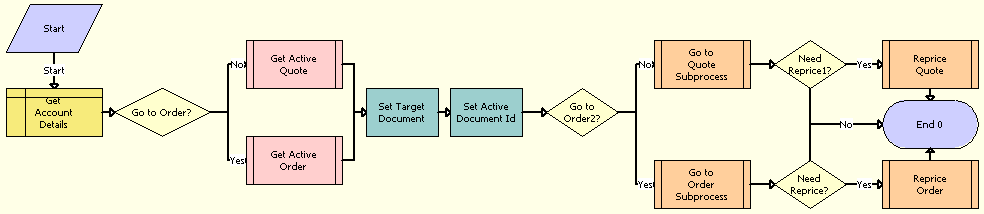
Workflow Description
This workflow performs the following actions:
Get Account Details. This step obtains the details of the account.
Go to Order? This step checks for the value of the target document.
Get Active Quote. This step obtains the active quote for the non-residential account when the target document is a quote.
Get Active Order. This step obtains the active order for the residential account when the target document is an order.
Set Target Document. This step sets the attributes for the target document.
Set Active Document Id. This step sets the attributes for the Id profile.
Go to Order2? This step checks for the value of the target document again.
Go to Quote Subprocess. This step calls the ISS Promotion Dynamic Transform Quote Sub Process when the target document is a quote. For more information, see ISS Promotion Dynamic Transform Quote Reprice Sub Process Workflow.
Need Reprice1? This step determines whether the quote must be repriced.
Reprice Quote. This step calls the ISS Promotion Dynamic Transform Quote Reprice Sub Process when the quote must be repriced. For more information, see ISS Promotion Dynamic Transform Quote Sub Process Workflow.
Go to Order Subprocess. This step calls the ISS Promotion Dynamic Transform Order Sub Process when the target document is an order. For more information, see ISS Promotion Dynamic Transform Order Sub Process Workflow.
Need Reprice? This step determines whether the order must be repriced.
Reprice Order. This step calls the ISS Promotion Dynamic Transform Order Reprice Sub Process when the order must be repriced. For more information, see ISS Promotion Dynamic Transform Order Reprice Sub Process Workflow.
ISS Promotion Dynamic Transform Quote Sub Process Workflow
This workflow handles the dynamic transformation of source promotions to target promotions for non-residential accounts that are associated with quotes. The ISS Promotion Dynamic Transform Process workflow calls this workflow as a subprocess.
The following figure illustrates this workflow.
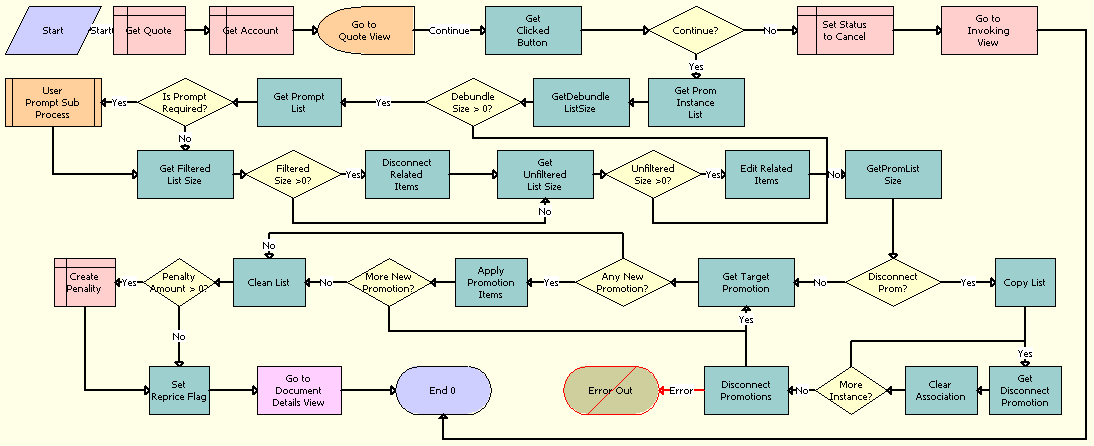
Workflow Description
This workflow performs the following actions:
Get Quote. This step obtains the current active quote.
Get Account. This step obtains the current account details.
Go to Quote View. This step navigates to the ISS Promotion Dynamic Transform View - Quote view. In this view, the user can add target promotions and initiate transfers of components from source promotions to target promotions.
Get Clicked Button. This step obtains the button that the user clicks in the in the ISS Promotion Dynamic Transform View - Quote view.
Continue? This step goes to Step 6 when the user clicks the Cancel button, or goes to Step 8 when the user clicks the Done button.
Set Status to Cancel. This step sets the status of the quote to Cancel.
Go to Invoking View. This step navigates to the Account Summary view.
Get Prom Instance List. This step separates the components for the source promotion into components that were transferred to the target promotion and components that were not transferred to the target promotion.
GetDebundleListSize. This step obtains the list of source components that were not transferred to the target promotion and that must be debundled.
Debundle Size > 0? This step determines whether the debundle size is greater than 0.
Get Prompt List. This step obtains the list of components for which to prompt the user for an action code.
Is Prompt Required? This step determines whether a user prompt is required.
User Prompt Sub Process. This step calls the ISS Promotion Prompt Interactive Sub Process when a user prompt is required.
Get Filtered List Size. This step obtains the number of components to disconnect when a user prompt is not required.
Filtered Size > 0? This step determines whether the filtered size is greater than 0.
Disconnect Related Items. This step disconnects the promotion components when the filtered size is greater than 0. This step uses the SIS OM PMT business service.
Get Unfiltered List Size. This step obtains the number of components to disassociate from the promotion when the filtered size is not greater than 0.
Unfiltered Size > 0? This step determines whether the unfiltered size is greater than 0.
Edit Related Items. This step obtains the promotion components to the document line item when the unfiltered size is greater than 0. This step uses the SIS OM PMT business service.
GetPromListSize. This step obtains the list of promotions to disconnect.
Disconnect Prom? This step determines whether promotions must be disconnected.
Copy List. This step copies the list of promotions to disconnect when promotions must be disconnected.
Get Disconnect Promotion. This step obtains a promotion in the list of promotions to disconnect.
Clear Association. This step removes the association between the promotion and the promotion component.
More Instance? This step determines whether more promotions must be disconnected.
Disconnect Promotions. This step disconnects the source promotions when no more promotions must be disconnected. This step uses the SIS OM PMT business service.
Get Target Promotion. This step obtains the target promotion when no promotions must be disconnected.
Any New Promotion? This step determines whether any new promotions exist.
Apply Promotion Items. This step applies the promotion items to the target promotion when any new promotions exist. This step uses the ApplyItems method.
More New Promotion? This step determines whether more new promotions exist.
Clean List. This step cleans the list of target promotions when no new promotions exist.
Penalty Amount > 0? This step determines whether a penalty amount is greater than 0.
Create Penality. This step adds the penalty item for disconnecting the source promotions when the penalty amount is greater than 0.
Set Reprice Flag. This step sets the reprice flag so that the quote is repriced.
Go to Document Details View. This step navigates to the document view for the newly created quote.
ISS Promotion Dynamic Transform Quote Reprice Sub Process Workflow
This workflow reprices quotes when users dynamically transform promotions. The ISS Promotion Dynamic Transform Process workflow calls this workflow as a subprocess.
The following figure illustrates this workflow.
Workflow Description
This workflow performs the following actions:
Get Quote. This step obtains the active quote.
Reprice All. This step reprices all of the elements in the quote.
ISS Promotion Dynamic Transform Order Sub Process Workflow
This workflow handles the dynamic transformation of source promotions to target promotions for residential accounts that are associated with orders.The ISS Promotion Dynamic Transform Process workflow calls this workflow as a subprocess.
The following figure illustrates this workflow.
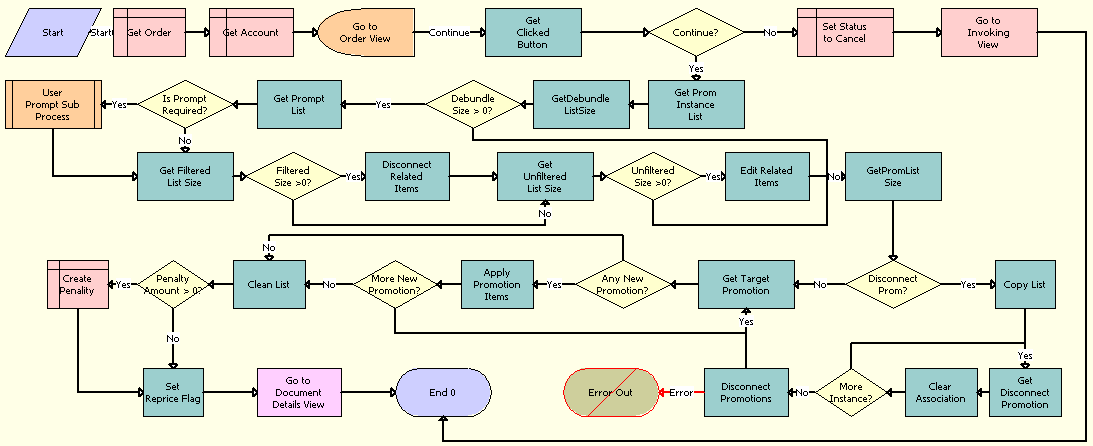
Workflow Description
This workflow performs the following actions:
Get Order. This step obtains the current active order.
Get Account. This step obtains the current account details.
Go to Order View. This step navigates to the ISS Promotion Dynamic Transform View - Order view. In this view, the user can add target promotions and initiate transfers of components from source promotions to target promotions.
Get Clicked Button. This step obtains the button that the user clicks in the in the ISS Promotion Dynamic Transform View - Order view.
Continue? This step goes to Step 6 when the user clicks the Cancel button, or goes to Step 8 when the user clicks the Done button.
Set Status to Cancel. This step sets the status of the order to Cancel.
Go to Invoking View. This step navigates to the Account Summary view.
Get Prom Instance List. This step separates the components for the source promotion into components that were transferred to the target promotion and components that were not transferred to the target promotion.
GetDebundleListSize. This step obtains the list of source components that were not transferred to the target promotion and that must be debundled.
Debundle Size > 0? This step determines whether the debundle size is greater than 0.
Get Prompt List. This step obtains the list of components for which to prompt the user for an action code.
Is Prompt Required? This step determines whether a user prompt is required.
User Prompt Sub Process. This step calls the ISS Promotion Prompt Interactive Sub Process when a user prompt is required.
Get Filtered List Size. This step obtains the number of components to disconnect when a user prompt is not required.
Filtered Size > 0? This step determines whether the filtered size is greater than 0.
Disconnect Related Items. This step disconnects the promotion components when the filtered size is greater than 0. This step uses the SIS OM PMT business service.
Get Unfiltered List Size. This step obtains the number of components to disassociate from the promotion when the filtered size is not greater than 0.
Unfiltered Size > 0? This step determines whether the unfiltered size is greater than 0.
Edit Related Items. This step obtains the promotion components to the document line item when the unfiltered size is greater than 0. This step uses the SIS OM PMT business service.
GetPromListSize. This step obtains the list of promotions to disconnect.
Disconnect Prom? This step determines whether promotions must be disconnected.
Copy List. This step copies the list of promotions to disconnect when promotions must be disconnected.
Get Disconnect Promotion. This step obtains a promotion in the list of promotions to disconnect.
Clear Association. This step removes the association between the promotion and the promotion component.
More Instance? This step determines whether more promotions must be disconnected.
Disconnect Promotions. This step disconnects the source promotions when no more promotions must be disconnected. This step uses the SIS OM PMT business service.
Get Target Promotion. This step obtains the target promotion when no promotions must be disconnected.
Any New Promotion? This step determines whether any new promotions exist.
Apply Promotion Items. This step applies the promotion items to the target promotion when any new promotions exist. This step uses the ApplyItems method.
More New Promotion? This step determines whether more new promotions exist.
Clean List. This step cleans the list of target promotions when no new promotions exist.
Penalty Amount > 0? This step determines whether a penalty amount is greater than 0.
Create Penality. This step adds the penalty item for disconnecting the source promotions when the penalty amount is greater than 0.
Set Reprice Flag. This step sets the reprice flag so that the quote is repriced.
Go to Document Details View. This step navigates to the document view for the newly created order.
ISS Promotion Dynamic Transform Order Reprice Sub Process Workflow
This workflow reprices orders when users dynamically transform promotions. The ISS Promotion Dynamic Transform Process workflow calls this workflow as a subprocess.
The following illustrates this workflow.
Workflow Description
This workflow performs the following actions:
Get Order. This step obtains the active order.
Reprice All. This step reprices all of the elements in the order.
Workflows for Ambiguity Resolution
This group of workflows performs processing for ambiguity resolution. It includes the following workflows:
ISS Promotion Collect Eligible List Workflow
This workflow uses the list of promotions that are disconnected during a promotion transition to collect a list of assets that are eligible for the promotion transition.
This workflow is called by the following workflows:
ISS Promotion Upgrade Process
ISS Promotion Merge SubProcess
ISS Promotion Split Process
The following figure illustrates this workflow.
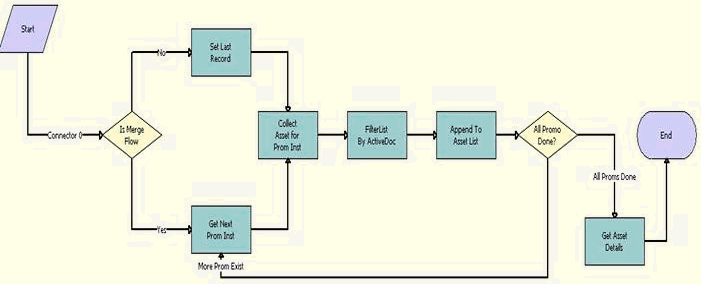
Workflow Description
This workflow performs the following actions:
Is Merge Flow. This step determines whether this workflow is triggered from an activity for promotion merging.
Set Last Record. This step sets last record to a value of True for an activity that is not for promotion merging. Only one promotion instance exists from which related assets must be retrieved.
Get Next Prom Inst. This step gets the promotion instance for which related assets must be retrieved for an activity that is for promotion merging.
Collect Asset for Prom Inst. This step collects all of the related assets for the promotion instance.
Filter List By Active Doc. This step filters the list by using the active document.
Append to Asset List. This step appends the assets to output list.
All Promo Done? This step determines whether more promotion instances must be processed.
Get Asset Details. This step gets the asset information for the collected list of assets when no more promotion instances must be processed.
ISS Promotion Ambiguity Resolution Process - Upgrade Workflow
This workflow displays the view for ambiguity resolution when any ambiguities exist. After the user completes transfers in this view and clicks the Done button, the workflow continues processing. After the user clicks the Cancel button in this view, the workflow calls the ISS Promotion Cancel Ambiguity Process to cancel the upgrade process.
This workflow terminates without processing when manual ambiguity resolution is not enabled. For more information about setting up manual ambiguity resolution, see Controlling Promotion Ambiguity Resolution.
This workflow is called by the following workflows:
ISS Promotion Recommendation For Assets
ISS Promotion Add To Promotion Process
ISS Promotion Upgrade Process
ISS Promotion Merge SubProcess
ISS Promotion Split Process
The following figure illustrates this workflow.
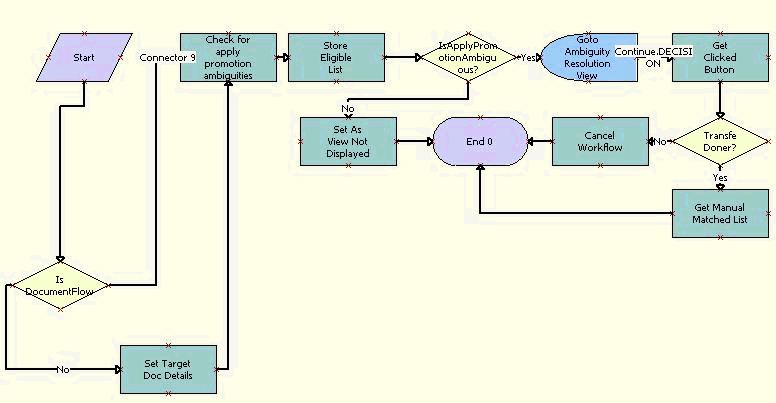
Workflow Description
This workflow performs the following actions:
Is Document Flow. This step determines whether this workflow is triggered from an activity in a document (for example, Add to Promotion in a document).
Set Target Doc Details. This step sets the correct input parameters for asset-based flows.
Check for apply promotion ambiguities. This step checks for ambiguities in the eligible list for document-based flows.
Store Eligible List. This step stores the eligible list.
Is Apply Promotion Ambiguous? This step determines whether to show the view for ambiguity resolution.
Set As View Not Displayed. This step sets the output when not showing the view for ambiguity resolution.
Go to Ambiguity Resolution view. This step navigates to the view for ambiguity resolution when showing the view for ambiguity resolution.
Get Clicked Button. This step gets the button that the user clicks.
Transfer Done? This step evaluates the clicked button.
Cancel Workflow. This step cancels the workflow when the user clicks the Cancel button.
Get Manual Matched List. This step creates the output by using the user’s selections when the user clicks the Done button.
ISS Promotion Cancel Ambiguity Process Workflow
This workflow changes the status of the quote or order to Canceled and navigates back to the Account Summary view.
This workflow is called when a user clicks the Cancel button in the view for ambiguity resolution. Also, this workflow is called by the following workflows:
ISS Promotion Recommendation For Assets
ISS Promotion Add To Promotion Process
ISS Promotion Upgrade Process
ISS Promotion Merge SubProcess
ISS Promotion Split Process
The following figure illustrates this workflow.
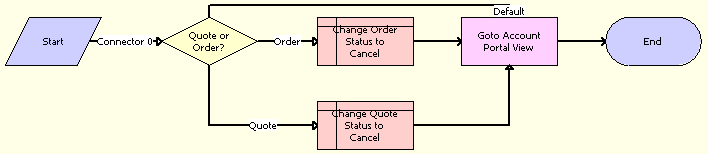
Workflow Description
This workflow performs the following actions:
Quote or Order? This step determines whether the cancellation applies to a quote or order.
Change Order Status to Cancel. This step changes the status of the active order to Cancelled.
Change Quote Status to Cancel. This step changes the status of the active quote to Cancelled.
Go to Account Portal View. This step navigates back to Account Summary view from the view for ambiguity resolution.
Workflow for User Prompts
This workflow processes user prompts for promotions. It includes one workflow process, ISS Promotion Prompt Interactive Sub Process Workflow.
ISS Promotion Prompt Interactive Sub Process Workflow
This workflow displays an interactive view in which users can select an action for the debundled products of a promotion. Users can select an action only for components that include Prompt in the promotion definition. After users select actions and click the Done button, the selected actions are applied to the components in the resulting quote or order.
This workflow is called by the ISS Promotion Disconnect Process workflow.
The following illustrates this workflow.
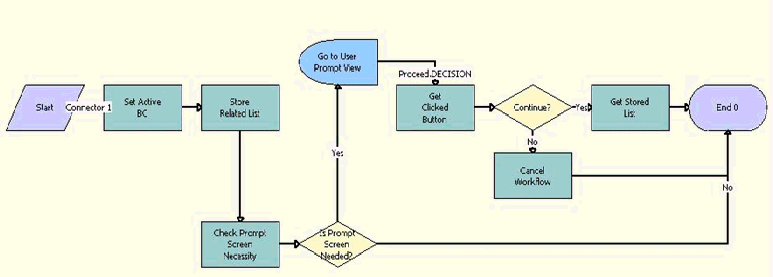
Workflow Description
This workflow performs the following actions:
Set Active BC. This step sets the active business component for this workflow to Asset Mgmt - Asset (Order Mgmt).
Store Related List. This step stores the input lists in the ISS Promotion Management Service business service class.
Check Prompt Screen Necessity. This step checks to determine whether the prompt screen applies.
Is Prompt Screen Needed? This step goes to Step 5 when the prompt screen applies.
Go to User Prompt view. This step displays the user prompt view.
The Proceed Decision connector generates to the InvokeMethod event when the user clicks the Done button. It invokes the EventMethodDone method on the virtual business component.
Proceed.Decision (Connector). This step generates to the InvokeMethod event when 'Done' button is clicked. It invokes 'EventMethodDone' method on the VBC.
Get Clicked Button. This step gets the button that the user clicks.
Continue? This step evaluates the clicked button.
Cancel Workflow. This step cancels the workflow when the user clicks the Cancel button.
Get Stored List. This step stores the processed modified list in the output when the user clicks the Done button.
Workflows for In-Memory Promotion Upgrades
This workflow is the driver workflow for the in-memory upgrade promotion flow and is triggered when a user selects the target promotion in the Upgrade applet. The workflow calls sub-processes to modify the assets for promotion upgrade, computes penalty amounts, and calculates the price of target promotion components by calling the Dynamic Pricing workflow. It also launches a staging view if UI mode is enabled.
The following figure illustrates this workflow.

Workflow Description. This workflow performs the following actions:
Get Account Details. This step gets the necessary fields from the Account business component used by subsequent business service methods /steps in the workflow.
Get Active Document. This step gets the active document, which can be a quote or sales order.
Store Target Promotion. This step stores the Target Promotion ID in the cache to be used by subsequent business service methods in a workflow.
Modify Assets. This step invokes the ISS Promotion Modify Complex Asset workflow sub-process. For more information, see ISS Promotion Modify Complex Asset Workflow.
Handle PG Memberships. This step invokes the ISS Promotion Group Membership Handling Sub Process - In Memory Upgrade workflow for Promotion Group Membership handling. For more information, see ISS Promotion Group Membership Handling Sub Process- In Memory Upgrade.
Upgrade Penalty subprocess. This step invokes the ISS Promotion Upgrade Penalty Sub Process workflow. It calculates the penalty charges and adds the penalty Line Item to the Document. For more information, see ISS Promotion Upgrade Penalty Sub Process.
Store Promotion Details. This step stores the promotion details in the cache of the InMemory Upgrade Data Service business service.
Call Pricer. This step calculates the price of the target promotion. Pricing Signal Name is configurable, by default the CalculatePrice signal is invoked.
Is UI Mode? This step, when set to True, will launch the in-memory staging view. Otherwise, it will go to the Quotes or the Order view after the promotion upgrade. The default value is True.
Finish Upgrade. This step invokes the ISS Promotion Finish Upgrade Sub Process, which takes the user to the Sales Order or the Quote view, depending on the document type. For more information, see ISS Promotion Finish Upgrade Sub Process.
Go to Staging View. This step launches the in-memory staging view, where users can resolve ambiguity, configure target promotions, run eligibility and compatibility, and complete the promotion upgrade process.
ISS Promotion Modify Complex Asset Workflow
This workflow is a sub-process that does the following:
Verifies for the current state of the asset for the original promotion and its components and converts them to a Quote or Order property set.
Brings in the target promotion and its components in a property set.
Performs auto match for common components between the source promotions and the target promotions.
The following figure illustrates this workflow.

Workflow Description
This workflow performs the following actions:
Reset PMT Cache. This step resets cached variables in the SIS OM PMT business service.
Set Active BC for PMT Service. This step sets the active BC for SIS OM PMT service.
Load Asset. This step loads existing installed assets for the promotion and associated components.
Get Sys Pref. This step reads system preferences for promotion group enhancement.
IS PromoGrp Enabled? This step checks if promotion group enhancement is enabled.
Load Membership Asset. This step invokes the ISS Promotion Load Membership Sub Process for associated membership. For more information, see ISS Promotion Load Membership Sub Process.
Split Promotion Components. This step retrieves separate component assets from existing installed assets.
Find Open Orders. This step invokes the SIS OM Find Open Order Workflow sub-process. For more information, see SIS OM Find Open Order Workflow.
Set Requested Product Instance. This step store the output instance from the SIS OM Find Open Order Workflow sub-process. For more information, see SIS OM Find Open Order Workflow.
Set Active Document Header. This step caches the active document as the header to be used in the delta method.
Create Delta. This step compares two product instances of assets with the requested state of the asset and the future state of the asset. It then generates line items to disconnect the asset.
Transfer IO to PS. This step converts from SiebelMessage to standard property set message.
Clear Association. This step detaches the original promotion from the new line items.
Transfer PS to IO. This step converts from standard property set message to SiebelMessage.
Add New Promotion. This step invokes the ISS Promotion Add New Promotion Sub Process to generate line items for target promotion. For more information, see ISS Promotion Add New Promotion Sub Process.
Store in InMemory Data Store. This step caches results in the InMemory Upgrade Data Service business service.
Automatic Assignment. This step invokes ISS Promotion Auto Assignment - In Memory Upgrade sub-process to include missing items. Additionally, this step performs auto match to apply common components in source and target promotions. For more information, see ISS Promotion Auto Assignment - In Memory Upgrade.
SIS OM Find Open Order Workflow
This workflow is a sub-process that determines if there are any open orders created in order to reflect the current state of an asset. For example, when there are open orders generated prior to an upgrade promotion process, the future state of the asset needs to be retrievable.
Another instance where this workflow applies is when a user operates in the staging view during the upgrade promotion process and another user creates new orders for the same asset at the same time. Prior to committing the in-memory structure to the database, the workflow looks for open orders again to get the current state of the asset.
The following figure illustrates this workflow.
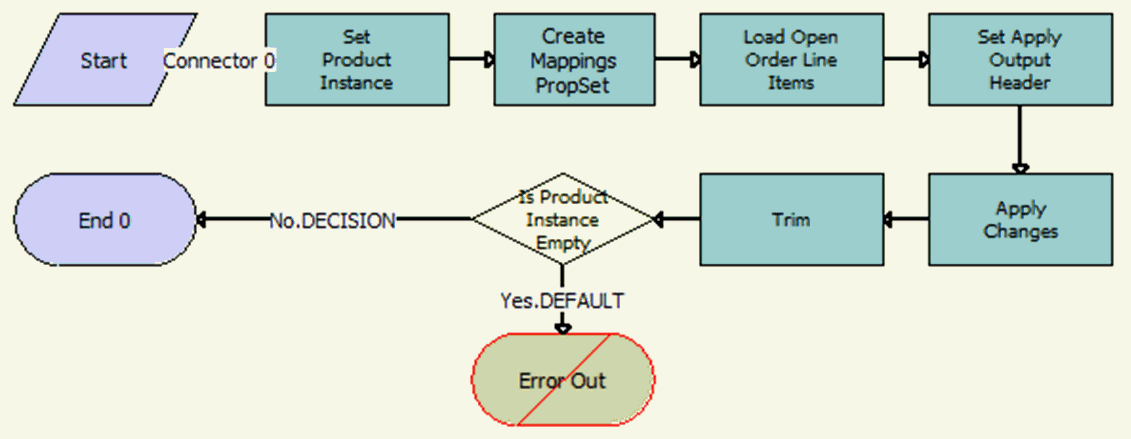
Workflow Description
This workflow performs the following actions:
Set Product Instance. This step stores arguments in the cache to be used by subsequent business service methods in a workflow.
Create Mappings PropSet. This step traverses the cached SiebelMessage and provides a property set of the field values based on the Mappings and Type.
Load Open Order Line Items. This step finds open orders to determine the future requested state of the asset. Only order line items with the same Asset Integration ID as the Asset are applied.
Set Apply Output Header. This step caches the active document as the header to be used.
Apply Changes. This step applies the open order line item to the asset property set.
Trim. This step eliminates any incomplete or failed changes from the open order line item. It eliminates line items whose products are not tracked as assets, line items whose status is not Complete, and line items whose action code is Existing. This causes the service profile to reflect the true state of the assets.
Is Product Instance Empty. This step determines whether an open or pending order disconnects the root component. If one of the open or pending orders disconnects the root component, or there are no components of the asset with the Track As Asset flag set, then the workflow returns an empty asset and displays an error message.
ISS Promotion Add New Promotion Sub Process
This workflow is a sub-process that loads the target promotion and its default components to the cached property set.
The following figure illustrates this workflow.
Workflow Description
This workflow performs the following actions:
Construct Promotion CfgPS. This step constructs a property set that's recognizable to the Configurator service.
Begin Promotion Configuration. This step starts the configuration session.
Get Promotion Instance. This step gets the stored configuration instance for the new promotion.
Set New Promotion Fields. This step updates the Prod Prom Source Id from the source promotion and Promotion Upgrade Path Id for the target promotion instance.
Get Prod Prom Instance Id. This step retrieves the New Prod Prom Instance Id from the new promotion instance.
End Configuration. This step unloads the stored configuration instance.
ISS Promotion Auto Assignment - In Memory Upgrade
This workflow is used to transfer line items in source promotion to target promotion.
The following figure illustrates this workflow.
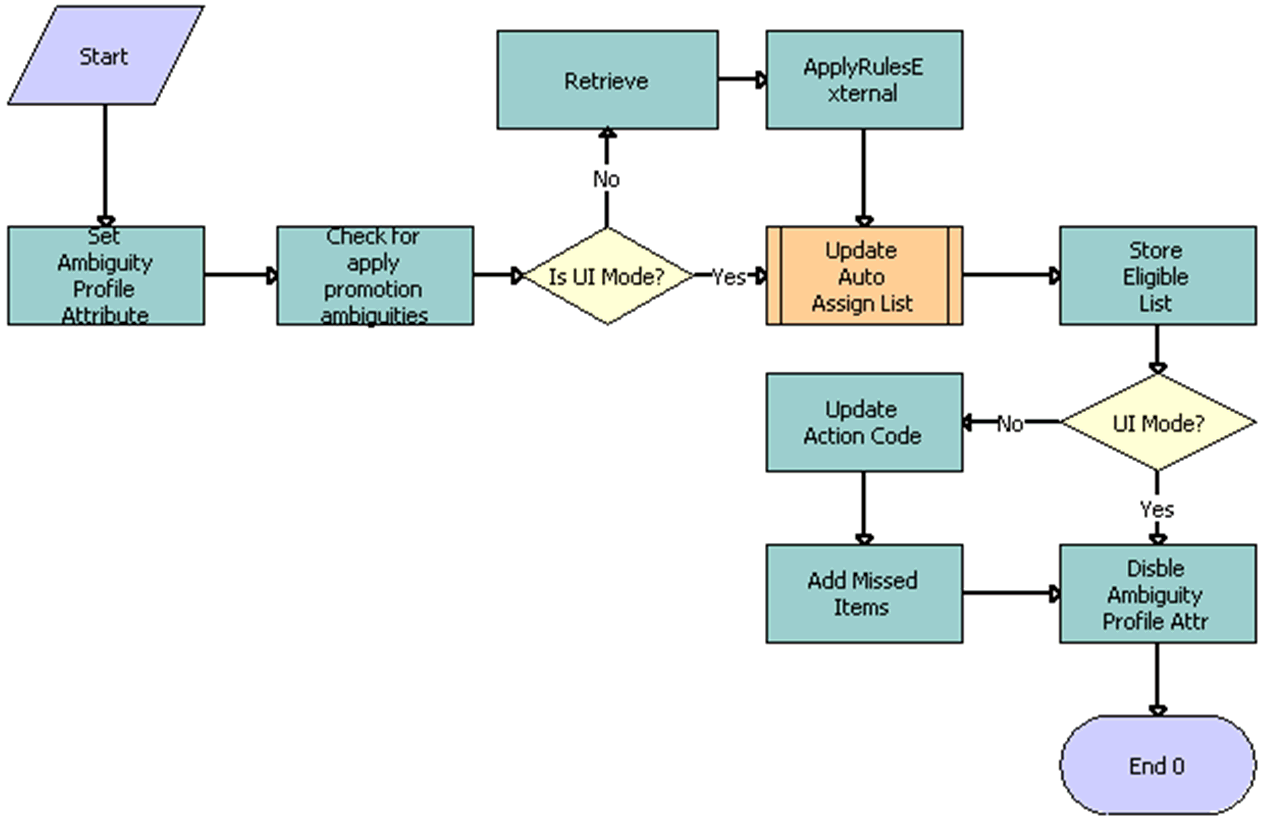
Workflow Description
This workflow performs the following actions:
Set Ambiguity Profile Attribute. This step sets the profile attribute AmbiguityCheckOn to Y.
Check for Apply Promotion Ambiguities. This step calls the IsApplyPromotionAmbiguous method in ISS Promotion Management Service and classifies the list of line items to Ambiguous list, Auto Assign List, Orphan List and Ambiguity Eligible List.
Is UI Mode. This step checks whether the staging view will be used.
Retrieve. This step gets the document stored in In Memory Upgrade Data Service. This occurs only when bypassing the staging view.
ApplyRulesExternal. This step takes a list of line items as Eligible List and classifies them into Matched List and Missed List. The Auto Assign List will be updated with the Matched List in this case.
Update Auto Assign List. This step calls sub workflow ISS Promotion Update Matched Items Sub Process and the Auto Assign List obtained in Step 5. This will update the target document with automatically assigned components. For more information about ISS Promotion Update Matched Items Sub Process, see ISS Promotion Update Matched Items Sub Process.
Store Eligible List. This step stores the various lists retrieved from the ISS Promotion Management Service for future use. The SetItemList method is used to accomplish this task.
UI Mode. This step verifies if the staging view will be used.
Update Action Code. This step Updates the Action Code of Line Items in the target document. This step is executed only if the staging view is bypassed.
Add Missed Items. This step adds the missed line items to the target document by taking the Missed Lists obtained in ApplyRulesExternal Step 5. The AddMissedItems in In Memory Upgrade Data Service method is used to accomplish this task.
Disable Ambiguity Profile Attribute. This step sets the profile attribute AmbiguityCheckOn back to N.
ISS Promotion Update Matched Items Sub Process
This workflow is used to update the promotion-related fields (Prom Instance Id, Prom Rule Id, Promotion Id) for the promotion components that are transitional from the source to the target promotion. Also, Batch Validate is called for each common root customizable product to make sure that target promotion constraints are applied.
The following figure illustrates this workflow.
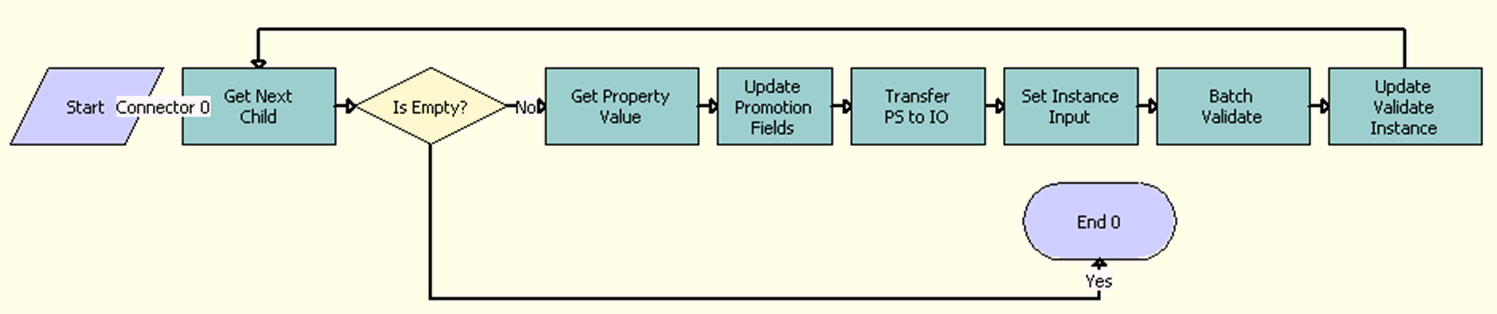
Workflow Description
This workflow performs the following actions:
Start. This step starts the workflow.
Get Next Child. This step goes through a list of line items matching the promotion.
Is Empty? This step verifies if the list is empty. If the list is empty, the workflow ends.
Update Promotion fields. This step uses the Row Set Transformation Toolkit to set the Promotion Id, Promotion Instance Id and Promotion Rule Id on the matching items.
Transfer PS to IO. This step converts the Property Set to IO, which is used as an input in the to Batch validate in Step 5.
Set Instance Input. This step sets the input required for the Batch Validate call.
Batch Validate. Call Batch validate to auto correct the CPs that have been transferred to the target promotion in Step 5.
Update Validate Instance. This step calls the Update Message of In memory data service to store the Batch Validate output in the memory data store.
End. This step ends the workflow.
ISS Promotion Group Membership Handling Sub Process- In Memory Upgrade
This workflow is used to update a membership or to disconnect a membership. If the promotion group membership includes both the original and the target promotion, the membership is associated with the target promotion. Otherwise, the membership is disconnected.
This workflow also computes membership penalties and passes it as output so that it can be added in the final penalty computation. This workflow is called by In Memory Promotion Upgrade Process Workflow.
The following figure illustrates this workflow.
Workflow Description
This workflow performs the following actions:
Start. This step starts the workflow.
Get System Pref. This step gets the value of the Enable Promotion Group. The remainder of the workflow is executed only if Promotion Groups are enabled.
PG Enabled? This step determines if Promotion Groups are enabled. If they are not, the workflow ends.
Get Associated Membership. This step calls a GetListOfMemberships business service method in the InMemory Upgrade Data Service method to get a list of Memberships to which the source promotion is associated.
Get Transferable Memberships. This step calls the GetTransferableMemberships business service method in the InMemory Upgrade Data Service to get the list of Memberships that can be transferred from the source promotion to the target promotion.
IfMemberships to Disconnect? This step verifies if there are memberships to disconnect. If there are memberships to disconnect, a calculation will need to be performed to determine the membership disconnect penalties.
Calculate Membership Disconnect Penalties. This step calculates the penalty for disconnecting memberships. The penalty can include more than one membership disconnect penalty in cases where more than one membership is associated to the promotion.
Memberships to Transfer. This step verifies if there are memberships that transferred from the Source promotion to target Target promotion.
Transfer Memberships. This step uses the UpdateHierarchy business service method to update the Associated Asset Id with transferable membership assets.
Update Action code for Membership. This step uses the UpdateHierarchy business service method to update the Action Code of membership assets.
End. This step ends the workflow.
ISS Promotion Load Membership Sub Process
This workflow is used load all the membership assets that are associated to the source promotion. This workflow is called by In ISS Promotion Modify Complex Asset Workflow.
The following figure illustrates this workflow.

Workflow Description
This workflow performs the following actions:
Start. This step starts the workflow.
Load Asset. This step loads all the membership assets that are associated with the source promotion. This step uses the Query method in the EAI Siebel Adapter business service.
Merge Asset. This step merges the membership items with the promotion component items that were already loaded in memory for further processing. This step uses the Merge Siebel Message method in the SIS OM PMT Service business service.
End. This step ends the workflow.
ISS Promotion Upgrade Penalty Sub Process
This workflow is used to compute the penalty amount the user has to pay for promotion upgrades/downgrades. This workflow is invoked from the In Memory Promotion Upgrade Process workflow. The penalty amount is the sum of promotion penalty and Promotion Group membership penalties. It also creates the penalty record in the in memory property set.
The following figure illustrates this workflow.
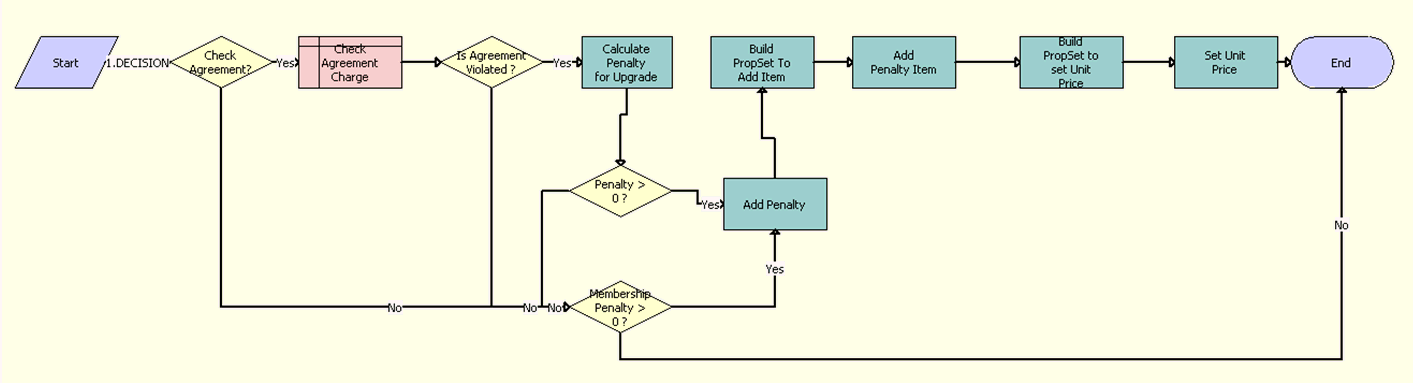
Workflow Description
This workflow performs the following actions:
Start. This step starts the workflow.
Check Agreement? This step verifies if the Agreement has to be checked.
Check Agreement Charge. This step verifies if the promotion being upgraded has any commitments (agreements).
Is Agreement Violated? This step verifies if an agreement has been violated.
Calculate Penalty for Upgrade. This step calculates the penalty for upgrade if an agreement has been violated. The FS Conditional Charge, Method - GetCondCharge business service is used to compute the penalty amount.
Penalty > 0 ? This step verifies if the penalty amount is greater than 0.
Membership Penalty > 0 ? This step verifies if membership penalty is greater 0. The Membership penalty is passed as a process input to this workflow. Computing the membership penalty is handled by the ISS Promotion Group Membership Handling Sub Process - In Memory Upgrade workflow.
Add Penalty. This step uses the Utilities Echo workflow to add the promotion and membership penalties.
Build PropSet To Add Item. This step uses the Utilities Echo workflow step to build a property set containing the Penalty product record that will in turn be used in Step 10 to add the Penalty product to the in memory data store.
Add Penalty Item. This step uses adds the Penalty Item to the in memory data store. The AddNewProducts from Business service - InMemory Upgrade Data Service business services is used to accomplish this task.
Build PropSet to set Unit Price. This step uses the Utilities Echo workflow to set the Unit Price for the penalty item to the penalty that was computed.
Set Unit Price. This step sets the unit price of the penalty item in the in memory property set.
End. This step ends the workflow.
ISS Promotion Finish Upgrade Sub Process
This workflow is a sub-process that is triggered by the Done and Cancel buttons in the in memory upgrade promotion staging view. If Cancel is clicked, then the operation is cancelled and returns to the originating view. If Done is clicked, then the property set is committed to the database. The user is then navigated to the Quote view or Sales Order view, depending on the document type.
The following figure illustrates this workflow.
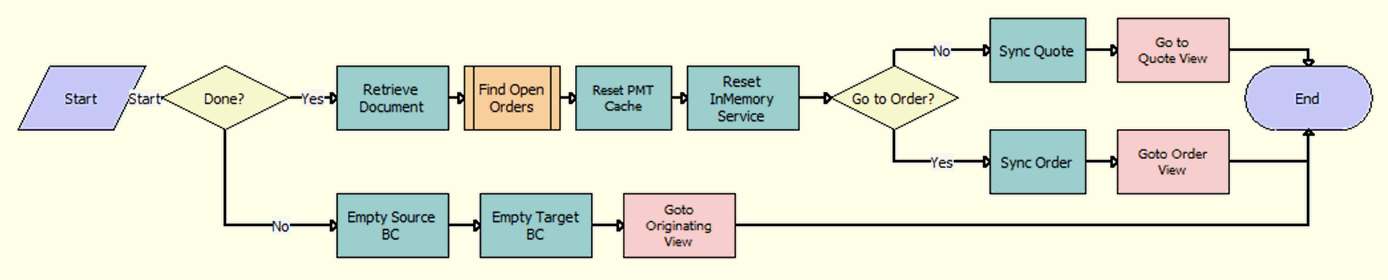
Workflow Description
This workflow performs the following actions:
Start. This step starts the workflow.
Done? This step verifies if the user clicks the Done or Cancel button.
Retrieve Document. This step retrieves the stored document from the In-Memory business service.
Find Open Orders. This step invokes the SIS OM Find Open Order Workflow sub-process to check if any open orders have been created by other users during the process. For more information, see SIS OM Find Open Order Workflow.
Reset PMT Cache. This step resets the cached variables in the SIS OM PMT business service.
Reset InMemory Service. This step resets the cached variables in the In-Memory business service.
Go to Order? This step verifies if the workflow should navigate to the Order view.
Sync Quote. This step writes records to Quote related tables in the database using the EAI synchronize method.
Sync Order. This step writes records to Sales Orders related tables in the database using the EAI synchronize method.
Go to Quote View. This step verifies if the workflow should navigate to the Quote view.
Goto Order View. This step verifies if the workflow should navigate to the Sales Order view.
Empty Source BC. This step releases cached variables in the source promotion business component.
Empty Target BC. This step releases cached variables in the target promotion business component.
Goto Originating View. This step returns the user to the originating view of the user interface.
End. This step ends the workflow.
ISS Promotion Add Product Sub Process
This workflow is used to add a new product to a document. This workflow is called when a user clicks the Add link in the ISS Promotion Upgrade Prom Target Applet in the ISS Promotion Upgrade Staging View.
The following figure illustrates this workflow.
Workflow Description
This workflow performs the following actions:
Construct Product CfgPS. This step uses the ConstructCfgPropertiesPS method in the Configurator Web Service to construct the input property set.
Begin Product configuration. This step begins the product configuration using the BeginConfiguration method in the Configurator Web Service. It is based on the Integration Object (SIS OM Quote/SIS OM Order) and other input parameters, for example Product Id or Promotion Id.
Get Created Instance. This step gets the newly created instance with the help of GetInstance method provided by Configurator Web Service. The output is an Integration Object (SIS OM Quote/SIS OM Order).
End Configuration. This step cleans up the session using End configuration method in the Configurator Web Service.
ISS Promotion Edit Config Line Item
This workflow is a sub-process triggered by the Customize link in the in-memory upgrade promotion staging view. It adds, modifies, and deletes items within the Product Configurator view and updates the results in the cached property set when the product configuration is complete.
The following figure illustrates this workflow.
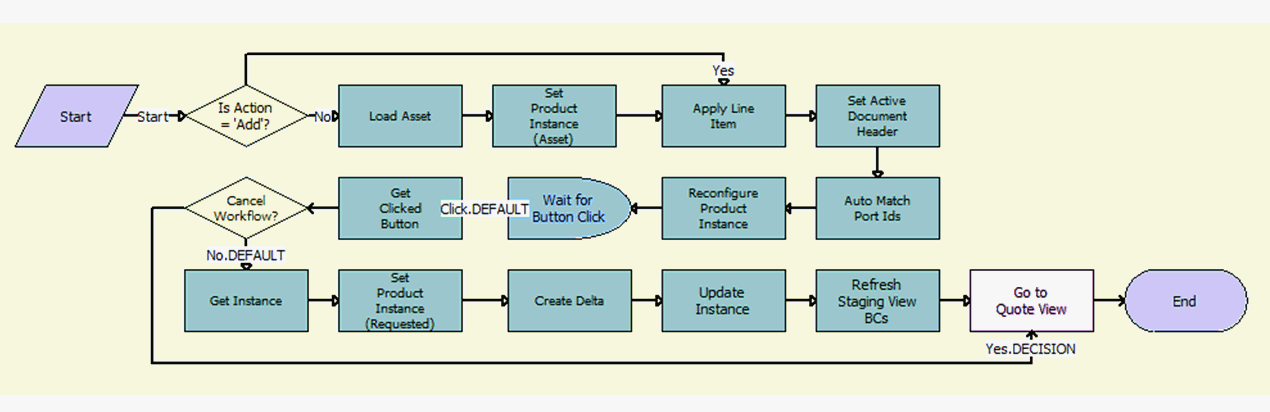
Workflow Description
This workflow performs the following actions:
Is Action = 'Add'? This step checks the action code of the component to be configured.
Load Asset. This step loads the existing installed asset for the component.
Set Product Instance (Asset). This step stores the output instance.
Apply Line Item. This step applies changes to the existing asset.
Set Active Document Header. This step caches the active document as the header to be used in the Delta method.
Auto Match Port Ids. This step auto-matches the asset so that the asset structure matches the product definition.
Reconfigure Product Instance. This step displays the currently requested state of the asset in the Product Configurator view. The user makes the required changes and clicks the Done or Cancel button.
Wait for Button Click. This step waits for user response.
Get Clicked Button. This step reads the user response.
Cancel Workflow? This step verifies if the Configurator View change needs to be discarded.
Get Instance. This step retrieves the requested instance from the Configurator View change.
Set Product Instance (Requested). This step stores the instance of the current asset.
Create Delta. This step compares two product instances of assets with requested state of the asset and the current state of the asset, and then generates line items to add or disconnect the asset.
Update Instance. This step updates the stored cached in In-Memory business service.
Refresh Staging View BCs. This step refreshes the user interface.
Go to Quote View. This step navigates back to the originating view.
Workflows to Process Promotions
This group of workflows performs processing operations for promotions. It includes the workflow processes listed and described in the following table.
Table Workflows to Process Promotions
| Workflow Name | Comments |
|---|---|
ISS Promotion Calculate Component Penalty Charges SubProcess |
This workflow calculates the penalty charges for disconnecting a promotion component, and cumulates the charge amounts of all the sub-objects. This workflow is called by the ISS Promotion Calculate Related Objects Penalty Charges SubProcess workflow. |
ISS Promotion Calculate Related Objects Penalty Charges SubProcess |
This workflow calculates the penalty charges for all the related components of a promotion, and cumulates the charge amounts. This workflow is called by the ISS Promotion Calculate Promotion Penalty Charges SubProcess workflow. |
ISS Promotion Disconnect Process |
This workflow disconnects a promotion, and considers component-level commitments and penalty charges. This workflow is called by the ISS Promotion Group Membership Disconnect Process workflow. |
ISS Promotion Disconnect Component SubProcess |
This workflow disconnects a promotion component with a commitment. A user can accept or reject the penalty. This workflow is called when promotion components are disconnected. |
ISS Promotion Disconnect Integration SubProcess |
This workflow considers component-level commitments and penalty charges. This workflow is called when promotions or promotion components are disconnected. |
ISS Promotion Upgrade Process |
This workflow upgrades existing promotions to new promotions. This workflow is called when a user selects Upgrade Promotion in the menu for the Installed Assets applet. |
ISS Promotion Upgrade Charge Proration SubProcess |
This workflow calls a sub-process that runs the FS Conditional Charge business service to calculate the penalty from certain inputs. You can replace the workflow content with your own content (for example, a Web service call to external calculation engines), if you provide the same output arguments. This workflow is called by the ISS Promotion Upgrade Check Agreement SubProcess and by code in the promotion business service. |
ISS Promotion Upgrade Check Agreement SubProcess |
This workflow calculates any prorated penalty for disconnecting an existing promotion and displays the value on the Upgrade Promotion pop-up applet. This workflow is called in the Upgrade Promotion pop-up applet when a user selects Upgrade Promotion in the menu for the Installed Assets applet. |
ISS Promotion Debundle Integration SubProcess |
This workflow provides the list of promotion components to debundle. This workflow is called when a user selects De-bundle Promotion in the menu for the Installed Assets applet. |
ISS Promotion Debundle Process |
This workflow debundles the list of assets that the user selects for debundling. This workflow is called when a user selects De-bundle Promotion in the menu for the Installed Assets applet. |
ISS Promotion Recommendation For Assets |
This workflow handles promotion recommendations through installed assets and applies the promotion when the user accepts a promotion recommendation. This workflow is called when a user selects Recommendations in the menu for the Installed Assets applet. |
ISS Add To Promotion Sub Process |
This workflow provides the list of promotion assets in the Add to Promotion pop-up applet. This workflow is called when a user selects Add to Promotion in the menu for the Installed Assets applet. |
ISS Promotion Add To Promotion Process |
This workflow applies the promotion selected in the Add to Promotion pop-up applet and brings the promotion and its related assets to the active document. This workflow is called when a user clicks OK in the Add to Promotion pop-up applet. |
ISS Promotion Commitment Compliance Check SubProcess |
This workflow considers promotion components from other service accounts. This workflow is called when a document is checked for promotion commitment violations. |
ISS Promotion Disconnect Process - for Verify |
This workflow considers promotions from other service accounts. This workflow is called when a promotion is disconnected, and the user accepts a penalty charge when verifying a document with a promotion violation. |
ISS Promotion Merge SubProcess |
This workflow is called by the ISS Promotion Merge Process workflow and through the Rebundle Options menu item when the option selected is Merge. |
ISS Promotion Merge Process |
This workflow merges the multiple promotions selected in the Installed Assets applet into the target promotion, as specified in the promotion merge definition. This workflow is called when a user selects Merge Promotion in the menu for the Installed Assets applet. |
ISS Promotion Split Process |
This workflow splits a promotion selected in the Installed Assets applet into multiple promotions, as specified in the promotion split definition. This workflow is called when a user selects Split Promotion in the menu for the Installed Assets applet. |
ISS Promotion Verify SubProcess |
This workflow considers promotion components from other service accounts to verify a document. For more information about this workflow, see ISS Promotion Verify SubProcess Workflow. This workflow is called when a document is verified. |