4Configuring Siebel CRM Server Modules
Configuring Siebel CRM Server Modules
This chapter explains how to use Siebel Management Console to configure all of the Siebel CRM modules that you can install using the Siebel Enterprise Server installer. It includes the following topics:
About Configuring Siebel CRM
After performing a new installation of Siebel Enterprise Server modules or Siebel Application Interface, you must configure the appropriate modules by using the Siebel Management Console, as described in this chapter.
The Siebel Management Console, a Web-based application that you run on the Siebel Application Interface, supports configuration tasks for the following:
Security
Siebel Gateway
Siebel Gateway Cluster
Siebel Enterprise
Siebel Server
Siebel Application Interface
Siebel Enterprise Cache Server
Siebel Enterprise Cache Client
Siebel Constraint Engine (available as a developer preview)
Siebel Migration application
Siebel Management Console also provides the ability to configure and manage deployed server entities, similar to the functionality in the Administration - Server Configuration and Administration - Server Management screens in the Siebel application.
In most cases, you perform the configuration in a two-step process for each entity that you are configuring:
Creating a profile for the type of entity you are configuring
Deploying the profile into your Siebel deployment
A profile is a collection of configuration settings. You can create as many profiles as you require, and deploy these profiles according to your requirements, as appropriate for your physical installed Siebel software and your authentication methods. You can deploy profiles to multiple installed instances of Siebel Server or Siebel Application Interface, for example. When you create a profile, you must use a unique name in order to successfully create the profile.
Most of the configurable entities correspond to physical installed modules (Siebel Gateway, Siebel Server, Siebel Application Interface, Siebel Enterprise Cache, or Siebel Constraint Engine). Some entities are provided with other modules. For example, security adapters are provided with the Siebel Server, and the Siebel Migration application is provided with the Siebel Application Interface installation. The Siebel Enterprise is a logical entity that you must deploy for each Siebel deployment. The Siebel Gateway Cluster is also a logical entity that you can optionally configure for multiple installed Siebel Gateway nodes.
You must configure and deploy at least the Siebel Gateway, Siebel Enterprise, Siebel Server, and Siebel Application Interface in every Siebel deployment.
If you will be using the Siebel Product Configurator integration with Oracle Advanced Constraint Technology (available as a developer preview), then you must install, configure, and deploy the Siebel Enterprise Cache and the Siebel Constraint Engine. For more information, see Siebel Product Administration Guide.
After you configure the Siebel Gateway, you can create profiles in any sequence. Restrictions apply to the sequence in which you deploy these profiles in your Siebel deployment. In general, the configuration sequence for a new deployment corresponds to the sequence of the configuration topics in this chapter.
The Siebel Management Console uses the Siebel Gateway registry to store configuration data. Consequently, the first configuration task that you must perform when you run the Siebel Management Console is configuring the Siebel Gateway itself, and its registry. After doing this, you can create and deploy profiles for all other applicable modules in your Siebel deployment.
After configuration, you might want to configure the Siebel system services to start automatically. For more information, see Configuring the Siebel Gateway for Automatic Start and Configuring the Siebel Server for Automatic Start.
Other Siebel Management Console Activities
You can also use the Siebel Management Console to remove configuration data for deployed entities, which is a necessary part of uninstalling the Siebel CRM software. Restrictions apply to the sequence in which you can remove configuration data for deployed modules. For more information, see Process of Removing Configuration Data.
To modify some configuration settings for an existing Siebel Enterprise or Siebel Server, or a Siebel Server component, you can optionally use the functionality in the Configuration screen in Siebel Management Console, as described in Configuring the Siebel Deployment. Alternatively, you can use the Administration - Server Configuration screen in the Siebel application or use Siebel Server Manager, as described in Siebel System Administration Guide. Depending on the specific configuration updates that you make, you might have to restart the Siebel Server before the changes take effect. The Siebel Management Console allows you to refresh the configuration data displayed so that it reflects the latest updates for the deployed Siebel Enterprise or Siebel Server.
In addition, you can manage server modules in the Siebel CRM deployment by using the Management screen in the Siebel Management Console, as described in Managing the Siebel Deployment. Alternatively, you can use the Administration - Server Management screen in the Siebel application or use Siebel Server Manager, as described in Siebel System Administration Guide.
Where to Find Configuration Tasks
The configuration tasks for Siebel CRM are described in the following locations, as shown in the following.
Table Where to Find Configuration Tasks for Siebel CRM
| Siebel CRM Module to Configure | Where Documented |
|---|---|
Siebel database (use Database Configuration Wizard) |
Installing the Siebel Database
Note: Installation of the Siebel database is still performed using the Database Configuration Wizard.
|
Security |
Configuring the Siebel Gateway and Security and Siebel Security Guide |
Siebel Gateway |
|
Siebel Gateway Cluster |
|
Siebel Enterprise |
|
Siebel Server |
|
Siebel Application Interface |
|
Siebel Enterprise Cache (server and client) |
|
Siebel Constraint Engine (available as a developer preview) |
Configuring the Siebel Constraint Engine and Siebel Product Administration Guide |
Siebel Migration application |
Configuring the Siebel Migration Application and Siebel Database Upgrade Guide |
Siebel deployment (optional post-deployment configuration tasks) |
Configuring the Siebel Deployment and Siebel System Administration Guide |
Siebel deployment (optional post-deployment management tasks) |
Managing the Siebel Deployment and Siebel System Administration Guide |
Configuration Requirements for Migration Installations
The migration installation case has particular requirements that relate to configurations. For your installed Siebel CRM software for a prior release, do the following, in the order shown:
Review all relevant documentation. See Before You Install Siebel CRM and About Installation Tasks for Siebel CRM.
Perform any necessary premigration tasks, as noted in Additional Tasks for Migration Installations.
Caution: In particular, you must remove the existing Siebel Web Server Extension (SWSE) configuration on the Web server computer where you installed SWSE for the prior release. Do this before you perform the migration installation of Siebel Application Interface. Otherwise, the virtual directories cannot be cleaned up adequately. For more information, see Removing the Siebel Application Interface Configuration.Install Siebel Application Interface as a migration installation for your existing installation of SWSE, as described in Installing Siebel CRM in a Migration Installation.
Install Siebel Enterprise Server as a migration installation, as described in Installing Siebel CRM in a Migration Installation.
Note: For the Siebel Enterprise Server that includes the Siebel Gateway, when you perform the migration installation, you provide input that configures the Siebel Gateway and allows the existing configurations for the Siebel Enterprise and Siebel Servers to migrate to the new Siebel Gateway. This instance is considered the primary Siebel Gateway if you deploy Siebel Gateway clustering.(Optional) Install Siebel Enterprise Server as a new installation, and install any other Siebel CRM modules that you require, including modules that are new in Siebel CRM 17.0, as described in Installing Siebel CRM in a New Installation. For example:
Siebel Gateway (if you are using Siebel Gateway clustering on multiple nodes)
Siebel Enterprise Cache (new in Siebel CRM 17.0)
Siebel Constraint Engine (new in Siebel CRM 17.0, available as a developer preview)
Perform any necessary postinstallation tasks, as noted in Additional Tasks for Migration Installations. For example, do the following:
Where necessary, upgrade the database client to a supported version for Siebel CRM 19.12 Update. Also update the database client installation path in the defined environment variables.
Update files and directories on Siebel Enterprise Server and Siebel Application Interface (where necessary).
Run Incremental Repository Merge, as described in Siebel Database Upgrade Guide.
Run the Siebel Management Console, as described in Starting the Siebel Management Console. See also About Configuring Siebel CRM.
(Optional) Create a profile for the Siebel Gateway cluster, if you have installed Siebel Gateway on multiple nodes for this purpose, and then deploy this profile to deploy the cluster. For more information, see Configuring the Siebel Gateway Cluster.
Create a profile for Siebel Application Interface, and then deploy this profile to the installed Siebel Application Interface. For more information, see Configuring the Siebel Application Interface.
Configure any new Siebel CRM modules that you installed, including those noted in a prior step, or configure the Siebel Migration application.
Related Topics
Installation-Related Changes for Siebel CRM 19.x Update
Installation-Related Changes for Siebel CRM 17.0
Installing Siebel CRM Server Modules
About Installation Tasks for Siebel CRM
Additional Tasks for Migration Installations
Running the Siebel Management Console
Installing the Siebel Database on the RDBMS
Additional Postinstallation and Configuration Tasks
Running the Siebel Management Console
This topic describes how to run the Siebel Management Console. For more information, see About Configuring Siebel CRM. It includes the following information:
Starting the Siebel Management Console
Use the instructions below to start the Siebel Management Console. This task is part of Running the Siebel Management Console.
To start the Siebel Management Console
Make sure that you have installed all the necessary Siebel CRM software and performed any required postinstallation steps.
Depending on your authentication method, you might also have had to install or upgrade the Siebel database before you run the Siebel Management Console.
Review the information in About Configuring Siebel CRM.
Open a browser window and enter a URL like the following:
SiebelApplicationInterfaceHost.FQDN:Port/siebel/smc
In this URL:
SiebelApplicationInterfaceHost is the host name for the installed Siebel Application Interface.
FQDN is the fully qualified domain name for your deployment. An example is example.com.
Note: It is strongly recommended to use the fully qualified domain name (FQDN) when you enter a URL, because security certificates are generally obtained based on fully qualified domain name.Port is the HTTPS redirect port number for the installed Siebel Application Interface. You specified this HTTPS redirect port during Siebel Application Interface installation.
On the login page that appears, enter the following information, and then click Login.
User ID. The first time you log in, you must use the credentials that you specified in the Application Interface Authentication screen when you installed Siebel Application Interface, as described in Installing Siebel CRM in a New Installation. Otherwise, use valid credentials for the authentication method in effect. For example, you might log in using the SADMIN account.
Password. The password for this user ID.
Language. The language in which to run the Siebel Management Console. You can select any of the languages that were installed on the Siebel Application Interface.
Note: After you have logged in to the Siebel Management Console for the first time and configured security for the Siebel Gateway, then you must log in to the Siebel Management Console again before you can proceed with additional configuration tasks. The Siebel Gateway must be running. For information about specific configuration tasks, see Configuring the Siebel Gateway and Security.If you have already configured the Siebel Gateway, or if you performed a migration installation of the Siebel Gateway instead of a new installation, then go to the topic for the configuration task that you are performing, as shown in the table in Where to Find Configuration Tasks.
To start Siebel Management Console in safe mode
Open a browser window and enter a URL like the following:
SiebelApplicationInterfaceHost.FQDN:Port/siebel/smc/safemode.html
The variable elements in this URL are the same as those described for starting Siebel Management Console in the normal manner.
Log in to Siebel Management Console using the safe mode user credentials.
Note: Use safe mode only when strictly necessary, as described in Using Safe Mode for Siebel Management Console. See also Siebel Security Guide.Update the Siebel Gateway security profile, such as to change the data source information.
Save the Siebel Gateway security profile.
When you save the profile, you are automatically logged out of safe mode and redirected to the normal login screen for Siebel Management Console.
Where necessary, log in to Siebel Management Console again in the usual way to perform configuration or other tasks.
Related Topics
Overview of Siebel Management Console
Supported Activities in Siebel Management Console
Using Safe Mode for Siebel Management Console
Related Books
Siebel Security Guide
Overview of Siebel Management Console
Siebel Management Console is a Web-based application that you run on the Siebel Application Interface. The configuration tasks that you perform in this program use the graphical user interface shown in the figures. This topic is part of Running the Siebel Management Console.
The Siebel Management Console, which displays this name in its title bar, includes user interface features such as menus, icons, lists and forms, and a hierarchical display of your Siebel deployment. The options and defaults that the Management Console displays depend on which module you are configuring and on prior selections. For each profile configuration task, the settings you see are also displayed in a table.
The Siebel Management Console performs validation on the input that you provide. For example, you cannot proceed to the next screen unless you have provided values for all required fields. Pointing to items displayed in the console displays tooltips for many of the selections, which supplement the information provided in this guide.
Sample configurations are provided for most types of configuration profiles. As a shortcut for creating profiles, you can select these sample profiles and review their settings. As appropriate, you can copy and modify these profiles for your own use.
Click each section to review its options. When you are creating a new profile, you must specify settings for all required options, clicking Next where necessary to display options in subsequent sections. When you are reviewing an existing profile, the Next button is not available. However, for applicable profile types, you can view additional sections by clicking the next segment of the multipart horizontal bar.
The Siebel Management Console, which you run in the browser from the Siebel Application Interface installation, uses RESTful services and application containers to communicate with the physical Siebel CRM modules that you are configuring or that participate in the configuration process.
The Siebel Management Console primarily supports the initial configuration of Siebel CRM. In addition to creating profiles and deploying them to your initial Siebel deployment, you can configure modules you install subsequently to add to your existing deployment. You can also modify profiles (subject to limitations), clone profiles, compare profiles, and delete profiles.
You can modify the configuration of existing deployment items in Siebel Management Console, as follows:
For Siebel Application Interface, the profile is in a read-write state after you deploy it. You can update configuration settings and save the profile to propagate the updates to the deployed Siebel Application Interface.
For all other deployment items, the profile that you had used to configure the entity is in a read-only state after deployment. To modify the deployment item, you must remove it, modify the applicable profile, and then redeploy the profile to a new deployment item. For more information about deleting a deployment item, see Process of Removing Configuration Data.
Deployment items in the Saved or Staging states can be modified. For other than Siebel Application Interface, deployments in any other state are not editable and cannot be modified other than as described in the previous paragraph.
Also note the following about the display of configuration data in Siebel Management Console:
Restarting the Siebel Application Interface refreshes all profile data.
If the deployment is migrated successfully by the Siebel Migration application, then, when you refresh the configuration, the state changes to Migrated.
Further configuration and management capabilities of Siebel Management Console are available as described in Configuring the Siebel Deployment and Managing the Siebel Deployment. For information about accessibility features for Siebel Management Console, see Accessibility for Siebel Management Console.
Siebel Management Console Screens
The screens within the Siebel Management Console are described here.
You can move from one screen to another by choosing a different selection from the navigation menu at left. Alternatively, as of Siebel CRM 18.12 Update, in some views of the Siebel Deployment, Profiles, Configuration, and Management screens, you can move to another screen by clicking an icon representing that screen, while also preserving context. For example, if you are configuring a Siebel Server, then clicking the icon for the Siebel Deployment screen navigates to that screen, with the same Siebel Server selected.
See also Supported Activities in Siebel Management Console.
Siebel Deployment Screen
The following figure shows the Siebel Deployment screen in Siebel Management Console. Use this screen to deploy new items, using profiles that you have created, or to review or update settings for existing deployed items, where possible. When you select a deployment item that you have added, the icons at the top change to include those that correspond to actions that you can perform on this deployment item.
A legend identifies the deployment status values that each deployment item might have, such as Staging, Deployment in Progress, Deployed, Deployment Failed, and so on. More information is provided later about some of these status values. As of Siebel CRM 18.12 Update, the legend status values are shown when you point to the Legend label.

The following figure shows the Profiles screen in Siebel Management Console. Use this screen to create new profiles or to review or update settings for existing profiles. The navigation menu is shown at left.
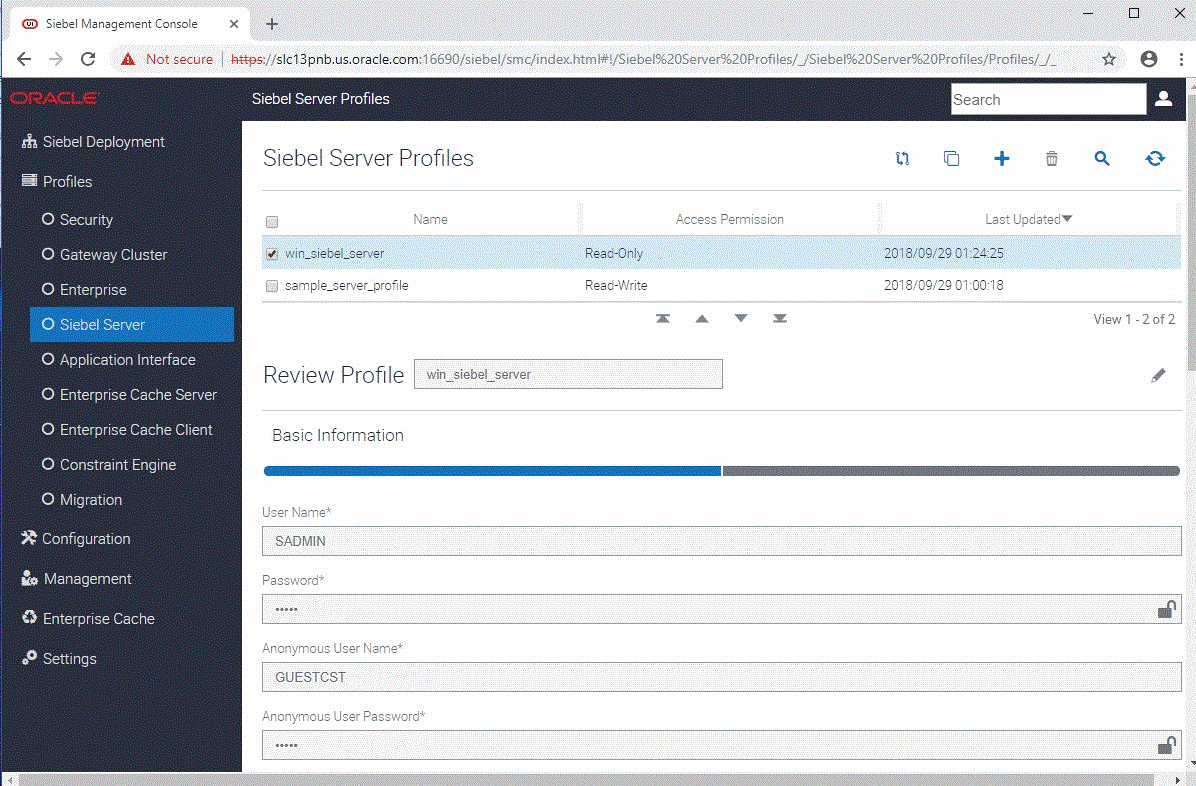
Configuration Screen
The figure in About the Configuration Screen shows the Configuration screen in Siebel Management Console. You can optionally use this screen to perform configuration activities for the Siebel Enterprise, Siebel Server, server components, and related areas. For more information, see Configuring the Siebel Deployment.
Management Screen
The figure in About the Management Screen shows the Management screen in Siebel Management Console. You can optionally use this screen to perform management activities for the Siebel Enterprise, Siebel Server, server components, and related areas. For more information, see Managing the Siebel Deployment.
Other Screens
Additional screens in Siebel Management Console include:
The Enterprise Cache screen, which you can use to clear a deployed cache, or all caches. See also Supported Activities in Siebel Management Console and Configuring the Siebel Enterprise Cache.
The Settings screen, which you can use to refresh the configuration and perform other tasks. For more information, see Supported Activities in Siebel Management Console.
Related Topics
Starting the Siebel Management Console
Supported Activities in Siebel Management Console
Configuring the Siebel Deployment
Supported Activities in Siebel Management Console
Siebel Management Console supports several different activities or actions, most of which are summarized here, organized by the user interface features where these activities are initiated. This topic is part of Running the Siebel Management Console.
Siebel Deployment selection in navigation menu (in left panel), then overview area:
Reviewing overall deployment (overview area)
Adding a new deployment item (Add icon (+) at top of overview area)
Deploying a profile into your Siebel environment (Deploy selection in Action field, then Submit button)
Staging a profile for later deployment into your Siebel environment (Stage selection in Action field, then Submit button)
Deleting configuration data for a deployed entity (Delete icon at top of overview area). You might need to delete and redeploy a deployment item in order to modify its configuration in Siebel Management Console. Note that deleting a deployment item corresponding to a Siebel Server stops the system service.
Refreshing configuration data displayed in Siebel Management Console (Refresh icon at top of overview area)
Reviewing the deployment status of items and nodes in your Siebel deployment (using the Legend link at top of overview area)
Profiles selection in navigation menu (in left panel), then overview area:
Comparing two or more profiles (Compare icon at top of overview area)
Cloning a profile (Clone icon at top of overview area)
Creating a profile for a configurable entity (Add icon (+) at top of overview area)
Deleting a profile (Delete icon at top of overview area)
Querying profile data (Query icon at top of in overview area)
Refreshing profile data (Refresh icon at top of overview area). For example, you can use this option to retrieve the stored profile data in case another user had been editing profiles at the same time.
Editing a profile (Edit icon at top of form view overview area)
Configuration selection in navigation menu (in left panel). For more information, see Configuring the Siebel Deployment.
Management selection in navigation menu (in left panel). For more information, see Managing the Siebel Deployment.
Enterprise Cache selection in navigation menu (in left panel):
Clearing a deployed cache, or all caches
Settings selection in navigation menu (in left panel), then overview area:
Invoking introspection of the Siebel deployment in order to refresh the deployment data in Siebel Management Console (Refresh Configuration button). You can use this option to bring deployment data into Siebel Management Console from configuration activities that had been done outside of Siebel Management Console, such as using Server Manager or the server administration views in the Siebel application.
Viewing the introspection log data (View Log button)
Removing the configuration for the Siebel Gateway (removes all profiles and deployment data)
Modifying the search synchronization interval (in minutes, between 5 and 30), which specifies how often searchable configuration data is synchronized with the server. This setting affects searches for the current user and browser only.
Specifying the Gateway Safe Mode user. Doing this enables login to Siebel Management Console in safe mode. For more information, see Using Safe Mode for Siebel Management Console.
Updating the security profile for Siebel Gateway after logging in to Siebel Management Console as the safe mode user. For more information, see Using Safe Mode for Siebel Management Console.
Toolbar area (above overview area):
Searching the configuration data for available profiles or deployed entities
Viewing the current user of Siebel Management Console
Logging out of Siebel Management Console (Logout option for current user)
Related Topics
Running the Siebel Management Console
Overview of Siebel Management Console
Configuring the Siebel Deployment
Using Safe Mode for Siebel Management Console
Safe mode for Siebel Management Console, available as of Siebel CRM 19.11 Update, addresses the problem where an administrator cannot log in to Siebel Management Console because the back-end server for the authentication system, such as a database or an LDAP server, is unavailable.
In this situation, you can start Siebel Management Console in safe mode and then update the Siebel Gateway security profile to specify the information necessary to connect to a working database or other authentication system. (Updating the Siebel Gateway security profile is the only action you can perform in safe mode.) Starting Siebel Management Console in safe mode uses a variation of the standard URL for starting Siebel Management Console. After performing the necessary tasks in safe mode, you can log in to Siebel Management Console normally to perform configuration or other tasks.
Logging in to Siebel Management Console in safe mode is not possible without first setting the Gateway Safe Mode user. For a new or existing deployment, you specify the safe mode user in the Settings screen of Siebel Management Console. Any administrator can become or create, modify, or delete a Gateway Safe Mode use. There is no default Gateway Safe Mode user
For more information about configuring the Siebel Management Console safe mode user and about using safe mode, see Siebel Security Guide.
For more information about starting Siebel Management Console in safe mode, see Starting the Siebel Management Console.
Installing the Siebel Database
If you do not have an existing Siebel database, then you use the Siebel Database Configuration Wizard to install this database. This task is described in Installing the Siebel Database on the RDBMS.
Before you install the Siebel database, you must review the guidelines described for your RDBMS in Configuring the RDBMS.
This task is a step in Roadmap for Installing Siebel CRM for a New Deployment. When you are following the task sequence in this roadmap, depending on your authentication method, you might have to perform the Siebel database tasks before you can run the Siebel Management Console.
Related Topics
About Installing the Siebel Database
Starting the Siebel Database Configuration Wizard
Installing the Siebel Database on the RDBMS
Requirements for Installing and Configuring the Siebel Database
Configuring the Siebel Gateway and Security
After you install Siebel CRM, you run the Siebel Management Console to configure the Siebel Gateway and the Security profile that it requires. You might also create additional Security profiles at some point after configuring the Siebel Gateway.
To configure the Siebel Gateway, perform the following tasks:
For detailed information about some of the security settings in the Siebel Management Console, see Siebel Security Guide.
For more information about the activities that you can perform in the Siebel Management Console, including viewing configuration log data, see Supported Activities in Siebel Management Console.
This task is a step in:
Related Topics
Running the Siebel Management Console
Configuring the Siebel Gateway Cluster
Requirements for Installing and Configuring Siebel Enterprise Server Modules
Related Books
Siebel Security Guide
Configuring the Siebel Gateway
To configure the Siebel Gateway (which includes a Security profile), use the procedure that follows. This task is part of Configuring the Siebel Gateway and Security.
This task is required for new installations. It is not applicable for migration installations of Siebel Enterprise Server from a previous release, because the migration installation task migrates the prior configuration. However, after migrating to Siebel CRM 19.12 Update, it is strongly recommended that existing customers specify the safe mode user for Siebel Management Console, as described in Siebel Security Guide.
Related Topics
Running the Siebel Management Console
Using Safe Mode for Siebel Management Console
Related Books
Siebel Security Guide
To configure the Siebel Gateway (first time running Siebel Management Console)
Run the Siebel Management Console, as described in Starting the Siebel Management Console. Log in using the basic authentication credentials that were provided during Siebel Application Interface installation.
These credentials were specified in the Application Interface Authentication screen when you installed Siebel Application Interface, as described in Installing Siebel CRM in a New Installation.
Identify the Siebel Gateway host name and HTTPS redirect port number, in the format SiebelGatewayHost:Port, then click Save.
Create the security profile to configure access to the Siebel Gateway. Specify a name for the security profile.
Note: The security profile that is created on first login is named Gateway.Click the plus sign, specify the data source information for the security profile, and then click Save. For more information about these settings, see Configuration Settings for a Security Profile.
Specify the type of authentication to use. For example, if you have already created the Siebel database, then you could optionally select Database Authentication.
Specify the name of the security adapter, such as DBSecAdpt. This name corresponds to a named subsystem. For more information, see Siebel Security Guide.
Specify the data source (for database authentication).
Specify whether to propagate changes (for database authentication).
Specify the authorization roles.
Test the user and password that you want to use under the specified authentication system.
Note: After saving these changes, you are forcibly logged out of the Siebel Management Console, in order to activate the security adapter. Go to Running the Siebel Management Console and log in again using the credentials you just specified. Then configure the Siebel Gateway registry, as identified in the next step.Configure the Siebel Gateway registry, in which the configurations that you create in the Siebel Management Console will be stored, and then click Save:
Specify the Siebel Gateway registry port number. (If you configure Siebel Gateway clustering, then you can also specify this port number as part of configuring the Siebel Gateway cluster profile. See also Configuring the Siebel Gateway Cluster.)
Specify the user name that will access the registry.
Specify the password for this user.
Specify the primary language.
After configuring the Siebel Gateway and security, perform the configuration tasks for your Siebel deployment, which include the following:
Configure the safe mode user for Siebel Management Console. For more information, see Siebel Security Guide.
Configure an additional Security profile. For more information, see Configuring a Security Profile.
(Optional) Configure the Siebel Gateway cluster. For more information, see Configuring the Siebel Gateway Cluster.
Configure the Siebel Enterprise. For more information, see Configuring the Siebel Enterprise.
Configure the Siebel Server. For more information, see Configuring the Siebel Server.
Configure the Siebel Application Interface. For more information, see Configuring the Siebel Application Interface.
(Optional) Configure the Siebel Enterprise Cache (server and client). For more information, see Configuring the Siebel Enterprise Cache.
(Optional, available as a developer preview) Configure the Siebel Constraint Engine. For more information, see Configuring the Siebel Constraint Engine.
(Optional) Configure the Siebel Migration application. For more information, see Configuring the Siebel Migration Application.
Configuring a Security Profile
When you configure the Siebel Gateway, you configure the first Security profile. You can use the same Security profile for Siebel Enterprise authentication, or create another Security profile for the Siebel Enterprise. To create another Security profile, use the procedure that follows. This task is part of Configuring the Siebel Gateway and Security.
This task is required for new installations. It is not required for migration installations of Siebel Enterprise Server from a previous release, because the migration installation task migrates the prior configuration. However, you might choose to create a new Security profile.
Related Topics
To configure a Security profile
Run the Siebel Management Console, as described in Starting the Siebel Management Console.
Click Profiles in the navigation menu in the left panel, then click Security.
Existing Security profiles are listed, such as the profile created for the deployed Siebel Gateway.
Click the plus sign (+) at the top of the overview section to add a new Security profile, or click the Clone button to clone an existing profile.
Specify a name for the profile.
Note: The security profile that is created on first login is named Gateway.To the right of Data Sources, click the plus sign (+) to add a new data source.
Click Datasource.
Specify settings for the data source, as shown in the table in Configuration Settings for a Security Profile. Click Next when prompted.
When you have specified all applicable settings, click Submit to save your changes to the profile.
Configuration Settings for a Security Profile
The following table describes the settings that are requested in the Siebel Management Console for configuring a new Security profile or modifying an existing Security profile. Required fields display an asterisk (*) next to the field label. For most of the options, pointing to the option displays tooltip text that provides a brief description of the field.
Table Settings for Configuring a Security Profile
| Setting in Siebel Management Console | Section (Under Create Profile) | Comment or Description |
|---|---|---|
Name |
Data Sources > Data Source Name |
Specify the name of the data source that will be created. |
Type |
Data Sources > Data Source Name |
Specify the type of authentication you are using. The options are:
|
Host Name |
Data Sources > Data Source Name This option appears if you selected Database Authentication or LDAP Authentication. |
Specify the host name for the data source, such as the host name of the database server for database authentication. |
Port |
Data Sources > Data Source Name This option appears if you selected Database Authentication or LDAP Authentication. |
Specify the port number for the data source, such as the port number of the database server for database authentication. |
SQL Style of Database |
Data Sources > Data Source Name This option appears if you selected Database Authentication or Custom Authentication. |
Specify the SQL style for your Siebel database. Specify one of the following:
|
Database Service Name |
Data Sources > Data Source Name This option appears if you selected Database Authentication. |
The service name of Oracle Enterprise Server edition, or the database name for IBM DB2 and Microsoft SQL Server. |
Table Owner |
Data Sources > Data Source Name This option appears if you selected Database Authentication. |
The table owner for the database. |
Application User Distinguished Name (DN) |
Data Sources > Data Source Name This option appears if you selected LDAP or Custom Authentication. |
Specifies the user name of a record in the directory with sufficient permissions to read any user’s information and do any necessary administration. |
Application Password |
Data Sources > Data Source Name This option appears if you selected LDAP or Custom Authentication. |
Specifies the password for the user specified in the Application User Distinguished Name (DN) field. |
Base Distinguished Name (DN) |
Data Sources > Data Source Name This option appears if you selected LDAP or Custom Authentication. |
Specifies the base distinguished name, which is the root of the tree under which users of this Siebel application are stored in the directory. |
Custom Library |
Data Sources > Data Source Name This option appears if you selected Custom Authentication. |
Name of the custom security adapter implementation. |
CRC Checksum |
Data Sources > Data Source Name |
Provide the value of the checksum performed on the applicable security adapter library (DLL). This value, applicable for the Siebel Server only, ensures that each user accesses the Siebel database through the correct security adapter. If this field is empty or contains the value 0 (zero), then no checksum validation is performed. If you upgrade your version of Siebel CRM, then you must recalculate the checksum value and replace the value in this field. |
Credentials Attribute |
Data Sources > Data Source Name This option appears if you selected LDAP or Custom Authentication. |
Specifies the attribute type that stores a database account. |
Hash DB Password |
Data Sources > Data Source Name This option appears if you selected LDAP or Custom Authentication. |
Specifies password hashing for database credentials passwords. |
Hash User Password |
Data Sources > Data Source Name This option appears if you selected LDAP or Custom Authentication. |
Specifies password hashing for user passwords. |
Hash Algorithm |
Data Sources > Data Source Name This option appears if you selected Hash DB Password or Hash User Password. |
Specifies the hash algorithm to be used for password hashing. Choose one of the following:
|
Password Attribute Type |
Data Sources > Data Source Name This option appears if you selected LDAP or Custom Authentication. |
Specifies the attribute type that stores a database account. |
Propagate Change |
Data Sources > Data Source Name This option appears if you selected LDAP or Custom Authentication. |
Specifies whether to allow administration of the directory through the Siebel application user interface. |
Roles Attribute (optional) |
Data Sources > Data Source Name This option appears if you selected LDAP or Custom Authentication. |
Specifies the attribute type for roles stored in the directory. |
Shared Database Account Distinguished Name (fully qualified domain name) |
Data Sources > Data Source Name This option appears if you selected LDAP or Custom Authentication. |
Specifies the absolute path of an object in the directory that has the shared database account for the application. |
Shared DB User Name |
Data Sources > Data Source Name This option appears if you selected LDAP or Custom Authentication. |
Specifies the user name to connect to the Siebel database. |
Shared DB Password |
Data Sources > Data Source Name This option appears if you selected LDAP or Custom Authentication. |
Specifies the password for the shared database user name. |
Security Adapter Mapped User Name |
Data Sources > Data Source Name This option appears if you selected LDAP or Custom Authentication. |
Specifies that, when the user key passed to the security adapter is not the Siebel user name, the security adapter retrieves the user name for authenticated users from an attribute defined by the parameter SiebelUsernameAttributeType. |
Siebel User Name Attribute |
Data Sources > Data Source Name This option appears if you selected Security Adapter Mapped User Name for LDAP or Custom Authentication. |
Specifies the attribute from which the security adapter retrieves an authenticated user’s Siebel user ID. |
SSL |
Data Sources > Data Source Name This option appears if you selected LDAP Authentication. |
Specifies to enable Secure Sockets Layer for socket connections to the host. |
Wallet Password |
Data Sources > Data Source Name This option appears if you selected SSL for LDAP or Custom Authentication. |
Specifies the password to open the wallet that contains a certificate for the certification authority used by the directory server. |
Configure Web Single Sign-On (Web SSO) |
Data Sources > Data Source Name This option appears if you selected LDAP or Custom Authentication. |
Specifies that the security adapter uses Web Single Sign-On (Web SSO) authentication rather than security adapter authentication. |
Trust Token |
Data Sources > Data Source Name This option appears if you selected Configure Web Single Sign-On for LDAP or Custom Authentication. |
Specifies a password to be used with Web Single Sign-On (Web SSO) authentication. |
Salt Attribute Type |
Data Sources > Data Source Name This option appears if you selected LDAP or Custom Authentication. |
Specifies the attribute that stores the salt value if you are using password salting. |
Salt User Password |
Data Sources > Data Source Name This option appears if you selected LDAP or Custom Authentication. |
Specifies whether to add salt values to user passwords before they are hashed. |
User Name Attribute Type |
Data Sources > Data Source Name This option appears if you selected LDAP or Custom Authentication. |
Specifies the attribute type under which the user’s login name is stored in the directory. |
Enterprise Security Authentication Profile |
Basic Information |
Select one of the following options for your enterprise security authentication:
Note: You must create the security profile before you configure the Siebel Enterprise.
|
Security Adapter Name (named subsystem) |
Basic Information |
Select the security adapter name. |
Database Security Adapter Data Source |
Basic Information This option appears if you selected Database Authentication. |
Select the security adapter data source. |
Database Security Adapter Propagate Changes |
Basic Information This option appears if you selected Database Authentication. |
Specify whether to propagate changes for the security adapter. |
Authorization Roles (comma-separated) |
Basic Information |
Specify one or more authorization roles for accessing the Siebel Gateway. Default value: Siebel Administrator (which is provided by Oracle and cannot be changed). For more information, see Requirements for Siebel Gateway Authentication. |
User Name |
Testing |
Specify the user name for testing authentication under the specified authentication system. |
Password |
Testing |
Specify the password for the user account used for testing. |
Configuring the Siebel Enterprise
The task for configuring the Siebel Enterprise lets you configure authentication using Siebel security adapters, TLS encryption, and related settings.
To configure the Siebel Enterprise, perform the following tasks:
For detailed information about the security settings in the Siebel Management Console, see Siebel Security Guide.
For more information about the activities that you can perform in the Siebel Management Console, including viewing configuration log data, see Supported Activities in Siebel Management Console.
This task is a step in:
Related Topics
Running the Siebel Management Console
Requirements for Installing and Configuring Siebel Enterprise Server Modules
Related Books
Siebel Security Guide
Siebel System Administration Guide
Creating a Siebel Enterprise Profile
This procedure describes how to configure a Siebel Enterprise profile. You can create multiple profiles, but you can deploy only one instance of Siebel Enterprise in your Siebel deployment. This task is part of Configuring the Siebel Enterprise.
Related Topics
To create a Siebel Enterprise profile
Run the Siebel Management Console, as described in Starting the Siebel Management Console.
Click Profiles in the navigation menu in the left panel, then click Enterprise.
Existing Enterprise profiles are listed, if any.
Click the plus sign (+) at the top of the overview section to add a new Enterprise profile, or click the Clone button to clone an existing profile.
Specify a name for the profile.
Specify additional settings, as shown in the table in Configuration Settings for a Siebel Enterprise Profile.
When you have specified all applicable settings, click Submit to save your changes to the profile.
Configuration Settings for a Siebel Enterprise Profile
The following table describes the settings that are requested in the Siebel Management Console for configuring a new Siebel Enterprise profile or modifying an existing Siebel Enterprise profile. Required fields display an asterisk (*) next to the field label. For most of the options, pointing to the option displays tooltip text that provides a brief description of the field.
For requirements and restrictions for some of these parameters, see Requirements for Installing and Configuring Siebel Enterprise Server Modules. Parameters that are set as a result of configuring the Siebel Enterprise are set at the Siebel Enterprise level or set for named subsystems such as for a data source or security adapter.
Table Settings for Configuring a Siebel Enterprise Profile
| Setting in Siebel Management Console | Section (Under Create Profile) | Comment or Description |
|---|---|---|
Primary Siebel File System |
Basic Information |
Specify the location or locations of the Siebel File System. If the folder path provided does not exist, then the deployment step creates it. For more information, see Creating the Siebel File System. |
User Name |
Authentication |
Specify the authorized user name for logging into the Siebel Gateway. |
Password |
Authentication |
Specify the password for this user. |
RDBMS Platform |
Database Information |
Specify the RDBMS platform for the Siebel database. The options are:
|
Oracle SQLNet Connect String |
Database Information |
(Oracle Database only) Specify the Oracle SQLNet connect string. |
Microsoft SQL Server Host Name |
Database Information |
(Microsoft SQL Server only) Specify the host name for Microsoft SQL Server. |
Microsoft SQL Server Port |
Database Information |
(Microsoft SQL Server only) Specify the database port number for Microsoft SQL Server. |
Microsoft SQL Server Database Name |
Database Information |
(Microsoft SQL Server only) Specify the database name for Microsoft SQL Server. |
IBM DB2 Database Alias |
Database Information |
(IBM DB2 only) Specify the database alias for IBM DB2. |
Current IBM DB2 SQL ID / Group Name |
Database Information |
(IBM DB2 for z/OS only) Specify the current SQL ID or group name for IBM DB2. |
IBM DB2 Client Instance Home Directory |
Database Information |
(IBM DB2 or DB2 for z/OS only) Provide the absolute path of the parent directory where IBM DB2 client software is installed on UNIX, or the value of the DB2INSTPROF parameter on Windows. UNIX example: Windows example: |
Database User Account Name |
Database Information |
(For all database platforms) Specify the database user account. |
Database User Account Password |
Database Information |
(For all database platforms) Specify the password for the database user account. |
Table Owner |
Database Information |
(Oracle Database, DB2, or DB2 for z/OS only) Specify the table owner. |
Authentication Profile |
Authentication |
Specify the security profile to use for Siebel Enterprise authentication. |
Primary Language |
Authentication |
Specify the primary language for your Siebel deployment. |
Security Encryption Level or Type |
Security Information |
Specify the security encryption level or type. Select one of the following options:
|
Certification Authority (CA) Certificate File Name |
Security Information This option and all of the remaining items appear only if you selected the TLS option in Security Encryption Level or Type. |
Provide the name that can identify the trusted authority who issued the certificate file. For more information, see Siebel Security Guide. |
Private Key File Name |
Security Information |
Provide the name of the PEM private key file. For more information, see Siebel Security Guide. |
Private Key File Password |
Security Information |
Provide the password that can decrypt the PEM private key file. For more information, see Siebel Security Guide. |
Enable Peer Authentication |
Security Information |
Check this field to enable peer authentication during the SSL handshake. For more information, see Siebel Security Guide. |
Validate Peer Certificate |
Security Information |
Check this field to verify that the host name matches with the host name information presented in the certificate. For more information, see Siebel Security Guide. |
Deploying the Siebel Enterprise
This procedure describes the steps for deploying Siebel Enterprise. You can deploy only one instance of Siebel Enterprise in your Siebel deployment. This task is part of Configuring the Siebel Enterprise.
This task is required for new installations. It is not applicable for migration installations of Siebel Enterprise Server from a previous release, because the migration installation task migrates the prior configuration.
Before you can deploy the Siebel Enterprise, you must have already configured the Siebel Gateway, as described in Configuring the Siebel Gateway and Security.
Related Topics
Additional Tasks for Migration Installations
To deploy the Siebel Enterprise
Run the Siebel Management Console, as described in Starting the Siebel Management Console.
Click Siebel Deployment in the navigation menu in the left panel.
Above the hierarchical display of deployment items in the overview area, click the plus sign (+) and then select Enterprise to add a new instance to your Siebel deployment.
For Action, specify whether you will deploy this Siebel Enterprise or stage it for later deployment:
If you want to stage this Siebel Enterprise for later deployment, then click Staging.
If you want to deploy this Siebel Enterprise to your Siebel deployment now, then click Deploy.
For Profile, select the profile to use for this instance of Siebel Enterprise.
You created this profile in Creating a Siebel Enterprise Profile.
For Siebel Enterprise Name, specify the name of this Siebel Enterprise.
For more information, see Restrictions on Names for Siebel Enterprise and Siebel Server.
For Enterprise Description, specify an optional description of this Siebel Enterprise.
To continue, click Submit. Otherwise, click Cancel.
After the configuration has been submitted, the state of this Siebel Enterprise deployment item changes to one of the following states, based on your selection in Step 4: Staging or Deployment in Progress.
If the deployment completes successfully, then, when you refresh the configuration, the state changes to Deployed.
If the deployment fails, then the state changes to Deployment Failed.
For a deployment in the Staging state, you can deploy it by either clicking the Deploy icon or by setting the Action to Deploy and resubmitting the deployment.
(Optional) View log data about this Siebel Enterprise deployment.
Configuring the Siebel Server
After you have installed Siebel Server and performed the prerequisite tasks, you run the Siebel Management Console and choose tasks to configure the Siebel Server, as described in this topic. To configure the Siebel Server, perform the following tasks:
For detailed information about the security settings in the Siebel Management Console, see Siebel Security Guide.
For more information about the activities that you can perform in the Siebel Management Console, including viewing configuration log data, see Supported Activities in Siebel Management Console.
This task is a step in:
Related Topics
Running the Siebel Management Console
Requirements for Installing and Configuring Siebel Enterprise Server Modules
Related Books
Siebel Security Guide
Siebel System Administration Guide
Creating a Siebel Server Profile
This procedure describes how to configure a Siebel Server profile. The same steps apply whether you are configuring the first Siebel Server profile or configuring any additional profile. This task is part of Configuring the Siebel Server.
Related Topics
To create a Siebel Server profile
Run the Siebel Management Console, as described in Starting the Siebel Management Console.
Click Profiles in the navigation menu in the left panel, then click Siebel Server.
Existing Siebel Server profiles are listed, if any.
Click the plus sign (+) at the top of the overview section to add a new Siebel Server profile, or click the Clone button to clone an existing profile.
Specify a name for the profile.
Specify additional settings, as shown in the table in Configuration Settings for a Siebel Server Profile.
When you have specified all applicable settings, click Submit to save your changes to the profile.
Configuration Settings for a Siebel Server Profile
The following table describes the settings that are requested in the Siebel Management Console for configuring a new Siebel Server profile or modifying an existing Siebel Server profile. Required fields display an asterisk (*) next to the field label. For most of the options, pointing to the option displays tooltip text that provides a brief description of the field.
For requirements for and restrictions on some of these parameters, see Requirements for Installing and Configuring Siebel Enterprise Server Modules. Parameters that are set as a result of configuring the Siebel Server are set at the Siebel Server level.
Table Settings for Configuring a Siebel Server Profile
| Setting in Siebel Management Console | Section (Under Create Profile) | Comment or Description |
|---|---|---|
User Name |
Basic Information |
Specify the authorized user name for logging into the Siebel Gateway. |
Password |
Basic Information |
Specify the password for this user. |
Anonymous User Name |
Basic Information |
Enter the user name required for anonymous browsing and initial access to the login pages of the application you are implementing. For more information about anonymous users, see Requirements for Configuring Anonymous Users for the Siebel Application Interface. |
Anonymous User Password |
Basic Information |
Specify the password for this anonymous user. |
Enable Component Groups |
Basic Information |
Specify one or more component groups to enable for the Siebel Server. For more information about component groups, see Siebel System Administration Guide. |
Siebel Connection Broker Port |
Basic Information |
Specify the TCP/IP port number for the Siebel Connection Broker component (alias SCBroker). The default port number is 2321. This port number is used for all of the communications between SCBroker and other components, including the Siebel Application Interface. Make sure that the port number that you specify is not already used by any other applications or components. You also specify this port number when you configure the Siebel Application Interface, as described in Deploying the Siebel Application Interface. For more information about the SCBroker component, see Siebel Deployment Planning Guide and Siebel System Administration Guide. |
Network TCP/IP Port for Synchronization Manager |
Basic Information |
Specify the TCP/IP port number for the Synchronization Manager component, which is part of Siebel Remote. Make sure that the port number that you specify is not already used by any other applications or components. The default port number is 40400. |
Server-Specific Security Encryption Settings |
Enhanced Settings > Security |
Select this option to configure security and encryption for communications between this Siebel Server and other servers. If you do not select this option, then the applicable settings are inherited from the Enterprise. |
Server-Specific Security Authentication Profile Assignment |
Enhanced Settings > Security |
Select this option to assign an existing security adapter to this Siebel Server or to specific components. |
Security Encryption Level or Type |
Enhanced Settings > Security This option appears if you selected Server-Specific Security Encryption Settings. |
Specify the security encryption level or type. Select one of the following options:
For information about configuring TLS for Siebel Remote, see Siebel Remote and Replication Manager Administration Guide and Siebel Security Guide. |
Certificate File Name |
Enhanced Settings > Security This option appears if you selected the TLS option in Security Encryption Level or Type. |
Provide the name of the ASN/PEM certificate file. For more information, see Siebel Security Guide. |
Certification Authority (CA) Certificate File Name |
Enhanced Settings > Security This option appears if you selected the TLS option in Security Encryption Level or Type. |
Provide the name that can identify the trusted authority who issued the certificate file. For more information, see Siebel Security Guide. |
Clustering Configuration |
Enhanced Settings > Clustering |
Specify the clustering configuration. You can select one of the following clustering options:
In certain cases, it is useful to cluster Siebel Servers for high availability. The cluster nodes must be started per cluster instructions, if clustering is selected. For more information about clustering Siebel Servers, see Siebel Deployment Planning Guide. |
Siebel Server Cluster Virtual Host Name/IP |
Enhanced Settings > Clustering This option appears if you selected either of the two clustering options. |
Specify one of the following, depending on your selection under Clustering Configuration:
|
RDBMS Platform |
Enhanced Settings > Other Information |
Specify the RDBMS platform for the Siebel database. The options are:
|
Register External Oracle ODBC Driver |
Enhanced Settings > Other Information This option appears if you selected Oracle Database Enterprise Edition. |
This option is read-only and is set to True. |
IBM DB2 Client Instance Home Directory |
Enhanced Settings > Other Information This option appears if you selected IBM DB2. |
Provide the absolute path of the parent folder where the IBM DB2 client is installed. This setting is optional for Microsoft Windows. |
Deploying the Siebel Server
This procedure describes the steps for deploying an installed instance of Siebel Server. You perform the same procedure for each installed instance of Siebel Server. This task is part of Configuring the Siebel Server.
This task is required for new installations. It is not applicable for migration installations of Siebel Enterprise Server from a previous release, because the migration installation task migrates the prior configuration. However, you might choose to install and deploy a new Siebel Server.
Before you can deploy an installed instance of Siebel Server, you must have already configured the Siebel Enterprise, as described in Configuring the Siebel Enterprise.
Related Topics
Additional Tasks for Migration Installations
To deploy the Siebel Server
Run the Siebel Management Console, as described in Starting the Siebel Management Console.
Click Siebel Deployment in the navigation menu in the left panel.
Above the hierarchical display of deployment items in the overview area, click the plus sign (+) and then select Siebel Server to add a new instance to your Siebel deployment.
The Siebel Server must already have been installed.
For Host Name:HTTPS Port, specify the host name and HTTPS redirect port for this instance of Siebel Server. You specified this HTTPS redirect port during Siebel Server installation.
For Profile, select the profile to use for this deployment of Siebel Server.
You created this profile in Creating a Siebel Server Profile.
For Action, specify whether you will deploy this Siebel Server or stage it for later deployment:
If you want to stage this Siebel Server for later deployment, then click Staging.
If you want to deploy this Siebel Server to your Siebel deployment, then click Deploy.
For Siebel Server Name, specify the name of this Siebel Server.
For more information, see Restrictions on Names for Siebel Enterprise and Siebel Server.
For Siebel Server Description, specify an optional description of this Siebel Server.
For Deployed Languages, specify all of the languages that you plan to deploy for this Siebel Server.
To continue, click Submit. Otherwise, click Cancel.
After the configuration has been submitted, the state of this Siebel Server deployment item changes to one of the following states, based on your selection in Step 6: Staging or Deployment in Progress.
If the deployment completes successfully, then, when you refresh the configuration, the state changes to Deployed. The Siebel Server system service starts automatically.
If the deployment fails, then the state changes to Deployment Failed.
For a deployment in the Staging state, you can deploy it by either clicking the Deploy icon or by setting the Action to Deploy and resubmitting the deployment.
(Optional) View log data about this Siebel Server deployment.
Configuring the Siebel Application Interface
After you have installed Siebel Application Interface, and after you have configured the Siebel Gateway, Siebel Enterprise, and Siebel Server, you run the Siebel Management Console and choose tasks to configure the Siebel Application Interface, as described in this topic. To configure the Siebel Application Interface, perform the following tasks:
For information about deploying multiple instances of Siebel Application Interface, see Planning the Siebel Application Interface Topology.
For more information about the activities that you can perform in the Siebel Management Console, including viewing configuration log data, see Supported Activities in Siebel Management Console.
This task is a step in:
Roadmap for Installing Siebel CRM in a Migration Installation Case (Existing Installation)
Roadmap for Installing Siebel CRM in an Upgrade Case (Existing Database)
Related Topics
Additional Tasks for Migration Installations
Running the Siebel Management Console
Customizing the Application Container for Siebel Application Interface
Requirements for Installing and Configuring the Siebel Application Interface
Related Books
Siebel REST API Guide
Siebel Security Guide
Siebel System Administration Guide
Siebel System Monitoring and Diagnostics Guide
Creating a Siebel Application Interface Profile
This procedure describes how to configure a Siebel Application Interface profile. The same steps apply whether you are configuring the first Siebel Application Interface profile, reconfiguring the same profile with different settings, or configuring any additional profile. This task is part of Configuring the Siebel Application Interface.
Related Topics
To create a Siebel Application Interface profile
Run the Siebel Management Console, as described in Starting the Siebel Management Console.
Click Profiles in the navigation menu in the left panel, then click Application Interface.
Existing Siebel Application Interface profiles are listed, if any.
Click the plus sign (+) at the top of the overview section to add a new Siebel Application Interface profile, or click the Clone button to clone an existing profile.
Specify a name for the profile.
Specify additional settings, as shown in the table in Configuration Settings for a Siebel Application Interface Profile.
When you have specified all applicable settings, click Submit to save your changes to the profile.
Configuration Settings for a Siebel Application Interface Profile
The following table describes the settings that are requested in the Siebel Management Console for configuring a new Siebel Application Interface profile or modifying an existing Siebel Application Interface. Required fields display an asterisk (*) next to the field label. For most of the options, pointing to the option displays tooltip text that provides a brief description of the field. Clicking the large plus sign (+) to the right of some options adds a new instance of a configurable item, which is represented in the second column using italics.
Table Settings for Configuring a Siebel Application Interface Profile
| Setting in Siebel Management Console | Section (Under Create Profile) | Comment or Description |
|---|---|---|
HTTP 1.1-Compliant Firewall / Enable Web Compression |
Basic Information |
Specify that the Siebel Application Interface compresses HTTP traffic. Compressing HTTP traffic, where it is feasible to do so, substantially reduces bandwidth consumption. This feature is supported on HTTP 1.1 and is not supported on HTTP 1.0. For more information about specifying compression, see Siebel Security Guide. |
Configure Fully Qualified Domain Name |
Basic Information |
Specify whether you are using a fully qualified domain name (FQDN) for your Siebel CRM deployment. It is strongly recommended to use the FQDN feature. For more information, see Configuring Siebel CRM for Pop-Up Blocker Compatibility. |
Fully Qualified Domain Name |
Basic Information This option appears if you selected Configure Fully Qualified Domain Name. |
Specify the fully qualified domain name (FQDN) for your Siebel CRM deployment, such as example.com. It is strongly recommended to use the FQDN feature. |
Active Session Timeout Value |
Authentication |
Specify the total number of seconds that a session can remain inactive before the user is logged out and the session is closed. Default value: 900 (in seconds) |
Login Session (guest session) Timeout Value |
Authentication |
Specify the timeout value for the login session. Default value: 300 (seconds) |
Method to Check Server Availability |
Authentication |
Specify the method to use for checking server availability. Default value: HeartBeat |
Command to Check Server Availability |
Authentication |
Specify the command to use for checking server availability. Default value: UpdatePrefMsg |
Session Token Usage Duration |
Authentication |
Specify the usage duration for the session token. Default value: 2880 (minutes) |
Session Token Timeout Value |
Authentication |
Specify the timeout value for the session token. Default value: 900 (seconds) |
Configure Web Single Sign-On (Web SSO) |
Authentication |
Specify whether to use Web single sign-on. |
Anonymous User Name |
Authentication |
Specify the Siebel user ID that starts the anonymous session from which an end user is shown the login page for an application. For example: GUESTCST Later in profile configuration, you can optionally configure a different anonymous user for individual applications, if you require settings different from the defaults. For example, you might use a different anonymous user for customer applications than for employee applications. For more information about anonymous users, see Requirements for Configuring Anonymous Users for the Siebel Application Interface. |
Anonymous User Password |
Authentication |
Specify the password for the anonymous user. |
Trust Token |
Authentication This option appears if you selected Configure Web Single Sign-On. |
Specify the trust token to use for Web SSO authentication. |
User Specification |
Authentication This option appears if you selected Configure Web Single Sign-On. |
Specify the user specification to use for Web SSO authentication. |
Anonymous User Name |
Authentication > REST Inbound Authentication |
Specify the anonymous user to use for REST inbound authentication. For more information about anonymous users, see Requirements for Configuring Anonymous Users for the Siebel Application Interface. See also Siebel REST API Guide. |
Anonymous User Password |
Authentication > REST Inbound Authentication |
Specify the password for the anonymous user for REST inbound authentication. |
Authentication Type |
Authentication > REST Inbound Authentication |
Specify the authentication type for REST inbound authentication. You can select one of the following options:
See also Siebel REST API Guide. |
Authentication URL |
Authentication > REST Inbound Authentication This option appears if you selected OAuth. |
Specify the URL to use for REST inbound authentication. See also Siebel REST API Guide. |
Trust Token |
Authentication > REST Inbound Authentication This option appears if you selected Single Sign-On or OAuth. |
Specify the trust token to use for REST inbound authentication. See also Siebel REST API Guide. |
User Specification |
Authentication > REST Inbound Authentication This option appears if you selected Single Sign-On. |
Specify the user specification to use for REST inbound authentication. See also Siebel REST API Guide. |
Session Timeout (seconds) |
Authentication > REST Inbound Authentication |
Specify the session timeout, in seconds, to use for REST inbound authentication. See also Siebel REST API Guide. |
Secure Channel |
Authentication > REST Inbound Authentication |
Specify whether to use a secure channel. See also Siebel REST API Guide. |
User Interface Log Level |
Logging |
Specify the user interface logging level. Select one of the following options: Fatal, Error (default), Warning, Debug, Trace, Information, All |
EAI Log Level |
Logging |
Specify the EAI logging level. Select one of the following options: Fatal, Error, Warning, Debug, Trace, Information, All |
DAV Log Level |
Logging |
Specify the DAV logging level. Select one of the following options: Fatal, Error (default), Warning, Debug, Trace, Information, All |
REST Outbound Log Level |
Logging |
Specify the REST outbound logging level. Select one of the following options: Fatal, Error (default), Warning, Debug, Trace, Information, All |
REST Inbound Log Level |
Logging |
Specify the REST inbound logging level. Select one of the following options: Fatal, Error (default), Warning, Debug, Trace, Information, All |
SOAP Outbound Log Level |
Logging |
Specify the SOAP outbound logging level. Select one of the following options: Fatal, Error (default), Warning, Debug, Trace, Information, All |
Object Manager |
REST Inbound Defaults |
Select the Object Manager component to use for REST inbound communications, such as EAI Object Manager. See also Siebel REST API Guide. |
REST Response Base URL |
REST Inbound Defaults |
Specify the base URL for a REST response. See also Siebel REST API Guide. |
Maximum Possible Connections |
REST Inbound Defaults |
Specify the REST connection pool size. Default value: 20 For more information, see Siebel REST API Guide. |
Minimum Possible Connections |
REST Inbound Defaults |
Specify the minimum number of connections in the REST connection pool, as a percentage of the maximum. Default value: 25 For more information, see Siebel REST API Guide. |
Method Name |
REST Inbound Defaults > REST Resource Parameter List > Query |
Specify the method name to use for queries. For more information, see Siebel REST API Guide. |
Name |
REST Inbound Defaults > REST Resource Parameter List > Query > Parameter List |
Specify the name for each query parameter. For more information, see Siebel REST API Guide. |
Alias |
REST Inbound Defaults > REST Resource Parameter List > Query > Parameter List |
Specify the alias for each query parameter. For more information, see Siebel REST API Guide. |
Application Name |
Applications > Language > Basic Information |
Specify an application to configure for this instance of Siebel Application Interface, for each specified language. |
Object Manager |
Applications > Language > Basic Information |
Specify the Object Manager component for the selected application. |
Language |
Applications > Language > Basic Information |
Displays the language for the selected application. |
Request Start Command |
Applications > Language > Basic Information |
Specify the request start command for the selected application. |
Configure EAI HTTP Inbound Transport |
Applications > Language > Basic Information |
Specify whether to configure the EAI HTTP Inbound Transport. Choose this option for EAI applications only, and not for any other applications. |
Configure Anonymous Pool |
Applications > Language > Basic Information This option appears if you selected Configure EAI HTTP Inbound Transport. |
Specify whether to configure the anonymous pool for EAI requests. |
Anonymous Pool Size |
Applications > Language > Basic Information This option appears if you selected Configure EAI HTTP Inbound Transport and Configure Anonymous Pool. |
Specify the size of the anonymous pool for EAI requests. |
Maximum Retry for Processing EAI-SOAP Request |
Applications > Language > Basic Information This option appears if you selected Configure EAI HTTP Inbound Transport. |
Specify the maximum number of retries for processing SOAP requests for EAI. |
No Session Preference in EAI-SOAP |
Applications > Language > Basic Information This option appears if you selected Configure EAI HTTP Inbound Transport. |
Specify whether the session preference is required in EAI-SOAP. |
Configure Siebel Mobile |
Applications > Language > Mobile |
Specify whether to configure Siebel Mobile applications. |
Application Display Name |
Applications > Language > Mobile This option appears if you selected Configure Siebel Mobile. |
Specify the display name of the Siebel Mobile application. |
Application Display Order |
Applications > Language > Mobile This option appears if you selected Configure Siebel Mobile. |
Specify the display order of the Siebel Mobile application. |
Application Icon Name |
Applications > Language > Mobile This option appears if you selected Configure Siebel Mobile. |
Specify the icon name of the Siebel Mobile application. |
Active Session Timeout Value |
Applications > Language > Enhanced Authentication Note: Use the Enhanced Authentication settings to optionally configure authentication for individual applications, if you require override settings different from the defaults specified under Basic Information and Authentication. |
Specify the total number of seconds that a session can remain inactive before the user is logged out and the session is closed. Default value: 900 (seconds) |
Login Session (guest session) Timeout Value |
Applications > Language > Enhanced Authentication |
Specify the timeout value for the login session. Default value: 300 (seconds) |
Method to Check Server Availability |
Applications > Language > Enhanced Authentication |
Specify the method to use for checking server availability. Default value: HeartBeat |
Command to Check Server Availability |
Applications > Language > Enhanced Authentication |
Specify the command to use for checking server availability. Default value: UpdatePrefMsg |
Session Token Usage Duration |
Applications > Language > Enhanced Authentication |
Specify the usage duration for the session token. Default value: 2880 (minutes) |
Session Token Timeout Value |
Applications > Language > Enhanced Authentication |
Specify the timeout value for the session token. Default value: 900 (seconds) |
Maximum Possible Tabbed Sessions |
Authentication |
Specify the maximum possible number of tabs for multiple tab browsing. Default value: 1 This setting is effective only when the EnableMultiTab server parameter is set to True for the specified Application Object Manager. For more information about configuring multiple tab browsing, see Configuring Siebel Open UI. This feature is available as of Siebel CRM 19.7 Update. |
Configure Web Single Sign-On (Web SSO) |
Applications > Language > Enhanced Authentication |
Specify whether to use Web single sign-on. |
Anonymous User Name |
Applications > Language > Enhanced Authentication |
Specify the Siebel user name that starts the anonymous session for the specified application. For example: GUESTCST For more information about anonymous users, see Requirements for Configuring Anonymous Users for the Siebel Application Interface. |
Anonymous User Password |
Applications > Language > Enhanced Authentication |
Specify the password for the anonymous user. |
Trust Token |
Applications > Language > Enhanced Authentication This option appears if you selected Configure Web Single Sign-On. |
Specify the trust token to use for Web SSO authentication. |
User Specification |
Applications > Language > Enhanced Authentication This option appears if you selected Configure Web Single Sign-On. |
Specify the user specification to use for Web SSO authentication. |
Resource Type |
REST Inbound Resources > Data |
In this section, you optionally provide alias names to the REST parameters. Specify the resource type for the REST resource parameter: Data, Service, or Workspace. |
Method Name |
REST Inbound Resources > Data > REST Resource Parameter List > Query |
Specify the method name: Query (for example). |
Name Alias |
REST Inbound Resources > Data > REST Resource Parameter List > Query > Parameter List |
For the current method name (such as Query), specify each REST resource parameter name for which you want to specify an alias, and specify the alias. For example, for the REST resource parameter named PageSize, you can configure an alias, such as Limit, as shown: Name=PageSize Alias=Limit Or, for the StartRowNumber parameter, you can specify an alias like Offset, as shown: Name=StartRowNumber Alias=Offset |
Language |
Other Information > SWE |
Provide the default language for Siebel CRM. |
HTTP-POST Request Size |
Other Information > SWE |
Specify the maximum size, in bytes, of HTTP POST requests from the Siebel Application Interface. |
Seed File Location |
Other Information > SWE |
Specify the location of the seed file. (This setting is available for future use.) |
Monitor Sessions |
Other Information > SWE |
Specify whether to gather statistics on all of the current sessions and report them in the Siebel Application Interface statistics (stats) page. For more information about this page, see Siebel System Monitoring and Diagnostics Guide. |
Collect Application-Specific Statistics |
Other Information > SWE |
Specify whether to enable the collection of application-specific statistics. |
Deploying the Siebel Application Interface
This procedure describes the steps for deploying a specific installed instance. You perform the same procedure for each installed instance of Siebel Application Interface. This task is part of Configuring the Siebel Application Interface.
This task is required both for new installations and for migration installations from a previous release, because the migration installation task does not migrate the prior configuration. You might also choose to install and deploy a new Siebel Application Interface.
Before you can deploy an installed instance of Siebel Application Interface, you must have already configured and deployed at least one Siebel Server, as described in Configuring the Siebel Server.
Related Topics
Additional Tasks for Migration Installations
To deploy the Siebel Application Interface
Run the Siebel Management Console, as described in Starting the Siebel Management Console.
Click Siebel Deployment in the navigation menu in the left panel.
Above the hierarchical display of deployment items in the overview area, click the plus sign (+) and then select Application Interface to add a new instance to your Siebel deployment.
The Siebel Application Interface must already have been installed.
For Host Name:HTTPS Port, specify the host name and HTTPS redirect port for this instance of Siebel Application Interface. You specified this HTTPS redirect port during Siebel Application Interface installation.
For Profile, select the profile to use for this deployment of Siebel Application Interface.
You created this profile in Creating a Siebel Application Interface Profile.
For Action, specify whether you will deploy this Siebel Application Interface or stage it for later deployment:
If you want to stage this Siebel Application Interface for later deployment, then click Staging.
If you want to deploy this Siebel Application Interface to your Siebel deployment, then click Deploy.
For Application Interface Node Name, specify the node name of this Siebel Application Interface.
For Application Interface Description, specify an optional description of this Siebel Application Interface.
To continue, click Submit. Otherwise, click Cancel.
After the configuration has been submitted, the state of this Siebel Application Interface deployment item changes to one of the following states, based on your selection in Step 6: Staging or Deployment in Progress.
If the deployment completes successfully, then, when you refresh the configuration, the state changes to Deployed. The Siebel Application Interface starts automatically.
If the deployment fails, then the state changes to Deployment Failed.
For a deployment in the Staging state, you can deploy it by either clicking the Deploy icon or by setting the Action to Deploy and resubmitting the deployment.
(Optional) View log data about this Siebel Application Interface deployment.
Configuring the Siebel Gateway Cluster
After you have configured the primary Siebel Gateway and installed Siebel Gateway on additional nodes, you can optionally run the Siebel Management Console and perform tasks to configure the Siebel Gateway cluster, as described in this topic. This topic contains the following information:
For more information about the activities that you can perform in the Siebel Management Console, including viewing configuration log data, see Supported Activities in Siebel Management Console.
This task is an optional step in:
About Siebel Gateway Clustering
Siebel CRM supports an optional native clustering feature for Siebel Gateway to provide high availability benefits to Siebel CRM customers. This feature works at the software level and is the preferred and recommended approach for clustering the Siebel Gateway. This topic is part of Configuring the Siebel Gateway Cluster.
The clustering feature supports both the Siebel Gateway service (application container) and the Siebel Gateway registry (Apache ZooKeeper). You might choose to use Siebel Gateway clustering only for your production environment, for example. Further, you can use clustering for only the Siebel Gateway service, or only the Siebel Gateway registry. However, it is recommended to configure clustering for both of them.
For this feature, Siebel Management Console supports a new profile type, the Siebel Gateway cluster profile, and a new step to deploy the cluster profile.
Overview of Configuring Siebel Gateway Clustering
To use Siebel Gateway clustering, you perform the following tasks:
Install at least three instances of Siebel Gateway on different nodes (that is, install both Siebel CRM 17.0 and Siebel CRM 19.12 Update). You can collocate a Siebel Gateway with a Siebel Server, for example, as noted in Installing Siebel CRM.
In a migration installation case, you perform a migration installation for the existing installed Siebel Gateway. Then you perform new installations for all other Siebel Gateway nodes that you require.
(New deployment only) Configure and deploy the primary Siebel Gateway node in Siebel Management Console, as described in Configuring the Siebel Gateway and Security.
The first Siebel Gateway installed and configured is the primary node. This task does not apply in a migration installation case, because the existing Siebel Gateway is migrated and serves as the primary Siebel Gateway.
Start the Siebel Management Console.
Configure a Siebel Gateway cluster profile in Siebel Management Console, as described in Creating a Siebel Gateway Cluster.
In the cluster profile, you specify values for Registry Client Port, Registry Follower Port, and Registry Leader Port. For Registry Client Port, you specify the same Siebel Gateway registry port number that you specified when you configured the primary Siebel Gateway, as described in Configuring the Siebel Gateway and Security. The Registry Follower Port and Registry Leader Port are used for internal communication between Siebel Gateway nodes.
(Required as precaution) Back up the Siebel Gateway registry, as described in Siebel System Administration Guide.
Deploy the Siebel Gateway cluster profile, specifying all participating nodes, as described in Deploying the Siebel Gateway Cluster.
Siebel Gateway Clustering Requirements and Operations
The specific requirements for Siebel Gateway clustering differ for the Siebel Gateway service and the Siebel Gateway registry. Optionally, you can deploy the Siebel Gateway service cluster and registry cluster on different nodes.
Siebel Gateway service clustering requires a minimum of two nodes. You can include all the same nodes that you include for the registry cluster, or include only a subset of these nodes.
Siebel Gateway registry clustering requires a minimum of three nodes and an odd number of nodes: three, five, and so on.
After cluster deployment, all applicable nodes function as part of the cluster, for the Siebel Gateway service and the Siebel Gateway registry, as applicable. The Siebel Deployment screen in Siebel Management Console shows all of the components of the Siebel Gateway cluster, within the overall deployment hierarchy. The item Gateway Cluster has child items Gateway Service Cluster and Gateway Registry Cluster, each of which has child items representing the participating nodes. Deployment status is shown for each cluster node. The primary node is highlighted, for your reference. If deployment does not succeed for the minimum number of nodes required for each cluster, then cluster deployment fails and the system uses the primary Siebel Gateway.
Siebel Application Interface and Siebel Server function as clients for the Siebel Gateway service. When a Siebel Gateway service cluster is deployed, then Siebel Application Interface or Siebel Server can communicate with any of the nodes in the Siebel Gateway service cluster, and route requests to each available node, in a round-robin manner.
Similarly, the Siebel Gateway service that receives a request functions as a client for the Siebel Gateway registry. When a Siebel Gateway registry cluster is deployed, then the Siebel Gateway service can communicate with any of the nodes in the Siebel Gateway registry cluster, and routes each request to an available node, in a manner determined by ZooKeeper.
If an individual node goes down within the Siebel Gateway cluster, then the Siebel Application Interface or Siebel Server client connection switches to another available node, within the tolerance allowed by the cluster. After any Siebel Gateway cluster node goes down, when it is restarted, the node will again participate in the cluster.
For a Siebel Gateway service cluster, all but one node can go down, and the Siebel Gateway service will still function.
However, for the Siebel Gateway registry cluster, among those nodes configured as part of the cluster, a simple majority of running instances is required in order for the registry cluster to function: for example, two out of three nodes, or three out of five nodes.
If the Siebel Gateway cluster deployment fails (for example, if two out of three Siebel Gateway registry cluster nodes go down), then the system reverts to the non-clustered architecture: Siebel Application Interface and Siebel Server connect to the primary Siebel Gateway node, assuming it is running.
The Siebel Gateway cluster uses an active-active model, in which actions can originate in any available node. For the Siebel Gateway registry cluster, updates are replicated to the other nodes, thus keeping all of the cluster nodes synchronized. The active-active model enables the cluster nodes to participate in load balancing of Siebel Gateway activities.
Related Topics
Running the Siebel Management Console
Related Books
Siebel Deployment Planning Guide
Siebel System Administration Guide
Creating a Siebel Gateway Cluster
This procedure describes how to configure a Siebel Gateway cluster profile. You can create multiple profiles, but you can deploy only one Siebel Gateway cluster in your Siebel deployment. This task is part of Configuring the Siebel Gateway Cluster.
Related Topics
Running the Siebel Management Console
To create a Siebel Gateway Cluster profile
Run the Siebel Management Console, as described in Starting the Siebel Management Console.
Click Profiles in the navigation menu in the left panel, then click Gateway Cluster.
Existing Siebel Gateway cluster profiles are listed, if any.
Click the plus sign (+) at the top of the overview section to add a new Siebel Gateway cluster profile, or click the Clone button to clone an existing profile.
Specify a name for the profile.
Specify additional settings, as shown in Configuration Settings for a Siebel Gateway Cluster Profile.
When you have specified all applicable settings, click Submit to save your changes to the profile.
Configuration Settings for a Siebel Gateway Cluster Profile
The following table describes the settings that are requested in the Siebel Management Console for configuring a new Siebel Gateway cluster profile or modifying an existing Siebel Gateway cluster profile. Required fields display an asterisk (*) next to the field label. Pointing to the option displays tooltip text that provides a brief description of the field.
Table Settings for Configuring a Siebel Gateway Cluster Profile
| Setting in Siebel Management Console | Section (Under Create Profile) | Comment or Description |
|---|---|---|
Registry Client Port |
Gateway Cluster Settings |
Specify the port number to use for the Siebel Gateway registry on all nodes. You can specify a new port number or specify the same Siebel Gateway registry port number that you specified when you configured the primary Siebel Gateway, as described in Configuring the Siebel Gateway and Security. |
Registry Follower Port |
Gateway Cluster Settings |
The Registry Follower Port and Registry Leader Port are used for internal communication between nodes participating in Siebel Gateway registry clustering. |
Registry Leader Port |
Gateway Cluster Settings |
The Registry Follower Port and Registry Leader Port are used for internal communication between nodes participating in Siebel Gateway registry clustering. |
Deploying the Siebel Gateway Cluster
This procedure describes how to deploy the Siebel Gateway cluster. You can deploy only one Siebel Gateway cluster in your Siebel deployment. This task is part of Configuring the Siebel Gateway Cluster.
Related Topics
Running the Siebel Management Console
To deploy the Siebel Gateway cluster
(Required as precaution) Back up the Siebel Gateway registry, as described in Siebel System Administration Guide.
Run the Siebel Management Console, as described in Starting the Siebel Management Console.
Click Siebel Deployment in the navigation menu in the left panel.
Above the hierarchical display of deployment items in the overview area, click the plus sign (+) and then select Gateway Cluster to add a new instance to your Siebel deployment.
Siebel Gateway must already have been installed, on a sufficient number of nodes. You can deploy a Siebel Gateway cluster only once, but you can then modify the cluster if necessary, such as to add nodes.
For Profile, select the profile to use for this deployment of Siebel Gateway cluster.
You created this profile in Creating a Siebel Gateway Cluster.
Under Gateway Service Cluster, for each installed instance that will participate in this cluster, specify the host name and port number.
Under Gateway Registry Cluster, for each installed instance that will participate in this cluster, specify the host name and port number.
For Action, specify whether you will deploy this Siebel Gateway cluster or stage it for later deployment:
If you want to stage this Siebel Gateway cluster for later deployment, then click Staging.
If you want to deploy this Siebel Gateway cluster to your Siebel deployment, then click Deploy.
To continue, click Submit. Otherwise, click Cancel.
After the configuration has been submitted, the state of this Siebel Gateway cluster deployment item changes to one of the following states, based on your selection in Step 8: Staging or Deployment in Progress.
If the deployment completes successfully, then the state changes to Deployed. The Siebel Gateway cluster starts automatically.
If the deployment fails, then the state changes to Deployment Failed.
For a deployment in the Staging state, you can deploy it by either clicking the Deploy icon or by setting the Action to Deploy and resubmitting the deployment.
(Optional) View log data about this Siebel Gateway cluster deployment.
Configuring the Siebel Enterprise Cache
Siebel Enterprise Cache, which is based on Oracle Coherence, provides a caching service for Siebel CRM. For more information about using Oracle Coherence, see product documentation on the Oracle Help Center.
To configure the Siebel Enterprise Cache, perform the following tasks:
As of Siebel CRM 19.9 Update, Siebel CRM supports persistence for the caches managed by Siebel Enterprise Cache. For more information, see About Persistence for Siebel Enterprise Cache.
For more information about the activities that you can perform in the Siebel Management Console, including viewing configuration log data, see Supported Activities in Siebel Management Console.
This task is a step in:
Roadmap for Installing Siebel CRM in a Migration Installation Case (Existing Installation)
Roadmap for Installing Siebel CRM in an Upgrade Case (Existing Database)
Related Topics
Related Books
Siebel Security Guide
Oracle Coherence documentation
About Persistence for Siebel Enterprise Cache
As of Siebel CRM 19.9 Update, Siebel CRM supports persistence for the caches managed by Siebel Enterprise Cache. You can optionally configure all or any number of your caches to use this feature. When you use cache persistence, the cache data remains intact in cache files. If the Siebel Enterprise Cache server is restarted, it loads the cache from the cache files.
You enable cache persistence in Siebel Management Console by using the Persistence for All Caches and Persistence Directory settings when you configure the Siebel Enterprise Cache Server profile. Settings discussed in this topic are described in Configuration Settings for a Siebel Enterprise Cache Server Profile.
For a cache that has been configured to use persistence, the cache data files are located in one of the following locations:
The home directory of the user account that is running the Siebel Enterprise Cache software on the server.
The default location is
user_home_dir/coherence/active. This location is used if you do not specify a custom location using the Persistence Directory setting. Siebel Enterprise Cache creates the subdirectoriescoherence/active, which in turn contain additional subdirectories in which the cache data files are stored for active caches.Any other directory location that you specify by using the Persistence Directory setting when you configure the Siebel Enterprise Cache Server profile.
This location must be local to or available to the server on which you are running Siebel Enterprise Cache Server. Any such directory must already exist and must provide read and write permissions for the user account that is running the Siebel Enterprise Cache software on the server. Siebel Enterprise Cache creates the subdirectories
coherence\active, which in turn contain additional subdirectories in which the cache data files are stored for active caches. If you specify the value USER_HOME, specify an invalid location, or do not specify any location, then cache data is stored in the default location instead.
If you specify cache persistence for all caches, then you can optionally disable persistence for any particular caches by unchecking the Persist Cache box for individual caches when you configure the Siebel Enterprise Cache Server profile using Siebel Management Console.
Where you do not specify persistence for all caches or for any particular caches, then this cache data exists in memory only and does not persist in files. In general, it is recommended to use the cache persistence feature, to enhance availability for your data that is managed by Siebel Enterprise Cache and to lessen the impact of a server restart.
You can enable cache persistence for existing caches by removing the Siebel Enterprise Cache Server deployment item, modifying the Siebel Enterprise Cache Server profile to specify cache persistence, and then redeploying the profile.
Related Topics
Configuration Settings for a Siebel Enterprise Cache Server Profile
Creating a Siebel Enterprise Cache Server Profile
This procedure describes how to configure a Siebel Enterprise Cache Server profile. You can create multiple profiles, but you can deploy only one instance of Siebel Enterprise Cache Server in your Siebel deployment. This task is part of Configuring the Siebel Enterprise Cache.
Related Topics
To create a Siebel Enterprise Cache Server profile
Run the Siebel Management Console, as described in Starting the Siebel Management Console.
Click Profiles in the navigation menu in the left panel, then click Enterprise Cache Server.
Existing Siebel Enterprise Cache Server profiles are listed, if any.
Click the plus sign (+) at the top of the overview section to add a new Siebel Enterprise Cache Server profile, or click the Clone button to clone an existing profile.
Specify a name for the profile.
Specify additional settings, as shown in the table in Configuration Settings for a Siebel Enterprise Cache Server Profile.
When you have specified all applicable settings, click Submit to save your changes to the profile.
Configuration Settings for a Siebel Enterprise Cache Server Profile
The following table describes the settings that are requested in the Siebel Management Console for configuring a new Siebel Enterprise Cache Server profile or modifying an existing Siebel Enterprise Cache Server profile. Required fields display an asterisk (*) next to the field label. For most of the options, pointing to the option displays tooltip text that provides a brief description of the field. Clicking the large plus sign (+) to the right of some options adds a new instance of a configurable item, which is represented in the second column using italics.
Most of the Siebel Enterprise Cache Server settings that you specify here correspond to Oracle Coherence settings. For more information about the Oracle Coherence settings, see Oracle Coherence documentation.
Table Settings for Configuring a Siebel Enterprise Cache Server Profile
| Setting in Siebel Management Console | Section (Under Create Profile) | Comment or Description |
|---|---|---|
Log Level |
Basic Information |
Specify the log level. Select one of the following options: Fatal, Error, Warning, Debug, Trace, Information, All |
Security Profile |
Basic Information |
Specify the security profile that the Siebel Enterprise Cache Server uses to secure any cache operations. |
Setup Coherence Server SSL |
Tango Coherence Override > Coherence Server SSL |
Check this option to enable SSL security settings for Siebel Enterprise Cache Server.
Note: You must configure SSL security settings the same for both Siebel Enterprise Cache Server and Siebel Enterprise Cache Client.
|
Key Store |
Tango Coherence Override > Coherence Server SSL This option appears if you checked the option Setup Coherence Server SSL. |
Provide the location of the keystore file. |
Key Store Password |
Tango Coherence Override > Coherence Server SSL This option appears if you checked the option Setup Coherence Server SSL. |
Provide the password for the keystore file. |
Private Key Password |
Tango Coherence Override > Coherence Server SSL This option appears if you checked the option Setup Coherence Server SSL. |
Provide the private key password. |
Key Store Type |
Tango Coherence Override > Coherence Server SSL This option appears if you checked the option Setup Coherence Server SSL. |
Specify the type of keystore instance you are using, such as a JKS file. |
Cache Server TLS Port |
Tango Coherence Override > Coherence Server SSL |
Specify the TLS port that will be used to access the cache via socket APIs. |
Cluster Name |
Tango Coherence Override |
Provide the Siebel Enterprise Cache Server cluster name, such as SiebelEnterpriseCacheCluster.
Note: Although Oracle Coherence clusters are not currently used by Siebel Enterprise Cache, it is strongly recommended to specify a cluster name that is unique within your topology. Doing so can help you avoid possible issues where other instances of Oracle Coherence exist in the same network. See also the information about specifying a cluster’s name, in
Coherence Developer's Guide.
|
Persistence for All Caches |
Cache Configuration |
Specify whether you plan to use persistence for your caches.
This feature is available as of Siebel CRM 19.9 Update. See also the Persistence Directory and Persist Cache settings. For more information, see About Persistence for Siebel Enterprise Cache. |
Persistence Directory |
Cache Configuration |
Provide the location in which the cache data will be stored, if you specified Persistence for All Caches. If you do not provide this value, then cache data is stored in the default location, according to your operating system. For more information, see About Persistence for Siebel Enterprise Cache. |
Cache Name |
Cache Configuration > Cache Scheme Map > Cache Name |
Specify the name of this cache. |
Scheme Name |
Cache Configuration > Cache Scheme Map > Cache Name |
Specify the scheme name for this cache. |
Service Name |
Cache Configuration > Proxy Scheme |
Specifies the name of the service. |
Maximum Thread Count |
Cache Configuration > Proxy Scheme |
Specifies the minimum number of daemon threads. Usage of daemon threads varies for different service types. If the value is zero or negative, then the service does not use daemon threads and all relevant tasks are performed on the service thread. Furthermore, if the value is negative, then tasks are performed on the caller’s thread where possible. Valid values are integers greater or equal to the Minimum Thread Count value. Default value: 75 |
Minimum Thread Count |
Cache Configuration > Proxy Scheme |
Specifies the minimum number of daemon threads. Usage of daemon threads varies for different service types. If the value is zero or negative, then the service does not use daemon threads and all relevant tasks are performed on the service thread. Furthermore, if the value is negative, then tasks are performed on the caller’s thread where possible. Valid values are integers less than or equal to the Maximum Thread Count value. Default value: 10 |
Cache Server Host |
Cache Configuration > Proxy Scheme |
Provide the Siebel Enterprise Cache Server host name. |
Port |
Cache Configuration > Proxy Scheme |
Provide the Siebel Enterprise Cache Server service port. Default value: 9099 |
Enable Cache Service Proxy |
Cache Configuration > Proxy Scheme |
Check this option to enable cache service proxy. If this option is disabled, then clients will not be able to access any proxied caches. |
Auto Start Extended Service |
Cache Configuration > Proxy Scheme |
Check this option to automatically start this service at a cluster node. |
Distributed Scheme |
Cache Configuration > Scheme Configuration > Distributed Scheme |
Specify the scheme name for a distributed scheme. |
Type |
Cache Configuration > Scheme Configuration > Distributed Scheme |
Specify the type of distributed scheme. Specify one of the following:
|
Distributed Reference Scheme |
Cache Configuration > Scheme Configuration > Distributed Scheme This option appears if you selected Reference Scheme as the distributed scheme type. |
Specify the scheme name that is configured in the distributed scheme section. It should be different from the scheme name provided in the Scheme Name field. |
Service Name |
Cache Configuration > Scheme Configuration > Distributed Scheme This option appears if you selected Backup Scheme as the distributed scheme type. |
Specify the name of the service that will manage caches created from this scheme. This name must be unique. |
Auto Start Distributed Service |
Cache Configuration > Scheme Configuration > Distributed Scheme This option appears if you selected Backup Scheme as the distributed scheme type. |
Check this option to automatically start the cache services associated with this cache scheme at a cluster node. |
Backup Scheme Configuration |
Cache Configuration > Scheme Configuration > Distributed Scheme This option appears if you selected Backup Scheme as the distributed scheme type. |
Specify the scheme name already created in the Local Scheme section. |
Persist Cache |
Cache Configuration > Scheme Configuration > Distributed Scheme |
Specify whether you want to use persistence for this cache. This option is available only when the global setting Persistence for All Caches is specified. In that case, persistence is configured by default for all caches, and you can disable persistence for individual caches by unchecking this option. For more information, see About Persistence for Siebel Enterprise Cache. |
Local Scheme Name |
Cache Configuration > Local Scheme Configuration > Local Scheme Name |
Specify the scheme name of the local scheme. |
Eviction Policy |
Cache Configuration > Local Scheme Configuration > Local Scheme Name |
Specify the type of eviction policy to use. Specify one of the following:
|
Maximum Cache Size |
Cache Configuration > Local Scheme Configuration > Local Scheme Name |
Specify the maximum number of units that can be placed in the cache before pruning occurs. Default value: 10 |
Cache Unit Calculator |
Cache Configuration > Local Scheme Configuration > Local Scheme Name |
Specify the type of cache unit calculator. The cache unit calculator determines the cost, in units, of a given object. Specify one of the following:
|
Cache Unit Factor |
Cache Configuration > Local Scheme Configuration > Local Scheme Name |
Specifies the factor by which the units (low units and high units) are adjusted. Using a cache unit calculator, for example, the factor of 1048576 could be used to count megabytes instead of bytes. |
Cache Expiry |
Cache Configuration > Local Scheme Configuration > Local Scheme Name |
Specifies the amount of time from the last update that entries are kept by the cache before being marked as expired. |
Deploying the Siebel Enterprise Cache Server
This procedure describes how to deploy the Siebel Enterprise Cache Server. You can deploy only one instance of Siebel Enterprise Cache Server in your Siebel deployment. This task is part of Configuring the Siebel Enterprise Cache.
This task is required for new installations, where you choose to use the Siebel Enterprise Cache. It is also required for the migration installation case, because this module is new in the current release and must be installed as a new installation.
Related Topics
To deploy the Siebel Enterprise Cache Server
Run the Siebel Management Console, as described in Starting the Siebel Management Console.
Click Siebel Deployment in the navigation menu in the left panel.
Above the hierarchical display of deployment items in the overview area, click the plus sign (+) and then select Enterprise Cache Server to add a new instance to your Siebel deployment.
Siebel Enterprise Cache must already have been installed.
For Host Name:HTTPS Port, specify the host name and HTTPS redirect port for this instance of Siebel Enterprise Cache Server. You specified this HTTPS redirect port during Siebel Enterprise Cache installation.
For Profile, select the profile to use for this deployment of Siebel Enterprise Cache Server.
You created this profile in Creating a Siebel Enterprise Cache Server Profile.
For Action, specify whether you will deploy this Siebel Enterprise Cache Server or stage it for later deployment:
If you want to stage this Siebel Enterprise Cache Server for later deployment, then click Staging.
If you want to deploy this Siebel Enterprise Cache Server to your Siebel deployment, then click Deploy.
For Enterprise Cache Server Agent Node Name, specify the name of this Siebel Enterprise Cache Server node.
For Enterprise Cache Server Agent Description, specify an optional description of this Siebel Enterprise Cache Server node.
To continue, click Submit. Otherwise, click Cancel.
After the configuration has been submitted, the state of this Siebel Enterprise Cache Server deployment item changes to one of the following states, based on your selection in Step 6: Staging or Deployment in Progress.
If the deployment completes successfully, then the state changes to Deployed. The Siebel Enterprise Cache starts automatically.
If the deployment fails, then the state changes to Deployment Failed.
For a deployment in the Staging state, you can deploy it by either clicking the Deploy icon or by setting the Action to Deploy and resubmitting the deployment.
(Optional) View log data about this Siebel Enterprise Cache Server deployment.
Creating a Siebel Enterprise Cache Client Profile
This procedure describes how to configure a Siebel Enterprise Cache Client profile. You can create multiple profiles. This task is part of Configuring the Siebel Enterprise Cache.
Related Topics
Running the Siebel Management Console
To create a Siebel Enterprise Cache Client profile
Run the Siebel Management Console, as described in Starting the Siebel Management Console.
Click Profiles in the navigation menu in the left panel, then click Enterprise Cache Client.
Existing Siebel Enterprise Cache Client profiles are listed, if any.
Click the plus sign (+) at the top of the overview section to add a new Siebel Enterprise Cache Client profile, or click the Clone button to clone an existing profile.
Specify a name for the profile.
Specify additional settings, as shown in Configuration Settings for a Siebel Enterprise Cache Client Profile.
When you have specified all applicable settings, click Submit to save your changes to the profile.
Configuration Settings for a Siebel Enterprise Cache Client Profile
The following table describes the settings that are requested in the Siebel Management Console for configuring a new Siebel Enterprise Cache Client profile or modifying an existing Siebel Enterprise Cache Client profile. Required fields display an asterisk (*) next to the field label. For most of the options, pointing to the option displays tooltip text that provides a brief description of the field.
Most of the Siebel Enterprise Cache Client settings that you specify here correspond to Oracle Coherence settings. For more information about Oracle Coherence settings, see Oracle Coherence documentation.
Table Settings for Configuring a Siebel Enterprise Cache Client Profile
| Setting in Siebel Management Console | Section (Under Create Profile) | Comment or Description |
|---|---|---|
Log Level |
Basic Information |
Specify the log level. Select one of the following options: Fatal, Error, Warning, Debug, Trace, Information, All |
Cache Name |
Cache Client Configuration > Cache Scheme Map |
Specify the name of the cache that is used in the currently deployed Siebel Enterprise Cache Server. |
Scheme Name |
Cache Client Configuration > Cache Scheme Map |
Specify the cache scheme name. |
Setup Coherence Client SSL |
Cache Client Configuration > Coherence Client SSL |
Check this option to enable SSL security settings for Siebel Enterprise Cache Client.
Note: You must configure SSL security settings the same for both Siebel Enterprise Cache Server and Siebel Enterprise Cache Client.
|
Key Store |
Cache Client Configuration > Coherence Client SSL This option appears if you checked the option Setup Coherence Client SSL. |
Provide the location of the keystore file. |
Key Store Password |
Cache Client Configuration > Coherence Client SSL This option appears if you checked the option Setup Coherence Client SSL. |
Provide the private key password for the keystore file. |
Key Store Type |
Cache Client Configuration > Coherence Client SSL This option appears if you checked the option Setup Coherence Client SSL. |
Specify the type of keystore instance you are using, such as a JKS file. |
Scheme Name |
Cache Client Configuration > Scheme Parameters |
Specify the cache scheme name. |
Service Name |
Cache Client Configuration > Scheme Parameters |
Specify the name of the service that will manage caches created from this scheme. |
Cache Server Host |
Cache Client Configuration > TCP Configuration |
Specify the Siebel Enterprise Cache Server host name. |
Port |
Cache Client Configuration > TCP Configuration |
Specify the Siebel Enterprise Cache Server service port. |
Heartbeat Interval |
Cache Client Configuration > Outgoing Message Handling |
Specify the interval (in seconds) between ping requests. A ping request is used to ensure the integrity of the connection. Default: 30s |
Heartbeat Timeout |
Cache Client Configuration > Outgoing Message Handling |
Specify the maximum amount of time (in seconds) to wait for a response to a ping request before declaring the underlying connection unusable. Default: 30s |
Request Timeout |
Cache Client Configuration > Outgoing Message Handling |
Specify the maximum amount of time (in seconds) to wait for a response message before declaring the underlying connection unusable. Default: 30s |
Configuring the Siebel Constraint Engine
The Siebel Constraint Engine provides an integration with Oracle Advanced Constraint Technology for Siebel Product Configurator. This integration is available as a developer preview. For more information about the role of the Siebel Constraint Engine in the product configuration process, see Siebel Product Administration Guide. See also Article ID 2112562.1 on My Oracle Support. For more information about using Oracle Advanced Constraint Technology, see product documentation on the Oracle Help Center.
To configure the Siebel Constraint Engine, perform the following tasks:
For more information about the activities that you can perform in the Siebel Management Console, including viewing configuration log data, see Supported Activities in Siebel Management Console.
This task is a step in:
Roadmap for Installing Siebel CRM in a Migration Installation Case (Existing Installation)
Roadmap for Installing Siebel CRM in an Upgrade Case (Existing Database)
Related Topics
Related Books
Siebel Security Guide
Siebel Product Administration Guide
Article ID 2112562.1 on My Oracle Support
Oracle Advanced Constraint Technology documentation
Creating a Siebel Constraint Engine Profile
This procedure describes how to configure a Siebel Constraint Engine profile. You can create multiple profiles. As of Siebel CRM 19.2 Update, you can deploy multiple instances of Siebel Constraint Engine in your Siebel deployment, to support least-loaded load balancing. This task is part of Configuring the Siebel Constraint Engine.
Related Topics
To create a Siebel Constraint Engine profile
Run the Siebel Management Console, as described in Starting the Siebel Management Console.
Click Profiles in the navigation menu in the left panel, then click Constraint Engine.
Existing Siebel Constraint Engine profiles are listed, if any.
Click the plus sign (+) at the top of the overview section to add a new Siebel Constraint Engine profile, or click the Clone button to clone an existing profile.
Specify a name for the profile.
Specify additional settings, as shown in the table in Configuration Settings for a Siebel Constraint Engine Profile.
When you have specified all applicable settings, click Submit to save your changes to the profile.
Configuration Settings for a Siebel Constraint Engine Profile
The following table lists the settings requested in the Siebel Management Console for configuring the Siebel Constraint Engine profile or modifying an existing Siebel Constraint Engine profile. Required fields display an asterisk (*) next to the field label. For most of the options, pointing to the option displays tooltip text that provides a brief description of the field.
Table Settings for Configuring a Siebel Constraint Engine Profile
| Setting in Siebel Management Console | Section (Under Create Profile) | Comment or Description |
|---|---|---|
Enterprise Cache Client Profile |
Constraint Engine Settings |
Specify the Siebel Enterprise Cache Client profile for the Siebel Constraint Engine to use. |
Security Profile |
Constraint Engine Settings |
Specify the name of the security profile that the Siebel Constraint Engine uses to pull authentication information from the Gateway. |
Default Log Level |
Constraint Engine Settings |
Specify the log level. Select one of the following options: Fatal, Error, Warning, Debug, Trace, Information, All |
Deploying the Siebel Constraint Engine
This procedure describes how to deploy the Siebel Constraint Engine. As of Siebel CRM 19.2 Update, you can deploy multiple instances of Siebel Constraint Engine in your Siebel deployment, to support least-loaded load balancing. This task is part of Configuring the Siebel Constraint Engine.
This task is required for new installations, where you choose to use the Siebel Constraint Engine. It is also required for the migration installation case, because this module is new in the current release and must be installed as a new installation.
Related Topics
Running the Siebel Management Console
To deploy the Siebel Constraint Engine
Run the Siebel Management Console, as described in Starting the Siebel Management Console.
Click Siebel Deployment in the navigation menu in the left panel.
Above the hierarchical display of deployment items in the overview area, click the plus sign (+) and then select Constraint Engine to add a new instance to your Siebel deployment.
The Siebel Constraint Engine must already have been installed.
For Host Name:HTTPS Port, specify the host name and HTTPS redirect port for this instance of Siebel Constraint Engine. You specified this HTTPS redirect port during Siebel Constraint Engine installation.
For Profile, select the profile to use for this deployment of Siebel Constraint Engine.
You created this profile in Creating a Siebel Constraint Engine Profile.
For Action, specify whether you will deploy this Siebel Constraint Engine or stage it for later deployment:
If you want to stage this Siebel Constraint Engine for later deployment, then click Staging.
If you want to deploy this Siebel Constraint Engine to your Siebel deployment, then click Deploy.
For Deployment Name, specify a deployment name for this installed instance of Siebel Constraint Engine.
To continue, click Submit. Otherwise, click Cancel.
After the configuration has been submitted, the state of this Siebel Constraint Engine deployment item changes to one of the following states, based on your selection in Step 6: Staging or Deployment in Progress.
If the deployment completes successfully, then, when you refresh the configuration, the state changes to Deployed. The Siebel Constraint Engine starts automatically.
If the deployment fails, then the state changes to Deployment Failed.
For a deployment in the Staging state, you can deploy it by either clicking the Deploy icon or by setting the Action to Deploy and resubmitting the deployment.
(Optional) View log data about this Siebel Constraint Engine deployment.
Configuring the Siebel Migration Application
The Siebel Migration application, a Web-based tool for migrating Siebel Repositories and seed data and performing related tasks, is provided with the Siebel Application Interface installation. A variety of configuration options are provided to support different ways of using the Siebel Migration application.
To configure the Siebel Migration application, perform the following tasks:
For more information about the activities that you can perform in the Siebel Management Console, including viewing configuration log data, see Supported Activities in Siebel Management Console. For more information about the role of the Siebel Migration application in the overall deployment process, see Siebel Database Upgrade Guide.
This task is a step in:
Roadmap for Installing Siebel CRM in a Migration Installation Case (Existing Installation)
Roadmap for Installing Siebel CRM in an Upgrade Case (Existing Database)
Related Topics
Related Books
Siebel Database Upgrade Guide
Siebel Security Guide
Creating a Siebel Migration Profile
This procedure describes how to configure a Siebel Migration profile. You can create multiple profiles. This task is part of Configuring the Siebel Migration Application.
For more information about the activities that you can perform in the Siebel Management Console, including viewing configuration log data, see Supported Activities in Siebel Management Console.
Related Topics
To create a Siebel Migration profile
Run the Siebel Management Console, as described in Starting the Siebel Management Console.
Click Profiles in the navigation menu in the left panel, then click Migration.
Existing Siebel Migration profiles are listed, if any.
Click the plus sign (+) at the top of the overview section to add a new Siebel Migration profile, or click the Clone button to clone an existing profile.
Specify a name for the profile.
Specify additional settings, as shown in the table in Configuration Settings for a Siebel Migration Profile.
When you have specified all applicable settings, click Submit to save your changes to the profile.
Configuration Settings for a Siebel Migration Profile
The following table lists the settings requested in the Siebel Management Console for configuring the Siebel Migration profile or modifying an existing Siebel Migration profile. Required fields display an asterisk (*) next to the field label. For most of the options, pointing to the option displays tooltip text that provides a brief description of the field.
Table Settings for Configuring a Siebel Migration Profile
| Setting in Siebel Management Console | Section (Under Create Profile) | Comment or Description |
|---|---|---|
Host Name |
Database Information |
Specify the host name for the database. |
Port Number |
Database Information |
Specify the port number of the database. |
Table Owner |
Database Information |
Specify the table owner of the database. |
User Name |
Database Information |
Specify the name of the database user account used to connect to the database server. The account name and password must already exist in the database server. |
Password |
Database Information |
Specify the password of the database user account. The account name and password must already exist in the database server. |
RDBMS Platform |
Database Information |
Specify the RDBMS platform for the Siebel database. The options are:
|
Service Name |
Database Information This option appears if you selected Oracle Database for the RDBMS platform. |
Specify the database service name for an Oracle Database. |
Database Instance |
Database Information This option appears if you selected Microsoft SQL Server for the RDBMS platform. |
Specify the database instance name for an Microsoft SQL Server database. |
Database Name |
Database Information This option appears if you selected Microsoft SQL Server or DB2 LUW or DB2 z/OS for the RDBMS platform. |
Specify the database name. |
Authentication Type |
Authentication |
Specify the authentication type for the Siebel Migration application. Specify one of the following:
|
Authentication Host |
Authentication |
Specify the Siebel authentication host for authenticating the Siebel Migration application user. |
User Specification |
Authentication This option appears if you selected Single Sign-On Authentication. |
Provide the user specification for SSO authentication. |
Assertion Specification |
Authentication This option appears if you selected Single Sign-On Authentication. |
Provide the assertion specification for SSO authentication. |
Identity Provider Logoff URL |
Authentication This option appears if you selected Single Sign-On Authentication. |
Provide the identity provider logoff URL for SSO authentication. |
Parameter Name for Identity Provider Logoff Return URL |
Authentication This option appears if you selected Single Sign-On Authentication. |
Provide the parameter name for identity provider logoff return URL for SSO authentication. |
Log Level |
Logging Information |
Specify the logging level for the Siebel Migration application. Select one of the following options: Fatal, Error, Debug, Trace |
Timeout |
Other Information |
Specify the session timeout in seconds for the Siebel Migration application. Default: 30 (seconds) |
Sleep Time |
Other Information |
Specify the sleep time in seconds for the Siebel Migration application. Default: 15 (seconds) |
Siebel Application Name for Data Administration |
Other Information |
Specify the Siebel application name that needs to be embedded in the Siebel Migration application. |
Language |
Other Information |
Specify the language of the Siebel application that needs to be embedded in the Siebel Migration application. |
Migration Package Location |
Other Information |
As of Siebel CRM 18.8 Update, you can optionally specify a single shared migration package location that supports both synchronous and asynchronous migrations in your source and target environments.
Note: More information about how this setting is used is provided in
About the Migration Package Location.
|
About the Migration Package Location
As of Siebel CRM 18.8 Update, you can optionally specify a single shared migration package location that supports both synchronous and asynchronous migrations in your source and target environments. This Network File System (NFS) path must be accessible to all of the connections that are registered in the Siebel Migration application.
The Migration Package Location setting functions as follows:
Synchronous migration. The Siebel Migration application exports source environment data into a file, copies the file into the specified migration package location, and then imports data from this file into the target environment.
If you do not use this setting, then the Siebel Migration application uses the Migration File Transfer REST service to transfer the file automatically from the Siebel File System on the source environment into the corresponding location on the target.
Asynchronous migration. The Siebel Migration application exports source environment data into a file and copies the file into the specified migration package location. The customer must start the import process to import data from this file into the target environment.
If you do not use this setting, then you must copy the file manually from the Siebel File System on the source environment into the corresponding location on the target before you can import the data.
In some environments, restrictions might prevent you from using the Migration Package Location setting to specify a shared migration package location. In such cases, you might be required to use asynchronous migration and to copy the export file manually.
Because the Siebel Migration application uses the Siebel File System (migration subdirectory), it is strongly recommended to use different file system locations for the source and target environments, to avoid any file conflicts. For more information, see Creating the Siebel File System.
Deploying the Siebel Migration Application
This procedure describes the steps for deploying the Siebel Migration application. This task is part of Configuring the Siebel Migration Application.
This task is required for new installations where you choose to use the Siebel Migration application. It is also required for migration installations where you choose to use the Siebel Migration application, because this application is new in Siebel CRM 17.0 and there is no prior configuration to migrate.
In order to use the Siebel Migration application, the Remote component group must be enabled in the source environment and the EAI and Workflow component groups must be enabled in both the source and target environments. The workflow named File Transfer Workflow must be active in both the source and target environments. Synchronize the Siebel Server components on both environments and restart the entire Siebel CRM deployment. Before you execute the migration plan, make sure that the relevant server components are active that the Siebel Migration application uses to perform the migration. For more information about using the Siebel Migration application, see Siebel Database Upgrade Guide.
Related Topics
To deploy the Siebel Migration application
Run the Siebel Management Console, as described in Starting the Siebel Management Console.
Click Siebel Deployment in the navigation menu in the left panel.
Above the hierarchical display of deployment items in the overview area, click the plus sign (+) and then select Migration to add a new instance to your Siebel deployment.
For Host Name:HTTPS Port, specify the host name and HTTPS redirect port for this instance of Siebel Application Interface. You specified this HTTPS redirect port during Siebel Application Interface installation.
For Profile, select the profile to use for this deployment of the Siebel Migration application.
You created this profile in Creating a Siebel Migration Profile.
For Action, specify whether you will deploy the Siebel Migration application or stage it for later deployment:
If you want to stage the Siebel Migration application for later deployment, then click Staging.
If you want to deploy the Siebel Migration application to your Siebel deployment, then click Deploy.
For Siebel Migration Name, specify a deployment name for this instance of the Siebel Migration application.
For Siebel Migration Description, specify an optional description of this instance of the Siebel Migration application.
To continue, click Submit. Otherwise, click Cancel.
After the configuration has been submitted, the state of this Siebel Migration deployment item changes to one of the following states, based on your selection in Step 6: Staging or Deployment in Progress.
If the deployment completes successfully, then, when you refresh the configuration, the state changes to Deployed.
If the deployment fails, then the state changes to Deployment Failed.
For a deployment in the Staging state, you can deploy it by either clicking the Deploy icon or by setting the Action to Deploy and resubmitting the deployment.
(Optional) View log data about this Siebel Migration deployment.
Configuring the Siebel Deployment
As of Siebel CRM 18.7 Update, system administrators can configure server elements in the Siebel CRM deployment by using the Configuration screen in the Siebel Management Console. Administrators can perform activities here that are equivalent to some of the activities that you traditionally perform in the Administration - Server Configuration screen in the Siebel application or using the Server Manager command-line utility. This functionality is provided as an alternative to the traditional methods.
The Configuration screen in the Siebel Management Console supports a subset of the functionality from the Administration - Server Configuration screen. For example, Siebel Management Console does not include the Job Templates feature or, under Enterprises, the Synchronize and System Alerts features.
Siebel System Administration Guide describes the existing server configuration functionality and includes information about relevant configuration settings and operations, some of which also apply to what you can do in the Siebel Management Console.
Related Topics
Related Books
Siebel System Administration Guide
About the Configuration Screen
You can perform activities in the Configuration screen in Siebel Management Console at any time after you complete the required profile configuration and deployment tasks for Siebel deployment elements. The Configuration screen includes views that allow you to configure the Siebel enterprise and its component Siebel Servers, server components, parameters, and so on.
The default view in the Configuration screen identifies the current Siebel enterprise. The navigation bar at the top of each view is a breadcrumb control that lets you navigate within the hierarchical elements of the Siebel enterprise. As shown in the following. you can select Component Definitions, Component Groups, Servers (for configuring a Siebel Server), Profile Configuration (for configuring an enterprise profile), or Parameters (for configuring enterprise parameters). When you have selected one of these options, you can navigate further into the hierarchy, such as to configure parameters for a particular Siebel Server or one of its server components. You can navigate up or down the hierarchy using this navigation bar.
Icons at the top of each view or panel (list or form type) indicate operations that can be performed for the selected element or subelement (for example, Siebel Server parameters), such as to create, delete, or edit an instance of the element, or to query for the element you need. The available options vary by the particular context of the operations you are performing in this screen.
The following figure shows the Configuration screen in Siebel Management Console. You can use this screen to perform configuration tasks for the Siebel Enterprise, Siebel Server, server components, and related areas. The navigation menu is shown at left, which provides access to the Configuration screen and to other functionality of Siebel Management Console.
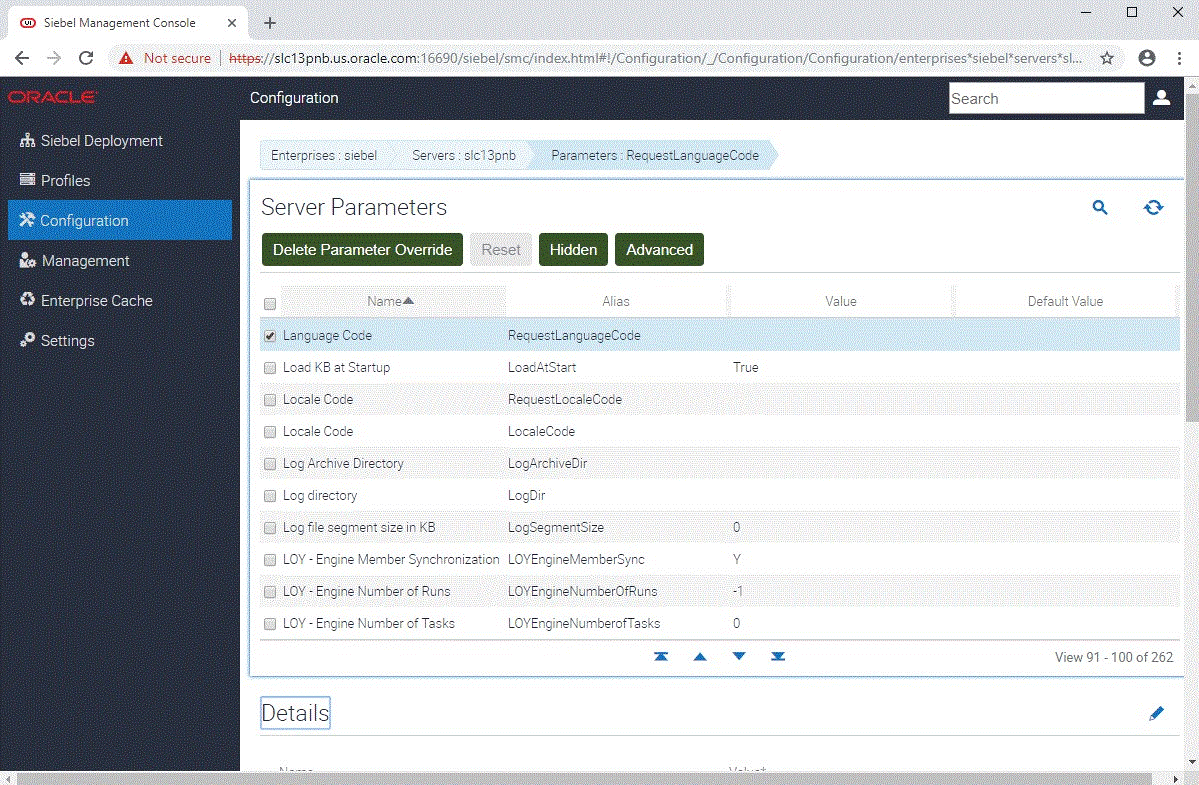
Activities in the Configuration Screen
The following table lists the primary configurable elements in the Configuration screen in the Siebel Management Console and summarizes some of the available configuration activities.
Table Activities in the Configuration Screen
| Configurable Element Under Siebel Enterprise | Available Activities |
|---|---|
Component Definitions |
Activities for component definitions include creating, deleting, updating, activating, deactivating, or synchronizing a component definition. Child elements: Parameters |
Component Groups |
Activities for component groups include creating, deleting, updating, enabling, or disabling a component group. Child elements: Component Definitions, Parameters |
Servers |
Activities for Siebel Servers include configuring parameters and other elements for a Siebel Server. Child elements: Components, Events, Parameters |
Profile Configuration |
Activities for enterprise profiles (named subsystems) include creating, deleting, updating, or configuring parameters for a profile. Child elements: Parameters |
Parameters |
Activities for enterprise parameters include configuring parameters or deleting parameter overrides. |
Configuring an Element in the Configuration Screen
To configure Siebel enterprise elements in the Configuration screen in the Siebel Management Console, perform the following general steps.
To configure an element in the Configuration screen
Run the Siebel Management Console, as described in Starting the Siebel Management Console.
Click Configuration in the navigation menu in the left panel.
For the current Siebel enterprise, navigate to one of the options available from the navigation bar.
The options under the Siebel enterprise are shown in the table in Activities in the Configuration Screen.
Select, create, delete, or modify an item (such as an enterprise parameter, or a Siebel Server), as appropriate.
Optionally, from the navigation bar, navigate to one of the available child elements for the selected item (such as parameters for a Siebel Server), and perform configuration operations.
The available child elements depend on the item selected in Step 4, and are also shown in the table in Activities in the Configuration Screen.
Select, create, delete, or modify an item, as appropriate.
Managing the Siebel Deployment
As of Siebel CRM 18.12 Update, system administrators can manage server modules in the Siebel CRM deployment by using the Management screen in the Siebel Management Console. Administrators can perform activities here that are equivalent to some of the activities that you traditionally perform in the Administration - Server Management screen in the Siebel application or using the Server Manager command-line utility. This functionality is provided as an alternative to the traditional methods.
The Management screen in the Siebel Management Console supports a subset of the functionality from the Administration - Server Management screen.
Siebel System Administration Guide describes the existing server management functionality and includes information about relevant management settings and operations, some of which also apply to what you can do in the Siebel Management Console.
Related Topics
Related Books
Siebel System Administration Guide
About the Management Screen
You can perform activities in the Management screen in Siebel Management Console at any time after you complete the required profile configuration and deployment tasks for Siebel deployment elements. The Management screen includes views that allow you to manage the Siebel Servers, server components, sessions, and tasks in your Siebel deployment.
The default view in the Management screen identifies the current Siebel enterprise. The navigation bar at the top of each view is a breadcrumb control that lets you navigate within the hierarchical elements of the Siebel enterprise. You can select Servers, Components, Sessions, or Tasks. When you have selected one of these options, you can navigate further into the hierarchy, such as to manage components for a particular Siebel Server, manage tasks for a particular component, and so on. You can navigate up or down the hierarchy using this navigation bar.
The following figure shows the Management screen in Siebel Management Console. The navigation menu is shown at left, which provides access to the Management screen and to other functionality of Siebel Management Console.
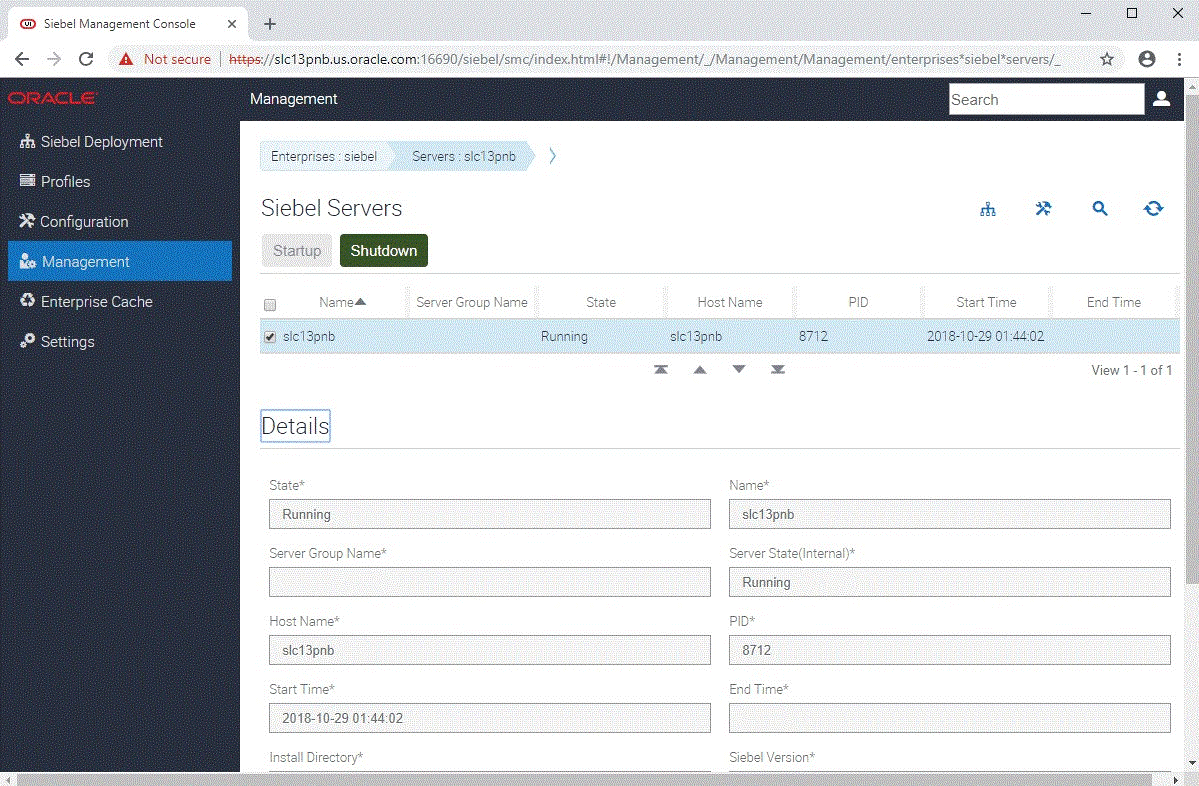
Activities in the Management Screen
The following table lists some of the management activities that you can perform using the Management screen in the Siebel Management Console.
Table Activities in the Management Screen
| Manageable Element Under Siebel Enterprise | Management Activity |
|---|---|
Servers |
You can do the following:
|
Components |
Review the status of any component running in the Siebel Enterprise. |
Sessions |
Review the status of any session running in the Siebel Enterprise. |
Tasks |
Review the status of any task running in the Siebel Enterprise. |
Managing an Element in the Management Screen
To manage Siebel enterprise elements in the Management screen in the Siebel Management Console, perform the following general steps. The specific actions you can take depend on the navigation context, and are shown in the table in Activities in the Management Screen.
To manage an element in the Management screen
Run the Siebel Management Console, as described in Starting the Siebel Management Console.
Click Management in the navigation menu in the left panel.
For the current Siebel enterprise, use the navigation bar at the top of the screen to navigate to one of the available options: Servers, Components, Sessions, or Tasks. Where appropriate, select a specific instance, such as a specific Siebel Server.
Perform one of the actions noted in Activities in the Management Screen, whether for the Siebel Server or for a child element of either the Enterprise or the Siebel Server.
Accessibility for Siebel Management Console
As of Siebel CRM 18.7 Update, Siebel Management Console supports enhanced accessibility.
The keyboard shortcuts (hotkeys) for regions within the Siebel Management Console user interface are shown in the following table.
Table Keyboard Shortcuts for Siebel Management Console User Interface Regions
| Region | Keyboard Shortcut |
|---|---|
Navigation menu |
Alt+N |
Toolbar or view overview level |
Alt+O |
List view |
Alt+L |
Details or form view |
Alt+C |
Navigation bar (breadcrumb) |
Alt+M |
Global search |
Alt+G |
Copyright |
Alt+R |
A user can also use various keyboard keys to move the focus through the user interface controls in Siebel Management Console, and to execute functions, as appropriate for the control that has the focus. Try these keys in various contexts to fully understand their actions. The tables that follow provide details about keyboard navigation options in some of these contexts.
For information about accessibility for Siebel CRM applications, see Siebel Fundamentals Guide.
Navigation Menu Keyboard Shortcuts
In the Navigation menu (accessible using Alt+N), the following keyboard shortcuts are available, as shown in the following table.
Table Keyboard Shortcuts for Navigation Menu
| Keyboard Shortcut | Action |
|---|---|
Forward Arrow |
When focus is on a closed node, opens the node; focus does not move. When focus is on an open node, moves focus to the first child node. When focus is on an end node, does nothing. |
Back Arrow |
When focus is on an open node, closes the node. When focus is on a child node that is also either an end node or a closed node, moves focus to its parent node. When focus is on a root node that is also either an end node or a closed node, does nothing. |
Down Arrow |
Moves focus to the next node that is focusable without opening or closing a node. |
Up Arrow |
Moves focus to the previous node that is focusable without opening or closing a node. |
End |
Moves focus to the last node in the tree that is focusable without opening a node. |
Home |
Moves focus to the first node in the tree without opening or closing a node. |
Enter |
Selects the node. When focus is on a parent node, opens or closes the node. |
View Overview Keyboard Shortcuts
In the toolbar or view overview section (accessible using Alt+O), the following keyboard shortcuts are available, as shown in the following table.
Table Keyboard Shortcuts for View Overview
| Keyboard Shortcut | Action |
|---|---|
Forward Arrow Back Arrow |
Moves focus between the view title and action buttons. |
Enter or Space |
Selects the action button with the focus. |
List View Keyboard Shortcuts
In a list view (accessible using Alt+L), the following keyboard shortcuts are available, as shown in the following table.
Table Keyboard Shortcuts for a List View
| Keyboard Shortcut | Action |
|---|---|
Nonquery mode |
|
Forward Arrow |
Moves focus to the cell after the current one (if it exists). |
Back Arrow |
Moves focus to the cell before the current one (if it exists). |
Down Arrow |
Moves focus to cell below the current one (if it exists). |
Up Arrow |
Moves focus to cell above the current one (if it exists). |
Page Down |
Views the next page (if it exists) and moves focus to form title. |
Page Up |
Views the previous page (if it exists) and moves focus to form title. |
End |
Views the last page (if not on last page) and moves focus to form title. |
Home |
View the first page (if not on first page) and moves focus to form title. |
Enter |
When focus is on the header, sorts by the column and moves focus to form title. |
Tab / Shift+Tab |
Moves focus to page status and other areas. |
Query mode |
|
Tab |
Moves focus to next focusable control. |
Shift+Tab |
Moves focus to previous focusable control. |
Enter |
When focus is on a query operator, opens the dropdown list. When focus is in a dropdown list, selects the item and moves focus back to query operator. When focus is on input, executes the query. |
Escape |
When focus is on query option dropdown list, closes it. |
Down Arrow |
When focus is in dropdown list, moves focus to next item. |
Up Arrow |
When focus is in dropdown list, moves focus to previous item. |
Page Down |
View next page (if it exists) and moves focus to form title. |
Page Up |
View previous page (if it exists) and moves focus to form title. |
End |
When focus is in dropdown list, moves focus to the last item. |
Home |
When focus is in dropdown list, moves focus to the first item. |
Form View Keyboard Shortcuts
In a details or form view (accessible using Alt+C), the following keyboard shortcuts are available, as shown in the following table.
Table Keyboard Shortcuts for a Form View
| Keyboard Shortcut | Action |
|---|---|
Tab |
Moves focus to next item (session, control, error message, buttons, page navigation tabs). |
Shift+Tab |
Moves focus to previous item (session, control, error message, buttons, page navigation tabs). |
Forward Arrow or Back Arrow |
When focused on page navigation tabs, moves focus to the next or previous page. When focus is on a radio button, selects the next or previous button. When focus is on a list-box, selects the option. |
Space or Enter |
When focus is on section header (toggle), expands or collapses the section. When focus is on buttons (Add, Clone, Delete, Previous, Next, Submit, Cancel, Advanced), activates the button. When focus is on a checkbox, checks or unchecks the box. When focus is on a list-box, activates the dropdown list or confirms selected option. |
Navigation Bar (Breadcrumb) Keyboard Shortcuts
In the breadcrumb or navigation bar (accessible using Alt+M), which is found in the Configuration screen, the following keyboard shortcuts are available, as shown in the following table.
Table Keyboard Shortcuts for the Navigation Bar (Breadcrumb)
| Keyboard Shortcut | Action |
|---|---|
Forward Arrow |
When focus is in breadcrumb bar, moves focus to the next item, wrapping from the last to the first if necessary. When focus is in a dropdown menu and on a menu item that has a submenu, moves focus to its first item. When focus is in a dropdown menu and on a menu item that does not have a submenu, moves focus to the next item in the breadcrumb bar. |
Back Arrow |
When focus is in the breadcrumb bar, moves focus to the previous item, wrapping from the last to the first if necessary. When focus is in a submenu of an item in a dropdown menu, closes the submenu and returns focus to the parent menu item. When focus is in a submenu of a breadcrumb item, moves focus to the previous item in the breadcrumb bar. |
Down Arrow |
When focus is in the breadcrumb bar, moves focus to the first item in the dropdown menu. When focus is in a dropdown menu, moves focus to the next item, wrapping from the last to the first if necessary. |
Up Arrow |
When focus is in the breadcrumb bar, moves focus to the last item in the dropdown menu. When focus is in a dropdown menu, moves focus to the previous item, wrapping from the first to the first if necessary. |
Space or Enter |
When focus is in the breadcrumb bar, moves focus to the corresponding configuration view. |
Tab or Shift+Tab |
Moves focus to other elements of the page. |
In the global search (accessible using Alt+G), the following keyboard shortcuts are available, as shown in the following table.
Table Keyboard Shortcuts for Global Search
| Keyboard Shortcut | Action |
|---|---|
Down Arrow |
When dropdown list is opened and focus is in input, moves focus to the first item in dropdown list. When dropdown list is opened and focus is inside dropdown list, moves focus to next item. |
Up Arrow |
When dropdown list is opened and focus is inside dropdown list, moves focus to previous item. |
End |
When dropdown list is opened and focus is inside dropdown list, moves focus to the last item. |
Home |
When dropdown list is opened and focus is inside dropdown list, moves focus to the first item. |
Enter or Space |
When dropdown list is opened and focus is inside dropdown list, navigates to the focused item. |
Escape |
When dropdown list is opened and focus is inside dropdown list, closes the dropdown list and moves focus to input. |
Starting the Siebel Management Console
Overview of Siebel Management Console
Supported Activities in Siebel Management Console