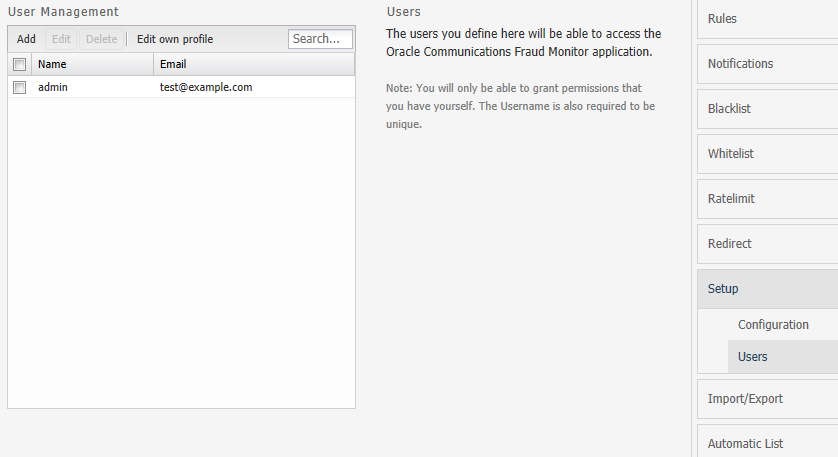Managing Users
You can manage users and assign permission for accessing the Fraud Monitor information. You can create user accounts to work with Fraud Monitor.
By default, only the admin account exists. The admin can Add, Edit, and Delete the users.
Figure 4-5 shows an example of the users list.
To add an user:
From Settings page, click Setup.
Click Add.
The Add User screen appears.
In this screen, do the following:
In the Username field, enter the user name for the new account.
In the Email field, enter the e-mail address of the user.
In the New Password field, enter the password for the user account.
In the Repeat Password field, re-enter the password from the above step.
Click Next.
The Add User - Permission Settings screen appears.
Select the permissions for the user by clicking the checkbox. Alternatively, you can click check all and uncheck all options.
User is created successfully. You can edit user details by clicking the Edit button.
Note:
The new user will then be able to connect using the credentials you have chosen. It is recommended that the user change this password at the first connection.
Figure 4-6 shows the user permission settings.
Figure 4-6 Granting Capabilities to the New User
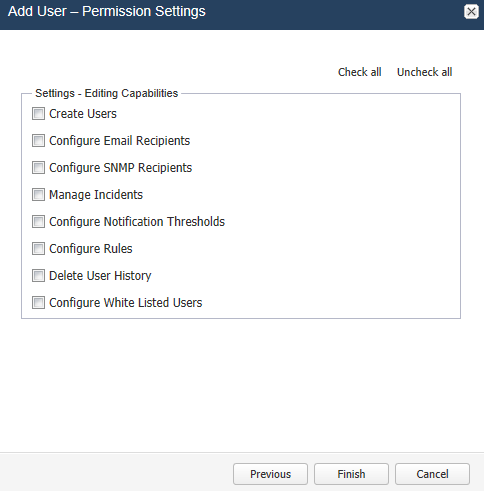
Description of "Figure 4-6 Granting Capabilities to the New User"