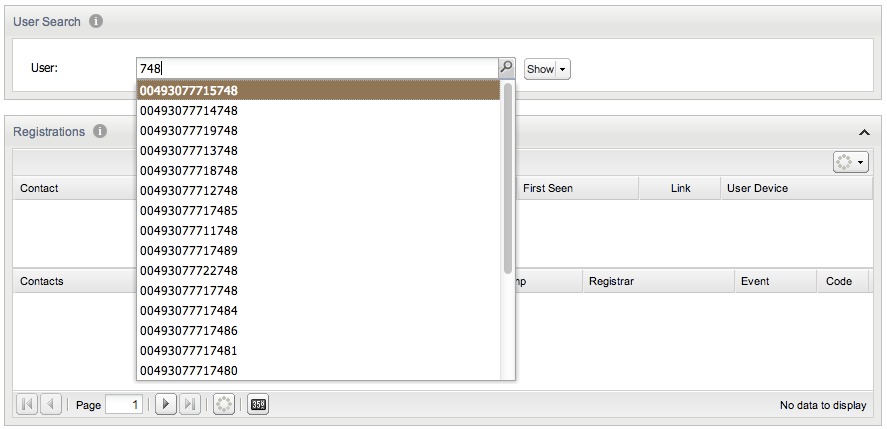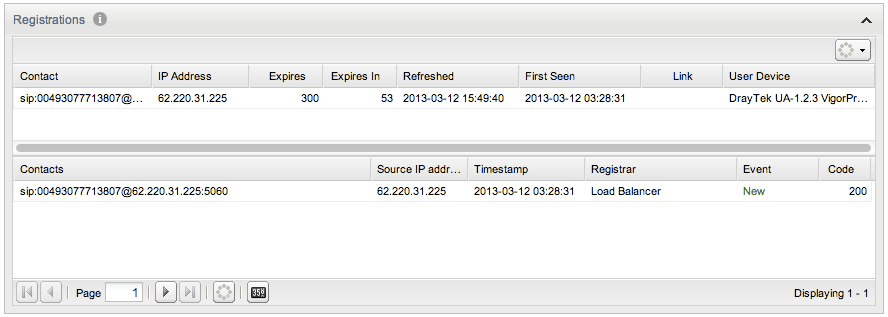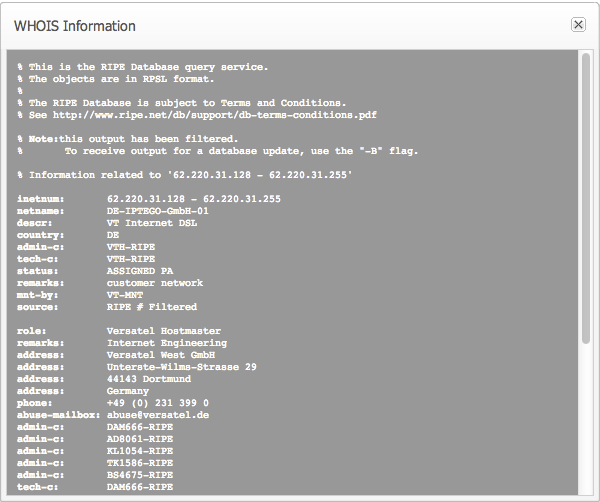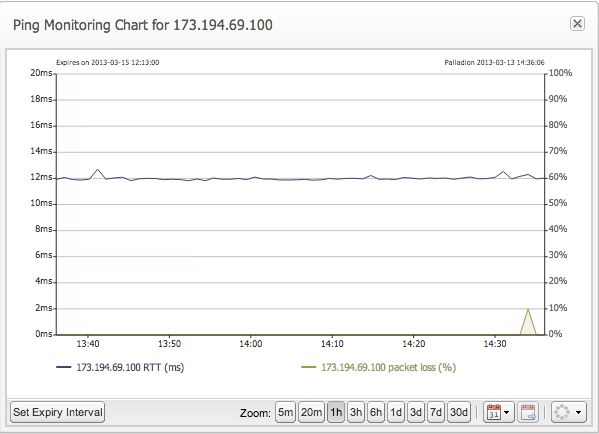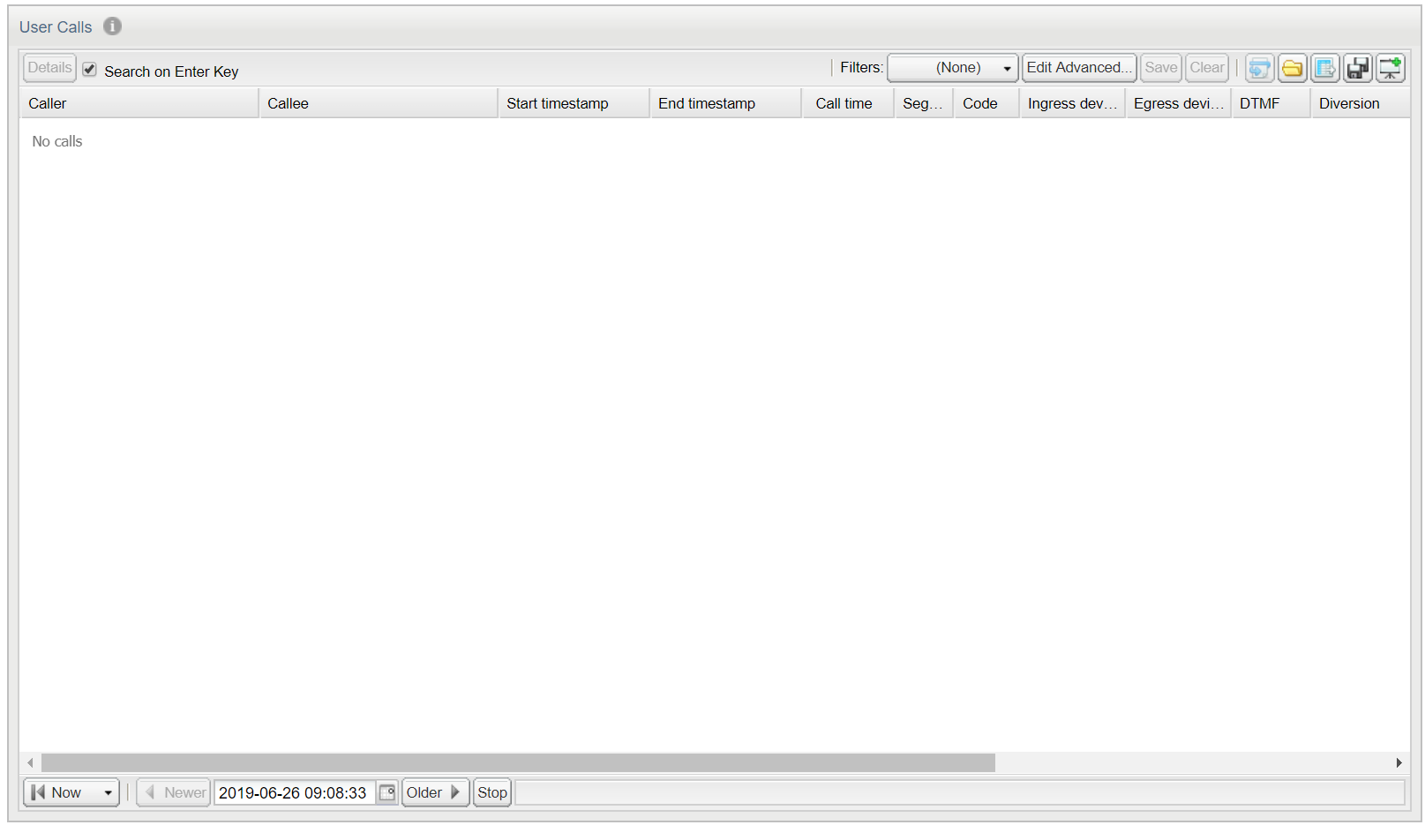User Tracking
The User Tracking page can be accessed under the Customers section of the main menu. This page aggregates information for each user of the monitored platform and displays the history of the user's registrations and the calls. A user in Operations Monitor is identified by the user name part and optionally by the host name part of a SIP URI.
User Search Panel
The User Search panel (see Figure 5-1) allows you to specify which user to track on the User Tracking page. It is enabled with live search functionality. As soon as you type an identifier in the text field, a background search for users containing the text you entered in the field is performed. A maximum of 30 found users is displayed in the drop down selection.
Registrations Panel
The Registrations Panel contains two tables where the first displays the current registered contacts and the second a history of the registrations events for the tracked user.
Table 5-1 Current Registered Contacts Table
| Column Name | Description |
|---|---|
|
Contact |
The Contact header of the REGISTER request. |
|
IP address |
The IP address the REGISTER request originates from. |
|
Expires |
The expiration interval set by the server. |
|
Expires In |
The remaining time until expiration. |
|
Refreshed |
The last time the registrations was refreshed. |
|
First Seen |
The first time the tracked user registered successfully. |
|
Link |
An indicator for the link quality to the tracked user which is displays in the Link Quality section. This column remains blank unless the particular users registered source IP address is set to be tracked for the Link Quality. The indicator is of LED diode icon with coloring based on the quality measured. |
|
User Device |
The User-Agent header of the REGISTER request. |
The upper table also contains a hidden column called Suggested Expires which can be enabled. It contains the value of the Expires header sent with the REGISTER request.
The lower table contains the history of registration events for the tracked user.
User Actions
Figure 5-3 shows the actions that can be performed on the tracked user.
Figure 5-3 Right-Click On the Registration Event
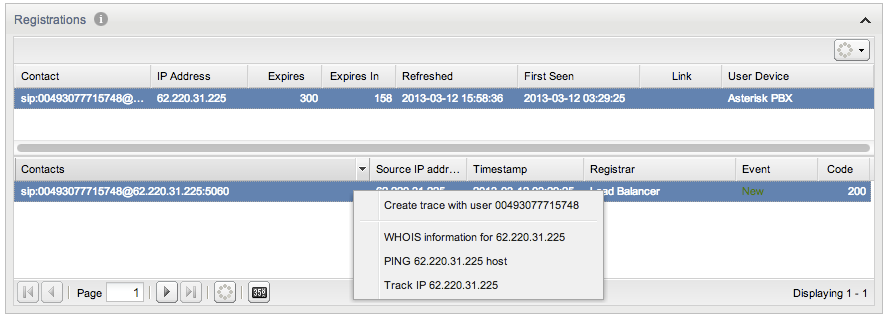
Description of "Figure 5-3 Right-Click On the Registration Event"
Right clicking on a register event from the second table of the Registrations panel shows the following actions you can perform on the tracked user:
-
Create trace with this user
Redirects you to the Traces page and starts a trace that is filtered for the tracked user. For more information, see " Traces ".
-
WHOIS information
Gives the result of a WHOIS query for the IP address of the user (see Figure 5-4).
-
PING host
Checks the quality of the link between the provider and subscriber's host by pinging the host periodically (see Figure 5-5).
-
Track IP
Redirects you to the IP tracking page to get the details about the specific IP. For more information, see " IP Tracking ".
Right-click on a registered contact gives you a similar menu as the previous one.
User Calls Panel
The User Calls table, as illustrated in Figure 5-6, displays the history of calls that the tracked user participated in as either a caller or a callee.
You can double click or select a call in the User Calls table, and click on Details to get to the Call Info dialog box. Click on the Message flow to display a diagram of the underlying SIP messages of a call. For details on the usage of the User Calls table refer to "Calls".