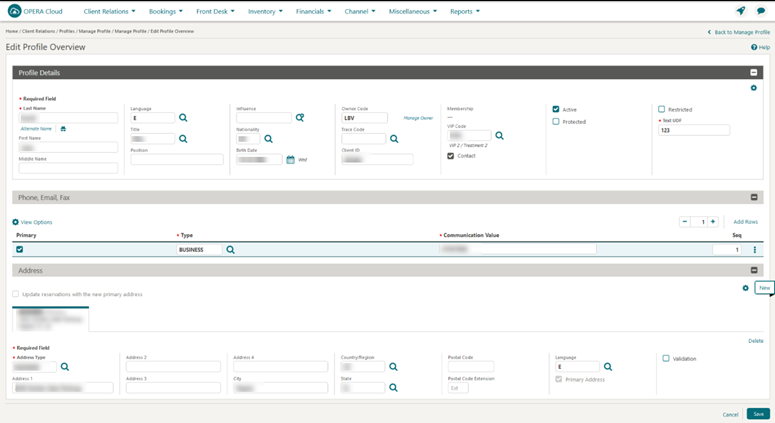1 Feature Summary
![]()
ORACLE HOSPITALITY DIGITAL LEARNING
Oracle Hospitality is committed to supporting your business needs. To enable our customers, we are providing complimentary access to OPERA Hospitality Digital Learning through Oracle University for a limited time. To use these OPERA-related service offerings from Oracle University, you must have a technical support contract for OPERA which is active and in good standing. Please contact operaenablement_ww@oracle.com with the primary property point of contact for access and activation.
![]()
Column Definitions
| SMALL SCALE: These UI or process-based features are typically comprised of minor field, validation, or program changes. Therefore, the potential impact to users is minimal. |
| LARGER SCALE: These UI or process-based features have more complex designs. Therefore, the potential impact to users is higher. |
| CUSTOMER ACTION REQUIRED: You must take action before these features can be used. These features are delivered disabled and you choose if and when to enable them. |
Features that are specific to the Sales and Event Management Premium Edition are marked with the Premium badge. ![]()
Features that are specific to the Comp Accounting Cloud Service are marked with the Gaming badge. ![]()
ACCOUNTS RECEIVABLE
Invoice Payment Updated
The Apply Payment Selectively action is available for a single invoice. The action enables you to apply a portion of the selected payment to the selected invoice. For more information, see: Managing AR Invoice Payments
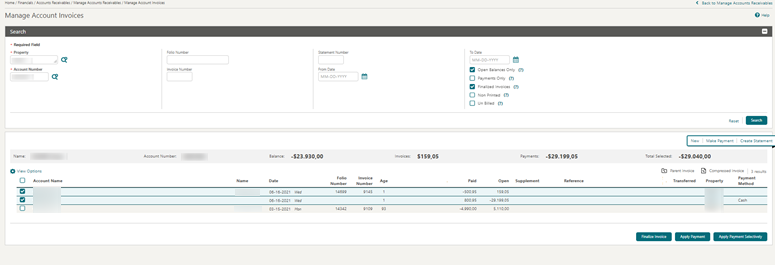
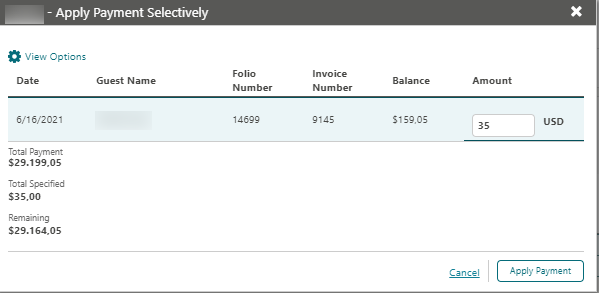
-
You can apply a payment against another negative payment.
-
You can select a combination of regular and negative payments, and by clicking on Apply Payment, OPERA Cloud balances out the payments.
-
Applied payments are not dependent on the payment method.
-
Apply Payment is not available if the selection includes regular payments, negative payments, and invoices.
-
You cannot apply payments against payments of the same kind, which means you cannot apply a regular payment to another regular payment; you must select at least one regular payment and one negative payment.
-
You cannot use the Apply Payment Selectively feature for applying payments against payments.
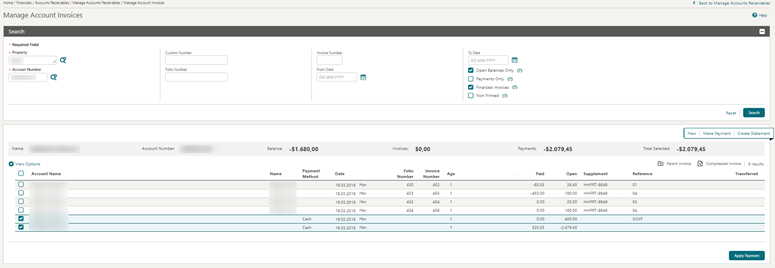
BLOCK MANAGEMENT
Contract Parameters Updated
A Print Space between Currency and Amount check box is added to the sample_cont_merge contract parameters.
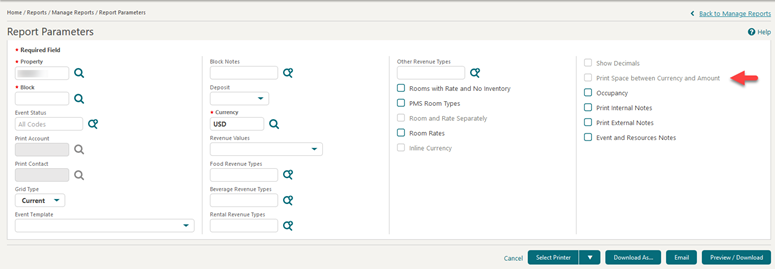
Quick Room Grid Added
![]()
A Quick Room Grid OPERA Control is added. When the control is active, you can enter a Room Type, Number of Rooms, and Rate Amount while Creating a Block, which populates the room grid when you save the block.
If your property has the Room Pools OPERA Control active, and Room Pools are configured, a Room Pool field appears instead of Room Type on the Create Block screen.
When the Occupancy Split Per Room Type OPERA Control is active, you can assign single and double rooms and rates in the Create Block screen.
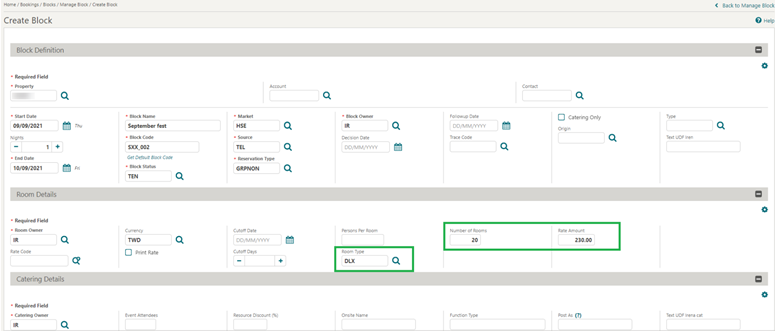
STEPS TO ENABLE
-
From the side menu, select Administration, select Enterprise, and then select OPERA Controls.
-
Select or confirm the Property.
-
Select the Blocks group.
-
Locate and activate the Quick Room Grid parameter.
CASHIERING AND FINANCIALS
Comp Accounting OPERA Controls Added
Comp Accounting Integration Service and Comp Posting Multi Record Processing OPERA Controls are added.
You must activate the Comp Accounting Integration Service OPERA Control if your property is integrated with a Gaming/Patron Tracking System (PTS) for the approval of comp transactions.
The Comp Posting Multi Record Processing OPERA Control determines if comp transactions are sent to the PTS in bulk or one transaction at a time and must be activated based on the capability of the PTS to process multiple transactions in one web-service message.
When the Comp Posting Multi Record Processing OPERA Control is active, you can select more than one record in the Comp Posting Journal by selecting the check boxes associated with multiple records.
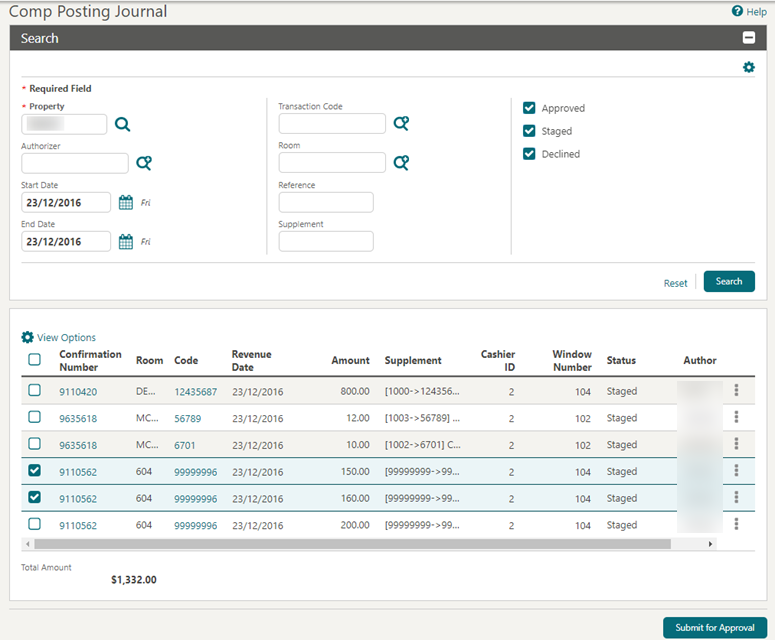
When the Comp Posting Multi Record Processing OPERA Control is inactive, you can only select one record in the Comp Posting Journal (the first record is selected by default).
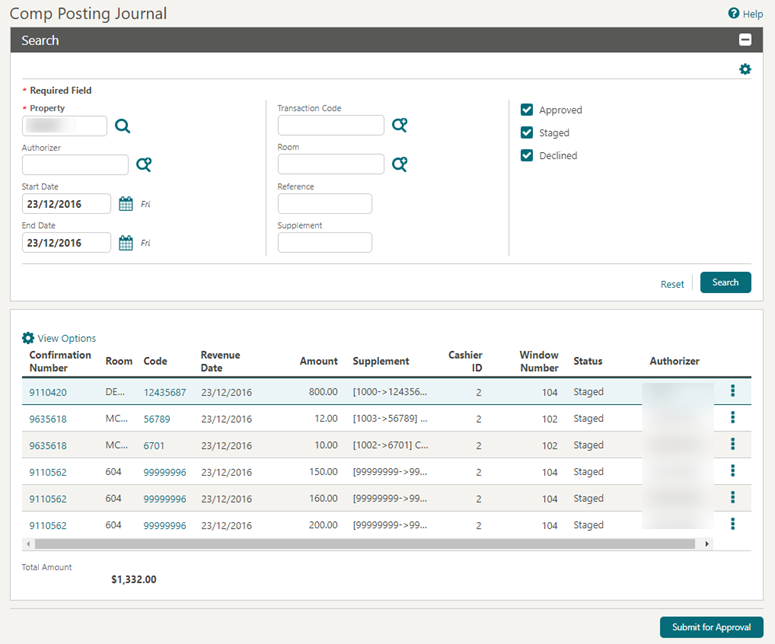
IMPACT OR OTHER CONSIDERATIONS
For information, see: Staged Comp Postings Step Added to End of DaySTEPS TO ENABLE
-
From the side menu, select Administration, select Enterprise, and then select OPERA Controls.
-
Select or confirm the Property where you want to enable the parameter.
-
Click the Comp Accounting group and scroll to the parameters section.
-
Locate and enable the Comp Accounting Integration Service parameter.
-
Locate and enable the Comp Posting Multi Record Processing parameter (if the integrated PTS supports multiple transactions within the same web-service message).
Comp Posting Journal Updated
When integrated with a Patron Tracking System (PTS) and when comp transactions are sent to the PTS for approval, the Approval Request Status screen helps you further process transactions that are returned in a Staged or Declined status.
Three action buttons become available when at least one Staged or Declined record is selected:
-
Submit for Approval - sends the selected records to the PTS for approval.
-
Move to Folio 1 - Moves the selected records to folio 1 of the reservation account.
-
Leave on Comp Folio - Leaves the selected records on the comp folios that they are currently on.
After you action the records in the screen and close the pop-up screen, the Comp Posting Journal refreshes and displays the latest information.
Note:
Records that are approved by the PTS do not appear on the Approval Request Status pop-up screen. They remain in the Comp Posting Journal screen with their new status.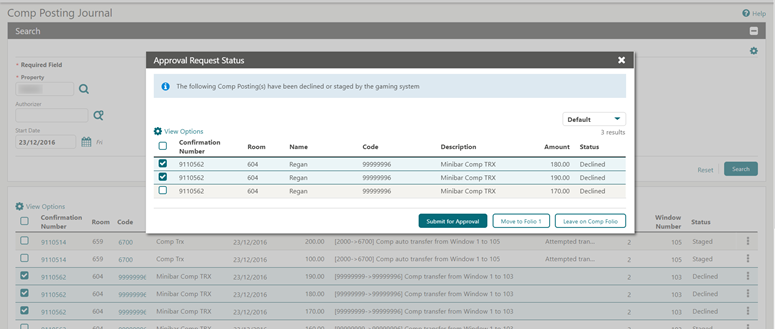
Daily Rates and Advanced Daily Rates Limit Updated
Rate Code configuration is updated to enforce a limit of 50 Daily Rates and Advanced Daily Rates, Once this limit is reached for each rate code type, the types Daily Rates and Advanced Daily Rates check boxes are disabled and a mouse-over message appears indicating the limit of 50 rate codes has been reached.

Fiscal Folio Parameters Updated
For properties with the Fiscal Folio Printing OPERA Control active, the Value field is no longer mandatory in Fiscal Folio parameters.
Staged Comp Postings Step Added to End of Day
When the Comp Accounting Integration Service OPERA Control is active, a Staged Comp Postings step is added to End of Day (EOD).
The Staged Comp Postings procedure provides you with the ability to access the Comp Posting Journal when staged comp postings exist in a comp window for any reservation, allowing you to send the transactions to the Patron Tracking System (PTS) for approval.
Two options are available:
-
Comp Posting Journal: when selected, you are taken to the Comp Postings Journal where results are filtered by staged status.
-
Continue: when selected, the End of Day advances to the next step, skipping the Comp Posting Journal.
This is an optional step, thus you are not required to access and process staged comp postings in the Comp Posting Journal.
If no staged comp postings exist in any reservation, the End of Day continues with its processing without stopping at this step.

In the Comp Posting Journal, you can select staged comp postings and send them for approval to an external gaming vendor. Once records are processed, you can select Back to End of Day to continue with the end of day processing.

CLIENT RELATIONS
Membership Enrollment Usability Improved
The Title list on the Membership Enrollment screen is updated to auto-suggest values based on your input.
If there is a single matching value, it will be auto-selected.
If there are multiple matching values, a list displays all of the possible matches you can select.
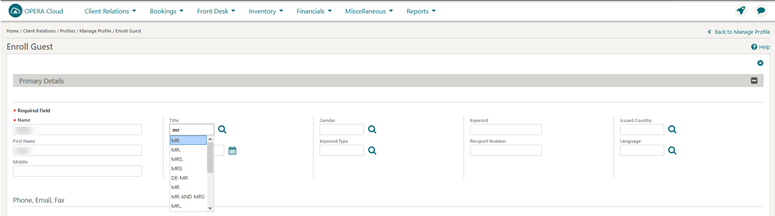
Profile Search Usability Improved
The behavior of Profile Search is improved to ensure the search criteria section remains expanded when no matching profiles are found, allowing you to immediately change the search criteria.
This update is implemented in Profile Management, Look to Book, Book Now, and detail links that use the full profile search feature (such as Rooming list, Accompanying Profiles, and Linked Profiles).
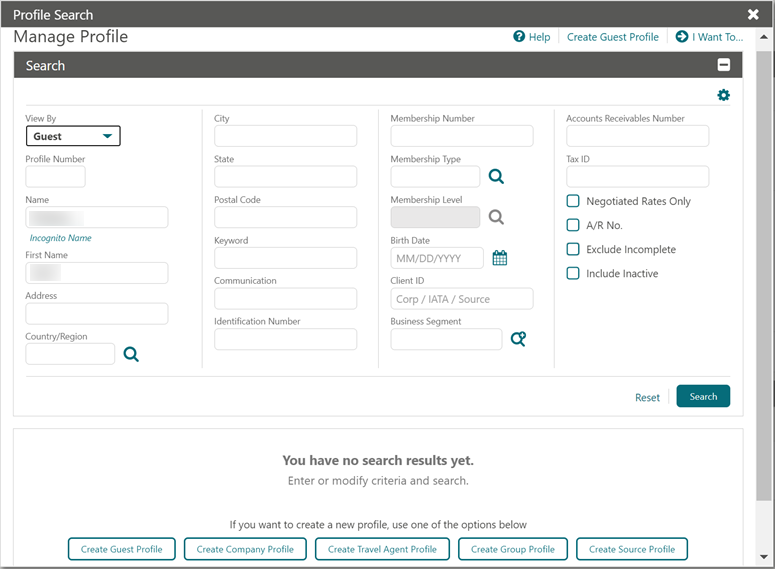
COUNTRY SPECIFIC
Country Specific - France - Changes Log Updated
The Changes Log is updated to display JET Events records.
When JET Events is selected for Activity Group, the Action Type list is enabled.
The Action Type lists the JET Event codes.
-
All Event Codes. When selected, all Event Code records for the date range appear.
-
Event Code ##. When selected, only the Event Code records with the specified number for the date range appear.
When JET Events records appear in the Changes Log, you can generate the User Activity Log report with the following details:
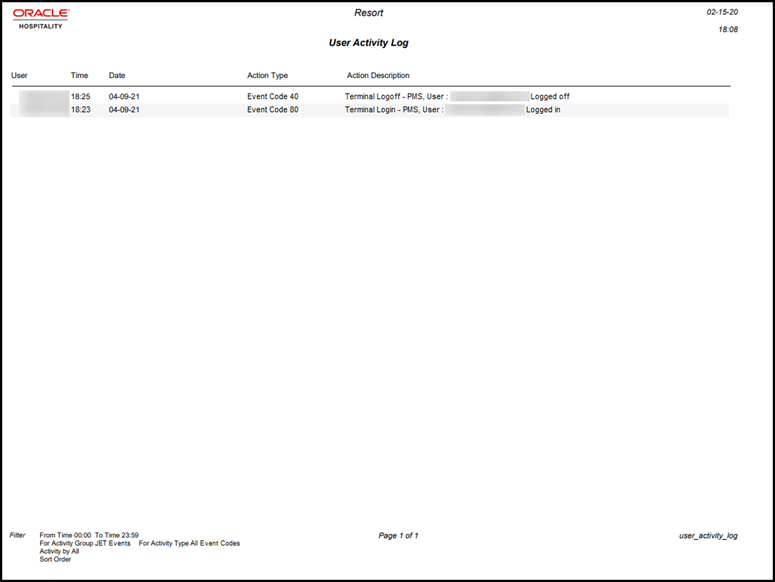
For more information, see: Oracle Hospitality Localization Center for Hotel; France - under OPERA Cloud, Solutions: OPERA Cloud Solution: OPERA Cloud Fiscal Primary Data Document (Doc ID: 2621636.1)
Country Specific - France - Fields Added to Localization Setup
Fields for Legal Form and Social Capital are added to the Localization panel in Property Configuration.
The action of updating the fields for Legal Form or Social Capital creates a log record in the JET (Journal of Technical Events) with Event Code 270.

Legal Form: This is the type of company.
Note:
Properties in France will likely enter one of the following values, but the field allows free text up to 10 characters:-
SARL (Limited Liability Company)
-
EURL (Sole Proprietorship with Limited Liability)
-
SELARL (Independent Company with Limited Liability)
-
SA (Public Limited Company)
-
SAS (Simplified Joint Stock Company)
-
SNC (General Partnership)
Social Capital: The financial value of the company (Example: 1,000,000.00).
IMPACTS OR OTHER CONSIDERATIONS
For more information, see: Country Specific - France - Fields Added to Sample Folio.
For more information, see: Oracle Hospitality Localization Center for Hotel; France - under OPERA Cloud, Solutions: OPERA Cloud Solution: OPERA Cloud Fiscal Primary Data Document (Doc ID: 2621636.1).
Country Specific - France - Fields Added to Sample Folio
Merge codes for Legal Form and Social Capital are added to the data model of the Sample Folio template (sample_folio.xml).
You can add the following merge codes to the header section of the folio.
-
COMPANY_TYPE displays the value configured in the field for Legal Form, which is located on the Localization configuration screen.
-
COMPANY_FINANCIAL_VALUE displays the value configured in the field for Social Capital, which is located on the Localization configuration screen.
STEPS TO ENABLE
For more information, see: Updating Customized Stationery with Current Data Model.
For more information, see: Oracle Hospitality Localization Center for Hotel; France - under OPERA Cloud, Solutions: OPERA Cloud Solution: OPERA Cloud Fiscal Primary Data Document (Doc ID: 2621636.1)
Country Specific - France - New Fields for Daily Archive Exports
The Legal Form and CapitalSocial fields are added to the Company section of the Daily Archive Exports (DAILY_ARCHIVE and DAILY_ARCHIVE_DAY).
-
Legal Form: The type of company. The value for this field is read/auto-populated from the Legal Form field on the Localization configuration screen.
-
CapitalSocial: The financial value of the company. The value for this field is read/auto-populated from the Social Capital field on the Localization configuration screen.

Siret and NafCode are added to the DocumentCustomer sub-section of Invoices section.
-
Siret: Directory of System Identification for Establishments. The value for this field is read from the Business ID field on the Payee Profile.
-
NafCode: Nomenclature of French Activities. The value for this field is read from the Business Registration Code field on the Payee Profile.
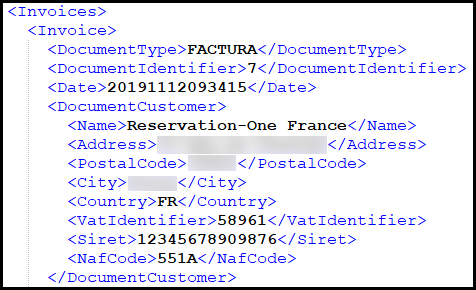
For more information, see: Oracle Hospitality Localization Center for Hotel; France - under OPERA Cloud, Solutions: OPERA Cloud Solution: OPERA Cloud Fiscal Primary Data Document (Doc ID: 2621636.1)
STEPS TO ENABLE
Recreate the Daily Archive Exports (DAILY_ARCHIVE, DAILY_ARCHIVE_DAY) from the template.
-
Delete the existing DAILY_ARCHIVE export definition. For more information, see: Managing Export File Definitions
-
Delete the existing DAILY_ARCHIVE_DAY export definition.
-
Create DAILY_ARCHIVE export definition from template. For more information, see: Creating Exports From Templates
-
Create DAILY_ARCHIVE_DAY export definition from template.
Country Specific - Italy - Filename Format Updated for e-Invoice Exports
The file name format for the country exports IT_E-INVOICE and IT_E-INVOICE_DAY is changed to include a 5-digit alpha numeric counter.
File Naming format:
Country code/the transmitter's unique identity code/unique progressive number of the file.
Example: ITABC1234567890_0025A.XML
For more information, see: Oracle Hospitality Localization Center for Hotel; Italy - under OPERA Cloud, Internal Information: OPERA E-Invoice Export Functionality Guide (Doc ID 2510617.1)
Country Specific - Italy - Payee Tax Number on Fiscal Printing Screen
During folio settlements, the fiscal printing screen auto-populates the Payee Tax Number with the payee profile details when the folio type is FATTURA.
-
You can update the payee tax number or proceed without entering the tax number.
-
OPERA Cloud validates the payee tax number and returns a warning message for invalid entries.
-
Only a valid tax number is saved to the payee profile.
For more information, see: Oracle Hospitality Localization Center for Hotel; Italy- under OPERA Cloud, Internal Information: Fiscal / Localization Documentation - OPERA Cloud (Doc ID 2563815.1)

Country Specific - Portugal - Folio QR Code
A Folio QR Code OPERA Control is added. When active, the control generates a QR code in the footer of the folio.
The QR code represents details about the property and the folio. Your property's region value determines the details that are included in the QR code.
-
PT (Portugal)
-
AC (The Azores)
-
MA (Maderia)
The data models for the Sample Folio Portugal template (sample_folio_portugal.xml) and Sample Credit Portugal template (sample_credit_portugal.xml) are updated to include a new merge code for QR_CODE_IMAGE. Add this element to the footer area of your customized templates.
ADDITIONAL UPDATES
-
The format of the dates appearing on the folio is the same as the format configured at the property level.
-
If the TAXID field is not updated for a payee, then the folio displays the text, "Consumidor final" on the folio against the TaxID field column.
For more information, see: Updating Customized Stationery with Current Data Model
For more information, see: Oracle Hospitality Localization Center for Hotel; Portugal - under OPERA Cloud, Documentation: Portugal – Statement of Direction – Unique Document Code (ATCUD) and Bidimensional Barcode (QR code) (Doc ID 2713238.1)
STEPS TO ENABLE
-
From the side menu, select Administration, select Enterprise, and then select OPERA Controls.
-
Select or confirm the Property where you want to enable the parameter.
-
Click the Cashiering group and scroll to the parameters section.
-
Activate Folio QR Code.
-
From the side menu, select Administration, select Enterprise, select Chain and Property Management, and then select Properties.
-
Select or confirm the Property where you want to configure the Region.
-
Select the Actions icon for the Property, select Edit, and then select the Search icon for Region.
-
Highlight the appropriate Region, select Select, and then select Save.
Country Specific - UAE - Folio Style 27 Added
The following is available generically, but is of specific interest to properties in the United Arab Emirates:
A Detailed Folio (Generates) (27) folio style is added, which displays all generates in the detailed section of the folio including any zero VAT amounts irrespective of whether the transaction code is inclusive or exclusive. The folio shows the VAT details in a separate column if the folio is customized accordingly.
-
SUM_VAT (Sum of the VAT amount)
-
SUM_NET_AMOUNT (Sum of the net amount)
-
TAX_RATE_TYPE (Determination whether the generate is a tax percentage or a generate amount)
-
TAX_RATE (Percentage of the tax generate)
-
VAT (Tax amount posted)
Note:
Folio customization has no impact on the output for other folio styles.For more information, see: Oracle Hospitality, United Arab Emirates - OPERA Cloud Fiscal Primary Data Document (Doc ID 2638314.1).

STEPS TO ENABLE
To update your customized folio(s), see: Updating Customized Stationery with Current Data Model.Country Specific - UAE - Generate Function Added
The following is available generically, but is of specific interest to the UAE (United Arab Emirates) region.
A Room type Based Charge function is added to Transaction Generates.
The function provides the ability to configure a charge based on the room type and has the following parameters:
-
Room Type Group 1(Comma Separated Values): You must update the list of room types (enclosed in a single quote and separated by comma) that will have the same amount to post as a generate.
-
Room Type Group 1 Amount: You must update the amount to be posted as a generate for Room Type Group 1.
-
Room Type Group 2(Comma Separated Values): You must update the list of room types (enclosed in a single quote and separated by comma) that will have the same amount but different from Room Type Group 1.
-
Room Type Group 2 Amount: You must update the amount to be posted as a generate for Room Type Group 2.
-
Room Type Group 3(Comma Separated Values): You must update the list of room types (enclosed in a single quote and separated by comma) that will have the same amount, but different from Room Type Group 1 and 2.
-
Room Type Group 3 Amount: You must update the amount to be posted as a generate for Room Type Group 3.
-
Room Type Group 4(Comma Separated Values): You must update the list of room types (enclosed in a single quote and separated by comma) that will have the same amount but different from Room Type Group 1, 2, and 3.
-
Room Type Group 4 Amount: You must update the amount to be posted as a generate for Room Type Group.
-
No. of days to post: You must update the number of days for the generate to be posted during the guest stay.
-
Amount for Others: You must update the amount to be posted for the room types that are not listed in the above room type groups.
-
Include House Use Rate Code(Y/N): You must update the value with ‘Y’ or ‘N’ (enclosed in a single quote) based on whether you want to include the House Use Reservations for the generates to be posted.
-
Include Pseudo Room(Y/N): You must update the value with ‘Y’ or ‘N’ (enclosed in a single quote) based on whether you want to include the Pseudo Room Types for generating posting.
Note:
The amount of the generate is charged on the room type updated on the RTC (Room Type to Charge) field. For example, for a reservation with room type of Single and the RTC field updated to Double, the value for the generate is charged for Double.For more information, see: Oracle Hospitality, United Arab Emirates - OPERA Cloud Fiscal Primary Data Document (Doc ID 2638314.1).
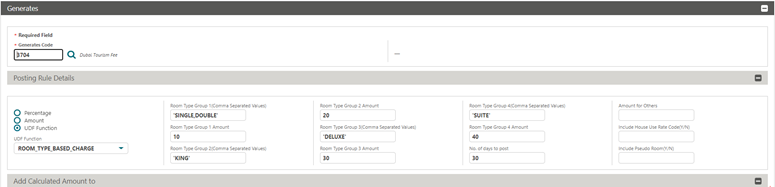
IMPACT OR OTHER CONSIDERATIONS
Existing properties can continue to use the existing function for charging the Dirham tourist fee; however, in the event that changes need to be made in the future, you must update transaction generates to reference this new tax function.
You must configure newly provisioned properties in order to use this new function.
EVENTS
-
Oracle Hospitality OPERA Cloud Service, Sales and Event Management Standard Edition.
-
Oracle Hospitality OPERA Cloud Service, Sales and Event Management Premium Edition.
Features that are specific to the Sales and Event Management Premium Edition are marked with the Premium badge. ![]()
Ability to Assign Guest Room as Event Space Added
![]()
The ability to configure guest rooms as event spaces is added, enabling you to book guest rooms for events such as interviews, small meetings, and receptions. This functionality increases the flexibility of using guest rooms and provides the ability to generate revenue from guest reservations as well as catering events.
In Room configuration, an Events check box is available when the selected room type is configured for meetings. When the check box is selected, you can save the room configuration details and navigate directly to the Function Space configuration by selecting Save and go to Function Space.
When selecting a space for an event, guest rooms configured as eligible for Events are available for selection. If the guest room is not assigned to a PMS reservation, and therefore available, the event is assigned to the room, and a corresponding event reservation is automatically created to ensure the room is deducted from inventory and cannot be assigned to another reservation for the same dates.
The arrival and departure dates of the auto-created event reservation are determined by two OPERA Controls: Event Start Time Rooms and Event End Time Rooms. If the check-out time is 12:00 p.m., a property can choose to set the Event Start Time Rooms to 1:00 p.m. to ensure the reservation has checked out and that housekeeping has the opportunity to clean the room prior to the start of the meeting. If an events starts prior to 1:00 p.m., the room is reserved for the night before to ensure the room is available for the start time of the event. The same logic applies to the Event End Time Rooms control. If the event ends after the time indicated in the control, the reservation is set to depart the following day.
The corresponding event reservation will be available to be checked in and out similar to a regular guest reservation. Since the reservation is controlled by the event, the actions listed below are restricted. When performed, you will receive an error message indicating the reservation is controlled by an event and the action is not allowed.
-
Changing the Arrival Date, Departure Date, or Number of Nights
-
Changing the Assigned Room Number
-
Changing the Room Type
-
Room Move
-
Cancel Reservation
In the Function Diary, a Show Reservations check box is available and is selected by default. When guest reservations exist for the selected dates, they appear as part of the search result in a read-only state with a white background and teal border.
In the Room Diary, you can view the event reservation information, but cannot modify the event details.
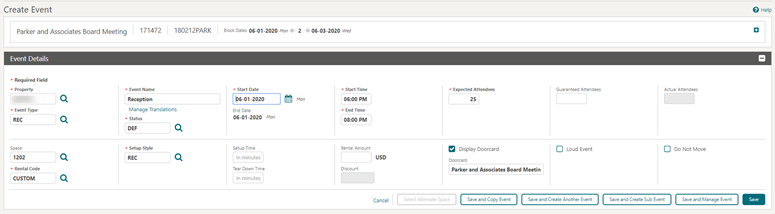




IMPACT OR OTHER CONSIDERATIONS
The new OPERA Control for Book Guest Room as Meeting Room controls the ability to configure a physical room for both guest reservations and catering events. By default, the control is set to inactive and is visible only for properties with an active OPERA Cloud Sales and Event Management Premium Cloud Service subscription.
In Room Type configuration, when the OPERA Control for Book Guest Room as Meeting Room is active, the check box for Meeting is visible and available for selection when creating a physical or pseudo room type. If this control is not active, then the Meeting check box is visible only for pseudo room types.
In Room configuration, if the room is associated to a room type that is configured for meetings, the Events check box is visible and available for selection, allowing the property to identify the room as available for meetings and other catering events. When the check box is selected, you must configure specific details required in order to book an event in the selected guest room.
In Function Space configuration, the following information is required in order to book the guest room for an event.
-
Primary Details section
-
Space Type.
-
Minimum Capacity and Maximum Capacity is required.
-
-
Rental Codes
-
At least one Rental Code is required.
-
-
Setup Style
-
At least one Setup Style is required.
-
It is recommended that you complete the following information. This information is primarily used in the Function Diary and provides additional filtering and display options.
Additional Details Panel
-
Short Name - when populated, this becomes the value displayed in the Function Diary
-
Location
-
Floor
-
Custom Order 1-3 - when populated, this controls the display order of the function space
STEPS TO ENABLE
-
From the side menu, select the Administration menu, select Enterprise, and then select OPERA Controls.
-
Select or confirm the Property.
-
Select the Events group and activate the Book Guest Room as Meeting Room function.
-
Update the Event Start Time Rooms setting (room will be deducted from inventory the previous day for events starting prior to this time).
-
Update the Event End Time Rooms setting (room will be deducted from inventory the following day for events ending after this time).
BEO Templates Updated
The data model (sample_beo_*.xml) of the Banquet Event Order templates is updated with the following elements:
-
Booking Status
-
Catering Status
-
Catering Manager Phone
-
Rooms Manager Phone
-
Rooms Manager Email
-
Expected Attendees - available to be added in the Event Agenda section
-
Guaranteed Attendees - available to be added in the Event Agenda section
-
Event Status - available to be added in the Event Agenda section
-
Catering Follow-up Date
-
Room Follow-up Date
-
Event Name - available to be added in Food_Menu_Row section
-
Menu Item Price Only
STEPS TO ENABLE
To update your customized Banquet Event Orders, see: Updating Customized Stationery with Current Data ModelQuick Insert Feature Added
![]()
A Quick Insert action link is added in Event Resources. You can add Menus, Items, and Item Templates to an Event using this method.
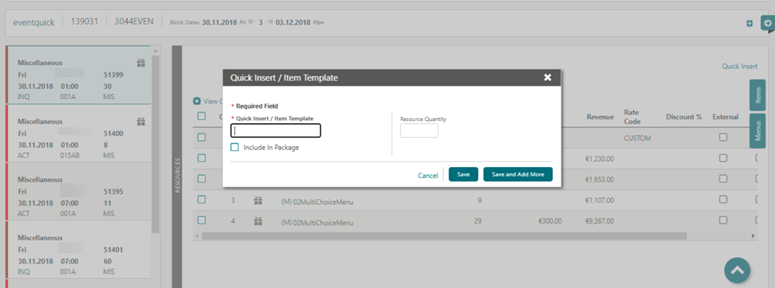
Web Bookable Field Visibility Updated
The Web Bookable/Web Viewable fields displayed in Events Types, Function Space, Menu Item, Menu Item Class, Menu Class, Menu, Catering Package, Item Class, Item Inventory, and Setup Style are enabled irrespective of the Oracle Hospitality OPERA Sales and Catering Web Self-Service Cloud Service.
EXPORTS
Export Formulas and Pre-Export Procedures Added
The following pre-export procedures are added:
-
EXP_GENERAL_RESV_PKG.SET_EXP_START_DATE (pms_p.business_date) as part of the larger condition: Set the start date for the export.
-
EXP_GENERAL_RESV_PKG.SET_EXP_END_DATE (pms_p.business_date+365): Set the end date for the export.
-
EXP_GEN.CHECK_EXPORT_EXISTS('TRXGEN'): This checks whether an export exists for the export type.
The following formulas (functions) are added:
-
EXP_CREATE_DATA.GET_PROF_INFO(GUEST_NAME_ID,'IATA_CORP_NO'): Get profile information based on the column passed from name_view table for name_id. In this case, it gets the IATA NO for the profile.
-
EXP_CREATE_DATA.GET_PROF_INFO(AGENT_NAME_ID,'CURRENCY_CODE'): Get profile information based on the column passed from name_view table for name_id. In this case, it gets the currency code for the profile.
-
EXP_CREATE_DATA.GET_PROF_INFO(RESV_CONTACT_ID,'DISPLAY_NAME'): Get profile information based on the column passed from name_view table for name_id. In this case, it gets the last and first name for the profile.
-
EXP_CREATE_DATA.GET_MEMBER_LEVEL(RESV_NAME_ID, LOYALTY_MEMBER_TYPE, LOYALTY_MEMBER_NO, PMS_P.RESORT): Get membership level based on the reservation name id, member type, member number.
-
EXP_CREATE_DATA.RATE_COMM_CODE(RATE_CODE): Get commission code for the rate code.
-
EXP_STATISTIC_PKG.GET_TOTAL_ROOMS: Get total available rooms for the property.
-
NAME_REF.GET_COMM_CODE(AGENT_NAME_ID): Get the commission information, such as commission code, account Id, account name, and currency code for the profile.
Exports Handling Updated
Generated exports are encrypted and stored in the OPERA Cloud database when the delivery method is set to File System. The file generated is decrypted and delivered securely when you download or zip the file.
The export data generated is available in View Exports for 30 days.
Exports Containing PII Columns Marked for Sensitive Data
A Sensitive Data indicator is added to the Manage Export search result and is checked when the export definition contains any Personally Identifiable Information (PII) data columns for both parent and component exports.
Once Sensitive Data is checked, it can be unchecked by removing the PII columns from the export as long as there is no previously generated export data.
The following are considered PII columns:
-
CREDIT_CARD (PAN)
-
CC_NO (PAN)
-
PAY_REF
-
ID_NUMBER
-
PASSPORT
-
PPT_NO
-
BIRTH_DATE
-
BIRTHDAY
-
BIRTH_DAY
-
DATE_OF_BIRTH
-
DOCUMENT_NUMBER
A View Exports with Sensitive Data task is added in order to enable the View Exports action for exports with the sensitive data column checked.
The PII data in the View Details screen is unmasked for exports with Sensitive Data checked.
Export Actions Captured in Changes Log
-
The Download/Zip File Exports action is captured in the Changes log with the action type "Download Exports" in the Miscellaneous group.
-
The View Details for the action is captured in the Changes log with the action type "View Details in Export” in the Miscellaneous group.
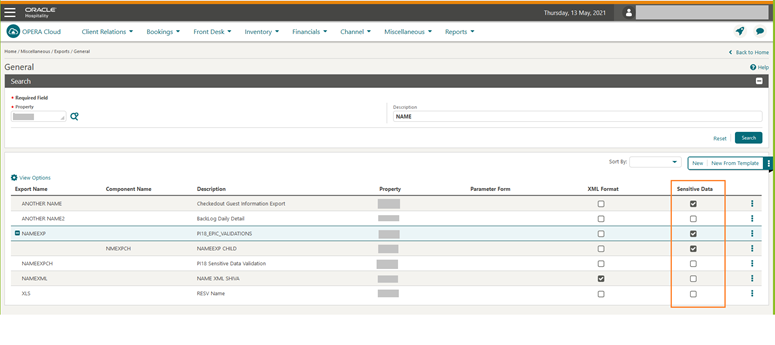
STEPS TO ENABLE
-
From the side menu, select Role Manager and then select either Manage Chain Roles or Manage Property Roles according to your needs.
-
Enter search criteria and click Search.
-
Select the role to update, click the vertical ellipsis, and select Edit.
-
Select the Miscellaneous task group and grant the View Exports with Sensitive Data task.
-
Click Save.
FRONT DESK
Advance Folio Payment Added to Check In Prepay Rules
The Check In Prepay Rules OPERA Control is updated with the Advance Folio Payment option. During check-in or advanced check-in of a reservation with a room assigned, you are prompted to collect payment for all anticipated charges (accommodation, add to rate packages, fixed charges, and pre-stay charges) for all nights of the stay. You can update the Nights to Charge to a lesser value, but not to a lower than the Minimum Number of Nights stated in OPERA Controls.
The payment screen displays the calculated payment amount based on the Nights to Charge entered.
-
If a minimum payment is not posted, the check-in can not continue.
-
If either the minimum or full payment is posted, then check-in can continue and a room key is issued for the number of nights paid. The room key Valid Until Date is pre-populated and is not editable.
An Override Advance Payment button is enabled when you have the Override Prepay Rules at Check in and Reservation Update tasks granted.

STEPS TO ENABLE
-
From the side menu, select Administration, select Enterprise, and then select OPERA Controls.
-
Select or confirm the Property where you want to enable the parameter.
-
Click the Front Desk group and scroll to the settings section.
-
Edit Check In Prepay Rules.
-
Select Advance Folio Payment.
-
Edit and update the Minimum Number of Nights setting.
INTEGRATIONS
PSD Active Flag Added to OPI
When an EFT/OPI Property Interface is active, OPERA Cloud sends information during the initialization of the interface to indicate to the payment partner when the Payment Services Directive OPERA Control is enabled.
The payment partner will indicate in its startup link messaging for OPERA Cloud to provide the new EftPsd2 tag in the DefRef9 element within the LinkPMSConf message.
This will inform the integrated system that OPERA Cloud is able to function with the latest PSD2 elements in all the messaging.
-
EftPsd2:1 - indicates your property has the Payment Service Directives OPERA Control active,
-
EftPsd2:0 - indicates your property does not have the Payment Service Directives OPERA Control active.
Test Connectivity Added to Outbound Systems
The ability to test connectivity is added to Outbound Systems.
-
If test connectivity is successful, outbound communications can establish outbound https calls.
-
If test connectivity fails due to any connectivity issues or SSL handshake errors, you can take the appropriate corrective action.
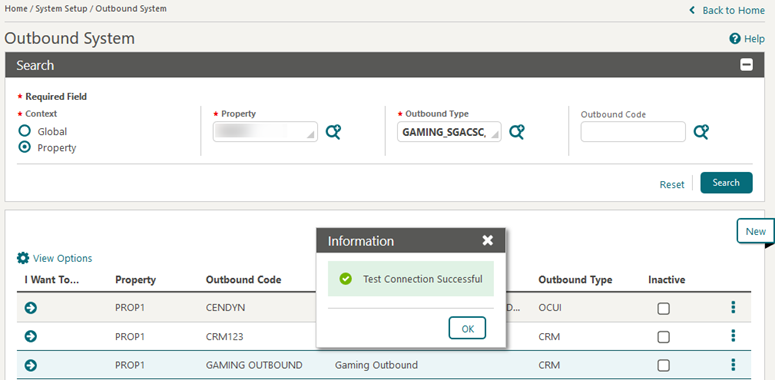
MISCELLANEOUS
Tile Limit Enforced on Dashboard Pages
The Dashboard is updated to enforce a maximum of six tiles per page. If a dashboard page contains more than six tiles, the page is automatically split into multiple extension pages, and each extension page will contain a maximum of six tiles and will have the same name as the primary page appended with a page number. The primary and associated extension pages will be presented in sequential order.
-
You can add tiles to primary pages only. Upon refresh or login, the dashboard generates extension pages dynamically.
-
You can delete tiles from the primary or extension pages. Upon refresh or login, the tiles distribute dynamically across the primary and extension pages.
-
The extension pages cannot be renamed or deleted.
-
Deleting a primary page results in deletion of all the associated extension pages.
-
Renaming a primary page results in associated extension pages being renamed.

RESERVATIONS
Create Reservation Usability Updated
Create reservation usability is updated for reservations exceeding 21 nights.
-
A Click for Rate information link is added to the Rate Information tab in the Look To Book Sales Screen (LTB). The link shows you the daily rate details for the selected room and rate combination and provides a breakdown of the cost by rate, package, and generates.
-
A Calculate link is added to the Total Cost of Stay field in Book Now. The Total Cost of Stay considers the room and tax, packages, fixed charges, routing, and pre-stay charges. Selecting these links generates the required information.
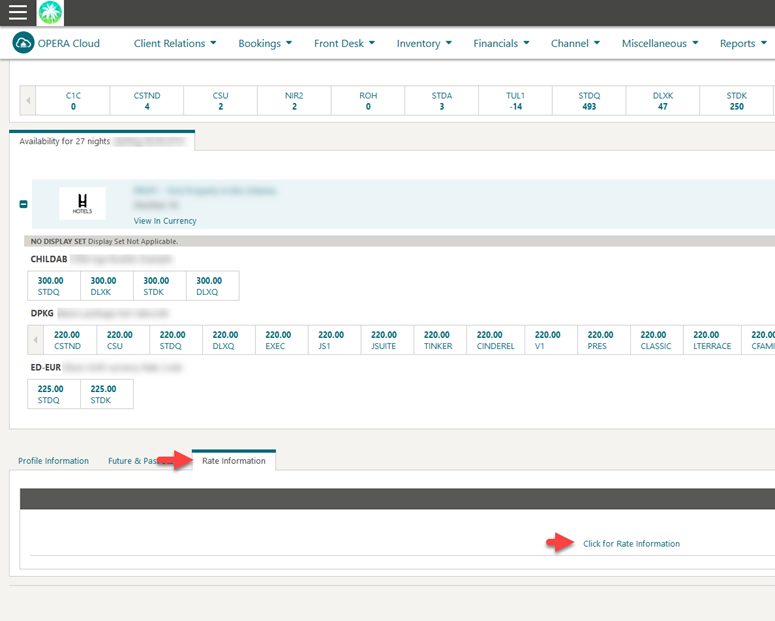

IMPACT OR OTHER CONSIDERATIONS
You can add the Total Cost of Stay to the Stay Details panel. For more information, see: Total Cost of Stay Added to Stay Details Panel.Total Cost of Stay Added to Stay Details Panel
The Total Cost of Stay is added to the Stay Details panel in the Reservation presentation and can be activated from Page Composer.
-
For reservations equal to or less than 21 nights, Total Cost of Stay shows the amount.
-
For reservations exceeding 21 nights, Total Cost of Stay shows a Calculate link you can click to calculate and display the amount.

STEPS TO ENABLE
-
Enable Page Composer at the property/hub or chain level as required. For more information, see: Enabling Page Composer.
-
From the OPERA Cloud menu, select Bookings, select Reservations, and then select Manage Reservation.
-
Search for a reservation and then click I Want To . . . in the search results and select the Stay Details link.
-
Select the gear icon to customize the Stay Details panel.
-
Click Show Inactive.
-
Add Total Cost of Stay at the desired location in the Stay Details panel.
-
Click Save.
-
Disable Page Composer from the settings menu. For more information, see: Manage Application Settings.
SALES
-
Oracle Hospitality OPERA Cloud Service, Sales and Event Management Standard Edition
-
Oracle Hospitality OPERA Cloud Service, Sales and Event Management Premium Edition
Features that are specific to the Sales and Event Management Premium Edition are marked with the Premium badge. ![]()
Sales Manager Goals Added
![]()
A Sales Manager Goal OPERA Control is added, allowing you to set up the following sales goals for a sales manager:
-
Group Rooms with Catering: Goals related to Rooms and Catering business.
-
Transient Goals: Non Group Goals related to Rooms business.
-
Activities: Goals related to Activities
For more information, see: Configuring Sales Manager Goals.
The Sales Manager (Month End) Progress report is available to view the Sales Manager Goals. The Stay Periods configured as Arrival Periods in Production Goals are printed on the report.
-
Activity Sales Goal
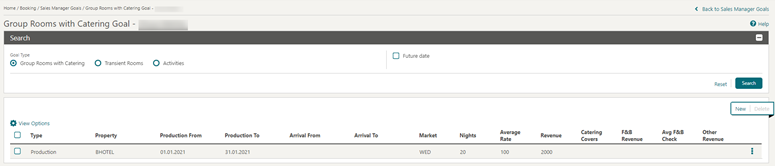
-
Group and Catering Sales Goal
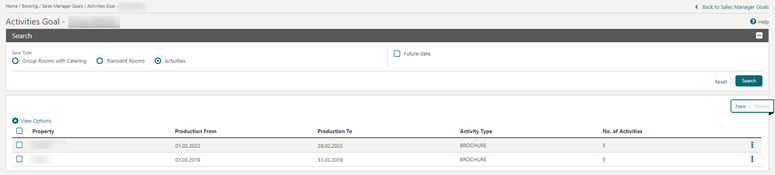
-
Transient Sales Goals
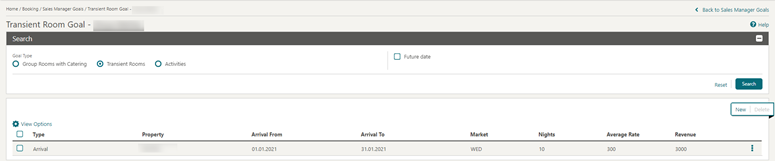
STEPS TO ENABLE
-
From the side menu, select Role Manager and select either Manage Chain Roles or Manage Property Roles according to your needs.
-
Enter search criteria and click Search.
-
Select a role to update, click the vertical ellipsis, and select Edit.
-
Select the Booking Admin group and grant these tasks: Sales Manager Goals, New/Edit Sales Manager Goals, and Delete Sales Manager Goals.
-
Click Save.