1 Feature Summary
![]()
ORACLE HOSPITALITY DIGITAL LEARNING
Oracle Hospitality is committed to supporting your business needs. To enable our customers, we are providing complimentary access to OPERA Hospitality Digital Learning through Oracle University for a limited time. To use these OPERA-related service offerings from Oracle University, you must have a technical support contract for OPERA which is active and in good standing. Please contact operaenablement_ww@oracle.com with the primary property point of contact for access and activation.
![]()
Column Definitions
| SMALL SCALE: These UI or process-based features are typically comprised of minor field, validation, or program changes. Therefore, the potential impact to users is minimal. |
| LARGER SCALE: These UI or process-based features have more complex designs. Therefore, the potential impact to users is higher. |
| CUSTOMER ACTION REQUIRED: You must take action before these features can be used. These features are delivered disabled and you choose if and when to enable them. |
Features that are specific to the Sales and Event Management Premium Edition are marked with the Premium badge. ![]()
Features that are specific to Oracle Hospitality OPERA Comp Accounting Cloud Service or Oracle Hospitality OPERA Cloud Service Casino and Gaming Management are marked with the Gaming badge. ![]()
|
|
|
CUSTOMER |
|
|---|---|---|---|
| CASHIERING AND FINANCIALS | |||
| Best Available Rates by Day or Length of Stay Added | SMALL | ||
| Prepay Folio Feature Updated | SMALL | ||
| CLIENT RELATIONS | |||
| Enrollment Link Updated | SMALL | ||
| COUNTRY SPECIFIC | |||
| Country Specific - Brazil - Tax ID Validation OPERA Control Added | SMALL | ||
| Country Specific - France - Sample Folio Template Updated | SMALL | ||
| Country Specific - Sweden - Market Code Configuration Updated | SMALL | ||
| FRONT DESK | |||
| Quick Checkout Updated | SMALL | ||
| MISCELLANEOUS | |||
| Electronic Registration Card Updated | SMALL | ||
| Track It Adds Link to Profiles | SMALL | ||
| View Profile Added to Changes Log | SMALL | ||
| PROFILES | |||
| Profile Page Deep Link Capability Added | SMALL | ||
| RESERVATIONS | |||
| Packages and Inventory Items Updated | SMALL | ||
| Reservation Page Deep Link Capability Added | SMALL | ||
| ROLE MANAGER | |||
| Manage Users Updated | SMALL | ||
| TOOLBOX | |||
| Manage Folio Sequence Added | SMALL | ||
CASHIERING AND FINANCIALS
Best Available Rates by Day or Length of Stay Added
A Best Available Rates Scheduler is added in administration allowing you to schedule the availability of your Best Available Rates by Day and/or Length of Stay based on the Best Available Rate Type OPERA Control. For more information, see: Configuring Best Available Rate Schedules.
When you search for rate availability in Look To Book, the Best Available Rates display set contains the Best Available Rates scheduled for that Day and/or Length of Stay.
Best Available Rate Schedule
Note:
Length of Stay fields are only visible when the Best Available Rate Type OPERA Control is BAR by LOS.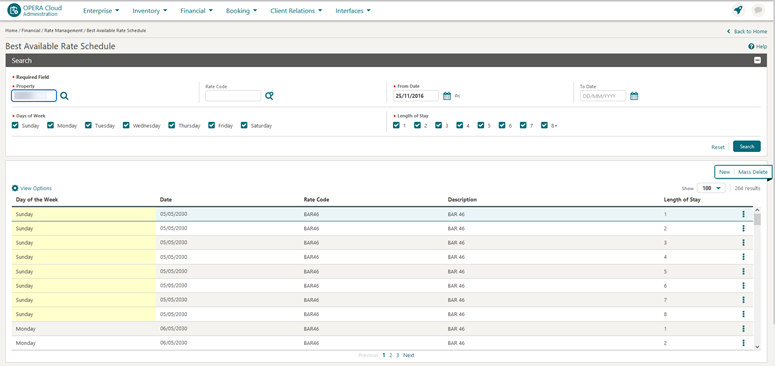
Best Available Rates by Day returned in the Look To Book Sales Screen

IMPACTS OR OTHER CONSIDERATIONS
Best Available Rates are not available in Quick Book.
STEPS TO ENABLE
OPERA Controls
-
From the side menu, select Administration, select Enterprise, and then select OPERA Controls.
-
Select or confirm the Property.
-
Select the Rate Management group.
-
Locate and activate the Best Available Rates parameter.
-
Locate and update the Best Available Rate Type setting to either of the following:
-
BAR by Day - Best Available Rate by Day
-
BAR by LOS - Best Available Rate by Length of Stay
Note:
The Best BAR by Day setting option is unrelated to the above functionality and will not make the menu visible.
-
OPERA Cloud Tasks
-
From the side menu, select Role Manager and select either Manage Chain Roles or Manage Property Roles according to your needs.
-
Enter search criteria and click Search.
-
Select the role to update, click the vertical ellipsis Actions menu, and select Edit.
-
Select the Financial Admin group and grant the following tasks: Best Available Rate Schedule, New Best Available Rate Schedule, and Delete Best Available Rate Schedule.
-
Click Save.
Prepay Folio Feature Updated
The Prepay Folio OPERA Control is updated to auto-process a credit card settlement if the in-house reservation total cost of stay payable increases. The Prepay Folio OPERA Control is available when the Check In Prepay Rule in OPERA Controls is set to Advance Folio Payment.
If an update to a reservation's Stay Details increases the total cost of stay, OPERA Cloud automatically processes an additional advance payment using the credit card payment details specified for window 1. This auto payment activity executes hourly and is added to the Changes Log with the Advance Payments action type. Reservation Stay Details include length of stay, fixed charges, number of adults or children, rate code, rate amount, add-to-rate packages, and room type or room move.
When charges are routed to a billing window settled with Direct Bill or transferred to another reservation, the auto payment credit card settlement does not post.
Reservations to be settled with cash, check, or other methods of payment (except credit cards) must be processed manually using the billing functionality.
Note:
If a refund is due for any reason, these settlements must be processed manually using billing functionality.STEPS TO ENABLE
-
From the side menu, select Administration, select Enterprise, and then select OPERA Controls.
-
Select or confirm the Property where you want to enable the parameter.
-
Click the Front Desk group and scroll to the settings section.
-
Update Check In Prepay Rules to Advance Folio Payment.
-
Activate Prepay Folio.
CLIENT RELATIONS
Enrollment Link Updated
When the Enrollment System active OPERA Control has multiple values selected, the enrollment link on a guest profile remains enabled until you enroll the guest in all of the configured enrollment types. The Enrollment Type list on the Enrollment screen displays only the available membership types still available for the guest. For more information see: Enrolling Guests in External Loyalty Programs.
COUNTRY SPECIFIC
Country Specific - Brazil - Tax ID Validation OPERA Control Added
A Tax ID Validation OPERA Control is added generically, but should be of specific interest to properties in Brazil.
When activated, two new settings for TAX1 NO and TAX2 NO become available.
You can define which validation routine(s) should be active for which setting.
Validation routines that are available for selection are:
-
BRAZIL_TAX_ID_CPF- Brazil Country Tax ID Validation for Guest profiles.
-
BRAZIL_TAX_ID_CNPJ - Brazil Country Tax ID Validation for Company and Travel Agent profiles.
-
BRAZIL_TAX_ID_IE - Brazil State Tax ID Validation for Company and Travel Agent profiles. State code is mandatory for Brazil Tax ID IE function to validate State Tax ID number entered on the profile.
If a property had already configured one of the functions through customization, the property should remove them as customization is no longer required for these functions.
STEPS TO ENABLE
-
From the side menu, select Administration, select Enterprise, and then select OPERA Controls.
-
Select or confirm the Property.
-
Select the Profile group.
-
Locate and activate the TAX ID Validation parameter.
-
Update the TAX1 NO setting.
-
Update the TAX2 NO setting.
-
Refer to: Oracle Hospitality Localization Center for Hotel: Brazil - under OPERA Cloud, Solutions: OPERA Cloud Fiscal Primary Data Document (Doc ID: 2597693.1)
Country Specific - France - Sample Folio Template Updated
A Deposit Due Date field is added to the data model of the Sample Folio (sample_folio.xml) that outputs the Deposit Due date specified in the Deposit Cancellation panel.
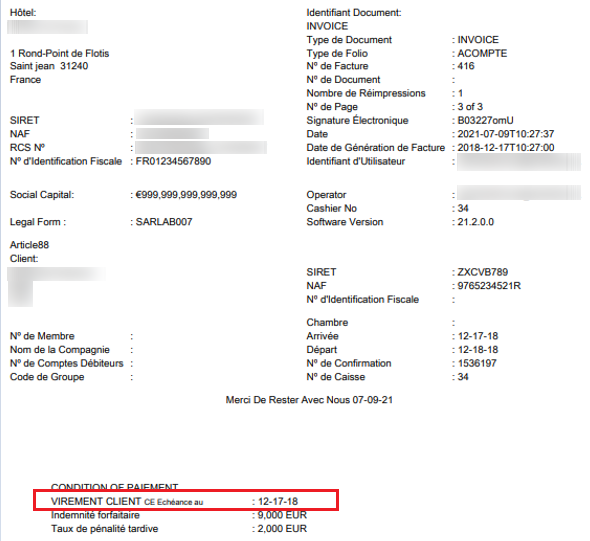
STEPS TO ENABLE
For more information see: Updating Customized Stationery with Current Data Model.
Country Specific - Sweden - Market Code Configuration Updated
Market code configuration is updated with a Print Group list field used in the country statistics export.

Refer to: Oracle Hospitality Localization Center for Hotel; Sweden- under OPERA Cloud, Solutions: OPERA Cloud Fiscal Primary Data Document (Doc ID: 2633870.1)
FRONT DESK
Quick Checkout Updated
The Checkout Zero Balance Departures process in Quick Check Out is updated.
Selecting the Checkout Zero Balance Departures action displays a status screen showing the processing status of each reservation.
-
For all reservations that were checked out successfully, the message, "Successfully Processed," appears.
-
For any reservation that is not checked out successfully, a message indicating the reason appears.
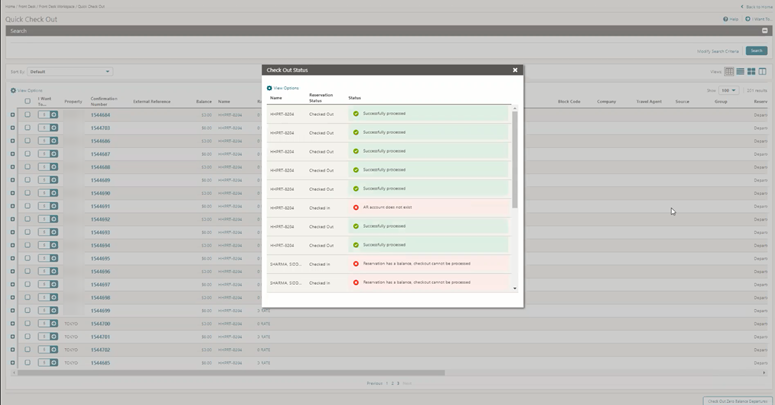
MISCELLANEOUS
Electronic Registration Card Updated
Electronic Registration Card configuration is updated; the HTML source generated is no longer limited to 4,000 characters.
Note:
Existing electronic registration card templates will continue to function without interventionTrack It Adds Link to Profiles
You can access the reservation profile linked to a Track It item. The profile name appears as a link to open the Profile Presentation.

View Profile Added to Changes Log
The Changes Log is updated with a View Profile action type that provides details on user access to profiles and profile detail links.

PROFILES
Profile Page Deep Link Capability Added
You can access a specific profile presentation page directly using a parameritized URL referred to as a deep link. The URL allows an external application integrated with OPERA Cloud to display a profile's presentation page directly.
Only authenticated users with the required OPERA Cloud tasks can access the published URLs.
The URL syntax is: https://%OPERACLOUDURL%/bookmarks/reservation?resvId="parameter-value"&TPRESORT="parameter-value" where %OPERACLOUDURL% is your hostname for OPERA Cloud.
The deep link parameter is:
-
nameId: profile ID
Example: To display the profile presentation page for Profile ID 345356, the URL is: https://xxxxx.hospitality.oracleindustry.com/OPERA9/opera/operacloud/bookmarks/profile?nameId=345356
For more information see: Using Deep Links to Presentation Pages
RESERVATIONS
Packages and Inventory Items Updated
A multiple values (reverse green) indicator is added adjacent to the Quantity value in the Packages tab and the Inventory Items tab of the Packages screen when the Quantity value changes throughout the stay.
Packages, Packages tab:
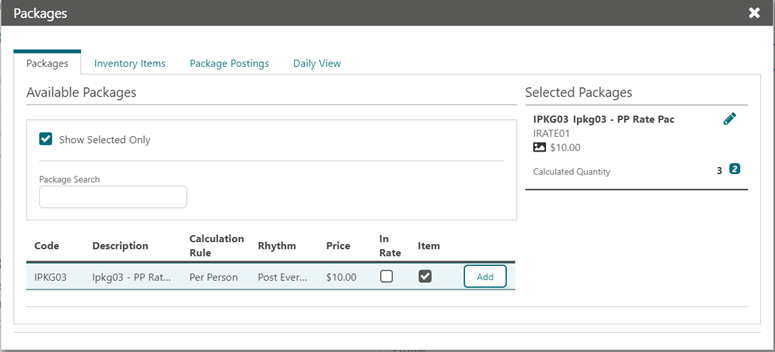
Item Inventory, Inventory Items tab:

Reservation Page Deep Link Capability Added
You can access a specific reservation presentation page directly using a parameritized URL, referred to as a deep link. The URL allows an external application integrated with OPERA Cloud to display a reservation's presentation page directly.
Only authenticated users with the required OPERA Cloud tasks can access the URLs.
URL syntax is: https://%OPERACLOUDURL%/bookmarks/reservation?resvId="parameter-value"&TPRESORT="parameter-value"
where %OPERACLOUDURL% is your hostname for OPERA Cloud.
The deep link parameters are:
-
resvId: reservation ID
-
TPRESORT: property code
Example: To display the Reservation Presentation page for reservation ID 755850 at property ROSIE, the URL is: https://xxxxxx.hospitality.oracleindustry.com/OPERA9/opera/operacloud/bookmarks/reservation?resvId=755850&TPRESORT=ROSIE
For more information see: Using Deep Links to Presentation Pages
ROLE MANAGER
Manage Users Updated
The performance and usability of Manage Users is improved.
The Organization field is now mandatory when performing a search. The list of values displays the Enterprise, Chain, and Property organization codes to which you have access.
When you have access to multiple chains, the Organization list displays only the organizations that you have access to within the selected chain (including parent and child organizations).
The search retrieves a list of users associated with the selected organization (Enterprise/Chain/Property).
Note:
You must be assigned the Enterprise Organization Admin role in order to have an Enterprise Organization code available for selection.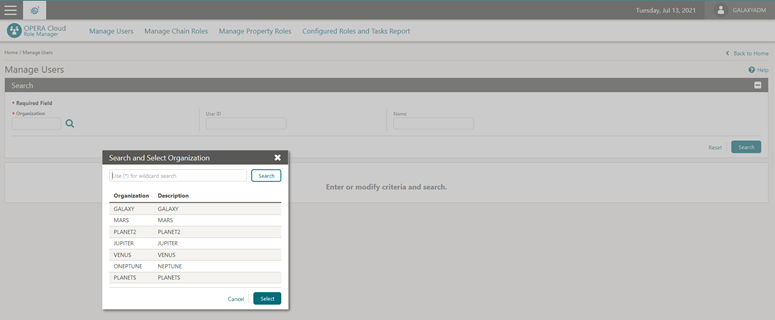
TOOLBOX
Manage Folio Sequence Added
The ability to manage the start/next number for a folio sequence is added.
You can define the start number per property and per folio type when folio types are used, and for default folios when folio types are not used.
For more information, see: Updating Folio Sequence Numbers.

IMPACTS OR OTHER CONSIDERATIONS
-
Folio generation does not create duplicate folio numbers.
-
Pseudo room type reservations will continue to operate as they do now and will be assigned with internal database folio sequence numbers; you cannot assign a start sequence to pseudo room reservations.
-
There is no Changes Log stored for folio sequencing changes, however, you can obtain details from Oracle Support.
-
The number entered in the New Folio Start Sequence is incremented by one when a new Folio Sequence Number generates. This is because the number entered will be used internally. For example, if you enter 100 in the New Folio Start Sequence field, the Folio Sequence will start at 101.
STEPS TO ENABLE
-
From the side menu, select Role Manager and select either Manage Chain Roles or Manage Property Roles according to your needs.
-
Enter search criteria and click Search.
-
Select the role to update, click the vertical ellipsis Actions menu, and select Edit.
-
Select the Toolbox group and grant the Transaction Management task and the Folio Sequencing task.
-
Click Save.