Promotion Logic and Processing
Your options in setting up promotions and the logic that the system uses in applying promotions to orders are described below.
• When Promotions can be Either Manually-Assigned or System-Assigned
• When Promotions Must be Assigned by the System
• Promotion Hierarchy: Best Way
• Promotion Hierarchy: Regular Priority
• Using the Order Total to Evaluate Different Promotion Types
• Additional Notes about Promotion Selection Hierarchy
• Order Transaction History Message
• System Control Values Related to Promotions
• Cautions Related to Promotions
When Promotions can be Either Manually-Assigned or System-Assigned
If the Allow Manual Entry of Promotion Code (I63) system control value is selected and the promotion’s Required entry flag is selected, then the system does not automatically assign the promotion to an order. Instead, you need to use the Enter Promotion Code Screen to assign the promotion.
Applying the promotion in interactive order entry: The Enter Promotion Code Screen opens automatically when you select Reprice at the Work with Order Lines Screen (Adding Items to the Order) or select Accept or Exit at the Coupon Discount Window if the Prorate Dollar Discounts and Coupons (D90) system control value is selected. See Repricing Screen Flow.
At the Enter Promotion Code screen, you can specify one or more promotions to apply to the order. You can prompt on the Promotion code field to advance to the Select Promotion window. The setting of the Search Promotions by Start Date in Order Entry (M27) system control value defines how promotions sort on the Select Promotion window:
• If selected, the Select Promotion window sorts promotions in ascending start date sequence.
• If unselected, the Select Promotion window sorts promotions in ascending promotion code sequence.
The system confirms that the order qualifies for each promotion you select based on the basic qualifiers (those set up at the Create Promotion Screen) at the time you enter it.
Important: In order for you to advance to the Enter Promotion Code Screen during interactive order entry, or for promotions to apply to orders automatically, the price method for the source code on the order must be set to Reg Plus Reprice.
The system also applies promotions that are not flagged for required entry if the order qualifies. See Promotion Hierarchy: Best Way and Promotion Hierarchy: Regular Priority for information on how the system determines which promotion(s) to apply to an order.
At final acceptance of the order, the system re-evaluates the order for qualifying promotions, including both those manually entered and those assigned by the system. At this time, discounts on order lines, negative additional charges, free gifts, and freight or additional freight overrides might be removed or added to the order to reflect the promotions that ultimately apply to the order.
Applying promotions to web orders: To apply a promotion flagged for required entry to an order processed through the Generic Order Interface (Order API), specify the promotion in the promotion attribute or through the Promotions element. To apply multiple promotions, you need to use the Promotions element.
Order maintenance: You cannot apply a promotion to an order in order maintenance.
When Promotions Must be Assigned by the System
Combining promotions: If the Allow Manual Entry of Promotion Code (I63) system control value is unselected, the Enter Promotion Code Screen does not open in order entry, and you cannot specify promotion codes through the order API. Instead, the system selects the promotion(s) to apply to an order. Only promotions whose Required entry flag is unselected are eligible for selection. See Promotion Hierarchy: Best Way and Promotion Hierarchy: Regular Priority for information on how the system determines which promotion(s) to apply to an order.
Best way promotion hierarchy: The Best Way Promotions (K44) system control value indicates whether to try to apply the promotion of each type (with the exception of BOGO promotions; see Best Way Promotion Hierarchy for BOGO Promotions) specifically called out for the order or customer, or that provides the highest discount. With this system control value selected, the system uses three basic criteria:
• Manual entry? Manually-entered promotions (entered at the Enter Promotion Code Screen or passed in the inbound order message) are preferred over system-assigned promotions (applied automatically because the order is eligible and the Required entry flag is unselected). However, if the Allow Manual Entry of Promotion Code (I63) system control value is unselected, it is not possible to manually enter a promotion code.
• Customer or customer price group assignment? When you specify a customer price group for a promotion, the system prefers this promotion to those without a customer price group assignment. However, when you specify a particular customer number for a promotion, this gives the promotion higher priority than promotions with just a customer price group promotion.
• Best savings? If a promotion is not differentiated through manual entry, customer assignment, or customer price group assignment, the system selects the promotion of each type that provides the highest total discount dollar value. In the case of a freight promotion, a ship via override is determined to be the best value.
As a result, the system selects among eligible promotions using the hierarchy illustrated below:
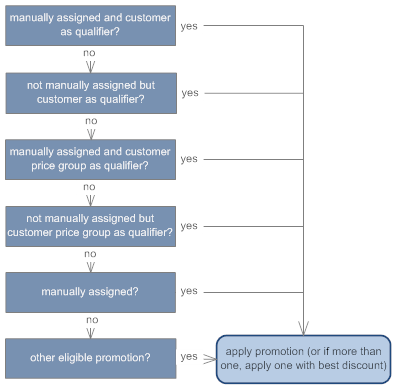
If the Allow Manual Entry of Promotion Code (I63) system control value is unselected, manual entry of a promotion is not possible, so the hierarchy is simpler:
1. Customer qualifier? Is the customer specified at the Work with Qualifying Customer/Price Groups Screen?
2. Customer price group qualifier? Is the customer assigned to a customer price group specified at the Work with Qualifying Customer/Price Groups Screen?
3. Best savings? If the customer does not qualify based on customer number or price group, or if the system must select among more than one promotion with the same qualifier, it selects the promotion of each type that provides the highest total discount dollar value.
Examples of best discount calculation:
• Tiered promotion TA offers 10% off an order with a total merchandise value of $100.00, for a total discount of $10.00. Tiered promotion TB offers a free item; the item’s regular price is $15.00. Promotion TB provides the best discount ($15.00 is more than $10.00).
• Item category promotion IA offers 15% off a minimum order of $25.00. Item category promotion IB offers a special item category price of $1.99. The order includes 12 units of qualifying items at $2.50 each for a total merchandise value of $30.00 in the category. Promotion IB ($1.99 * 12, or $23.88, for a total savings of $6.12) offers a better discount than promotion IA (15% of $30.00, or $4.50).
Best Way Promotion Hierarchy for BOGO Promotions
When the Best Way Promotions (K44) system control value is selected, BOGO promotions do not use the same hierarchy as other promotion types; instead, they use a simpler hierarchy:
1. Manually assigned? Manually-entered BOGO promotions (entered at the Enter Promotion Code Screen or passed in the inbound order message) are given higher priority than system-assigned promotions (applied automatically because the order is eligible and the Required entry flag is unselected). However, if the Allow Manual Entry of Promotion Code (I63) system control value is unselected, it is not possible to manually enter a promotion code.
2. Assigned to source code: If there is a BOGO promotion specified for the source code and no other BOGO promotion was manually entered, the promotion from the source code applies. (The promotion must be manually entered or passed in the order API, or have the Required entry flag unselected, as described above.)
3. Priority: If no BOGO promotions are manually applied or assigned to the source code, the system checks for BOGO promotions that are not flagged for Required entry. If there is more than one, the BOGO promotion with the highest priority (lowest priority number) applies. If the eligible BOGO promotions have the same priority number, the system applies the first one alphanumerically.

Promotion Hierarchy: Regular Priority
When the Best Way Promotions (K44) system control value is unselected, the system does not check whether the promotion is assigned to a particular customer number or customer type, or whether it offers the best discount. Instead, it uses two different possible hierarchies, depending on the setting of the Allow Manual Entry of Promotion Code (I63) system control value:
If the Allow Manual Entry of Promotion Code (I63) system control value is selected:
1. |
Promotion assigned to source code: Is there a promotion of this type assigned to the source code on the order header? If the order qualifies for the promotion you have defined in the Source Code table, this promotion applies to the order. Also, if the promotion is flagged for Required entry, it must be entered on the order or passed in the order API; otherwise... |
2. |
Manually entered: If there is no promotion assigned to the source code, look first to promotions that are manually entered at the Enter Promotion Code Screen or passed in the order API. If more than one promotion of the same type is manually entered or passed in the order API, select the promotion based on the: • lowest priority number (highest priority); if more than one, • latest start date; if more than one, • first one alphanumerically. |
3. |
System-assigned: If there is no promotion of the type manually entered or passed in the order API, look for eligible promotions that are not flagged for Required entry. If there is more than one, select the promotion based on the: • lowest priority number; if more than one, • latest start date; if more than one, • first one alphanumerically. |
If the Allow Manual Entry of Promotion Code (I63) system control value is unselected:
1. |
Promotion assigned to source code: Is there a promotion of this type assigned to the source code on the order header? If the order qualifies for the promotion you have defined in the Source Code table (and not flagged for Required entry), this promotion applies to the order. Otherwise... |
2. |
System-assigned: If there is no promotion of the type assigned to the source code, look for eligible promotions that are not flagged for Required entry. If there is more than one, select the promotion based on the: • lowest priority number; if more than one, • latest start date; if more than one, • first one alphanumerically. |
Using the Order Total to Evaluate Different Promotion Types
Determining the merchandise total when evaluating for promotions: In evaluating an order to see if it qualifies for a promotion based on merchandise total, provided you do not use Customer Price Group Best Price Comparison, the system:
1. Applies any BOGO promotion(s) and reduces the merchandise total based on the BOGO promotions if appropriate; next,
2. Applies any item category promotion(s) based on the newly-calculated merchandise total after subtracting any BOGO promotion discounts; then,
3. Applies any additional promotions based on the merchandise total after applying the BOGO and item category promotions, but ignoring the effects of any other promotion types. For example, if the order qualifies for a freight promotion based on merchandise total, and also qualifies for an order promotion that discounts the merchandise total, the freight promotion applies based on the total before applying the order promotion.
Example: |
BOGO promotion: Buy five pencil sets, get one 50% off Item category promotion: Buy $50.00 in item category UTN, get $10.00 off Order promotion: 20% off $50.00 order total Freight promotion: free shipping on orders over $80.00 Order includes six pencil sets, each on a separate order line for $10.00 each, plus four sticker sets at $10.00 each = $100.00 merchandise total. The pencil sets are in item category UTN, but the sticker sets are not. 1. BOGO promotion: Reduces one of the pencil sets by 50%, to $5.00. New merchandise total: $95.00. 2. Item category promotion: Prorates $10.00 discount across five remaining pencil sets currently priced at $10.00, reducing them to $8.00 each; the line discounted through the BOGO promotion is not eligible for further discounting. The sticker sets are not discounted. New merchandise total: $85.00. 3. Order promotion: Applies 20% discount to the four sticker sets, reducing them to $8.00 each. New merchandise total: $77.00 (nine lines at $8.00 plus one line at $5.00). 4. Freight promotion: Changes freight charges to zero. Order still meets qualifying dollar total of $80.00 based on merchandise total before applying order promotion. |
Applying order or tiered promotions after BOGO or item category promotions: If you use the Price Override Reason for Promotions (K45) system control value to prevent further discounting when you apply a BOGO or item category promotion, these order lines are not eligible for discounting through an order or tiered promotion. However, if you set up an order or tiered promotion to apply a discount through a negative additional charge code, this negative additional charge can still apply to the order.
Example: An item category promotion has discounted the items on an order and applied the Price Override Reason for Promotions (K45) to prevent further discounting. If there is also an order promotion offering a 10% discount without an additional charge code, the order lines that have been discounted through the item category promotion are not discounted any further. However, if the order promotion specifies an additional charge code, a negative additional charge for 10% of the merchandise total applies to the order.
Additional Notes about Promotion Selection Hierarchy
When selection takes place in order entry: An order's qualification for a promotion may change at any time during order entry. For example, an order's qualification for a promotion based on merchandise total may change as you add or delete items from the order, change quantities, select a different ship via, or apply a payment method.
Pop-up message: A promotion's pop-up message opens when you first enter the order's header information if the promotion is assigned in the Source Code table. However, this promotion may not actually apply to the order once you have completed entry if, for example, the promotion is qualified based on pay type and this pay type is not used on the order, or if another promotion of that type has a higher priority.
Manual entry of a promotion: Even when you enter a promotion at the Enter Promotion Code Screen, the promotion still might not apply to the order if, for example, the order does not meet the required merchandise amount for the promotion. In this situation, the screen does not necessarily display an error message indicating that the order does not qualify.
Order maintenance: The system does not evaluate the order for promotions in order maintenance or make any changes.
Applying Promotions through the Order API
Specifying one or more promotions: If the Allow Manual Entry of Promotion Code (I63) system control value is selected, you can pass one or more promotions that are flagged for Required entry and apply them to the order through the Inbound Order XML Message (CWORDERIN). The promotion attribute enables you to pass a single promotion, and the Promotion element enables you to pass a single promotion or multiple promotions. If the system control value is unselected, the order API ignores any promotions passed in the inbound order message.
Promotion validation: If the order does not qualify for any of the promotions passed in the inbound order message and the Allow Manual Entry of Promotion Code (I63) system control value is selected, the order API does not apply the unqualified promotions; instead, it writes an Order Transaction History Message indicating that the promotion was not applied. The order does not go into error status. However, if a promotion code passed in the inbound order message is invalid, the order does go into error status.
Promotions logic: The order API uses the same logic as regular order entry to determine if an order qualifies for a promotion, and to select a promotion if the order qualifies for more than one of each type. See Promotion Logic and Processing for an overview.
Promotion discounts indicated in response message: If you receive the Detailed Order XML Response (CWORDEROUT) from the initial message (based on a response_type of D or E), the response message indicates the effects of any promotions applied to the order. Certain promotions are listed by name in the Promotion element, while others are indicated purely through the discounts or free gifts applied; see Discounted and Added Items in the CWOrderOut Response Message for more information.
Note: The Promotion element is included in the CWORDEROUT response message only if the outbound XML version is 3.0 or higher (available in release 2.0 or later of Order Management System).
Promotions applied automatically: If promotions apply automatically because the Required entry flag is unselected, these promotions are indicated in the CWORDEROUT response message in the same way as promotions passed in the inbound order message.
Order Transaction History Message
You can review the promotions that apply to an order in standard order inquiry by selecting Order History to advance to the Display Order History Screen. The same information is available in streamlined order inquiry by selecting History.
This screen includes an UPSELL PROMO entry for each promotion that applies to the order, including the dollar amount, if any (Note: Discounts added as additional charges are listed as negative amounts, while prorated discounts are listed as positive amounts). The screen also includes an entry for any merchandise discount that is prorated.
Order promotions are included in the total listed as Total Prorated Order Level Discount. This total also includes any dollar discount by source or offer or manually-entered discount amount.
You can also review the additional charge codes used to apply promotion discounts, if any, by selecting Charges in standard order inquiry.
Note: There may a rounding discrepancy on the total discount applied to an order when you prorate against the order lines if the amounts do not divide evenly. This discrepancy should be no more than a few pennies. The likelihood of the rounding discrepancy occurring increases if there are multiple discounts that apply to an order, such as a promotion percentage discount and a dollar discount by source.
System Control Values Related to Promotions
As part of your setup for using promotions, complete the following system control values:
• Allow Manual Entry of Promotion Code (I63): Controls the ability to manually specify promotions to apply to an order.
• Exclude Sale Item When Prorating Discounts (I65): Determines whether to apply promotion discounts to sale items.
• Best Way Promotions (K44): Controls the logic the system uses to select the promotions to apply to an order.
• Price Override Reason for Promotions (K45): Specifies the price override reason code that prevents an item discounted through an Item Category or BOGO promotion from being discounted by any subsequent promotions that apply to the order.
• BOGO Grouping by Price Code or Category (L62): Specifies whether to use BOGO promotions by item category or by price code.
• Search Promotions by Start Date in Order Entry (M27): Defines how promotions sort on the Select Promotion window in interactive Order Entry.
See the description of each system control value and the discussion under Promotion Logic and Processing for more information.
Cautions Related to Promotions
The following cautions provide more detail on how promotions apply to orders:
• Caution for Order and Tiered Promotions
• Cautions for Freight Promotions and Ship Via Overrides
• Cautions for One-Time-Use Promotions
• Cautions for BOGO Promotions by Item Category or Item
• Cautions for BOGO Promotions by Price Code
• Cautions for Item Category Promotions
The following cautions apply to any type of promotion, or to promotions that apply in combination:
• Promotions as order credits: It is possible for some promotions to result in a net credit against an order if you set the promotion up as a discount amount. For example, if you set up a freight discount as a $5.00 credit, and the freight on the order is only $3.95, the promotion will represent free freight plus a $1.05 credit on the order.
• Must qualify based on all criteria: Whether you set up a promotion to offer a single type of discount or override, or to offer a discount and override in combination, it is important to remember that the order must qualify for all criteria, in which case the order receives all of the promotion benefits. If the order fails to qualify for any of the promotion qualifiers, the order receives none of the promotion benefits.
• Required price method: In order for promotions to apply to an order, the Price method for the source code on the order header must be set to Reg Plus Reprice.
• When promotions are applied: If the Allow Manual Entry of Promotion Code (I63) system control value is:
- unselected: the system evaluates the order for during repricing, the initial order accept, and the final order accept.
- selected: the system evaluates the order for promotions during repricing when you complete the Enter Promotion Code Screen and again at order acceptance.
• Setting the Max qty too low: It is possible to set a maximum quantity that is less than the Qualifying quantity, or less than the Req qty for a BOGO promotion; however, in this situation, an order can never be eligible for the promotion discount.
• Cannot override price matrix customer specials: Any order line that is repriced with the Price Override Reason for Price Matrix Customer Specials (K42) is not eligible for a promotion discount.
• Tax calculation: If a promotion is prorated against the merchandise total, the tax amount is calculated based on the discounted merchandise price; otherwise, the tax amount is calculated based on the original item price because the discount appears as a negative additional charge.
Example:
If prorating: original item price = $10.00
price after applying discount = $9.00
tax = $.45 (5% of $9.00)
If not prorating: original item price = $10.00
discount appears as $1.00 negative additional charge; item price remains $10.00
tax = $.50 (5% of $10.00)
• Pricing sequence: Discounts are applied to the order line price after all other price methods, except for a coupon percentage discount or a dollar discount by source code or offer. Also, unlike some other repricing options, repricing through an order promotion does not display a message on the screen and it is not described on the Work with Order Line Screen (Changing/Adding an Item).
• Sale items excluded? The Exclude Sale Item When Prorating Discounts (I65) system control value controls whether to include sale items when prorating discounts. This system control value affects the discounting only for a percentage discount, or for a dollar discount if there is no additional charge code specified. See that system control value for more information and examples. The Sale item flag for the Item Offer or the Sale item flag for the SKU Offer indicates whether an item is a sale item.
• Non-discountable items excluded from prorating and qualifying dollar total: Items that are flagged as non-discountable (based on the setting of the Discountable flag) are always excluded from prorating of discounts and from the qualifying dollar total.
• Items excluded from qualifying quantity: The system does not include items in the qualifying quantity if they are:
- added to the order in sold out status
- added to the order at “no charge” (However, items added with a discount, such as through promotional pricing or by source, are still included)
- flagged as a Sale item flag for the Item Offer or the Sale item flag for the SKU Offer, if the Exclude Sale Item When Prorating Discounts (I65) system control value is selected
- flagged as non-discountable (based on the setting of the Discountable flag)
- drop ship (freight and additional freight promotions only)
- identified as heavy items by on a ship via/item charge assignment through the Work with Ship Via/Item Screen (freight and additional freight promotions only)
• No re-evaluation in order maintenance: The system does not evaluate whether the order still qualifies for the promotion if you make any changes in order maintenance. For example, if the order total decreases due to a cancellation and no longer meets the requirement for the promotion, the promotion is not automatically removed.
Caution for Order and Tiered Promotions
The following additional caution applies to order and tiered promotions that apply a discount to the order:
• Manual price overrides: The system applies order discounts, regardless of whether they are prorated, even to items whose price you have overridden in order entry, with the exception of order lines using the Price Override Reason for Promotions (K45).
• Price override reason required for free items: The system applies the Price Override Code for Promotional Priced Lines (B61) when it adds a free item through a tiered promotion. If this system control value is blank, the system does not add the free item to the order.
• Best price comparison: When you use Customer Price Group Best Price Comparison, if the calculated price for the Customer Price Group Code for CPG Pricing Only (L58) is lower than the price after applying any promotions, the order line uses the lower price.
Cautions for Freight Promotions and Ship Via Overrides
The following additional cautions apply to freight promotions and other promotion types that apply a ship via override:
• Freight overrides: An order is not eligible for a freight promotion if:
- you set the Calculate freight field on the order header to unselected, or
- you enter an override amount in the Freight override (current ship to) field on the Work with Order Ship to Properties Screen (Properties).
- The customer is eligible for free freight through a loyalty program. See Loyalty Memberships for background.
• Valid SCF/Ship Via required: In order for the ship via override to apply to an order, the override ship via must already be set up with the SCF on the order shipping address as a valid SCF/ship via combination. If the SCF/ship via is not valid combination, the ship via override does not apply to the order; additionally, if the ship via override is set up as part of a discount promotion (such as a freight discount promotion), the discount does not apply to the order either.
You use Working with SCF/Ship Via Values (WSHV) to set up SCF/ship via combinations.
• PO Boxes: If the override ship via does not accept a PO box as a valid delivery address, the ship via override does not take place on an order with a PO box; additionally, if the ship via override is set up as part of a discount promotion (such as a freight discount promotion), the discount does not apply to the order either.
• If more than one qualifying promotion has a ship via override: If more than one promotion type that applies to the order includes a ship via override, the system uses the override of the last promotion in the following order:
- Additional Freight
- Freight
- Order
• Ship via override: The system applies the promotion’s ship via override to the order unless another ship via override takes precedence; see Ship Via Override Hierarchy for a list of ways the system can override the shipper specified on the order with another shipper and the hierarchy for ship via overrides.
Cautions for One-Time-Use Promotions
Any type of promotion can be flagged for one-time use. Things to note:
• If the promotion’s Use once flag is selected:
- If the Allow Manual Entry of Promotion Code (I63) system control value is selected: You can apply the promotion more than once only if you have authority under the Override One Time Use Promotion (J08) secured feature.
- The ability to override the one-time-use option is available only in interactive order entry; the order API never applies a one-time-use promotion a second time for a customer.
• If the Allow Manual Entry of Promotion Code (I63) system control value is unselected, the system never applies the same one-time-use promotion twice for a customer, even if the promotion is passed in the CWOrderIn message. If the promotion is passed and has already been applied to a prior order, the system writes an Order Transaction History message such as Promotion 1TFRT not applied.
About the Customer Sold To Promo table: The system uses this table to track the orders on which customers used promotions flagged for one-time use. You can review these promotions for a customer at the Display One Time Use Promotions Screen in customer maintenance.
• The Customer Sold To Promo record is not deleted when the order where the promotion was used is canceled, or the item(s) on the order sold out. It is possible to apply the promotion to an additional order only if the Allow Manual Entry of Promotion Code (I63) system control value is selected and you have authority under the Override One Time Use Promotion (J08) secured feature.
• The Customer Sold To Promo record is initially created when you complete creation of a suspended order; however, the promotion is not applied, and the Customer Sold To Promo record is not created, when the order is in error.
• The Customer Sold To Promo record is not retained if:
- an order initially received through the order API is not ultimately accepted.
- the order no longer qualifies for the one-time-use promotion at acceptance, so the promotion is removed.
- you delete a suspended order from a batch or delete the batch.
• Purging orders deletes the related Customer Sold To Promo records. See Purging Orders (MPOR).
• Performing a customer merge/purge merges the Customer Sold To Promo records. See Working with Merge/Purge Sold-to Names (MMCS).
Cautions for BOGO Promotions by Item Category or Item
The following additional cautions apply to BOGO promotions by item category or item (if the BOGO Grouping by Price Code or Category (L62) system control value is set to ITEM CATEGORY):
• Sale or non-discountable items: The BOGO repricing does not apply to an order line for a Sale item or an item flagged as Non-discountable.
• BOGO item quantity and item/SKU or quantity must match: A BOGO promotion set up to discount an existing line on the order does not apply if there is no order line with the correct quantity and item, SKU, or item category. For example, you set up a BOGO promotion as: buy five in an item category, get one at 50% off. An order includes three lines, each for two units within the item category. Because there is no eligible order line with a quantity of one, the BOGO promotion does not apply.
• Confirming that the order qualifies for the promotion: The Enter Promotion Code Screen does not display an error message when you enter a BOGO promotion if the order does not currently qualify for the promotion based on the criteria set up at the Work with BOGO Discount Screen (Item Category or Item); however, if the order does not qualify when you accept the order, the promotion discount is not applied.
Important: If you select the Allow multiples setting for any BOGO promotions, then the order line quantity should be 1 for every order line on an order that might be eligible for the promotion; otherwise, the BOGO promotion might not apply correctly. To help ensure that the order line quantity is always 1, you can set both the Default Order Quantity (B30) and Maximum Order Quantity (C60) system control values to 1.
Cautions for BOGO Promotions by Price Code
The following additional cautions apply to BOGO promotions by price code (if the BOGO Grouping by Price Code or Category (L62) system control value is set to PRICE CODE):
• Sale or non-discountable items: The BOGO repricing does not apply to an order line for a Sale item or an item flagged as Non-discountable.
• Order line quantity must be 1: If the order line quantity is greater than 1, the promotion might not apply correctly. To help ensure that the order line quantity is always 1, you can set both the Default Order Quantity (B30) and Maximum Order Quantity (C60) system control values to 1.
• Only specific promotion variations are supported: See BOGO (Buy One/Get One) Discount or Free Gift by Price Code for a listing of the specific options that are supported for BOGO promotions by price code.
• BOGO quantity must meet the required amount: If the promotion specifies a Req amt, then the Req qty of qualifying items on the order must meet or exceed the Req amt within that quantity. For example, if the promotion specifies a Req amt of $500 and a Req qty of 1, and an order includes 2 qualifying items for $250 each, the order is not eligible for the promotion; it would need to include a single qualifying item for $500 or more to be eligible.
• Discount is always based on or applied to the lower-priced item(s): BOGO promotions by price code require that any discount calculation be based on the lower-priced items within the total BOGO quantity, and applied to the lower-priced items if the discount is not prorated, regardless of whether the lower-priced item is in the qualifying Price code or the BOGO PC. For example:
- If the promotion specifies “buy one, get one 30% off,” the 30% discount is calculated based on the lower-priced item.
- If the promotion specifies “buy one, get $20 off one” and is not prorated, the $20 discount applies to the lower-priced item.
If the total discount from the promotion exceeds the price of the lower-priced item(s), then the actual discount applied is limited to the price of the lower-priced item(s). For example, if the promotion specifies “buy one, get $20 off one” and is prorated, but the lower-priced item is $15, then the total prorated discount is $15.
Cautions for Item Category Promotions
The following additional caution applies to item category promotions:
• Confirming that the order qualifies for the promotion: The Enter Promotion Code Screen does not display an error message when you enter an item promotion and the order does not currently qualify for the promotion based on the item categories specified at the Work with Qualifying Item Categories Screen; however, if the order does not qualify when you accept the order, the promotion discount is not applied.
