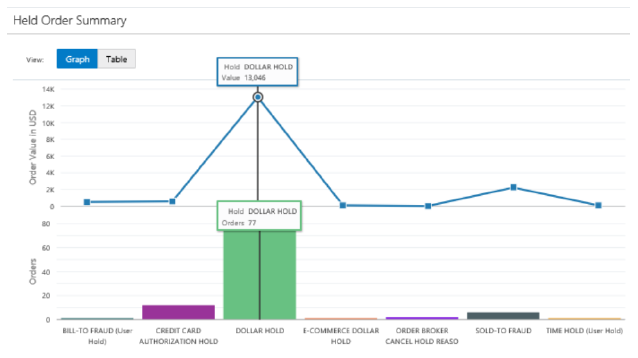
Overview: Use the Held Order Summary page to review total orders and current merchandise values for all ship-tos on held orders, broken out by hold reason. You can review the totals in graph or tabular form.
From this page, you can also advance to the Manage Held Orders page, where you can review totals for held orders for a particular hold reason code broken out by time period, and display a list of individual orders that are available for review and maintenance.
How to display: Select Held Order Summary from a menu, or highlight the Held Order Summary tile at the Home page and select View Report.
Graph or table view: The Held Order Summary page loads initially in Graph View, and you can switch to Table View.
Required authority: To advance to this page, you need ALLOW or DISPLAY authority to the DHOS menu option. See Setting Up Menu Options (WOPT) in the Classic View online help for background.
If multiple hold reasons applied to an order: An order can have multiple hold reasons applied, and in this case it is included in the total order count and merchandise value for each hold reason. For example, an order is on a pay type hold applied by the system, and a user hold has also been applied. The order is included in the totals for both hold reasons.
Differences from Classic View: The Held Order Summary page in Modern View differs from the Held Order Summary (DHOS) menu option in Classic View:
• In Modern View, the totals update when you open the Held Order Summary page, or when you click Refresh. In Classic View, you need to select Submit Update.
• In Modern View, the total amounts include the open merchandise value only. In Classic View, the totals include tax, freight, additional freight, handling, duty, and additional charges.
In this topic:
For more information:
• Held Order Summary Options for step-by-step instructions on the actions you can perform on the Held Order Summary page.
• Fields on Held Order Summary for a description of the fields on the Held Order Summary page.
The Held Order Summary page loads to graph view by default.
Vertical axis: The vertical axis displays two scales:
• The number of orders that are on hold for each hold reason. These totals are illustrated by bars.
• The total open merchandise value of orders that are on hold for each hold reason. These totals are indicated by a line running between each hold reason total.
Scales in the vertical axis: The scales are based on the largest number for each of these totals. For example:
• if the hold reason applied to the largest number of orders is applied to 79 orders, the scale includes 20, 40, 60, and 80 increments to illustrate the relative size of each total.
• If the hold reason applied to the orders with the largest merchandise balance is 13,000, the scale includes increments from 0 to 14K to illustrate the relative value of each total.
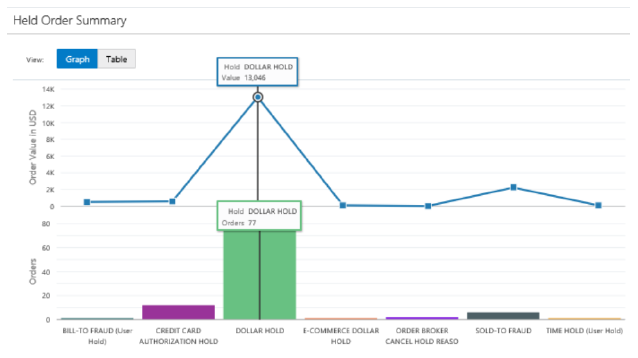
Horizontal axis: The horizontal axis displays the description of each hold reason code. The descriptions are displayed vertically if necessary to fit them all on the page.
More information on each hold reason: Position the mouse over a hold illustration for a hold reason code to display the total open merchandise value and number of orders, as illustrated above. You can click the bar representing the hold reason to display a link to the Manage Held Orders page, filtered to display the order assigned the selected hold reason.
Switch to Table View at the Held Order Summary page to display a table listing the total number of orders and total open merchandise value for each hold reason.
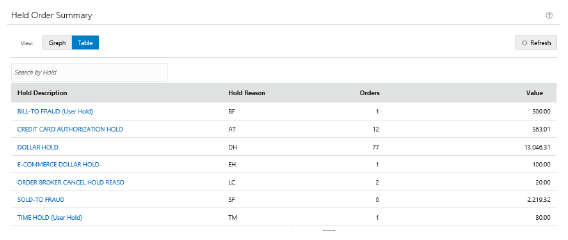
The Table View displays the same information as the Graph View, but in tabular form, and also provides links to the Manage Held Orders page, filtered to display the order assigned a selected hold reason. See Graph View, above, for a discussion.
________________________________
Copyright © 2020, Oracle and/or its affiliates. All rights reserved.
Legal Notices