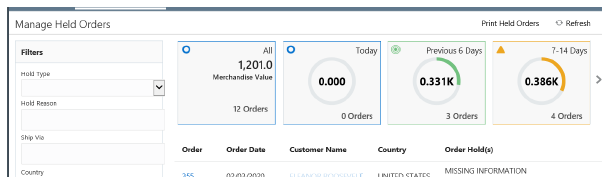
Overview: Use the Manage Held Orders page to review held orders, including total open merchandise values and counts broken out by time period. You can also use this page to generate the Held Order by Reason Code report, or advance to the Customer Order List or Order Summary page.
How to display: Select Manage Held Orders from a menu, or click on the bar chart for a hold reason at the Held Order Summary page and select View Holds.
When you advance to the Manage Held Orders page from the Held Order Summary page, the held orders displayed on the page are filtered by the selected hold reason. It may take a few seconds for the filter to be applied.
Note: All orders that are assigned the hold reason are displayed at the Manage Held Orders page, regardless of whether the hold was assigned by the system, or as a user hold.
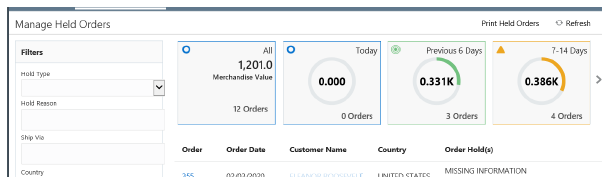
Required authority: To advance to this page, you need full ALLOW (not DISPLAY) authority to the ERHO menu option. See Setting Up Menu Options (WOPT) in the Classic View online help for background.
For more information:
• Manage Held Orders Options for step-by-step instructions on the actions you can perform on the Manage Held Orders page.
• Fields on Manage Held Orders for a description of the fields on the Manage Held Orders page.
________________________________
Copyright © 2020, Oracle and/or its affiliates. All rights reserved.
Legal Notices