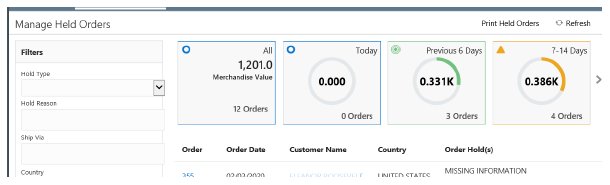
Purpose: The fields displayed on the Manage Held Orders page are listed below, and include:
• Filters
• Held Order Summary Total Tiles
• Create Held Orders Report Window
• Held Order by Reason Code Report Contents
For more information: For more information on Manage Held Orders, see:
• Manage Held Orders for an overview of the Manage Held Orders page.
• Manage Held Orders Options for step-by-step instructions on the actions you can perform on the Manage Held Orders page.
Hold Type: Filters the Held Order List to orders that have that hold type applied. Can select one type.
Hold Reason: Filters the Held Order List to orders that have the selected hold reason code(s) applied. Can select one or more, clicking Filter after selecting each hold reason, to select orders that have each selected hold reason applied. If necessary, click to the right of any hold reason that has already been selected to display the list of additional hold reasons.
Note: Filtering is not supported for the Awaiting Credit Card Auth (CW) hold, and this hold reason is not displayed in the Held Order List. If the CW hold is the only hold reason assigned to the order, the order is not displayed.
Ship Via: Filters the Held Order List to orders that use the selected ship via(s), including any ship-tos for an order with multiple ship-tos. Can select one or more ship vias, clicking Filter after selecting each ship via. If necessary, click to the right of any ship via that has already been selected to display the list of additional ship vias.
Country: Filters the Held Order List to orders whose sold-to customers have addresses in the selected country(ies). Can select one or more countries, clicking Filter after selecting each country. If necessary, click to the right of any country that has already been selected to display the list of additional countries.
New Customers Only: Select to filter the Held Order List to orders whose sold-to customers were newly created for the held orders. The ship-to customer is not considered for filtering.
From (date): Filters the Held Order List to orders created on or after that date. Can select or enter a date that is not later than the To date.
To (date): Filters the Held Order List to orders created on or before that date. Can select or enter a date that is not earlier than the From date.
Order Number: Filters the Held Order List to the entered order. Can enter a single order. When you specify an order number, any additional filters are ignored.
Customer Number: Filters the Held Order List to orders where the specified customer is the sold-to customer. Can enter a single customer number. When you specify a customer number, any additional filters besides order number are ignored; the results are filtered based on order number if you enter both a customer number and an order number.
Held Order Summary Total Tiles
The tiles display the information below for the orders currently included in the Held Order List.
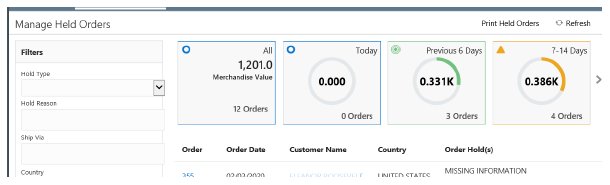
Period: Totals are displayed for the following periods:
• All: The total number of orders and merchandise value for all orders matching the filter criteria, regardless of date. Includes a hollow blue circle (![]() ) icon in the upper left.
) icon in the upper left.
• Today: The total number of orders and merchandise value for all orders matching the filter criteria that were initially created on the current date.
• Does not include ship-tos or items added to existing orders that were created earlier than the current date.
• Includes a hollow blue circle (![]() ) icon in the upper left.
) icon in the upper left.
• The circle around the merchandise total for Today, if any, uses blue to indicate the percentage of the total open merchandise it represents for all orders matching the filter criteria; see the description of the Merchandise Value, below, for a discussion.
• Previous 6 Days: The total number of orders and merchandise value for all orders matching the filter criteria that were initially created on the previous 6 days.
• Does not include ship-tos or items if they were added to existing orders on the current date.
• Includes a green bullseye (![]() ) icon in the upper left.
) icon in the upper left.
• The circle around the merchandise total for Previous 6 Days, if any, uses green to indicate the percentage of the total open merchandise it represents for all orders matching the filter criteria; see the description of the Merchandise Value, below, for a discussion.
• 7-14 Days: The total number of orders and merchandise value for all orders matching the filter criteria that were initially created from 7 to 14 days before the current date.
• Does not include ship-tos or items added to existing orders on the current date or the last 6 days. I
• Includes a orange triangle (![]() ) icon in the upper left.
) icon in the upper left.
• The circle around the merchandise total for 7-14 Days, if any, uses orange to indicate the percentage of the total open merchandise it represents for all orders matching the filter criteria; see the description of the Merchandise Value, below, for a discussion.
• Over 14 Days: The total number of orders and merchandise value for all orders matching the filter criteria that were initially created more than 14 days before the current date.
• Does not include ship-tos or items added to existing orders on the current date or during the last 14 days.
• Includes a red circle (![]() ) icon in the upper left
) icon in the upper left
• The circle around the merchandise total for Over 14 Days, if any, uses red to indicate the percentage of the total open merchandise it represents for all orders matching the filter criteria; see the description of the Merchandise Value, below, for a discussion.
Merchandise Value: The total current merchandise value for the held orders currently included in the Held Order List for the period.
About currency: If the Multi Currency by Offer (E03) system control value is selected, the merchandise balances are converted into the Local Currency Code (A55) by multiplying the order’s total open merchandise balance by the conversion rate defined for the currency through Work with Currency (WCUR). For example, if the order currency is US dollars, the local currency is the Euro, and the current conversion rate is .9, then an order total of $100.00 is converted to a total of 90 Euros. Note that this is the conversion rate is recorded in the Order Header Extended table when the order was created.
Otherwise, if the Multi Currency by Offer (E03) system control value is not selected, the merchandise balances for the orders are not converted. In the above example, the order merchandise total of $100.00 is used to calculate the total open merchandise value, even if other orders included in the total used different currencies.
Note that the Held Order by Reason Code report lists amounts in the order currency, and is broken out by currency. See Held Order by Reason Code Report Contents for more information.
Updates to an existing order: When you change an existing order, such as adding any items or ship-tos, the merchandise value increases for the period that includes the original order date. For example, if you add an item to an order created yesterday, its merchandise total is included in the Previous 6 Days period.
How are the total open merchandise values displayed for each period?
• All: The decimals of the total value are rounded. For example, if the value is:
• 12.34: The value of 12.34 is displayed.
• 123.45: A value of 123.5 is displayed.
• 1234.56: A value of 1,235 is displayed.
• 12,345.67: A value of 12,346 is displayed.
• Other periods: If the total open merchandise value for All is 1000.00 or more, the merchandise totals for the other periods are displayed as the amount per thousand. For example:
• If the merchandise total for All is less than a thousand and the merchandise total for Today is 123.12, the total displayed for Today is 123.1.
• However, if the merchandise total for All is more than a thousand, the merchandise total for Today is displayed as 0.123K.
• For all periods except for All, the total open merchandise value is surrounded by a circle, with a colored segment of the circle indicating the percentage of the total value represented by the period. For example, if last week’s held orders represent 25% of the total open merchandise value for All, then a quarter of the circle around the merchandise total for 7-14 Days is colored orange.
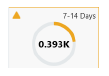
Order Count: The total number of held orders included in the Held Order List for the period. Orders with multiple ship-tos increase the count by just one.
Note: Depending on your screen resolution, you might need to scroll right or left to display some of the tiles.
Shows the held orders matching any currently-applied filters. Displayed in ascending order by date (newest to oldest) and then by order number (lowest to highest, if the order numbers were not assigned in chronological order).
Order (Order Number): Click the order number to open the Order Summary page for the order.
Customer Name: Just the customer’s first and last names are displayed; but if there is no last name, the company name is displayed. Click the customer’s name to open the Customer Order List for the customer.
New customer indicator: The word NEW indicates that no previous orders have shipped to the sold-to customer.
Country: Just the country description is displayed.
Order Hold(s) (Hold Reason): The description of each hold reason assigned to the order is displayed.
• If the hold is assigned to a specific ship-to on a multi-recipient order, the ship-to number is displayed in parentheses.
• If there is a pay type hold related to a specific credit card, such as a miscellaneous fraud match, the payment type description is displayed, and the last 4 positions of the credit card are displayed in parentheses.
Note:
• A hold reason of [object Object] indicates that the system assigned a hold reason code that has not been configured in the Work with Order Hold Reason Codes (WOHR) menu option in Classic View. Use the Classic View menu option to review the order hold reason and create the hold reason code to resolve the issue.
• The Awaiting Credit Card Auth (CW) hold reason is not displayed.
Create Held Orders Report Window
Reason Code (Hold Reason code): Optionally, select the description of the hold reason, or leave this field blank to include held orders regardless of hold reason.
Pay Type (Payment Method): Optionally, select the description of the payment type used on the order, or leave this field blank to include held orders regardless of payment type.
Ship Via Priority: Optionally, select the code identifying the priority assigned to the ship via on the order, where 1 is the lowest and 9 is the highest, or leave this field blank to include held orders regardless of ship via priority.
Held Order by Reason Code Report Contents
Contents: This report page breaks on currency code. Within currency code, the system sorts held orders in ascending order by ship via priority, user hold, pay type hold, SH hold, and order number sequence.
• Selection Criteria: The selection criteria you selected at the Create Held Orders Report Window, if any.
• Reason Code: The reason code you selected. ALL displays if you did not select a reason code.
• Pay Type: The pay type you selected. ALL displays if you did not select a pay type.
• Via Priority: The ship via priority you selected. ALL displays if you did not select a ship via priority.
• Currency: The report is broken out by currency. Both the currency code and the description are listed.
• For each hold reason code and ship via priority for the same currency:
• Reason: The system hold reason on the order. From OHD OHR Sys hold reason in the Order Header table. Blank for user hold reasons, which are grouped together and listed first, with the user hold reason code indicated in the left-most column for each order on user hold.
Note: The Awaiting Credit Card Auth (CW) hold reason is not included on the report.
• Ship Via Priority: The ship via priority for the ship via on the Order Header. From VIA Priority in the Ship Via table.
The following column headings apply to the data below the Reason and Ship Via Priority.
• User Hold: The user hold, if any. From OHD OHR Usr hold reason in the Order Header table.
• Payment Type Hold: The pay type hold, if any. From OHR Hold Reason in the Order Payment Method table.
• Ship To Hold: The ship to hold, if any. From OST OHR Hold Reason in the Order Ship To table.
• Order Number: The order number. From the Order # in the Order Header table.
• Payment Type Code: The pay type code; MLT displays if more than one pay type was used on the order. From PAY Pay type in the Order Payment Method table.
• Ship Via Code: The ship via code for the Order Ship To. From Ship via in the Order Ship To table.
• Customer Number: The sold-to customer number. From Customer # in the Order Header table.
• Name: The company name for the sold to customer. If a company name is not defined, this is the last name and first name of the sold-to customer. From NAM Company name in the Customer Sold To table or from NAM Last Name and NAM First Name in the Customer Sold To table.
• Telephone/Email: The sold-to customer’s day time phone number, followed by the first 29 positions of the sold to customer’s primary email address. From CS# Phone in the Customer Sold To Phone # table and CEM Email Address in the Customer Sold To Email table.
• Order Total: The total order value (not the current merchandise value). From OST Add’l charges + OST Freight + OST Handling + OST Add’l freight + OST Tax + OST GST + OST PST + OST Merch in the Order Ship To table. Note: This total displays in the order currency, regardless of the setting of the Multi Currency by Offer (E03) system control value.
• Order Date: The date the order was placed. From the OHD Order Date in the Order Header table.
• Authorization Date: The most recent date when the credit card on the order was authorized. From the Auth Date in the Authorization History table.
• Total dollars on hold: The total order value (not the current merchandise value) for the system hold reason, or for all orders on user holds with the same currency. From OST Add’l charges + OST Freight + OST Handling + OST Add’l freight + OST Tax + OST GST + OST PST + OST Merch in the Order Ship To table for all orders with the specified system hold reason.
• Grand total [Currency code]: The total order value for the currency code. From OST Add’l charges + OST Freight + OST Handling + OST Add’l freight + OST Tax + OST GST + OST PST + OST Merch in the Order Ship To table for all orders on the report that use the same currency.
________________________________
Copyright © 2020, Oracle and/or its affiliates. All rights reserved.
Legal Notices