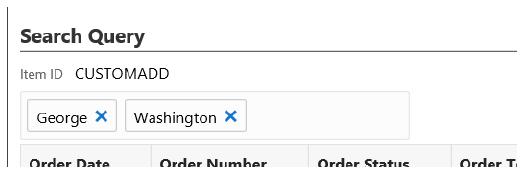
Purpose: You can perform the following actions on the Order Search Results page.
• Sort the Order Search Results
• Filter the Order Search Results
For more information:
• Order Search Results for an overview of the Order Search Results page.
• Fields on Order Search Results for a description of the fields on the Order Search Results page.
Select the Order Number link for a record in the Order Search Results Table to advance to the Order Summary page for the order.
Note: A link is not available if the order’s status is Error or Suspended.
You can sort on any column in the Order Search Results Table by clicking on the column name. An arrow pointing up displays next to the field when the values for the field display in ascending sequence; an arrow pointing down displays next to the field when the values for the field display in descending sequence.
Order search results first display on this page in descending order date, ascending order number sequence.
Filter the Order Search Results
The Order Search Results page displays the first 15 records matching your search criteria from the Order Search (Search for Orders or Customers) page, with an option to advance to additional pages of results.
The page provides an entry field below the Search Query panel with the message Type to filter. You can further refine the orders displayed in the Order Search Results Table by entering one or more search terms found in any of the fields displayed in that table.
Example: Enter Washington. The displayed results include orders for customers or recipients whose names are “Washington,” as well as customers whose addresses include “Washington” in the street address or city. Next, enter George. Displayed results are now further restricted to orders that include “George” in any of the fields displayed in the Order Search Results Table, provided the orders also include “Washington.”
Matching records need to contain the search term, but do not need to start with the search term. For example, both 123.45 and 23.45 are matches for a search term of 23.
Filtering is across all results: The filtering is not restricted to the orders displayed on the first page of results. For example, if the only order matching your entry is on the third page of results, this order is displayed.
Additional information on filtering:
• Only fields displayed at the Order Search Results Table are available for filtering. For example, you can filter based on the first line of the customer’s street address, because it is displayed, but you cannot filter based on the apartment number.
• You can enter an order status, such as Closed, to filter the results to include only closed orders.
• Filtering is not case-sensitive. For example, you can enter closed or CLOSED to display closed orders.
• To filter based on order date, include the date delimiters. For example, enter 8/27 rather than 827 to filter for an order date of August 27.
• You can filter based on numeric fields to display partial matches. For example, if the order total is 200.98, you can enter 200 or 98 to include the order in the search results.
Removing a search term: Optionally, click the X next to a search term to remove it from the filter criteria.
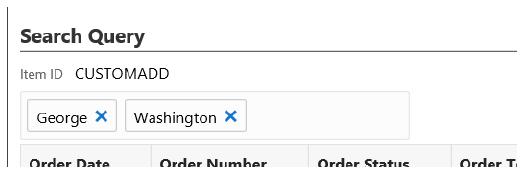
________________________________
Copyright © 2020, Oracle and/or its affiliates. All rights reserved.
Legal Notices