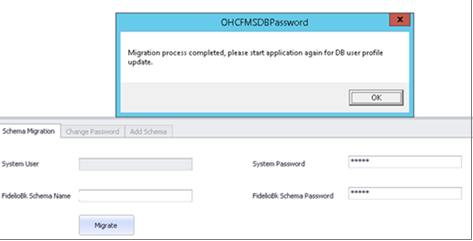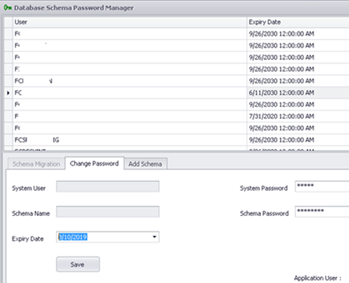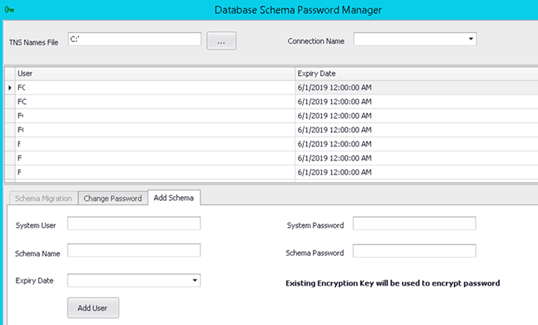7 Database Schema Password Manager
The Database Schema Password Manager is used to:
-
Migrate schema entries to the latest encryption.
-
Change schema passwords to allow the ownership of passwords to be with the customers.
-
Add new schema entries.
Migrating Schema Entries to the Latest Encryption
Schema Migration is the first tab of the Database Schema Password Manager. This tab is used to migrate the Non-PADSS or OLD PADSS encrypted password entries to the most recent encryption; therefore, the tab is only enabled if an entry is using OLD PADSS or NON PADSS encryption. If the schema has all entries on the latest encryption, this tab is not enabled.
To migrate schema entries to the latest encryption: