Setup and Configuration
Microsoft Message Queuing (MSMQ)
MSMQ Settings in Workgroup Mode
MSMQ Settings in AD Mode
Sender Settings
Since MSMQ is the transport mechanism for the Interface, a detailed explanation is required to ensure it is set up correctly.The Interface sends messages over MSMQ in compressed and encrypted packets. The responsibility of successfully delivering the packet to the destination queue lies within the MSMQ architecture, which in turn relies on the network connectivity provided between the source and destination. Since ships send data over satellite and this connectivity can be lost at any time, MSMQ holds the messages at the source until it re-establishes connectivity and then sends it across, thereby ensuring a successful transfer of every packet.
The Interface transfers data in two modes, which are the Workgroup mode and the Active Directory (AD) mode. Active Directory mode is a secure mode where messages are encrypted and authenticated using the certificates on the Domain Controller.
Note:
AD mode requires installation of MSMQ on the Domain Controller. It only works if the Sender and the Receiver machines are in the same domain.The MSMQ component needs to be installed on every machine that runs either of the 2 components of the Interface. Since it is NOT installed by default, it has to be installed later from the Windows Components under Add/Remove Programs. During the installation process, it is essential that ALL sub controls of MSMQ are installed, and you must select Integration with Active Directory if the data transfer in AD mode is required.
A typical one-way communications requires the queues to be created only on the Receiving end, logically this would imply shore side. But if the solution requires a two-way communication, a queue also needs to be created onboard to handle any messages coming in. At shore side, a queue should be created for each ship.
-
Expand Message Queuing, and right-click Private Queues.
-
Select New, Private Queue. The queue is to remain non transactional.
Figure 13-1 MSMQ Private Queue List
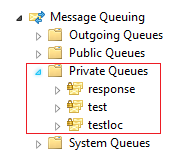
Either the local computer or the domain user can run the Sender/Receiver in workgroup mode and create the Queue Settings to send or receive data using private queues. Also to add an additional private response queue is configured to receive responses.
-
Expand Message Queuing, and right-click Public Queues.
-
Select New, Public Queue. The queue is to remain non transactional.
Figure 13-2 MSMQ Public Queue List
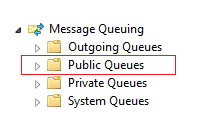
To create Queue Settings for both Workgroup mode using private queues, the domain user can run S/R in both modes (Work Group and AD mode). The AD mode using public queues to send or receive data. Also, an additional private response queue (Workgroup mode) and public response queue (AD mode) are configured to receive responses.
Figure 13-3 Sender Settings Screen
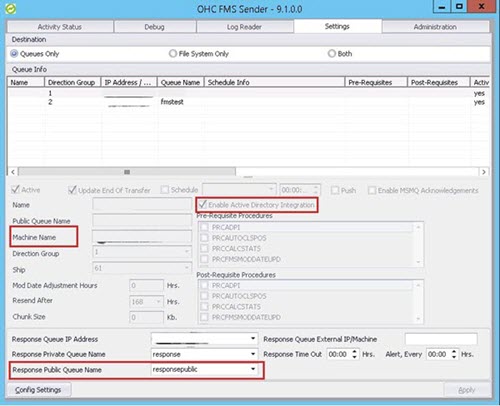
-
AD Mode: Required to Enable Active Directory Integration and select Response Public Queue name.
-
Workgroup Mode: Select Response Private Queue Name.
Since the use of MSMQ is not limited to only Fleet Management, it is recommended to use intuitive queue names to reflect the locations they represent. For example, a fleet with three ships called MV Sun, MV Moon and MV Cloud, the queue names could be FMsun, FMmoon and FMcloud. However, to meet an operator’s compliance guidelines, the names can be set as desired.
At ship-side, when using two-way communications, the queue is expected to be utilized for administrative system messages. Oracle Cruise naming standard for this queue is FMdata, but like other shore-side queue names, this can be changed to meet a company’s needs.
At queue creation, journaling must be enabled on all FM queues and validate that the queues were created as Non-transactional. With the exception of the queue names, all properties must be set as seen below.
WARNING:
The option to make a queue non-transactional appears ONLY at the time of creation, it cannot be modified after creation.When setting up the Interface Servers/PCs that runs the two components of the FM Transfer Interface, one must ensure that there is proper connectivity between the source and destination PCs. This can include troubleshooting routing and firewall.
Note:
While the Interface has been successfully tested on Windows 2000, Windows XP, Windows 2003, and Windows Vista, it is recommended to run the latest Windows XP, as each higher version of the OS supports a higher version of MSMQ which provides additional administrative functions for the Interface to manage the queue.