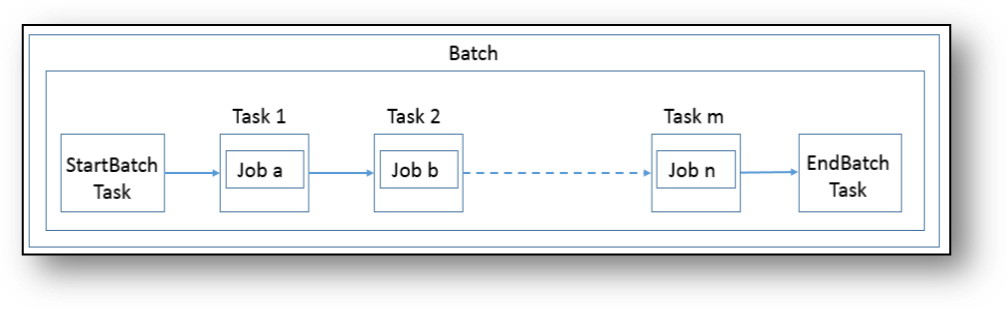
Oracle FCCM Cloud Service uses the Scheduler Service to create, schedule, execute and manage batches. A batch is a group of jobs that are scheduled to run at a defined interval of time, in sequence, automatically, without user involvement. Each batch begins with a StartBatch, includes any additional jobs that should be run in this batch, and then completes with the Endbatch.
Flow of Batch
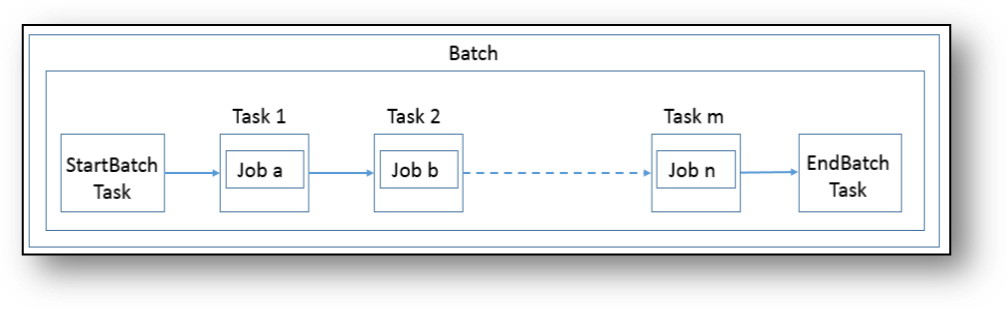
To execute the batches, use the Schedule Batch feature in the Scheduler Service. For more information, see Scheduler Service. You can use the Scheduler Service to first define the batch, then define which tasks should be included in this batch. Next, you must schedule the batch. When the batch runs, you can monitor the batch to verify it is executing as intended. Click the Batch Scheduling Flow to navigate through the Scheduler Service.
Scheduler Service -- Batch Scheduling Flow

The application contains certain pre-configured batches that can be used to run the default data. You must create new batches to run customer-specific data. Execute the following pre-configured batches in the following sequence:
Pre-configured TM Batches and their Sequences
Sequence |
Batch Name |
Purpose |
1 |
Loads client data. |
|
2 |
Loads Holiday and Non-Working day data. |
|
3 |
Loads data from staging tables to business tables. |
|
4 |
Uses the data that is prepared during ingestion and executes the scenario pipelines to generate events. |
|
5 |
Loads the data to Case Management Business tables. |
|
6 |
Loads Event and Business data to Case Management tables. |
NOTE:
The FinancialCrimeGlobalGraph batch for Investigation Hub should be executed after the ICIJ and TM/CM batches.
Pre-configured CS Batches and their Sequences
Sequence |
Batch Name |
Purpose |
1 |
Loads client data. |
|
2 |
Loads data from staging tables to business tables. |
|
3 |
Loads data into the search engine and creates the index. |
|
4 |
· WLUNLoad · WLEULoad |
Download the respective advanced or private watchlist data and loads it into a search engine index. |
5 |
Runs the matching rules and generates the events. This is an out-of the box sample batch. You can create your own batch with specific parameters. |
|
6 |
Creates cases for the alerts. |
Pre-configured TF Batches and their Sequences
Sequence |
Batch Name |
Purpose |
1 |
Loads client data. |
|
2 |
Loads data from staging tables to business tables. |
|
3 |
· WLUNLoad · WLEULoad |
Download the respective advanced or private watchlist data and loads it into a search engine index. |
4 |
Download the respective advanced or private watchlist data and loads it into a search engine index. |
Pre-configured KYC Batches for Deployment Initiation and their Sequences
Sequence |
Batch Name |
Purpose |
1 |
Loads client data. |
|
2 |
Loads data from staging tables to business tables. |
|
3 |
Loads KYC data into search engine and creates the index. |
|
4 |
· WCPremPlusWatchlistLoad |
Download the respective advanced or private watchlist data and loads it into a search engine index. |
5 |
Runs the matching rules and generates the events. NOTE: This is an out-of the box sample batch. You can create your own batch with specific parameters. |
|
6 |
KYCDeploymentInitiation | KYC is done for the Customers and the customers who are to be further investigated are decided. |
7 |
Loads the data to Case Management Business tables. |
|
8 |
KYCToCaseManagement | Customers who require investigation are pushed to the Case Manager. |
Pre-configured KYC Batches for Daily Batches and their Sequences
Sequence |
Batch Name |
Purpose |
1 |
Loads client data. |
|
2 |
Identifies changes in the Customer's Details. These customers are picked up for KYC. |
|
3 |
Loads data from staging tables to business tables. |
|
4 |
· WCPremPlusWatchlistLoad |
Download the respective advanced or private watchlist data and loads it into a search engine index. If this batch has already been run once, rerunning this batch is required only if there is new Watchlist data. NOTE: If this batch has already been run once, rerunning this batch is required only if there is new Watchlist data |
5 |
KYCDaily | KYC is done for the Customers and the customers who are to be further investigated are decided. |
6 |
Loads the data to Case Management Business tables. |
|
7 |
KYCToCaseManagement
|
Customers who require investigation are pushed to the Case Manager. |
The following figure provides a possible batch flow for an Oracle client who has subscribed to Oracle FCCM Transaction Monitoring Cloud Service, Oracle FCCM Know Your Customer Cloud Service, and Oracle FCCM Customer Screening Cloud Service.
Possible Batch Flow

The batch order shown above should be maintained. Batches shown in parallel can be executed and purged in any order.
NOTE:
· Batch purge order should always be maintained in the reverse order of execution for batches shown in series in the batch flow diagram.
· If an Ingestion batch is run for a given mis_date and dataorigin, CMIngestion must be run with the same mis_date and dataorigin before running a new Ingestion batch for a different date.
The AMLDataLoad batch loads data provided in the .csv templates into staging tables, which prepare the data for loading into the business tables. This batch must be run before Ingestion.
The following table provides the tasks that are configured for the AMLDataLoad batch. These tasks must be executed in the following order:
AMLDataLoad Batch Details
Sequence |
Tasks for AMLDataLoad Batch |
Jobs for AMLDataLoad Batch |
Pipelines for AMLDataLoad Batch |
1 |
StartDataLoad |
Not Applicable |
Not Applicable |
2 |
WatchlistPipeline |
Load Watchlist Staging Data |
Load Watchlist Staging Data |
3 |
TransactionPipeline |
Load Transaction Staging Data |
Load Transaction Staging Data |
4 |
CustomerPipeline |
Load Customer Staging Data |
Load Customer Staging Data |
5 |
AccountPipeline |
Load Account Staging Data |
Load Account Staging Data |
6 |
InsurancePipeline |
Load Insurance Staging Data |
Load Insurance Staging Data |
7 |
GatherStats |
DLGatherStats |
Gather Staging Data Statistics |
8 |
EndDataLoad |
Not Applicable |
Not Applicable |
The Ingestion batch runs the data pipelines, filters the data and prepares the data for further processing. Therefore, the Ingestion batch must be run before the TMScenario batch .
This batch loads the data from the staging tables to the business tables in the specified order. The loading process receives, transforms, and loads Market, Business, and Reference data that is required for event detection.
The following table provides the tasks that are configured for the Ingestion batch. These tasks must be executed in the following order:
Ingestion Batch Details
Sequence |
Tasks for Ingestion Batch |
Jobs for Ingestion Batch |
Pipelines for Ingestion Batch |
1 |
StartBatch |
Not Applicable |
Not Applicable |
2 |
ACCTTRXNINT |
Load Intermediate Account and Transaction Data |
Load Intermediate Account and Transaction Data |
3 |
WatchList |
Load and Prepare Watchlists |
Load and Prepare Watchlists |
4 |
Customer |
Load Customer Data |
Load Customer Data |
5 |
CustomerAddData |
Load Customer Add On Data |
Load Customer Add On Data |
6 |
AnticipatoryProfile |
Load Customer Anticipatory Profile Data |
Load Customer Anticipatory Profile Data |
7 |
Account |
Load Account Data |
Load Account Data |
8 |
AccountGroup |
Load Account Group Data |
Load Account Group Data |
9 |
AccountAddData |
Load Additional Account Data |
Load Additional Account Data |
10 |
AcctAnticipatoryProfile |
Load Account Anticipatory Profile Data |
Load Account Anticipatory Profile Data |
11 |
CustMapData |
Load Customer Mapping Data |
Load Customer Mapping Data |
12 |
SupplyInfo |
Derive Risk and Load Supplementary Information |
Derive Risk and Load Supplementary Information |
13 |
Transaction |
Load Transaction Data and Derive External Entities and Risk |
Load Transaction Data and Derive External Entities and Risk |
14 |
TrustedPair |
Load Trusted Pair Data |
Load Trusted Pair Data |
15 |
LoanData |
Load Loan Data |
Load Loan Data |
16 |
InsuranceData |
Load Insurance Data |
Load Insurance Data |
17 |
CleanAMTempTables |
CleanAMTempTables |
Not Applicable |
18 |
EndBatch |
Not Applicable |
Not Applicable |
NOTE:
· Clients using Oracle FCCM KYC Cloud Service in an integrated TM & KYC setup must populate the FCC_CUST_KYC_RISK table via KYC Batch to calculate the KYC Risk Score.
· Oracle FCCM Transaction Monitoring Cloud Service considers the customer’s KYC Risk Score as of the prior day.
The TMScenario batch uses the data that is prepared during ingestion and executes the scenario pipelines in the configured sequence to generate events. For detailed information about the pre-configured scenarios, see the Technical Scenario Description.
NOTE:
You cannot run the TMScenario batch before running the Ingestion batch.
The following table provides the tasks that are configured for the TMScenario batch. These tasks can be executed in the order required by your implementation, but must begin with a StartBatch, followed by Calendar, then the Jobs you will be running, and end with an EndBatch.
TMScenario Batch Details
Sequence |
Tasks for TMScenario Batch |
Jobs for TMScenario Batch |
Pipelines for TMScenario Batch |
1 |
StartBatch |
Not Applicable |
Not Applicable |
2 |
CALENDAR |
Load Calendar Data |
Load Calendar Data |
3 |
HRECUST |
Focal High Risk Entity - Customer Focus |
Focal High Risk Entity - Customer Focus |
4 |
HRGACCT |
High Risk Geography - Account Focus |
High Risk Geography - Account Focus |
5 |
POSSIBLECTRCUST |
Possible Currency Transaction Report - Customer Focus |
Possible Currency Transaction Report - Customer Focus |
6 |
LRTCUST |
Large Reportable Transaction - Customer Focus |
Large Reportable Transaction - Customer Focus |
7 |
FTNINTCUST |
Patterns of Funds Transfers Between Internal Accounts and Customers - Customer Focus |
Patterns of Funds Transfers Between Internal Accounts and Customers - Customer Focus |
8 |
FTNEXTCUSTC |
Patterns of Funds Transfers Between Receiving Customers and External Entity - Customer Focus |
Patterns of Funds Transfers Between Receiving Customers and External Entity - Customer Focus |
9 |
FTNEXTCUSTD |
Patterns of Funds Transfers Between Sending Customers and External Entity - Customer Focus |
Patterns of Funds Transfers Between Sending Customers and External Entity - Customer Focus |
10 |
RMFCUST |
Rapid Movement of Funds - Customer Focus |
Rapid Movement of Funds - Customer Focus |
11 |
LDACCT |
Large Depreciation of Account Value - Account Focus |
Large Depreciation of Account Value - Account Focus |
12 |
HREEE |
Focal High Risk Entity - External Entity Focus |
Focal High Risk Entity - External Entity Focus |
13 |
HRGEE |
High Risk Geography - External Entity Focus |
High Risk Geography - External Entity Focus |
14 |
LRTEE |
Large Reportable Transactions - External Entity Focus |
Large Reportable Transactions - External Entity Focus |
15 |
POSSIBLECTREE |
Possible Currency Transaction Report - External Entity Focus |
Possible Currency Transaction Report - External Entity Focus |
16 |
HUBSPOKE |
Hub and Spoke - Customer Focus |
Hub and Spoke - Customer Focus |
17 |
HRCPAC |
High Risk Counter Party - Account Focus |
High Risk Counter Party - Account Focus |
18 |
HRCPCU |
High Risk Counter Party - Customer Focus |
High Risk Counter Party - Customer Focus |
19 |
HRCPEE |
High Risk Counter Party - External Entity Focus |
High Risk Counter Party - External Entity Focus |
20 |
CIBFAAF |
CIB Foreign Activity - Account Focus |
CIB Foreign Activity - Account Focus |
21 |
CIBHRGAAF |
CIB High Risk Geography Activity - Account Focus |
CIB High Risk Geography Activity - Account Focus |
22 |
CIBSCPAAAF |
CIB Significant Change From Previous Average Activity - Account Focus |
CIB Significant Change From Previous Average Activity - Account Focus |
23 |
CIBSCPPAAF |
CIB Significant Change From Previous Peak Activity - Account Focus |
CIB Significant Change From Previous Peak Activity - Account Focus |
24 |
EIIAF |
Escalation in Inactive Account - Account Focus |
Escalation in Inactive Account - Account Focus |
25 |
RMFAAAF |
Rapid Movement of Funds All Activity - Account Focus |
Rapid Movement of Funds All Activity - Account Focus |
26 |
STRAVCRAC |
Structuring - Avoidance of Reporting Thresholds Credit - Account Focus |
Structuring - Avoidance of Reporting Thresholds - Account Focus |
27 |
STRAVDBAC |
Structuring - Avoidance of Reporting Thresholds Debit - Account Focus |
Structuring - Avoidance of Reporting Thresholds - Account Focus |
28 |
STRAVCRCU |
Structuring - Avoidance of Reporting Thresholds Credit - Customer Focus |
Structuring - Avoidance of Reporting Thresholds - Customer Focus |
29 |
STRAVDBCU |
Structuring - Avoidance of Reporting Thresholds Debit - Customer Focus |
Structuring - Avoidance of Reporting Thresholds - Customer Focus |
30 |
STRAVCREE |
Structuring - Avoidance of Reporting Thresholds Credit - External Entity Focus |
Structuring - Avoidance of Reporting Thresholds - External Entity Focus |
31 |
STRAVDBEE |
Structuring - Avoidance of Reporting Thresholds Debit - External Entity Focus |
Structuring - Avoidance of Reporting Thresholds - External Entity Focus |
32 |
STRDEPWDCRCU |
Structuring - Deposits Withdrawals of Mixed Monetary Instruments Credit - Customer Focus |
Structuring - Deposits Withdrawals of Mixed Monetary Instruments - Customer Focus |
33 |
STRDEPWDDBCU |
Structuring - Deposits Withdrawals of Mixed Monetary Instruments Debit - Customer Focus |
Structuring - Deposits Withdrawals of Mixed Monetary Instruments - Customer Focus |
34 |
TRAEFTEEF |
Transactions in Round Amounts EFT - External Entity Focus |
Transactions in Round Amounts EFT - External Entity Focus |
35 |
TRAMAF |
Transactions in Round Amounts - Account Focus |
Transactions in Round Amounts - Account Focus |
36 |
TRAMIEEF |
Transactions in Round Amounts MI - External Entity Focus |
Transactions in Round Amounts MI - External Entity Focus |
37 |
STRPOTCRCU |
Structuring - Potential Structuring in Cash and Equivalents Credit - Customer Focus |
Structuring - Potential Structuring in Cash and Equivalents Credit - Customer Focus |
38 |
STRPOTDBCU |
Structuring - Potential Structuring in Cash and Equivalents Debit - Customer Focus |
Structuring - Potential Structuring in Cash and Equivalents Debit - Customer Focus |
39 |
ATMFTAC |
Anomalies in ATM Bank Card - Foreign Transactions - Account Focus |
Anomalies in ATM Bank Card - Foreign Transactions - Account Focus |
40 |
ATMFTCU |
Anomalies in ATM Bank Card - Foreign Transactions - Customer Focus |
Anomalies in ATM Bank Card - Foreign Transactions - Customer Focus |
41 |
LSTCU |
Single or Multiple Cash Transactions - Large Significant Transactions - Customer Focus |
Single or Multiple Cash Transactions - Large Significant Transactions - Customer Focus |
42 |
HREAC |
Focal High Risk Entity - Account Focus |
Focal High Risk Entity - Account Focus |
43 |
ATMEWAC |
Anomalies in ATM, Bank Card- Excessive Withdrawals - Account Focus |
Anomalies in ATM, Bank Card- Excessive Withdrawals - Account Focus |
44 |
ATMEWCU |
Anomalies in ATM, Bank Card- Excessive Withdrawals - Customer Focus |
Anomalies in ATM, Bank Card- Excessive Withdrawals - Customer Focus |
45 |
AFEARLYPAYOFF |
Early Payoff or Paydown of a Credit Product - Account Focus |
Early Payoff or Paydown of a Credit Product - Account Focus |
46 |
CFEARLYPAYOFF |
Early Payoff or Paydown of a Credit Product -Customer Focus |
Early Payoff or Paydown of a Credit Product -Customer Focus |
47 |
CleanAMTempTables |
CleanAMTempTables |
CleanAMTempTables |
48 |
EndBatch |
Not Applicable |
Not Applicable |
A copy of the TMScenario batch is provided based on the frequency which each pre-configured scenario should be run, such as Daily, Weekly, Bi-Weekly, and Monthly. These batches contain only the scenario pipelines and jobs that will be run using this frequency. For detailed information about the frequency period for pre-configured scenarios, see the Technical Scenario Description. For information about how to set precedence for the Batch Group when creating your own scenario configuration, see Using the Scheduler Service.
The DM Utility job KYCToCaseManagement moves KYC Event and Business data to Case Management tables.
NOTE:
An ECMProcess must follow only one KYCProcess.
The following table provides the tasks that are configured for the KYCToCaseManagement batch. These tasks must be executed in the following order:
KYCToCaseManagement Batch Details
Sequence |
Tasks for KYCToCaseManagement Batch |
Jobs for KYCToCaseManagement Batch |
Pipelines for KYCToCaseManagement Batch |
1 |
ECMStartBatch |
Not Applicable |
Not Applicable |
2 |
PipelineStart |
Not Applicable |
Not Applicable |
3 |
LoadKYCEventData2CaseManagement |
Load KYC Event Data to Case Management |
Load KYC Event Data to Case Management |
4 |
LoadKYCEventedCustomerData2CaseManagement |
Load KYC Evented Customer Data to Case Management |
Load KYC Evented Customer Data to Case Management |
5 |
LoadKYCEventedAccountData2CaseManagement |
Load Evented KYC Account Data to Case Management |
Load Evented KYC Account Data to Case Management |
6 |
EVCORR NOTE: For more information, see Defining Correlation Scoring Rules. |
Not Applicable |
Not Applicable |
7 |
SCORING NOTE: For more information, see Managing Scoring Pipelines. |
KYC Case Scoring |
KYC Case Scoring |
8 |
CASEGEN |
Not Applicable |
Not Applicable |
9 |
CASELOAD |
Load Case Data |
Load Case Data |
10 |
PRECSUPDT |
Not Applicable |
Not Applicable |
11 |
UpdateCaseDtlsToKYC |
Populate Case Details to KYC |
Populate Case Details to KYC |
12 |
PipelineEnd |
Not Applicable |
Not Applicable |
13 |
ECMEndBatch |
Not Applicable |
Not Applicable |
The DM Utility job AMLtoCaseManagement moves Event and Business data to Case Management tables. Once the data is moved to consolidation tables, it is used for Correlation. Cases are generated after correlation.
NOTE:
You should run the TMScenario batch before running the AMLtoCaseManagement batch.
You must perform certain pre-batch configurations before executing the AMLtoCaseManagement batch. For more information, see Pre Batch Execution Configuration.
The following table provides the tasks that are configured for the AMLtoCaseManagement batch. These tasks must be executed in the following order:
AMLtoCaseManagement Batch Details
Sequence |
Tasks for AMLtoCaseManagement Batch |
Jobs for AMLtoCaseManagement Batch |
Pipelines for AMLtoCaseManagement Batch |
1 |
ECMSRTBTH |
Not Applicable |
Not Applicable |
2 |
PL_SRT |
Not Applicable |
Not Applicable |
3 |
SCRLOAD |
Load Scenario Data to Case Management |
Load Scenario Data to Case Management |
4 |
EVNTPOP |
Load Event Data to Case Management |
Load Event Data to Case Management |
5 |
EVCUSTLOAD |
Load Evented Customer Data to Case Management |
Load Evented Customer Data to Case Management |
6 |
EVACCTLOAD |
Load Evented Account Data to Case Management |
Load Evented Account Data to Case Management |
7 |
EVTRXNLOAD |
Load Evented Transaction Data to Case Management |
Load Evented Transaction Data to Case Management |
8 |
EVEXTELOAD |
Load Evented External Entity and Derived Address Data to Case Management |
Load Evented External Entity and Derived Address Data to Case Management |
9 |
EVCORR NOTE: For more information, see Defining Correlation Scoring Rules. |
Not Applicable |
Not Applicable |
10 |
SCORING NOTE: For more information, see Managing Scoring Pipelines. |
Case Scoring |
Case Scoring |
11 |
CASEGEN |
Not Applicable |
Not Applicable |
12 |
CASELOAD |
Load Case Data |
Load Case Data |
13 |
PRECSUPDT |
Not Applicable |
Not Applicable |
14 |
CleanAMTempTables |
CleanAMTempTables |
Not Applicable |
15 |
ECMEND |
Not Applicable |
Not Applicable |
The AMLHolidayMasterDataLoad batch loads holiday and non-working day data into the FCC_AM_HOLIDAY_MASTER and FCC_AM_DATAORIGIN_COUNTRY_MA tables. There are no tasks associated with this batch, however you must update the Data Origin and Batch Date parameters before running this batch.
The CMIngestion batch loads the data into the Case Management Business tables for further processing. The CMIngestion batch must be run as the next to last batch .
The following table provides the tasks that are configured for the CMIngestion batch. These tasks must be executed in the following order:
CMIngestion Batch Details
Sequence |
Tasks for CMIngestion Batch |
Jobs for CMIngestion Batch |
Pipelines for CMIngestion Batch |
1 |
ECMSRTBTH |
Not Applicable |
Not Applicable |
2 |
PL_SRT |
Not Applicable |
Not Applicable |
3 |
BCUSTLOAD |
Load Scenario Data to Case Management |
Load Customer Business Data to Case Management |
4 |
BACCTLOAD |
Load Account Business Data to Case Management |
Load Account Business Data to Case Management |
5 |
BTRXNLOAD |
Load Transaction Business Data to Case Management |
Load Transaction Business Data to Case Management |
6 |
BEXTENLOAD |
Load External Entity and Derived Address Data to Case Management |
Load External Entity and Derived Address Data to Case Management |
7 |
PL_END |
Not Applicable |
Not Applicable |
8 |
ECMEnd |
Not Applicable |
Not Applicable |
The following table provides the list of tasks in the FullLoadCustomer batch. These tasks must be executed in the following order:
FullLoadCustomer Batch Details
Sequence |
Tasks for FullLoadCustomer Batch |
Jobs for FullLoadCustomer Batch |
Pipelines for FullLoadCustomer Batch |
1 |
StartBatchCustomer |
Not Applicable |
Not Applicable |
2 |
FullLoadCustomerTask |
Full Load Customer Data To ES |
Full Load Customer Data To ES |
3 |
StartBatchCustomer |
Not Applicable |
Not Applicable |
The following table provides the list of tasks in the DeltaLoadCustomer batch. These tasks must be executed in the following order:
DeltaLoadCustomer Batch Details
Sequence |
Tasks for DeltaLoadCustomer Batch |
Jobs for DeltaLoadCustomer Batch |
Pipelines for DeltaLoadCustomer Batch |
1 |
StartBatchCustomer |
Not Applicable |
Not Applicable |
2 |
DeltaLoadCustomerTask |
Delta Load Customer Data To ES |
Delta Load Customer Data To ES |
3 |
StartBatchCustomer |
Not Applicable |
Not Applicable |
NOTE:
For the DeltaLoadCustomer batch, ensure the ingestion batches have the word 'ingestion' present as part of the
batch name. If the batch name is incorrect, the data will not be loaded.
The following table provides the list of tasks in the CustomerFullLoad batch. These tasks must be executed in the following order:
CustomerFullLoad Batch Details
Sequence |
Tasks for CustomerFullLoad Batch |
Jobs for CustomerFullLoad Batch |
Pipelines for CustomerFullLoad Batch |
1 |
StartBatchCustomerFullLoad |
Not Applicable |
Not Applicable |
2 |
CustomerFullLoad |
Customer Full Load |
Full Load Customer Data To OS |
3 |
EndBatchCustomerFullLoad |
Not Applicable |
Not Applicable |
The following table provides the list of tasks in the KYCCustomerFullLoad batch. These tasks must be executed in the following order:
KYCCustomerFullLoad Batch Details
Sequence |
Tasks for KYCCustomerFullLoad Batch |
Jobs for KYCCustomerFullLoad Batch |
Pipelines for KYCCustomerFullLoad Batch |
1 |
StartBatchKYCCustomerFullLoad |
Not Applicable |
Not Applicable |
2 |
KYCCustomerFullLoad |
KYC Customer Full Load |
KYC Customer Full Load |
3 |
EndBatchKYCCustomerFullLoad |
Not Applicable |
Not Applicable |
The KYCDeploymentInitiation batch uses the data that is prepared during ingestion and executes the pipelines in the configured sequence to generate assessments. The following table provides the tasks that are configured for the KYCDeploymentInitiation batch.
NOTE:
You can run the KYCDeploymentInitiation batch in the following ways:
· Using Multiple Data Origins in sequential batch runs.
· Using a Single Data Origin with Multiple Jurisdictions in a single batch.
ATTENTION:
Slicing the customer data is mandatory before running the KYCDeploymentInitiation batch. For more information on Slicing Customer data, see the FCCM Cloud Master Data Guide.
These tasks must be executed in the following order:
KYCDeploymentInitiation Batch Details
Sequence |
Tasks for KYCDeploymentInitiation Batch |
Jobs for KYCDeploymentInitiation Batch |
Pipelines for KYCDeploymentInitiation Batch |
1 |
StartBatch |
Not Applicable |
Not Applicable |
2 |
StartDataPipelineServiceBatch |
Not Applicable |
Not Applicable |
3 |
KYCClearProcessingData |
KYC Clear Processing Data |
KYC Clear Processing Data |
4 |
LoadKYCCustomerFilter |
preFilterDemo |
Load Deployment Initiation KYC Customers |
5 |
LoadKYCCustomerInterestedParties |
Load KYC Customer Interested Parties |
Load KYC Customer Interested Parties |
6 |
Calendar |
Calendar |
Calendar |
7 |
KYCScenarioBasedRiskFactor |
KYC Transaction Based Risk Factors |
KYC Transaction Based Risk Factors |
8 |
KYCProcessingAccountData |
Load KYC Account Processing Data |
Load KYC Account Processing Data |
9 |
KYCProcessingCustomerData |
Load KYC Customer Processing Data |
Load KYC Customer Processing Data |
10 |
LoadKYCCustomerDataForScoring |
Load KYC Customer Data For Scoring |
Load KYC Customer Data For Scoring |
11 |
LoadKYCCustomerMatchesDataForScoring |
Load KYC Customer Matches Data For Scoring |
Load KYC Customer Matches Data For Scoring |
12 |
KYCRACreation |
KYC Batch RA Creation |
KYC Batch RA Creation |
13 |
LoadKYCCustomerRiskScore |
Load KYC Customer Risk Score |
Load KYC Customer Risk Score |
14 |
SlicingCompletionUpdate |
KYC Customer Slicing Update |
KYC Customer Slicing Update |
15 |
KYCProcessingCustomerData |
Load KYC Customer Processing Data |
Load KYC Customer Processing Data |
16 |
EndDataPipelineBatch |
Not Applicable |
Not Applicable |
| 17 | EndBatch |
Not Applicable |
Not Applicable |
NOTE:
You can run the KYCDaily batch in the following ways:
· Using Multiple Data Origins in sequential batch runs.
· Using a Single Data Origin with Multiple Jurisdictions in a single batch.
These tasks must be executed in the following order:
KYCDaily Batch Details
Sequence |
Tasks for KYCDaily Batch |
Jobs for KYCDaily Batch |
Pipelines for KYCDaily Batch |
1 |
StartBatch |
Not Applicable |
Not Applicable |
2 |
StartDataPipelineServiceBatch |
Not Applicable |
Not Applicable |
3 |
KYCClearProcessingData |
KYC Clear Processing Data |
KYC Clear Processing Data |
4 |
LoadKYCChangeLogData |
Load KYC Change Log |
Load KYC Change Log |
5 |
LoadKYCCustomerFilter |
preFilterDemo |
Load Deployment Initiation KYC Customers |
6 |
LoadKYCCustomerInterestedParties |
Load KYC Customer Interested Parties |
Load KYC Customer Interested Parties |
7 |
Calendar |
Calendar |
Calendar |
8 |
KYCScenarioBasedRiskFactor |
KYC Transaction Based Risk Factors |
KYC Transaction Based Risk Factors |
9 |
KYCProcessingAccountData |
Load KYC Account Processing Data |
Load KYC Customer Account Data |
10 |
KYCProcessingCustomerData |
Load KYC Customer Processing Data |
Load KYC Customer Processing Data |
11 |
FullLoadKYCCustomerTask |
Load KYC Daily Customer to ES |
Load KYC Daily Customer to ES |
12 |
KYCIndividualBatchScreening |
KYC Individual Batch Screening |
KYC Individual Batch Screening |
13 |
EntityBatchScreening |
KYC Customer Daily Load |
KYC Customer Daily Load |
14 |
LoadKYCCustomerDataForScoring |
Load KYC Customer Data For Scoring |
Load KYC Customer Data For Scoring |
15 |
LoadKYCCustomerMatchesDataForScoring |
Load KYC Customer Matches Data For Scoring |
Load KYC Customer Matches Data For Scoring |
16 |
KYCRACreation |
KYC Batch RA Creation |
KYC Batch RA Creation |
17 |
LoadKYCCustomerRiskScore |
Load KYC Customer Risk Score |
Load KYC Customer Risk Score |
18 |
KYCProcessingCustomerData |
Load KYC Customer Processing Data |
Load KYC Customer Processing Data |
19 |
EndDataPipelineBatch |
Not Applicable |
Not Applicable |
20 |
EndBatch |
Not Applicable |
Not Applicable |
To consume External Case Management feedback into the KYC system, follow these steps:
1. Copy the existing KYCClearProcessingData task in the KYCDaily batch and give an appropriate new task name, new task code and $JOBNAME$ as Load External System Feedback To KYC.
2. Adjust the precedence by moving the newly created task associated to Load External System Feedback To KYC between LoadKYCCustomerRiskScore and EndDataPipelineBatch tasks.
3. Run the KYCDaily batch.
NOTE:
The N_REQUEST_ID, N_RA_ID and FIC_MIS_DATE are composite primary keys. Make sure to check the following points while feeding External Case Management feedback into KYC via STG_FCC_KYC_EXT_SYS_FEEDBACK.csv file.
· Each of N_REQUEST_ID, N_RA_ID and FIC_MIS_DATE columns can never be null.
· N_REQUEST_ID, N_RA_ID and FIC_MIS_DATE columns together must be unique such that for a given FIC_MIS_DATE, the N_RA_ID and N_REQUEST_ID combination cannot be repeated.
· All the batch RA records must always be having N_REQUEST_ID column value as 0.
You can configure the KYCCustomerRAExport batch to export the risk assessment records in the following ways:
· Exporting for Integration with External CRM/Case Management System
· Exporting for Bulk Export of Records Displayed on Risk Assessment UI
You can configure the KYCCustomerRAExport batch to export the risk assessment records into a CSV file. This file can be fed to an external CRM or Case Management System for investigation.
The following table provides the list of tasks in the KYCCustomerRAExport batch. These tasks must be executed in the following order:
KYCCustomerRAExport Batch Details
Sequence |
Tasks for KYCCustomerRAExport Batch |
Jobs for KYCCustomerRAExport Batch |
Pipelines for KYCCustomerRAExport Batch |
1 |
StartBatch |
Not Applicable |
Not Applicable |
2 |
startDataPipelineBatch |
Not Applicable |
Not Applicable |
3 |
CSVUPLOAD |
KYC Customer RA Export |
KYC Customer RA Export |
4 |
EndDataPipelineBatch |
Not Applicable |
Not Applicable |
5 |
EndBatch |
Not Applicable |
Not Applicable |
Before running this batch, configure the date field of the Dataset widget of the KYC Customer RA Export pipeline as required. Valid formats are as follows:
· TRUNC(SYSDATE): Exports Risk Assessments created on the same day. Use this condition if the task is added as part of the KYCDaily or KYCDeploymentInitiation batch.
· '24-NOV-2023': Exports Risk Assessments created on that day. The format is 'DD-MON-YYYY'.
· TRUNC(TO_DATE('2023-11-24','yyyy-mm-dd')): Exports Risk Assessments created on that day. The date is given here and the date format should be in sync
NOTE:
To execute the CSVUPLOAD task along with the KYCDaily or KYCDeploymentInitiation batch, follow these steps:
1. Create a new task in the KYCDaily or KYCDeplomentInitiation batch. (Refer to the CSVUPLOAD task in the pre-shipped KYCCustomerRAExport batch and set all the task parameters and execution URL accordingly.)
2. Set this task before the EndDataPipelineBatch task.
Similar to the Export Risk Assessments functionality in the KYC Customer Risk Assessment and KYC Prospect Risk Assessment screens, customer risk assessments can be exported using this batch in the form of a CSV file. The pipeline and the job required for this Customer Risk Assessment Export are pre-configured. By default, this pipeline exports Customer/Prospect Risk Assessments generated in the last 7 days.
To export the Customer risk assessments similar to the UI, follow these steps:
1. Copy the pre-configured CSV export batch, KYCCustomerRAExport, with an appropriate new name and code.
2. In the CSVUPLOAD task of this newly copied batch, replace the value of $JOBNAME$ to Customer Risk Assessment Export and execute the batch.
To export the Prospect Risk Assessments similar to the UI, follow these steps:
1. Copy the pre-configured CSV export batch, KYCProspectRAExport, with an appropriate new name and code.
2. In the CSVUPLOAD task of this newly copied batch, replace the value of $JOBNAME$ to Prospect Risk Assessment Export and execute the batch.
NOTE:
To export Risk assessments generated in a specific date range or based on any filter already available on the KYC RA screen, these filters can be configured in the pipeline before the batch is executed.
The following table provides the list of tasks in the CustomerChangeLog batch. These tasks must be executed in the following order:
CustomerChangeLog Batch Details
Sequence |
Tasks for CustomerChangeLog Batch |
Jobs for CustomerChangeLog Batch |
Pipelines for CustomerChangeLog Batch |
1 |
StartBatch |
Not Applicable |
Not Applicable |
2 |
startDataPipeline |
Not Applicable |
Not Applicable |
3 |
populateCustomerChangeLog |
ChangeLog |
|
4 |
EndBatch |
Not Applicable |
Not Applicable |
NOTE:
All columns in the changelog must be type2 in the Change Log pipelines. Visit support.oracle.com for the Customer Change Log attributes list.
By default, the CustomerChangeLog pre-configured batch has a populateCustomerChangeLog task with STG_PARTY_MASTER as the $CHGTBLNM$ parameter value.
To execute a change log for different entities in the same batch, follow these steps:
3. In the Scheduler Service, navigate to Define Task.
4. Select CustomerChangeLog from the Batch drop-down list.
5. Copy the populateCustomerChangeLog task and rename the Task Name and Task Code.
6. Edit the $CHGTBLNM$ parameter value for any entity other than STG_PARTY_MASTER and click Save.
§ The parameter value for country of residence is FCC_STG_PARTY_ADDRESS_VW.
§ The parameter value for source of wealth is FCC_STG_PARTY_DETAILS_VW.
ATTENTION:
Each new entity of the change log must have one new task copied and edited.
7. Edit the precedence for the newly created tasks. The tasks should follow one after the other. In the end, the endDataPipeline task should have the preceding task as the nth populateCustomerChangeLog task.
Example:
If the CustomerChangeLog batch has three populateCustxomerChangeLog tasks, then the task precedence should be set as:
a. The populateCustomerChangeLog task should be marked as the preceding task for populateCustomerChangeLog2.
b. The populateCustomerChangeLog2 task should be set as the preceding task for populateCustomerChangeLog3.
c. The populateCustomerChangeLog3 task should be the preceding task for endDataPipeline task.
This allows all the populateCustomerChangeLog tasks to be captured in one execution of the CustomerChangeLog Batch.
NOTE:
You can also run the CustomerChangeLog batch once per stage entity.
To do this by set the task parameter value of populateCustomerChangeLog, such as, $CHGTBLNM$, accordingly and trigger the batch.
Once that execution is complete, the same process can be repeated for other stage entities.
The following table provides the list of tasks in the KYCIndividualScreening batch. These tasks must be executed in the following order:
KYCIndividualScreening Batch Details
Sequence |
Tasks for KYCIndividualScreening Batch |
Jobs for KYCIndividualScreening Batch |
Pipelines for KYCIndividualScreening Batch |
1 |
KYCStartBatchIndividualScreening |
Not Applicable |
Not Applicable |
2 |
KYCStartBatchIndividualScreening |
KYC Individual Batch Screening |
KYC Individual Batch Screening |
3 |
EndBatchIndividualScreening |
Not Applicable |
Not Applicable |
The following table provides the list of tasks in the KYCEntityScreening batch. These tasks must be executed in the following order:
KYCEntityScreening Batch Details
Sequence |
Tasks for KYCEntityScreening Batch |
Jobs for KYCEntityScreening Batch |
Pipelines for KYCEntityScreening Batch |
1 |
StartBatchEntityScreening |
Not Applicable |
Not Applicable |
2 |
EntityBatchScreening |
KYC Entity Batch Screening |
KYC Entity Batch Screening |
3 |
EndBatchEntityScreening |
Not Applicable |
Not Applicable |
The following sections provide the list of tasks in the watchlist batches.
These tasks must be executed in the following order:
CityWatchlistLoad Batch Details
Sequence |
Tasks for CityWatchlistLoad Batch |
Jobs for CityWatchlistLoad Batch |
Pipelines for CityWatchlistLoad Batch |
1 |
StartBatchCityList |
Not Applicable |
Not Applicable |
2 |
LoadCityListData |
Load City Watchlist |
Load City Watchlist |
3 |
EndBatchCityList |
Not Applicable |
Not Applicable |
These tasks must be executed in the following order:
CountryWatchlistLoad Batch Details
Sequence |
Tasks for CountryWatchlistLoad Batch |
Jobs for CountryWatchlistLoad Batch |
Pipelines for CountryWatchlistLoad Batch |
1 |
StartBatchCountryList |
Not Applicable |
Not Applicable |
2 |
LoadCountryListData |
Load Country Watchlist |
Country Data Load |
3 |
EndBatchCountryList |
Not Applicable |
Not Applicable |
These tasks must be executed in the following order:
GoodsWatchlistLoad Batch Details
Sequence |
Tasks for GoodsWatchlistLoad Batch |
Jobs for GoodsWatchlistLoad Batch |
Pipelines for GoodsWatchlistLoad Batch |
1 |
StartBatchGoodsList |
Not Applicable |
Not Applicable |
2 |
LoadGoodsListData |
Load Goods Watchlist |
Goods Data Load |
3 |
EndBatchGoodsList |
Not Applicable |
Not Applicable |
These tasks must be executed in the following order:
PortWatchlistLoad Batch Details
Sequence |
Tasks for PortWatchlistLoad Batch |
Jobs for PortWatchlistLoad Batch |
Pipelines for PortWatchlistLoad Batch |
1 |
StartBatchPortList |
Not Applicable |
Not Applicable |
2 |
LoadPortListData |
Load Port Watchlist |
Port Data Load |
3 |
EndBatchPortList |
Not Applicable |
Not Applicable |
These tasks must be executed in the following order:
IdentifierWatchlistLoad Batch Details
Sequence |
Tasks for IdentifierWatchlistLoad Batch |
Jobs for IdentifierWatchlistLoad Batch |
Pipelines for IdentifierWatchlistLoad Batch |
1 |
StartBatchIdentifierList |
Not Applicable |
Not Applicable |
2 |
LoadIdentifierListData |
Load Identifier Watchlist |
Load Identifier |
3 |
EndBatchIdentifierList |
Not Applicable |
Not Applicable |
These tasks must be executed in the following order:
StopKeyWordWatchlistLoad Batch Details
Sequence |
Tasks for StopKeyWordWatchlistLoad Batch |
Jobs for StopKeyWordWatchlistLoad Batch |
Pipelines for StopKeyWordWatchlistLoad Batch |
1 |
StartBatchStopKeyword |
Not Applicable |
Not Applicable |
2 |
LoadStopKeywordData |
Load StopKeyword Watchlist |
StopKeyword Watchlist |
3 |
EndBatchStopKeyword |
Not Applicable |
Not Applicable |
The following sections provide the list of tasks in the watchlist batches.
These tasks must be executed in the following order:
WLHMTLoad Batch Details
Sequence |
Tasks for WLHMTLoad Batch |
Jobs for WLHMTLoad Batch |
Pipelines for WLHMTLoad Batch |
1 |
StartBatchWLHMTLoad |
Not Applicable |
Not Applicable |
2 |
WLHMTLoad |
WL HMT Load |
WL HMT Load |
3 |
EndBatchWLHMTLoad |
Not Applicable |
Not Applicable |
These tasks must be executed in the following order:
WLDJWDeltaLoad Batch Details
Sequence |
Tasks for WLDJWDeltaLoad Batch |
Jobs for WLDJWDeltaLoad Batch |
Pipelines for WLDJWDeltaLoad Batch |
1 |
StartBatchWLDJWDeltaLoad |
Not Applicable |
Not Applicable |
2 |
WLDJWDeltaLoad |
WL DJW Delta Load |
WL DJW Delta Load |
3 |
EndBatchWLDJWDeltaLoad |
Not Applicable |
Not Applicable |
These tasks must be executed in the following order:
WLDJWLoad Batch Details
Sequence |
Tasks for WLDJWLoad Batch |
Jobs for WLDJWLoad Batch |
Pipelines for WLDJWLoad Batch |
1 |
StartBatchWLDJWLoad |
Not Applicable |
Not Applicable |
2 |
WLDJWLoad |
WL DJW Load |
WL DJW Load |
3 |
EndBatchWLDJWLoad |
Not Applicable |
Not Applicable |
These tasks must be executed in the following order:
CustomerDeltaLoad Batch Details
Sequence |
Tasks for CustomerDeltaLoad Batch |
Jobs for CustomerDeltaLoad Batch |
Pipelines for CustomerDeltaLoad Batch |
1 |
StartBatchCustomerDeltaLoad |
Not Applicable |
Not Applicable |
2 |
CustomerDeltaLoad |
Customer Delta Load |
Customer Delta Load |
3 |
EndBatchCustomerDeltaLoad |
Not Applicable |
Not Applicable |
NOTE:
For the CustomerDeltaLoad batch, ensure the ingestion batches have the word 'ingestion' present as part of the
batch name. If the batch name is incorrect, the data will not be loaded.
These tasks must be executed in the following order:
WLWCPREMIUMLoad Batch Details
Sequence |
Tasks for WLWCPREMIUMLoad Batch |
Jobs for WLWCPREMIUMLoad Batch |
Pipelines for WLWCPREMIUMLoad Batch |
1 |
StartBatchWLWCPREMIUMLoad |
Not Applicable |
Not Applicable |
2 |
WLWCPREMIUMLoad |
WL WC PREMIUM Load |
WL WC PREMIUM Load |
3 |
EndBatchWLWCPREMIUMLoad |
Not Applicable |
Not Applicable |
These tasks must be executed in the following order:
WLWCPREMIUMDeltaLoad Batch Details
Sequence |
Tasks for WLWCPREMIUMDeltaLoad Batch |
Jobs for WLWCPREMIUMDeltaLoad Batch |
Pipelines for WLWCPREMIUMDeltaLoad Batch |
1 |
StartBatchWLWCPREMIUMDeltaLoad |
Not Applicable |
Not Applicable |
2 |
WLWCPREMIUMDeltaLoad |
WL WC PREMIUM Delta Load |
WL WC PREMIUM Delta Load |
3 |
EndBatchWLWCPREMIUMDeltaLoad |
Not Applicable |
Not Applicable |
These tasks must be executed in the following order:
WLWCSTANDARDLoad Batch Details
Sequence |
Tasks for WLWCSTANDARDLoad Batch |
Jobs for WLWCSTANDARDLoad Batch |
Pipelines for WLWCSTANDARDLoad Batch |
1 |
StartBatchWLWCSTANDARDLoad |
Not Applicable |
Not Applicable |
2 |
WLWCSTANDARDLoad |
WL WC STANDARD Load |
WL WC STANDARD Load |
3 |
EndBatchWLWCSTANDARDLoad |
Not Applicable |
Not Applicable |
These tasks must be executed in the following order:
WLWCSTANDARDDeltaLoad Batch Details
Sequence |
Tasks for WLWCSTANDARDDeltaLoad Batch |
Jobs for WLWCSTANDARDDeltaLoad Batch |
Pipelines for WLWCSTANDARDDeltaLoad Batch |
1 |
StartBatchWLWCSTANDARDDeltaLoad |
Not Applicable |
Not Applicable |
2 |
WLWCSTANDARDDeltaLoad |
WL WC STANDARD Delta Load |
WL WC STANDARD Delta Load |
3 |
EndBatchWLWCSTANDARDDeltaLoad |
Not Applicable |
Not Applicable |
These tasks must be executed in the following order:
WLOFACLoad BatchDetails
Sequence |
Tasks for WLOFACLoad Batch |
Jobs for WLOFACLoad Batch |
Pipelines for WLOFACLoad Batch |
1 |
StartBatchWLOFACLoad |
Not Applicable |
Not Applicable |
2 |
WLOFACLoad |
WL OFAC Load |
WL OFAC Load |
3 |
EndBatchWLOFACLoad |
Not Applicable |
Not Applicable |
These tasks must be executed in the following order:
WLUNLoad Batch Details
Sequence |
Tasks for WLUNLoad Batch |
Jobs for WLUNLoad Batch |
Pipelines for WLUNLoad Batch |
1 |
StartBatchWLUNLoad |
Not Applicable |
Not Applicable |
2 |
WLUNLoad |
WL UN Load |
WL UN Load |
3 |
EndBatchWLUNLoad |
Not Applicable |
Not Applicable |
These tasks must be executed in the following order:
WLEULoad Batch Details
Sequence |
Tasks for WLEULoad Batch |
Jobs for WLEULoad Batch |
Pipelines for WLEULoad Batch |
1 |
StartBatchWLEULoad |
Not Applicable |
Not Applicable |
2 |
WLEULoad |
WL EU Load |
WL EU Load |
3 |
EndBatchWLEULoad |
Not Applicable |
Not Applicable |
These tasks must be executed in the following order:
WLPRIVATELoad Batch Details
Sequence |
Tasks for WLPRIVATELoad Batch |
Jobs for WLPRIVATELoad Batch |
Pipelines for WLPRIVATELoad Batch |
1 |
StartBatchWLPRIVATELoad |
Not Applicable |
Not Applicable |
2 |
WLPRIVATELoad |
WL PRIVATE Load |
WL PRIVATE Load |
3 |
EndBatchWLPRIVATELoad |
Not Applicable |
Not Applicable |
The following sections provide the tasks required to run the Screening batches.
NOTE:
You can execute multiple screening batches concurrently. For more information, see Parallel Batch Execution.
The following table provides the list of tasks in the IndividualScreening batch. These tasks must be executed in the following order:
IndividualScreening Batch Details
Sequence |
Tasks for IndividualScreening Batch |
Jobs for IndividualScreening Batch |
Pipelines for IndividualScreening Batch |
1 |
StartBatchIndScreening |
Not Applicable |
Not Applicable |
2 |
IndBatchScreeningTask |
IndBatchScreeningJob |
IndBatchScreeningJob |
3 |
EndBatchIndScreening |
Not Applicable |
Not Applicable |
The following table provides the list of tasks in the EntityScreeening batch. These tasks must be executed in the following order:
EntityScreening Batch Details
Sequence |
Tasks for EntityScreening Batch |
Jobs for EntityScreening Batch |
Pipelines for EntityScreening Batch |
1 |
StartBatchEntityScreening |
Not Applicable |
Not Applicable |
2 |
EntityScreeningScreeningTask |
EntityScreeningJob |
EntityScreeningJob |
3 |
EndBatchEntityScreening |
Not Applicable |
Not Applicable |
The following table provides the list of tasks in the Individual314aScreening batch. These tasks must be executed in the following order:
Individual314aScreening Batch Details
Sequence |
Tasks for Individual314aScreening Batch |
Jobs for Individual314aScreening Batch |
Pipelines for Individual314aScreening Batch |
1 |
StartBatchInd314aScreening |
Not Applicable |
Not Applicable |
2 |
Ind314aBatchScreeningTask |
Ind314aBatchScreeningJob |
Individual 314 A Batch Screening |
3 |
EndBatchInd314aScreening |
Not Applicable |
Not Applicable |
The following table provides the list of tasks in the Entity314aScreening batch. These tasks must be executed in the following order:
Entity314aScreening Batch Details
Sequence |
Tasks for Entity314aScreening Batch |
Jobs for Entity314aScreening Batch |
Pipelines for Entity314aScreening Batch |
1 |
StartBatchEntity314aScreening |
Not Applicable |
Not Applicable |
2 |
Entity314aBatchScreeningTask |
Entity314aScreeningJob |
Entity314aScreening |
3 |
EndBatchEntity314aScreening |
Not Applicable |
Not Applicable |
The following table provides the list of tasks in the IndividualDIScreening batch. These tasks must be executed in the following order:
ATTENTION:
You can slice the customer data and execute the slices instead of executing extensive data. The Data Slicing functionality empowers you to partition the data on the Day 0/Initial screening, facilitating the screening of smaller, more manageable chunks or slices of customer data. Consequently, this reduces resource requirements and the time needed for the screening process. For more information on Slicing Customer data, see the FCCM Cloud Master Data Guide.
IndividualDIScreening Batch Details
Sequence |
Tasks for IndividualDIScreening Batch |
Jobs for IndividualDIScreening Batch |
Pipelines for IndividualDIScreening Batch |
Comment |
1 |
StartBatchIndDIScreening |
Not Applicable |
Not Applicable |
|
2 |
IndBatchDIScreeningTask |
IndBatchScreeningJob |
IndBatchScreeningJob |
Data Origin ($DATAORIGIN$) and Slice Name ($SLICENAME$) are mandatory parameters. |
3 |
ValidateIndDIBatch |
Not Applicable |
Not Applicable |
· Slice Name ($SLICENAME$) is a mandatory parameter. · You cannot repeat the slice name if a batch is ongoing with the same slice name. The ValidateIndDIBatch task will show an error message if you repeat the slice name in a progressing batch. After the successful execution of the batch, you can use the slice name again. |
4 |
EndBatchIndDIScreening |
Not Applicable |
Not Applicable |
|
The following table provides the list of tasks in the EntityDIScreening batch. These tasks must be executed in the following order:
ATTENTION:
You can slice the customer data and execute the slices instead of executing extensive data. The Data Slicing functionality empowers you to partition the data on the Day 0/Initial screening, facilitating the screening of smaller, more manageable chunks or slices of customer data. Consequently, this reduces resource requirements and the time needed for the screening process. For more information on Slicing Customer data, see the FCCM Cloud Master Data Guide.
EntityDIScreening Batch Details
Sequence |
Tasks for EntityDIScreening Batch |
Jobs for EntityDIScreening Batch |
Pipelines for EntityDIScreening Batch |
Comment |
1 |
StartBatchEntityDIScreening |
Not Applicable |
Not Applicable |
|
2 |
EntityDIBatchScreeningTask |
EntityScreeningJob |
EntityScreeningJob |
Data Origin ($DATAORIGIN$) and Slice Name ($SLICENAME$) are mandatory parameters. |
3 |
ValidateEntityDIBatch |
Not Applicable |
Not Applicable |
· Slice Name ($SLICENAME$) is a mandatory parameter. · You cannot repeat the slice name if a batch is ongoing with the same slice name. The ValidateEntityDIBatch task will show an error message if you repeat the slice name in a progressing batch. After the successful execution of the batch, you can use the slice name again. |
4 |
EndBatchEntityDIScreening |
Not Applicable |
Not Applicable |
|
The following table provides the list of tasks in the EntityDIScreening batch. These tasks must be executed in the following order:
ATTENTION:
You can slice the customer data and execute the slices instead of executing extensive data. The Data Slicing functionality empowers you to partition the data on the Day 0/Initial screening, facilitating the screening of smaller, more manageable chunks or slices of customer data. Consequently, this reduces resource requirements and the time needed for the screening process. For more information on Slicing Customer data, see the FCCM Cloud Master Data Guide.
IndividuDIal314aDIScreening Batch Details
Sequence |
Tasks for IndividuDIal314aDIScreening Batch |
Jobs for IndividuDIal314aDIScreening Batch |
Pipelines for IndividuDIal314aDIScreening Batch |
Comment |
1 |
StartBatchInd314aDIScreening |
Not Applicable |
Not Applicable |
|
2 |
Ind314aDIBatchScreeningTask |
Ind314aBatchScreeningJob |
Individual 314 A Batch Screening |
Data Origin ($DATAORIGIN$) and Slice Name ($SLICENAME$) are mandatory parameters. |
3 |
ValidateInd314aDIBatch |
Not Applicable |
Not Applicable |
· Slice Name ($SLICENAME$) is a mandatory parameter. · You cannot repeat the slice name if a batch is ongoing with the same slice name. The ValidateInd314aDIBatch task will show an error message if you repeat the slice name in a progressing batch. After the successful execution of the batch, you can use the slice name again. |
4 |
EndBatchInd314aDIScreening |
Not Applicable |
Not Applicable |
|
The following table provides the list of tasks in the Entity314aDIScreening batch. These tasks must be executed in the following order:
ATTENTION:
You can slice the customer data and execute the slices instead of executing extensive data. The Data Slicing functionality empowers you to partition the data on the Day 0/Initial screening, facilitating the screening of smaller, more manageable chunks or slices of customer data. Consequently, this reduces resource requirements and the time needed for the screening process. For more information on Slicing Customer data, see the FCCM Cloud Master Data Guide.
Entity314aDIScreening Batch Details
Sequence |
Tasks for Entity314aDIScreening Batch |
Jobs for Entity314aDIScreening Batch |
Pipelines for Entity314aDIScreening Batch |
Comment |
1 |
StartBatchEntity314aDIScreening |
Not Applicable |
Not Applicable |
|
2 |
Entity314aDIBatchScreeningTask |
Entity314aScreeningJob |
Entity314aScreening |
Data Origin ($DATAORIGIN$) and Slice Name ($SLICENAME$) are mandatory parameters. |
3 |
Validate314aEntityBatch |
Not Applicable |
Not Applicable |
· Slice Name ($SLICENAME$) is a mandatory parameter. · You cannot repeat the slice name if a batch is ongoing with the same slice name. The Validate314aEntityBatch task will show an error message if you repeat the slice name in a progressing batch. After the successful execution of the batch, you can use the slice name again. |
4 |
EndBatchEntity314aDIScreening |
Not Applicable |
Not Applicable |
|
The following table provides the list of tasks in the ScreeningToCaseManagement batch. These tasks must be executed in the following order:
ScreeningToCaseManagement Batch Details
Sequence |
Tasks for ScreeningToCaseManagement Batch |
Jobs for ScreeningToCaseManagement Batch |
Pipelines for ScreeningToCaseManagement Batch |
1 |
ECMStartBatch |
Not Applicable |
Not Applicable |
2 |
CASEGEN |
Not Applicable |
Not Applicable |
3 |
CASELOAD |
Load Case Data |
Load Case Data |
4 |
CustomerEventEntityMap |
Loading Screening Customer Event Entity Map |
Loading Screening Customer Event Entity Map |
5 |
ECMEndBatch |
Not Applicable |
Not Applicable |
6 |
EVCORR |
Not Applicable |
Not Applicable |
7 |
LoadingScreeningCustomersEvented |
Loading Screening Customers Evented |
Loading Screening Customers Evented |
8 |
LoadingScreeningEvents |
Loading Screening Events |
Loading Screening Events |
9 |
LoadingScreeningMatchedWatchlist |
Loading Screening Matched Watchlist |
Loading Screening Matched Watchlist |
10 |
LoadingScreeningMatches |
Loading Screening Matches |
Loading Screening Matches |
11 |
LoadingScreeningWatchlistEventEntityMap |
Loading Screening Watchlist Event Entity Map |
Loading Screening Watchlist Event Entity Map |
12 |
LoadingscreeningWatchlistMap |
Loading Screening Watchlist Map |
Loading S14creening Watchlist Map |
13 |
PRECSUPDT |
Not Applicable |
Not Applicable |
14 |
PipelineEnd |
Not Applicable |
Not Applicable |
15 |
PipelineStart |
Not Applicable |
Not Applicable |
16 |
SCORING |
SCREENINGSCORING |
SCREENINGSCORING |
If your batch has not executed successfully, has been explicitly interrupted or cancelled, or was put on hold during the execution process, first try to restart the batch following the steps in Re-start a Batch Group. If this is not successful, then you can purge the data and execute the batch again.
NOTE:
Purge batches are not a regular required activity. They should only be used when other methods to re-run the batches are not successful.
To purge the data which was partially processed during the interrupted or canceled batch execution, follow these steps:
a. If the AMLDataLoad batch fails to execute, follow these steps:
b. Run the PurgeStagingTables batch for the batch date and data origin on which the batch failed.
c. Execute the AMLDataLoad batch for the batch date.
· If the Ingestion batch fails, follow these steps:
a. Run the PurgeAMTables batch by providing the failed batchrunID as input parameter in the field $FCCBATCHRUNID$.
b. Execute the Ingestion batch for the batch date.
· If any Case Management batch fails to execute, follow these steps:
a. Run the PurgeCMTables batch by providing the failed batchrunID as input parameter in the field $FCCBATCHRUNID$.
b. Execute the Case Management batch for the batch date.
· If the KYC batch fails to execute, follow these steps:
a. Run the PurgeKYCTables batch by providing the failed batchrunID as input parameter in the field $FCCBATCHRUNID$.
b. Execute the KYC batch for the batch date.
· If the KYC DeploymentInitiation batch fails to execute, follow these steps:
a. Run the PurgeKYCTables batch by providing the failed batchrunID as input parameter in the field $FCCBATCHRUNID$.
b. Run the PurgeCustomerSlicing batch by providing the failed SliceName as input parameter in the field $SLICENAME$ and AppID as input in the field $APPID$
c. Execute the KYC batch for the batch date.
· If the CS batch fails to execute, follow these steps:
a. Run the PurgeCSTables batch by providing the failed batchrunID as input parameter in the field $FCCBATCHRUNID$.
b. Execute the CS batch for the batch date.
NOTE:
· After executing the purge batch, the metering records for that run will get deleted. To get the updated data for the metering in the Dashboard UI, you must run AMLMetrics from the Scheduler screen. Otherwise, you must wait until the next day for the latest data to reflect in the UI.
· If you are purging a DI batch, you must enter the exact slice name label used in the failed DI batch as the slice name ($SLICENAME$) parameter in the PurgeCSTables batch.
· If the CMIngestion batch fails to execute, follow these steps:
a. Run the PurgeCMIngestion batch by providing the failed batchrunID as input parameter in the field $FCCBATCHRUNID$.
b. Execute the CMIngestion batch for the batch date.
ATTENTION:
· The batch should not be executed for any past dates, but only for the batch date on which the batch failed.
· Purge Batches should be run in the reverse order of batch execution. For example, if batches are run in the order of Ingestion > TMScenario > CMIngestion and AMLtoCaseManagement, then the purge batch order should be: AMLtoCaseManagement > CMIngestion > TMScenario > Ingestion.
The Maintenance batch configures and creates table partitions for Common Staging Area and Transaction Monitoring business tables. This batch is run to enhance performance, maintainability and to support archival/retention (planned for future release) implementation.
Partitions are created on the FIC_MIS_DATE and DATA ORIGIN parameters where applicable. You must provide the Data Origination input. The FIC_MIS_DATE partition will be created automatically by the application.
NOTE:
· Maintenance batch creates the partition on FIC_MIS_DATE and DATA ORIGIN (wherever applicable). Oracle will internally handle auto-partition creation on FIC_MIS_DATE. You only need to provide Data Origin as an input parameter.
· This out of box batch should only be used during the Maintenance window and should not be copied or customized.
· Execution of this batch is mandatory before any other batches are executed, starting from Release 23.11.1.
· Skipping this Maintenance batch may impact performance and batch execution.
To run the Maintenance batch in an existing or upgrading implementation, you must provide a downtime maintenance window and run the Maintenance batch so that historical business and staging data is partitioned. To add a new data origin at another time, run the Maintenance batch in the downtime maintenance window, giving the new data origin as the input parameter.
New implementations should run the Maintenance batch after installation with the respective data origin as input to create partitions. To add a new data origin at another time, run the Maintenance batch in the downtime maintenance window, giving the new data origin as the input parameter.
The following table provides the list of tasks in the Maintenance batch. These tasks must be executed in the following order:
Maintenance Batch Details
Sequence |
Tasks for Maintenance Batch |
Jobs for Maintenance Batch |
Pipelines for Maintenance Batch |
1 |
StartBatch |
Not Applicable |
Not Applicable |
2 |
Partition_Maintenance |
Partition Maintenance |
Partition Maintenance |
3 |
EndBatch |
Not Applicable |
Not Applicable |
The AMLRedaction batch redacts Personal Identifying Information (PII) in order to comply with General Data Protection Regulation (GDPR) regulations. When this batch is run, PII will display in AML cases as XXXX. See Access Case Details for more information about which fields are redacted.
To provide users access to view these fields, you must map the user role to the Unredacted data function code in the Admin Console. For more information about how to map user roles, see Mapped Roles.
You must perform the following pre-batch configurations before executing the AMLtoCaseManagement Batch.
· Start the AMLtoCaseManagement Batch
· Correlation Case Type Mapping
In order to generate cases, you must define and start the AMLtoCaseManagement batch. Follow these steps before starting the AMLtoCaseManagement batch:
1. Navigate to the Transaction Monitoring page.
2. Click  to
access the Navigation List. The Navigation
List displays the list of modules.
to
access the Navigation List. The Navigation
List displays the list of modules.
3. Click Scheduler in the Navigation List. The Scheduler Service page opens in a new window.
4. Click Define Batch.
5. Click  to copy the pre-configured AMLtoCaseManagement batch.
Update the Batch Details as needed.
to copy the pre-configured AMLtoCaseManagement batch.
Update the Batch Details as needed.
6. Click Define Tasks. Select the copy of the AMLtoCaseManagement batch that you just created.
7. Add a Scoring pipeline to this batch and configure the Scoring rules. For information about how to create and configure scoring pipelines, see the Creating_Scoring_Pipelines section.
ATTENTION:
A Scoring pipeline must be configured and associated with this batch, or no cases will be generated.
8. Define tasks for the ECMSRTBTH task in the AMLtoCaseManagement Batch. For more information on defining tasks to batches, see the Define Tasks section.
9. Add the following parameters to the ECMSRTBTH task in the AMLtoCaseManagement Batch.
Parameters in AMLtoCaseManagement Batch
Parameter Name |
Expected Value |
DATAORIGIN |
MAN ATTENTION: CMCSMAN is reserved for Manual Events. Using this field to send data may result in batch failure due to the same dataOrigin of multiple events containing the same event code. |
FICMISDATE |
FICMISDATE |
BATCHTYPE |
DATA |
BATCHRUNID |
BATCHRUNID |
component |
ALL |
dataorigin |
MAN |
sourcebatch |
- |
currentbatch |
ALL |
10. When the Start Batch run is executed, it loads the data to the FCC_CM_BATCH_RUN table.
Define the Case Type mapping before executing the batch. This is performed using the Case Type Admin function. For more information, see the Case Types section.
You must create new batches to run customer-specific data. To create and configure a new batch, follow these steps:
1. Navigate to the Scheduler Service page.
2. Define a batch. This option enables you to create a new batch. For more information, see the Defining Batches section.
3. Define a task. This option enables you to add new tasks to the selected batch definition.
For more information, see the Define Tasks section.
For information on configuring tasks for batches, see Defining Tasks section.
4. Schedule a batch. This option enables you to run a batch. For more information, see Scheduler Service.
5. Monitor a batch. This option enables you to view the status of the executed Batch along with the details of the task. For more information, see the Monitor Batch section.
To define batches, you must configure the batches. The following table lists the fields which should be configured.
Defining Batches
Field Name |
Description |
Batches for Data Redaction |
Batches for Data Pipeline |
Batches for Scenario Pipeline |
Batches for Case Management |
Batch Name |
Indicates the batch name. |
To be configured |
To be configured |
To be configured |
To be configured |
Batch Description |
Indicates the batch description. |
To be configured |
To be configured |
To be configured |
To be configured |
Service URL Name |
Indicates the Service URL name. |
To be configured |
To be configured |
To be configured |
To be configured |
Service URL |
Indicates the Service URL. |
To be configured |
To be configured |
To be configured |
To be configured |
NOTE:
You cannot run both a data pipeline and scenario pipeline in the same batch.
Parameter Details for Defining the Batches
Parameter Name |
Description |
Batches for Data Redaction |
Batches for Data Pipeline |
Batches for Scenario Pipeline |
Batches for Case Management |
$LOADRUNID$ |
Indicates the load run ID. |
Not Applicable |
To be configured |
Not Applicable |
Not Applicable |
$GROUPNAME$ |
Indicates the group name. |
To be configured |
To be configured |
To be configured |
Not Applicable |
$DATAORIGIN$ |
Indicates the type of the source of the data. |
To be configured |
To be configured |
To be configured |
Pre-configured |
$RUNTYPE$ |
Indicates the run type. |
Not Applicable |
Not Applicable |
To be configured |
Not Applicable |
$FICMISDATE$ |
Indicates the date on which you want to run the batch. |
To be configured |
Pre-configured |
Pre-configured |
Pre-configured |
$BATCHTYPE$ |
Indicates the type of pipeline to run as part of this batch. |
To be configured |
To be configured |
To be configured |
Pre-configured |
$PREVMISDATE$ |
Indicates the date previous to the FICMISDATE |
Not applicable |
To be configured |
To be configured |
Not Applicable |
$BATCHRUNID$ |
Indicates the batch run ID. |
To be configured |
Pre-configured |
Pre-configured |
Pre-configured |
To define tasks, you must configure the batches as follows:
Task Details for Defining the Batches
Field Name |
Description |
StartBatch Task |
EndBatch Task |
Other Task |
Task Name |
Indicates the task name. |
To be configured |
To be configured |
To be configured |
Task Description |
Indicates the task description. |
To be configured |
To be configured |
To be configured |
Task Type |
Indicates the task type. |
Pre-configured |
Pre-configured |
Pre-configured |
Batch Service URL |
Indicates the batch service URL. |
Pre-configured |
Pre-configured |
Pre-configured |
Task Service URL |
Indicates the task service URL. |
To be configured as /StartBatch |
To be configured as /EndBatch |
To be configured as /ExecutePipeline |
Parameter Name |
Parameter Value |
$GROUPNAME$ |
These values are obtained from the Batch Configuration. |
$DATAORIGIN$ |
|
$FICMISDATE$ |
|
$BATCHTYPE$ |
|
$PREVMISDATE$ |
|
$BATCHRUNID$ |
|
$JOBNAME$ |
You must add this parameter and mention the corresponding job name that you want to execute as part of this task. |
component |
This is applicable only for the ECM start batch task. For more information, see Start a Batch. |
dataorigin |
|
sourcebatch |
|
currentbatch |
Log files are generated when the following services are executed as batches:
· AMLDataLoad
· Ingestion
· TMScenario
You can view these log files in the View Logger.
To view the log files, follow these steps:
1. In the Monitor Batch page, select one of the following batches from the Select Batch drop-down list.
2. Select the Run ID for the batch you want to view log files for from the Run ID drop-down list. The Batch Details display.
3. In the List View tab, click View Logger
 for the task you want to view
the log files for. The View Logger window opens and displays the log for
this task.
for the task you want to view
the log files for. The View Logger window opens and displays the log for
this task.
4. You can download
the log file by clicking Download .
.
You can execute multiple screening batches concurrently without waiting to complete the previous batch. The Parallel Execution of Customer Screening Batches supports the following case of batch run:
· Multiple Data Origins in a parallel batch run. You can execute multiple screening batches concurrently if the screening batches have different Data Origin value. You must add $DATA_ORIGIN$ as the task parameter for the screening batch for the parallel execution.
NOTE:
Data Origin is a mandatory field and Jurisdictions is an optional field.
· Single Data Origin with Multiple Jurisdictions in a single batch. You can execute screening batches concurrently if the screening batch have the same Data Origin and different Jurisdictions. You must add $JURISDICTION$ as the task parameter for the screening batch for the parallel execution.
NOTE:
· Data Origin is a mandatory field and Jurisdictions is an optional field.
· If you have multiple tasks of different jurisdictions in the same screening batch do not point to the same pipeline.