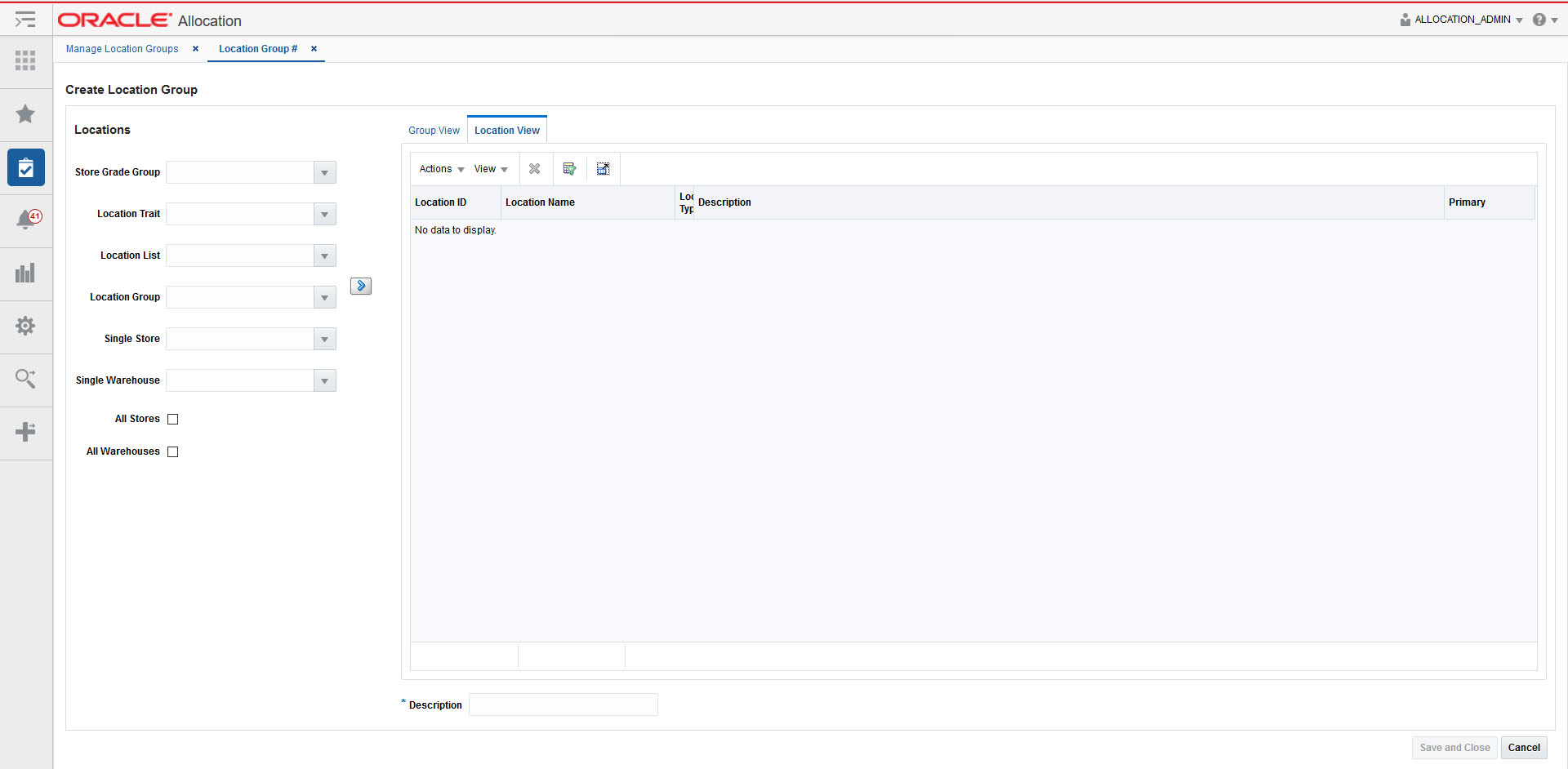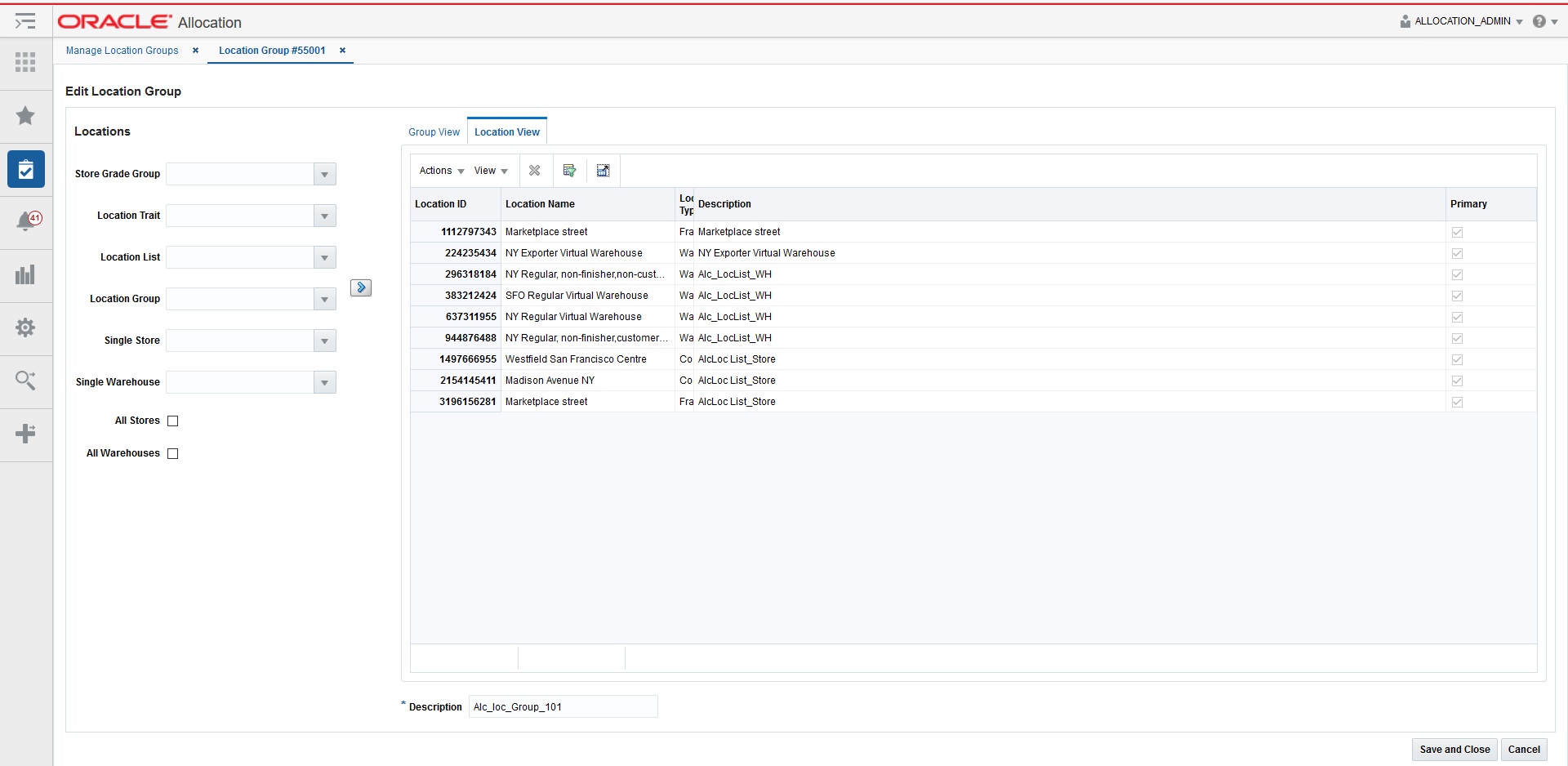3 Location Groups
Create Location Groups
You can create complex location groups using the Add Location window. To create location groups:
-
From the Tasks menu, select Allocation Foundation > Manage Location Groups. The Manage Location Groups window appears.
-
From the Actions menu, select Create. The Create Location Group window appears.
-
Select the location criteria using the following lists:
-
Store Grade Group
-
Location Trait
-
Location List
-
Location Group
-
Single Store
-
Single Warehouse
-
All Stores
-
All Warehouses
-
-
Click the
 icon. The location groups matching the search criteria are displayed in the Group View tab.
icon. The location groups matching the search criteria are displayed in the Group View tab. -
Select the groups you want to combine to form a new location group.
-
If you want to delete any locations before creating the location group, do the following:
-
Select the Location View tab. The locations available in the selected groups are displayed.
-
Select the locations you want to delete.
-
Click the delete icon.
-
-
Click the Union, Intersection, Exclude, or Exclude Intersection button to form the desired combination.
-
Enter a name for the location group in the Location Group Name field.
-
Click Save and Close to save the location group.
Manage Location Groups
You can manage location groups using the following procedures.
Search for Location Groups
To search for location groups:
-
From the Tasks menu, select Location Group Search. The Location Group Search window appears.
-
Enter information in one or more fields for the search.
-
Click the Search button. The location groups matching the criteria are displayed in the Search Results pane.
Edit Location Groups
You can edit a location group using the Edit Location window. To edit a location group:
-
From the Tasks menu, select Allocation Foundation > Manage Location Groups. The Manage Location Groups window appears.
-
Search for an existing location group. See Search for Location Groups for additional information.
-
From the Search Results pane, select the location group you want to edit and select Edit from the Action menu. the Edit Location Group window appears.
-
Make your changes to the location group and click Save and Close to return to the Manage Location Groups window.