Part 3: Token Proxy Service
-
Right-click TokenProxyInstaller_19.2.0.0.exe file and select Run as Administrator to perform an installation.
-
Click Next to proceed with the installation.
-
On the Setup Type screen, select the Custom installation option and then click Next.
-
Click Browse to amend the installation drive or Token Proxy installation path, if required and then click Next.
-
On the Select Features screen, select the Token Proxy Service component and then click Next.

Note:
If you want to install the Token Proxy Service and want to connect the service to database, then the prerequisite is database. -
Click Install to begin the installation.
The installer installs the Token Proxy Service.
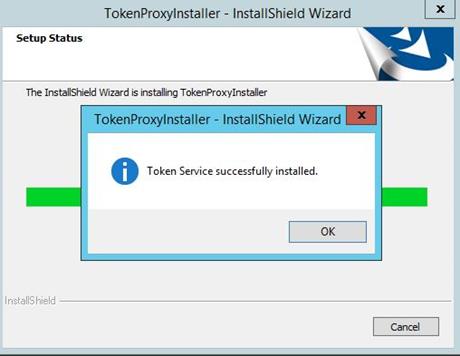
Note:
The OPI Token Service Windows service installation completes. The service remains in stopped state until the Web Portal configuration is complete. The Apache Tomcat for TPS Windows service installation completes. The service remains in stopped state until the Web Portal configuration is complete. This service is applicable only if you choose to deploy TPS using Tomcat. -
Click Finish to complete the Token Proxy Service installation.
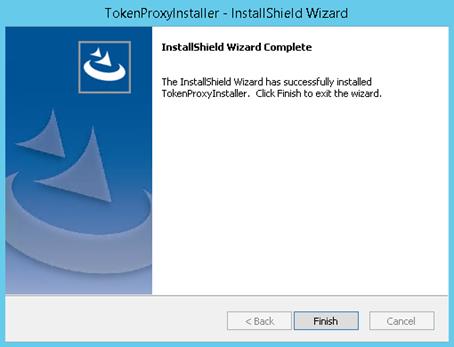
Parent topic: Token Proxy Service Custom Installation