Part 2: Token Proxy Web Portal
-
Right-click TokenProxyInstaller_19.2.0.0.exe file and select Run as Administrator to perform an installation.
-
Click Next to proceed with the installation.
-
On the Setup Type screen, select the Custom installation option and then click Next.
-
Click Browse to amend the installation drive or Token Proxy installation path, if required and then click Next.
-
On the Select Features screen, select the Token Proxy Web Portal component and then click Next.
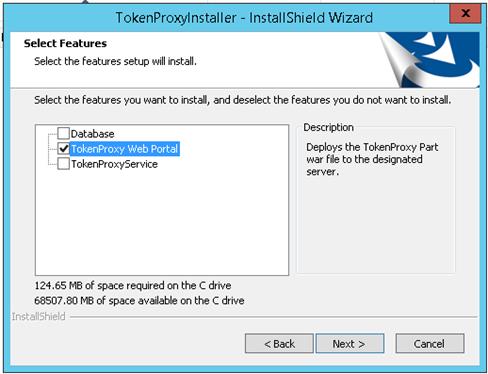
Note:
If you want to install Token Proxy Web Portal and want to create datasource using the installer, then the prerequisite is database. The installer will prompt for the database details for datasource creation. -
Click Installto begin the installation.
-
Enter the URL where the web portal need to be installed and Port#.
-
FQDN: The Fully Qualified Domain Name (FQDN) that is used to access the Token Proxy Service Web Portal.
-
Port: The HTTPS port number the Web Portal deployment is configured to listen on in WebLogic or Tomcat.
These details must be set correctly, so that links in system generated emails (such as password resets) contain the correct URL.
To update Web Portal URL Configuration settings post-installation, edit \ProgramData\TokenProxy\application.properties using a text editor.
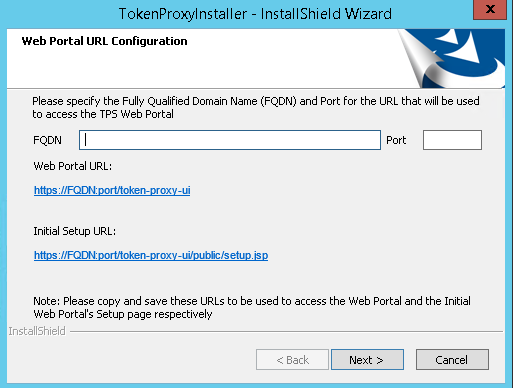
-
-
Click Next.
-
Enter the SMTP server details. The Token Proxy Service requires access to SMTP server in order to send password reset emails.
-
SMTP host: Your SMTP mail server address.
-
SMTP port: Your SMTP mail server port.
-
SMTP sender: The email address that any password reset emails will show as sent from.
-
Use TLS: Select this option if the SMTP server supports TLS secured connections for sending login credentials. Enable this option in a production environment, if supported.
-
Authentication Required: Select this option if the SMTP server requires username and password credentials to send email. If not required, uncheck this option and ignore the smtp.username and smtp.password fields.
-
SMTP username: If ‘Authentication Required’ is selected, set the username of the SMTP credentials.
-
SMTP password: If ‘Authentication Required’ is selected, set the password of the SMTP credentials.
-
-
-
Click Next.
The configuration file is created in the following path: \ProgramData\TokenProxy\application.properties
Utilities are deleted from the following path: \TokenProxy\Utilities
To update SMTP settings post-installation, edit \ProgramData\TokenProxy\application.properties using a text editor. You must restart the web server (WebLogic or Tomcat) running the Token Proxy Service Web Portal for any configuration change to take effect.
-
Select a Deployment Option.
-
Auto Deployment on WebLogic: Select this option for a guided deployment of the Token Proxy Service Web Portal .WAR file and datasource into WebLogic. Refer to Auto deployment on WebLogic section for more details.
-
Auto Deployment on Tomcat: Select this option for a guided deployment of the Token Proxy Service Web Portal .WAR file into Tomcat. Refer to Auto Deployment on Tomcat section for more details.
-
Manual Deployment on WebLogic: Select this option if the Web Portal will be deployed in a clustered WebLogic environment. Deployments in clustered WebLogic environments must be performed manually. Refer to Manual deployment on WebLogic section for more details.
-
Parent topic: Token Proxy Service Custom Installation