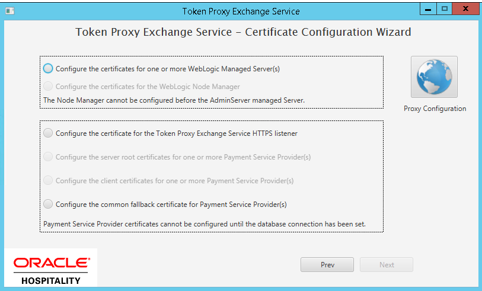WebLogic - Certificate Configuration Wizard
-
Protocol
-
T3 / T3S the default option selected is T3S, as it is presumed that T3 access to your WebLogic Admin server is disabled.
-
-
Host
-
The default value is localhost. If WebLogic is not installed on the local machine, then enter the host details.
-
The value provided can be the hostname or IP address of your WebLogic server. No http/https prefix should be provided, the Cert Manager will amend this as required based on the Protocol specified.
-
-
Port
-
The default port value is 7002, this is the default WebLogic port that WebLogic uses when it is installed. If your Admin managed server port is not 7002, then update this with the correct port number.
-
-
Username
-
Your user name for the WebLogic Admin Server, for example, the same Username you use to login to the WebLogic console page.
-
-
Password
-
Your password for the WebLogic Admin Server, for example, the same Password you use to login to the WebLogic console page.
-
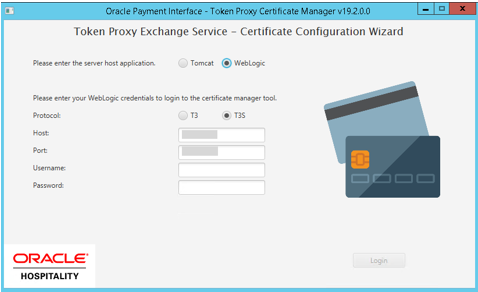
-
Configure the certificates for one or more WebLogic Managed Server(s).
-
Configure the certificates for the WebLogic Node Manager.
Note:
The Node Manager cannot be configured before the AdminServer managed server. -
Configure the certificates for the TokenProxy Exchange Service HTTPS Listener.
-
Configure the server root certificates for one or more Payment Service Provider(s).
-
Configure the client certificates for one or more Payment Service Provider(s).
-
Configure the common fallback certificate for Payment Service Provider(s).