WebLogic Node Manager
Cert Manager also allows the user to connect to the WebLogic Admin Server, and update the certificate associated with the Node Manager.
-
After WebLogic server certificates are configured, select Configure the certificates for the WebLogic Node Manager.
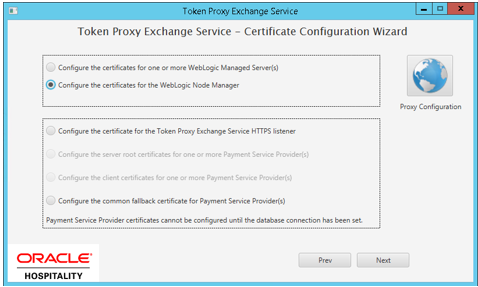
-
You will be provided with a list of the machines that are present on your WebLogic instance.
-
Select the Machine that you want to assign a certificate to. If you need to add certificates to the Machine 1 and Machine 2, repeat the process for both.
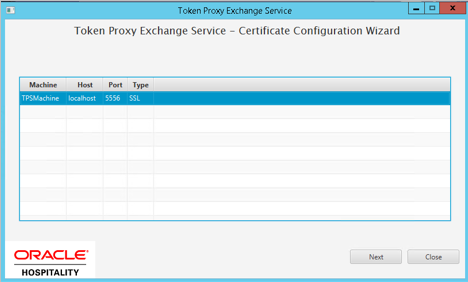
-
The Cert Manager allows the supported certificate to be imported by browsing or using drag and drop. Browse to the location of the certificate you want to import from add icon (
 ) available on the top right of the page or you can also drag the certificate to the Cert Manager page (be attentive of the File Extension filter in the file browser window).
) available on the top right of the page or you can also drag the certificate to the Cert Manager page (be attentive of the File Extension filter in the file browser window).
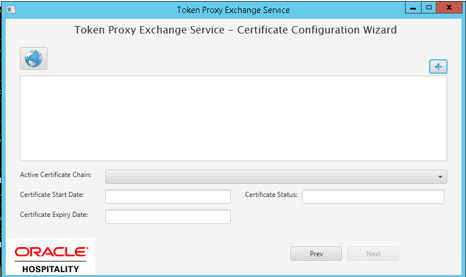
-
You will be prompted to supply the password for the certificate you have selected. Enter the password and select Decrypt.
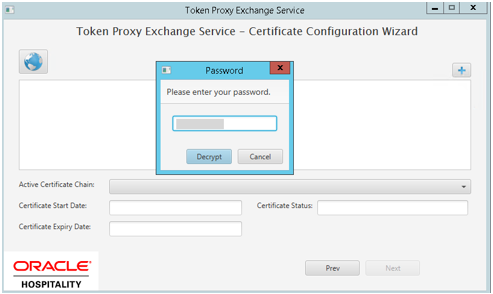
-
If the entered password is correct, then you should see a file read successfully message.
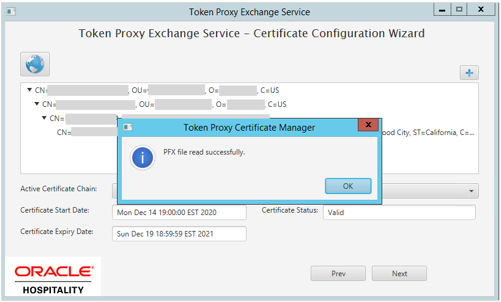
-
The Cert Manager will display the certificate chains from the certificate provided.
-
Select from the Active Certificate Chain drop-down list, the required alias if more than one is available.
-
This will display the associated Certificate Expiry Date and Status.
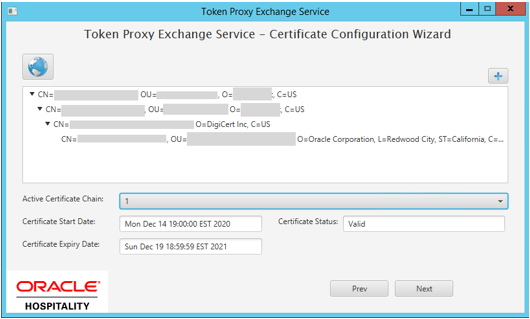
-
On the next page you will have four options to configure the hostname, so the node manager matches the hostname the certificate is issued to.
-
Leave the Node Manager configuration unaltered:
-
Allows a user to make these changes in WebLogic manually if they required or it can be that the value is already correct so needs no update.
-
-
Update the NodeManager Hostname to the following configuration:
-
Allows user to update the NodeManager Hostname to a value defined by the user.
-
-
Update the NodeManager Hostname to the address specified by the CN (CommonName) field of the certificate subject name.
-
Allows users to set the Hostname to a value same as the CN value.
-
-
Update the NodeManager hostname to the address listed in the SubjectAltName of the certificate:
-
Allows user to update the NodeManager hostname to the address specified by the Alternative Name of the certificate set the NodeManager value as the AltName value selected from the drop-down menu.
-
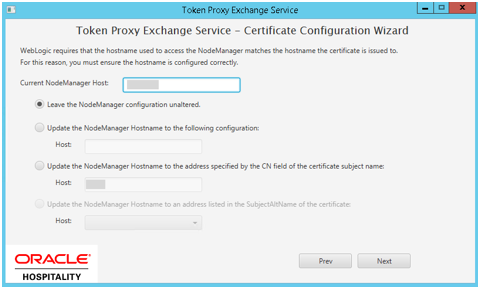
-
-
Click Next to choose a password for the keystore.
-
Provide and confirm the password that meets the minimum requirements, for the keystore that will store the Node manager certificate.
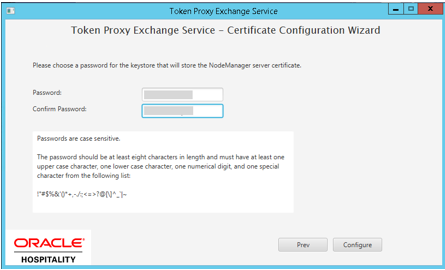
-
Click Configure to configure the Node manager certificates.
Managed Server identity keystore has been updated, it is important that the WebLogic and Node manager are manually restarted to make the changes come into effect. Click OK to return to the option selection screen.

Parent topic: WebLogic - Certificate Configuration Wizard