Tables appear throughout the application to not only display information, but also to allow you to modify it, as permitted. The following general features are common to most tables.
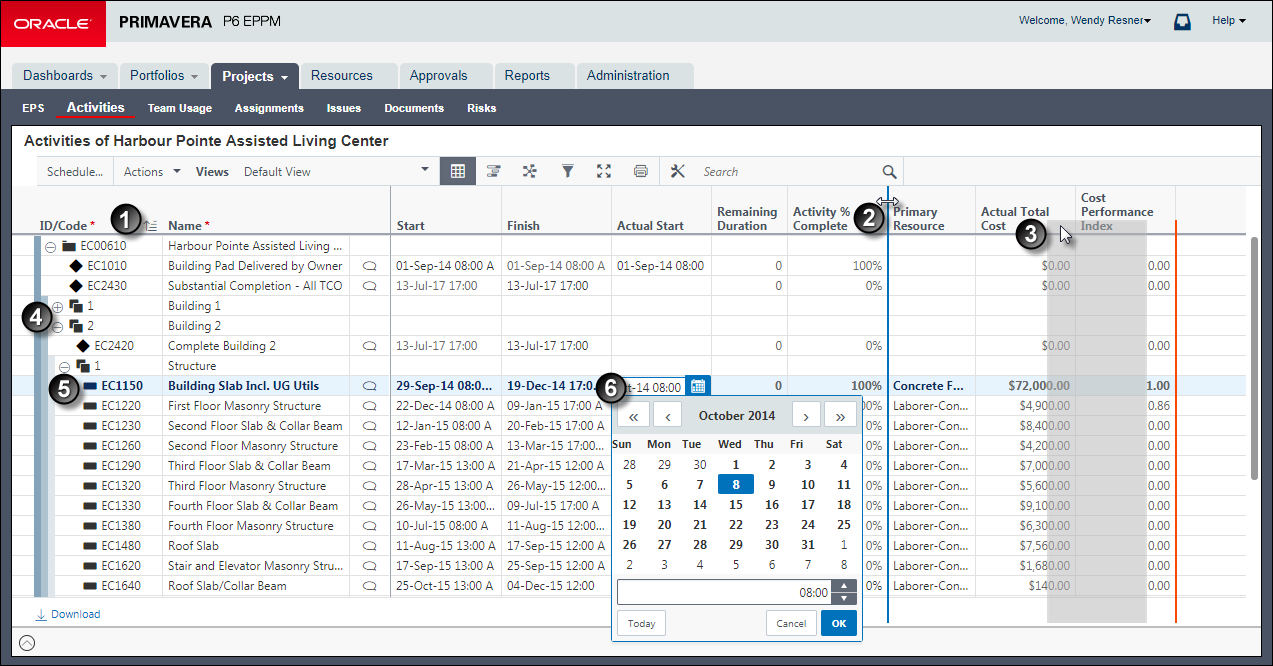
Table of Common Table Features
Item | Description |
|---|---|
| Sort Order Indicators: Indicates the column you have selected to sort the rows. Each time you click a column header, the sort order toggles from |
| Column Resizing: You can directly drag to resize column widths. |
| Column Order: You can directly drag and drop column headings to customize your tables. |
| Grouping Levels: Many tables group related rows into hierarchical levels you can click through to expand or collapse. Some tables use colored bands to help you view these levels. |
| Selection Highlighting: The currently selected row is highlighted for you. You can directly click and drag to select one or more entries. Hold down the Ctrl key as you mouse click rows to select more than one. Hold down Shift as you click two entries to select all contiguous rows. |
| Data Entry Features: Tables allow you to directly edit data with convenient controls to assist you in entering the right type of data. For example, a date field will display a calendar. |