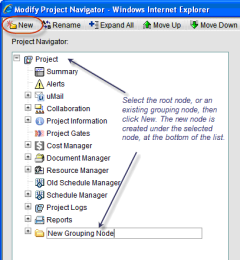You can create a grouping node to use to organize modules or business process logs.
To create a new grouping node
- Go to the Company Workspace tab and switch to Admin mode.
- In the left Navigator, click Configuration>User Mode Navigator. The User Mode Navigator log opens. The log lists any previously created configurations.
- In the left Navigator, select a valid parent node. This can be the root node (Company Workspace, Program, Shell, or Project), or any other grouping node in the navigator tree (for example, Cost Manager or Project Logs).
- Click New. The newly created node is created under the selected node. The default name is New Grouping Node, and uses the default icon of a file folder. Grouping nodes can be renamed, moved and given a new icon.