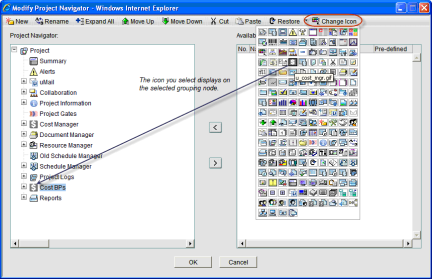You can change the icon of any grouping node except the root node (Projects, Shells, Programs, Company Workspace).
To change the icon of a grouping node
- Go to the Company Workspace tab and switch to Admin mode.
- In the left Navigator, click Configuration>User Mode Navigator. The User Mode Navigator log opens. The log lists any previously created configurations.
- In the navigator window, select the grouping node and click the Change Icon button. The available icons are displayed.
- Click the new icon. The icon immediately appears on the selected grouping node.