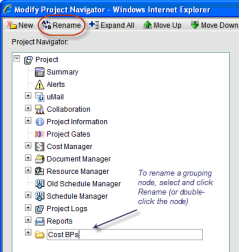You can rename any new or existing grouping node in the navigator, with the exception of the root node (Project, Shell, Program or Company Workspace). You cannot rename leaf nodes.
To rename a grouping node
- Go to the Company Workspace tab and switch to Admin mode.
- In the left Navigator, click Configuration>User Mode Navigator. The User Mode Navigator log opens. The log lists any previously created configurations.
- In the navigator window, double-click the grouping node, or select the node and click the Rename button. The field becomes editable.
- Enter a new name for the field, up to 32 characters. Grouping nodes under same parent node cannot have same name.