Workflow BPs utilize Unifier workflow engine to route a record to another step in the workflow. Record status on a step is part of the business process design. Workflow step settings define who can participate on a step. Most workflow business processes in the PCC route a record through an approval process that follows these steps:
- Creation Step
- Approval Step
- Revision Step
- End Step
Each step in the workflow is set up individually. Step-by-step, the administrator can define responsibilities for users and groups through task assignments, completion policies and resolving action settings, and email notification settings. Non-administrative users can complete business process forms, select Workflow Actions, and assign task recipients. They can track business process routing between steps and trace a record's path through the workflow.
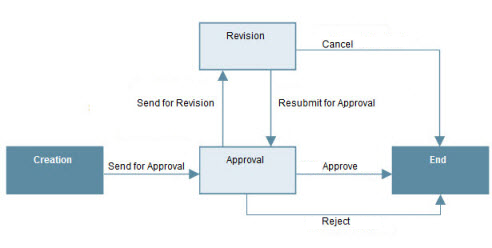
In the workflow example above, the Creator fills out the business process form and sends it for approval. The act of sending the form creates a permanent record and a task for the Approval step assignee.
Depending on the step the task is on, there are different Workflow Action selections. For example, Workflow Actions from the Approval step include:
- Approve — This Workflow Action routes the record to the End step in Approved status.
- Reject — This Workflow Action routes the record to the End step in Rejected status.
Workflow Actions from the Revision step include:
- Send for Revision — This Workflow Action routes the record back to the Approval step in Pending status.
- Resubmit for Approval — This Workflow Action routes the record back to the Approval step in Pending status.
- Cancel — This Workflow Action routes the record to the End step in Canceled status.
Workflow business process forms consist of:
- An Upper form
- Task Details (visible before task acceptance)
- Action Details (visible after task acceptance)
Note that Non-workflow business processes do not have an Action Details section.
- Line Item Details, unless otherwise noted.
You can minimize and later expand a business process form. For example, you might want to minimize the General and workflow portions of the form to avoid scrolling through many line items.
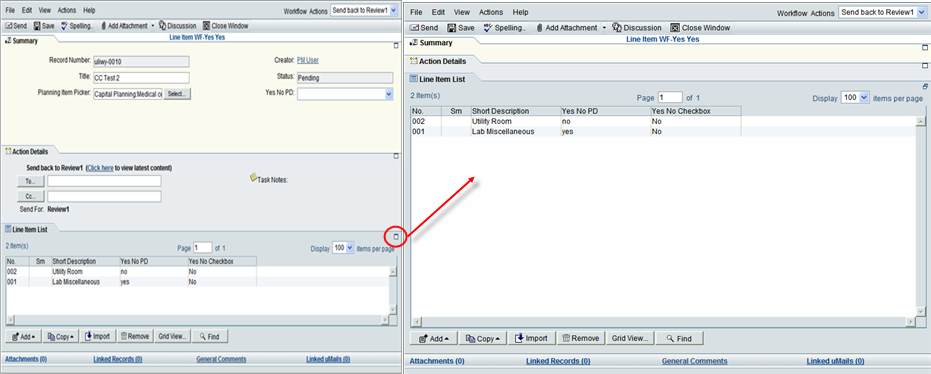
Toolbar: The workflow business process form has a toolbar at the top of the form, with the following buttons:
![]()
After you are done working on the business process form, click Send to route the workflow business process to the specified recipients. You can click Save to save a draft of the form, so you can work on it again. Click Spelling to check the spelling in your form. You can click Add Attachment to add attachments to the form. If the BP is designed to include discussions among members of a group (Classic View only), you can click Discussion to open a discussion forum. When you have completed work on the business form, click Close Window.
Note: The Close Window action does not save the information on the form. To save the information, you must click Save before you click the Close Window button.
Upper Form: The upper portion of the business process contains the basic (General) information that the form is managing, such as the name of the record and its description, who created the record and when, and other general information. It may also contain fields for referencing other forms, and it may contain fields that are required for specific functionality. This is an example of an upper form for a business process type called Work Orders:
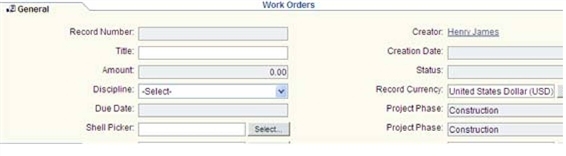
Workflow or Action Details: This section appears in the middle part of workflow business processes. It is for viewing or assigning the next assignee in the workflow or shows the last person who took action on it. Depending on how the workflow has been set up for the BP, the next assignees may be predetermined, or you may be able to choose the next assignee or send a copy of the BP to another user. You can print the Workflow Progress using custom print.
Non-workflow business processes do not have an Action Details section.
This is an example of the Action Details section of a business process.

- Track a step through the workflow by clicking "Click here" to view latest content.
- Add task assignees and message recipients via the To: and Cc: buttons, which are active after you select a workflow action.
The Workflow Actions drop-down menu is in the upper right corner of the form.
- Click the notepaper icon next to Task Notes in the Action Details section to add notes to the routed task. These are notes for the task recipients.
Line Items List: The lower portion of the form contains record details, such as line items, file attachments for document-type business processes such as transmittals or submittals, or comments or instructions in text-type BPs such as RFIs. Simple-type BPs do not have a Line Item List section.
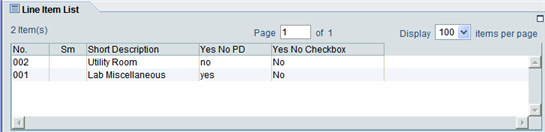
Line Item type and Cost type business processes can have up to eight tabs in their Line Items List.
Tip: If the entire name is too long to appear on the tab, hover over the tab. Unifier will display the complete name in a tool tip.
There are buttons under the Line Item List that enable you to work with line items:
![]()
- Add button — Use this button to add detail or summary line items to the record.
- Copy button — Use this button to copy another line item from the record, included consolidated line items.
- Import button — Use this button to import a line item from a CSV file.
- Remove button — Use this button to delete a line item from the record.
- Grid button — Use this button to enter line items directly into the line item list. (This is best used for short line items.)
- Find button — Use this button to locate a line item in a long list of line items.
Links at the bottom of the business process form allow you to view, attach, or link files, records, comments, or Mailbox.
![]()
Refer to the Unifier User Guide for more information about workflow BPs.