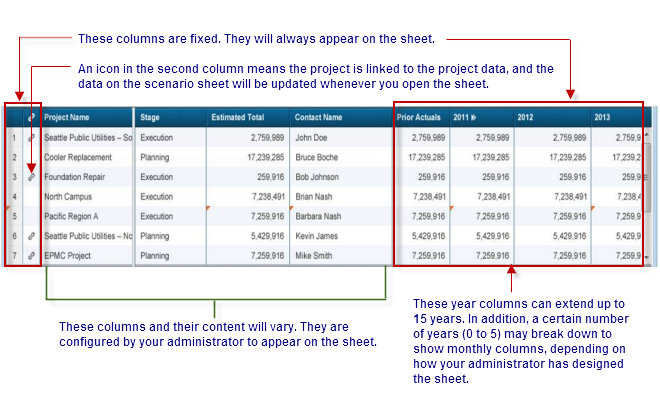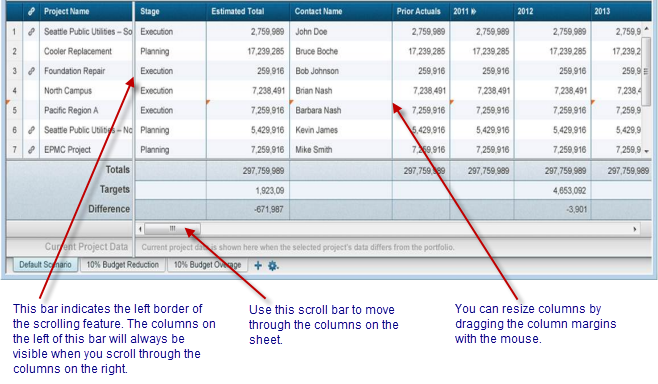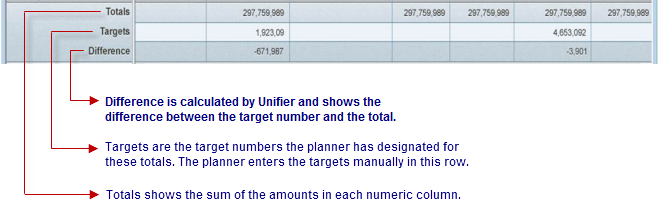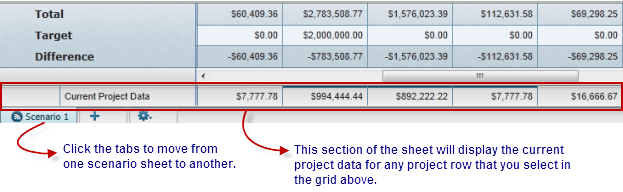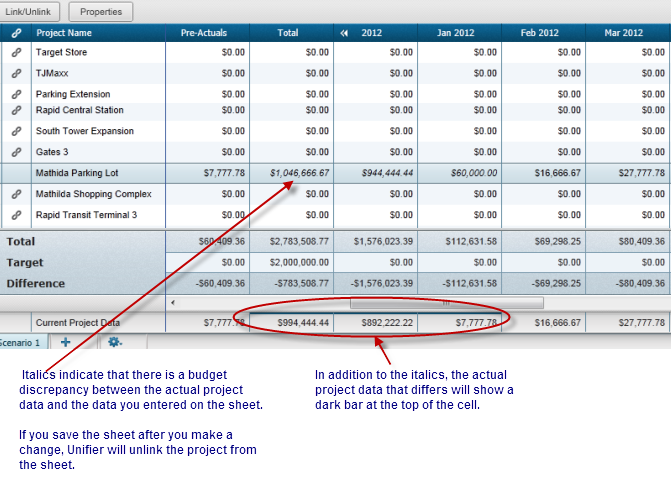As the budget forecast planner, you can create scenarios to plan an optimal portfolio of projects for the company, based on available budget targets and strategic goals.
Portfolio management entails collaboration and negotiation between you, as the budget forecaster, and the project managers in your company. At their respective project levels, project managers maintain project information and create cash flow budgets and projections in the Cost Manager.
In the Portfolio Manager, on the scenario sheets you create, Unifier collects the budget and projection numbers from the projects’ Cost Managers, as well as project start and end dates from the project information.
During a scenario analysis, you can:
- Apply regional budget targets
- Group the projects in the scenario according to project characteristics
- Sort and filter the rows of project data and analyze the summary totals
- Accept the project managers’ budget numbers or propose new numbers
- Accept the schedule dates, or remove or postpone planned projects
- Create additional scenarios to reflect other possible forecasts
Note: The numbers you propose in a scenario will NOT affect a project’s live data. Your proposed numbers are stored only in the Portfolio Manager and will not affect live project data until a scenario has been approved by your company management.
During this analysis, you will likely be in touch with project managers to negotiate these numbers and dates until you reach agreement.
Project managers will not see the changes you make on the scenario sheet. Instead, the project managers must create a "shared" type of portfolio budget curve. This curve shows your proposed numbers for the project. The project manager can include this curve on the cost worksheet, along with the forecast budget, or any other budget curve, in order to see the difference between the project’s numbers and your proposed budget numbers.
In order for them to see the curve, you must share the scenario (see Share a Scenario (Classic View)).
For information about the portfolio budget curve, see Creating Cash Flow Detail Curves in Projects and Shells.
Once you have completed a budget forecast analysis using these scenarios, you can send the best (or several best) scenario(s) to the executive decision makers for approval by "sharing" the scenario.
Overview of a Scenario sheet
Following is an example of a scenario sheet, shown in sections: