You can export and import to import Activity Progress using CSV files. This CSV export and import functionality is available only if the Resource Assignment Attribute form has been imported.
To export Activity Progress data
You can export Activity Progress data to a CSV file with latest activity and resource information. The CSV will only contain leaf level activities. This is an example of an exported Activity Progress CSV file:
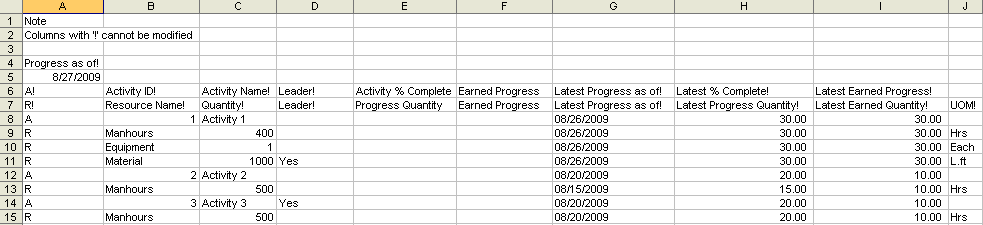
Example of Activity Progress CSV file
In the example, notice that the first column is named Progress as of!. This date is used as a timestamp on the progress information. There are two headers in this example file:
Notice that there is a Leader! Column. This column identifies which row is a leader for an activity. This is based on Budget and Progress setup profile option of an activity. If the activity is updating all resources then the activity shows Yes in the Leader column. If a resource is updated all other resources then the resource shows Yes in the Leader column. For all other options, the Leader column will be empty.
- In a schedule sheet, choose File > Export > Activity Progress Template.
- Modify the CSV file as needed to add activity progress data.
- Save the CSV file and import.
To import Activity Progress data
- In a schedule sheet, choose File > Import > Activity Progress.
- Browse to select the CSV file to import.
- Click OK.