6Agreements and Entitlements in Siebel Communications
Agreements and Entitlements in Siebel Communications
This chapter describes agreements and entitlements, and provides procedures for managing them. It includes the following topics:
Scenarios for Using Agreements and Entitlements in Siebel Communications
Setting Up Templates for the Auto Document Feature of Siebel Communications
Adding Agreement Terms and Generating Totals in Siebel Communications (End User)
Creating and Printing an Agreement Document in Siebel Communications (End User)
Associating an Agreement with an Order in Siebel Communications (End User)
Associating an Agreement with a Service Item in Siebel Communications (End User)
Viewing Agreement Details in the Explorer in Siebel Communications (End User)
About Agreements and Entitlements in Siebel Communications
Agreements and entitlements can be used by customer service representatives, field service representatives, service managers, account managers, support renewal agents, and contract administrators. Agreement and entitlement data is stored in agreement and entitlement records that must be created, associated with other records, revised, examined, and printed.
This topic defines agreements and entitlements and discusses the relationship between them. For more information about agreements and entitlements, see Siebel Applications Administration Guide and Siebel Field Service Guide.
Agreements
An agreement is a legally binding document that defines the obligations to offer, provide, or produce specific products or services over a set period of time for a specific amount of money. A sale might require an agreement to detail and document the sale transaction.
An agreement typically includes detailed descriptions of pricing, terms, limitations, coverage, conditions, legal rights, processes, and guidelines. Agreements are often revised to reflect changes in the company, a company’s product lines, or in the market.
Siebel Communications can manage complex commercial agreements and simple residential agreements. Complex agreement can have multiple levels, each with different terms, conditions, and discounts.
An agreement must be associated with one contact or at least one account. However, agreements can be associated with multiple accounts.
Entitlements
An entitlement defines the level of support to which a customer is entitled. Examples of entitlements include response time metrics and service level metrics. A metric is a type of provision (for example, response time) combined with a value for that provision (for example, 2 hours). Entitlements are associated with customers through their service-level agreements. For more information, see Types of Agreements.
Agreement and Entitlement Relationships
The relationship between agreements and entitlements is as follows:
An agreement can have one or more entitlements.
An entitlement can have one or more metrics, accounts, contacts, or products.
The accounts and contacts associated with agreements might be different from the accounts and contacts associated with an entitlement.
An agreement that is associated with an entitlement can specify that all contacts or products must receive support under the entitlement. This specification provides blanket contact service agreements and blanket product service agreements.
Types of Agreements
Many different types of agreements can be created in Siebel Communications, including contracts, sales agreements, service agreements, service level agreements, master service agreements, work orders, profiles, letters of understanding, letters of intent, nondisclosure agreements, subcontractor work orders, price protections, and support renewals. Some types of agreements are defined as follows:
A contract is an agreement that typically covers an ongoing relationship between a vendor and a customer. A contract states what a vendor is contractually bound to provide to a customer and what a customer is contractually bound to purchase from a vendor. This type of agreement is legally binding and might specify such things as products, services, discounts, terms, and entitlements.
A sales agreement is an agreement that is typically related to a specific sale. This type of agreement specifies such things as base price, discounts, special rates, rentals or leasing, and financing.
A service agreement is a type of agreement that defines a service relationship. It spells out a customer’s rights to receive service, including the price, service level, support requirements, maintenance, and warranty. Service agreements have specific components that include:
Service Calendars. Specify the days and hours during which service are provided (for example, Monday to Friday and 9 to 5).
Quotas. Specify the amounts of service the customer can receive (for example, number of phone calls allowed, number of on-site visits allowed, and so forth).
Entitlements. Specify the accounts, contacts, and products that are covered, as well as the metrics being used.
A service level agreement (also referred to as an SLA or a service support level) is a type of service agreement that defines a customer’s entitlements and assets. A service level is a quantitative measurement that is usually expressed as a percentage. For example, a service level might be the percentage of parts received on time out of those requested, the percentage of asset uptime, or the percentage of problems fixed within a required time frame. A service level agreement can also be part of a larger service agreement.
Master Agreements and Subagreements
Small and uncomplicated transactions might need only a standard boilerplate agreement. Larger transactions might need a customized collection of boilerplate agreement sections. Sales involving multiple products and staggered delivery schedules might need agreements with customized content within the customized collection of agreement sections.
End users can create parent-child relationships among agreements. If, for example, a large commercial account requires a master agreement and one or more subagreements, then end users can designate the main agreement as a master agreement and generate its associated subagreements. The master agreement is the parent agreement for the subagreements.
Data from which to build agreements comes from the agreement library in Siebel Communications. An agreement library is a data repository developed by your company’s sales and legal organizations. It includes information such as recommended and required text for agreement sections, answers to agreement questions, sample cover letters, and sample executive summaries.
Scenarios for Using Agreements and Entitlements in Siebel Communications
This topic gives the following example of how agreements and entitlements might be used. You might use agreements and entitlements differently, depending on your business model. This topic includes the following scenarios:
Managing Agreements for a Commercial Customer
An account manager has been working with a commercial customer for the past two months on an opportunity to supply 100 new subscriptions and rented handsets to the customer’s office. Account information for the customer is already present in Siebel Communications. Over the past two months, the account manager has created and maintained the opportunity, quotes, and proposals in Siebel Communications.
After reviewing several proposals and discussing different offerings and services, the company’s owner has accepted the account manager’s most recent proposal and has requested a service agreement for the current quote.
First, the account manager creates an agreement record with basic information such as account name, effective date, and a general description of products and services to be covered. He next selects the appropriate terms to add to the agreement and specifies contacts for this agreement. Next, he creates an order. When the order is created, Siebel Communications associates the new service with the agreement.
The account manager then uses Siebel Communications to generate a physical service agreement. Using a predefined agreement template that the account manager selects, Siebel Communications automatically assembles sections from the agreement library and adds the information the account manager entered for the agreement record and its associated terms and contacts.Siebel Communications then places the text in a Microsoft Word document. If necessary, the account manager can manually edit the Word document to personalize it for the customer.
Finally, the account manager prints the finished service agreement for the owner’s approval and signature.
The following image shows the sequence of procedures that might be used to manage commercial agreements. The steps in the procedure are as follows:
Create and maintain opportunity, quotes, and proposals.
Create agreement.
Create order.
Revise agreement (if necessary).
Send agreement to customer for signature.
Fulfill order.
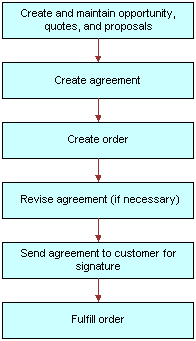
Managing Agreements for a Residential Customer
A residential customer with an existing service agreement decides to purchase a mobile phone for her daughter. She visits an authorized dealer to complete this transaction. The dealer looks up her agreement in the dealer's back-office system, which is connected to Siebel Communications at Greenwich mean time (GMT).
The dealer then creates the order in Siebel Communications. When the order is created, Siebel Communications associates the new service for the daughter with the mother's agreement. When the order is complete,Siebel Communications automatically updates the agreement with the new service. Finally,Siebel Communications issues requests to the appropriate back-office applications to provision the daughter's new mobile service.
The following image shows the sequence of procedures that might be used to manage residential agreements. The steps in the procedure are as follows:
Create agreement.
Create order.
Revise agreement (if necessary).
Fulfill order.
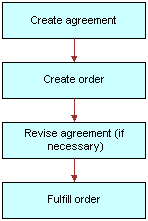
Setting Up Templates for the Auto Document Feature of Siebel Communications
Administrators must set up agreement templates for the Auto Document feature to work properly.
To set up a template for the Auto Document feature
Navigate to the Administration - Document screen, then the Proposal Field Mappings view.
In the Business Objects list, add a record for the mapping information.
In the Business Object field, select Service Agreement.
In the link bar, click Proposal Templates.
In the Templates list, add a record, and complete the necessary fields.
Some fields are described in the following table.
Field Comments Default
Select this check box if you want to designate this template as the default template.
Note: The Auto Document feature works only if you designate an agreement template as the default template.Category
Select Agreement.
Mapping Name
Select the name that you created.
Template File Name
Select the template file to use.
Verifying Templates Appear as Agreement Templates
To verify that a template appears as an agreement template, follow this procedure.
To verify the template appears as an agreement template
Navigate to the Agreements screen, then the Documents view.
In the Documents list, add a record.
In the Template drop-down list, verify that the template appears as an option.
Adding an Agreement in Siebel Communications (End User)
End users can add an agreement record to the Siebel Communications database.
To add an agreement
Navigate to the Agreements screen, then the Agreement List view.
Add a record, and complete the necessary fields in the record and the More Info form. To access more fields, click the show more button in the form.
Some fields are described in the following table.
Field Comments Agreement #
Displays an agreement number that is automatically generated.
Name
Type the name for the agreement.
Account
Select the name of the account that the agreement covers. If multiple accounts are associated with the agreement, then the primary account is visible in the form.
Valid
Select this check box to indicate that the agreement is valid. This check box is selected when entitlements are considered and when preventive maintenance actions are initiated.
Start
Select the date and time that agreement becomes effective.
End
Select the date and time that the agreement expires.
PO#
Type the purchase order number for the agreement.
Team
Select the user ID of the team working on the agreement.
Approver
Select the user ID of the member of the agreement team who is authorized to approve the agreement.
Revision
Displays the revision number of the agreement. The value is set to 1 when you create an agreement and is increased when you revise the agreement.
Service
Select this check box to indicates that the agreement is a service agreement.
Effective
Select the date and time that the agreement becomes effective. This field is for information only.
Parent
Select the parent agreement for the agreement. If the agreement is a subagreement or child agreement, then this field identifies the master or parent agreement.
Vendor
Select the name of vendor who originally sold the agreement.
Adding Agreement Terms and Generating Totals in Siebel Communications (End User)
Agreement terms include information such as payment method, shipping charges, and credit card number. Agreement totals summarize the charges relating to the service applicable to the agreement.
To add terms to an agreement and generate a total
Navigate to the Agreements screen, then the Agreement List view.
From the Show drop-down list, select All Agreements.
Drill down on the name of the agreement.
Click the Totals view tab.
In the Totals form, complete the necessary fields.
The agreement totals in the Total form are calculated automatically. The Products field and Services field amounts equal the Total Extended Price for Products and the Total Extended Price for Services, respectively. The Total field shows the total price for the shipment.
Creating and Printing an Agreement Document in Siebel Communications (End User)
End users can prepare and print an agreement for use as a contract document.
To create and print an agreement document
Navigate to the Agreements screen, then the Agreement List view.
From the Show drop-down list, select All Agreements.
Drill down on the name of the agreement.
Click the Documents view tab.
In the Documents view, complete the following steps:
In the Documents list, click Auto Document.
Some fields are automatically populated.
Note: If you receive an error message about a template, then check the template setup. For more information, see Setting Up Templates for the Auto Document Feature of Siebel Communications.If necessary, complete or modify the fields.
Some fields are described in the following table.
Field Comments Name
Type the name of the agreement document record.
Template
Select the template on which to base the agreement.
Draft Name
Select a file for the draft of the agreement.
In the Documents list, click Generate Draft.
The standard agreement sections are assembled into a Microsoft Word document according to the template you select, and specific information from the current agreement record is inserted into the document. A Microsoft Word application window appears showing the draft agreement.
Edit and print the Word document as necessary, and then save it.
The document is automatically associated with the agreement record.
Associating an Agreement with an Order in Siebel Communications (End User)
End users can associate agreements with orders.
To associate an agreement with an order
Navigate to the Sales Orders screen, then the List view or to the Service Orders screen, then the List view.
Add a new record to the list, and complete the necessary fields.
To access more fields, click the show more button in the form.
In the Agreement Name field, select an agreement in the dialog box, and click Submit.
Associating an Agreement with a Service Item in Siebel Communications (End User)
End users can associate agreements with service items so that they can track detailed agreements at the item level of a product bundle.
To associate an agreement with a service item
Navigate to the Quotes screen, then the List view.
Drill down on the name of the quote.
Click the Line Items view tab, and complete the following steps in the Line Items view:
In the Line Items list, add a record, and complete the necessary fields for the service to order.
In the Product field, select a product.
Note: The dialog box contains only those products with the Track as Asset field selected in the Administration - Product screen, More Info view.- Click Line Details in the link bar.
- In the Line Item Detail form, select an agreement in the Agreement Name field.
Click the Orders view tab, and complete the following steps in the Orders view:
Click Sales Order or Service Order.
Complete the necessary fields in the order.
Drill down on the order number of the order.
The Sales Orders screen appears.
In the Sales Orders screen, complete the following steps:
Verify that the line items from the quote appear.
In the Price List field, select a price list.
Click Submit to submit the order and change its Status field value to Open.
Revising an Agreement in Siebel Communications (End User)
End users create a revision to an agreement to add a new clause or term, or to update information that already exists in the agreement. End users might create a revision, for example, when a customer orders a new service that is not covered by the existing agreement, or when their company modifies its discount rates.
When end users revise an agreement, Siebel Communications preserves a record of each earlier version of that agreement. Consequently, revision records allow you to track the history of any agreement. The original agreement is saved as revision 1. When an agreement is revised, the following actions occur:
The respective revision number is increased by one.
The agreement name in the Name field is changed to name (.x) where x is the revision number.
To revise an agreement
Navigate to the Agreements screen, then the Agreement List view.
Drill down on the name of the agreement.
In the More Info form, click Revise.
Viewing Agreement Details in the Explorer in Siebel Communications (End User)
End users can use the hierarchical format of the Agreement explorer to view agreements and examine associated information.
To examine agreement details in the Explorer
Navigate to the Agreements screen, then the Explorer view.
A data document appears for each of the parent-level agreements your company has with its customers.
Expand the folder for the data document.
Subfolders appear for the selected agreement’s associated agreements, entitlements, activities, notes, and products and services.
Expand the subfolder.
The individual records appear as a series of data documents after the subfolder and as rows in the list.
Select a record.
The details of the record appear highlighted in the list.