7Premises in Siebel Communications
Premises in Siebel Communications
This chapter explains the concept of a premises and describes procedures you can use to manage the creation and maintenance of premises records. It also describes typical procedures that end users might use when working with premises records. It includes the following topics:
Registering a Premises Hookup in Siebel Communications (End User)
Associating an Activity with a Premises in Siebel Communications (End User)
Viewing Service Point Information in Siebel Communications (End User)
Viewing Service Requests for a Premises in Siebel Communications (End User)
Adding a Service Request for a Premises in Siebel Communications (End User)
Adding Infrastructure Information in Siebel Communications (End User)
Additional End-User Tasks for Premises Management in Siebel Communications
About Premises in Siebel Communications
The premises functionality of Siebel Communications is used by administrators, such as distribution network planners, field service engineers, field service operations managers, and managers of customer service representatives. It is also used by end users, such as customer service representatives.
A premises is an address that identifies a physical location, such as a building, apartment, land parcel, and so on, to which communications services can be delivered. In Siebel Communications, a premises acts as a grouping of service points.
A premises record stores the address of a building, apartment, or land parcel to which your company offers communications services. Siebel Communications also stores nonservice addresses that are associated with particular customers, such as billing addresses outside the company’s service territory. Nonservice account addresses have a variety of uses, but premises records are specifically used to track addresses at which a company might offer services. Premises records are never deleted and can therefore be used to track asset and service usage even if the premises becomes unoccupied.
Premises records also track service points. A service point is an asset that is installed at a particular service location and represents a network delivery point, such as a phone jack. For more information about setting up an asset, see Siebel Field Service Guide.
Premises information can be imported intoSiebel Communications either periodically in batches, using Siebel Enterprise Integration Manager, or through real-time integration with a third-party application. Premises information can also be entered manually.
Every instance of a service delivered to a particular premises needs a unique identifier, called a service item identifier. Most services are provided through a physical network connection; for example, phone service is connected to a phone jack, and a data access line is connected to a port on a switch. With physical network connections, the Service Point is used as the service item identifier. Some services, such as cellular phone services, do not require a physical network connection. In these cases, a logical identifier, such as a telephone number or IP address, is used as the service item identifier. Typically this identifier is automatically assigned by an external system.
Scenario for Setting Up Premises in Siebel Communications
This topic gives one example of how premises setup might be used. You might use premises setup differently, depending on your business model.
A customer calls your company to set up telephone service at a new house. The customer service representative (CSR) who accepts the call creates an account for the customer and orders the service and service point (phone jack). The ordering process initiates an activity that directs field service engineers to the site. The field service engineers then connect the house to the telephone network, creating a service point for the phone jack.
A field service operations manager changes the status of the account address record to a premises in Siebel Communications. She also associates the service point with the premises. In addition, she enters some information related to the premises as a note and then associates an electronic file, which contains a hookup wiring schematic, with the premises. Finally, the field service operations manager creates an activity to notify the network planning department that the local network needs maintenance.
Six months after the occupant moves in to the house, she calls to report static on the telephone line. The CSR who accepts the call first verifies the caller and the caller’s location. Before creating a service request, he views general information about the premises and looks to see if there are any existing service requests associated with the premises. The CSR notes that static has been reported several times before and creates a service request documenting the repeated problem.
The following image shows the sequence of procedures that might be used to set up a residential premises. The steps in the procedure are as follows:
A customer calls to set up new telephone service at a residence.
Customer Service Representative:
Creates a customer account.
Creates an order for telephone service.
Field Service Engineer:
Connects the customer to the network.
Field Service Operations Manager:
Changes the account address to premise and adds data.
Associates a note.
Associates an attachment.
Associates an activity.
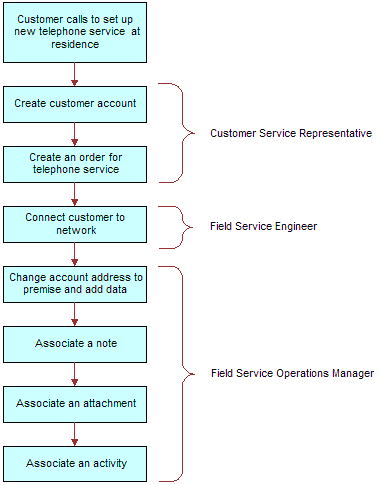
The following image shows the sequence of procedures that might be used to maintain a residential premises. The steps in the procedure are as follows:
Customer calls to a report a problem.
Customer Service Representative reviews service requests for previous resident.
CSR creates a service request and associates it with premises.
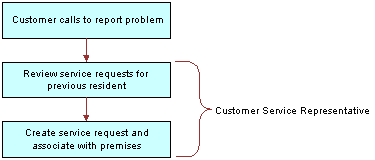
Setting Up Premises in Siebel Communications (End User)
Only administrators can set up premises records. End users can view premises information, view information associated with premises, and associate other records with premises.
About Adding a Premises Record
There are two ways to add a premises record. The method you use depends on if an account for the customer who occupies the premises has already been established. These methods follow:
You can add a premises record before the customer who occupies a premises is known. In this case, there is no existing customer account with which to associate the premises. When a customer moves into the premises and requests service, the association is made automatically when the premises is added to the account addresses.
If an account for the customer who occupies a new premises is known, then a new address is added to the account addresses. After the address is validated as a premises, the address is flagged as a premises by an administrator.
Use one of the following procedures to create a premises.
Creating a Premises Before the Account Exists
To add a premises before the customer account exists, follow this procedure.
To add a premises before the customer account exists
Navigate to the Administration - Data screen, then the Premises view.
The All Premises list appears with the More Info form.
In the form, add a record, and complete the necessary fields.
Some fields are described in the following table.
Field Comments Buildings
Type the total number of buildings at the premises.
Floors
Type total number of floors at the premises.
Read Route
Type the name of the meter reading route to which the premises belongs.
Read Sequence
Type a number that identifies the sequence in which the meters at the premises are read.
Bill Group
Select the ID of the billing application batch or group to which the premises belongs.
Creating a Premises When the Account Exists
To add a premises when the customer account already exists, follow this procedure.
To add a premises when the customer account already exists
Navigate to the Administration - Data screen, then the Addresses view.
The Addresses list appears with the Address form.
In the Addresses list, select an address record.
In the Address form, select the check box for the Premise field.
In the link bar, click Premises.
The All Premises list appears with the More Info form.
In the list, select the new premises, and complete the necessary fields in the form.
For more information about some fields, see the table in Creating a Premises Before the Account Exists.
Registering a Premises Hookup in Siebel Communications (End User)
Premises can be associated with one or more service points.
Premises can be associated with one or more service points. Adding Service Points to Premises
To add a service point and associate it with a premises, follow this procedure.
To add a service point and associate it with a premises
Navigate to the Administration - Data screen, then the Premises view.
In the All Premises list, select a premises record.
Click the Service Points view tab.
In the Service Points list, add a record.
The Service Points dialog box appears with a list of service points that are not associated with any premises.
In the dialog box, select an existing service point or create a new service point.
In the Service Points list, complete the necessary fields.
Some fields are described in the following table.
Field Comments Removal Date
Select the date and time when the service point is removed from the premises.
Location
Type a description of the location of the service point.
Product
Select a product for the service point. Only products for which the value in the product Type field is Service Point and for which the product Service Type field is not null are available for selection.
Associating an Activity with a Premises in Siebel Communications (End User)
End users can create an activity and associate it with a premises for the following reasons:
Remind themselves of procedures related to a premises that they must perform.
Communicate procedures related to a premises that other members of the organization must perform.
To associate an activity with a premises
Navigate to the Premises screen, then the Premises List view.
Drill down on the address of the premises.
Click the Activities view tab.
In the Activities list, add a record, and complete the necessary fields.
Verifying a Premises in Siebel Communications (End User)
End users can verify the premises that a caller is referring to by looking up the premises record.
To look up a premises
Navigate to the Premises screen, then the Premises List view.
Drill down on the address of the premises.
For more information about some fields, see the table in Creating a Premises Before the Account Exists.
Viewing Service Point Information in Siebel Communications (End User)
End users can view service point information for the premises.
To view service point information for a premises
Navigate to the Premises screen.
In the Premises list, click the name of a premises.
Click the Meter Points view tab.
The Meter Points list displays service point information for that premises. Some fields are described in the following table.
Field Comments Product
Name of the product that is the service point.
Service Type
Displays the service type for the product that you select.
Viewing Usage History in Siebel Communications (End User)
End users can view usage history for a service point associated with a premises. Usage history is useful for resolving billing inquiries from customers who have recently moved into the premises. Usage history appears as data in lists and charts. End users can view usage history through either the Premises screen or the Accounts screen. For information about viewing usage history through the Accounts screen, see Accounts in Siebel Communications.
To view usage history for a service point
Navigate to the Premises screen, then the Premises List view.
Drill down on the address of the premises.
Click the Meter Points view tab.
In the Meter Points list, drill down on the service point of a record.
In the Service Point Services list, select a record.
In the Usage History list, select the information you want to view from the drop-down list.
Viewing Service Requests for a Premises in Siebel Communications (End User)
End users can view service requests associated with a premises.
To view a service request associated with a premises
Navigate to the Premises screen, then the Premises List view.
Drill down on the address of the premises.
Click the Service Requests view tab.
The upper list displays accounts and the lower list displays service requests.
In the upper list, select an account.
In the lower list, select a service request.
To view more information about the service request, drill down on the service request number of the service request.
Adding a Service Request for a Premises in Siebel Communications (End User)
End users can add a service request by creating a new service request in the Service Request view of the Premises screen.
To add a service request for a premises
Navigate to the Premises screen, then the Premises List view.
Drill down on the address of the premises.
Click the Service Requests view tab.
The upper list displays accounts and the lower list displays service requests.
In the upper list, select an account.
In the lower list, add a record, and complete the necessary fields.
Some fields are described in the following table.
Field Comments SR Number
Displays a service request number that is automatically generated.
Severity
Select a value for the severity of the service request or its impact to the customer. The severity does not have to be the same as the priority.
Priority
Select a value to prioritize the service request. This field describes the importance of the service request. The priority does not have to be the same as the severity.
Owner
Select the user ID of the person handling the service request.
Adding Infrastructure Information in Siebel Communications (End User)
End users can create a record containing infrastructure information that is associated with a premises through an account.
To add infrastructure information to a premises
Navigate to the Premises screen, then the Premises List view.
Drill down on the address of the premises.
Click the Infrastructure view tab.
The upper list displays accounts and the lower list displays infrastructure.
In the upper list, select an account.
In the lower Infrastructure list, add a record, and complete the necessary fields.
Some fields are described in the following table.
Field Comments Attribute
Select the attribute of the infrastructure item. The value you select in the Service Type field determines the values available for selection in this field.
Value
Type the value of the attribute.
Owner
Select the name of the customer or account that owns the infrastructure item.
Additional End-User Tasks for Premises Management in Siebel Communications
This topic contains information about other tasks related to premises.
Caller Verification
When receiving an inbound call, end users first verify and locate the caller. For more information about verifying and locating a caller, see Siebel Applications Administration Guide.
Customer Accounts
When a new customer requests service from your company, end users must create an account for the customer. For more information about creating a customer account, see Accounts in Siebel Communications.
Sales Orders
When a customer requests a new service, end users must create a sales order. For more information about creating a sales order, see Siebel Order Management Guide Addendum for Communications.
Premises and Attachments
At any time, end users can store additional information relating to a premises in the database by associating an electronic file with the premises record. For more information about associating an attachment with a record, see Siebel Fundamentals.
Premises and Notes
At any time, end users can store additional information relating to a premises in the database by adding a note and associating it with the premises record. For more information about associating a note to a record, see Siebel Fundamentals.