8Assets in Siebel Communications
Assets in Siebel Communications
This chapter describes how to create, track, and manage assets in Siebel Communications. It includes the following topics:
Associating Related Assets with a Primary Asset in Siebel Communications (End User)
Viewing Hierarchical Information for an Asset in Siebel Communications (End User)
Creating a Transaction for an Asset in Siebel Communications (End User)
Viewing Components Associated with an Asset in Siebel Communications (End User)
Adding a Service Request Associated with an Asset in Siebel Communications (End User)
Adding a Change Request to an Asset in Siebel Communications (End User)
Viewing Service Points and Services in Siebel Communications (End User)
About Assets in Siebel Communications
An asset is a product or product component that has been purchased by a customer and installed at, turned on at, or delivered to a customer site. An asset can be a physical product or a service product. Examples include phone pagers, phone handsets, telecommunications services, and Internet services that are active at specific customer sites. An asset is tracked at an asset number level. An asset has attributes, a configuration, and a location.
Asset data is stored in records that can be created, associated with other records, revised, examined, and printed. Asset records are used by customer service representatives (CSRs), field service representatives, service managers, account managers, support renewal agents, and contract administrators. The procedures described in this chapter are primarily used by customer service representatives. For more information about assets, see Siebel Field Service Guide.
Siebel Communications uses both the asset number and product name to track the asset. It is the combination of these two fields that makes an asset unique within Siebel applications. Therefore, the same asset number can be shared by different products. For example, a phone jack and a DSL connection can have the same asset number for different products.
Asset management and tracking are important parts of help desk applications and field service applications.Siebel Communications tracks purchases, allows you to create an asset before purchase, and allows you to track the asset’s location. The location of serialized products and product components, is recorded, and the movement of these assets from inventory locations to customers or employees is tracked. Assets cannot be deleted, so even inactive services remain in the dialog boxes for selection.
End users can use these methods to create or modify assets in the following ways:
Manually in the Assets screen.
Manually in the Activity Part Tracker view, provided the product is serialized. This task is typically done by a field service agent. For more information, see Siebel Field Service Guide.
Automatically using the Siebel Communications application’s order management process. For more information, see Siebel Order Management Guide Addendum for Communications.
New or modified asset records can also be automatically received from an integrated third-party asset management application. For more information, see Siebel Enterprise Integration Manager Administration Guide.
Scenario for Setting Up Assets in Siebel Communications
This topic gives one example of how asset setup might be used. You might use asset setup differently, depending on your business model.
A CSR processes an order for a telecommunications service, which creates an asset for the root service and each component. The customer requests a backup order, for which the CSR creates an asset. The CSR associates the backup asset with the customer’s service as a related asset.
At a later time, the customer calls to report a product failure. Noticing that the service has components, the CSR views their details to identify the failed component.
The CSR reviews the history of services for the asset and sees nothing out of the ordinary. The CSR creates a service request for the problem and associates it with the asset component.
A few weeks later, the customer calls again with a suggestion for improving the service. The CSR enters a change request and associates it with the customer’s asset.
For another customer, the billing application shows an exception (usage data beyond the normal range). This alerts the CSR, who contacts the customer to verify the usage before determining if the service should be suspended.
The following image summarizes the sequence of steps an end user might use to manage asset information in Siebel Communications. The steps are as follows:
Establish a service for a customer.
Create an asset.
Associate a related asset.
View assets in the Explorer.
View asset components.
Associate a service request.
Associate a change request.
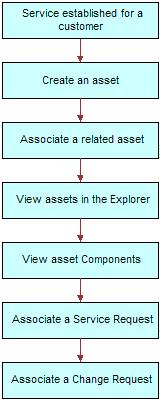
Creating an Asset in Siebel Communications (End User)
End users can create assets and enter asset information in Siebel Communications.
To create an asset
Navigate to the Assets screen, then the List view.
Add a record, and complete the necessary fields in the record and the More Info form. To access more fields, click the show more button in the form.
Some fields are described in the following table.
Field Comments Asset #
Displays an asset number that is automatically generated. This field accepts any string that includes 100 or fewer characters.
Qty
Type the quantity of the asset.
Serial #
Displays the serial number for the service point or the service ID from the order.
Account
Select the account associated with the asset.
Associating Related Assets with a Primary Asset in Siebel Communications (End User)
End users can associate one or more assets with another asset and designate their relationships, such as backup or option. An asset with which other assets are associated is a primary asset.
To associate a related asset with a primary asset
Navigate to the Assets screen, then the List view.
From the Show drop-down list, select All Assets.
Drill down on the asset number of the primary asset.
Click the Relationships view tab.
In the Relationships list, add a record, and complete the necessary fields.
Viewing Hierarchical Information for an Asset in Siebel Communications (End User)
End users can view the hierarchical information for assets, including the relationships of assets and their components.
To view hierarchical information for an asset
Navigate to the Assets screen, then the Assets Explorer view.
In the explorer tree, select an asset.
Expand the asset branch to display subsidiary records.
When you click the asset name in the explorer tree, the Assets list highlights the asset selected in the explorer and displays further details in the main pane. The fields are the same as the fields in the Assets list in the All Assets or My Assets view.
Creating a Transaction for an Asset in Siebel Communications (End User)
An asset transaction captures the movement of components of an asset, such as installation or part replacement. End users can create transactions for an asset.
To create a transaction for an asset
Navigate to the Assets screen, then the List view.
From the Show drop-down list, select All Assets.
Drill down on the asset number of the asset.
Click the Transactions view tab.
In the Transactions list, add a record, and complete the necessary fields.
Some fields are described in the following table.
Field Comments Transaction
Select the date and time of the transaction.
Asset #
Select the number of the subasset (component) associated with the transaction (for example, the part installed in the main asset).
Viewing Components Associated with an Asset in Siebel Communications (End User)
End users can view components that are associated with an asset. Components or subassets are generally set up when the asset is created.
To view components associated with an asset
Navigate to the Assets screen, then the List view.
From the Show drop-down list, select All Assets.
Drill down on the asset number of the asset.
Click the Components view tab.
The Components list displays information about the components.
Adding a Service Request Associated with an Asset in Siebel Communications (End User)
End users can add service requests associated with an asset.
To add a service request associated with an asset
Navigate to the Assets screen, then the List view.
From the Show drop-down list, select All Assets.
Drill down on the asset number of the asset.
Click the Service Requests view tab.
In the Service Requests list, add a record, and complete the necessary fields.
Some fields are described in the following table.
Field Comments SR #
Displays a service request number that is automatically generated.
Last Name
Select the name of the account contact.
Owner
Select the user ID of the owners of the service request. You can select multiple owners.
Adding a Change Request to an Asset in Siebel Communications (End User)
End users can add change requests to an asset by either creating new change requests or associating existing change requests with the asset.
To add a change request associated with an asset
Navigate to the Assets screen, then the List view.
From the Show drop-down list, select All Assets.
Drill down on the asset number of the asset.
Click the Change Requests view tab.
In the Change Requests list, add a record, and complete the necessary fields.
Some fields are described in the following table.
Field Comments Type
Select the type of change request.
Owner
Select the user ID of the person assigned to deal with the change request.
Area
Select the general product area associated with the change request.
Subarea
Select the type of product associated with the change request.
Substatus
Displays the substatus of the change request. This field indicates whether the change request is assigned to an employee for resolution.
Priority
Select the priority for addressing the change request.
Viewing Service Points and Services in Siebel Communications (End User)
End users can view the services associated with each service point and usage details for each service, but they cannot add a service point from this view. For information about adding a service point, see Registering a Premises Hookup in Siebel Communications (End User).
Services are associated with service points when a CSR submits a New or Modify order for a service. When a CSR submits a Disconnect order, the service is made inactive. For more information about the employee use of order management, see Siebel Order Management Guide Addendum for Communications.
To view service point and service information
Navigate to the Assets screen, then the List view.
From the Show drop-down list, select All Assets.
Drill down on the asset number of the asset.
Click the Service Point Services view tab.
To see various types of usage information for a service, complete the following steps:
In the Service Point Services list, select the service.
In the Usage History view, select an option from the drop-down list.