9Opportunities in Siebel Communications
Opportunities in Siebel Communications
This chapter explains procedures for creating and managing opportunities in Siebel Communications. It includes the following topics:
Scenario for Creating Opportunities in Siebel Communications
Associating an Account with an Opportunity in Siebel Communications (End User)
Associating a Product with an Opportunity in Siebel Communications (End User)
Creating a Quote for an Opportunity in Siebel Communications (End User)
Creating a Profile for an Opportunity in Siebel Communications (End User)
Associating a Site with an Opportunity in Siebel Communications (End User)
Associating a Partner with an Opportunity in Siebel Communications (End User)
Additional End-User Tasks for Opportunity Management in Siebel Communications
About Opportunities in Siebel Communications
An opportunity is any lead that can result in a sale. Some opportunities are generated from campaign leads, while others are created by your company’s sales representatives. Through Siebel Communications, sales representatives can manage their sales opportunities for business and residential customers. Specifically, they can perform the following tasks:
View a list of all opportunities in the database or only those opportunities specifically assigned to them.
Create new opportunities.
Track the status of an opportunity through the sales cycle, from creation to closure.
Update information about opportunities as they move through the sales cycle.
Generate quotes that are based on opportunities.
Use opportunity profiles to record additional information and review customer responses to predefined questions.
Administrators involved with opportunities benefit from reading this chapter. It describes how your CSRs create and update opportunities. After becoming familiar with the end-user procedures, you can customize the software to fit your company’s needs.
For information about hierarchical products or multiple price types with recurring and nonrecurring fees, see the following guides:
Siebel Product Administration Guide
Siebel Pricing Administration Guide
Siebel Order Management Guide Addendum for Communications
Scenario for Creating Opportunities in Siebel Communications
This topic gives one example of how opportunity creation might be used. You might use opportunity creation differently, depending on your business model.
While attending a trade show, a sales representative meets the director of a small company, who expresses interest in purchasing several products from the sales representative’s company. She asks the prospective customer to complete a form and assures him that she will contact him with specific product pricing.
Back at her office, the sales representative creates a new account and enters contact information in Siebel Communications. Then she creates a new opportunity and associates it with this new account.
As part of the opportunity description, she indicates the probability for the sale, estimates the potential revenue for the sale, and designates the stage of the sale.
Next she associates products with the opportunity and specifies product information, such as the product type, quantity, and pricing.
To evaluate some preliminary quotes for the prospective customer, she creates several quotes. For products containing subproducts, she selects the first-level product name to ensure proper revenue calculations. She also reviews setup fees and recurring fees for the products.
She calls the prospective customer to set up a meeting to go over her quotes. During that conversation, she determines that he might also be interested in another product that her company offers. She updates the product information and notices that the additional product triggered an overall discount generated by the rules established through Siebel Communications.
The prospective customer also mentions that his company is expanding to an additional location. The sales representative enters that location as a related site for the same opportunity.
After confirming the meeting for the next day, she hangs up and continues her preparations for the meeting. While doing so, it occurs to her that another customer might be able to take advantage of the same discount. She enters that customer account as a partner for the opportunity.
The following image summarizes the sequence of steps an end user might use with opportunities in Siebel Communications. The steps are as follows:
Add a new account and contact.
Create an opportunity.
Associate the opportunity with an account.
Associate products with the opportunity.
Create quotes for the opportunity.
Create a profile for the opportunity.
Associate a related site with the opportunity.
Associate a partner with the opportunity.
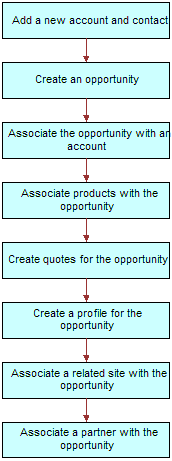
Creating an Opportunity in Siebel Communications (End User)
An opportunity is generated in the Campaigns screen or is added manually. Every time end users identify an opportunity, they can create a new record.
To create an opportunity
Navigate to the Opportunities screen, then the Opportunities List view.
Add a record, and complete the necessary fields in the record and the More Info form. To access more fields, click the show more button in the form.
Some fields are described in the following table.
Field Comments Revenue
Type the expected revenue for the opportunity in specific currency.
Probability %
Select the probability of completing the sale.
Sales Team
Select the user ID for the sales team of the opportunity.
Primary
Displays your use ID for the opportunity because you create the opportunity. Only managers can change this field for a sales team member.
Channel
Select the distribution strategy in your organization for the opportunity.
Expected Value
Displays the expected value for the opportunity when you populate the Probability % and Revenue fields.
Source
Select the source of the data. The Source Type field reflects the source type associated with this selection.
Associating an Account with an Opportunity in Siebel Communications (End User)
End users can associate an opportunity with an account. This association allows them to track all important information for a customer.
To associate an opportunity with an account
Navigate to the Opportunities screen, then the Opportunities List view.
In the Account field of the opportunity, select an account.
Associating a Product with an Opportunity in Siebel Communications (End User)
End users can associate products with an opportunity and provide customers with detailed information about the products that interest them.
To associate a product with an opportunity
Navigate to the Opportunities screen, then the Opportunities List view.
Drill down on the name of the opportunity.
Click the Products view tab.
In the Products list, add a record, and complete the necessary fields.
In the Product field, select a product.
Creating a Quote for an Opportunity in Siebel Communications (End User)
End users can create a quote for an opportunity, view all quotes for an opportunity, or update an opportunity with product information taken from the Quotes view. For the updating opportunity feature to work, the following conditions must be met:
In the Product Administration view, the number of occurrences must be greater than 0 for the product. For more information, see Siebel Product Administration Guide.
In the Price List list of the Quotes screen, all products end users can associate with the opportunity or quote must be defined as Price List line items.
In the Line Items view of the Quotes screen, the Extended Price of the quote line item must be more than 0.
In the Quotes list of the Opportunities screen, the Price List must be selected. For more information, see Associating a Product with an Opportunity in Siebel Communications (End User).
If these conditions are not met, then Siebel Communications cannot generate revenue line items for the Opportunity. The revenue is note accurate until a quote is configured and the opportunity is updated from it.
To create a quote for an opportunity
Navigate to the Opportunities screen, then the Opportunities List view.
Drill down on the name of the opportunity.
Click the Quotes view tab.
In the Quotes list, complete the following steps:
Click Auto Quote.
A new quote is created with default values in some fields.
- In the Price List field, select a price list, and complete the necessary fields for the new quote.
Drill down on the name of the quote.
The Quote form appears with the Line Items view.
In the Line Items list, add a record, and complete the necessary fields.
Some fields are described in the following table.
Field Comments Extended Net Price
Displays the extended net price. This field is calculated by multiplying the net price by the quantity.
MRC Subtotal
Displays the total monthly recurring charges for the line item.
NRC Subtotal
Displays the total nonrecurring charge for the line item.
UoM
Displays the unit of measure for the line item. This field value depends on the price type. For a one-time fee, the value is for each unit. For recurring fees, the value is for a time period, such as for each month or for each quarter.
To modify line item details, complete the following steps:
Click Line Details in the link bar.
Note: Administrators specify much of the product information in the Administration - Product screen. When the products are added to the quote as line items, default product information is populated for some line item fields.To adjust a discount, edit the field values in the Pricing Details section of the form.
For more information about line item details, see Siebel Order Management Guide Addendum for Communications.
In the Quote form, click Update Opportunity.
Revenue line items are added to the opportunity for every one-time or recurring charge in every product.
Creating a Profile for an Opportunity in Siebel Communications (End User)
End users can launch a call script that helps them define qualifying information about an opportunity. The script guides them through a series of questions to answer.
After answering the questions, end users can later analyze the information. For example, they can use charts to see which opportunities qualify as part of their target market or they can use queries to find opportunities that match specific criteria.
To create a profile for an opportunity
Navigate to the Opportunities screen, then the Opportunities List view.
Drill down on the name of the opportunity.
Click the Profile view tab.
In the Profile form, click Script to launch the wizard.
Answer the questions in the script.
Associating a Site with an Opportunity in Siebel Communications (End User)
The Opportunity Account defines the primary account related to the opportunity. End users can associate accounts for satellite offices or subsidiaries to the opportunity.
To associate a related site with an opportunity
Navigate to the Opportunities screen, then the Opportunities List view.
Drill down on the name of the opportunity.
Click the Related Sites view tab.
In the Related Sites list, add a record.
In the Account field, select an account.
Associating a Partner with an Opportunity in Siebel Communications (End User)
The Opportunity Account field defines the primary account related to the opportunity. When additional accounts are involved in an opportunity, end users add them to the opportunity as partners.
For an account to appear in the list of partners, it must have a check mark for the Partner field in its account form.
To associate a partner with an opportunity
Navigate to the Opportunities screen, then the Opportunities List view.
Drill down on the name of the opportunity.
Click the Partners view tab.
In the Partners list, add a record.
In the Add Partner dialog box that appears, select an account.
The dialog box lists only accounts that have the Partner field selected in the Accounts screen, More Info view.
Additional End-User Tasks for Opportunity Management in Siebel Communications
For more information about other tasks related to opportunities, see Siebel Applications Administration Guide.
Account and Contact Creation
When adding a prospective customer to the database, end users often first create an account and enter contact information. For more information about creating a customer account, see Accounts in Siebel Communications. For more information about entering a contact, see Contacts in Siebel Communications.