5Contacts in Siebel Energy
Contacts in Siebel Energy
This chapter discusses contact management and includes procedures for contact management. It includes the following topics:
About Contacts in Siebel Energy
A contact is someone about whom you or your company needs to keep business or personal information.Siebel Energy helps you manage contacts and associate contact data with accounts, opportunities, trouble tickets, or service requests.
Customer service representatives and field service representatives are examples of end users who might use contact management functions.
End users can use Siebel Energy to complete the following tasks:
Record and track business and personal contact information.
Create and track a list of activities for a contact.
View a contact profile.
View information about trouble tickets and service requests that are associated with a contact.
Scenario for Using Contacts in Siebel Energy
This topic gives one example of how contacts might be used. You might use contacts differently, depending on your business model.
A call center agent receives a call from a customer with a service problem. The agent verifies that the caller is already registered as a contact by using a query on the contact’s name. The agent adds information to the customer’s contact profile and provides the needed service by creating a trouble ticket without leaving the Contacts screen. The agent then logs the activity. During the call, the customer states an interest in purchasing a particular product, so the agent associates an opportunity with the contact. After the call, the agent sends a follow-up email to the customer to verify that the action was taken.
The following image shows the sequence of procedures that an end user might follow to manage contacts. The steps in the sequence are as follows:
Add or verify contact.
Modify contact profile.
Create trouble ticket.
Log activity.
Associate opportunity with contact.
Send email to contact.
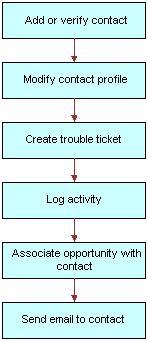
Creating a Contact in Siebel Energy (End User)
End users must add contacts and verify that particular contacts are established customers. Their company might choose to use passwords for an additional level of verification.
End users can view all contact records that they create. If an end user adds a contact to an account or opportunity and that account or opportunity has an associated sales team, then members of the sales team can also view the contact. In a contact record, a sales team is also known as a contact access list.
Adding a Contact Record
To add a contact record in Siebel Energy, follow this procedure. For more information about adding contacts, see Siebel Applications Administration Guide.
To add a contact record
Navigate to the Contacts screen, then the Contacts List view.
Add a new record to the Contacts list, and complete the necessary fields in the record and the More Info form.
In the Account field, select one or more accounts in the dialog box.
If multiple accounts are associated with this contact, then designate one account as the primary account by selecting the Primary field for that account.
Adding Contact Addresses
A contact record can have multiple addresses. These addresses are used in various ways in your Siebel application, such as specifying destinations for statements with which contacts are associated. You can also designate different types of addresses, with different start and end dates, as seasonal and temporary addresses that are valid during specific periods of time.
To add contact addresses
Navigate to the Contacts screen, then the Contacts List view.
In the Address field of the contact for which you want to add addresses, click the select button.
In the Contact Addresses dialog box, select the addresses.
The address record with a check in the Primary field appears in the address fields for the contact.
Drill down on the name of the contact.
Click the Addresses view tab.
In the Addresses list, modify the fields of the added addresses as required.
Some fields are described in the following table.
Field Comments Start Date
Select the start date and time for the address.
End Date
Select the end date and time for the address.
The Start Date and End Date fields are required for addresses with values of Seasonal and Temporary in the Type field. Seasonal addresses define alternate, seasonal billing addresses in the integration of Siebel Energy with Oracle Utilities Customer Care and Billing. For more information, see Customer Data Mapping from Oracle Utilities Customer Care and Billing to Siebel Energy.
Active
Select this check box to designate that the address is currently valid for the contact.
Type
Select the type of address. Type values categorize the address for functional purposes.
Modifying a Contact Profile in Siebel Energy (End User)
End users can modify a contact profile. Contact profiles are distinct from account profiles.
To add information to a contact profile
Navigate to the Contacts screen, then the Contacts List view.
Drill down on the name of the contact.
Click the Profile view tab.
In the Profile form, complete the necessary fields.
Creating a Contact-Related Activity in Siebel Energy (End User)
End users can add, modify, or delete activities for a contact.
To add an activity to a contact
Navigate to the Contacts screen, then the Contacts List view.
Drill down on the name of the contact.
Click the Activities view tab.
In the Activities list, add a record, and complete the necessary fields.
Associating a Contact with a Trouble Ticket in Siebel Energy (End User)
End users can associate a contact with a trouble ticket. A similar method can be used to associate a contact with a service request. For more information about trouble tickets, see Service Requests and Trouble Tickets in Siebel Energy.
To associate a contact with a trouble ticket
Navigate to the Contacts screen, then the Contacts List view.
Drill down on the name of the contact.
Click the Trouble Tickets view tab.
In the Trouble Tickets list, add a record, and complete the necessary fields.
Additional End-User Tasks for Contact Management in Siebel Energy
For information about other tasks related to contact management, see Siebel Applications Administration Guide.
Contacts and Opportunities
End users can use Siebel Energy to associate an opportunity with a contact. For more information, see Siebel Applications Administration Guide.
Contact Correspondence
End users can use Siebel Energy to send email to a contact. If an email application and Oracle’s Siebel Office are installed, then the message content can be automatically generated. For more information, see Siebel Applications Administration Guide.