9Evaluating an Event
Evaluating an Event
When an event is over, your company can evaluate the effectiveness of the event using Siebel Events Management. This chapter discusses features that help end users evaluate events, for example event summary reports, performance reviews of vendors and venues, and attendee registration records.
This chapter includes the following topics:
Example Process Flow for Evaluating an Event
The following image shows the recommended flow for end-user procedures to evaluate an event in Siebel Events Management.
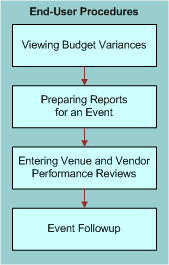
End-user procedures for event evaluation include the following:
Viewing the process flow of Budget Variances
Preparing Reports for an Event
Entering Venue and Vendor Performance Reviews
Event Followup
See End-User Procedures for Evaluating an Event for a discussion of these procedures.
Administrator Procedures for Evaluating an Event
There are no specific administrator procedures related to evaluating an event. However, as an administrator, you need to set up reporting parameters during the initial configuration of your Siebel application.
For information on setting report parameters, see Siebel Reports Guide.
End-User Procedures for Evaluating an Event
This section discusses the following topics and procedures:
Viewing Budget Variances
After recording actual revenues and expenses, as described in Hosting an Event, you can view budget variances at the event plans, event, or session level. The following procedure describes how to view budget variances for an event.
To view budget variances for an event
Navigate to the Site Map > Events > Event view.
In the Events list, select and drill down on the event for which you want to view budget variances.
Click the Plan view tab.
Click the Expenses link to view the expense variance.
Note: Aggregated budget variances can also be viewed within the Event screen, Details view within the financial information fields.
Preparing Reports for an Event
Siebel Events Management includes a preconfigured event summary report to assist you in evaluating events. This report contains information on attendance, budget, revenues, and vendor and venue performance ratings.
To produce an event summary report
Navigate to the Site Map > Events > Event Plans view.
In the Event Plans list, select and drill down on the event plan for which you want to produce a summary report.
Click the Schedule view tab, and then click Events.
In the Events list, select the event for which you want to produce a summary report.
Click the Reports button.
From the Select a Report field, select Event Summary.
Entering Venue and Vendor Performance Reviews
During or after an event, you can enter performance reviews of the venues and vendors with which you are working. To make sure the information is available when venues and vendors are considered for future events, enter comments soon after an event is complete.
The following procedure describes how to enter a venue performance review for an event.
To enter a venue performance review
Navigate to the Site Map > Events > Event Plans view.
In the Event Plans list, select and drill down on the event for which you want to enter a venue performance review.
Click the Schedule view tab, and then click Events.
In the Events list, select and drill down on the event.
Click the Resources tab, and then click Venues.
In the Venues list, select the venue that you want to review, and scroll down to the Billings subview.
In the Billings subview, from the drop-down list, select Reviews.
In the Reviews list, create a new record, and complete the necessary fields. See the table in this topic for more information.
The following procedure describes how to enter a vendor performance review for an event.
To enter a vendor performance review
Navigate to the Site Map > Events > Event Plans view.
In the Event Plans list, select the event for which you want to enter a vendor performance review.
Click the Schedule view tab, and then click Events.
In the Events list, select and drill down on the event.
Click the Participants view tab, and then click Vendors.
In the Vendors list, select the venue that you want to review, and scroll down to the Billings subview.
In the Billings subview, from the drop-down list, select Reviews.
In the Reviews list, create a new record, and complete the necessary fields. See the following for more information.
The following table displays some fields in the Reviews list.
| Field | Comments |
|---|---|
Reviewer |
Automatically populates with the username of the user who creates the review. |
Posted |
Automatically populates with the date and time when the record is created. |
Rating (1-10) |
Allows you specify a numerical rating for the venue. Valid values are 1 through 10, where 10 is the best rating. |
Comments |
Provides space for any comments you have about the venue or vendor. |
Event Followup
Siebel Events Management provides information that can be used to follow-up with invitees and attendees based on their levels and areas of interest. For an event plan with a single event, you can identify those with a strong interest by comparing the lists of those who were invited with those who attended. For a larger, multievent event, you can identify areas of interest by reviewing which events and sessions particular contacts attended. You can also gauge event success based on the percentage of invited accounts that attended.
Viewing a Contact’s Events
Siebel Events Management provide information that allows you to view events that your contacts have registered to attend.
To view a contact’s events
Navigate to the Site Map > Contacts > Contacts List view.
From the Contact List drop-down list, select All Contacts Across Organizations.
In the Contacts List, drill down on the Contact’s last name.
Click the Events view tab.
Note: This view must be added to the current user’s responsibility.
Viewing a Contact’s Sessions
Siebel Events Management provides information that allows you to view sessions that your contacts are attending.
To view a contact’s sessions
Navigate to the Site Map > Contacts > Contacts List view.
From the Contact List drop-down list, select All Contacts Across Organizations.
In the Contacts list, drill down on the Contact’s last name.
Click the Sessions view tab.
Note: This view must be added to the current user’s responsibility.