20Booking Hospitality Assets
Booking Hospitality Assets
This chapter describes the end-user process of booking Hospitality assets. It includes the following topics:
About Hospitality Assets
This topic describes asset booking in Siebel Hospitality. This topic includes the following topics:
Description of Hospitality Assets
An asset is a physical instance of a product that is tracked in a centralized database and associated with an individual property. Users reserve required items for an event using automated booking for critical resources and one-click booking for noncritical resources.
Unlike function space products and room block products, catering products are booked as assets. When a user tries to reserve a product, the user is actually reserving assets, not catering products.
Multiple assets can be associated with a single product. For example, the user might create a product record called Piano with the following assets:
Yamaha Piano at New York property, Serial # 7896-0987
Wurlitzer Piano at London property, Serial # Z765-9876
Each catering product is classified by resource type. The three types of resource types are:
Critical. A critical product is any resource that is critical to the event; very few products are defined as critical. If, for example, there is only one grand piano for the entire property, the piano might be designated as a critical product. A critical product must be booked in order that an event can be carried out successfully at a property. When a quote is generated for an NPP, the availability check for critical asset inventory is not started.
Non Critical. A noncritical product is defined as any resource that is generally available in sufficient quantities at the property, but must be reserved. An example is a projector.
General. General products are common resources that are not difficult to replenish and do not require booking. Examples include tables and chairs, which are available in sufficient quantities at the property and do not have to be booked.
In a typical asset record, the Product field shows the centralized product definition. The Property field shows the property with which the asset is associated. The asset Description field allows the asset description to be customized by property. The Ownership field shows rental and leased assets tracked by owner.
Overview of Booking Hospitality Assets
When booking a Hospitality asset, a sales representative can book both property-specific products, and can also book common products that have assets at various properties. For example, a particular property might have video conferencing capabilities that are specific to that property. On the other hand, many properties might have projectors for conferences that can be provided to other properties if requested. In this case, the sales representative would only be able to book the video conferencing facilities for the property at which it is available. However, it would be possible to book common product assets, like the projector, from another property.
Siebel Hospitality allows the user to book property-specific assets using the AutoBook and Double Book functionality. In order to book assets from other properties, the sales representative must start cluster booking to add cluster products, and then must book these products using Cluster AutoBook and Cluster Double Book.
After assets have been booked, you can view all assets associated with a product, and also view the availability and booking information for these assets, and if necessary locate an appropriate substitute for the asset if it cannot be booked.
Automatic Reservation of Critical Assets
Critical resources are automatically reserved after the user creates a new Function line item or changes the line item quantity and saves the record. Critical resources also are reserved when a Function line item for a critical asset is copied or when the service start time is changed. If booking is unsuccessful for a critical resource, the status is changed to Not Available or Not Enough Assets.
If changes are made to the function, such as a status change or a time change, then the asset inventory booking process is automatically started.
AutoBook and Noncritical Assets
Noncritical assets are reserved using the AutoBook functionality. When started, the AutoBook process attempts to book all line items listed for the function at the property where the event is being held for the specified function time. The AutoBook process reserves the first available listed assets that meet the line item's quantity and time period specifications.
Using AutoBook, event and operations managers can first enter all the applicable noncritical Function line items and then click AutoBook to reserve all of the line items at one time.
After the initial entry, if line items are added or quantities changed, then the Inventory Status of the asset is changed to Not Booked. The sales representative must then restart the availability check using the AutoBook function. If the user deletes line items, then the item is automatically unbooked.
AutoBook can also be used in some instances to reserve critical resources. For example, the user might change the function time or service time and, as a result, the critical asset that is booked becomes unbooked. In this case the user can then rebook the critical asset by clicking AutoBook.
About Double-Booking and Rerenting of Assets
In some cases, a particular asset at a property is requested for more than one function scheduled for the same time. The first booking request successfully reserves the asset. An additional booking request fails to reserve the asset. If the inventory status for the desired item is Not Available, the user can choose to double-book the asset.
Alternatively, a product might have four assets at a property all of which are currently booked. However, the sales representative tries to book five assets but cannot because there are only four available at the property. In this case, the inventory status would be returned to the sales representative as Re-Rent, and in the Availability view, the sales representative can see that four of the assets are double booked, and that the fifth asset can be rerented.
When the Double Book/Re-rent button is clicked, a time-specific request (which means that the asset is booked at a specific time) is created for the asset. A double-book/rerent request does not, however, automatically result in an asset reservation for the second requestor if the first request is canceled. The user still has to select the Auto Book button for the change to be reflected at the line item level. In addition, there is no limit on the number of times an asset can be double-booked.
When an asset is double-booked, the Inventory Status for the line item changes to Double Booked. When an asset is rerented, the status is changed to Re-rent. In the Function Line Item Availability view, the Scheduler shows two bars that represents the bookings, with the double-booked/rerented asset displayed in a different color. The Scheduler shows the times for which individual assets are reserved or double-booked/rerented and the identities of the users who have booked or double-booked/rerented those assets. This information can be useful if the second requestor wants to negotiate with the first requestor to determine whether or not the double-booked asset can be shared between the conflicting functions.
The following table describes the status values that occur when booking assets.
Table Booking Statuses
| Status | Description |
|---|---|
Booked |
The asset is booked for the quote. |
Not Available |
The asset is booked for another quote and is not available. |
Double Booked |
At least one additional booking request exists for a booked asset. A status of double-booked can also signify a partial double booking. This status occurs when a line item with a multiple quantity is double-booked. For example, if an item with a quantity of 3 is requested and only two of the three assets are available, then the first two assets are booked and the third asset is double-booked. The status for the line item becomes Double Booked. |
Re-Rent |
All available assets have been double booked, so this asset must be re-rented from another property. There is a limit on the rerent of assets, in that a particular asset can only be flagged to be re-rented a maximum of 10 times. The limit of 10 can be changed through configuration in Siebel Tools. If the upper limit number of re-rents is exceeded for any asset, then the Inventory Status for the asset is changed to Not Enough Assets. |
Not Enough Assets |
The maximum number of re-rentable assets has been exceeded, and as a result, there are not enough assets available. |
About Cluster Booking of Assets
In most cases, an event uses only those assets that are located at the property where the event is to occur. However, if the property does not have enough assets to satisfy the requirements of an event, that property can use the assets at another property that is located in the same property cluster. Siebel Hospitality allows sales representatives to add line items (that is, assets) that are located at other properties to the quote. This process is known as cluster booking.
When an asset has been added from a property in the cluster, this asset must can be AutoBooked, double-booked, or rerented in the same manner as assets that are located at the property. However, in this case, the assets are AutoBooked and double-booked using the Cluster AutoBook and Cluster Double Book options respectively, that are available from the Quote screen, Functions, Line Items view menu. For more information about AutoBooking, double-booking, and rerenting, see AutoBook and Noncritical Assets and About Double-Booking and Rerenting of Assets.
Process of Booking Hospitality Assets
The following lists show the procedures that event managers and operations managers typically perform to book assets for an event. Your company might follow a different process according to its business requirements.
To book assets for an event, perform the following tasks:
Defining the Inventory Status Colors
After creating assets for products, the user can specify a color scheme to define inventory status. Siebel Hospitality provides a predefined list of values (LOV) with default colors; a different color can be assigned to each asset status value such as Double Booked and Booked.
This task is a step in Process of Booking Hospitality Assets.
To define inventory status colors
Navigate to the Function Space Administration screen, then the Function Space Diary Administration view.
In the Inventory Color Schema list, click create a new record.
In the new record, select an inventory status, and assign a color to the status.
Repeat this step to assign a color to each inventory status.
Reserving Critical and Noncritical Assets for Function Line Items
After function line items have been defined, you can book assets for the function line items. However, sometimes the asset is already booked for another function that occurs at the same time. In this case, you can double-book or rerent the asset.
This task is a step in Process of Booking Hospitality Assets.
This procedure details how to book assets that are located at the property where the function is to take place.
To reserve assets for function line items
Navigate to the Functions screen and query for the function.
In the Functions list, query for and select the required function, and click the link in the Function Name field.
In the Line Items list, click AutoBook to automatically assign available assets to the line items of the function.
If the booking is successful, the Inventory Status field shows a status of Booked. For nonparticipating properties, Autobook can be used to switch between a status of Booked or Not Booked.
Review the Inventory Status field for each function line item to determine whether or not the line items were successfully booked and which line items require additional action such as overbooking.
Scroll down to the Assets list.
This list displays the assets for the selected function line item, along with some information about the asset, including its status.
This procedure details how to double-book and re-rent assets. You cannot double-book or rerent assets for nonparticipating properties. For more information on double-booking and rerenting, see About Hospitality Assets.
To double-book or rerent assets for function line items
Navigate to the Functions screen, then the Function List view.
In the Functions list, query for the required function record.
In the Function record, click the link in the Function Name field.
In the Line Items list, select a line item whose Inventory Status is one of the following:
Not Available. This status indicates that the asset must be double-booked.
Re-rent. This status indicates that the asset must be rerented.
Click Double Book/Re-rent.
Reserving Cluster Assets for Function Line Items
Before a sales representative can add cluster line items, property clusters must be set up, and properties must be added to these clusters. For more information, see Process of Setting Up Property Clusters.
Also, the cluster line item must be added to the quote function before it can be booked. For more information about adding a cluster line item, see Adding Resource Cluster Line Items to a Quote.
This task is a step in Process of Booking Hospitality Assets.
This procedure details how to start cluster booking for cluster line items assets.
To reserve cluster assets for function line items
Navigate to the Functions screen and query for the function.
In the Functions list, query for and select the required function, and click the link in the Function Name field.
In the Line Items list, select the required cluster line item.
In the Line Items menu, select Cluster AutoBook to automatically assign available assets to the line items of the function.
If the booking is successful, the Inventory Status field shows a status of Booked. For nonparticipating properties, Autobook can be used to switch between a status of Booked or Not Booked.
Review the Inventory Status field for the cluster line item to determine whether or not the line items were successfully booked, and which line items require additional action such as overbooking.
This procedure details how to double-book and re-rent cluster assets. You cannot double-book or rerent cluster assets for nonparticipating properties. For more information on double-booking and rerenting, see About Hospitality Assets.
To double-book or rerent cluster assets for function line items
Navigate to the Functions screen, then the Function List view.
In the Functions list, query for the required function record.
In the Function record, click the link in the Function Name field.
In the Line Items list, select a line item whose Inventory Status is one of the following:
Not Available. This status indicates that the asset must be double-booked.
Re-rent. This status indicates that the asset must be rerented.
From the Line Items menu, select Cluster Double Book.
Viewing Assets Associated with a Product
A user can view the assets associated with a specific hospitality product using the Function Line Items Assets view. You can view the assets for both property-specific products and products from other properties.
This task is a step in Process of Booking Hospitality Assets.
To view assets associated with a product
Navigate to the Functions screen, then the Function List view.
In the Functions list, query for and select the required function.
Click the link in the Function Name field.
In the Line Items list, select the line item, and then click the Assets view tab to view the assets for a product at a particular property.
The following table describes some of the fields in the asset record.
Field Comments Asset #
The asset identifier
Product
The product with which the asset is associated
Status
The asset inventory status
Installed
The date the asset was installed
Serial #
The asset serial number
Viewing Asset Availability and Booking Information
A user can view the availability of assets associated with a specific hospitality product and asset booking information using the Function Line Items Availability and Category Availability views. It is possible to view the availability and booking information for both assets available at your property and also assets that have been booked from properties in your cluster. Scheduler charts in these views are read-only, but users can change the time axis by selecting a different time scale and start date and then clicking Go.
In the following image, the highlighted box represents an asset that is double-booked. By positioning the mouse pointer over the highlighted area, users can view information about the quote and function, and the asset availability start and end times.
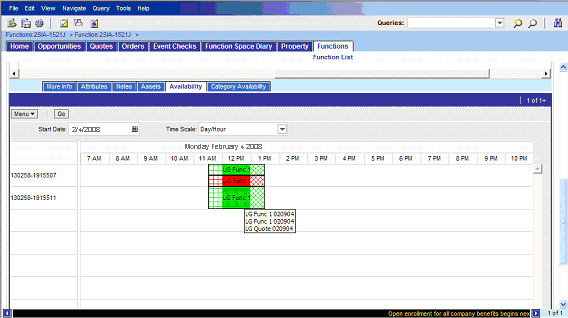
If the catering product that the user is trying to reserve is already booked, the user can attempt to negotiate with the user who is holding the asset booking or try to find an alternative asset that meets the criteria.
Determining Who Has Reserved an Asset
Use the Availability Gantt chart to determine who holds the booking for an asset.
This task is a step in Process of Booking Hospitality Assets.
To determine who has reserved an asset
Navigate to the Functions screen, then the Function List view.
In the Functions list, query for and select the required function.
In the Function record, click the link in the function Name field.
In the Function Line Items list, select the required line item.
Scroll down and click the Assets view tab.
In the Assets list, select the asset, and note the asset number.
Click the Availability view tab to display a Scheduler chart that shows the available assets for the selected inventory.
Locate the asset using the asset number that you noted earlier in this procedure, and select the day and time period for the reservation.
Position the mouse cursor over the highlighted area in the asset record.
The asset record shows the existing reservation's Quote Name, starting and ending date and times, and the setup and tear-down time.
Contact the owner of the booked asset, and determine if the asset can be shared.
Locating Substitute Assets
Using the Category Availability Gantt chart, users can locate an unreserved asset that can be substituted for an asset that is already booked.
The Category Availability chart shows the assets that are associated with a particular product and other products that belong to the same subcategory as the selected product. The chart also shows who has booked the assets. This form of display helps users to compare and contrast availability of products within the same category.
The user can position the mouse pointer over the assets on the y-axis and see the product details, description, subcategory, category, and product resource type.
This task is a step in Process of Booking Hospitality Assets.
To locate a substitute asset
Navigate to the Functions screen, then the Function List view.
In the Functions list, query for and select the required function.
In the Function record, click the link in the function Name field.
Click the Line Items view tab.
In the Line Items list, select the line item.
Scroll down and click the Assets view tab.
In the Assets list, select the asset, and note the asset identifier.
Click the Category Availability view tab to display a Scheduler chart that shows similar products according to category and subcategory.
In the chart, position the mouse pointer over the asset that you noted earlier in this procedure to view details.