18Managing Property-Specific Event Quotes
Managing Property-Specific Event Quotes
This chapter describes the procedures that event managers and operations personnel use to generate property-specific quotes for an event opportunity using Siebel Hospitality software. It includes the following topics:
About Property-Specific Quotes
After the event sales representative generates a quote for each property, the opportunity phase of event planning ends, and the quote phase begins.
The opportunity is used to capture customer information about the event that might be applicable to a number of properties. From the customer information, quotes are generated, and the generic information is transformed to property-specific information. Quotes incorporate the availability and pricing response from each property, given the generic requirements captured during the opportunity stage.
Creating a property quote from the Opportunity screen, Properties view starts several system processes. The following image shows an example of a typical process flow.
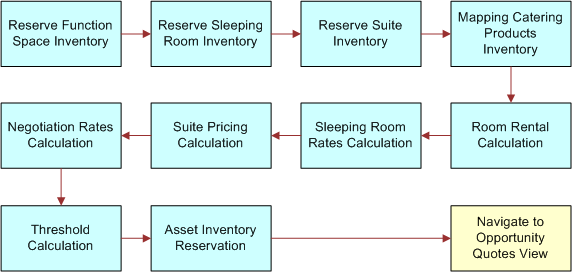
As shown in the image, when a quote is generated, the following processes occur:
Opportunity information is transferred to the quote. This includes notes, billing information and macro estimates.
The generic products detailed in the opportunity are mapped to property-specific products, if the product mapping has been defined. For more information about product mapping, see Mapping Property-Specific Products to a Generic Catering Product.
Room block information, room blocks, and line items from the opportunity are transferred to the Quote screen, Room Block views. In addition, the property availability check is started to determine the availability of specified rooms. As part of this process, generic sleeping rooms are mapped to specific sleeping room types. A best-fit algorithm is also applied for function space availability. This algorithm translates the generic requirements for functions and maps them to property-specific function spaces.
Note: If the Bypass flag has been set for any of the properties, Siebel Hospitality skips the function space availability check and the sleeping room availability check.After the availability check is completed, the pricing process occurs.
An asset inventory check for critical catering products is performed.
Quotes and the Best Fit Process
When you generate a quote, several process are started as shown in the image in About Property-Specific Quotes. One part of the reservation of function space inventory is the best fit process. The best fit process attempts to match a function space at the property with the most suitable function space by taking into account the size of the function room required, the amount of people attending, and the product features associated with the function space. If a function space is not found by the best fit process, then it is possible to simply associate a function with a function space manually.
Quotes and Nonparticipating Properties
For nonparticipating properties, generic products (line items and room blocks) are not mapped to property-specific products. Instead, the generic agenda is replicated in the quote line items view.
Pricing information is not associated with room blocks, and the availability check for both room blocks and function space is not performed. Also, the critical asset inventory check is not performed.
When a quote is generated for a non-participating property, the NSO, EBC, or whoever creates the quote must provide details to the NPP about the opportunity, and must then request pricing and availability information.
For more information about nonparticipating properties, see Managing Nonparticipating Properties
Quotes and Property Dates
To generate quotes for specific associated properties, an opportunity record must have an arrival date and a departure date. In addition, you can specify one or more sets of arrival and departure dates for each property associated with an opportunity. These dates can be different from the opportunity dates. When you generate quotes for the opportunity, Siebel Hospitality performs the following actions:
For each property that does not have its own arrival and departure dates, Siebel Hospitality generates one quote that uses the opportunity dates.
For each property that has one arrival date and one departure date of its own, Siebel Hospitality generates one quote that uses the property dates.
For each property that has multiple arrival and departure dates of its own, Siebel Hospitality generates one quote for each set of property dates.
Asynchronous Generation of Multiple Quotes
Siebel Hospitality allows asynchronous generation of multiple quotes. Sales representatives must be aware of the following facts regarding asynchronous generation of quotes:
In the Opportunity Capture view or the Opportunity Properties view, the sales representative can select multiple records in the Properties list and click the Create Quote button. This creates one or more quotes for each of the selected properties, depending on how many sets of arrival and departure dates are associated with each selected property.
When generating Affiliate Quotes for a number of Affiliate Opportunities associated with a Host Opportunity, the sales representative can select multiple records in the Affiliate Opportunities list and click Create Quote. This creates one quote for every property associated with every selected affiliate opportunity.
When generating subopportunity quotes for a number of subopportunities associated with a recurring opportunity, the sales representative can select multiple records in the Sub Opportunities list and click Create Quote. This creates a quote for every property associated with every selected subopportunity.
If the sales representative does not have permission to generate quotes for some of the selected properties (that is, the user is unable to view those properties in the Properties Screen), then those properties are not included in the Create Quote operation.
If there are already existing quotes for the same opportunity for some of the selected properties, and the existing quotes have the Do Not Override flag checked, then those properties are included in the Create Quote operation.
If the projected property (primary property) for the opportunity was one of the properties selected for quote creation, then the projected property quote is always the first one generated.
When the Create Quote button is clicked, one quote is created immediately and the user is taken to the corresponding Opportunity Quotes view, where the newly generated quote is visible. It has a status of Prospect if the Create Quote operation succeeded, or a status of Error if an application error occurred. Ask the system administrator to review the Siebel application log to find the cause of such errors.
The user can requery the Opportunity Quotes list to see the progress of quotes being generated in the background. If a quote's status is Generating, it is still in the process of being created.
The following points illustrate the effect that asynchronous generation of quotes has on system administration:
The asynchronous generation of quotes (that is, the second and subsequent quotes in a multiple selection) is handled by a separate component of Oracle’s Siebel Server. This component is called Hospitality Quote Generation (HospitalityQuoteGen). This component and the object manager server component Hospitality Object Manager (eHospitalityObjMgr) are both part of the Hospitality component group.
Usually, the server component HospitalityQuoteGen is enabled and running on the same application server as the eHospitalityObjMgr. However, it is possible for this component to be placed on a separate Siebel application server.
The setting for the expected number of HospitalityQuoteGen threads running simultaneously on a given server can be determined by dividing the estimated total number of quotes generated per hour by 180, then dividing again by the number of Siebel application servers over which this load is distributed, and rounding up. (This formula assumes that quotes take approximately 20 seconds to generate.) This figure can be used to set the MaxMTTasks parameter of the server component.
If a quote is created in the background and has a status of Error, the cause can be found in the log file HospitalityQuoteGen_<PID>.log in the Siebel log file directory. Sometimes it is necessary to increase server component event logging levels in order to determine the cause of such an error.
The system administrator can turn off background generation of quotes by going to the Administration - Application screen, System Preferences view, and adding a new System Preference named Background Quote Generation with a value of N. This generates all the quotes in a multiple selection synchronously. The user interface is not changed to display the Opportunity Quotes view until all the quotes have finished being generated. If many quotes are being generated at once, the application might take some time to respond.
Scenario for Managing Property-Specific Event Quotes
This topic gives one example of how property-specific event quotes might be used. You might use property-specific event quotes differently, depending on your business model.
After capturing opportunity information for a customer, an event sales representative generates quotes for each selected property so that the availability and pricing information for each property can be presented to the customer. In some cases, either the function space or the room blocks are not available for the selected property. The sales representative tries to find other accommodations within the property.
If the customer does not like the projected price, the sales representative can search for room block alternatives, or offer a discount to the customer.
During this process, the sales representative also reviews the average value of each property, performs revenue rollups by parent category and category, and checks the summary for each of the properties.
Roadmap for Managing Property-Specific Event Quotes
The following list shows tasks and processes that users typically perform when generating property-specific quotes for an event. Your company might follow a different process according to its business requirements.
To manage property-specific event quotes, perform the following tasks and processes:
Generating an Event Quote
There are a number of different types of quotes that can be created in Siebel Hospitality. Quotes can be generated for ordinary opportunities, for recurring events, and for host-affiliate opportunities. Because the opportunities are created in different ways using different views, the generate quote process is different for each of these opportunity types.
This topic contains the following topics and is a step in Roadmap for Managing Property-Specific Event Quotes:
Generating Quotes from Opportunities
Property-specific quotes can be generated from ordinary opportunities. Perform the following procedure to generate a property-specific quote.
If you generate quotes that are associated with multiple properties, you can select the Change Projected Properties menu item on the Opportunities screen and then select a property to see the revenue that is associated with that property in the Revenue field of the Opportunities screen.
This task is a step in Roadmap for Managing Property-Specific Event Quotes.
To generate a quote from an opportunity
Navigate to the Opportunities screen, then the List view.
In the Opportunities list, query for and select the opportunity.
In the Opportunity record, click the link in the Opportunity Name field.
Click the Properties view tab, and in the Properties list, create a new record.
In the Add Properties dialog box select the property, and then click OK.
The property appears selected in the Properties list.
(Optional) Select additional properties.
(Optional) To omit availability checks, in the Properties list, click Bypass.
Click Create Quote.
One or more quotes are created, depending on the following factors:
How many sets of arrival and departure dates are associated with each property. For more information about the relationship between quotes and property dates, see Quotes and Property Dates.
Whether Siebel Hospitality is configured to generate quotes for the selected properties (the default) or for all properties. For information about controlling the relationship between quote generation and property selection, see Generating Quotes for All Opportunity Properties.
If you create multiple quotes, the quotes for the primary property are created first, and then all other quotes are created.
The Opportunity Quotes view appears.
Generating Quotes from Recurring Events
Quotes cannot be generated from parent recurring opportunities, because a sales representative must be able to generate quotes, orders, and event checks for each individual event at the time the event occurs, and there might be time gaps between events in a recurring opportunity. Quotes can be generated, however, for individual events in a series of recurring events from the Sub Opportunities view.
For more information about generating quotes from recurring events, see Managing Recurring Events.
This task is a step in Roadmap for Managing Property-Specific Event Quotes.
Generating Quotes from Host-Affiliate Opportunities
When a host opportunity has been defined, that is, room block, functions, affiliate opportunities, and so on, it is possible to generate a quote for the host opportunity. When the quote information have been reviewed, the host can confirm that the quote is definite. When the host quote becomes definite, it is then possible for affiliates to call and confirm that they are affiliated with the quote. At this stage, affiliate quotes can be generated from the affiliate opportunities.
This topic contains the following topics and is a step in Roadmap for Managing Property-Specific Event Quotes.
Generating Host Quotes
Host quotes are generated in the same manner as ordinary quotes. You must generate a quote for the primary property associated with a host quote. For more information about generating quotes from host opportunities, see Generating Quotes from Opportunities.
This task is a step in Generating Quotes from Host-Affiliate Opportunities.
Generating Affiliate Quotes
Affiliate quotes can only be generated after the Sales Status of the host quote is set to Definite. At this stage, affiliates can confirm that they are associated with the opportunity.
This task is a step in Generating Quotes from Host-Affiliate Opportunities.
To generate an affiliate quote
Define the required host quote as described in Roadmap for Managing Property-Specific Event Quotes.
Review the quote details with the host company, and make sure the host company is satisfied with this quote.
Navigate to the Quotes view tab for the host opportunity.
In the quote record, set the Sales Status field to Definite.
If the Quote Sales Status Model is enabled, and the Threshold Profit Variance is less than or equal to zero, you cannot change the Sales Status to Definite until you have changed the Evaluation Status of the quote to Approved.
To set the Evaluation Status to Approved, navigate to the Evaluations view tab of the host opportunity, and change the status to Approved.
If the Quote Sales Status Model is enabled and the Thresholds Profit Variance is greater than zero, or if the Quote Sales Status Model is not enabled, you can upgrade the quote status to Definite without changing the Evaluation Status to Approved.
Click the Affiliate Opportunities view tab.
Select the required opportunity (or opportunities), and click Create Quote.
The quote or quotes is created, and the Affiliated Opportunities screen, Quotes view is displayed, showing the property and quote associated with the subopportunity.
Modifying an Event Quote
After a quote is created, the sales representative can update certain quote information such as the quote name or sales status from the Opportunity Quotes view.
For example, suppose you select an opportunity with an associated sales team that does not include you. The selected opportunity has an associated room block, which in turn has room block line items. If you change the Arrival Date of the opportunity, you cannot access the functionality for selecting Update Dates or Update Day Numbers to specify how to apply the change to associated records. Consequently, the change to the Arrival Date is not propagated to the Date fields on the room block line items.
This task is a step in Roadmap for Managing Property-Specific Event Quotes.
To modify an event quote
Navigate to the Opportunities screen, then the List view.
In the Opportunities list, query for and select the opportunity.
In the opportunity record, click the link in the Opportunity Name field.
Navigate to the view or subview appropriate to the modification you want to make:
To modify the opportunity quotes, click the Quotes view tab.
To modify subopportunity quotes, click the Sub Opportunities view tab, and then click the Sub Opportunity Quotes link.
To modify affiliate quotes, click the Affiliate Opportunities view tab, and then click the Quotes link.
In the Quotes list, select the quote and revise the quote information as required.
The following table describes some of the fields in the quote record.
Field Comments Quote Name
The quote name. This field is automatically populated with the name of the opportunity but can be changed if required. Click the Quote Name link to navigate to the Quote screen, Functions view.
Quote #
System-generated unique value. Click the Quote # link to navigate to the Quote Room Blocks view, where room block items can be added and item attributes defined.
Total
Total estimated revenue (rollup).
Property
The property associated with the quote.
Sales Status
When a quote is generated, the default sales status is Prospect. This value can be changed to Hold, Customer Approved, Adjusted, T1, T2, and so on to reflect the actual sales status of the event opportunity.
Arrival Date
The start date for the event at the property.
Departure Date
The end date for the event at the property.
# of Nights
Calculated from values in the Arrival Date and Departure Date fields.
Do Not Override
When selected (default), indicates that the quote is not subject to an override action.
Post as Name
The name by which the event is posted.
Decision Date
The date by which the customer must make a decision. The value in this field is copied from the opportunity, but can be changed.
Changing the Sales Manager and Event Manager for a Quote
When a quote is generated from an opportunity, the Sales Manager and Event Manager information for the opportunity is transferred to the quote. However, if necessary, the sales representative can change the Event Manager and Sales Manager. If the sales representative decides to do this, then the following rules are applied to the change:
If the sales representative picks a Sales Manager or Event Manager who is not yet on the quote team, then that person is automatically added to the team.
If the sales representative decides to remove a person from the team that also happens to be the Sales Manager or Event Manager for the quote, then the sales representative is warned that the person whom they are trying to remove has been designated as the Sales Manager or Event Manager.
If the sales representative removes someone from the Sales Manager or Event Manager field, then the sales representative is given the option to also remove that person from the quote team.
This task is a step in Roadmap for Managing Property-Specific Event Quotes.
To change the sales manager or event manager for a quote
Navigate to the Quotes screen, then the List view.
In the Quotes list, query for and select the required quote.
Click the link in the Name field, and click the Show More button.
In the Quote form, scroll down to the Manager Information section of the form, and do one of the following as required:
Click the single select button in the Sales Manager field.
Click the single select button in the Event Manager field.
In the Pick Employee selection dialog box, select the new Sales Manager or Event Manager for the quote, and then click OK.
If there is a person already designated as the Sales Manager or Event Manager for the quote, then a dialog box is displayed asking if you want to remove the existing person from the team.
Do one of the following:
To replace the existing manager and also remove that person from the Quote team, click OK.
To replace the existing manager but retain that person as part of the team, click Cancel.
Changing Multiple Event Quotes
Changes can be made across all the event quotes associated with a specific opportunity. The user performs this task by updating the opportunity record and overriding all the quotes associated with the opportunity.
If a particular quote must not be overridden, the Do Not Override flag is set for the opportunity quote record. Selecting the check box flag indicates the quote is to be ignored and not be overridden by the new quote created from the opportunity.
This task is a step in Roadmap for Managing Property-Specific Event Quotes.
To change multiple event quotes
Navigate to the Opportunities screen, then the List view.
In the Opportunities list, query for and select the opportunity.
In the Opportunity record, click the link in the Opportunity Name field.
Click the Function Agenda view tab, select the Function Agenda record, and make any necessary updates to the record.
Scroll down to the Agenda Line Items list, and make any necessary updates to the records.
Click the Room Blocks view tab, select the Room Block record, and make any necessary updates to the record.
Scroll down to the Room Block Line Items list, and make any necessary updates to the records.
Click the Quotes view tab.
In the Quotes list, deselect the Do Not Override check box for each record that can be overwritten.
Click the Properties view tab and in the Properties list, select the property record, and then click Create Quote.
Applying a Property-Specific Event Template to a Quote
When a quote has been created, you can apply a property-specific event template or the format of an existing quote to the new quote to define standard information about that quote. For example, there might be an event template for a wedding at the Grand Hotel, where a number of standard functions and room blocks are used for the wedding. The sales representative might then apply this template, which applies the specific details for a wedding at the property to the quote.
When you apply an event template to a quote, you overwrite the existing information in the quote with information contained in the event template. For information about creating an event template, see Defining Event Templates.
You cannot apply an event template to a quote under the following circumstances:
The quote includes functions that are associated with an order.
The quote has a meeting package attached to it.
This topic is a step in Roadmap for Managing Property-Specific Event Quotes.
To apply a property-specific event template to a quote
Navigate to the Quotes screen, then the List view.
In the Quotes list, query for and select the quote.
Click the menu button, and select Apply Event Template.
In the Pick Event Template/Quote dialog box, complete the fields, and then click OK.
The following table describes some of the fields.
Field Comments Template/Quote
Provides a list of all property-specific event templates and existing quotes that can be applied as a template to the new quote.
Arrival Date
Select an arrival date for the event.
Header
If you select this check box, the information contained in the More Info form and the Room Block Info form of the new quote is overwritten by the information contained in the template.
Functions
If you select this check box, all functions in the template are copied to the new quote.
Sub Functions
If you select this check box, all subfunctions in the template are copied to the new quote.
Line Items
If you select this check box, all line items for functions and subfunctions in the template are copied to the new quote.
Room Blocks
If you select this check box, all sleeping room blocks in the template are copied to the new quote.
Room Block Line Items
If you select this check box, all sleeping room block line items in the template are copied to the new quote.
Non-Function Line Items
If you select this check box, all nonfunction line items in the template are copied to the new quote.
Creating an Event Template from a Quote
If the information defined in a quote could be useful when creating future event quotes, you can create a template from the existing quote. The components of the quote, including functions, function line items, nonfunction line items, room blocks, and room block line items, are carried over to the event template.
This topic is a step in Roadmap for Managing Property-Specific Event Quotes.
To create an event template from a quote
Navigate to the Quotes screen, then the List view.
In the Quotes list, query for and select the quote.
Click the menu button, and select Create Specific Template.
The template is created in the Property Specific list in the Event Templates screen.
Adding Details to an Event Quote
During the quoting stage of event management, the sales user can support standard business operations and perform a number of tasks using Quote screen views.
This topic contains the following topics and is a step in Roadmap for Managing Property-Specific Event Quotes:
These tasks are steps in Roadmap for Managing Property-Specific Event Quotes.
Modifying the Event Quote Arrival Date
If necessary, you can change the arrival and departure date information for an event quote, or delete the arrival date. When you change the arrival date for an event quote, you can control how the dates of associated functions and room blocks change.
This task is a step in Adding Details to an Event Quote.
Changing the Event Quote Arrival Date
To change the arrival date for an event quote, follow this procedure.
To change the event quote arrival date
Navigate to the Quotes screen, then the List view.
In the Quotes list, query for a quote whose arrival date you want to change.
Proceed to one of the steps described in the following table.
To... Go To... Automatically shift the dates of associated functions and room blocks by the same number of days as the quote arrival date
Step 4
Control how the arrival dates of associated functions and room blocks are shifted
Step 5
To shift function and room block dates the same as the quote, perform the following steps.
In the Arrival Date field, select a new date.
Siebel Hospitality shifts the dates for the associated functions and room blocks by the same number of days as the new arrival date you entered for the quote. The day estimates under the Macro Estimates view also change according to the change to the function dates.
If meeting packages are applied to the quote, then the following additional actions occur:
The dates of nonfunction line items are also shifted.
If the new arrival date does not fall within the meeting package date ranges, then an error is generated. Otherwise, all the dates are shifted.
Note: If no meeting packages are applied to the quote, then the default behavior can be changed through the Shift Functions and Shift RoomBlocks business component user properties. However, if meeting packages are applied to the quote, then only the dates are shifted regardless of the settings of the user properties.Go to Step 6.
To control the function and room block date shifts, perform the following steps.
Do one of the following:
Click Modify Arrival Date.
Click Menu and choose Modify Arrival Date.
The Enter/Change Arrival Date dialog box appears.
In the Enter/Change Arrival Date dialog box, complete the fields.
Some fields are described in the table that follows.
Option Comments Arrival Date
Enter a new arrival date for the quote.
Shift Functions
Indicates whether to shift function dates according to the change to the arrival date of the quote.
If meeting packages are applied to the quote, then this check box is disabled. The function dates are shifted automatically.
Shift Room Blocks
Indicates whether to shift room block dates according to the change to the arrival date of the quote.
If meeting packages are applied to the quote, then this check box is disabled. The room block dates are shifted automatically.
The values for each check box indicate the following actions:
When selected (default), shifts the dates of associated items to the same date as the new arrival date for the quote.
When cleared, retains the original dates of associated items. Changes the values in the Day Number fields of the items to reflect the new relationship between the quote arrival date and the item dates.
Note: The Day Number field value is the day number in relation to the arrival date, where the arrival date is equal to a value of 1. For example, if you change the arrival date of a quote from June 4 to June 2, but retain June 4 as the date for associated items, the Day Number field values of the items change from 1 to 3.Click OK to confirm the arrival date changes and close the dialog box.
If meeting packages are applied to the quote and the new arrival date does not fall within the meeting package date ranges, then an error is generated. Otherwise, all the dates are shifted.
To verify the changes to functions and room blocks, perform the following steps.
Click the link in the Name field of the current quote.
Click the Functions view tab.
In the Functions list, check the values in the Day # and Date fields.
Click the Non-Function Line Items view tab.
In the Non-Function Line Items list, check the values in the Day # and Date fields.
If meeting packages are applied to the quote, then the nonfunction line item dates are shifted. If no meeting packages are applied to the quote, then the nonfunction line item dates are not shifted.
Click the Room Blocks view tab.
In the Room Block Line Items list, check the values in the Day # and Date fields.
Deleting the Event Quote Arrival Date
To delete the arrival date for an event quote, follow this procedure.
To delete the event quote arrival date
In the Quotes list, query for an opportunity whose arrival date you want to remove.
Delete the date in the Arrival Date field.
The dates of the associated functions and room blocks are also deleted, but the relative day numbers stay the same. For example, the arrival date for an quote is 1/1/11 and an associated function day number is 3, which is 1/3/11. If you delete the arrival date from the quote record, the 1/3/11 date is deleted from the function record, but the function remains scheduled for day 3.
The arrival dates of associated subopportunities, the dates of associated subopportunity functions, and the dates of associated subopportunity room blocks are not deleted.
Adding Notes to a Quote
The sales user can attach property-specific notes to the quote using the Quote screen, Notes view. Notes can be designated as private, only accessible by the creator, or public, accessible by the entire events planning team.
This task is a step in Adding Details to an Event Quote.
To add notes to a quote
Navigate to the Quotes screen, then the List view.
In the Quotes list, query for and select the required quote record.
In the Quote record, click the link in the Name field.
Click the Notes view tab, and choose Public Notes or Private Notes from the visibility filter.
In the Notes list, add a record, and then add the note text in the Description field.
Save the note.
Adding Activities to a Quote
The sales user can create activities for the quote. For example, if a customer requests a special menu, the sales user can create an activity to ask the event manager to verify whether or not the property can accommodate the request.
This task is a step in Adding Details to an Event Quote.
To add activities to a quote
Navigate to the Quotes screen, then the List view.
In the Quotes list, query for and select the quote record.
In the Quote record, click the link in the Name field.
Click the Activities view tab.
In the Activities list, create a record, and complete the fields.
Set the priority and status to flag activities that must have immediate attention.
Save the activity.
Adding Attachments to a Quote
A sales representative can use the Attachments view to attach relevant document and other media to the quote during the quoting phase. Attachments can include relevant documents, files or images that can be of use when supplying a quote to the customer. For example, a customer might want to view a brochure for a standard event, such as a wedding.
This task is a step in Adding Details to an Event Quote.
To add attachments to a quote
Navigate to the Quotes screen, then the List view.
In the Quotes list, query for and select the quote record.
In the Quote record, click the link in the Name field.
Click the Attachments view tab.
In the Attachments list, click either New File or New URL.
Associate the file, and then save the record.
Verifying and Updating Billing Information for a Quote
The billing information captured for the opportunity is automatically transferred to the quote record. Sales users can verify and update the billing information using the Billing view. This includes information about the contact or account to be billed, any deposit for the quote, tax exemption details, and payment information.
This task is a step in Adding Details to an Event Quote.
To verify and update billing information for a quote
Navigate to the Quotes screen, then the List view.
In the Quotes list, query for and select the required quote record.
In the Quote record, click the link in the Name field.
Click the Billing view tab.
The Billing form shows the quote billing information.
Make necessary changes to the billing information, and then save the record.
Entering and Tracking Booking Fee Information for a Quote
Each sales representative might be responsible for bookings for a region or a cluster of hotels. The representative can still book and refer customers to hotels outside of the representative’s immediate area of responsibility. Hospitality properties outside the representative’s region usually pay an agreed booking fee for the business.
Using the Fees view, the representative and event manager can enter the expected booking fees and then return to the view and complete the rest of the fields when the fees are collected.
This task is a step in Adding Details to an Event Quote.
To enter and track booking fee information for a quote
Navigate to the Quotes screen, then the List view.
In the Quotes list, query for and select the required quote.
In the Quote record, click the link in the Name field.
Click the Fees view tab.
In the Booking Fees form, complete the fields.
The following table describes some of the fields.
Field Comments Booking Fee Eligible
When selected, this check box indicates that the quote is eligible for booking fees.
Fee Eligible By
Automatically populated with the User ID of the sales user who determines the quote to be eligible for a booking fee.
Booking Fee Amount
The amount of the booking fee that is due.
Eligible Date
The date the user sets the booking fee eligibility.
Booking Fee Accepted
The check box indicates that the booking fee information has been verified.
Fee Accepted By
The ID of the representative who accepts the eligibility claim.
Accepted Date
Automatically populated when the hotel representative indicates acceptance of the eligibility claim.
Booking Fee Collected
When selected, this flag indicates that the booking fee has been collected.
Collected Amount
The amount of the booking fee that is collected.
Collected By
The User ID of the sales representative who collects the booking fee.
Collected Date
The date the booking fee is collected.
Entering Credit Check Information for an Event Quote
The Credit Request view allows the sales representative and event manager to determine the credit status and log credit information for an event group that requests credit for event costs.
This task is a step in Adding Details to an Event Quote.
To enter credit check information for an event quote
Navigate to the Quotes screen, then the List view.
In the Quotes list, query for and select the quote.
In the Quote record, click the link in the Name field.
Click the Credit Requests view tab.
In the Credit Requests list, add a record, complete the fields, and save the record.
The following table describes some of the fields.
Field Comments Request Type
Check or Reserve. Check allows the user to precheck the credit of the group to determine the credit rating before the arrival of the group. Only Hold, T1, and T2 groups are eligible for the Check request type. A Reserve Request Type is required for a group with a Definite status.
Credit Requested Date
Shows the date of the credit request.
Account to Charge
Primary or Intermediary. An intermediary account is related to the primary account, and the relationship is established during Opportunity creation.
Request Status
Options are Pending, Recommend, Warn, Deny, and Cancel.
Credit Request Amount
The amount of credit that is requested.
Direct Bill Application Approved
The status of the credit application received by accounting. This check box indicates to the sales representative and event manager whether or not an alternate method of payment is required.
Direct Bill Application Received
This field is used by hospitality properties that are not connected to a credit system. When selected, the check box indicates to the sales representative and event manager that the customer has completed the direct bill application.
Credit Requested By
Automatically populated with the User ID of the individual who submits the request for credit approval using a credit system.
Managing Functions Associated with Quotes
When the sales user clicks Generate Quote, function records are automatically created with fields populated and hierarchical relationships defined if the function has been defined at the opportunity stage.
However, for nonparticipating properties, only the generic agenda is replicated and appears in the Quote screen, Function Line Items view. No mapping to property specific function space occurs. For more information about nonparticipating properties, see Managing Nonparticipating Properties.
This topic contains the following topics:
This topic is a step in Roadmap for Managing Property-Specific Event Quotes.
Adding Functions and Function Line Items to a Quote
The following procedures detail how to add functions and function line items to a quote. You can add functions and line items to quotes for nonparticipating properties as well.
This task is a step in Managing Functions Associated with Quotes.
Adding Functions to a Quote
You can associate functions with a quote by following this procedure.
To add a function to a quote
Navigate to the Quotes screen, then the List view.
In the Quotes list, query for and select the quote record.
In the Quote record, click the link in the Name field.
Click the Functions view tab.
In the Functions list, add a record and complete the fields, as required.
Some fields are described in the following table.
Field Comments Function Space
This is a multi-value group field. In this field, you can enter details about the function space, such as whether or not it is the primary space, whether or not backup is required, the booking type, the setup style, and the inventory status of the space.
Function Status
This field is automatically populated with a value of Prospect. You can change this value as required to indicate whether or not the function is to go ahead.
For a description of other function fields, see Adding a Function Agenda and Line Items to an Event Opportunity.
Adding Function Line Items to a Quote
You can add line items to a function that is associated with a quote by following this procedure.
To add function line items to a quote
Navigate to the Quotes screen, then the List view.
In the Quotes list, query for and select the quote record.
In the Quote record, click the link in the Name field.
Click the Functions view tab and select the function.
Scroll down to the end of the view and click the Line Items subview tab.
In the Line Items list, do one of the following:
Add a single line item.
Add multiple items by clicking Add Items.
The Add Items button allows you to add different quantities of different products at one time.
In the line items you added, complete the fields as required.
For a description of function line item fields, see Adding a Function Agenda and Line Items to an Event Opportunity.
Creating a Hierarchy of Quote Functions
You can build a three-level hierarchy of parent functions, subfunctions, and child subfunctions. To build a hierarchy of quote functions, follow this procedure.
To create a hierarchy of quote functions
Navigate to the Quotes screen, then the List view.
In the Quotes list, query for a quote.
In the quote record, click the link in the Name field.
In the Functions list, add a function record, and complete the fields.
Some fields are described in the following table.
Field Comments Function Type
Select 24 Hour Hold to make the record a space hold function.
Function Space
Select a function space to associate with the function. Available function spaces for subfunctions are constrained to subdivisions of the parent function space.
Detail
Select to indicate the detailed parent function.
Note: For functions for which the Detail check box is not selected, you can define only one hierarchical level, for example, function, then subfunction.Build a hierarchy of function, subfunction, and child subfunction records using the following methods:
Click the Move up and Move down buttons to position a function under the detailed function record. Click the Demote one level button once to indent the function under the detailed function and make it a subfunction. Click the Demote one level button twice to indent the function under a subfunction and make it a child subfunction.
Select the primary function and click the Sub Function button to build a hierarchy of subfunctions under the detailed function in the Create Agenda Sub Function dialog box. Select a subfunction and click the Sub Function button to add a child subfunction under the current subfunction in the Create Agenda Sub Function dialog box.
For more information about building a hierarchy of subfunctions and child subfunctions under a detailed function, see Detailing a Function.
Adding Resource Cluster Line Items to a Quote
If necessary, you can add products from different properties as line items to the quote. These products must be booked and borrowed from properties in the sales representative’s property cluster.
Before a sales representative can add resource cluster line items, property clusters must be set up, and properties must be added to these clusters. For more information, see Process of Setting Up Property Clusters.
This task is a step in Managing Functions Associated with Quotes.
To add resource cluster line items to a quote
Navigate to the Quotes screen, then the List view.
In the Quotes list, query for and select the required quote record.
In the Quote record, click the link in the Name field.
In the Functions list, select the required record.
Scroll down to the Line Items list, and create a new record.
Click the single select button in the Item field.
The Pick Line Item selection dialog box is displayed.
Click the Show Cluster Products button.
All line items for properties in the cluster are displayed.
Add the required resource cluster line items as required.
Validating Functions and Function Line Items for a Quote
The following procedure details how to validate functions and line items associated with quotes.
This task is a step in Managing Functions Associated with Quotes.
To validate functions and function line items for a quote
Navigate to the Quotes screen, then the List view.
In the Quotes list, query for and select the quote record.
In the Quote record, click the link in the Name field.
In the Quotes Functions list, select the function, and verify function information.
In the Function Line Items list, verify line item information, and perform the following actions if the line item is a menu item:
Specify a value in the Course # field. This action identifies the course associated with this line item when the Banquet Event Order is printed.
If necessary, change values in the Service Start Time and Service End Time fields. The default values are the function start and end times, respectively. If the values are changed, the asset inventory status changes to Not Booked, and asset inventory must be booked again for the specified time.
When you have verified function line item information, update the pricing information for nonparticipating properties. To update pricing, enter the value of the line item in the Negotiated Price field for the function line item.
Preventing Functions from Being Moved
When defining functions using the Quotes screen, Functions view, a user can prevent other users from moving the function to an alternative function space by using the Do Not Move flag. The Do Not Move Flag check box is cleared by default, which means that other users can typically move functions as required, subject to time and space availability.
The Do Not Move Flag check box is only enabled if the reserved primary function space is a specific space. If the booking is for a category, the Do Not Move Flag check box is read only. If a user tries to change the Function Space value to a category after the Do Not Move check box has been selected, a message is displayed, asking for confirmation. If the user clicks OK, the Do Not Move Flag check box is cleared and the booking is changed to a category.
In the diary views, bookings that cannot be moved because of this flag are indicated with a padlock icon. Using query assistant, a search can be performed to locate bookings with the Do Not Move flag.
This topic is a step in Managing Functions Associated with Quotes.
To prevent functions from being moved
Navigate to the Quotes screen, then the List view.
In the Quotes list, query for and select the quote record.
In the quote record, click the link in the Name field.
In the Functions list, add a record and complete the fields.
Scroll down, click the Function Space tab, and then add a new function space record.
In the function space record, complete the fields, making sure that you select the Primary check box and choose a specific function space in the Function Space field.
Click Reserve to reserve the inventory.
The Inventory status must be set to Reserved; otherwise, you cannot complete the next step, because the Do Not Move Flag check box is unavailable.
Scroll back up to the Functions list, and select the Do Not Move Flag check box.
Changing Function Spaces with Product Features
If product features are specified as part of the function agenda in the opportunity, these features are copied to the functions when a quote is created. They are visible in the Quotes Functions view.
If you then attempt to change the function space selected by the create quote best fit process to a space that does not contain the requested features, an error message appears. The new choice for function space is accepted only if it can also support the specified product feature.
This topic is a step in Managing Functions Associated with Quotes.
Managing Quote Functions
After the quotes are created, and the sales representative has reviewed the booking status from the Quotes screen, Functions view, the user can perform detailed asset inventory bookings from the Functions screen, Line Items view. The Function Space field in this view becomes a multi-value group field.
For example, the user can check the details of assets that are associated with the product using the Functions screen, Line Items Assets view. In addition, users can book noncritical products as well as critical products and double-book a particular asset using this view. For more information, see Booking Hospitality Assets.
A visual representation of the inventory bookings is available in the Function Line Items Availability view and the Category Availability view.
This topic is a step in Managing Functions Associated with Quotes.
Copying Function Line Items to a Different Quote
It is common for events to include similar functions with comparable requirements. This is especially true for events held for the same customer. For example, a corporate customer holds an executive board meeting function. That function requires a projector, a television, and basic office supplies. It is likely that other executive board meetings will require the same items. In Siebel Hospitality, these requirements are recorded as function line items associated with the quote.
You can copy one line item or multiple line items from a function to another function, or to multiple other functions. These other functions can be associated with the same quote as the source function, or with any quote for the same property.
This topic is a step in Managing Functions Associated with Quotes.
To copy function line items to a different quote
Navigate to the Quotes screen, then the List view.
Identify a quote in which to copy function line items, and click the link in the Quote Name field.
In the Functions list, select a function from which to copy line items.
In the Line Items list, select one or more line items to copy to another function.
Click Copy Line Items.
The Pick Functions dialog box displays other functions and subfunctions that are associated with the current quote. For more information about restrictions on the displayed functions, see Conditions for Copying Function Line Items.
(Optional) To select a function of a different quote associated with the current property, perform the following steps.
In the Pick Functions dialog box, click Query All Quotes.
Query for the functions associated with a different quote.
The Pick Functions dialog box displays the functions associated with the quote returned by the query.
In the Pick Functions dialog box, select one or more functions to which to copy the selected line items, and click OK.
Siebel Hospitality copies the selected line items from the current function to the functions you selected, and redisplays the Functions view.
Note: Function space records are not copied even if you select them. Also, if you select a child product but not its parent, the child product is not copied. However, if you select the parent record, all the child products of that parent are copied.Navigate to the target functions and, if necessary, update the fields in the copied line items.
For more information about function line item fields that are not copied, see Conditions for Copying Function Line Items.
Conditions for Copying Function Line Items
To be displayed for selection in the Pick Function(s) dialog box, the functions returned must meet the following conditions:
Property. The parent property is the property associated with the quote from which the copy function was called.
If you click Query All Quotes in the Pick Functions dialog box, this condition does not apply.
Quote status. The parent quote status is other than Lost/Turndown, Cancel, or Actual.
Function status. The function status is other than Lost/Turndown, Cancel, or Actual.
If you copy line items to a function in the same quote, the line item fields whose values are not copied are listed in the following table. You might have to update these fields manually in the new line items of the target functions.
Table Fields Not Copied from Functions in the Same Quote
| Field | Comments |
|---|---|
Start Time |
Default value is the Start Time of the function to which the line items have been copied. |
End Time |
Default value is the End Time of the function to which the line items have been copied. |
List Price |
Price of the line item, as specified in the Property Administration screen, Event Order/Menu Items view, Price subview. |
Inventory Status |
Asset inventory status. When the line item is an asset, this field denotes conditions such as whether or not that asset has been booked. For example, if an asset that is being copied is a critical item, Siebel Hospitality automatically tries to reserve the asset after copying it to the new function. If the booking is unsuccessful, this field displays a value of Re-rented. As another example, if the booking of a noncritical line item is unsuccessful, this field displays a value of Unavailable. |
If you copy line items to a function in a different quote, the line item fields whose values are not copied are listed in the following table. You might have to update these fields manually in the new line items of the target functions.
Table Fields Not Copied from Functions in a Different Quote
| Field | Comments |
|---|---|
Start Time |
Default value is the Start Time of the function to which the line items have been copied. |
End Time |
Default value is the End Time of the function to which the line items have been copied. |
List Price |
Price of the line item, as specified in the Property Administration screen, Event Order/Menu Items view, Price subview. |
Negotiated Price |
Empty (null). |
Discount % |
Any existing discounts are removed. |
Discount Amount |
Any existing discounts are removed. |
Inventory Status |
Asset inventory status. When the line item is an asset, this field denotes conditions such as whether or not that asset has been booked. For example, if an asset that is being copied is a critical item, Siebel Hospitality automatically tries to reserve the asset after copying it to the new function. If the booking is unsuccessful, this field displays a value of Re-rented. As another example, if the booking of a noncritical line item is unsuccessful, this field displays a value of Unavailable. |
The line item fields that are copied and not copied can be modified through configuration.
Additional validations are as follows:
Critical items. Critical items are automatically booked. If booking is unsuccessful, the item is double-booked or re-rented.
Associated orders. If the function to which the line items are copied has an associated order, all copied line items are also associated with that order. In other words, the function items in the quote and the order are synchronized.
Menus and packages. If the copied line item is a menu or package, all child items are also copied.
Adding Nonfunction Line Items to a Quote
A nonfunction line item is an item that is not used in or part of any specific function. Typically, nonfunction line items are perks given to a customer. Examples are free wi-fi, gift certificates, golf credits, and spa credits. To add nonfunction line items to a quote, follow this procedure.
This topic is a step in Roadmap for Managing Property-Specific Event Quotes.
To add nonfunction line items to a quote
Navigate to the Quotes screen, then the List view.
Find a quote and click the link in the Name field.
Click the Non Function Line Items view tab.
In the Non Function Line Items list, create a new record and complete the fields, as required.
Some fields are described in the following table.
Field Comments Item
Select a product to associate with this nonfunction line item. The list of available selections is constrained to the products that are available for the current property, and items that are not associated with any property.
UoM
Unit of measure for the item.
Qty
Quantity of items.
Revenue Sub Category
Revenue subcategory with which this item is associated. Populated from the associated product record.
Click Reprice All to recalculate the nonfunction line item prices.
For more information about repricing, see Reprice All Button.
Managing Event Room Block Information in Quotes
When a quote is generated for an opportunity, the followings activities occur:
Sleeping room availability for the room block is checked.
Sleeping room pricing is started, which generates the pricing information for all sleeping rooms.
Room blocks and room block line items are mapped to property-specific rooms and line items.
For more information about these processes, see Defining Sleeping Room Inventory Controls.
Alternatively, when a quote is generated from a nonparticipating property, sleeping room availability and pricing are not performed, and the generic room block information is simply replicated for the quote. For more information about NPPs and sleeping rooms, see Managing Nonparticipating Properties.
This topic contains the following topics and is a step in Roadmap for Managing Property-Specific Event Quotes:
Updating Room Blocks for a Quote
Room blocks are transferred from the opportunity to the quote when the quote is generated, but this information can be updated at the quote stage if necessary. You can add new room blocks at this stage. The Room Blocks view also allows you to start availability and pricing checks.
This task is a step in Managing Event Room Block Information in Quotes.
To update room blocks for a quote
Navigate to the Quotes screen, then the List view.
In the Quotes list, query for and select the quote.
In the Quote record, click the link in the Quote # field, and then click the Room Blocks view tab.
In the Room Blocks list, add new records or modify existing records as needed.
In each room block record that you add or modify, update the sleeping room tax-related and service charge-related fields if necessary.
Some fields are described in the following table.
Field Comments Tax Inclusive
When selected, indicates that the sleeping room rate includes tax. This applies to all room block line items associated with the room block.
Service Charge Inclusive
When selected, indicates that the sleeping room rate includes a service charge. This applies to all room block line items associated with the room block.
Complete the other fields as required.
(Optional) Drill down on the room block Name field.
Siebel Hospitality displays the Room Block screen, where you can further define or modify the room block.
Adding Room Block Line Items to a Quote
Room block line items are transferred from the opportunity to the quote when the quote is generated, but this information can be updated at the quote stage if necessary. You can add new room block line items at this stage.
This task is a step in Managing Event Room Block Information in Quotes.
To add room block line items to a quote
Navigate to the Quotes screen, then the List view.
In the Quotes list, query for and select the quote.
In the Quote record, click the link in the Quote # field, and then click the Room Blocks view tab.
Scroll down to the Room Block Line Items list, and add a record.
In the Room Block Line Items list, you are allowed only one record with the same Room Type and Day #.
Update the sleeping room tax-related and service charge-related fields if necessary.
Some fields are described in the following table.
Field Comments Sub Revenue Category
Revenue subcategory associated with this sleeping room. By default, Siebel Hospitality provides a Sleeping Rooms subcategory. Through the revenue subcategory, the sleeping room is associated with a charge code, which in turn is associated with taxes and service charges. For more information, see About Hospitality Charge Codes, Taxes, and Service Charges.
Revenue Parent Category
Read only. Parent revenue category for this sleeping room. Populated by the selection in the Sub Revenue Category field. If you select Sleeping Rooms in the Sub Revenue Category field, the value of this field becomes Sleeping Rooms.
Revenue Category
Read only. Revenue category for this sleeping room. Populated by the selection in the Sub Revenue Category field. If you select Sleeping Rooms in the Sub Revenue Category field, the value of this field becomes Sleeping Rooms.
Complete the other fields as required, and save the record.
Repeat Step 3 through Step 6 to specify additional room block line items.
(Optional) Navigate to the Room Block Line Items screen to view details for a room block line item.
In the Room Block Line Items list, click Menu and select Check Availability.
Updating Negotiation Rates for a Quote
Negotiation rates for a quote are calculated from the opportunity when the quote is generated. To update negotiation rates for a quote, follow the procedures in this topic.
This task is a step in Managing Event Room Block Information in Quotes.
Viewing and Updating Room Block Negotiation Rates
Sales representatives and event managers can see the average rates by weekend, weekday, and so on. These users can give special discounts for sleeping rooms to customers who bringing in a great deal of function space revenue. Additionally, these users can change the default values for tax- and service charge-related options.
To view and update room block negotiation rates
Navigate to the Quotes screen, then the List view.
In the Quotes list, query for and select the quote.
In the Quote record, click the link in the Quote # field, and then click the Room Blocks view tab.
Scroll down and click the Negotiation Rates view tab.
Click Calculate Rates.
Update the negotiation rate fields if necessary.
Some fields are described in the following table.
Field Comments Negotiation Rate
Validated field. Must be greater than or equal to the value in the Avg Floor field.
Weekend Negotiation Rate
Validated field. Must be greater than the value in the Weekend Floor field.
Changing the Floor Negotiation Rates
The Negotiation Rates - Manager view allows the event manager to change the floor negotiation rates for this specific quote if necessary.
To change the floor negotiation rates
Navigate to the Quotes screen, then the List view.
In the Quotes list, query for and select the quote.
In the Quote record, click the link in the Quote # field, and then click the Room Blocks view tab.
Scroll down, and click the Negotiation Rates - Manager view tab.
Click Calculate Rates.
Update the Avg Floor field and other negotiation rates as necessary.
Update the tax- and service charge-related fields if necessary.
For more information about the tax- and service charge-related fields of the Negotiation Rates views, see Viewing and Updating Room Block Negotiation Rates.
Reviewing the Room Block Summary Information
The Room Block Summary provides details about all room blocks for a particular quote and also provides a means of managing all room block details from one view. You can complete all tasks described in Managing Event Room Block Information in Quotes from the Room Block Summary view.
The Room Block Summary contains the following form and lists:
Date Query Filter form. The date field allows the sales representative to search for a particular date on which room blocks for a quote exist. When the user has filtered on the date, details of the Room Block are displayed in the two lists.
Room Block Summary list. The Room Block Summary shows the summary information for all room blocks associated with the quote. It shows a summary of each particular room type and the attributes associated with this room type, including the single price of the room, the number of contracted rooms, the number of blocked rooms, the projected number of rooms that are used, and the number of rooms that have been picked up. It does this for each date on which the room type has been blocked.
It is possible to view Sell Notes and Special dates associated with the room block by clicking the Dates/Notes button in this list. It is also possible to view the total group availability information for each room type by clicking the Available button. The Switch button allows the user to sort the columns by Attribute and then by room type.
Line Items list. The Line Items list allows users to manage line items associated with a room block. This list displays all room blocks, room types, and attributes associated with line items. From this list, it is possible to reserve, overbook, and parcel sleeping rooms. For more information on reserving, overbooking, and parceling rooms, see Managing Hospitality Inventory.
You can edit the room price, the number of contracted rooms, the number of blocked rooms, the projected number of rooms that are used, and the number of rooms that have been picked up. From the menu, it is also possible to reprice sleeping rooms. For more information on room block pricing, see Applying Quote and Order Pricing.
This task is a step in Managing Event Room Block Information in Quotes.
To review room block summary information
Navigate to the Quotes screen, then the List view.
In the Quotes list, query for and select the quote.
In the Quote record, click the link in the Quote # field, and then click the Room Block Summary view tab.
In the Date field, enter a date on which rooms are booked, and click Search.
The room block summary information is displayed in the Room Block Summary and Line Items lists.
Review and modify information as required.
About Time Shifts for Function Spaces and Sleeping Room Blocks
As part of setting up function spaces and sleeping rooms with relevant attributes, users can perform time shifts of functions and sleeping rooms using the Quote Time Shift view. For more information on time shifting, see Time Shifting Event Quotes and Event Quote Items.
This topic is included in Roadmap for Managing Property-Specific Event Quotes.
Process of Reviewing Quote Details
As part of the quote management process, you can review quote details and summaries, revenue estimates, negotiation rates, and so on in the Quote screen, Summary view. It is recommended that you review revenue estimates before generating an order to make sure that the information is accurate.
Siebel Hospitality calculates revenue differently according to whether taxes and service charges are applied. Examples of these calculations are set forth in Scenarios for Calculating Taxes, Service Charges, and Revenues.
To review quote details, perform the following tasks:
Reviewing the Quote Summary Functions and Function Line Items
Reviewing the Quote Summary Room Blocks and Room Block Line Items
This process is a step in Roadmap for Managing Property-Specific Event Quotes.
Accessing the Quote Summary
In the Quotes Summary view, you can see the revenue, profit, and availability information for the function spaces and room blocks associated with the quote. To access the quote summary, follow this procedure.
This task is a step in Process of Reviewing Quote Details.
To access the quote summary
Navigate to the Quotes screen, then the List view.
In the Quotes list, query for and select the quote.
In the Quote record, click the link in the Name field.
Click the Summary view tab.
View the quote summary information by using the procedures that follow.
Note: For nonparticipating properties, all of this information is editable, because pricing functionality is not available for nonparticipating properties.
Reviewing the Quote Summary Header
The Summary form displays a summary of the sleeping room, function space, total quote revenue, and profit information.
This task is a step in Process of Reviewing Quote Details.
To review the quote summary header
Follow the navigation steps of Accessing the Quote Summary.
View the information in the Sleeping Room Revenue section.
Some fields are described in the following table.
Field Comments Revenue
Sum of the revenue for all sleeping rooms associated with the quote.
Profit
Sum of sleeping room profits for the quote. The profit for a sleeping room is equal to the sleeping room price minus the cost.
Taxes
Sum of sleeping room taxes for the quote.
Service Charges
Sum of sleeping room service charges for the quote.
View the information in the Function Space Revenue section.
Some fields are described in the following table.
Field Comments Revenue
Sum of function space revenues for the quote.
Profit
Sum of function space profit for the quote, with each function space profit calculated as function space revenue multiplied by the profit percentage defined for the rental. This is calculated from the rollup of revenue categories in which the Line Item Sum flag is selected.
Taxes
Sum of function space taxes for the quote.
Service Charges
Sum of function space service charges for the quote.
View the information in the Non-Function Revenue section.
Some fields are described in the following table.
Field Comments Revenue
Sum of the nonfunction revenues for the quote.
Profit
Sum of nonfunction profit for the quote, with each nonfunction line item profit calculated as the nonfunction line item revenue multiplied by the profit percentage defined for the associated revenue category.
Taxes
Sum of nonfunction taxes for the quote.
Service Charges
Sum of nonfunction service charges for the quote.
View the information in the Total Revenue section.
Some fields are described in the following table.
Field Comments Revenue
Total revenue for the quote, which is the sum of function space revenue, nonfunction revenue, and room block revenue.
Profit
Total expected profit for the quote, which is the sum of function space profit, nonfunction profit, and room block profit.
Taxes
Total taxes for the quote, which is the sum of function space taxes, nonfunction taxes, and room block taxes.
Service Charges
Total service charges for the quote, which is the sum of function space service charges, nonfunction service charges, and room block service charges.
View the information in the Sleeping Room Availability section.
Some fields are described in the following table.
Field Comments SR Availability
An aggregate inventory status for all the room block line items. Indicates sleeping room availability with one of the following values:
Total. All sleeping room line items associated with the quote are available for use.
Not Available. Sleeping room line items are not available for use.
Partial. Some sleeping room line items are available for use.
Total Room Nights
Sum of all contracted rooms associated with the quote.
Refresh
When selected, signals you to click Refresh to calculate the correct values on the Quote Summary view.
View the information in the Function Space Availability section.
Some fields are described in the following table.
Field Comments FS Availability
An aggregate inventory status for all the functions associated with a quote. Indicates function space availability with one of the following values:
Total. All function space line items associated with the quote are available for use.
Not Available. Function space line items are not available for use.
Partial. Some function space line items are available for use.
Total Square Feet
Sum of the square footage measurements for each function space associated with the quote.
Total # of Covers
Sum of the expected number of attendees for all functions associated with the quote.
View the information in the Threshold Variance section.
Some fields are described in the following table.
Field Comments Required Threshold
Sum of the threshold for each function space associated with the quote.
For more information on threshold calculations, see Profit and Revenue Thresholds.
Function Space Threshold Information
Function space profit minus the required threshold value. If the value is negative, the quote did not pass the threshold. If the value is positive, the quote passed the threshold.
Function Space Room Rental
Sum of function space rentals for the quote.
Reviewing the Quote Summary Revenue Thresholds
You can view a list of all revenue thresholds for the parent revenue categories associated with the quote. The Revenue Thresholds list shows the overall revenue and profit associated with all functions by parent category, as well as the revenue variance by parent category. The revenue variance can help you to determine how much more revenue you must generate in a particular parent category to meet the required threshold amount for the quote.
If you make changes to the revenue estimates at the category level, as described in Changing Revenue Category Estimates, then these changes are reflected in this view.
The taxes and service charges applied to each event item are also displayed in this list. Revenue and profit are calculated differently according to whether or not taxes and service charges apply. For more information about how taxes and service charges apply to revenue results, see Scenarios for Calculating Taxes, Service Charges, and Revenues.
This task is a step in Process of Reviewing Quote Details.
To review the revenue thresholds for a quote
Follow the navigation steps of Accessing the Quote Summary.
Scroll down to the Revenue Thresholds list, and review the items in the list.
Some fields are described in the following table.
Field Comments Revenue Parent Category/Revenue Category
The parent revenue category of functions and function line items.
Revenue
The revenue associated with the parent category.
Profit %
The profit percentage for the parent category. The Profit % for the category is defined by the administrator using the Property Pricing Admin screen.
Expected Profit
The expected profit for the parent category calculated by multiplying revenue by the profit percentage.
Revenue Variance
Shows how much more revenue the user has to produce in a particular parent category to meet the required quote threshold amount. This field is calculated by dividing the Threshold Profit Variance by the Profit % of the parent category.
Reviewing the Quote Summary Negotiation Rates
You can view a list of all sleeping room negotiation rates associated with the quote. The Quote Summary Negotiation Rates list shows the negotiation rates associated with the room blocks. This list also shows the taxes and service charges that are related to negotiated rate records. This list displays information similar to information displayed in the Quotes screen, Negotiation Rates view, Room Blocks list. For more information, see Updating Negotiation Rates for a Quote.
This task is a step in Process of Reviewing Quote Details.
To review the quote summary negotiation rates
Follow the navigation steps of Accessing the Quote Summary.
Scroll down to the Negotiation Rates list, and review the items in the list.
Some fields are described in the following table.
Field Comments Weekend Revenue
Does not include taxes or service charges for items marked tax inclusive or service charge inclusive. This field is populated only for properties that are designated as weekday-weekend properties.
Weekday Revenue
Does not include taxes or service charges for items marked tax inclusive or service charge inclusive.
Tax
Read only. Total taxes for the weekday rate.
Service Charge
Read only. Total service charges for the weekday rate.
Weekend Tax
Read only. Total taxes for the weekend rate. This field is populated only for properties that are designated as weekday-weekend properties. Calculated from the following formula:
Tax multiplied by weekend negotiation rate multiplied by number of contracted rooms
Weekend Service Charge
Read only. Total service charges for the weekend rate. This field is populated only for properties that are designated as weekday-weekend properties. Calculated from the following formula:
Service charge multiplied by weekend negotiation rate multiplied by number of contracted rooms
Reviewing the Quote Summary Functions and Function Line Items
The Quote Summary Functions list shows the functions associated with the quote. The information displayed in the Summary view is similar to the information found in the Quote Functions view.
The Function Line Items list displays summary information for all function line items associated with the quote. It is possible to add new line items to this list. For more information about summary line items, see Managing Functions Associated with Quotes.
This topic is a step in Process of Reviewing Quote Details.
To review the quote summary functions and function line items
Follow the navigation steps of Accessing the Quote Summary.
Scroll down to the Functions list, and review the items in the list.
Scroll down to the Function Line Items list, and review the items in the list.
Reviewing the Quote Summary Room Blocks and Room Block Line Items
The Quote Summary Room Blocks list shows all rooms blocks associated with the quote. The list shows information similar to that displayed in the Quotes screen, Room Blocks view.
The Quote Summary Room Block Line Items list shows the room block line items for the selected room block that is associated with the quote. This list displays information that is similar to the Quotes screen, Room Blocks view, Line Items list.
You can add new room blocks and line items to both of these lists. For more information, see Managing Event Room Block Information in Quotes.
This topic is a step in Process of Reviewing Quote Details.
To review the quote summary functions and function line items
- Follow the navigation steps of Accessing the Quote Summary.
- Scroll down to the Room Block list, and review the items in the list.
- Scroll down to the Room Block Line Items list, and review the items in the list.
Scenarios for Calculating Taxes, Service Charges, and Revenues
This topic gives the following examples of how Siebel Hospitality calculates revenue according to whether taxes and service charges are applied. You might use Siebel Hospitality differently, depending on your business model.
In these scenarios, service charges are not taxable. If the business processes of your organization or the regulations of your locale require service charges to be taxed, you can set up service charges as taxable in Siebel Hospitality. For more information, see Creating a Service Charge.
Tax and Service Charge Not Included
A customer wants to book an event at a property, including a quantity of sleeping rooms. A sales representative quotes a rate that does not include tax and service charge. The specific rate, charges, and options are shown in the following table.
Table Tax and Service Charge Not Inclusive Input
| Charge or Option | Value |
|---|---|
Room Rate |
100.00 |
Tax |
10 percent |
Service Charge |
5.00 |
Tax Inclusive |
False |
Service Charge Inclusive |
False |
In this scenario, the calculation returns the values shown in the following table.
Table Tax and Service Charge Not Inclusive Results
| Category | Calculation | Amount |
|---|---|---|
Revenue |
Room rate |
100.00 |
Tax |
10 percent of room rate |
10.00 |
Service Charge |
5.00 |
5.00 |
Tax and Service Charge Included
A customer wants to book an event at a property, including a quantity of sleeping rooms. A sales representative quotes a rate that includes tax and service charge. The specific rate, charges, and options are shown in the following table.
Table Tax and Service Charge Inclusive Input
| Charge or Option | Value |
|---|---|
Room Rate |
100.00 |
Tax |
10 percent |
Service Charge |
5.00 |
Tax Inclusive |
True |
Service Charge Inclusive |
True |
In this scenario, the calculation returns the values shown in the following table.
Table Tax and Service Charge Inclusive Results
| Category | Calculation | Amount |
|---|---|---|
Revenue |
Ten-elevenths of the sum of room rate minus service charge |
86.36 |
Tax |
One-eleventh of the sum of room rate minus service charge (10 percent of revenue) |
8.64 |
Service Charge |
5.00 |
5.00 |
Reviewing Quote Discounts
Quote discounts can be applied to a quote in a number of different ways, as follows:
Full Day Discounts. For more information about setting up full day discounts, and how these discounts are applied, see Setting Up Full Day Discounts for Function Spaces.
Volume Discounts. For more information, see Setting Up Volume Discounts.
Matrix Discounts. For more information, see Setting Up a Matrix Series.
Manually Applied Discounts. For more information, see Applying Discount Percentages to Quotes, Functions, Room Blocks, and Line Items and Applying a Negotiated or Discount Price to Line Items.
To review all quote discounts, for a quote, you must do the following:
Applying Discount Percentages to Quotes, Functions, Room Blocks, and Line Items
You can apply a discount percentage to each line item, room block, function, and quote. Discounts are applied as follows:
Line item discount percentages are only applied to line items.
Function discount percentages are applied to functions and function line items.
Room Block discount percentages are applied to room block and room block line items.
Quote discounts are applied to quotes, functions, room blocks and line items.
If you apply a discount at each level, the line item discount is applied to the item first, then the function or room block discount is applied (as appropriate), and finally the quote discount is applied.
To apply a discount percentage to a function or function line items
Navigate to the Quotes screen, then the List view.
In the Quotes list, query for and select the required quote record.
Click the link in the Name field, and then click the Functions tab.
In the Functions list, select the required function, and do the following as required:
Enter an appropriate value in the Discount % field for the function.
Scroll down to the Line Items tab, select the required function line item, and enter an appropriate value in the Discount % field for the line item.
To apply a discount percentage to a room block or room block line items
Navigate to the Quotes screen, then the List view.
In the Quotes list, query for and select the required quote record.
Click the link in the Name field, and then click the Room Blocks tab.
In the Room Blocks list, select the required room block, and do the following as required:
Enter an appropriate value in the Discount % field for the room block.
Scroll down to the Room Block Line Items tab, select the required room block line item, and enter an appropriate value in the Discount Percent field for the line item.
To apply a discount percentage to a quote
Navigate to the Quotes screen, then the List view.
In the Quotes list, query for and select the required quote.
On the Quote form, click the Show More button, and scroll down to the Discount Information section of the form.
Enter an appropriate percentage value in the Discount field for the quote.
Applying a Negotiated or Discount Price to Line Items
Pricing of function line items and room block line items is performed by an administrator. The administrator defines prices for function spaces, sleeping rooms and catering products. The administrator or event manager can also define negotiation rates for sleeping rooms. The administrator can also define discounts that are automatically applied to quotes. However, it is also possible to manually apply a negotiated price to function line items in a quote, and to manually apply a discount price to room block line items in a quote.
This task is a step in Reviewing Revenue Estimates for Quote Functions.
Applying a Negotiated Price to Function Line Items
In function line items for a quote, you can specify a negotiated price. For example, a customer might have special negotiated prices for certain event packages that can be reflected here. You can specify a negotiated price and also specify a discount percent or amount, independently of each other. This allows you to choose, item by item, whether or not to give a discount as well as a negotiated rate.
To apply a negotiated price to a function line item
Navigate to the Quotes screen, then the List view.
In the Quotes list, query for and select the required quote record.
Click the link in the Name field, and then click the Functions tab.
Scroll down to the Line Items tab, and select the required function line item.
Enter an appropriate price in the Negotiated Price field.
This negotiated price becomes the override price for the line item, and is rolled up to the revenue estimates.
Applying a Discount Price to Room Block Line Items
In room block line items for a quote, you can specify a discount price. If you enter a discount price, you cannot enter a discount percentage or a discount amount. The Discount Price, Discount %, and Discount Amount fields are mutually exclusive.
To apply a discount price to a room block line item
Navigate to the Quotes screen, then the List view.
In the Quotes list, query for and select the required quote record.
Click the link in the Name field, and then click the Room Blocks tab.
Scroll down to the Room Block Line Items tab, and select the required room block line item.
Enter an appropriate price in the Discount Price field.
This discount price becomes the new price for the line item, and is rolled up to the revenue estimates.
Reviewing Function Discounts
Discounts can be applied to functions and line items through full day discounts, a matrix series, or by manually applying a discount to a function line item. For more information about full day discounts and matrix series, see Administering Discount Pricing. You can view the discount amount for each individual function line item and also the total discount for the function through the Quotes screen, Functions view. When you have viewed the discounts applied to a function and the line items of that function, you can decide whether or not the discount is appropriate. If you want to manually apply a negotiated price instead of or in addition to a discount, see Applying a Negotiated Price to Function Line Items.
To view the discount amount for a function line item
Navigate to the Quotes screen, then the List view.
In the Quotes list, query for and select the required quote record.
Click the link in the Name field, and then click the Functions tab.
In the Functions list, select the required function.
Scroll down to the Line Items tab, and select the required function line item.
Examine the value in the Discount Amount field.
This value is the summation of all discounts that are applied to the individual line items plus the discount percentage applied to the function.
To view the total discount amount for a function
Navigate to the Quotes screen, then the List view.
In the Quotes list, query for and select the required quote record.
Click the link in the Name field, and then click the Functions tab.
In the Functions list, select the required function.
Examine the value in the Total Discount field.
This value details the total discount for all function line items including the discount percentage applied to the function.
Reviewing Room Block Discounts
Discounts can be applied to room blocks and line items through volume discounts, a matrix series, or by manually applying a discount to a function line item. For more information about volume discounts and matrix series, see Administering Discount Pricing. You can view the discount amount for each individual room block line item and also the total discount for the room block through the Quotes screen, Room Blocks view. When you have viewed the discounts applied to a function and the line items of that function, you can decide whether or not the discount is appropriate. If you want to manually override all prices and apply a manual discount price, see Applying a Negotiated or Discount Price to Line Items.
To view the discount amount for a room block line item
Navigate to the Quotes screen, then the List view.
In the Quotes list, query for and select the required quote record.
Click the link in the Name field, and then click the Room Blocks tab.
In the Room Blocks list, select the required room block.
Scroll down to the Room Blocks Line Items tab, and select the required line item.
Examine the value in the Discount Amount field.
This value is the summation of all discounts that are applied to the individual line items plus the discount percentage applied to the room block.
To view the total discount amount for a room block
Navigate to the Quotes screen, then the List view.
In the Quotes list, query for and select the required quote record.
Click the link in the Name field, and then click the Room Blocks tab.
In the Room Blocks list, select the required function.
Examine the value in the Total Discount field.
The Total Discount field is equal to the summation of the Line Items Discounts plus the Negotiation Rates discount.
Reviewing the Pricing Waterfall for Function Spaces and Sleeping Rooms
The pricing waterfall is a dialog box that you can use to examine how a line item has been priced or how the price has changed since the quote was generated. For example, if a sleeping room originally had a benchmark price of $150 dollars, and a discount amount of $20, then the waterfall shows the original price of the room and also the adjusted price ($130) of the room. This is also true of function spaces and catering products. This pricing waterfall dialog box allows you to view all adjustments made to a line item from the time that the quote was generated.
To view the pricing waterfall for function line items
Navigate to the Quotes screen, then the List view.
In the Quotes list, query for and select the required quote record.
Click the link in the Name field, and then click the Functions tab.
Scroll down to the Line Items tab, and select the required function line item.
Click the link in the Unit Net Price field.
The pricing waterfall for the selected line item is displayed.
To view the pricing waterfall for room block line items
Navigate to the Quotes screen, then the List view.
In the Quotes list, query for and select the required quote record.
Click the link in the Quote # field, and then click the Room Blocks tab.
Scroll down to the Room Block Line Items tab, and select the required room block line item.
Click the link in the Single Price field.
The pricing waterfall for the selected line item is displayed.
Reviewing the Total Discount for a Quote
The total discount for a quote is equal to the summation of all the discounts that are applied to functions and room blocks. This value can be used in conjunction with the quote revenue to see the value of the quote.
To view the total discount for a quote
Navigate to the Quotes screen, then the List view.
In the Quotes list, query for and select the required quote.
On the Quote form, click the Show More button, and scroll down to the Discount Information section of the form.
Review the value in the Total Discount field.
Reviewing Revenue Estimates for Quote Functions
The Functions Revenue Estimates view shows the estimated revenue for both the sum of the line items and the average values for the quote. Because function revenues are associated with parent categories for revenue rollup purposes, the revenue estimates appear according to parent category, but can be viewed by category by clicking the Expand All button.
Revenue estimates are not available for quotes associated with nonparticipating properties because pricing information for functions, room blocks, and their line items must come from the NPP. For more information about nonparticipating properties, see Managing Nonparticipating Properties.
This topic contains the following topics and is a step in Roadmap for Managing Property-Specific Event Quotes:
Reviewing Parent Revenue Category Revenue Estimates
Review the parent category revenue estimates from the Revenue Estimates view. Parent Category estimates take into account the revenue estimates for functions, their subfunctions, and child subfunctions. The topic details how to review function revenue estimates, and also details how these estimates are calculated for functions with subfunctions.
Reviewing Function Revenue Estimates
When reviewing the revenue for function space rental, the values contained in the fields might reflect a number of different function spaces. This is because the revenue totals for all active function spaces are reflected in this view. If you switch from a function space to its backup space, more than one active space might exist. For more information about switching, see Switching a Function to the Backup Space.
This task is a step in Reviewing Revenue Estimates for Quote Functions.
To review function revenue estimates
Navigate to the Quotes screen, then the List view.
In the Quotes list, query for and select the quote.
In the Quote record, click the link in the Name field.
Click the Functions view tab, and select the function in the list.
Scroll down, and click the Revenue Estimates view tab.
In the Revenue Estimates list, review the information.
The following table describes some of the fields.
Field Comments Parent Revenue Category/Revenue Category
The parent revenue category and revenue category with which function space revenues are associated.
Projected Revenue - Total
Default value is the Average Value Total. The user can update the value after consulting with the customer during the quote process.
Projected Revenue Per Person
Displays the projected revenue for each attendee. The Projected Revenue Total is divided by the Set number of attendees.
If the Set number is unknown, then the Projected Revenue Total is divided by the Guaranteed number of attendees.
If the Guaranteed number is unknown, then it is divided by the Projected number of attendees.
If the projected number is unknown, then it is divided by the expected number of attendees.
Average Value Total
Shows the average value for a given function type or business type on the date of the function by parent category. This value is set by the revenue managers as a guideline.
Average Value Per Person
Displays the average value for each attendee. The Average Value Total is divided by the Set number of attendees.
If the Set number is unknown, then the total is divided by the Guaranteed number of attendees.
If the Guaranteed number is unknown, then the total is divided by the Projected number of attendees.
If the Projected number is unknown, then the total is divided by the Expected number of attendees.
Line Item Expected Profit
Displays the expected profit for the sum of the line items. Calculated by multiplying Total Line Item Revenue by the profit percentage of that particular Parent Revenue category.
Total Line Item Revenue
Sum of the revenue for the line items including functions and subfunctions.
Total Line Item Revenue - Function
Sum of the projected revenue for the selected function.
Total Line Item Revenue - Sub Function
Sum of the projected revenue for all subfunctions associated with the selected function.
Per Person Line Item Revenue
Displays the line item revenue for each attendee. Total Line Item Revenue divided by the Set number of attendees.
If the Set number is unknown, then the revenue is divided by the Guaranteed number of attendees.
If the Guaranteed number is unknown, then the revenue is divided by the Projected number of attendees.
If the Projected number is unknown, then the revenue is divided by the Expected number of attendees.
Projected Profit
Displays the projected profit for the function. Calculated by multiplying the Projected Revenue Total by the profit percentage defined in the Property Pricing Admin screen, Profit Series view.
Service Charge
Displays the total service charges for the function.
Tax
Displays the total taxes for the function.
Overriding the Average Values for Subfunction Categories
During the initial setup of the average values of a property, the revenue manager assigns average values to the various function types that exist at a property. The revenue manager uses past history to estimate the average revenue contributions associated with each function type.
During the opportunity capture stage, the sales representative might not fill in all information about a function, and might decide to keep the function details at a very high level. As a result, only the details of the main functions might have been added to the event agenda, and not subfunction details.
This means that when the sales representative decides to detail the function by adding subfunctions, the revenue contributions are added twice to the function. This is because some of the categories for the function can be added at both the function level initially and then at the subfunction level when the function is detailed. For example, a Meeting function can be added to an opportunity with an Audio Visual and Coffee Break revenue contribution.
Later, the sales representative might decides to add the Coffee Break as a subfunction of the main function. In this case, the revenue contribution for the function has been added twice. In order to make sure that the revenue contribution is not mistakenly counted twice, an average value override for subfunctions has been put in place in Siebel Hospitality. This average value override is subject to a number of rules as follows:
Rule 1: The subfunction category revenue estimate takes precedence over the estimate that exists at the parent function level.
Rule 2: Multiple subfunction revenues of the same category are added together.
Rule 3: The subfunction category revenue override facility overrides one function level higher than the level at which it exists.
The rules for function category average value overrides are illustrated in the following examples:
Example 1: One main function that contains two subfunctions
Example 2: One Main Function that Contains a Subfunction and a Child Subfunction of the Subfunction
Example of a Function with Two Subfunctions
The following table provides the details of the main function.
Table Main Function Details
| Function Name | Function Type | Parent Category | Category | Revenue |
|---|---|---|---|---|
Function 1 |
Meeting |
Food |
(Not applicable) |
130 (Total revenue) |
Lunch |
100 |
|||
Coffee Break |
30 |
The following table provides the details of the first subfunction.
Table First Subfunction Details
| Function Name | Function Type | Parent Category | Category | Revenue |
|---|---|---|---|---|
Subfunction 1 |
Coffee |
Food |
(Not applicable) |
45 (Total revenue) |
Coffee Break |
45 |
If the user indents Subfunction 1 under Function 1, then Rule: 1 applies; The subfunction category revenue estimate takes precedence over the estimate that exists at the parent function level. The following table shows the changes to Function 1 when Subfunction 1 is indented.
Table Main Function Details After Subfunction is Added
| Function Name | Function Type | Parent Category | Category | Revenue |
|---|---|---|---|---|
Function 1 |
Meeting |
Food |
(Not applicable) |
100 (Total revenue) |
Lunch |
100 |
|||
Coffee Break |
0 |
The Coffee Break revenue is overridden and is set to 0 at the parent function level. This means that the revenue estimate that is displayed at the quote level would be as shown in the following table.
Table Revenue Details at the Quote Level
| Parent Category | Category | Revenue |
|---|---|---|
Food |
(Not applicable) |
145 (Total revenue) |
Lunch |
100 |
|
Coffee Break |
45 |
At this stage, the sales representative decides to add another subfunction to the parent function, Function 1. The following table shows the details of this subfunction.
Table Second Subfunction Details
| Function Name | Function Type | Parent Category | Category | Revenue |
|---|---|---|---|---|
Subfunction 2 |
Meeting |
Food |
(Not applicable) |
25 (Total revenue) |
Coffee Break |
25 |
When this subfunction is added, Rule: 2 is applied; Multiple subfunction revenues of the same category are added together. This is shown in the following table.
Table Summation of First and Second Subfunctions
| Function Name | Function Type | Parent Category | Category | Revenue |
|---|---|---|---|---|
Subfunction 1 + 2 |
Meeting |
Food |
Coffee Break |
70 |
Subfunction 1 |
Meeting |
Food |
Coffee Break |
45 |
Subfunction 2 |
Meeting |
Food |
Coffee Break |
25 |
The revenue estimate that is now displayed at the quote level is shown in the following table.
Table Revenue Estimate at Quote Level
| Parent Category | Category | Revenue |
|---|---|---|
Food |
(Not applicable) |
170 (Total revenue) |
Lunch |
100 |
|
Coffee Break |
70 |
Example of a Function with a Subfunction and a Child Subfunction
The following table provides the details of the main function.
Table Main Function Details
| Function Name | Function Type | Parent Category | Category | Revenue |
|---|---|---|---|---|
Function 1 |
Meeting |
Food |
(Not applicable) |
130 (Total revenue) |
Lunch |
100 |
|||
Coffee Break |
30 |
The following table provides the details of the subfunction.
Table First Subfunction Details
| Function Name | Function Type | Parent Category | Category | Revenue |
|---|---|---|---|---|
Subfunction 1 |
Coffee |
Food |
(Not applicable) |
45 (Total revenue) |
Coffee Break |
45 |
If the user indents Subfunction 1 under Function 1, then Rule: 1 applies; The subfunction category revenue estimate takes precedence over the estimate that exists at the parent function level. The revenue estimate that is displayed at the quote level would be as shown in the following table.
Table Revenue Details at the Quote Level
| Parent Category | Category | Revenue |
|---|---|---|
Food |
(Not applicable) |
145 (Total revenue) |
Lunch |
100 |
|
Coffee Break |
45 |
The sales representative then decides to add a child subfunction to the existing function. The details of this child subfunction are shown in the following table.
Table Child Subfunction Details
| Function Name | Function Type | Parent Category | Category | Revenue |
|---|---|---|---|---|
Child Subfunction 1 |
Coffee |
Food |
(Not applicable) |
25 (Total revenue) |
Coffee Break |
25 |
The following table shows the changes to the Subfunction 1 when Child Subfunction 1 is indented.
Table Main Function Details After Subfunction is Added
| Function Name | Function Type | Parent Category | Category | Revenue |
|---|---|---|---|---|
Function 1 |
Meeting |
Food |
(Not applicable) |
0 (Total revenue) |
Coffee Break |
0 |
Rule 3 is the applied: The subfunction category revenue override facility overrides one function level higher than the level at which it exists. The revenue estimate that is displayed at the quote level would then be as shown in the following table.
Table Revenue Details at the Quote Level
| Parent Category | Category | Revenue |
|---|---|---|
Food |
(Not applicable) |
125 (Total revenue) |
Lunch |
100 |
|
Coffee Break |
25 |
Changing Revenue Category Estimates
When you have reviewed the parent category estimates, you might decide to change the revenue estimates for individual categories in the parent category. You can perform this task by expanding all parent categories to view all categories, and changing the required category. Any changes made to categories are rolled up to the parent category, and are reflected in the Revenue Estimates view.
This task is a step in Reviewing Revenue Estimates for Quote Functions.
To change revenue category estimates
Navigate to the Quotes screen, then the List view.
In the Quotes list, query for and select the quote.
In the Quote record, click the link in the Name field.
Click the Functions view tab, and select the function in the list.
Scroll down, and click the Revenue Estimates view tab.
Click Expand All.
All parent categories are expanded, and categories are displayed underneath the appropriate parent category and are indented in a tree structure.
Select the required category record, make changes as necessary, and save the record.
The changes are rolled up to the parent revenue category for the quote.
Reviewing Macro Estimates for Quotes
Macro estimates are used to estimate the approximate value at the early stages of an opportunity. However, when function agendas and room blocks are attached to the opportunity, more accurate revenue estimates can be generated for the quote from the function and room block line items.
When a quote is generated from an opportunity, the Macro Estimates for the opportunity are transferred to the quote. Although Macro Estimates are generally defined at the opportunity stage, you can make changes to these estimates after the quote has been generated if more accurate information becomes available.
The forecasted revenue for a quote is derived from the revenue estimates for the quote. The forecasted revenue for a quote can be seen in the Quote Revenue field on the quote form. However, on occasion, you might override the revenue estimates and use the macro estimates to generate the forecast for the Quote Revenue.
Macro estimates are not available for nonparticipating properties, as pricing information must come from the NPP, rather than the organization that has created the opportunity. For more information about nonparticipating properties, see Managing Nonparticipating Properties.
This task is a step in Roadmap for Managing Property-Specific Event Quotes.
To review the macro estimates for a quote
Navigate to the Quotes screen, then the List view.
In the Quotes list, query for and select the required quote.
In the Quote record, click the link in the Name field.
Click the Macro Estimates view tab, review the estimates, and then make any changes necessary.
To generate macro estimates for a quote revenue forecast
Navigate to the Quotes screen, then the List view.
In the Quotes list, query for and select the quote.
Scroll down to the Quote form.
In the Revenue & Pricing Information section of the form, select the Macro Estimates flag check box, and then save the record.
The Quote Revenue field is populated with the sum of all Calculated Total Revenues for the macro estimates.
Viewing the Quote Event Calendar
The Quote Event calendar provides a visual timetable of quotes in a calendar format. This calendar can be viewed in daily, weekly, or monthly format. As this calendar is a quotes calendar, the user must be a member of the Quotes team to be able to use it. Quotes are displayed in the calendar according to the arrival date of the customer. The Quote Event Calendar helps event managers allocate work and gives sales representatives a visual depiction of the customers scheduled to visit a property during a given period of time.
Event managers at certain properties might post paper printouts of calendars to inform the operations staff of upcoming events. The calendar can be printed from a Microsoft Word file to make sure that the calendar format is retained.
This task is a step in Roadmap for Managing Property-Specific Event Quotes.
To view the quote event calendar
Navigate to the Quotes screen, then the Calendar view.
Select either the Weekly or Monthly view tab.
The Weekly calendar is displayed by default.
To print the quote event calendar
Navigate to the Quotes screen, then the Calendar view.
Select the appropriate calendar view, and weekly or monthly calendar format.
Click Print.
The calendar is displayed in a secondary Calendar pop-up window, and the Print dialog box appears.
Print the calendar to a local printer.
Analyzing Quotes, Functions, and Room Blocks with Charts
Siebel Hospitality provides you with the ability to analyze quotes, functions, and room blocks using a variety of different chart formats including pie charts and bar charts. Quotes, functions, and room blocks at all stages can be viewed as charts. Information can include definite, lost/turndown, canceled, T1/T2, prospects, actualized, recurring, and host/affiliate quotes, functions, and room blocks.
This task is a step in Roadmap for Managing Property-Specific Event Quotes.
To display charts that analyze quotes
Navigate to the Quotes screen, then the List view.
In the Quotes list, query for the records to analyze in a chart.
Click the Charts link.
From the Charts view, select the chart type to view from the list.
For example, you could select the Account Analysis, Account Discount Analysis, Rep Discount Analysis, Status Analysis by Rep, Room Block Analysis, or Quote Property Analysis chart.
From the Chart Format drop-down list, select the format in which to view the analysis.
For example, you could select 3dBar or 3rd Pie, and so on.
To display charts that analyze functions
Navigate to the Functions screen, then the Function List view.
In the Functions list, query for the records to analyze in a chart.
Click the Chart link.
Select either the Function Status In Time or Function Type Analysis chart tab.
For the Function Type Analysis chart, you can view the chart for either Group or Local Business.
Select the frequency (day, week, or month) of the functions from the By: list.
Select the chart format.
For example, you could select 3dBar, 3d Stacked Bar, and so on.
To display charts that analyze function revenues
Navigate to the Functions screen, then the Function List view.
In the Functions list, query for the required function.
Click the link in the Name field, and then click the Revenue Analysis view tab.
Click either the Revenue Category or Parent Revenue Category link as required.
Select the chart format from the drop-down list.
For example, you could select 3dBar, 3d Stacked Bar, and so on.
To display charts that analyze room blocks
Navigate to the Room Blocks screen, then the Room Blocks List view.
In the Room Blocks list, query for the records to analyze in a chart.
Click the link in the name field, and then click the Room Type Analysis view tab.
From this Charts view, select the chart type to view from the list.
For example, you could select the Room Type Analysis, Blocked, Picked Up, or Total Group Available chart.
Select the chart format from the drop-down list.
For example, you could select 3dBar, 3d Stacked Bar, and so on.
Select the frequency (day, week, or month) of the functions from the By: list.
Click Go.
The required chart is displayed.
Process of Managing Meeting Packages in a Quote
You can book a meeting package for a specific event by associating it with a quote. Within the context of that quote, you can manage the various components of the meeting package. For more information about meeting packages, see About Meeting Packages.
When a meeting package is booked, components associated with a meeting package administration record are automatically created as associated objects for that booking. These items are known as core components. Items that are not associated with any meeting package administration record are known as noncore components. A noncore item can be manually associated with a meeting package within the quote.
Many of the same fields in core items and noncore items have different default values, editing characteristics, and interactions with other fields. Some of these differences are described in About Core and Noncore Field Behaviors in Quotes.
Siebel Hospitality calculates pricing details in special ways for quotes that include meeting packages. Examples and formulas for these calculations are shown in About Quote Pricing for Meeting Packages.
To manage meeting packages in a quote, perform the following tasks:
Adding Meeting Packages to a Quote
You can add property-specific meeting packages to a quote.
This topic is a step in Process of Managing Meeting Packages in a Quote.
To add a meeting package to a quote
Navigate to the Quotes screen, then the List view.
Find a quote to which you want to add a meeting package and click the link in the Name field.
Click the Meeting Packages view tab.
In the Meeting Packages list, create a new record.
In the Name field, select a meeting package to associate with the current quote.
The selection list is constrained to show only meeting packages associated with the property of the quote, and only those meeting packages that are valid for the Arrival Date and Departure Date of the quote.
Complete the other fields, as required.
Some fields are described in the following table.
Field Comments Display Name
Name of the package. The default value is the Display Name from the meeting package administration record. Must be unique.
Action
Specifies the action to apply to this meeting package when you click Apply Package in Step 9 of this procedure. Values are as follows:
Add. (Default) Adds the meeting package functions to the quote without changing any existing functions or room blocks carried over from the opportunity from which the quote was generated.
Override. Deletes any existing non-meeting package functions and room blocks carried over from the opportunity from which the quote was generated, and then adds the meeting package items.
Update. Identifies existing items in the quote that match the items in the meeting package, and associates those items with the meeting package. Items in the meeting package that do not exist in the quote are added to the quote. Existing attendance figures are overwritten by the numbers you enter in the date columns in Step 7 of this procedure.
Start Date
Along with the Duration (Days) field, this field specifies when the meeting package is applied. The value must be within the valid dates for the meeting package.
Duration (Days)
Along with the Start Date field, this field specifies when the meeting package is applied. The value must be greater than 0.
If the Min Duration or Max Duration field is populated in the meeting package administration record, this field must have a value that is either equal to the Min Duration or Max Duration field value, or between the two numbers. For example, if Min Duration is 2 and Max Duration is 5, then the valid Duration (Days) values are 2, 3, 4, and 5.
Note: You can add the same meeting package to a quote more than once, even if the dates are the same, if the Start Time field values are different. You can add the same meeting package to a quote more than once for the same dates and times if the Display Name field values are different.Save the new meeting package record.
When a meeting package is associated with a quote and saved, Siebel Hospitality dynamically creates the rows and columns in the Meeting Package Details list. You cannot manually add or delete records in this list.
Each SR Type (that is, sleeping room type) in the meeting package generates a row in the Meeting Package Details list with four child rows, one for each of the four occupancies (Single, Double, Triple, and Quad). If the meeting package has components with an Applies To field value of DD, then one Day Delegate record is created.
Siebel Hospitality adds the day and date columns according to the values in the Start Date and Duration (Days) fields of the current meeting package record. For example, if Start Date is 1/15/2012 and Duration (Days) is 3, then three columns for January 15, 2012 and the next two consecutive days are created.
Complete the fields in the rows of the Meeting Package Details list.
Some fields are described in the following table. In the table, “SR Type" refers to the sleeping room type field value that is set in the meeting package administration record.
Field Comments Name
Read only. Value is either Day Delegate or an SR Type.
Room Allocation
Read only. The adjusted price for each room, derived from the meeting package administration record.
List Pkg Price/Day
Read only. The calculated price per day. This value includes the allocations for all items and rooms.
(day and date fields)
Enter the expected number of attendees per day in each SR Type occupancy row and Day Delegate row. These values control the quantities for function line items, nonfunction line items, and sleeping rooms.
In the child SR Type rows, enter the number of rooms needed for each day of the event. Siebel Hospitality then calculates the total number of rooms of each occupancy for each day. This total is displayed in the parent SR Type row, in which the fields are read only.
In the Day Delegate record, enter the number of day delegate attendees for each day of the event.
Click Apply Package.
Siebel Hospitality applies the validations described in About Apply Package Validations. Additionally, Siebel Hospitality validates that, if the Action is Override in the quote record, an event check has not already been posted for the quote.
If the new record passes the validations, then Siebel Hospitality creates the functions, function line items, nonfunction line items, room blocks, and room block line items for the meeting package according to the value in the Action field of the meeting package. Siebel Hospitality calculates the package price per day for each package type for each SR Type from the number of attendees and rooms, and displays these values in the List Pkg Price/Day fields of the Meeting Package Details list.
Display more or less detail in the Meeting Package Details list by doing the following:
Click Expand All to display all occupancies for all SR Types.
Click Collapse All to display only the SR Types and hide the occupancies.
About Apply Package Validations
When you associate a meeting package with a quote and click Apply Package, Siebel Hospitality validates the following details of the meeting package record:
The meeting package administration record still exists.
The meeting package dates on the quote are eligible (that is, the dates on the quote are within the Effective Dates of the meeting package administration record).
The number of days on the quote is equal to or greater than the minimum duration of the meeting package.
The number of days on the quote does not exceed the maximum duration of the meeting package.
The number of attendees on the quote meets the minimum number of DD and CMP attendees specified for the meeting package.
If the Min Duration is equal to the Max Duration in the meeting package administration record, the number of CMPs and the occupancies for each room on the quote are the same for each day.
If any of these validations fail, then Siebel Hospitality displays a warning or error message, as appropriate, and stops the process.
Managing Functions and Function Line Items in a Quote Meeting Package
You can associate noncore functions and function line items with a meeting package that is already associated with the quote.
This topic covers the following subjects:
You can also associate noncore nonfunction line items with a meeting package that is already associated with a quote. For more information, see Managing Nonfunction Line Items in a Quote Meeting Package.
This topic is a step in Process of Managing Meeting Packages in a Quote.
Associating Functions with a Quote Meeting Package
Within a quote, noncore functions can be associated with and disassociated from a meeting package. The following restrictions apply:
You can add a function to a quote meeting package only if the function date falls within the meeting package dates on the quote.
You can create a new function and add it to a quote meeting package only if the item is a per day item or if the item is a per stay item and the Min Duration and Max Duration in the meeting package administration record are the same.
A core meeting package function cannot be deleted. A noncore function that is manually added to a meeting package can be edited or deleted.
To associate a function with a quote meeting package
Follow the steps of Adding Functions to a Quote.
In the Package field, select a meeting package with which to associate this function.
Selection options are constrained to meeting packages that are already associated with the current quote.
Complete the other fields, as required.
Some fields are described in the following table.
Field Comments Expected
The default value is the value that was entered before the function was associated with the meeting package. This field is editable for noncore meeting package items.
Projected
The projected number of attendees for the function. Modifying this field does not initiate or change any calculations; this field is for forecasting purposes only.
Guaranteed
The number of paid attendees that the customer has guaranteed for the event.
Actual
The number of attendees that actually attend the event.
Posting Rhythm
Selection options are Per Day and Per Stay.
Function Space
The function space in which the event will occur. Selection options include all function spaces for the current property.
Line Item Sum
If a meeting package is selected in the Package field, then this field is selected by default and is read only.
Discount %
If a meeting package is selected in the Package field, then this field is read only. A function cannot be discounted if it is part of a meeting package.
Associating Function Line Items with a Quote Meeting Package
Within a quote, noncore line items can be associated with and disassociated from functions that are associated with a meeting package. The following restrictions apply:
Core line items cannot be deleted. However, noncore line items can be deleted.
If a noncore function has line items and you associate that function with a meeting package, then you must manually associate the line items with the parent function meeting package.
To associate a function line item with a quote meeting package
Follow the steps of Adding Function Line Items to a Quote, selecting a function that is associated with a meeting package.
Complete the fields of the function line item, as required.
Some fields are described in the following table.
Field Comments Package
The default value is the meeting package associated with the parent function. You can delete the meeting package value, but you cannot select a different meeting package.
Caution: If a noncore function has line items and you update the Package field on the function, the updated value does not automatically cascade to the Package fields of the associated function line items. You must manually update the Package fields on the line items as necessary.Negotiated Price
When a noncore function line item is associated with a meeting package, the Negotiated Price field is set to 0. If you want to charge for a noncore function line item, then do not associate it with a meeting package.
For more information, see Adding Function Line Items to an Order Meeting Package.
Substitutes
If a substitute is selected, the Negotiated Price remains the same as for the original item.
Managing Nonfunction Line Items in a Quote Meeting Package
You can manage nonfunction line items in a quote meeting package by adding noncore items and editing core items. You can manually associate noncore nonfunction line items with a quote meeting package if any one of the following conditions applies:
The item is a Per Day item.
The item is a Per Stay item, the Min Duration and Max Duration field values of the meeting package are the same, and the number of attendees and occupancies is the same for each day of the event.
This topic is a step in Process of Managing Meeting Packages in a Quote.
To manage nonfunction line items in a quote meeting package
Navigate to the Quotes screen, then the List view.
Find a quote for which you want to manage nonfunction line items and click the link in the Name field.
Click the Non Function Line Items view tab.
The Non Function Line Items list displays core items from the meeting packages associated with the current quote, and noncore items that have been added manually.
To add a noncore item, in the Non Function Line Items list, create a new record.
To associate a noncore item with a meeting package, make a selection in the Package field.
Selection options in the Package field are constrained to meeting packages associated with the quote.
Complete the other fields, as required.
Some fields are described in the following table.
Field Comments Unit Net Price
Read only. Calculated from the Negotiated Price or the List Price.
Extended Net Price
Read only. Calculated from the Unit Net Price multiplied by the Extended Qty.
Click Reprice All to recalculate the item prices.
Noncore line items are repriced using the Arrival Date of the quote to update the list prices from the applicable price list.
Core line items are not affected.
For more information about repricing, see Reprice All Button.
For more information about managing nonfunction line items that are associated with a quote, see Adding Nonfunction Line Items to a Quote.
Updating Function and Nonfunction Line Item Prices for a Meeting Package in Quotes
You can update function and nonfunction line item prices for a meeting package.
This topic is a step in Process of Managing Meeting Packages in a Quote.
To update function line items prices for a meeting package, follow this procedure.
To update function line item prices for a meeting package
Navigate to Quotes screen, then the List view.
In the Quotes list, query for the quote record.
In the Quote record, click the link in the Quote # field.
Click the Functions view tab.
Select a Function and scroll down to the Line Items list.
In the Line Items list, select a core line item.
In the Line Item view, click Menu and select Adjust Meeting Package Price.
Note: The Adjust Meeting Package Price is disabled for non-core line items and also when Event Check is posted for the function order.In the Adjust Meeting Package Price window, do one of the following:
Note: For the DD/CMP Function, DD Pkg Price/Day, and CMP Pkg Price/Day, both are enabled in the Adjust Meeting Package Price window.For DD Pkg Price / Day New Value field, enter the new value.
Note: For the DD Function, CMP Pkg Price/Day is disabled in the Adjust Meeting Package Price window.For the CMP Pkg Price New Value field, enter the new value. This value excludes guest rooms.
Note: For the CMP Function, DD Pkg Price/Day is disabled in the Adjust Meeting Package Price window.For the Negotiated Price New Value field, enter the new value.
Click Calculate to view the new pricing results.
Click OK to save your changes.
Note: You can either provide a new value in DD Pkg Price/Day New Value field or enter the new value in the Negotiated Price New Value field. Only one new value can be entered.
To update nonfunction line items prices for a meeting package, follow this procedure.
To update nonfunction line item prices for a meeting package
Navigate to Quotes screen, then the List view.
In the Quotes list, query for the quote record.
In the Quote record, click the link in the Quote # field.
Click the Non Function Line Items view tab.
Select a Non Function Line Item, and scroll down to the Line Items list.
In the Line Items list, select a core line item.
In the Line Item view, click Menu and select Adjust Meeting Package Price.
In the Adjust Meeting Package Price window, do one of the following:
For DD Pkg Price / Day New Value field, enter the new value.
For the CMP Pkg Price New Value field, enter the new value. This value excludes guest rooms.
For the Negotiated Price New Value field, enter the new value.
Click Calculate to view the new pricing results.
Click OK to save your changes.
Updating Room Block Line Item Prices for a Meeting Package
You can update room block line item prices for a meeting package.
This topic is a step in Process of Managing Meeting Packages in a Quote.
To update room block line items prices for a meeting package, follow this procedure.
To update room block line item prices for a meeting package from negotiated rates
Navigate to Quotes screen, then the List view.
In the Quotes list, query for the quote record.
In the Quote record, click the link in the Quote # field
Click the Room Blocks view tab.
Select a Core Room Block, and scroll down to the Negotiated Rates list.
In Quotes Room Block Negotiation Rates View do the following:
Select any Core Room Block Line Item.
Click Menu.
Select Adjust Meeting Package Price.
In the Adjust Meeting Package Price window, do one of the following:
For Pkg Price/Day New Value field, enter the new value.
For the Negotiated Price New Value field, enter the new value.
Click Calculate to view the new pricing results.
Click OK to save your changes.
Note: You can either provide a new value in Pkg Price/Day field or enter the new value in the Negotiated Price field. Only one new value can be entered.
To update Negotiated Rates Manager prices for a meeting package, follow this procedure.
To update room block line item prices for a meeting package from negotiated rates manager
Navigate to the Quotes screen, then the List view.
In the Quotes list, query for the quote record.
In the Quote record, click the link in the Quote # field.
Click the Room Blocks view tab.
Select a Core Room Block, scroll down, and click the Negotiated Rates Manager tab.
In the Quote Room Block Negotiation Rates View - Manager view, do the following:
Select any core room block line item.
Click Menu.
Select Adjust Meeting Package Price.
In the Adjust Meeting Package Price window, do one of the following:
For Pkg Price/Day (Including Guest Room) New Value field, enter the new value.
For the Negotiated Price New Value field, enter the new value.
Click Calculate to view the new pricing results.
Click OK to save your changes.
Managing Room Blocks and Room Block Line Items in a Quote Meeting Package
When a meeting package is added to a quote, Siebel Hospitality adds room blocks and room block line items, if any, from the meeting package administration record. You cannot manually add room blocks or room block line items to a quote meeting package. Noncore room blocks and room block line items that are associated with a quote cannot be associated with a meeting package. Core room blocks cannot be deleted. If a core room block is copied, the resulting room block and room block line items are not associated with the meeting package. You cannot transfer rooms into or out of a core room block.
For more information about managing room blocks and room block line items that are associated with a quote, see Managing Event Room Block Information in Quotes.
This topic covers the following subjects:
Managing Room Block Negotiation Rates for a Quote Meeting Package
Managing Room Block Floor Negotiation Rates for a Quote Meeting Package
This topic is a step in Process of Managing Meeting Packages in a Quote.
Managing Room Blocks in a Quote Meeting Package
To manage room blocks for a quote meeting package, follow this procedure.
To manage a room block in a quote meeting package
Navigate to the Quotes screen, then the List view.
In the Quotes list, query for and select a quote with an associated meeting package.
In the Quote record, click the link in the Name field, and then click the Room Blocks view tab.
In the Room Blocks list, query for records with one of the following values:
Core check box is selected.
Package field value of IS NOT NULL.
Select a core room block record.
Complete or edit the fields as required.
Some fields are described in the following table.
Field Comments Service Charge Inclusive
Read only. This field is populated according to the setting of the Srv Charge Inclusive check box in the associated meeting package.
Tax Inclusive
Read only. This field is populated according to the setting of the Tax Inclusive check box in the associated meeting package.
For more information about managing room blocks in a quote, see Updating Room Blocks for a Quote.
Managing Room Block Line Items in a Quote Meeting Package
To manage room block line items for a quote meeting package, follow this procedure.
To manage a room block line item in a quote meeting package
Navigate to the Quotes screen, then the List view.
In the Quotes list, query for and select a quote with an associated meeting package.
In the Quote record, click the link in the Name field, and then click the Room Blocks view tab.
In the Room Blocks list, query for records with one of the following values:
Core check box is selected.
Package field value of IS NOT NULL.
Select a core room block record.
Scroll down to the Room Block Line Items list and select a record.
Complete or edit the fields as required.
Some fields are described in the following table.
Field Comments Projected
The projected number of sleeping rooms needed for the function. This field is for forecasting only. In core items, modifying this field does not change or initiate any calculations.
Blocked
The number of rooms blocked for the event. This field is for forecasting only. In core items, modifying this field does not change or initiate any calculations.
Benchmark Price
Read only. The benchmark rate for each room type is defined as an item in the pricing matrix of the property.
Single Price
Read only. The value in this field is calculated from the price adjustment in the meeting package administration record for this SR type.
Discount Amount
Read only. If the Adjustment Type is Discount Amount or Markup Amount in the meeting package administration record, then this field displays a value.
Discount %
Read only. If the Adjustment Type is Discount % or Markup % in the meeting package administration record, then this field displays a value.
Adjusted Single
Adjusted Double
Adjusted Triple
Adjusted Quad
Read only. The values of these fields are set from the values for each corresponding SR Type in the Quotes screen, Meeting Packages view. The meeting package values override the values set in Room Block Info.
If more core rooms are needed, do the following:
Navigate to the Quote screen, Meeting Packages view.
Enter additional attendance figures.
Reapply the meeting package to the quote.
For more information, see Adding Meeting Packages to a Quote.
For more information about managing room block line items in a quote, see Adding Room Block Line Items to a Quote.
Managing Room Block Negotiation Rates for a Quote Meeting Package
For a room block that is part of a quote, you can calculate and view the average room rates by weekday, weekend day, and so on. To calculate and view room block negotiation rates for a quote meeting package, follow this procedure.
To manage room block negotiation rates for a quote meeting package
Navigate to the Quotes screen, then the List view.
In the Quotes list, query for and select a quote with an associated meeting package.
In the Quote record, click the link in the Name field, and then click the Room Blocks view tab.
In the Room Blocks list, query for records with one of the following values:
Core check box is selected.
Package field value of IS NOT NULL.
Select a core room block record and click the Negotiation Rates subview tab.
In the Negotiation Rates list, click Calculate Rates.
Siebel Hospitality updates the fields, as appropriate, from the rates you entered.
Select a record and view the information in the fields.
For more information about room block negotiation rates in a quote, see Viewing and Updating Room Block Negotiation Rates.
Managing Room Block Floor Negotiation Rates for a Quote Meeting Package
For a room block that is part of a quote, event managers can change the floor negotiation rates. To manage room block floor negotiation rates for a quote meeting package, follow this procedure.
To manage room block floor negotiation rates for a quote meeting package
Navigate to the Quotes screen, then the List view.
In the Quotes list, query for and select a quote with an associated meeting package.
In the Quote record, click the link in the Name field, and then click the Room Blocks view tab.
In the Room Blocks list, query for records with one of the following values:
Core check box is selected.
Package field value of IS NOT NULL.
Select a core room block record and click the Negotiation Rates - Manager subview tab.
In the Negotiation Rates - Manager list, click Calculate Rates.
Siebel Hospitality updates the fields, as appropriate, from the rates you entered.
Select a record and view the information in the fields.
For more information about room block floor negotiation rates in a quote, see Changing the Floor Negotiation Rates.
Modifying Arrival Dates in a Quote Meeting Package
You can modify the arrival date for an event quote with one or more associated meeting packages.
This topic is a step in Process of Managing Meeting Packages in a Quote.
To modify a meeting package quote arrival date
Navigate to the Quotes screen, then the List view.
In the Quotes list, query for a quote that has one or more associated meeting packages.
To modify the arrival date, perform the following steps.
Click Modify Arrival Date.
In the Enter/Change Arrival Date dialog box, enter a new date in the Arrival Date field.
In the dialog box, the Shift Functions and Shift Room Blocks check boxes are disabled. In other words, you cannot change the arrival dates of individual items. This keeps the meeting package and its associated items in sync.
Click OK.
Siebel Hospitality calculates the number of days between the former Arrival Date and the new Arrival Date. Siebel Hospitality then applies this number to shift the start dates of all the following associated items equally. The date shift occurs for the following items:
Meeting packages
Functions and function line items
Nonfunction line items
Room blocks and room block line items
Siebel Hospitality checks that the new Start Date and End Date fall within the valid effective dates of the meeting package administration record. If the Start Date or the End Date falls outside of the valid date range, Siebel Hospitality does not allow the change to occur.
For more information about modifying the arrival date of a quote, see Modifying the Event Quote Arrival Date.
Time Shifting a Quote Meeting Package
You can time-shift an event quote with one or more associated meeting packages.
This topic is a step in Process of Managing Meeting Packages in a Quote.
To time shift a meeting package quote
Navigate to the Quotes screen, then the List view.
In the Quotes list, query for a quote that has one or more associated meeting packages.
Click Time Shift.
In the Time Shift Events dialog box, perform one of the following steps:
Select the Shift by Day check box, and enter a number of days.
A negative day value shifts the event back, and a positive day value shifts the event forward.
Select the Shift by Date check box, and select a new date.
Click Shift Event.
If Shift by Day is selected, then Siebel Hospitality uses the entered number of days. If Shift by Date is selected, then Siebel Hospitality calculates the number of days between the former Arrival Date and the new Arrival Date. Siebel Hospitality then applies this number to equally shift the start dates of all the following associated items:
Meeting packages
Functions and function line items
Nonfunction line items
Room blocks and room block line items
Siebel Hospitality checks that the new Start Date and End Date fall within the valid effective dates of the meeting package administration record. If the Start Date or the End Date falls outside of the valid date range, Siebel Hospitality does not allow the time shift to occur. If the dates are valid and the event shift is successful, then Siebel Hospitality displays the Time Shift view.
In the Time Shift view, click the Menu button near the start of the view and choose one of the following menu options:
Choose Accept Shifted to accept the event shift.
Choose Reject Shifted to discard the event shift.
For more information about time shifting an event quote, see Event Shifting at the Quote Level.
About Core and Noncore Field Behaviors in Quotes
Some fields associated with meeting packages and their components have different characteristics depending on whether they are in core or noncore records. These differences in field behaviors are described in the following table.
Table Core and Noncore Field Behaviors
| Field | Core | Noncore |
|---|---|---|
Actual |
The value in this field is ignored. This can cause the quantities to become out of sync. |
The value of this field is used in combination with the Best Attendance field to calculate the quantity of function line items. For more information about Best Attendance field functionality, see Package Per Person Field Behaviors. |
Applies To |
Read only. |
This field is editable and has no default value. If the Package field has a value, then this field is required. If the Package field is null, then this field is not required. |
Core |
Read only. If this item was added as part of a meeting package associated with the quote (that is, if this is a core item), then this check box is selected. |
Read only. If this item was manually added to the quote (that is, if this is a noncore item), then this check box is cleared. |
Date |
For items with a Posting Rhythm of Per Stay, then by default, this field displays the Arrival Date of the quote and is editable. For items with a Posting Rhythm of Per Day, this field is read only. One item per day is automatically created. Consequently, by default, this field displays the Day # calendar date through the number of days for the event. |
By default, this field displays the Arrival Date of the quote and is editable. |
Day # |
The value of this field is calculated from the Date field of the item and the Arrival Date field of the quote, and is not editable. For example, if the Arrival Date is 1/1/2012, then items on 1/1/2012 will have 1 in the Day # field, items on 1/2/2012 will have 2 in the Day # field, and so on. |
By default, this field has a value of 1 and is editable. |
Display Name |
By default, this field contains the Display Name specified in the meeting package administration record and is editable. |
This field has no default value and is editable until the quote becomes read only. |
Function Type |
This field is read only. |
This field is editable. |
Guaranteed |
The value of this field is ignored. This can cause the quantities to become out of sync. |
The value of this field is used in combination with the Best Attendance field to calculate the quantity of function line items. For more information about Best Attendance field functionality, see Package Per Person Field Behaviors. |
Item |
Read only. By default, this field displays the Item value (that is, the product) specified in the meeting package administration record. |
Editable. Selection options are constrained to products associated with the current property and products that are not associated with any specific property. |
Negotiated Price |
Read only. By default, this field displays the price of this item on the property price list. |
This field is editable and has no default value. |
Package |
Read only. This field shows the meeting package from which this item was created. By default, this field contains the Display Name specified in the meeting package record in the Quotes screen, Meeting Packages view. |
|
Posting Rhythm |
Read only. |
This field is editable and has no default value. For noncore, non-meeting package items, the value of this field cannot be Per Stay. |
Projected |
The value of this field is ignored. This can cause the quantities to become out of sync. |
The value of this field is used in combination with the Best Attendance field to calculate the quantity of function line items. For more information about Best Attendance field functionality, see Package Per Person Field Behaviors. |
Qty |
Read only. By default, this field displays the attendance figures entered in the quote meeting package record. |
This field is editable and has a default value of 1. |
Revenue Sub Category |
Read only. |
Editable. |
UoM |
Read only. By default, this field displays the value set in the product administration record for the item. |
Editable. By default, this field contains the value set in the product administration record for the item. |
Workflow for Copy Function Line Items Functionality
This topic describes the workflows for Copy Function Line Items functionality that are specific to Siebel Hospitality. By modifying these workflows, you can configure Copy Function Line Items functionality according to the business requirements of your company. For more information about workflows, and about customizing workflows, see Siebel Business Process Framework: Workflow Guide.
This topic includes the following topic:
TNT SHM Copy Line Items Workflow
This workflow copies a list of selected function line items to the destination functions (target functions). This workflow takes the Row IDs of the selected line items and the Row IDs of the target functions, separated by semicolons (;), as inputs. The following image shows this workflow.
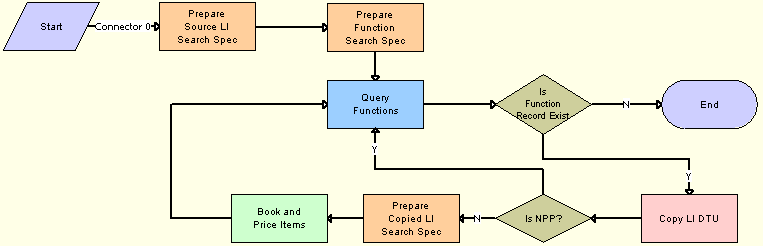
Workflow Description. This workflow performs the following actions:
Prepare Source LI Search Spec. This step prepares the search specification for the selected line items.
Prepare Function Search Spec. This step prepares the search specification for the destination or target functions.
Query Functions. Queries the list of target functions into which the line items are to be copied. The search specification that was prepared in Step 2 is passed as input. The other inputs are the business component name (Function BC) and From First (a literal value). This step also loops through the list of records that were queried.
Is Function Record Exist. After the list of target functions is queried, if any active rows are returned, this step continues the flow to Step 5. If no records are returned the workflow ends.
Copy LI DTU. Calls the Data Map to copy the selected line items to the destination functions.
Is NPP? If the selected list of line items belongs to a non-participating property (NPP), this step copies the line items to the target functions by skipping booking and pricing functionalities.
Prepare Copied LI Search Spec. Prepares the search specification for the copied line items that calls the booking and pricing functionality.
Book And Price Items. Calls the booking and pricing functionality for the copied line items.