6Setting Up Products and Assets
Setting Up Products and Assets
This chapter describes the process of setting up products and assets in Siebel Hospitality. It includes the following topics:
Process of Creating the Hospitality Revenue Category Hierarchy
Process of Adding Catalog Visibility to Hospitality Products
Process of Managing Function Spaces, Sleeping Rooms, and Categories as Products
Use this chapter in combination with Siebel Applications Administration Guide, Siebel Product Administration Guide, and Siebel Pricing Administration Guide.
About Product Administration in Siebel Hospitality
In Siebel Hospitality, a product is an item, a group of items, a service, or a group of services that your organization provides during an event. Items might include tables, chairs, and so on. A service might, for example, be a task performed by an audiovisual technician. You can define Hospitality products and product details for use by event managers.
For more information about products, see Siebel Product Administration Guide.
Simple and Complex Products
You can set up the following types of products in Siebel Hospitality:
Simple Products. Products that cannot be further broken up into smaller subproducts, for example, individual menu items such as seafood chowder or grilled scallop.
Complex products. Products that can be broken up into subproducts. For example, menus and packages are set up as complex products. Equipment bundles are also set up as complex products. You can enter an audiovisual projector as the product and include subproducts such as extension cord, lens cap, and so on.
You can follow a simplified process to create menus and packages that are automatically associated with specific properties. For more information about defining property-specific menus and packages, see Setting Up Property-Specific Menus and Packages.
Revenue Categories
A product detail definition includes revenue types for reporting purposes and charge codes for tax, charge, and fee calculations.
Products are grouped into revenue parent categories, revenue categories, and revenue subcategories to help organize and administer them and for revenue rollup purposes. Function space revenues are associated with revenue parent categories for revenue rollup purposes.
Siebel Hospitality includes predefined revenue categories that can be used as revenue parent categories. Examples of predefined revenue categories include A/V, Banquet, Beverage, Billing, Food, Rental, Sleeping Room, and Special. The Special category allows users to group unique items for an event, such as fountains, paintings, signboards, and billboards.
The following image shows the relationship between a revenue parent category, a revenue category, a revenue subcategory, a product, and an asset. The relationship is as follows:
For each revenue parent category, there can be multiple revenue categories.
For each revenue category, there can be multiple revenue subcategories.
For each revenue subcategory, there can be multiple products.
For each product, there can be multiple assets.
v
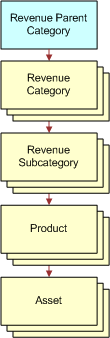
Roadmap for Setting Up Products and Assets
This topic lists the processes and procedures that administrators typically perform to set up products and assets in Siebel Hospitality. Your company might follow a different process according to its business requirements.
To set up Hospitality products and assets, perform the following processes and tasks:
Process of Creating the Hospitality Revenue Category Hierarchy
To create revenue parent categories and subcategories in Siebel Hospitality, perform the following tasks:
This process is a step in Roadmap for Setting Up Products and Assets.
Creating a Revenue Parent Category
To create a revenue parent category, follow this procedure.
This task is a step in Process of Creating the Hospitality Revenue Category Hierarchy.
To create a revenue parent category
Navigate to the Revenue Category Administration screen, then the Category Admin List view.
In the Category Admin List view, create a new record and complete the fields.
Some fields are described in the following table.
Field Comments BRS Report Flag
If selected, the revenue parent category and related revenue is displayed in the Banquet Revenue Summary report.
Description
A description of the revenue parent category.
Name
The name of the revenue parent category.
Sequence
The sequence in which the revenue parent category will show up in the list of categories.
Creating a Revenue Category
To create a revenue category, follow this procedure.
This task is a step in Process of Creating the Hospitality Revenue Category Hierarchy.
To create a revenue category
Navigate to the Revenue Category Administration screen, then the Category Admin List view.
In the Revenue Parent Category list, query for the revenue parent category for which you want to create a revenue category.
Drill down on the Name hyperlink.
In the Revenue Categories list, create a new record and complete the fields.
Creating a Revenue Subcategory
To create a revenue subcategory, follow this procedure.
This task is a step in Process of Creating the Hospitality Revenue Category Hierarchy.
To create a revenue subcategory
Navigate to the Revenue Category Administration screen, then the Category Admin List view.
In the Revenue Parent Category list, query for the revenue parent category for which to create a revenue subcategory.
Drill down on the Name hyperlink.
In the Revenue Categories list, select the revenue category for which to create a revenue subcategory.
Scroll down to the Sub Revenue Categories list, create a new record in the list, and complete the fields.
Creating Notes for a Revenue Category
To create notes for a revenue category, follow this procedure. Notes are displayed under the revenue category name in the BEO report. For more information about Hospitality reports, see Managing Hospitality Reports.
This task is a step in Process of Creating the Hospitality Revenue Category Hierarchy.
To create notes for a revenue category
Navigate to the Revenue Category Administration screen, then the Category Admin List view.
In the Revenue Parent Category list, query for the required parent category.
Drill down on the Name hyperlink.
In the Revenue Categories list, select the required revenue category.
Scroll down to the Sub Revenue Categories list, and click the Notes view tab.
Create a new record and complete the fields, as required.
Some fields are described in the following table.
Field Comments Type
Select the note type.
Note
Enter the text of the note in the Note field.
Sequence
Automatically populated, editable. Determines the order in which the notes are printed in the Banquet Event Order (BEO) report.
Process of Setting Up Hospitality Products
You can follow a simplified process to create menus and packages, which are automatically associated with specific properties. For more information about defining property-specific menus and packages, see Setting Up Property-Specific Menus and Packages.
To set up simple and complex products in Siebel Hospitality, perform the following tasks:
This process is a step in Roadmap for Setting Up Products and Assets.
Creating Simple Hospitality Products
In Siebel Hospitality, a simple product is a single component product, such as table, chair, beverage, and so on. You can create simple products that can then be grouped to create complex products. For more information about creating products, see the chapter on basic product administration in Siebel Product Administration Guide.
This task is a step in Process of Setting Up Hospitality Products.
To create a simple Hospitality product
Navigate to the Administration - Product screen, then the Products view.
In the Products list, create a new product record, and complete the fields as required.
Some fields are described in the following table.
Field Comments Name
The product name.
Part #
The part number for the product.
Type
The type of product. Examples are Menu, Package, Sleeping Room, and Setup Style.
Organization
Automatically populated with the name of the default organization. You can change the selection. You can add multiple organizations, specifying one as the primary.
Unit of Measure
The unit of measure used for the product. For example, if coffee is the product, the unit of measure might be pounds.
Revenue Subcategory
The revenue subcategory for the product.
Revenue Category
Automatically populated when a revenue subcategory is selected.
Parent Revenue Category
Automatically populated when a revenue subcategory is selected.
Resource Type
Determines whether or not the item is automatically reserved for an event. Available values are Critical, General, and Non-Critical. For more information about these values, see About Hospitality Assets.
Set-Up Time
Minutes necessary to set up a product.
Tear-Down Time
Minutes necessary to tear down a product.
Property
The property at which this product is available.
Billable Flag
Select to charge the customer for use of the product. Clear to designate this product as free of charge.
For example, you might charge customers for bottles of champagne, but you might not charge customers for the use of a table and chairs.
Grouping
Allows you to group products to facilitate searches for products, for example, to find all dinner main courses available at a particular property.
Report Header
Select a report header for the product.
Click Release to make the product take effect.
Creating Complex Hospitality Products
In Siebel Hospitality, a complex product is a group of simple products, such as a menu, a package, and so on. For example, a beverage is a simple product that can be part of a complex product such as a menu.
To create a complex product in Siebel Hospitality, you must first define simple products, and then add the simple products to the complex product as components. For more information about creating complex products for Siebel Hospitality events, see Setting Up Property-Specific Menus and Packages.
This task is a step in Process of Setting Up Hospitality Products.
Process of Creating Generic and Property-Specific Products
To create generic products and property-specific products in Siebel Hospitality, perform the following tasks:
This process is a step in Roadmap for Setting Up Products and Assets.
Creating Generic Room Blocks
To create generic room blocks, follow this procedure.
This task is a step in Process of Creating Generic and Property-Specific Products.
To create a generic room block
Create a room block product record, following the steps of Creating Simple Hospitality Products.
Select Generic Room Block in the Type field.
Creating Generic Catering Products
To create generic catering products, follow this procedure.
This task is a step in Process of Creating Generic and Property-Specific Products.
To create a generic catering product
Create a catering product record, following the steps of Creating Simple Hospitality Products.
Select Generic in the Type field.
Creating Property-Specific Products
To create property-specific products, follow this procedure.
This task is a step in Process of Creating Generic and Property-Specific Products.
To create a property-specific product
Follow the steps of Creating Simple Hospitality Products.
Select a property in the Property field.
Mapping Property-Specific Products to a Generic Catering Product
After creating a generic catering product, you must map property-specific products to the generic catering product. This facilitates the conversion of generic products during the create quote process.
This task is a step in Process of Creating Generic and Property-Specific Products.
To map a property-specific product to a generic catering product
Navigate to the Administration - Product screen, then the Products view.
In the Products list, query for the required generic catering product.
Drill down on the Name hyperlink.
Click the Specific Products view tab.
In the Specific Products list, create a new record and select the appropriate property-specific product.
Process of Adding Catalog Visibility to Hospitality Products
When simple and complex products have been created, you add catalog visibility to those products. Catalogs are different from revenue categories in that they allow you to group similar products together. These catalogs can then be assigned to groups of users to control who can access the products. By adding catalog visibility to products, you allow them to be accessed by different groups of people in your company.
You can further subdivide catalogs into product categories. For example, when creating a menu catalog, you might create different categories for starters and main courses.
When creating catalogs, you can also provide effective start and end dates for the categories associated with the catalog. For example, you might offer different menu options in winter than those available during the summer.
To add catalog visibility to Hospitality products, perform the following tasks:
This process is a step in Roadmap for Setting Up Products and Assets.
Creating a Product Catalog
To create a product catalog, follow this procedure.
This task is a step in Process of Adding Catalog Visibility to Hospitality Products.
To create a product catalog
Navigate to the Administration - Catalog screen, then the Catalog Administration view.
In the Catalog Administration list, create a new record and complete the fields.
Some of the fields are described in the following table.
Field Comments Name
The name of the catalog.
Description
A description of the catalog.
Effective Start Date
The date when the catalog becomes in effect.
Effective End Date
The date when the catalog is no longer in effect.
Private
Select to make the catalog visible only to users belonging to the access groups associated with the catalog. If the catalog is private, all the categories of the catalog are also private.
Active
When selected, indicates that the category is active.
Sequence
The sequence of this catalog in the list displayed to users.
Creating a Product Category
You can group products into product categories under catalogs. You can also create a hierarchy of categories and subcategories.
This task is a step in Process of Adding Catalog Visibility to Hospitality Products.
To create a product category
Navigate to the Administration - Catalog screen, then the Catalog Administration view.
In the Catalog Administration list, query for and select the required catalog.
Drill down on the Name hyperlink.
The Categories view appears.
Create a new category record, and complete the fields as required.
For information about the fields, see Creating a Product Catalog.
Caution: Make sure that you complete the Effective Start Date and Effective End Date fields. Siebel Hospitality checks these dates when users create quote line items for effective catalogs.Create additional new product categories as needed.
(Optional) Build a hierarchy of category and subcategory records by performing the following steps:
Click the Move up and Move down buttons to position a category under a primary category record.
Click the Demote one level button once to indent the category under the primary category and make it a subcategory.
Adding Products to Catalogs and Categories
After you have created product catalogs and categories, you can add products to them.
This task is a step in Process of Adding Catalog Visibility to Hospitality Products.
To add products to catalogs and categories
Navigate to the Administration - Catalog screen, then the Catalog Administration view.
In the Catalog Administration list, query for and select the required catalog.
Drill down on the Name hyperlink, and select the required category in the Categories list.
Scroll down, click the Categories view tab, and then click the Products list.
In the Products list, create a new record.
In the Add Internal Products dialog box, query for and select the required product, and click OK.
The selected product appears in the Products list. Most fields are populated when the product has been selected.
Add more products, as required.
(Optional) In the Sequence # fields, specify the sequence in which to display the products in the catalog.
Adding Access Groups to Catalogs
When you have added products to catalogs and categories, you can add access groups to a catalog to make the products in the catalog visible to the required groups of people. For more information about access groups and visibility, see Siebel Applications Administration Guide.
This task is a step in Process of Adding Catalog Visibility to Hospitality Products.
To add access groups to a catalog
Navigate to the Administration - Catalog screen, then the Catalog Administration view.
In the Catalog Administration list, query for and select the required catalog.
Drill down on the Name hyperlink, and then click the Access Groups view tab.
In the Access Groups list, create a new record.
In the Add Access Groups dialog box, query for and select the required access group, and click OK.
The selected access group appears in the Access Groups list. Most fields are populated when the access group has been selected.
Adding Access Groups to Categories
When you have added products to catalogs and categories, you can add access groups to a category to make the products in that category visible to the required groups of people. For more information about access groups and visibility, see Siebel Applications Administration Guide.
This task is a step in Process of Adding Catalog Visibility to Hospitality Products.
To add access groups to a category
Navigate to the Administration - Catalog screen, then the Catalog Administration view.
In the Catalog Administration list, query for and select the required catalog.
Drill down on the Name hyperlink, and select the required category in the Categories list.
Click the Categories view tab, and then click the Access Groups link.
In the Access Groups list, create a new record.
In the Add Access Groups dialog box, query for and select the required access group, and click OK.
The selected access group appears in the Access Groups list. Most fields are populated when the access group has been selected.
Process of Managing Function Spaces, Sleeping Rooms, and Categories as Products
Function spaces, sleeping rooms, and categories are created in the Property Administration screen. Subsequently, these function spaces, sleeping rooms, and categories are also displayed as products in the Administration - Product screen. When a new function space, sleeping room, or category record is defined in the Property Administration screen, a new product record is also created and released.
For more information on creating function space, sleeping room, and category products, see Setting Up Function Spaces, Sleeping Rooms, and Suites.
This task is a step in Roadmap for Setting Up Products and Assets.
To manage function spaces, sleeping rooms, and categories as products, perform the following tasks:
Navigating to the Administration - Product Screen from the Property Administration Screen
Defining Product Attributes for Function Spaces, Categories, and Sleeping Rooms
Adding Product Attributes to Function Spaces, Categories, and Sleeping Rooms
Associating a Product Feature with a Function Space or Category
This process is a step in Roadmap for Setting Up Products and Assets.
Defining Product Attributes for Function Spaces, Categories, and Sleeping Rooms
Attributes are product characteristics that are defined for product classes. All products belonging to a class inherit the attributes associated with that class. Attributes must be inherited from the class to which the product belongs. Attributes must be defined, added to a class, released for version control, and then added to the appropriate products.
This task is a step in Process of Managing Function Spaces, Sleeping Rooms, and Categories as Products.
To define product attributes for function spaces, categories, and sleeping rooms
Navigate to the Administration - Product screen, then the Attribute Definitions view.
Create a new attribute record and select the Locked Flag check box.
In the Versions list, drill down on the Version field.
In the Domain Type field, select one of the following options:
Enumerated. Defines a list of values from which users must select when applying the attribute.
After selecting this option, go to Step 5.
Free Form. Allows users to enter their own values for the attribute.
After selecting this option, go to Step 6.
To define a list of values for the attribute, perform the following steps:
In the Attributes Values list, click New.
In the Value field, add the name for the value, for example, Street View, Ocean View, or Gardens View.
In the Sequence field, enter the order in which you want the value to appear in the list of options. For example, enter 1 to display the value at the start of the list.
Create additional attribute values, as needed.
In the Attribute Definitions list, query for the new record and click Release.
Click the Product Classes view tab.
Create a new class record and select the Locked Flag check box.
In the Versions list, drill down on the Version field.
Add the new attribute to the new class.
If you defined a list of values for the attribute, the values you entered appear in the Default Value list in the sequence that you specified.
In the Product Classes list, query for the new record and click Release.
You can now add the class and related attributes to a product.
Adding Product Attributes to Function Spaces, Categories, and Sleeping Rooms
You can use attributes with Hospitality products to control price adjustments. For example, you might charge lower rates for sleeping rooms that have a street view as opposed to an ocean view.
This task is a step in Process of Managing Function Spaces, Sleeping Rooms, and Categories as Products.
To add product attributes to function spaces, categories, and sleeping rooms
Navigate to the Administration - Product screen, then the Product Definitions view.
Query for a product to which to add the attribute.
Select the Locked Flag check box.
In the Product Class field, select the product class to which the attribute belongs.
Click Release to make the change to the product take effect.
The product is now associated with the product class and inherits all the attributes of that class.
Setting Up Function Space Product Features
You can define features for function space product lines that a user can specify when entering the function agenda for an opportunity. The features specified for the function agenda are then used to select the most appropriate function space during the create quote best fit process. The create quote best fit process first examines categories to check whether the specified feature has been associated with a category. If the feature has not been associated with a category, the process then checks specific spaces.
For example, several function spaces at a property have the same Room Area, Setup Style, and Expected Attendees values. However, only one of the function spaces (Salon A) has a south-facing view. If South View is specified as a feature in the function agenda of an opportunity, the create quote best fit process will only return Salon A as the function space for the booking.
After creating a product feature, you must associate it with the appropriate categories or specific spaces so that the create quote best fit process can match the appropriate space to the booking.
This task is a step in Process of Managing Function Spaces, Sleeping Rooms, and Categories as Products.
To set up a function space product feature
Navigate to the Administration - Product screen, then the Product Features view.
In the Product Features list, add a new record.
In the Product Line field, select Function Space.
Navigate to the Opportunities screen, then the Function Agenda view.
In the Feature field of the Function Agenda list, the function space features you added are displayed as options in the Function Space field.
Associating a Product Feature with a Function Space or Category
To associate a product feature with a function space or a category, follow this procedure.
This task is a step in Process of Managing Function Spaces, Sleeping Rooms, and Categories as Products.
To associate a product feature with a function space or category
Navigate to the Administration - Product screen, then the Products view.
In the Products list, query for a specific space or category.
Drill down on the Name field.
In the Product Key Features list, create a new record.
In the Feature field, select a product feature.
Note: When defining the key features for a function space, you must select features with a Product Line value of Function Space, to make sure the space matches the function agenda feature requirements.
Forecasting Product Consumption
For most products, the quantity to be used at an event is usually the quantity of the product line item. If a quantity is entered for a line item, then the line item value is used to calculate revenue. However, for some products, the quantity to be used at an event, which is used to forecast revenue, is calculated from the number of attendees.
For more information about how product consumption forecasting can be applied, see Example of Product Consumption Forecasting.
This task is a step in Roadmap for Setting Up Products and Assets.
To forecast product consumption
Navigate to the Administration - Product screen, then the Products view.
In the Products list, create a new product record.
In the new record, complete the fields, as required.
Some fields are described in the following table.
Field Comments Forecast Qty
Select to enable product consumption forecasting. Clear to use the line item quantity to forecast the revenue for the item, instead of product consumption forecasting.
UoM
The unit of measure by which the product is sold.
Consumption UoM
The unit of measure for actual consumption by the attendees. For example, coffee might be sold by the gallon for a function, but the attendees might consume coffee by the cup.
UoM Conversion Factor
The ratio of Consumption UoM to Product UoM. For example, if there were 20 cups of coffee in 1 gallon of coffee, then the ratio is 20 to 1, and the conversion factor is 20.
Consumption Factor
The expected per-person consumption of the product. For example, if each attendee is expected to consume two cups of coffee, then the Consumption Factor is 2.
% Participation
The percentage of attendees who are expected to consume the product, expressed as a fraction of 1. For example, if 80 percent of attendees are expected to consume the product, then enter 0.8 to this field.
Note: In some cases, the percentage participation might be different from property to property. For example, in colder states, people might drink hot coffee than in warmer states. In this case, it is necessary to create different products with different values in this field.Click Release to make the product take effect.
Example of Product Consumption Forecasting
This topic gives one example of product consumption forecasting. You might use this feature differently, depending on your business model.
A customer requests coffee for an upcoming event at which 100 attendees are expected. You know from experience that approximately four out of five attendees drink an average of two cups of coffee at such an event. The price of coffee is 10.00 per gallon. From this information, the consumption quantity of the product can be forecast for this event. The amount of revenue expected from this product can also be estimated for this event.
Create a product representing the coffee in Siebel Hospitality, as shown in the procedure that follows.
To forecast product consumption for an event
Navigate to the Administration - Product screen, then the Products view.
In the Products list, create a new product record.
In the new record, complete the fields with the values shown in the following table.
Field Value Comments Forecast Qty
Selected
Product consumption forecasting is enabled.
UoM
Gallon
None
Consumption UoM
Cup
None
UoM Conversion Factor
20
Each coffee-sized cup holds approximately 6 ounces.
Consumption Factor
2
Attendees who consume coffee are expected to consume two cups each, on average.
% Participation
0.8
80 percent of attendees are expected to drink coffee.
The forecasting calculations and results for the event are shown in the following table.
Forecast Calculation Result Number of attendees consuming the product
100 multiplied by 0.8
80
Number of cups consumed
80 multiplied by 2
160
Number of gallons consumed
160 divided by 20
8
Revenue
8 multiplied by 10.00
80.00
Process of Defining Hospitality Assets
To define assets in Siebel Hospitality, perform the following tasks:
This process is a step in Roadmap for Setting Up Products and Assets.
Creating Hospitality Assets
An asset is a specific physical instance of a product. Users reserve assets, not products. An asset can be associated with a specific property, and multiple assets can be associated with a single product. You cannot create an asset unless a product for that asset is already defined.
For example, a product called Piano has the following assets:
Yamaha Piano at New York property, Serial # 7896-0987
Wurlitzer Piano at London property, Serial # Z765-9876
Additionally, you can create assets for menu items and event order items. These items are automatically associated with specific properties and can form components of property-specific menus and packages. For more information about defining property-specific assets, see Creating Assets for Property-Specific Products.
Optionally, you can apply preventive maintenance to an asset. For information about setting up and using preventive maintenance for an asset, see Siebel Field Service Guide.
This task is a step in Process of Defining Hospitality Assets.
To create a Hospitality asset
Navigate to the Assets screen, then the List view.
In the Assets list, create a new record and complete the fields, as required.
In the new record, click the Asset # hyperlink.
The Assets Components view is displayed.
Click the More Info tab and complete the fields, as required.
Some fields are described in the following table.
Field Comments Account
The account associated with this asset.
Asset #
A unique number used to track the asset.
Asset Tag
Identifier from the physical label on an asset.
Installed
Default value is the date the asset is entered.
Original Cost
The original cost of the asset.
Owner
The account to which the asset is assigned.
Ownership
The type of ownership. Options are Rented, Leased, Purchased, Financed, or Consigned.
Part #
The part number of the asset. If a value exists in the Part # field of the associated product record, this field is automatically populated with that value.
Product
The product with which the asset is associated.
Note: If the product is a property-specific product, then you must select the same property for this asset.Property
The property at which the asset is located.
Serialized
Read only. Indicates whether or not the product is serialized.
Serial #
The serial number of the asset.
Status
Select Active or Available to make the asset available for use at a property.
Qty
Quantity specified for the asset. Default value is 1.
Defining Asset Inventory Display in the Function Space Diary
After you create asset records, you can define the method of display for the assets in the Function Space Diary. For more information, see Defining Function Space and Asset Inventory Status Indicators.
This task is a step in Process of Defining Hospitality Assets.