29Generating Event Checks
Generating Event Checks
This chapter describes how the event manager and sales representatives process event checks and create the Banquet Event Order (BEO) report before an event. It includes the following topics:
About Event Checks
An event check is an invoice for an event. Users can open an event check either before, during, or after an event.
About Generating Event Checks
The process of generating an event check requires several subprocesses which take place before and after the event.
If necessary, the event manager can generate a trial check, which can be used to view total owed, the total service charges, or the total taxes for the event, and these amounts can be quoted to the customer. Generating a trial check does not lock the order, so that modifications can be made to the order after the trial check has been generated. The trial check can be generated many times before the event occurs.
After the event manager is satisfied that all details for the order have been added to the order record, that manager can generate an event check. When the event check is generated, the order is locked, and no more changes can be made to the order. When an event check is opened, the Event Check header is created, and a unique number is assigned.
The event check process is usually initiated a few days before the event date. During this period, the operations team member can continue to add products to the orders as line items. The products can have different taxes and service charge inclusions, which determine the way event checks are generated and displayed.
About Package Event Checks
A package event check is a separate event check that is generated from an event order associated with a quote that has meeting package items. The package event check includes all meeting packages and their associated accommodations, functions, and function line items from the associated quote. The package event check also includes all nonfunction line items from the quote. The non-meeting package items from that quote are included in separate, non-package event checks, one to an order.
A package event check is generated if an order function has any meeting package elements, if nonfunction line items are available in the quote, or if meeting package accommodations are available in the quote. Only one package event check is generated for a quote with meeting package-related items, even if that quote has multiple orders. By contrast, if a quote has multiple orders, then one non-package event check results from the non-meeting package items for each order of the quote.
If a quote has no meeting packages but does have nonfunction line items, then the first time an event check is generated from an order of that quote, an event check is generated with the functions and function line items from the order. Additionally, a package event check is generated only with all nonfunction line items of the quote. Subsequent event checks generated from other orders of the quote contain only the functions and function line items of their respective orders.
You can add and edit meeting packages and their elements on a package event check that has not been posted. You cannot add meeting package elements to any non-package event check.
Scenarios for Managing Event Checks
This topic describes how event checks might be used by a hospitality property. You might use event checks differently, depending on your business model. This topic includes the following scenarios:
Generating Event Checks
A few days before an event, an event manager generates a trial event check, including total amount due, service charges, and tax information, and provides it to the customer. The event manager also prints a BEO report and distributes it to all operations personnel. The operations personnel then use this report to verify the correct delivery of products for the event.
As the event begins, the operations team records the actual items consumed at the event. After the event has concluded, an event manager or an operations team member revises the line items specified in the event check, to make sure that it is up to date. This process helps event management verify that the event check represents the actual quantities and items used for the event.
When the updating process is complete, the event manager generates the event check, which freezes the order. At this point no more changes can be made to the order. However, line items can be added to the event check if necessary.
After the event check has been generated, the event manager posts it to the customer. If changes must be made after the event check is posted, then the posted event check is cancelled. The user updates a copy of the cancelled event check and posts the new version of the check.
Generating a Package Event Check
A sales representative for a property creates a quote that includes a meeting package as well as other, non-meeting package items. Later, the Event Manager for that property creates three event orders from the quote. On the day of the event, the Banquet Manager opens an event check against the first event order. Siebel Hospitality creates two event checks, as follows:
A package event check that stores only the meeting package items and nonfunction line items from the quote
A non-package event check that stores the non-meeting package items from the first event order only
The Banquet Manager then opens an event check on the second order. Only the non-meeting package items from the second order are stored on this newly created event check. Finally, the Banquet Manager opens an event check on the third order. Likewise, only the non-meeting package items from the third order are stored on the subsequent event check. This is because all the meeting package items from the second and third orders have already been placed on the package event check.
Process of Generating Event Checks
This topic lists the tasks typically performed by operations team members when creating and posting an event check. Your company might follow a different process according to its business requirements. These nonsequential procedures can be performed as many times as necessary before and after the event occurs.
To create and generate event checks, perform the following tasks:
Generating Trial Checks
When a trial check is generated, an event check total is calculated for the selected event order that includes taxes and service charges. Generating a trial check allows the operations manager to review and update order details before the final event check is generated and posted. A trial check can be generated multiple times before, during, and after the event. However, the trial check can only be generated before an event check is opened.
This task is a step in Process of Generating Event Checks.
To generate a trial check
Navigate to the Service Orders screen, then the Event Order view.
In the Event Orders list, query for and select the event order.
In the Event form, click Trial Check.
One or more event checks are generated for the selected order. For more information about the resulting event checks, see About Generated Event Checks.
Updating Event Orders
Orders are updated many times before the actual event occurs. The operations staff associates product records with the order function line items to fulfill the order requirements. Orders can be updated before or after the trial check is generated. The product type (simple or complex) determines how the product appears on the event check.
When the operations team member associates products with the order, the member also enters tax and service charge inclusions by selecting flags (check boxes) on the product record. The tax and service charge inclusion flags affect the way the event checks are generated and displayed.
Use the following procedure to associate products with an order and designate the tax and service charge options.
This task is a step in Process of Generating Event Checks.
To update an event order
Navigate to the Service Orders screen, then the Event Order view.
In the Event Orders list, query for the order record.
In the Order record, click the link in the Order # field.
In the Order Functions list, query for the function.
Scroll down to the Line Items list, and then create a new line item.
In the new Line Item record, click the select button in the Item field to associate a product with the line item.
Select the appropriate Tax and Service Charge flags that apply to the product record, and then save the record.
Some flags are described in the following table.
Flag Comments Tax Inclusive
When selected, indicates that the list price for the line item includes any applicable taxes. No additional tax charges are calculated.
Service Charge Inclusive
When selected, indicates that service charges are included in the price. No additional service charges are calculated.
Complimentary
When selected, prevents any charge for the selected line item by setting the item's price to zero and automatically selects the Waived check box. When selected for a line item that is a complex product, this flag sets the price to zero for each subsidiary line item.
This flag is typically used for an item that is always provided at no charge.
Waived
When selected, prevents any charge for the selected line item by setting the item's price to zero. When selected for a line item that is a complex product, this flag also sets the price to zero for each subsidiary line item. This flag is automatically selected when the Complimentary check box is selected.
This flag is typically used when the regular charge for the item has been dropped as a result of negotiations with the customer. The price for the product is waived if the customer either is not satisfied with the product itself, or is not satisfied with the delivery of the product.
Generating Event Checks
Operations managers and event managers can generate an event check for a single order, or event checks for all orders in a day for a property. When an event check is generated, the following actions occur in the order:
An event check header is created.
The Event Check number (#) field for the order is populated with a unique identifier.
The Order Status field is updated to Event Check.
Taxes and service charges for the event are calculated.
If the event check is generated with a Status of Open, then the order and its associated functions are read-only in the originating quote.
You can navigate to the Event Checks screen to see more detail about the generated event check. You must cancel an event check before you can use the procedures in this topic to generate another event check for the same order.
This task is a step in Process of Generating Event Checks.
Generating an Event Check for a Single Order
To generate an event check for a single order, follow this procedure.
To generate an event check for a single order
Navigate to the Service Orders screen, then the Event Order view.
In the Event Orders list, query for and select the required order.
Click Open Check.
One or more event checks are generated for the selected order. For more information about the resulting event checks, see About Generated Event Checks.
Generating Event Checks for All Orders in a Day for a Property
Operations managers and event managers can generate event checks for all orders in a specified day for a specified property. To generate event checks for all orders in a day for a property, follow this procedure.
To generate event checks for all orders in a day for a property
Navigate to the Service Orders screen, then the Event Order view.
Click Open Day.
Change the date to the required date and select a property.
You can select only the properties to which you have access.
Click Open Checks.
An event check is generated for each order that has a function for the specified date and property. For more information about the resulting event checks, see About Generated Event Checks.
About Generated Event Checks
For each generated event check, one of the following results occurs:
If the related quote has no applied meeting packages or nonfunction line items, then Siebel Hospitality generates a single event check.
If the related quote has an applied meeting package, then Siebel Hospitality creates a package event check for all the meeting package elements on the related quote and another, non-package event check for the non-meeting package elements on that order. The package event check includes all the meeting package functions and function line items, as well as all the nonfunction line items, from the related quote.
Each event check that is subsequently generated from another order of the same quote includes only the non-meeting package elements on that order, and none of the nonfunction line items on that order.
If the related quote has no applied meeting packages but does have nonfunction line items, then Siebel Hospitality generates an event check that includes the functions and function line items on the order, and a package event check that includes all the nonfunction line items on the related quote.
Each event check that is subsequently generated from another order of the same quote includes only the functions and function line items on that order.
The event checks are generated, and the Event Checks screen, Line Items (Guest) view appears. The detailed event check records appear in the Event Checks screen list. In each package event check record, the Package Event Check check box is selected. Meeting package elements, if any, are displayed on the Meeting Packages and Meeting Functions views. Nonfunction line items, if any, are displayed on the Non Function Line Items view.
For trial event checks generated with the Trial Check button, the Status fields of the event check records are set to Trial. For event checks generated with the Open Check and Open Day buttons, the Status fields of the event check records are set to Open. The Post Date fields remain blank. The event check line items show all the applicable taxes and service charges.
Adding, Changing, and Recalculating Event Check Line Items
To add, change, and recalculate event check line items, follow the procedures in this topic.
This task is a step in Process of Generating Event Checks.
Adding or Changing Line Items in an Event Check
Event managers generate event checks when they believe that all details about the event are included in the order. However, after the event check is generated, the event manager might notice that a product that was used at the event is not included the order. In this case, the event manager can add extra line items for the product to the event check.
To add or change line items in an event check
Navigate to the Event Checks screen, then the Event Checks List view.
In the Event Checks list, query for and select the required event check.
Click the link in the Event Check number (#) field, and then click the Functions view tab.
In the Functions list, select the function for which to add or change line items.
Scroll down to the Line Items list, and create new records to add line items as required, or change the existing line items as required.
Click the Line Item Attributes link, and change the attributes for each line item as required.
Select each added or changed item in the Line Items list, and click Reprice to update the total price for the line item.
Recalculating Taxes and Service Charges for an Event Check
After the event manager adds line items or modifies existing line items, the Recalculate flag for the event check is automatically selected. Consequently, the event manager must automatically recalculate the taxes and service charges for the event check.
To recalculate taxes and service charges for an event check
Navigate to the Event Checks screen, then the Event Checks List view.
In the Event Checks list, query for and select the required event check.
In the Event Check form, click Recalculate.
The taxes and service charges for the event are recalculated.
Adding Meeting Packages to a Package Event Check
You can add a meeting package to a package event check that has not been posted. You cannot delete applied meeting packages from an event check. To add a meeting package to an event check, follow this procedure.
This task is a step in Process of Generating Event Checks.
To add a meeting package to a package event check
Navigate to the Event Checks screen, then the Event Checks List view.
In the Event Checks list, query for event checks that have the Package Event Check field selected.
The Event Checks list displays only package event checks.
In the Event Checks list, find the required event check.
Click the link in the Event Check number (#) field, and then click the Meeting Packages view tab.
The Meeting Packages view displays meeting packages that are associated with the current event check.
Note: For non-package event checks, this view is disabled and does not display any data.In the Meeting Packages list, add a meeting package and complete the fields, as required.
Some fields are described in the following table.
Field Description Name
Name of meeting package.
Display Name
Enter the name of the package as you want it to be displayed on event check reports. Must be unique.
Description
Read only. Description of the meeting package from the meeting package administration record.
Action
Add is the only valid option for a meeting package that has not yet been applied.
Start Date
The Start Date for the meeting package.
Duration (Days)
Duration of the meeting package. Cannot be more than eight days.
Note: If you want to decrease the Duration of a meeting package that has already been applied, and a related event check with meeting package elements has already been posted, then void the posted event check and then make the necessary changes. These changes might include decreasing the duration of the applied meeting package and then re-posting the line items as part of a noncore, non-package function.Scroll down to the Package Types list and view or modify the attendance details, as required.
Some fields are described in the following table.
Field Description Name
Read only. Name of the item, either Day Delegate or a sleeping room type.
Room Allocation
Read Only. The adjusted price for each room from the meeting package administration record.
List Pkg Price/Day
Read Only. The calculated price per day. This includes the allocations for all items and rooms.
Day 1…Day n
The user-defined attendance numbers for each day of the event. These numbers control the quantities of function line items, nonfunction line items, and sleeping rooms.
Click Apply Package.
Siebel Hospitality applies the validations described in About Apply Package Validations. If the new record passes the validations, then Siebel Hospitality creates the functions, function line items, nonfunction line items, room blocks, and room block line items for the meeting package according to the value in the Action field of the meeting package. Siebel Hospitality then calculates the total price for each SR Type from the number of attendees and rooms, and displays these values in the List Pkg Price/Day fields of the Package Types list.
Display more or less detail in the Package Types list by doing the following:
Click Expand All to display all occupancies for all SR Types.
Click Collapse All to display only the SR Types and hide the occupancies.
For more information about the field values and processing functionality of the Meeting Packages view, see Adding Meeting Packages to a Quote.
Adding Meeting Package Functions to a Package Event Check
You can add a function to a package event check that has not been posted, then add that function to a meeting package that is associated with the event check. You can then add line items to the function. To add a meeting package function and line items to an event check, follow this procedure.
This task is a step in Process of Generating Event Checks.
To add a meeting package function to a package event check
Navigate to the Event Checks screen, then the Event Checks List view.
In the Event Checks list, query for event checks that have the Package Event Check field selected.
The Event Checks list displays only package event checks.
In the Event Checks list, find the required event check.
Click the link in the Event Check number (#) field, and then click the Meeting Functions view tab.
The Meeting Functions view displays meeting package functions that are associated with the current event check.
Note: For non-package event checks, this view is disabled and does not display any data.In the Meeting Functions list, add a function and complete the fields, as required.
Some fields are described in the following table.
Field Description Core
Read only. If this function was automatically added as part of a meeting package (that is, if this is a core item), then this check box is selected. If this function was manually added to the event check (that is, if this is a noncore item), then this check box is cleared.
Package
Name of the associated meeting package. Read only for core functions, editable for noncore functions.
Scroll down to the Line Items list, and create new records to add line items as needed.
Complete the fields for each new line item, as required.
Some fields are described in the following table.
Field Description Core
Read only. If this item was automatically added as part of a meeting package (that is, if this is a core item), then this check box is selected. If this item was manually added to a function (that is, if this is a noncore item), then this check box is cleared.
Package
Name of the associated meeting package. Read only for core items, editable for noncore items. When a noncore function line item is added to a meeting package function, the default value of this field is the meeting package of the parent function.
Caution: If a noncore function has line items and you update the Package field on the function, the updated value does not automatically cascade to the Package fields of the associated function line items. You must manually update the Package fields on the line items as necessary.Select each added or changed item in the Line Items list, and click Reprice to update the total price for the line items.
The Negotiated Price for noncore function line items associated with a meeting package is set to 0 and is read only. This is because noncore function line items cannot affect the meeting package price.
Adding Nonfunction Line Items to a Package Event Check
Nonfunction line items are only displayed for package event checks. The package event check for a quote displays all core and noncore nonfunction line items for that quote. You can delete noncore nonfunction line items from an event check, but you cannot delete core nonfunction line items.
You can add nonfunction line items to a package event check that has not been posted, then add the nonfunction line items to a meeting package that is associated with the event check. To add nonfunction line items to an event check, follow this procedure.
This task is a step in Process of Generating Event Checks.
To add a nonfunction line item to a package event check
Navigate to the Event Checks screen, then the Event Checks List view.
In the Event Checks list, query for event checks that have the Package Event Check field selected.
The Event Checks list displays only package event checks.
In the Event Checks list, find the required event check.
Click the link in the Event Check number (#) field, and then click the Non-Function Line Items view tab.
The Non-Function Line Items view displays meeting package functions that are associated with the current event check.
Note: For non-package event checks, this view is disabled and does not display any data.In the Non-Function Line Items list, create new records to add line items as needed.
Complete the fields for each new nonfunction line item, as required.
Some fields are described in the following table.
Field Description Core
Read only. If this item was automatically added as part of a meeting package (that is, if this is a core item), then this check box is selected. If this item was manually added to a function (that is, if this is a noncore item), then this check box is cleared.
Package
Name of the associated meeting package. For core items, this field is read only. For noncore items, this field is null and can be associated with any meeting package on the quote if one of the following conditions is met:
The Posting Rhythm of the item is Per Day.
The number of attendees and occupancies is the same for each day of the event.
Select each added or changed item in the Non-Function Line Items list, and click Reprice to update the total price for the line items.
Splitting Event Checks
To generate multiple event checks for a single function, you can split (or divide) the event check that includes that function. After you split an event check, you can split both of the two resulting event checks.
To split an event check, you must select parent line items, and not child line items. When you select a parent item, all of the associated child items are automatically included in your selection. Taxes and service charges are automatically recalculated for the line items in the event checks that result when you split an event check.
This task is a step in Process of Generating Event Checks.
To split an event check
Navigate to the Event Checks screen, then the Event Checks List view.
In the Event Checks list, query for and select the required event check.
Click the link in the Event Check number (#) field, and then click the Functions view tab.
In the Functions list, select the function for which to split the event check.
Note: You cannot split an event check for more than one function at a time.Scroll down to the Line Items list, and select the parent line items to include in the new event check.
When you split the event check, the parent line items that you do not select (and the associated child line items) remain on the existing event check.
Click Split Check.
The new event check appears. This new event check includes the parent line items that you selected and the associated child line items.
Moving Line Items Between Event Checks
If multiple event checks exist for an event order, you can move line items between those event checks. If the destination event check includes the function for the line items to move, you can move the line items only to that function (and not to other functions) on the destination event check.
If the destination event check does not include the function for the line items to move, then that function is automatically created when you move the line items to the destination event check. If the destination event check does not include parent function for a subfunction or breakout function for the line items to move, then that parent function is not automatically created on the destination event check.
To move line items between event checks, you must select parent line items, and not child line items. When you select a parent item, all of the associated child items are automatically included in your selection. Taxes and service charges are automatically recalculated for the line items that you move between event checks.
This task is a step in Process of Generating Event Checks.
To move line items between event checks
Navigate to the Event Checks screen, then the Event Checks List view.
In the Event Checks list, query for and select the required event check.
Click the link in the Event Check number (#) field, and then click the Functions view tab.
In the Functions list, select the function for which to move line items between event checks.
Note: You cannot move line items between event checks for more than one function at a time.Scroll down to the Line Items list, and select the parent line items to move from this event check to another event check.
Click Move.
A dialog box appears showing all of the event checks for the event order that is associated with the event check that you selected.
In the dialog box, select the destination event check, and then click OK.
The destination event check appears. This destination event check includes the parent line items that you selected and the associated child line items.
Viewing Billable and Nonbillable Event Check Line Items
Before you post an event check, you can view billable and nonbillable line items that are associated with the event check. Billable items, not nonbillable items, determine the total amount of the event check and the related taxes and service charges.
This task is a step in Process of Generating Event Checks.
To view billable and nonbillable event check line items
Navigate to the Event Checks screen, then the Event Checks List view.
In the Event Checks list, query for and select the required event check.
Click the link in the Event Check number (#) field, and then click the Functions view tab.
In the Functions list, select the function for which to view line items.
Scroll down to the Line Items list, select a line item, and examine the Billable field.
All simple products appear in the Line Items list. The Billable field is checked for billable line items.
For complex products, the Billable flag is not selected for child products and is selected for the parent products. If the Billable flag is not selected, the product does not appear in the Line Items (Guest) view when the event check is calculated.
Posting Event Checks
After event checks are complete, the event manager can post a single event check, or all the event checks in a specified day for a specified property.
This task is a step in Process of Generating Event Checks.
Posting a Single Event Check
To post a single event check, follow this procedure.
To post a single event check
Navigate to the Event Check screen, then the Event Checks List view.
In the Event Checks list, query for and select an event check with a function date that is earlier than or equal to the current date.
If any function in the event check is future-dated, then you cannot post the event check.
Click Post Check.
When you post an event check, the event check total (including taxes and service charges) for the order is calculated and included in the event check.
After you post an event check, the Line Items (Guest) view of the Event Checks screen appears. In this view, you can verify that the required taxes and service charges are included in the calculation. After you post an event check, the Status field in the order is automatically set to Closed, and the Status field in the event check record is automatically set to Posted.
Note: You cannot change a posted event check, but you can cancel it. For more information, see Cancelling Posted Event Checks.
Posting Event Checks in a Day for a Property
After event checks are complete, the event manager can post the event checks in a specified day for a specified property. To post event checks in a day for a property, follow this procedure.
To post event checks in a day for a property
Navigate to the Event Check screen, then the Event Checks List view.
Click Post Day.
Change the date to the required date, select a property, and then click Post Checks.
You can select only the properties to which you have access.
Each event check that has a function for the specified date and property is posted. An error message appears if no event checks are associated with the specified date and property, and you cannot post any checks for that date.
Reviewing Event Checks
Event Managers can review event checks that are generated for the customer and for the accounting department of the property. The event manager reviews the individual event check line items and verifies items that have Tax and Service Charge inclusive flags selected.
This task is a step in Process of Generating Event Checks.
To review event checks
Navigate to the Event Check screen, then the Event Checks List view.
Use the Visibility filter to show All Event Checks, or All Event Checks Across Organizations.
In the Event Checks list, query for and select the required event check record.
In the Event Check record, click the link in the Event Check # field.
From the Event Check form, click the Line Items (Guest) view tab to review customer invoice items.
Click the Line Items (Accounting) view tab to review event check line items for accounting.
Click the Notes view tab to review other information entered about the event.
Cancelling Posted Event Checks
You cannot change posted event checks. If an event manager finds a problem with an event check, then the event manager must cancel the original event check and post an updated version of it.
This task is a step in Process of Generating Event Checks.
To cancel a posted event check
Navigate to the Event Checks screen, then the Event Checks List view.
In the Event Checks list, query for and select the required event check.
Click Void Event Check.
A confirmation message appears stating that a new event check will be opened and that you can change the information in this new event check.
Click OK to continue the event check cancellation process.
A message appears stating that you must enter text in the Void Reason field.
Scroll down to the Event Check form, and enter text in the Void Reason field.
If necessary, click the Show More button to see the field.
A new version of the cancelled event check appears in the Event Checks screen. This new event check has a new event check number and the same order number as the cancelled event check.
Update the new event check and post it.
For more information on posting an event check, see Posting Event Checks.
About Guest and Accounting Event Check Rules
Operations managers can review event checks that are generated for the customer and for the accounting department of the property using the Event Checks screen.
Siebel Hospitality uses a set of rules when generating and displaying the final Guest Event Check and Accounting Event Check. These rules depend on a number of factors, including the Product Type, Parent Product Type, and any Tax and Service Charge inclusions specified for the order line items.
There are two types of products, simple and complex. Simple products are stand-alone products that do not have associations with parent or child product records. For example, a simple product might be a projector required for a meeting function. Complex products are associated with either parent or child records (and in some cases, complex products are associated with both). Examples of complex products are menus and packages. For more information on menus and packages, see Managing Property-Specific Menus and Packages.
Siebel Hospitality validates the product type against the set of rules to determine how to calculate and display the function line items on each Event Check type. The Tax and Service Charge inclusions are then applied to calculate each function line item price.
For example, when an Event Check (or a Trial Check) is posted for simple function line items that are tax and service charge inclusive, the Guest Event Check shows the total amount paid by the customer. If an item is 100.00 and it is flagged tax and service charge inclusive, the customer sees only 100.00 on the check. The Guest Event Check displays the Original Total Price for that line item.
The Accounting Event Check, however, shows the pretax and service charge deduction price. For the 100.00 item, assuming the Tax and Service Charge flags are checked, the product's price is shown as 82.00, and on separate lines in the event check, an 8.00 tax and a 10.00 service charge are listed for a total of 100.00. The Account Event Check displays an Adjusted Total Price for that line item.
Event Check Calculation Rules
The tables in the following topics describe the rules that your Siebel application uses to generate and display guest event check and accounting event check records in the user interface views:
These rules depend on a number of factors, which include the Product Type, Parent Product Type, and any Tax and Service Charge inclusions specified for the order line items. Function line items and nonfunction line items follow the same rules. Some terms used in the event check calculation rules are described in the following table.
Table Terms in Event Check Calculation Rules
| Term | Comments |
|---|---|
Original Total Price |
Extended Net Price of the item. |
Adjusted Total Price |
Extended Net Price of the item, minus applicable taxes and service charges if the line item is Tax/SC Inclusive. |
Total Adjusted Allocation |
Per Person Allocation of the item, minus any taxes and service charges if the item is Tax/SC Inclusive. |
Event check characteristics that relate to meeting packages are as follows:
A package product (as defined in About Managing Menus and Packages) cannot be part of a meeting package (as defined in About Meeting Packages).
Items that are part of a meeting package display a value of 0 in the Guest Event Check view, but display Included in the Guest Event Check Report and the Pro Forma Event Check Report.
Meeting Package Products
The rules for determining the event check calculation method for meeting package records are shown in the following table.
Table Rules for Meeting Package - Package Type Records
| Criteria | Part of a Meeting Package? | Shown on Guest Event Check | Shown on Accounting Event Check | Example |
|---|---|---|---|---|
The line item is a Package Type (that is, meeting package) record. |
Yes |
List Package Price/Day |
0 |
Guest: — Item A = 100.00 Accounting: — Item A = 0 |
The line item is an accommodation record. |
Yes |
List Package Price/Day |
Room Allocation |
Guest: — Item A = 0 Accounting: — Item A = 100.00 |
No |
Not displayed. |
Not displayed. |
Not applicable. |
Simple and Generic Products
The rules for determining the event check calculation method for simple and generic products are shown in the following table.
Table Rules for Simple and Generic Products
| Criteria | Part of a Meeting Package? | Shown on Guest Event Check | Shown on Accounting Event Check | Example |
|---|---|---|---|---|
The line item is a Generic product or a Simple product. |
No |
Original Total Price |
Adjusted Total Price |
Guest: — Item A = 100.00 Accounting: — Item A = 80.00 — Item A Tax = 20.00 — Item A Total = 100.00 |
Yes |
0 |
Adjusted Total Price |
Guest: — Item A = 0 Accounting: — Item A = 80.00 — Item A Tax = 20.00 — Item A Total = 100.00 |
Parent Products with Child Records
The rules for determining the event check calculation method for parent products with child records are shown in the following table.
Table Rules for Parent Products with Child Records
| Criteria | Part of a Meeting Package? | Shown on Guest Event Check | Shown on Accounting Event Check | Example |
|---|---|---|---|---|
The line item is a Package Per Person. |
Not applicable. |
Original Total Price |
0 |
Guest: — Item A = 100.00 Accounting: — Item A = 0 |
The line item is a Package Each. |
Not applicable. |
Original Total Price |
0 |
Guest: — Item A = 100.00 Accounting: — Item A = 0 |
The line item is a Package Item Price. |
Not applicable. |
Not displayed. |
0 |
Guest: — Item A = Not applicable. Accounting: — Item A = 0 |
The line item is a Menu Per Person without Split Items. |
No |
Original Total Price |
Adjusted Total Price |
Guest: — Item A = 100.00 Accounting: — Item A = 80.00 — Item A Tax = 20.00 — Item A Total = 100.00 |
Yes |
0 |
Adjusted Total Price |
Guest: — Item A = 0 Accounting: — Item A = 80.00 — Item A Tax = 20.00 — Item A Total = 100.00 |
|
The line item is a Menu Per Person with Split Items. |
Not applicable. |
Not displayed. |
Not displayed. |
Guest: — Item A = Not applicable. Accounting: — Item A = Not applicable. |
Mid-Tier Products with Parent and Child Records
The rules for determining the event check calculation method for mid-tier products with parent and child records are shown in the following table.
Table Rules for Mid-Tier Products with Parent and Child Records
| Criteria | Part of a Meeting Package? | Shown on Guest Event Check | Shown on Accounting Event Check | Example |
|---|---|---|---|---|
The line item is a Menu Per Person without split items and the parent is a Package Per Person. |
Not applicable. |
Not displayed |
Total Adjusted Allocation |
Guest: — Item A = Not applicable. Accounting: — Item A = 80.00 — Item A Tax = 20.00 — Item A Total = 100.00 |
The line item is a Menu Per Person with split items and the parent is a Package Per Person. |
Not applicable. |
Not displayed |
Not displayed |
Guest: — Item A = Not applicable. Accounting: — Item A = Not applicable. |
The line item is a Package Per Person and the parent is a Package Per Person. |
Not applicable. |
Not displayed |
0 |
Guest: — Item A = Not applicable. Accounting: — Item A = 0 |
The line item is a Package Per Person and the parent is a Package Item Price. |
Not applicable. |
Original Total Price |
0 |
Guest: — Item A = 100.00 Accounting: — Item A = 0 |
The line item is a Package Each and the parent is a Package Item Price. |
Not applicable. |
Original Total Price |
0 |
Guest: — Item A = 100.00 Accounting: — Item A = 0 |
The line item is a Package Each and the parent is a Package Per Person. |
Not applicable. |
Not displayed |
0 |
Guest: — Item A = Not applicable. Accounting: — Item A = 0 |
The line item is a Package Item Price and the parent is a Package Each/Package Per Person. |
Not applicable. |
Not displayed |
0 |
Guest: — Item A = Not applicable. Accounting: — Item A = 0 |
The line item is a Menu Per Person without split items and the parent is a Package Item Price. |
Not applicable. |
Original Total Price |
Adjusted Total Price |
Guest: — Item A = 100.00 Accounting: — Item A = 80.00 — Item A Tax = 20.00 — Item A Total = 100.00 |
Child Products Without Child Records
The rules for determining the event check calculation method for child products without children are shown in the following table.
Table Rules for Child Products Without Children
| Criteria | Part of a Meeting Package? | Shown on Guest Event Check | Shown on Accounting Event Check | Example |
|---|---|---|---|---|
The parent line item is a Menu Per Person without Split Items. |
Not applicable. |
Not displayed |
Not displayed |
Guest: — Item A = Not applicable. Accounting: — Item A = Not applicable. |
The parent line item is a Menu Per Person with Split Items and the line item is not a Split Item. |
Not applicable. |
Not displayed |
Not displayed |
Guest: — Item A = Not applicable. Accounting: — Item A = Not applicable. |
The parent line item is a Menu Per Person with Split Items and the line item is a Split Item. |
No |
Original Total Price |
Adjusted Total Price |
Guest: — Item A = 100.00 Accounting: — Item A = 80.00 — Item A Tax = 20.00 — Item A Total = 100.00 |
Yes |
0 |
Adjusted Total Price |
Guest: — Item A = 0 Accounting: — Item A = 80.00 — Item A Tax = 20.00 — Item A Total = 100.00 |
|
The parent line item is a Package Per Person. |
Not applicable. |
Not displayed |
Total Adjusted Allocation |
Guest: — Item A = Not applicable. Accounting: — Item A = 80.00 — Item A Tax = 20.00 — Item A Total = 100.00 |
The parent line item is a Package Each. |
Not applicable. |
Not displayed |
Total Adjusted Allocation |
Guest: — Item A = Not applicable. Accounting: — Item A = 80.00 — Item A Tax = 20.00 — Item A Total = 100.00 |
The parent line item is a Package Item Price. |
Not applicable. |
Original Total Price |
Total Adjusted Allocation |
Guest: — Item A = 100.00 Accounting: — Item A = 80.00 — Item A Tax = 20.00 — Item A Total = 100.00 |
Workflows for Event Checks Functionality
This topic describes workflows for Event Checks functionality in Siebel Hospitality. By modifying these workflows, you can configure the Event Checks functionality according to the business requirements of your company. For more information about workflows, and about customizing workflows, see Siebel Business Process Framework: Workflow Guide.
This topic includes the following topics:
SHM Trial_Open Check Workflow
This workflow process is called as a sub-workflow of the TNT Wrapper Trial_Open Check Workflow when a user clicks either the Open Check button or the Trial Check button. This workflow process creates an Event Check with a Status of Open or Trial, depending on the button that is clicked.
The following image shows this workflow.
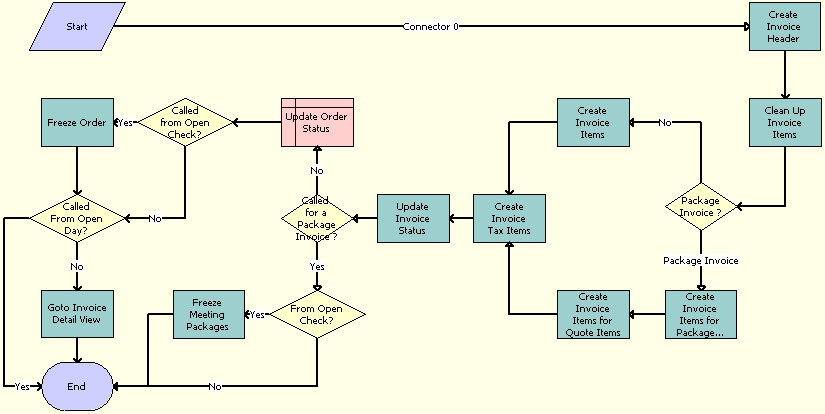
Workflow Description. This workflow performs the following actions:
Create Invoice Header. Creates the invoice header from the originating order.
Clean Up Invoice Items. If an event check is regenerated from the order, then this step deletes the invoice items.
Package Invoice? Decides whether or not to create invoice items for order function items or meeting function items.
Create Invoice Items. Creates invoice items for order function line items that are not part of a meeting package.
Create Invoice Items for Package Types. Creates invoice items for meeting package types.
Create Invoice Items for Quote Items. Creates invoice items for meeting function items or nonfunction line items.
Create Invoice Tax Items. Business service step to create taxes & service charges for newly created invoice items.
Update Invoice Status. Business service step to assign respective status (Trial or Open) to newly created invoice.
Called for a Package Invoice? Decides whether or not to update the order Status. If this workflow is called to generate a meeting package event check, then the order Status is not set.
From Open Check? If this workflow is called to generate a meeting package event check with a Status of Open, then this step decides whether or not to lock the meeting packages and meeting functions.
Freeze Meeting Packages. Locks meeting packages and their functions on the quote for which the event check has been generated.
Update Order Status. Assigns a Status value (either Trial Check or Event Check) to the originating order for which the event check is generated.
Called from Open Check? If the workflow is called to generate an event check with a Status of Open, then this step locks the order functions.
Freeze Order. Locks the order functions that are not part of any meeting package.
Called From Open Day? If the workflow is called to generate an event check with a Status of Open Day, then this step prevents navigation to the Invoice Detail view by ending the workflow.
Goto Invoice Detail View. Navigates to the Invoice Detail view.
Associated Business Service Methods. The following table shows the steps in this workflow that call business service methods.
| Workflow Step | Method Called | In Business Service |
|---|---|---|
Create Invoice Header |
Data Transfer |
FINS Data Transfer Utilities |
Clean Up Invoice Items |
Clean Up Invoice Items |
SHM Invoice Process |
Create Invoice Items |
Accumulate |
SH For |
Create Invoice Items for Package Types |
Create Package Type Invoice Items |
SHM Invoice Process |
Create Invoice Items for Quote Items |
Accumulate |
SH For |
Create Invoice Tax Items |
Create Invoice Tax Items |
SHM Invoice Process |
Update Invoice Status |
Set Status |
SHM Invoice Process |
Freeze Meeting Packages |
Data Transfer |
FINS Data Transfer Utilities |
Freeze Order |
Freeze Order |
TNT SHM Order Service |
Goto Invoice Detail View |
GotoView |
TNT SHM Workflow UI Service |
SHM Post Check Workflow
This workflow process checks whether or not the selected order is associated with an event check. If the order is associated with an event check, then it deletes the line items from the event check, creates new line items including line items for each tax and service charge, and sets the event check status to Posted.
The following image shows this workflow.
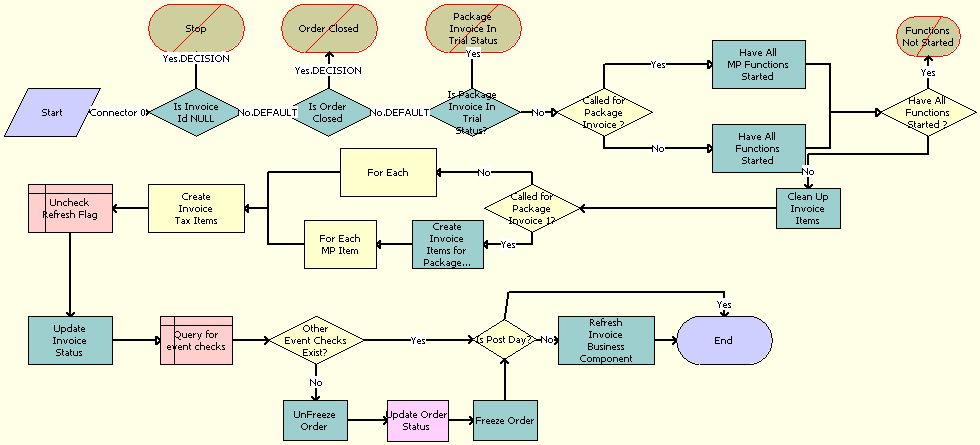
Workflow Description. This workflow performs the following actions:
Is Invoice Id NULL. Verifies whether or not the workflow is called for a valid event check.
Is Order Closed. Verifies whether or not the workflow is called for a posted event check.
Is Package Invoice In Trial Status? If any meeting function is part of the current event check, then this step verifies whether or not the calling of this workflow is valid.
Note: If a meeting package event check does not have a Status of Trial, then the event check cannot be posted.Called for Package Invoice? Verifies the function dates, either for all meeting package functions or for all order functions.
Have All MP Functions Started. Verifies whether or not the function dates of all the meeting packages are less than or equal to the current date.
Have All Functions Started. Verifies whether or not the function dates on the order are less than or equal to the current date.
Have All Functions Started? Decides whether or not to generate a validation error for function dates.
Clean Up Invoice Items. Deletes the invoice items.
Called for a Package Invoice 1? Decides whether or not to create invoice items for order function items or meeting function items.
For Each. Creates invoice items only for order function items that are not part of a meeting package.
Create Invoice Items for Package Types. Creates invoice items for meeting package types.
For Each MP Item. Creates invoice items for meeting function items or nonfunction line items.
Create Invoice Tax Items. Creates taxes and service charges for newly created invoice items.
Uncheck Refresh Flag. Clears the Refresh flag of the event check that is being posted.
Update Invoice Status. Assigns a Status of Posted to the event check that is being posted.
Query for event checks. Queries for other open event checks for the same order as that of the current event check.
Other Event Checks Exist? Checks whether or not any other open event checks are available.
UnFreeze Order. Unlocks the event order to so that the Status of the order can be set to Closed.
Update Order Status. Assigns a Status of Closed to the event order.
Freeze Order. Locks the event order.
Is Post Day? If the workflow is invoked by the Post Day functionality, then this step prevents the invoice details from being refreshed by ending the workflow.
Refresh Invoice Business Component. Refreshes the invoice business component.
Associated Business Service Methods. The following table shows the steps in this workflow that call business service methods.
| Workflow Step | Method Called | In Business Service |
|---|---|---|
Have All MP Functions Started |
Have All Functions Started |
SHM Invoice Process |
Have All Functions Started |
Have All Functions Started |
SHM Invoice Process |
Clean Up Invoice Items |
Clean Up Invoice Items |
SHM Invoice Process |
For Each |
Accumulate |
SH For |
Create Invoice Items for Package Types |
Create Package Type Invoice Items |
SHM Invoice Process |
For Each MP Item |
Accumulate |
SH For |
Create Invoice Tax Items |
Create Invoice Tax Items |
SHM Invoice Process |
Update Invoice Status |
Set Status |
SHM Invoice Process |
UnFreeze order |
FreezeReviseOrderForPostCheck |
TNT SHM Order Service |
Update Order Status |
Set Order Status |
SHM Invoice Process |
Freeze order |
FreezeReviseOrderForPostCheck |
TNT SHM Order Service |
Refresh Invoice Business Component |
Refresh Business Component |
SIS OM PMT Service |
SHM Recalculate Invoice Items Workflow
This workflow process is called when a user clicks a Recalculate button. This workflow process re-creates the current event check.
The following image shows this workflow.

Workflow Description. This workflow performs the following actions:
Clean Up Invoice Items. Deletes the invoice items.
For Package Invoice. Decides whether or not to re-create invoice items for order function items or meeting function items.
For Each. Creates invoice items only for order function items that are not part of a meeting package.
Create Package Invoice Items. Creates invoice items for meeting package types.
Create Invoice Items for Quote Items. Creates invoice items for meeting function items or nonfunction line items.
Create Invoice Tax Items. Creates taxes and service charges for newly created invoice items.
Update Refresh Flag. Clears the Refresh flag in the invoice from which this event check was generated.
Refresh Invoice Business Component. Refreshes the invoice business component.
Associated Business Service Methods. The following table shows the steps in this workflow that call business service methods.
| Workflow Step | Method Called | In Business Service |
|---|---|---|
Clean Up Invoice Items |
Clean Up Invoice Items |
SHM Invoice Process |
For Each |
Accumulate |
SH For |
Create Package Invoice Items |
Create Package Type Invoice Items |
SHM Invoice Process |
Create Invoice Items for Quote Items |
Accumulate |
SH For |
Create Invoice Tax Items |
Create Invoice Tax Items |
SHM Invoice Process |
Refresh Invoice Business Component |
Refresh Business Component |
SIS OM PMT Service |
TNT Wrapper Trial_Open Check Workflow
This workflow process is called when a user clicks either the Open Check/Trial Check button or the Open Day button. This workflow process creates an event check with a Status of Open or Trial, depending on which button is clicked, by calling the SHM Trial_Open Check Workflow.
The following image shows this workflow.
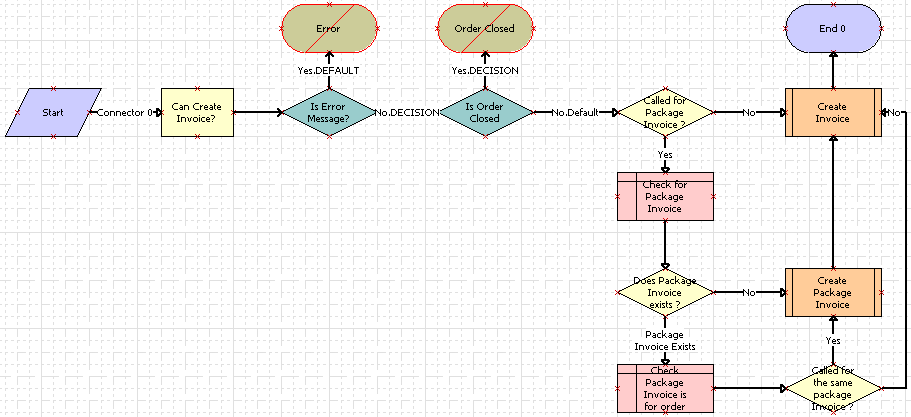
Workflow Description. This workflow performs the following actions:
Can Create Invoice? If the order Status is Event Check, then this step stops the workflow.
Is Error Message? If an error message is generated, then this step stops the workflow.
Is Order Closed. If the order is closed, then this step stops the workflow.
Called for Package Invoice? Decides whether to create a meeting package event check or a non-meeting package event check.
Create Invoice. Creates a non-meeting package event check.
Does Package Invoice exists? Checks whether or not a meeting package event check is already available.
Create Invoice. Creates a meeting package event check.
Check Package Invoice is for order. Checks whether or not an available meeting package event check is being created for the current order.
Called for the same package Invoice? Decides whether or not to create a meeting package event check for the current order.
TNT Apply Package Workflow
This workflow process is called when a user clicks the Apply Package button in the Quote screen, Meeting Packages view or in the Event Checks screen, Meeting Packages view. This workflow process creates the functions, nonfunction line items, and room blocks of the selected meeting package in the current quote or event check.
The following image shows this workflow.
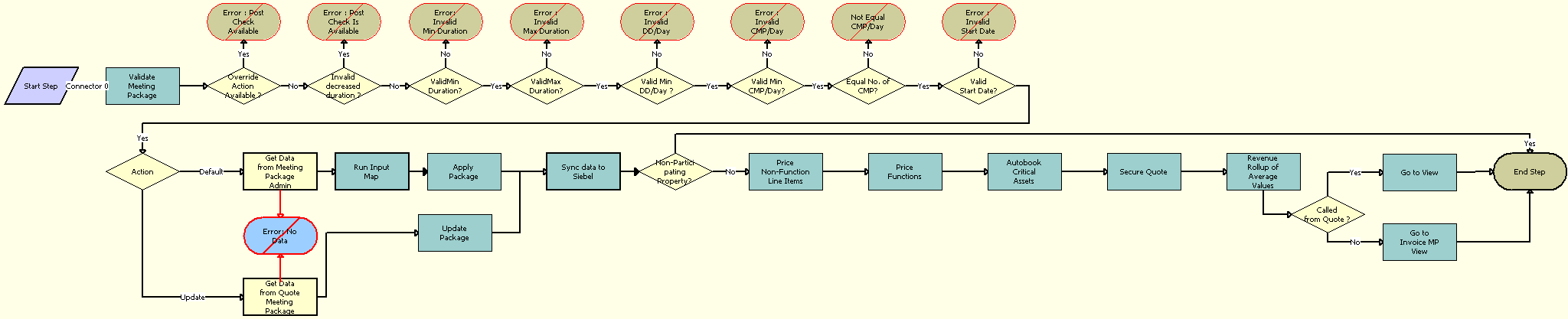
Workflow Description. This workflow performs the following actions:
Validate Meeting Package. This step runs the validation criteria in the following substeps.
Override Action Available? Decides whether or not the Override action is available.
Invalid decreased duration? Decides whether or not the Duration of the meeting package can be decreased or not.
ValidMin Duration? Decides whether or not the Duration meets the minimum duration of the meeting package.
ValidMax Duration? Decides whether or not the Duration exceeds the maximum duration of the meeting package.
Valid Min DD/Day? Decides whether or not the number of day delegate attendees meets the minimum number of day delegates specified in the meeting package.
Equal No. of CMP? Validates whether or not the Min Duration is equal to the Max Duration in the meeting package administration record, and then validates whether or not the number of CMPs for each room are the same for each day.
Valid Min CMP/Day? Validates whether or not the number of CMP attendees in the quote meets the minimum attendees specified in the meeting package.
Valid Start Date? Validates whether or not the meeting package dates in the quote are correct, and whether or not the meeting package is available on those days.
Action. Checks whether to apply the meeting package to the quote for the first time, or to update the components of a meeting package that already exists in the quote.
Get Data from Quote Meeting Package. Obtains the details of the applied meeting package from the quote.
Update Package. Runs a business service method to prepare the property set that is required to update the existing components of an applied meeting package in the quote.
Get Data from Meeting Package Admin. Obtains the details of the meeting package from the meeting package administration record.
Run Input Map. Runs an input-output process to get the meeting package details from meeting package administration record.
Apply Package. Runs a business service method to prepare the property set that is required to create the meeting package components in the quote.
Sync data to Siebel. Runs an input-output process to create and update the meeting package components in the quote or event check.
Non-Participating Property? Checks whether or not the selected quote is associated with a nonparticipating property.
Price Non-Function Line Items. Reprices all nonfunction line items in the current meeting package.
Price Functions. Reprices all functions in the current meeting package.
Autobook Critical Assets. Runs a business service method to autobook all the critical line items that accompany the meeting package.
Secure Quote. Calls a business service method to perform the following tasks:
Reserve, refresh, and reprice the functions
Reserve and reprice the room blocks
Revenue Rollup of Average Values. Runs a business service method to update the revenue calculations in the quote.
Called from Quote? Differentiates whether or not the workflow is called from quote or from an event check.
Go to View. Navigates to the Meeting Packages view in the Quote screen.
Go to Invoice MP View. Navigates to the Meeting Packages view in the Event Checks screen.
Associated Business Service Methods. The following table shows the steps in this workflow that call business service methods.
| Workflow Step | Method Called | In Business Service |
|---|---|---|
Validate Meeting Package |
ValidateApplyPkg |
TNT Apply Package Service |
Get Data from Meeting Package Admin |
Query |
EAI Siebel Adapter |
Get Data from Quote Meeting Package |
Query |
EAI Siebel Adapter |
Run Input Map |
Execute |
EAI Data Transformation Engine |
Apply Package |
ApplyPackage |
TNT Apply Package Service |
Update Package |
UpdatePackage |
TNT Apply Package Service |
Sync data to Siebel |
Execute |
EAI Siebel Adapter |
Price Non-Function Line Items |
LineItemRepriceAll |
TNT SHM Function Revenue Service |
Price Functions |
FnRepriceAll |
TNT SHM Function Revenue Service |
Autobook Critical Assets |
Quote Book |
TNT SHM Asset Service |
Secure Quote |
SecureQuote |
TNT Apply Package Service |
Revenue Rollup of Average Values |
RefreshAllFunctions |
TNT SHM Function Revenue Service |
Go to View |
GotoView |
RefreshAllFunctions |
Go to Invoice MP View |
GotoView |
RefreshAllFunctions |