14Managing Hospitality Accounts and Contacts
Managing Hospitality Accounts and Contacts
This chapter describes the procedures that sales managers, event managers, and sales representatives perform to create and manage event Hospitality Accounts and Contacts. It includes the following topics:
About Hospitality Accounts and Contacts
Siebel Hospitality allows sales representatives to enter details about prospective or existing customers, intermediary accounts, competitors, and partners by using Accounts and Contacts screens and views. An account is an individual, group of people (for example, a golf club), or company with which your company has a business relationship. A contact is a person who is a member of an account with which your organization has a business relationship. An account can have many contacts, and a contact can be a member of one or more accounts.
Before you can create event opportunities, quotes, and orders, you must profile your business accounts and contacts.
This chapter provides hospitality-specific account and contact profiling. For more information about account and contact profiling, see Siebel Applications Administration Guide.
Overview of Managing Hospitality Accounts and Contacts
When a customer contacts a sales representative, the sales representative researches and profiles the customer account to determine if the account and the contact are already in the database, and the status of the account.
You can use a variety of methods to verify that an account or contact exists in Siebel Hospitality, and add the records if necessary:
Accounts screen. Navigate to the Accounts screen and query for the account. If you cannot find the account, create an account record. For more information about creating and managing accounts, see Siebel Applications Administration Guide.
Contacts screen. Navigate to the Contacts screen and query for the contact. If the contact is not found, create a contact record. For more information about creating and managing contacts, see Siebel Applications Administration Guide.
After accounts or contacts have been created and profiled, you can create opportunities, quotes, orders, and event checks for the accounts and contacts. You can add further details (such as travel preferences) about the accounts and contacts at a later stage, as the details about the accounts and contacts become available.
After you have created an account, you can manage the travel profile of the account, create event templates for the account, view the transactions of the account, track intermediary accounts, and create business plans for the account. You can also perform basic account management tasks, such as creating notes, attachments, and activities.
After you have created a contact, you can manage the travel profile of the contact, create event templates for the contact, and build contact loyalty. You can also perform basic contact management tasks, such as creating notes, attachments, and activities.
Process of Managing Hospitality Accounts
This topic lists the tasks typically performed by hospitality sales representatives to manage accounts when creating an opportunity for an event. Your company might follow a different process according to its business requirements.
The following image illustrates the process flow for managing hospitality accounts.
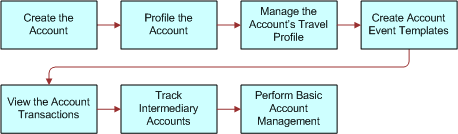
To manage Hospitality accounts, perform the following tasks:
Creating the Account.
For more information, see Siebel Applications Administration Guide.
Profiling the Account.
For more information, see Siebel Applications Administration Guide.
Performing Basic Account Management.
This includes managing notes, attachments and activities associated with the account. For more information, see Siebel Applications Administration Guide.
Managing the Account Travel Profile
The travel profile in Siebel Hospitality captures information such as the total revenue for the account, the amount the account spent on entertainment, the discounts available to the account, competitors, credit card spending, and intermediary accounts. This information can be useful to a sales representative when making decisions about opportunities and determining potential revenue from a customer.
You can add a new travel profile each year to keep track of changes in the profile from year to year. For example, you could track whether the total revenue or entertainment spending for a customer changes from year to year.
This topic contains the following tasks, and is a step in Process of Managing Hospitality Accounts.
Creating an Account Travel Profile
Use the following procedure to create a travel profile.
This task is a step in Managing the Account Travel Profile.
To create an account travel profile
Navigate to the Accounts screen, then the Accounts List view.
In the Accounts list, query for and select the account.
Click the link in the Name field, and then click the Travel Profile view tab.
In the Profiles list, create a new record, complete the fields, and save the record.
The following table describes some of the fields.
Field Comments Year
The relevant year for the travel profile.
Requires LRA
Last Room Availability. If this check box is selected, the account must receive its usual rate until the last room at the property has been sold, regardless of hotel occupancy.
Total Potential Room Nights
The total number of room nights within one year that the company expects the account to book at your hotels.
Rooms Change Percentage
The projected percentage change in room nights booked between the current year and the previous year.
Total Potential Revenue
The total potential revenue from this account for one year. This value is calculated by multiplying the rate charged to the customer by the total potential room nights.
Total Sales
The total sales revenue that the account expects to reach during this year.
Net Income
The net income that the account expects to make this year.
Travel & Entertainment Spend
The total amount that the account is expected to spend on travel and entertainment this year.
Rates Listed
This check box indicates whether or not there are special rates available to this account.
Rates Listed in Directory
This check box indicates whether or not special rates for a number of properties are available to the account. These rates are listed using a directory format.
Extended Stay in Directory
This field indicates whether or not extended stay rates for a number of properties are defined for the account. These rates are listed using a directory format.
Account Discount
This text field indicates the discount available to this account.
Max # of Blackout Dates
Indicates the maximum number of times that the special rates can be restricted within one year.
Requirements and Requests
Records any special requirements or requests for the account.
Compelling Events and Important Issues
This field indicates key events for this account that could generate specific business opportunities.
Comments
Enter any comments about the travel profile.
Activity in Market
This text field indicates any activity in the market relevant to the company.
BT Buying Decisions
Indicates any policies that the account uses to make business transient (BT) buying decisions. For example, transient reservations might be made through a travel planner.
Reservation Method
This field indicates the reservation method for transient reservations.
Max Rate Increase/Market
The maximum rate or increase that the account will accept according to the market and year by year.
Compliance Percentage
This field indicates the percentage of compliance for each quarter for those accounts that are contracted to use a predetermined number of rooms per year.
Adding Brands to the Travel Profile
Adding brands to the travel profile allows you to indicate the property brand and travel segment preference for the account during a particular year.
To add brands to the travel profile
In the Profiles list, select the required travel profile.
Scroll down to the Brand list, create a new record, complete the fields, and save the record.
The following table describes some of the fields.
Field Comments Brand
Select the hotel brand preferred by the account.
Segment
Select the travel segment that is relevant to this account.
Comments
Add comments about the brand preference.
Adding Intermediary Accounts to the Travel Profile
Intermediary accounts are accounts that create opportunities for your company for certain other accounts. You can add an intermediary account to the travel profile to indicate the companies that refer account business to your company during a particular year.
To add intermediary accounts to the travel profile
In the Profiles list, select the travel profile.
Scroll down to the Intermediary list, and create a new record.
Complete the fields, and save the record.
The following table describes some of the fields.
Field Comments Account Name
Select an intermediary account from the picklist.
Street Address
This field is automatically populated when the Account Name field is completed.
City
This field is automatically populated when the Account Name field is completed.
Comments
Add any relevant comments for the intermediary account.
Adding Competitors to the Travel Profile
You can add competitors to the travel profile to list other companies that are competing for the business of the account.
To add competitors to the travel profile
In the Profiles list, select the required travel profile.
Scroll down to the Competitors list, and create a new record.
Complete the fields, and save the record.
The following table describes the fields.
Field Comments Competitor Name
Select the name of the competitor.
Preferred Program
Indicates whether or not the competitor is part of the Competitor Preferred Program.
Rate
The rate this competitor offered to the account.
Comments
Add any relevant comments about the competitor.
Adding Credit Card Spending Details to the Travel Profile
Detailing credit card spending allows you to analyze the properties where the account spends the most using the account credit card.
To add credit card spending details to the travel profile
In the Profiles list, select the required travel profile.
Scroll down to the Credit Card Spending list, and create a new record.
Complete the fields, and save the record.
The following table describes some of the fields.
Field Comments Hotel
Select a property from the drop-down list.
Hotel Spending
Enter the amount of money spent at the property by the account.
Competitive Set Spending
Enter the amount of money spent at the competitive set of the property. The competitive set refers to all other properties that are in competition with your property for the business of the account.
Share Percentage
The percentage spent at this property as compared to all other properties that the account uses.
Adding Travel Control Assessments to an Account
Some accounts have one or more tools that a travel manager for that account uses to better control expenses related to travel, and to streamline the whole travel process. Travel control assessments can be used to assess these tools. This assessment can include review of communication from the account, frequency of use of company credit cards, deals with other travel vendors, and so on. For example, Online Booking Products might be important to a particular account. For each account, you can record the travel control assessments that are important to that account.
This task is a step in Managing the Account Travel Profile.
To add a travel control assessment to an account
Navigate to the Accounts screen, then the Accounts List view.
In the Accounts list, query for and select the required account.
Click the link in the Name field, and then click the Travel Control Assessment view tab.
Create a control assessment record, select a control name value, and then click Assessment.
In the Control Assessments list, click Assessment, and then click Confirm to populate the entire list of control assessments.
Caution: When you generate control assessment records, existing records are deleted.Add a rating for each control assessment.
Creating Account Event Templates
You can create event templates that are specific to an account and then create an opportunity directly from the event template. This capability is useful in creating an opportunity for an account that involves an event that is similar to an event previously held.
For more information about event templates, see About Event Templates.
This task is a step in Managing the Account Travel Profile.
To create an account event template
Navigate to the Accounts screen, then the Accounts List view.
In the Accounts list, query for and select the account.
Click the link in the Name field, and then click the Event Templates view tab.
Choose the appropriate option:
To create a generic event template for the account, click the Generic link.
To create a property-specific event template for the account, click the Property Specific link.
In the Event Templates list, create a new Event Template record, complete the fields, and save the record.
Click the link in the Name field to enter more specific details about the event template, including relevant information for room blocks and functions.
For more detailed information about creating event templates, see Process of Creating Event Templates.
To create an opportunity from an account event template
Navigate to the Accounts screen, then the Accounts List view.
In the Accounts list, query for and select the account.
Click the link in the Name field, and then click the Event Template view tab.
Click the Generic link.
In the Event Templates list, select the event template, and click Create.
In the Pick Event Template/Opportunity dialog box, complete the fields, and click OK.
For more information about these fields, see Applying an Event Template to an Opportunity and Applying a Property-Specific Event Template to a Quote.
Viewing Account Transactions
Using the Accounts screen, you can view all opportunities, quotes, and orders for a particular account. The information included on these screens gives a sales representative or sales manager an indication of the volume of business and amount of revenue brought in by the account.
This task is a step in Managing the Account Travel Profile.
To view account transactions
Navigate to the Accounts screen, then the Accounts List view.
In the Accounts list, query for and select the account.
Click the appropriate view tab:
To view account opportunities, click the Opportunities view tab.
To view account quote, click the Quotes view tab.
To view account orders, click the Orders view tab.
Viewing Opportunities for Intermediary Accounts
An intermediary account is a company that refers account business to your company that eventually becomes a revenue-generating opportunity. For example, an intermediary account might be a travel agency. An account might approach a travel agency for assistance with booking a number of rooms in a particular region. The travel agency might then refer the account to your company, at which point you can create opportunity for the accounts.
You can review all opportunities referred to you by intermediary accounts to determine the value an intermediary account brings to your company.
This task is a step in Managing the Account Travel Profile.
To view opportunities for intermediary accounts
Navigate to the Accounts screen, then the Intermediary Account view.
In the Intermediary Account form, query for the required account.
Scroll down to the Opportunities list.
All opportunities associated with the intermediary account are displayed in the Opportunities list.
Creating an Account Business Plan
For each account, you can create a business plan to help generate revenue from future opportunities. This plan can be useful when targeting accounts for special offers and deals. Siebel Hospitality allows you to enter business plans for accounts over specified time periods. You can create as many business plans for the account as you require.
This task is a step in Managing the Account Travel Profile.
To create an account business plan
Navigate to the Accounts screen, then the Accounts List view.
In the Accounts list, query for and select the required account.
Click the link in the Account Name field, and then click the Business Plans view tab.
In the Business Plans list, create a new record, complete the fields, and save the record.
The following table describes some of the fields.
Field Comments Name
Enter a name for the business plan.
Account
The account name, which is automatically selected.
Period
A time period to which this business plan applies.
Start Date
This field is automatically populated when the Period field is completed.
End Date
This field is automatically populated when the Period field is completed.
Type
Select the type of business plan. Options are Local, Regional, or National.
Created By
The User Id of the user who created this plan.
Team
The name of the team associated with the plan creator.
Description
Enter the details of the plan in this field.
Process of Managing Hospitality Contacts
This topic lists the tasks typically performed by hospitality sales representatives to manage contacts when creating an opportunity for an event. Your company might follow a different process according to its business requirements.
The following image illustrates the process flow for managing hospitality contacts.
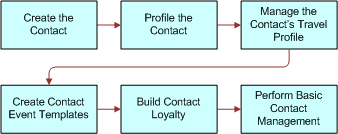
To manage Hospitality contacts, perform the following tasks:
Creating the Contact.
For more information, see Siebel Applications Administration Guide.
Profiling the Contact.
For more information, see Siebel Applications Administration Guide.
Building Contact Loyalty.
For more information, see Siebel Loyalty Administration Guide.
Performing Basic Contact Management.
Basic Contact Management includes managing notes, attachments, and activities associated with the contact. For more information, see Siebel Applications Administration Guide.
Managing a Travel Profile for a Contact
You can use the travel profile to store details about the travel preferences of a contact, such as hotel preference, travel preference, and some personal preferences. This information can be valuable to a sales representative when creating an opportunity for a contact and can help to progress the opportunity.
This task is a step in Managing the Account Travel Profile.
To create a travel profile for a contact
Navigate to the Contacts screen, then the Contacts List view.
In the Contacts list, query for and select the contact.
Click the link in the Last Name field, and then click the Travel Profile view tab.
In the Travel Profile form, complete the fields.
The following table describes some of the fields.
Field Comments Preferred Hotel Chain
Select the hotel chain preferred by the contact.
Preferred Brand
Select the brand of hotel preferred by the contact.
Preferred Hotels
Select the properties preferred by the contact.
Preferred Bed Type
Select the type of bed preferred by the contact; for example, double, king size, and so on.
Smoking Preference
Select whether the contact prefers a smoking or nonsmoking room.
Preferred Paper
Select the newspaper preferred by the contact.
Preferred Airline Name
Select the airline preferred by the contact.
Preferred Rental Car
Select the rental company from which the contact prefers to rent a car.
Preferred Cruise Lines
Select the cruise lines preferred by the contact.
Comment
Enter any relevant comments about the travel preferences of the contact.
Creating Event Templates for a Contact
You can create event templates that are specific to a contact, and then create an opportunity directly from the event template. This information can be useful in creating an opportunity for a contact that was similar to an event that the contact previously booked.
For more information about event templates, see About Event Templates.
This task is a step in Managing the Account Travel Profile.
To create an event template for a contact
Navigate to the Contacts screen, then the Contacts List view.
In the Contacts list, query for and select the contact.
Click the link in the Last Name field, and then click the Event Templates view tab.
Click the Generic link.
In the Event Templates list, create a new Event Template record, complete the fields, and save the record.
Click the link in the Name field to enter more specific details about the event template.
Enter relevant information for room blocks and functions.
For more detailed information about creating event templates, see Process of Creating Event Templates.
To create an opportunity from a contact event template
Navigate to the Contacts screen, then the Contacts List view.
In the Contacts list, query for and select the required contact.
Click the link in the Last Name field, and then click the Event Templates view tab.
Click the appropriate link:
To create an opportunity from a generic event template for the contact, click the Generic link.
To create an opportunity from a property-specific event template for the contact, click the Property Specific link.
In the Event Templates list, select the required event template, and click Create.
In the Pick Event Template/Opportunity dialog box, complete the fields, and click OK.
For more information about these fields, see Applying an Event Template to an Opportunity and Applying a Property-Specific Event Template to a Quote.