24Managing the Function Space Diary in Siebel Open UI
Managing the Function Space Diary in Siebel Open UI
This chapter describes the features of the Function Space Diary in Siebel Open UI and the procedures that users perform to manage the diary. It includes the following topics:
About the Function Space Diary for Siebel Open UI
The Function Space Diary (hereafter referred to as the diary) is a Scheduler within Siebel Hospitality. Sales representatives, event managers, and revenue managers use the diary to manage day-to-day bookings of function spaces and to optimize event operations. The diary displays the allocation of resources during a specified time period. For example:
Sales representatives use the diary to verify the availability of function space.
Event managers use the diary to view the availability and achieve operational efficiency for an event. For example, event managers might use the diary to identify events that have significant food and beverage requirements and relocate those events to function spaces close to the kitchen.
Revenue managers use the diary to review function-space availability as an indicator of future revenue and to develop recommendations on how function space can be used to bring in additional revenue for the property. Revenue managers also manage the process of assigning category bookings to specific spaces.
The diary shows function space bookings for several time periods and enables event personnel to change the time scale. They can filter the displayed data by start date, time scale, display, turn times, and so on. Color coding indicators differentiate between weekdays, weekends, and holidays.
The following topics describe the functions and components of the diary:
Using Function Space Diary Controls in Siebel Open UI
The Function Space Diary control view in Siebel Hospitality leverages Siebel Open UI technologies to deliver a UI control for visually representing bookings that can be used by hospitality organizations to manage function space availability. The following table shows the Function Space Diary controls in Siebel Open UI.
Table Function Space Diary controls
| Function Space Diary Control | Usage |
|---|---|
Menu button |
You can use the menu button to invoke additional commands, such as:
|
Go To Date |
You can use the Go To Date feature, by clicking the date hyperlink and entering a date in the past or future and have the scheduler display the bookings for the date range based on the selected time scale. Based on the selected time scale, you can navigate to the day, week, month, or year using the (forward and back) arrows. When using the arrows, the relative horizontal and vertical scroll bar positions and the selected record stay the same. |
Go To Search Field |
You can use the Go To search field to type in the name of a function space and navigate directly to a function space in the diary. As you type in the name of a function space, you will see all available options in a picklist where you can choose the value you are searching for. Once you select a value, that Function Space displays and the row is highlighted. |
Choose Time Scale buttons |
You can use the Time Scale buttons to select the time scale you want to see in the Function Space diary. Options include:
|
Display Group Availability on Time Scale |
You can see the group availability on the third axis of the time scale. This axis will display for each day, the Total Group Availability/Group Authorized or just Total Group Available if space is limited and both will not fit. You can also drilldown on the group available, which takes you to the Total Group Availability view. |
Function Space Filter Panel |
These are the different settings controlled by a sliding panel. You can set different booking display options and filters from the function space filter panel. The first half of this pane contains display options that control how things are seen in the utility pane of the diary, such as, booking types, labels, colors and patterns. The second half of this panel contains the filter options that filter out the function spaces depending on criteria applied to the filter. You can also use the function space type drop-down menu to select the function space type you want to see in the diary. |
Color Code Legend |
The color code legend explains color coding of function bookings in the Function Space Diary. The color code legend color information is set in the Function Space Administration screen. Color Code Legend displays the color codes depending on the value selected in the Display By drop-down control under the filter panel. |
Visibility Rules and the Function Space Diary for Open UI
The information that can be viewed in the Function Space Diary depends on the user's assigned responsibility and associated visibility rules. The appropriate views must be added to each responsibility. The following table lists user responsibilities and the type of records that users are able to access according to the visibility rule associated with each responsibility.
In the diary, each user is given the maximum visibility by default. For example, if a property user goes to a diary view, then this user can view bookings only for the property assigned to him.
Table User Visibility
| User | Visibility Rule |
|---|---|
Property user |
Users who have a specific property assigned to them can see only bookings relating to that particular property. For more information about property users, see Assigning the Property Team. |
Cluster user |
Users who are members of a specific cluster can see only bookings that relate to that particular cluster. For more information about cluster users, see Assigning Clusters to a User. |
Administrator |
Administrators can see bookings for all appropriate organization properties. |
Clusters can be used to prevent users at one hotel from gaining an inappropriate competitive advantage by viewing the Function Space Diary of another hotel in the same chain. Typically, users (for example, sales representatives) can view diary information for their own assigned properties as well as any properties assigned to a cluster with which their login ID is associated. For more information about clusters, see Process of Setting Up Property Clusters. Administrators can usually view diary information for properties in all organizations. For more information on adding views to user responsibilities, see Using Siebel Tools.
Function Space Diary Views in Siebel Open UI
The Function Space Diary screen displays the Property form first, followed by the view tabs. The Property form shows the name and type, the number of function rooms, and number of sleeping rooms for the first property record. From the form, users can query for a different property.
Function Space Diary Sales/Execution Diary View in Siebel Open UI
The Sales/Execution view is the default view for the diary. Most of the function booking information that sales representatives and event managers require appears in this view. The following image shows the one-day time scale in the Function Space Diary.
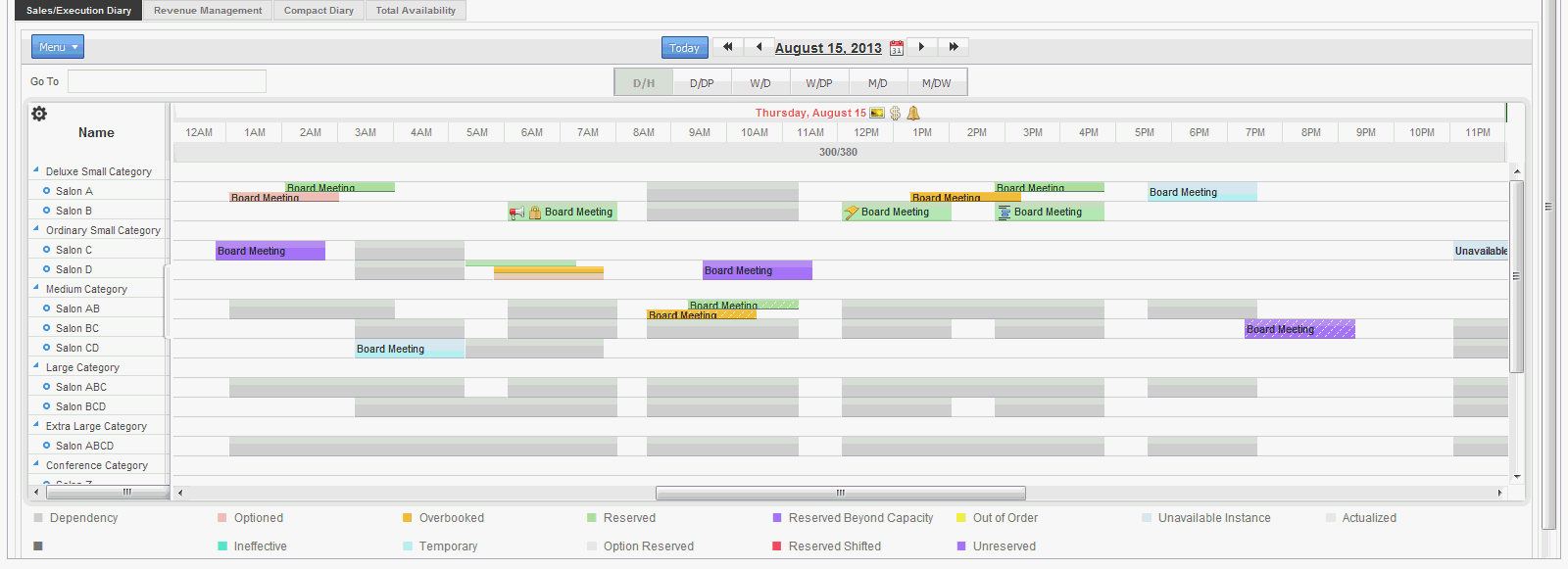
Function Space Diary Revenue Management View in Siebel Open UI
The Revenue Management view is similar to the Sales/Execution view with one exception. The Revenue Management view shows all of the functions that are associated with the selected property.
The Functions information shown in this diary view is similar to the list that appears on the Functions screen. From this view, users can update and copy function records, reserve and start the best-fit process, and overbook, option, and cancel functions. For more information on performing any of these actions, see About Managing Functions at the Quote Stage.
Function Space Diary Compact Diary View in Siebel Open UI
The Compact Diary view, as shown in the following image, is used to display function spaces in a more compact form.
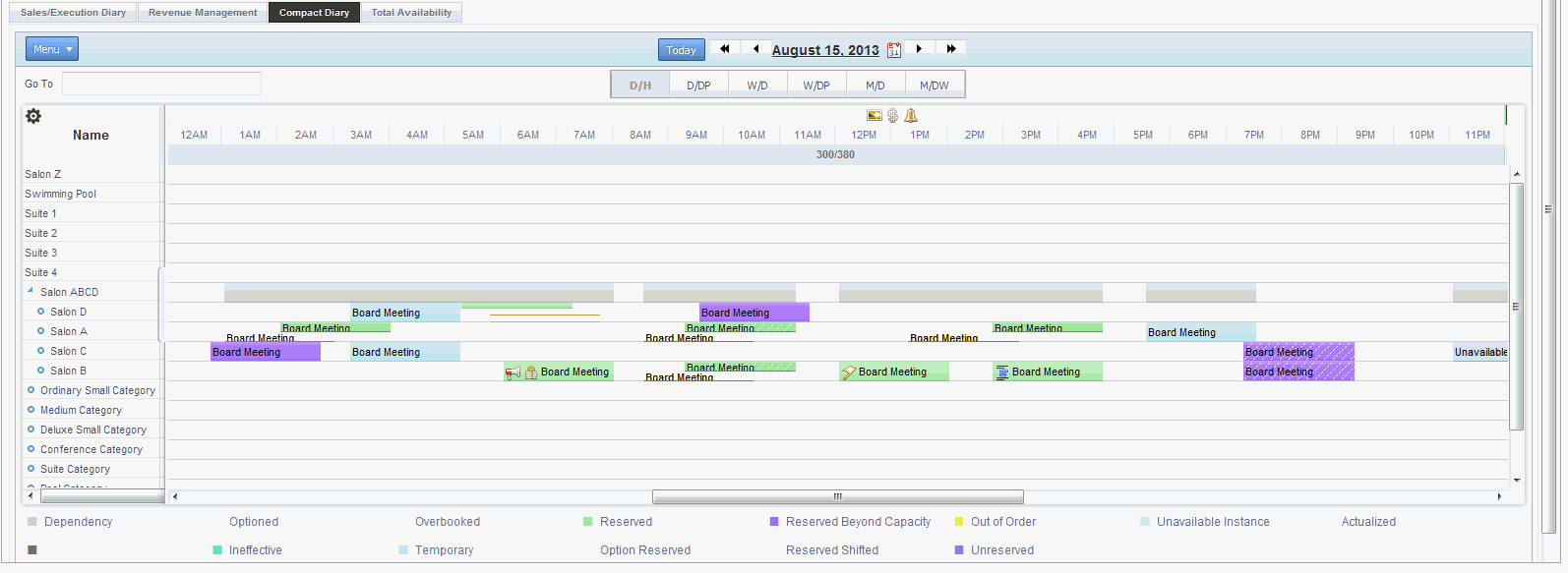
Unlike the other diary views, the function spaces are not grouped according to category but instead are grouped according to their parent-child relationships (biggest parent, smallest child on the resource pane). This view can be useful when a property contains large numbers of function spaces. For example, if a property has a large function space called Salon ABCD, which is formed by connecting Salons A, B, C, and D, then each of these salons is displayed under the biggest parent, Salon ABCD, in the Compact Diary view.
When you click the Menu button, you can expand or collapse the parent-child relationships by selecting the Expand All and Collapse All options.
All indivisible function spaces are also listed in the Compact Diary view. They appear separately according to parent-child relationships and within the compact sequence, which is the order of display.
The function spaces can be displayed in a particular order in the Compact Diary view. This compact sequence is configured using the Property Administration screen, Specific Space view and Category view.
As with the other diary views, users can select and (without releasing the selection) move bookings onto different function spaces and time periods within the Compact Diary view. However, unlike the other diary views, when users attempt to select and move a booking, they must confirm their action by selecting the appropriate function space from the Pick Function Space dialog box that appears. The Pick Function Space dialog box shows only function spaces that are related to the space where users are moving the function.
Bookings that are made using configured function spaces are displayed as separate indicator bars within the Compact Diary view to show that each of the function spaces is in use at a particular time. For example, a function is booked in Salon ABC. Within the Compact Diary view, an indicator bar appears adjacent to each of these function spaces for the appropriate time period. Salon A, B, and C have the same function name outlined against their individual indicator bars.
Function Space Diary Total Availability View in Siebel Open UI
The Total Availability view is used to display function bookings in the context of inventory displays. In addition to all the information contained in the Sales/Execution Diary view, this view also shows total sleeping room availability. Sleeping room availability information appears in the Total Group Availability list.
The date fields in the various sections of the view interact in the following ways:
On the Scheduler, when you complete the Start Date field and click Search, or click the arrow buttons, the first date in the Total Group Availability list changes to match the Start Date field value.
On the Scheduler, when you move the horizontal scroll bar, the date range of the Total Group Availability list is affected.
In the Total Group Availability list, when you change the dates either by querying or by clicking the arrow buttons, the Start Date field value on the Scheduler does not change to match the changes to the Total Group Availability dates.
Users can review sleeping room availability from the Function Space Diary by clicking on Group Availability on third axis of the time scale (Total Availability).This action takes the user to the Property screen, Total Availability view, which shows property availability records starting from the selected date. Unlike the Total Availability view of the diary (which shows only the Total Group Availability), the Property screen, Total Availability view shows total, group, and transient availability.
Function Space Diary View Elements in Siebel Open UI
In the image shown in Function Space Diary Sales/Execution Diary View in Siebel Open UI, the Function Space Diary shows current bookings, overbookings, optioned bookings, and dependency bookings represented by bars that extend horizontally along the segments of the selected time period (utility pane). The predefined color and patterns assigned to each bar represent the inventory status, setup time, and tear-down time of the function and are controlled by the option chosen from Display By drop-down menu. When space permits, the indicator bar displays booking information. The information displayed on the indicator bar is specified by the option chosen from the Label drop-down list.
Each category and its component-specific space is shown on the resource pane. Users can expand or collapse individual categories by clicking the arrow to expand or collapse the folder and show its contents. The categories and specific spaces are displayed according to the Display Sequence specified within the Property Administration screen, Category view and Specific Space view, respectively.
When the mouse pointer is positioned on the category or specific space name, the name is highlighted and underlined. If users click the resource name link, then they are brought to the Administration-Product screen, Product view, where the specific resource is displayed.
Specific space that is not assigned to a category appears as an individual item. To see the list of available function spaces, scroll vertically.
By scrolling horizontally, users can see the bookings for the same function space for specific time periods. This capability is useful for reviewing past dates with actualized bookings to compare availability at a similar season in the past.
Function and Booking Details in the Function Space Diary for Siebel Open UI
Color-coded indicator bars and icons are used to indicate different types of functions and bookings. For more information about icon usage in the diary in the Function Space Diary, see Icons in the Function Space Diary for Siebel Open UI.
Color-Coded Day Indicators
Color-coded indicators differentiate between weekdays and weekends in the Function Space Diary. Holiday and Special Events do not have background color displayed, rather, the date is highlighted in the time scale pane. Users can customize the colors only for weekends in the Function Space Administration screen, using the Weekend Color drop-down menu in the Function Space Diary Administration.
Color Code Legend
The color code legend displays the different colors used to display bookings. The color code legend displays a sample color and a label that displays the color code scheme status. This option is selected in the Display By drop-down menu in the Filter Panel. The legend changes when you change the display settings in the user preferences or when you change the option in the Display By drop-down menu in the Filter Panel and click Set. You can use the Menu button to set the Show Legend and Hide Legend options.
Order of Bookings Displayed in Diary
In the Function Space Diary, bookings are displayed in the utility pane. There are different sorting schemes which control the order of the bookings to be displayed in the utility pane. Overlapping and partially overlapping bookings are displayed in the following order:
Reserved
Option Reserved
Overbooked
Optioned
Unreserved
Unavailable
Unavailable Instance
Out of Order
Temporary
Active and Backup Bookings
If certain function spaces require backup spaces, then an icon is displayed next to the appropriate function space names on the resource pane.
Backup bookings have a dotted line border, while active bookings have a solid line border.
Dependency Bookings
Dependency bookings are displayed in the diary to indicate bookings that affect other function spaces. For example, if a combined space (A and B and C) is booked, then individual spaces A, B, and C have dependency bookings. If, however, AB is booked, then the combined space ABC has dependency bookings.
The color for the dependency bars is defined by the administrator. Users cannot change the dependency bookings. In many cases, dependency bookings can be the result of multiple bookings.
Overbookings and Optioned Bookings
When an overbooking or optioned booking occurs, the indicator bar is split vertically. Each booking can be displayed with a separate color if defined by the administrator. The predefined colors and patterns assigned to each bar represent the function's inventory status and setup and tear-down information.
Unreserved Bookings
An unreserved booking is when a function has a function space listed, but the inventory status is Unreserved. Unreserved bookings display in the color set configured by the administrator. Unreserved bookings do not factor into the dependency booking. You can use the Display Options panel to show or hide unreserved bookings. You can also set the show or hide unreserved bookings in either the user preferences or Function Space administration for the initial loading of the Function Space Diary.
Time-Shifted Bookings
A time-shifted booking appears when a bookings has been shifted to a different time period or date, and are indicated by the addition of the word Shifted to the function name on the indicator bar. The original booking also appears in the utility pane if the user has not accepted the shift. The Siebel Open UI Function Space Diary supports displaying of unreserved bookings as well, irrespective of booking status, the shifted booking will appear in the diary based on Display option settings.
Effective Start and End Times
If effective start and end times have been added for any function spaces or categories, then these can be viewed in the diary.
Categories and specific spaces are typically removed from the diary view if they are not effective for any of the dates currently displayed. The exception to this is if the dates shown in the diary are within the cached date range of the diary. The diary caches information about a certain range of dates beyond what is currently shown and can begin showing a category or specific space up to approximately a month before it becomes effective. The cached date ranges depend on the Time Scale option that users are using to view the information.
Icons in the Function Space Diary for Siebel Open UI
Icons are used in the diary to identify different types of bookings and function details. Siebel Hospitality provides a default set of icons, which you can customize. For more information about changing the diary icons, see Configuring the Function Space Diary for Siebel Open UI Icons.
The highlighted date label on the time scale pane indicates that there is a holiday or sell note or special event.
By default, the diary uses the icons that are shown in the following table.
Table Picture Icons in the Function Space Diary
| Icon | Name and Description | Indicates that... | Icon Location |
|---|---|---|---|
24-hour hold: A clock with hands. |
The current function space has a 24 hour hold. Displayed on the booking indicator bar if space permits. |
Function booking icon. |
|
Noise: A megaphone. |
The booking will be noisy and might disturb other guests. Displayed on the booking indicator bar if space permits. |
Function booking icon. |
|
Host booking: Three-person shapes where the one in the middle is in front of the other two in the background. |
The booking is a host booking. Displayed on the booking indicator if space permits. |
Function booking icon. |
|
Affiliate booking: Three-person shapes, side by side. |
The booking is an affiliate booking. Displayed on the booking indicator bar if space permits. |
Function booking icon. |
|
Specific suite function: A bed. |
The booking is a function scheduled in a reserved specific suite used for sleeping. |
Function booking icon. |
|
Related occurrence booking: A first curved line with arrow follows a second curved line with arrow, which in turn follows the first curved line with arrow. |
The booking is part of a series of recurring events. |
Function booking icon. |
|
Do not move: A padlock, which is gold. |
The booking must not be moved from the specified function space. Displayed on the booking indicator bar if space permits. |
Function booking icon. |
|
Detail: A flag, which is gold. |
The booking is a detailed function. Displayed on the booking indicator bar if space permits. |
Function booking icon. |
|
Suite: An armchair. |
The booking is for a suite. Displayed on the booking indicator bar if space permits. |
Function booking icon. |
|
Subfunction: Three horizontal bars where the second and third bars are indented like a subfunction. |
The booking has subfunctions. |
Function booking icon. |
|
Backup required: A page overlayed with a hazard symbol (exclamation mark). |
The current function space requires a backup function space. Displayed next to the function space name on the resource pane. |
Resource icon. |
|
Holiday: A postcard. |
The date is a holiday. This icon appears in all Function Space Diary views except the Month/Day view, where holidays are indicated only by the highlighted (in red color) text. |
Time Scale icon. |
|
Special event: A bell, which is yellow. |
The date has a special event occurring on this date. This icon appears in all Function Space Diary views except the Month/Day view, where special events are indicated only by the highlighted (in red color) date. |
Time Scale icon. |
|
Sell note: A dollar sign. |
The sell note is associated with the date. This icon appears in all Function Space Diary views except the Month/Day view, where sell notes are indicated only by the highlighted (in red color) date. |
Time Scale icon. |
Viewing ToolTips in the Function Space Diary for Siebel Open UI (Users)
This topic describes how to view summary information in the Function Space diary, using ToolTips.
To view a summary of function details through the ToolTip feature
Position the mouse pointer over an element of the diary display.
The ToolTip appears. The following table describes some of the ToolTips for different diary elements.
Position the Mouse Pointer over an Element... A ToolTip Displays the Following... Function booking
Quote Name
Function Name
Function Space
Exp/Proj/Gtd
Business Type
Function Type
Set Up Style
Setup Start Time
Start Time
End Time
Setup End Time
Function Status
Meal Period
If a sales manager or an event manager has been nominated for the function, then these details can also be included in the ToolTip.
Function space category
Physical Area
Usable Area
Description
Setup styles (minimum and maximum capacity)
Individual function space
Physical Area
Usable Area
Description
Setup styles (minimum and maximum capacity)
Additionally, if a special event, holiday, or sell note has been activated and attached to a date in the Function Space Diary, the ToolTip for that date displays description information for the item.
Viewing Paused On information in the Function Space Diary for Siebel Open UI (Users)
This topic describes how to view more information in the Function Space diary.
Position the mouse pointer over an element of the diary display.
The additional information appears. The following table describes the content of the additional information for different diary elements.
Position the Mouse Pointer over an Element... More Information Displays the Following... Function space category
Displays information about the function space or category.
Date
Displays different types of sell notes for that day and descriptions.
Out of Order or Unavailable
Displays out of order or unavailable time.
Function or Category Booking
Displays details regarding the function or category booking.
Process of Configuring the Function Space Diary for Siebel Open UI
This topic lists the tasks that administrators perform to configure the Function Space Diary. Your company might follow a different process according to its business requirements.
To configure Function Space Diary, perform the following tasks:
Configuring Navigation from the Function Space Diary for Open UI to the Quote and Function Views
Configuring the Function Space Diary for Siebel Open UI Icons
Configuring the Function Space Diary for Siebel Open UI Icons
The diary uses several types of icon graphics. Icons identify different types of bookings and function details. Button icons identify navigation buttons. Hierarchy icons depict the hierarchical relationships among the function spaces.
Siebel Hospitality provides a default set of icons for the diary. You can change the appearance of the diary icons by replacing the existing icon graphics with other graphics of your choice or design. For more information about customizing icons, see Configuring Siebel Open UI.
This task is a step in Process of Configuring the Function Space Diary for Siebel Open UI.
Icon Graphics and Files of the Function Space Diary
All icon graphic files are PNG files. The icons are listed in the following table. Pictures, descriptions, and the types of bookings or function details that they indicate are shown in Icons in the Function Space Diary for Siebel Open UI.
Table Function Space Diary Picture Icons
| Icon | File Name | Pixel Sizes |
|---|---|---|
24-hour hold |
ind_24hr_hold |
Standard |
Backup required |
ind_backup_req |
Standard |
Noise |
ind_noise |
Standard |
Host booking |
ind_host_booking |
Standard |
Affiliate booking |
ind_affiliates_booking |
Standard |
Related occurrence booking |
ind_recurring |
Standard |
Do not move |
ind_dont_move |
Standard |
Detail |
Ind_detail_marker |
Standard |
Suite |
suites |
Standard |
Holiday |
ind_holiday |
Standard |
Special event |
ind_special_events |
Standard |
Sell note |
ind_sell_note |
Standard |
Function schedule |
Ind_fnctn_schedule_marker |
Standard |
Subfunction |
icon_subfunction |
Standard |
Process of Managing the Function Space Diary in Siebel Open UI
This topic lists the tasks that sales representatives, event managers, and revenue managers perform to manage the Function Space Diary. Your company might follow a different process according to its business requirements.
To view information in and manage bookings from the Function Space Diary, perform the following tasks:
Storing User Preferences for the Function Space Diary for Siebel Open UI
Navigating Within the Function Space Diary Time Scale in Siebel Open UI
Navigating Within the Function Space Diary Time Range in Siebel Open UI
Changing Bookings in the Function Space Diary for Siebel Open UI
Viewing Floor Plans in the Function Space Diary for Siebel Open UI
Adding a Function in the Function Space Diary View for Siebel Open UI
Copying a Function in the Function Space Diary View for Siebel Open UI
Filtering Function Space Diary for Siebel Open UI Display Options
Storing User Preferences for the Function Space Diary for Siebel Open UI
You can select and store your preferred default settings for information display controls in the Function Space Diary.
This task is a step in Process of Managing the Function Space Diary in Siebel Open UI.
To store user preferences for the Function Space Diary
Navigate to the User Preferences screen, Function Space Diary view.
In the Function Space Diary form, complete the fields to specify your default settings.
Some fields are described in the following table.
Field Comments Default Timescale
Time intervals displayed in the diary views.
Display
Enables you to change the information that is displayed in the Booking Bar in the Diary.
Color By
Select a color scheme set up by the administrator in which to display bookings.
Daily Start Time
Time at which the diary display begins. Applies to the Time Scale settings by Day only, for example, Day/Hour, Day/Day-Part, Day/Half-Hour, and Day/Quarter-Hour.
Turn Times
Select to display the setup and tear-down times in the pattern set through CSS styling. Clear to show all bookings without turn-time indicators. However, warnings of turn-time conflicts are still displayed.
Config Space Pattern
Select to display booked, configured spaces in a diagonal pattern.
Note: It is recommended that you use different patterns for Config Space Pattern and Turn Times because both fields might be selected at the same time.Function Space Type Filter
Select the default option that you want to display in the Function Space Type field of the diary.
Drag/Drop Confirmation
Select to display a pop-up window when the move task is finished.
Show Unreserved
Select to display Unreserved bookings in the Function Space diary.
Click Save.
Administering Function Space Diary in Siebel Open UI
You can use the Function Space Diary Administration view to set up your Function Space Diary.
This task is a step in Process of Managing the Function Space Diary in Siebel Open UI.
To administer Function Space Diary
Navigate to the Function Space Diary Administration screen, and then Function Space Diary Administration view.
In the Function Space Diary Administration form, complete the fields to specify your default settings.
Some fields are described in the following table.
Field Comments Default Timescale
Time Scale Settings. Time intervals displayed in the diary views.
Daily Start Time
Time Scale Settings. Time at which the diary display begins. Applies to the Time Scale settings by Day only, for example, Day/Hour, Day/Day-Part, Day/Half-Hour, and Day/Quarter-Hour.
Display
Display Options. Enables you to change the information that is displayed in the Booking Bar in the Diary.
Color By
Display Options. Select a color scheme set up by the administrator in which to display bookings.
Function Space Type Filter
Display Options. Select the default option that you want to display in the Function Space Type field of the diary.
Turn Times
Display Options. Select to display the setup and tear-down times in the pattern configurable through CSS styling. Clear to show all bookings without turn-time indicators. However, warnings of turn-time conflicts are still displayed.
Config Space Pattern
Display Options. Select to display booked, configured spaces in a diagonal pattern.
Note: It is recommended that you use different patterns for Config Space Pattern and Turn Times because both fields might be selected at the same time.Show Unreserved
Display Option. Shows Unreserved bookings in the Function Space Diary screen
Drag/Drop Confirmation
Advanced Settings. Controls when a validation pop up window should display when users select and (without releasing the selection) move a booking.
Weekend Color
Color setting for Weekend days
Click Menu and select Save Record.
About the Function Space Diary Time Scale Optionsin Siebel Open UI
The Time Scale Options in Siebel Open UI Function Space Diary are as follows:
Day/Day-Part. Displays the diary views with the time axis for each day divided into the various day parts, such as morning, lunch, afternoon, and evening. Administrators set up the day parts in the Property Administration screen, Day Parts view. For more information about setting up day parts, see Setting Up Property Day Parts.
Day/Hour. Displays the diary views with the time axis for each day divided into hourly intervals. The Day/Hour view displays 24 hours.
Month/Day. Displays the diary views with the time axis divided into 30 days.
Month/Day-of-Week/Day Part. Displays the diary views with the time axis showing the same day for five consecutive weeks, with each day divided into the various day parts, such as morning, lunch, afternoon, and evening.
Week/Day. Displays the diary views with the time axis divided into seven consecutive days, starting with the day on which the specified start date falls.
Week/Day/Day Part. Displays the diary views with the time axis divided into seven consecutive days, starting with the day on which the specified start date falls. Each day shows the various day parts, such as morning, lunch, afternoon, and evening.
Moving Objects in the Function Space Diary
Based on your user preferences or your Function Space Administration settings, the Confirmation dialog will be displayed. You can perform many move operations in any view of the Function Space Diary. When you select and (without releasing the selection) move a booking or extend and shrink a booking in the diary, the booking falls onto the nearest 15 minute mark.
The descriptions in this topic illustrate typical move operations, as follows:
This task is a step in Process of Managing the Function Space Diary in Siebel Open UI.
Moving a Booking to a Different Time or Function Space
Users can select and (without releasing the selection) move a booking to a different time, select and (without releasing the selection) move a booking within the same time period to a different function space, or select and (without releasing the selection) move a booking to a new function space at a different time.
To move a booking to a different time or function space
Navigate to the Function Space Diary screen.
In the Properties form, query for the property record.
Click the appropriate view tab from one of the following: Sales/Execution, Revenue Management, Compact Diary, or Total Availability.
In the selected view, click Date.
In the Date text box, enter the date, and click Enter.
The Time Scale set in User Preferences will be displayed in Diary views.
Select the booking that you want to move to a new location within the diary and, without releasing the selection, then move the booking to the new location (and release the selection).
While moving the booking, you can scroll horizontally or vertically at the same time.
Drop the booking on the new location.
The Add/Update dialog box appears.
In the Add/Update dialog box, complete the fields, as required.
The Add/Update dialog box enables you to fine-tune and confirm the move operation. Some fields are described in the following table.
Field Comments Quote #
Function Information. Predefaulted with booking quote and cannot be changed.
Setup Style
Function Information. The setup style will be predefaulted with booking function's setup style. Setup styles that have been defined as universally available appear in the list. For more information about setup styles, see Setting Up Function Spaces, Sleeping Rooms, and Suites and Defining Day Parts, Status Indicators, and Setup Style Translations.
Quote Name
Function Information.The name of the quote. The quote name will be predefaulted with booking quote and cannot be changed.
Function Name
Function Information.The name of the function. The function name will be predefaulted with booking function.
Function Status
Function Information. Predefaulted with the selected quote status.
Function Space
Function Information. The type of function space that is planned. The options include the function spaces configured for the current property. Predefaulted with the function space which the booking has been dropped.
Function Type
Function Information. The function type will be predefaulted with booking's function type. The options include the Function Type LOV values defined for the current property.
Inventory Status
Function Information. Predefaulted with the booking status and cannot be modified.
Function Date
Function Timing. The date of the function. By default, displays the date which the booking has been dropped and you can modify this date.
Start Time
Function Timing. Starting time of the function. By default, displays the beginning time on which the booking has been dropped. You can modify the new starting time of the booking by changing this time.
End Time
Function Timing. Ending time of the function. By default, displays the end time on which the booking has been dropped. You can modify the new ending time of the booking by changing this time.
Expected
Attendees. The expected number of attendees for the function, from the estimates provided by the customer. Expected will be predefaulted with booking's function expected quantity
Set
Attendees. The set number of attendees for the function, from the estimates provided by the customer. Set will be predefaulted with booking's function set quantity.
Guaranteed
Attendees. The Guaranteed number of attendees for the function, from the estimates provided by the customer. This field is prepopulated with the booking's function Guaranteed quantity.
Click OK to confirm the changes to the booking.
Converting Between Specific Space Bookings and Category Bookings
This topic describes how to convert a specific space booking into a category booking.
To convert a specific space booking into a category booking
Select and (without releasing the selection) move the specific space booking to the category bar.
The booking is temporarily assigned and shown against the specific space if possible. If the booking is not assigned, then it still appears under the category bar.
Temporarily assigned category bookings can be converted to specific space bookings by selecting and (without releasing the selection) moving the category bookings to the specific space. Category Overflow bookings that are moved to a specific space are automatically converted to specific space bookings.
Optioning and Overbooking a Specific Space
This topic describes how to option or overbook a specific space.
To option or overbook a specific space
Select and (without releasing the selection) move a specific space booking to another booking, such as a specific space or a dependency
The Add/Update Bookings dialog box appears. Verify the information displayed and click OK. If a Booking Conflict dialog box appears, notifying you that the selected a function space time that conflicts with an existing booking, then you can either click OK, Option, Overbook, or Cancel.
Optioning and Overbooking a Specific Category
This topic describes how to option or overbook a specific category.
To option or overbook a specific category
Select and (without releasing the selection) move a booking to the category bar
The Add/Update Bookings dialog box appears. Verify the information displayed and click OK. The booking is automatically reserved and assigned if possible. If the booking cannot be reserved, then a dialog box appears notifying you that a conflict exists.
In both of these cases, you can change the booking to an option, overbook, or cancel the change by clicking the appropriate buttons (Overbook, Option, Cancel) in the dialog box. You can also click OK to acknowledge that the booking was unsuccessful and allow it to be unreserved.
Moving Space Hold Bookings
You can select and (without releasing the selection) move bookings within a detailed function or a space hold function. For example, Salon ABCD has been detailed, and it has a booking in Salon A. The booking in Salon A can be moved to a different salon within Salon ABCD or to a different time within the start and end times of the detailed function. You can also select and move existing bookings out of a space hold or into a space hold.
You can promote a subfunction to a function by selecting and moving it out of a space hold, which breaks the child-to-parent dependency of the subfunction. Conversely, you can select and move a function onto a detailed function to make it a subfunction of the detailed function.
Restrictions That Apply to Moving Space Hold Bookings
The following restrictions apply to selecting and (without releasing the selection) moving space hold bookings:
Select and move works only for subfunctions. You cannot select and move a parent detailed function.
The entire function must be within the time period of the space hold for it to be part of the space hold.
If a function is moved into or out of a space hold, then the corresponding relationships (that is, parent and child) are reflected in the function lists. For example, if you select and move a subfunction out of a detailed function, the subfunction is no longer part of that detailed function. Consequently, in the Quote screen, Functions view, any subfunction you selected and moved in the diary is no longer displayed under the detailed function.
A space hold function holds space for a specific quote. Therefore, you cannot select and move functions belonging to a different quote into a space hold. If you can successfully option or overbook the function space time for the active booking, then the backup space is also moved to the new time. All functions within a space hold must belong to the quote for which the space hold was created.
Problems Moving Bookings with Backup Spaces to New Times
When you move an active booking to a new time period, the backup space must also be able to move to the new time for the booking to be successful. When you successfully select and (without releasing the selection) move an active booking to an available time period, the backup booking moves with it. However, if the move is not successful, then one of the following might have occurred:
Active booking cannot be moved due to conflicts. If the active booking cannot move to the new time period due to conflicts, then a dialog box appears allowing you to option, overbook, cancel, or unreserve the booking. If you click OK, then both the active and the backup bookings are unreserved.
Conflict with the backup booking. If a conflict occurs when you try to move the backup booking, then you can try overbooking or optioning the backup space time in the dialog box that appears. However, if this attempt is unsuccessful, then you must unreserve the backup booking or cancel the change.
Exchanging Specific Space Bookings
This topic describes how to exchange specific space bookings.
To exchange specific space bookings
To exchange specific space bookings, for example exchange Space A and Space B, select and (without releasing the selecction) move Space A onto Space B.
Space A becomes either optioned or overbooked. You can then select and (without releasing the selection) move Space B to the place previously occupied by Space A.
Extending or shrinking Bookings
This topic describes how to extend or shrink a booking.
To extend or shrink a booking
Select and then move either end of the indicator bar of the booking to extend or shrink the booking into a later or an earlier time period as required.
Use the pop-up dialog box to check the precise time period to which you have extended or shrunk the booking.
Restrictions on Moving Bookings
You cannot perform the following operations with bookings:
Select and (without releasing the selection) move a booking to a position that has no resource.
Select and (without releasing the selection) move a booking to a specific space that does not accommodate the setup style of the booking.
Select and (without releasing the selection) move a booking to an ineffective specific space or category.
Select and (without releasing the selection) move a backup booking to a different time period.
Select and (without releasing the selection) move a Function that has the Do Not Move Flag option selected.
Select and (without releasing the selection) move a Function that has the Detail Flag option selected.
Changing Bookings in the Function Space Diary for Siebel Open UI
You can change bookings directly from the Function Space Diary by using the following procedures:
This task is a step in Process of Managing the Function Space Diary in Siebel Open UI.
Assigning Category Bookings to Specific Spaces
If a revenue manager is satisfied with the specific space assignments that are displayed in the diary, then the manager can convert all category bookings for the day into specific space bookings. The function space inventory engine automatically accounts for new bookings as well as existing bookings and assigns the category bookings to the specific spaces.
To assign category bookings to specific spaces
Navigate to the Function Space Diary screen.
In the Properties form, query for the property record.
Click the appropriate view tab from one of the following: Sales/Execution, Revenue Management, Compact Diary, or Total Availability.
Click the Menu button and select Assign to assign the category bookings to specific spaces.
Changing or Editing a Booking Inventory Status
Booking inventory records can be updated directly from within the diary views by double clicking the booking.
You can double click on a booking and see a pop up with editable fields and additional actions. The pop up should also provide buttons to invoke additional actions. Each of the buttons will only be shown when applicable. If the button cannot be used, it will not be shown.
To change a booking inventory status
Navigate to the Function Space Diary screen.
In the Properties form, query for the property record.
Click the appropriate view tab from one of the following: Sales/Execution, Revenue Management, Compact Diary, or Total Availability.
In the selected view, enter the required start date and select the required time scale.
To make status changes, perform one or more of the operations described in the following table.
To Make This Status Change Perform This Action Result Unreserve a reserved booking
Double-click the booking, and choose Unreserve.
Based on the Unreserved option under the Display Options section in the filter panel, the booking may be visible or not in diary and the inventory status changes to Unreserved.
Assign a specific space booking to a category
Double-click the booking, and choose Assign to Category.
The booking changes color to indicate that it is no longer assigned to a specific function space.
Assign a category booking to a specific space
Double-click the booking, and choose Assign to Specific Space.
The booking changes color to indicate that it is no longer assigned to a category.
Overbook an optioned booking
Double-click the booking, and choose Overbook.
The booking changes color to indicate that it is overbooked.
Option an overbooked booking
Double-click the booking, and choose Optioned.
The booking changes color to indicate that it is not overbooked.
Unreserve an optioned or overbooked booking
Double-click the booking, and choose Unreserve.
The booking inventory status changes to Unreserved and the split may be removed or not from the indicator bar, based on the Unreserved selection under the Display Options section in the filter panel.
Unreserve a reserved booking on the same indicator bar as an optioned booking
Double-click the booking, and choose Unreserve.
The optioned booking inventory status changes to Option Reserved and the split may be removed or not from the indicator bar, based on the Unreserved selection under the Display Options section in the filter panel.
Unreserve a reserved booking on the same indicator bar as an overbooked booking
Double-click a reserved booking on the same indicator bar as an overbooked booking, and choose Unreserve.
The overbooked booking inventory status changes to Reserved and the split may be removed or not from the indicator bar, based on the Unreserved selection under the Display Options section in the filter panel.
Reserve an unreserved booking
Double-click a reserved booking
The inventory status changes to Reserved, if available. Otherwise, conflict dialog appears.
Unreserve any booking (other than unreserved status)
Double-click the booking, and choose Unreserve.
The inventory status changes to Unreserved and based on the Unreserved option under the Display Options section in the filter panel, the booking may be visible or not in diary.
Copy
Double-click the booking and choose Copy.
The Copy window displays.
Go To Function
Double-click the booking and select Go To Function.
Navigates to the function in Quotes Functions.
Add a Function
Double-click anywhere in the Function Space Diary.
The Add Function window displays.
To edit a booking
Navigate to the Function Space Diary screen.
In the Properties form, query for the property record.
Click the appropriate view tab from one of the following: Sales/Execution, Revenue Management, Compact Diary, or Total Availability.
Double-click on booking and complete some of the following fields as required.
Field Comments Quote Name
Function Information.The name of the quote. The quote name will be predefaulted with booking quote and cannot be changed.
Function Name
Function Information.The name of the function. The function name will be predefaulted with booking function.
Function Type
Function Information. The function type will be predefaulted with booking's function type. The options include the Function Type LOV values defined for the current property.
Setup Style
Function Information. The setup style will be predefaulted with booking function's setup style. Setup styles that have been defined as universally available appear in the list. For more information about setup styles, see Setting Up Function Spaces, Sleeping Rooms, and Suites and Defining Day Parts, Status Indicators, and Setup Style Translations.
Function Status
Function Information. The function status will be predefaulted with booking's function status.
Function Space
Function Information. The function space will be predefaulted with booking's function space.
Function Date
Function Timing. The date of the function. The function date will be predefaulted with booking's function date.
Start Time
Function Timing. The start time of the function. The start time will be predefaulted with booking's function start time.
End Time
Function Timing. The end time of the function. The user can specify a start time and an end time and the duration is automatically calculated. The end time will be predefaulted with booking's function end time.
Expected
Attendees. The expected number of attendees for the function, from the estimates provided by the customer. Expected will be predefaulted with booking's function expected quantity
Set
Attendees. The set number of attendees for the function, from the estimates provided by the customer. Set will be predefaulted with booking's function set quantity.
Guaranteed
Attendees. The Guaranteed number of attendees for the function, from the estimates provided by the customer. This field is prepopulated with the booking's function Guaranteed quantity.
Click OK.
If there is a conflict, you will receive a booking conflict error. You can select overbook, option or create an unreserved function
Viewing Floor Plans in the Function Space Diary for Siebel Open UI
This topic describes how to view floor plans in the Function Space Diary.
This task is a step in Process of Managing the Function Space Diary in Siebel Open UI.
To view floor plans in the Function Space Diary
Navigate to the Function Space Diary screen.
In the Property form, query for the property record.
To access the views of floor plans, perform the following actions:
Floor plan. In the Property form, click Floor Plan.
An image appears depicting the function spaces of the selected property.
The graphics file image is added as an attachment to the property record. The image can also be viewed on the Property screen by selecting the Floor Plans view tab. Users can choose whether to open the file from the current location or to save a copy on their own computer.
Thumbnail floor plan. Click the Property form Menu button, and choose Thumbnail Floor Plan.
A thumbnail image appears representing the floor plan. You can select whether to open the file from the current location or to save a copy.
Floor plan Web site. Click the Property form Menu button, and choose Floor Plan Website.
A Web site appears that shows property floor plans.
Note: The Floor Plan Website option must be configured by an administrator with Siebel Tools before it is available for use, as described in Configuring the Floor Plan Website Option.
Adding a Function in the Function Space Diary View for Siebel Open UI
The following procedures detail how to add functions in the Function Space Diary view.
To add a function in the Function Space Diary view
Navigate to the Function Space Diary screen.
Click the menu button, and then click Add Function.
Complete the fields as required. Some fields are described in the table that follows.
Field Comments Quote Name
Function Information.The name of the quote. Quote name will be predefaulted if drilling down from a quote, otherwise quote field will be null and user will need to select a quote.
Function Name
Function Information.The name of the function.
Function Type
Function Information. The type of function that is planned. The options include the Function Type LOV values defined for the current property.
Setup Style
Function Information. The setup style for the function. Setup styles that have been defined as universally available appear in the list. For more information about setup styles, see Setting Up Function Spaces, Sleeping Rooms, and Suites and Defining Day Parts, Status Indicators, and Setup Style Translations.
Function Status
Function Information. Predefaulted with the selected quote status.
Function Space
Function Information. The type of function space that is planned. The options include the function spaces configured for the current property.
Function Date
Function Timing. The date of the function.
Start Time
Function Timing. The start time of the function.
End Time
Function Timing. The end time of the function. The user can specify a start time and an end time and the duration is automatically calculated.
Expected
Attendees. The expected number of attendees for the function, from the estimates provided by the customer.
Guaranteed
Attendees. The Guaranteed number of attendees for the function, from the estimates provided by the customer.
Set
Attendees. The set number of attendees for the function, from the estimates provided by the customer.
Click Add Function.
If there is a conflict, then you receive a booking conflict error. You can select overbook, option or create an unreserved function.
Copying a Function in the Function Space Diary View for Siebel Open UI
The following procedures detail how to copy functions in the Function Space Diary view.
To copy a function in the Function Space Diary view
Navigate to the Function Space Diary screen.
Double-click on a booking, and select the Copy button from the pop-up window.
Complete the fields as required. Some fields are described in the table that follows.
Field Comments Quote Name
Function Information. The quote name will be predefaulted with booking quote and cannot be changed.
Function Name
Function Information. The name of the function.
Date
Function Timing. The date of the function.
Start Time
Function Timing. The start time of the function.
End Time
Function Timing. The end time of the function. The user can specify a start time and an end time and the duration is automatically calculated.
Subfunctions
Function Details. Specify whether sub-functions of the selected function, if any, must be copied or not.
Line Items
Function Details. Specify whether line items of the selected function (its sub-functions, if any) must be copied or not.
Backup Spaces
Function Details. Specify whether backup spaces of the selected function, if any, must be copied or not.
# of Days
Recurrence. User can copy a function for multiple days.
Click OK.
Filtering Function Space Diary for Siebel Open UI Display Options
The Function Space Diary filter panel is divided into two sections, Booking Display Options and Filters. You can use the filter panel to enter query parameters into either or both of the sections. Through the Function Space Diary filtering panel, you can create queries that are based on booking as well as function space attributes. The Function Space Diary filtering panel is available in each diary view. When you run a query in the Function Space Diary filter panel, the diary changes to display only the information determined by the query criteria.
You can also use the filter panel to change the way that information appears in the Function Space Diary.
This task is a step in Process of Managing the Function Space Diary in Siebel Open UI.
To filter Function Space Diary display options
Navigate to the Function Space Diary screen.
Click the Settings button to display filtering options.
In the Booking Display Options section, select your options. Some options are described in the following table.
Field Comments Turn Times
Displays the setup and tear-down times in the pattern configurable through CSS styling. Clear to show all bookings without turntime indicators. However, warnings of turn-time conflicts are still displayed.
Configured Space Pattern
Select to identify booked spaces that are configured spaces by a diagonal pattern.
Label
Select an option to show different information as labels on the booking indicator bars. When you change the display option, all bookings show the selected label. For example, if you select Setup Style, then all the bookings appear with the setup style information.
Display By
Select the basis for how booking colors are displayed. This selection helps you to see the differentiations between bookings. The color scheme options are as follows:
Inventory Status. Displays booking colors for inventory status values as defined in the Function Space Administration screen, Function Space Diary Administration view, Function Color Schema list. For more information, see Defining Status Color Schemes for the Function Space Diary.
Function Status. Displays booking colors for function status values as defined in the Function Space Administration screen, Function Space Diary Administration view, Function Status Color Schema form.
Quote Status. Displays booking colors for quote status values as defined in the Function Space Administration screen, Function Space Diary Administration view, Quote Status Color Schema form.
Inventory Status
Displays bookings filtered on the filter criteria defined through available options. Options include:
Reserved
Overbooked
Optioned/Option Reserved
Unreserved
Click Set to apply the settings or click Reset to reset the user preference settings.
In the Filters section, select your options. Some options are described in the following table.
Field Comments Function Space Type
Select one of the following options to display or hide function spaces with Special Location status:
All. Default. Displays all function spaces whether or not they have Special Location status.
Specific Space. Displays only those function spaces that do not have Special Location status.
Special Location. Displays only those function spaces that have Special Location status.
Area UOM
The unit of measure to use for the function space area (square feet or square meters).
Min Area
Filter function space based on Usable Area.
Max Area
Filter function space based on the usable area. Min Area and Max Area can also define any search range or individually as well.
Function Space Attributes
Options include:
Windows
Internet
Cable TV
Satellite
Click Filter to apply filters or click Clear to clear filters.
To expand or collapse data in the diary, click Menu and select either:
Expand All. Show data in the diary. Users can view the entire hierarchy of categories and the specific space of each category.
Collapse All. Hide data in the diary. Users can view overflow bookings, like category bookings that could not be temporarily assigned or options on categories and overbookings on categories, and then reassign the bookings. The overflow bookings can then be positioned against an unassigned category or specific space.