23Managing the Function Space Diary
Managing the Function Space Diary
This chapter describes the features of the Function Space Diary and the procedures that users perform to manage the diary. It includes the following topics:
About the Function Space Diary
The Function Space Diary (hereafter referred to as the diary) is a Scheduler chart within Siebel Hospitality. Sales representatives, event managers, and revenue managers use the diary to manage day-to-day bookings of function spaces and to optimize event operations. The diary displays the allocation of resources during a specified time period. For example:
Sales representatives use the diary to verify the availability of function space.
Event managers use the diary to view the availability and achieve operational efficiency for an event. For example, event managers might use the diary to identify events that have significant food and beverage requirements and relocate those events to function spaces close to the kitchen.
Revenue managers use the diary to review function-space availability as an indicator of future revenue and to develop recommendations on how function space can be used to bring in additional revenue for the property. Revenue managers also manage the process of assigning category bookings to specific spaces.
The diary shows function space bookings for several time periods and enables event personnel to change the time scale. They can filter the displayed data by start date, time scale, display, turn times, and so on. Color coding indicators differentiate between weekdays, weekends, and holidays.
The following topics describe the functions and components of the diary:
Visibility Rules and the Function Space Diary
The information that can be viewed in the Function Space Diary depends on the user's assigned responsibility and associated visibility rules. The appropriate views must be added to each responsibility. The following table lists user responsibilities and the type of records that users are able to access according to the visibility rule associated with each responsibility.
In the diary, each user is given the maximum visibility by default. For example, if a property user goes to a diary view, then this user can view bookings only for the property assigned to him.
Table User Visibility
| User | Visibility Rule |
|---|---|
Property user |
Users who have a specific property assigned to them can see only bookings relating to that particular property. For more information about property users, see Assigning the Property Team. |
Cluster user |
Users who are members of a specific cluster can see only bookings that relate to that particular cluster. For more information about cluster users, see Assigning Clusters to a User. |
Administrator |
Administrators can see bookings for all appropriate organization properties. |
Clusters can be used to prevent users at one hotel from gaining an inappropriate competitive advantage by viewing the Function Space Diary of another hotel in the same chain. Typically, users (for example, sales representatives) can view diary information for their own assigned properties as well as any properties assigned to a cluster with which their login ID is associated. For more information about clusters, see Process of Setting Up Property Clusters. Administrators can usually view diary information for properties in all organizations. For more information on adding views to user responsibilities, see Siebel Security Guide.
Function Space Diary Views
The Function Space Diary screen displays the Property form first, followed by the view tabs. The Property form shows the name and type, the number of function rooms, and number of sleeping rooms for the first property record. From the form, users can query for a different property.
Function Space Diary Sales/Execution Diary View
The Sales/Execution view is the default view for the diary. Most of the function booking information that sales representatives and event managers require appears in this view. The following image shows the one-day time scale in the Function Space Diary.
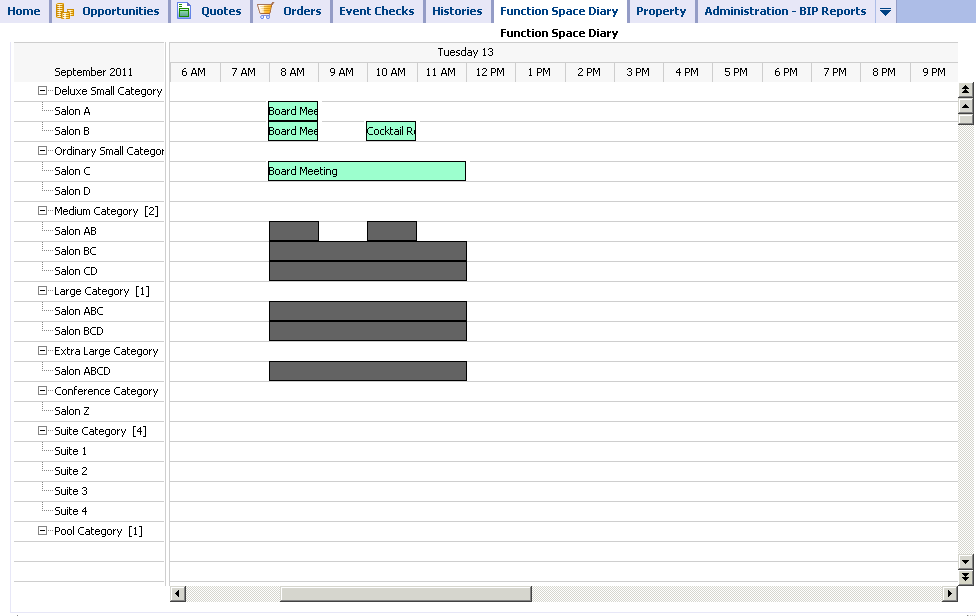
Function Space Diary Revenue Management View
The Revenue Management view is similar to the Sales/Execution view with one exception. The Revenue Management view shows all of the functions that are associated with the selected property.
The Functions information shown in this diary view is similar to the list that appears on the Functions screen. From this view, users can update and copy function records, reserve and start the best-fit process, and overbook, option, and cancel functions. For more information on performing any of these actions, see About Managing Functions at the Quote Stage.
Function Space Diary Compact Diary View
The Compact Diary view, as shown in the following image, is used to display function spaces in a more compact form.
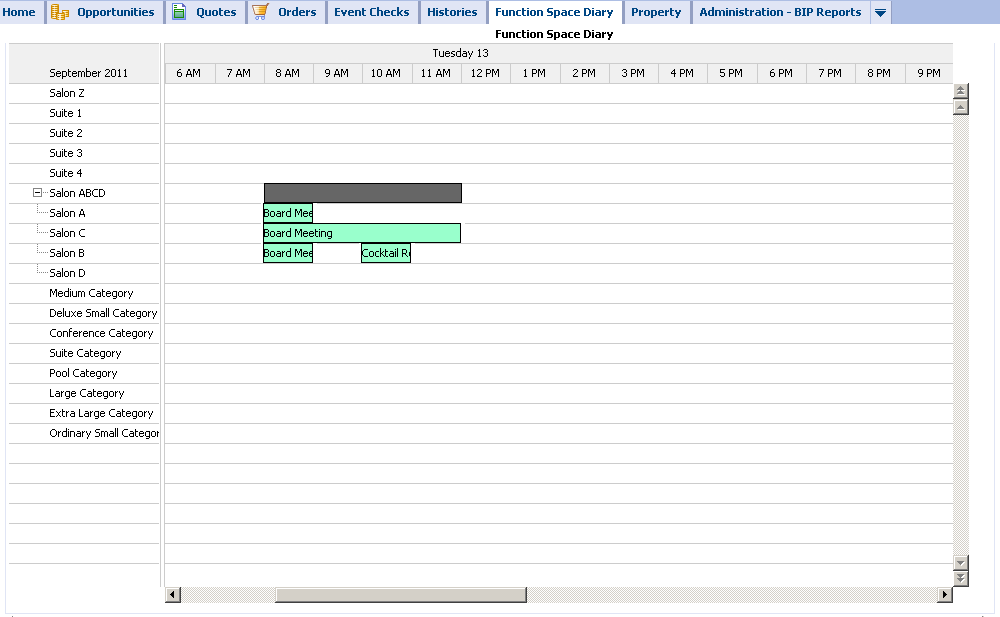
Unlike the other diary views, the function spaces are not grouped according to category but instead are grouped according to their parent-child relationships (biggest parent, smallest child on the y-axis). This view can be useful when a property contains large numbers of function spaces. For example, if a property has a large function space called Salon ABCD, which is formed by connecting Salons A, B, C, and D, then each of these salons is displayed under the biggest parent, Salon ABCD, in the Compact Diary view.
Users can expand or collapse the parent-child relationships by using the Expand All and Collapse All buttons. If the user moves the mouse over the category names on the y-axis, then the ToolTip displays a list of the function spaces that are included in the particular category.
All indivisible function spaces are also listed in the Compact Diary view. They appear separately according to parent-child relationships and within the compact sequence, which is the order of display.
The function spaces can be displayed in a particular order in the Compact Diary view. This compact sequence is configured using the Property Administration screen, Specific Space view and Category view.
As with the other diary views, users can select and (without releasing the selection) move bookings onto different function spaces and time periods within the Compact Diary view. However, unlike the other diary views, when users attempt to select and move a booking, they must confirm their action by selecting the appropriate function space from the Pick Function Space dialog box that appears. The Pick Function Space dialog box shows only function spaces that are related to the space where users are moving the function.
Bookings that are made using configured function spaces are displayed as separate indicator bars within the Compact Diary view to show that each of the function spaces is in use at a particular time. For example, a function is booked in Salon ABC. Within the Compact Diary view, an indicator bar appears adjacent to each of these function spaces for the appropriate time period. Salon A, B, and C have the same function name outlined against their individual indicator bars.
Function Space Diary Total Availability View
The Total Availability view is used to display function bookings in the context of inventory displays. In addition to all the information contained in the Sales/Execution Diary view, this view also shows total sleeping room availability. Sleeping room availability information appears in the Total Group Availability list.
The date fields in the various sections of the view interact in the following ways:
On the Scheduler chart, when you complete the Start Date field and click Search, or click the arrow buttons, the first date in the Total Group Availability list changes to match the Start Date field value.
On the Scheduler chart, when you move the horizontal scroll bar, the date range of the Total Group Availability list is not affected.
In the Total Group Availability list, when you change the dates either by querying or by clicking the arrow buttons, the Start Date field value on the Scheduler chart does not change to match the changes to the Total Group Availability dates.
Users can also review sleeping room availability from the Function Space Diary by clicking the major time axis (Date field). This action takes the user to the Property screen, Total Availability view, which shows property availability records starting from the selected date. Unlike the Total Availability view of the diary (which shows only the Total Group Availability), the Property screen, Total Availability view shows total, group, and transient availability.
Function Space Diary View Elements
In the image shown in Function Space Diary Sales/Execution Diary View, the Function Space Diary shows current bookings, overbookings, and dependency bookings represented by bars that extend horizontally along the segments of the selected time period (x-axis). The predefined color and patterns assigned to each bar represent the inventory status, setup time, and tear-down time of the function. When space permits, the indicator bar displays booking information. The information displayed on the indicator bar is specified by the option chosen from the Display drop-down list.
Each category and its component-specific space is shown on the y-axis. Users can expand or collapse individual categories by clicking + (plus) or - (minus). The categories and specific spaces are displayed according to the Display Sequence specified within the Property Administration screen, Category view and Specific Space view, respectively. In addition, values for the category capacity and authorization level are displayed next to each category name. Because authorization levels can vary from day to day, it is important to note that the authorization level shown on the y-axis relates to the date specified in the Start Date field.
When the mouse pointer is positioned on the category or specific space name, the name is highlighted and underlined. If users click the category name link, then they are brought to the Property Administration screen, Category view. They can then query for the appropriate category record. If users click the specific space name link, then they are brought to the Property Administration screen, Specific Space view and can then query for the appropriate specific space record.
Specific space that is not assigned to a category appears as an individual item. To see the list of available function spaces, scroll vertically.
By scrolling horizontally, users can see the bookings for the same function space for specific time periods. This capability is useful for reviewing past dates with actualized bookings to compare availability at a similar season in the past. Click the date on the major time axis to navigate to the Property screen, Total Availability view. For more information on the Total Availability view, see Function Space Diary Total Availability View. Users can also click on a booking label link and navigate to the Function screen, Line Items view.
Function and Booking Details in the Function Space Diary
Color-coded indicator bars and icons are used to indicate different types of functions and bookings. For more information about icon usage in the diary in the Function Space Diary, see Icons in the Function Space Diary.
Color-Coded Day Indicators
Color-coded indicators differentiate between weekdays, weekends, and holidays in the Function Space Diary. If a holiday occurs on a weekend, then the weekend color takes priority. The same color coding applies to the Availability views. Holidays are also marked by an icon in all views except the Month/Day view, where they are marked only by color. The Holiday icon is shown in Icons in the Function Space Diary.
Users can customize the colors for holidays and weekends in the Function Space Administration screen, Function Space Diary Administration, Function Color Schema view.
Active and Backup Bookings
If certain function spaces require backup spaces, then an icon is displayed next to the appropriate function space names on the y-axis. Icons are also used to indicate other booking attributes, for example, bookings that are on 24-hour hold, affiliate bookings, noisy bookings, and so on.
Active and backup bookings are differentiated though the use of a colored border. For example, the administrator might define blue as the active booking color and yellow as the backup booking color. When displayed in the diary, the active booking is shown with a blue border, while the backup booking is shown with a yellow border.
Dependency Bookings
Dependency bookings are displayed in the diary to indicate bookings that affect other function spaces. For example, if a combined space (A and B and C) is booked, then individual spaces A, B, and C have dependency bars. If, however, AB is booked, then the combined space ABC has dependency bars.
The color for the dependency bars is defined by the administrator. Users cannot change the dependency bookings; a ToolTip on the dependency booking shows the function causing the dependency along with the start and end time. In many cases, dependency bookings can be the result of multiple bookings. In this situation, the ToolTip information lists the function space bookings that cause the dependency booking.
Overbookings and Optioned Bookings
When an overbooking or optioned booking occurs, the indicator bar is split vertically. Each booking can be displayed with a separate color if defined by the administrator. The predefined colors and patterns assigned to each bar represent the function's inventory status and setup and tear-down information.
Reserved Beyond Capacity Bookings
Functions that are reserved beyond capacity are differentiated from other bookings through the use of a specific color as defined by the administrator. A function space can be reserved beyond capacity by setting an authorization level, which is higher than the capacity level. For example, the capacity level for Salon A is 2, but the authorization level is set to 3. If the function space is reserved three times, then it appears as Reserved Beyond Capacity.
Time-Shifted Bookings
Reserved bookings, which have been shifted to a different time period or date, are indicated by the addition of the word Shifted to the function name on the indicator bar. The color of the indicator bar also changes to the defined color for Reserved Shifted. The original booking still appears also in the diary. If the booking cannot be reserved after shifting, then it does not appear in the diary.
Function Bookings in Suites
If functions are scheduled to take place in reserved suites, then both the suite booking and the function booking are displayed in line with the appropriate suite name. The indicator bar for the particular suite is halved horizontally, and an additional indicator bar appears showing the start and end times for the function in the suite. A separate ToolTip appears for the reserved suite booking and the scheduled function, providing relevant information for each.
Effective Start and End Times
If effective start and end times have been added for any function spaces or categories, then these can be viewed in the diary. The ToolTip shows the effective start and end times for the particular function space. The color for an Ineffective function space is configured by the administrator.
Categories and specific spaces are typically removed from the diary view if they are not effective for any of the dates currently displayed. The exception to this is if the dates shown in the diary are within the cached date range of the diary. The diary caches information about a certain range of dates beyond what is currently shown and can begin showing a category or specific space up to approximately a month before it becomes effective. When such cached date ranges appear depends on the Time Scale option that users are using to view the information. For an explanation of the Time Scale option, see Changing the Way Information Is Displayed in the Function Space Diary.
Icons in the Function Space Diary
Icons are used in the diary to identify different types of bookings and function details. Siebel Hospitality provides a default set of icons, which you can customize. For more information about changing the diary icons, see Configuring the Function Space Diary Icons.
By default, the diary uses the icons that are shown in the following table.
Table Picture Icons in the Function Space Diary
| Icon | Name and Description | Indicates that... |
|---|---|---|
24-hour hold: A box displaying the number 24. |
The current function space is on hold for 24 hours. Displayed on the booking indicator bar if space permits. |
|
Backup required: A page overlayed with a hazard symbol (exclamation mark). |
The current function space requires a backup function space. Displayed next to the function space name on the y-axis. |
|
Noise: A speaker. |
The booking will be noisy and might disturb other guests. Displayed on the booking indicator bar if space permits. |
|
Host booking: Three-person shapes where the one in the middle is in front of the other two in the background. |
The booking is a host booking. Displayed on the booking indicator if space permits. |
|
Affiliate booking: Three-person shapes side by side. |
The booking is an affiliate booking. Displayed on the booking indicator bar if space permits. |
|
 |
Specific suite function: Two person shapes, one behind the other. |
The booking is a function scheduled in a reserved specific suite used for sleeping. |
Related occurrence booking: A first curved line with arrow follows a second curved line with arrow, which in turn follows the first curved line with arrow. |
The booking is part of a series of recurring events. |
|
Do not move: A padlock, which is gold. |
The booking must not be moved from the specified function space. Displayed on the booking indicator bar if space permits |
|
Detail: A flag, which is gold. |
The booking is a detailed function. Displayed on the booking indicator bar if space permits.
Note: If this icon is displayed next to a function space name on the y-axis, then it indicates a specific space, which does not belong to any category.
|
|
Suite. A bed. |
The booking is for a suite. Displayed on the booking indicator bar if space permits. |
|
 |
Holiday. A tropical tree. |
The date is a holiday. This icon appears in all Function Space Diary views except the Month/Day view, where holidays are indicated only by the changed cell color specified in the Function Space Diary Administration screen. |
 |
Special event. A bell, which is yellow. |
The date is a special event. This icon appears in all Function Space Diary views except the Month/Day view, where special events are indicated only by a small, three-cornered flag (which is red) in the upper corner of the cell. |
 |
Sell note: A dollar sign on a note pad. |
The sell note is associated with the date. This icon appears in all Function Space Diary views except the Month/Day view, where sell notes are indicated only by bold text. |
Red triangle: A small three-cornered flag, which is red. |
An event occurs on the date, but space limitations prevent a larger icon from being displayed. This icon marks special events in the Month/Day view. |
Viewing ToolTips in the Function Space Diary (Users)
This topic describes how to view summary information in the Function Space diary, using ToolTips.
To view a summary of function details through the ToolTip feature
Position the mouse pointer over an element of the diary display.
The ToolTip appears. The following table describes the content of ToolTips for different diary elements.
Position the Mouse Pointer over an Element... A ToolTip Displays the Following... Function
Function name
Function type
Function status
Start time
End time
Setup style
Expected number of attendees
If a sales manager or an event manager has been nominated for the function, then these details can also be included in the ToolTip.
Setup or tear-down time
Start Date
End Date
Time Period
If the Turn Times check box is selected, then the time periods for each booking's setup and tear-down are displayed according to the pattern predefined by the administrator.
Function space category
Capacity
Usable Area
Description
Individual function space
Physical Area
Usable Area
Description
Additionally, if a special event, holiday, or sell note has been activated and attached to a date in the Function Space Diary, the ToolTip for that date displays description information for the item.
The information displayed in the ToolTip depends on the option selected from the Display drop-down list. For example, if users select Function Name, the function name appears on the booking indicator bar and not in the ToolTip.
Space Holds in the Function Space Diary
A space hold is a temporary or permanent hold placed on a function space to reserve it for an event during a future time period. When a space hold is temporary, the function is referred to as being detailed. Typically, when a space hold is applied, the space must be held regardless of whether or not it is used. The diary can display space holds. For more information about space holds, see About Space Holds.
The Function Space Diary characteristics that support the management of space holds are as follows:
Display space holds in the diary.
A space hold function appears in the diary in the color defined by the administrator. The color can be different from the color in which the diary displays regular functions.
The color for the space hold is the color that the administrator has defined in the Function Space Administration screen, Function Space Diary Administration view.
Show that other spaces are blocked because of a space hold.
When a function space is booked as a space hold, the diary blocks the space that is taken up because of this booking. For example, if Salon A is booked from 1:00 p.m. to 2:00 p.m., then Salon AB is also blocked from 1:00 p.m. to 2:00 p.m. because of the booking in Salon A.
A setting in the Function Space Administration screen, Function Space Diary Administration view enables administrators to set the color and pattern of such secondary blocked spaces.
Display the individual functions that are booked within a space hold.
When a space hold is detailed with subfunctions, these subfunctions are assigned a function space and displayed in the diary. (Under circumstances that are not part of a detailing scenario, subfunctions are not displayed in the diary.) Child subfunctions are not displayed in the diary. Subfunctions do not appear in the Compact Diary view. The display color of subfunctions is the same as the color of the parent function.
A setting in the Function Space Administration screen, Function Space Diary Administration view enables administrators to turn off the display of subfunctions.
Differentiate the individual functions that are part of a space hold.
Users can distinguish the functions that are part of a space hold through a visual indicator. The diary provides options to modify the pattern of subfunctions. By default, the pattern is the same color that is used to show regular booked functions.
Show the blocked space that is blocked by a function within a space hold.
Users can see the blocked space that is blocked due to a space hold by way of a color that represents the space that is blocked by a function within a space hold. Users can also distinguish this blocked space from the space within a space hold that is not blocked by a function. This is accomplished by providing two shades of color for the blocked space.
The color is modifiable in the Function Space Administration screen, Function Space Diary Administration view. A setting enables administrators to turn off the display of subfunctions. In this view, if the display of subfunctions is turned off, then the blocked space will not be shown.
Provide the ability to select and (without releasing the selection) move functions within a space hold.
For more information, see Moving Space Hold Bookings.
For more information about the color display settings in the Function Space Administration screen, Function Space Diary Administration view, see Defining Status Color Schemes for the Function Space Diary.
Process of Configuring the Function Space Diary
This topic lists the tasks that administrators perform to configure the Function Space Diary. Your company might follow a different process according to its business requirements.
To view configure Function Space Diary, perform the following tasks:
Configuring the Function Space Diary Icons
The diary uses several types of icon graphics. Icons identify different types of bookings and function details. Button icons identify navigation buttons. Hierarchy icons depict the hierarchical relationships among the function spaces.
Siebel Hospitality provides a default set of icons for the diary. You can change the appearance of the diary icons by replacing the existing icon graphics with other graphics of your choice or design.
This task is a step in Process of Configuring the Function Space Diary.
To configure the Function Space Diary icons
Navigate to the Administration - Application screen, then the System Preferences view.
Create a new system preference record with field values as shown in the following table.
Field Value Comments Sys Preference Name
TNT CMT Configurable Icons
None.
Sys Preference Value
Y
A value of Y enables you to configure the icons.
Navigate to the following directory:
sai\applicationcontainer\webapps\siebel\images
Paste the new icon files into the \images folder to replace the default icons.
New icons must have the same file names and specifications as the default icons they replace. For more information about icon file names, functions, and specifications, see Icon Graphics and Files of the Function Space Diary.
Icon Graphics and Files of the Function Space Diary
This topic covers the default icons, function icons, and button icons for the diary in Siebel Hospitality.
Icons
All icon graphic files are BMP files. Pixel sizes are as follows, unless otherwise noted:
12 pixels wide
11 pixels high
The icons are listed in the following table. Pictures, descriptions, and the types of bookings or function details that they indicate are shown in Icons in the Function Space Diary.
Table Function Space Diary Picture Icons
| Icon | File Name | Pixel Sizes |
|---|---|---|
24-hour hold |
ind_24hr_hold |
Standard |
Backup required |
ind_backup_req |
Standard |
Noise |
ind_noise |
Standard |
Host booking |
ind_host_booking |
Standard |
Affiliate booking |
ind_affiliates_booking |
Standard |
Related occurrence booking |
ind_recurring |
Standard |
Do not move |
ind_dont_move |
Standard |
Detail |
Ind_detail_marker |
Standard |
Suite |
ind_sleep |
Standard |
Holiday |
ind_holiday |
Standard |
Special event |
ind_special_events |
Standard |
Sell note |
ind_sell_note |
Standard |
Function schedule |
Ind_fnctn_schedule_marker |
Standard |
Red triangle |
ind_Red_Icon |
6 pixels wide 6 pixels high |
Hierarchy Icons
All hierarchy icon graphic files are BMP files. Pixel sizes are as follows:
18 pixels wide
18 pixels high
The hierarchy buttons depict the various relationships among the hierarchies of detailed and indivisible function spaces in the function space list. The hierarchy icons are shown and described in the following table.
Table Function Space Diary Hierarchy Icons
| Icon | Description | File Name |
|---|---|---|
 |
An empty box, with a horizontal dotted line and a vertical dotted line intersecting at the center to show a time of 3 o’clock, and the same vertical dotted line intersecting the center of the box to show a time of 6 o’clock. |
hier_tee_ltr_d |
 |
An empty box (blank space). |
hier_space |
 |
A minus sign in a box, with a horizontal dotted line jutting out from the minus sign. |
hier_collapse_ltr_d |
 |
A plus sign in a box, with a horizontal dotted line jutting out from the plus sign. |
hier_expand_ltr_d |
 |
A plus sign in a box, with a horizontal dotted line and a vertical dotted line intersecting at the center to show a time of 3 o’clock, and the same vertical dotted line intersecting the plus sign to show a time of 6 o’clock. |
hier_exp_tee_ltr_d |
 |
A plus sign in a box, with a horizontal dotted line and a vertical dotted line intersecting at the center to show a time of 3 o’clock. |
hier_exp_elbow_ltr_d |
 |
An empty box, with a horizontal dotted line and a vertical dotted line intersecting at the center to show a time of 3 o’clock. |
hier_elbow_ltr_d |
 |
A minus sign in a box, with a horizontal dotted line and a vertical dotted line intersecting at the center to show a time of 3 o’clock, and the same vertical dotted line intersecting the minus sign to show a time of 6 o’clock. |
hier_coll_tee_ltr_d |
 |
A minus sign in a box, with a horizontal dotted line and a vertical dotted line intersecting at the center to show a time of 3 o’clock. |
hier_coll_elbow_ltr_d |
Button Icons
All button icon graphic files are BMP files. Pixel sizes are as follows:
16 pixels wide
16 pixels high
The button icons are shown and described in the following table.
Table Function Space Diary Button Icons
| Icon | Description | File Name | Function |
|---|---|---|---|
 |
Double down arrows (enabled) |
Diary_PageDown_Enabled |
Identifies an enabled Page Down button. |
 |
Double up arrows (enabled) |
Diary_PageUp_Enabled |
Identifies an enabled Page Up button. |
 |
Double down arrows (disabled) |
Diary_PageDown_Disabled |
Identifies a disabled Page Down button. |
 |
Double up arrows (disabled) |
Diary_PageUp_Disabled |
Identifies a disabled Page Up button. |
Process of Managing the Function Space Diary
This topic lists the tasks that sales representatives, event managers, and revenue managers perform to manage the Function Space Diary. Your company might follow a different process according to its business requirements.
To view information in and manage bookings from the Function Space Diary, perform the following tasks:
Storing User Preferences for the Function Space Diary
You can select and store your preferred default settings for information display controls in the Function Space Diary.
This task is a step in Process of Managing the Function Space Diary.
To store user preferences for the Function Space Diary
Navigate to the User Preferences screen, Function Space Diary view.
In the Function Space Diary form, complete the fields to specify your default settings.
Some fields are described in the following table.
Field Comments Time Scale
Time intervals displayed in the diary views. For information about the selection options, see Changing the Way Information Is Displayed in the Function Space Diary.
Display
Enables you to change the information that is displayed in the Booking Bar in the Diary. For information about the selection options, see Changing the Way Information Is Displayed in the Function Space Diary.
Color Display By
Select a color scheme set up by the administrator in which to display bookings. For information about the selection options, see Changing the Way Information Is Displayed in the Function Space Diary.
Start Time
Time at which the diary display begins. Applies to the Time Scale settings by Day only, for example, Day/Hour, Day/Day-Part, Day/Half-Hour, and Day/Quarter-Hour.
End Time
Time at which the diary display ends. Applies to the Time Scale settings by Day only, for example, Day/Hour, Day/Day-Part, Day/Half-Hour, and Day/Quarter-Hour.
Turn Times
Select to display the setup and tear-down times in the pattern set up by the administrator. Clear to show all bookings without turn-time indicators. However, warnings of turn-time conflicts are still displayed.
Config Space Pattern
Select to display booked, configured spaces in a diagonal pattern.
Note: It is recommended that you use different patterns for Config Space Pattern and Turn Times because both fields might be selected at the same time.Function Space Column Size
Enter a value higher or lower than 100 to increase or decrease the width of the function space column next to the diary calendar. 100 represents the default width of the column in pixels.
For example, if you change the value to 75, the column narrows to 75 pixels. Likewise, if you change the value to 120, the column widens to 120 pixels.
Caution: Do not change the value to 0 or to a low number such as 1. If you do, then the function space column disappears.Function Space Type
Select the default option that you want to display in the Function Space Type field of the diary. For information about the selection options, see Changing the Way Information Is Displayed in the Function Space Diary.
Click Save.
Changing the Way Information Is Displayed in the Function Space Diary
You can change the way that information appears in the Function Space Diary with field entries and buttons.
This task is a step in Process of Managing the Function Space Diary.
To change the way information is displayed in the Function Space Diary
Navigate to the Function Space Diary screen.
In the Properties form, query for the property record.
Click the appropriate view tab from one of the following: Sales/Execution, Revenue Management, Total Availability, or Compact Diary.
Complete the fields between the view tabs and the diary, as required.
Some fields are described in the table that follows.
Field Comments Start Date
The date to which the information currently displayed in the diary relates. You can enter a new date to change the day for which information is displayed in the diary.
Time Scale
Enables you to change the time intervals displayed in the diary views. You can display the selected date in quarter-hour intervals, hour intervals, and so on. For more information about the selection options in this field, see About the Function Space Diary Time Scale Options.
Display
Select an option to show different information as labels on the booking indicator bars. When you change the display option, all bookings show the selected label. For example, if you select Setup Style, then all the bookings appear with the setup style information. The previous display label becomes part of the information included in the ToolTip.
This field also enables you to change the information included in the function summary ToolTips. For example, an event operations associate might be interested in setup styles, a chef might be interested in meal time periods, and a revenue manager might want to view function types.
Note: You can change the abbreviated text displayed in the function summary ToolTips by editing the attributes in the Property Administration screen, Abbreviations view. For example, adding a display option called Function Type/Number of Attendees might use the following abbreviation for a wedding with 200 attendees, set up with round tables: WED/200/RNDS.Color Display By
Select the basis for how booking colors are displayed. This selection helps you to see the differentiations between bookings. The color scheme options are as follows:
Inventory Status. Displays booking colors for inventory status values as defined in the Function Space Administration screen, Function Space Diary Administration view, Function Color Schema list. For more information, see Defining Status Color Schemes for the Function Space Diary.
Function Status. Displays booking colors for function status values as defined in the Function Space Administration screen, Function Space Diary Administration view, Function Status Color Schema form.
Quote Status. Displays booking colors for quote status values as defined in the Function Space Administration screen, Function Space Diary Administration view, Quote Status Color Schema form.
Note: Bookings that are not marked Reserved are always displayed in the colors defined in the Function Space Administration screen, Function Space Diary Administration view, Function Color Schema form. This does not change with the selection in the Booking Color Scheme field.Turn Times
Select to display the setup and tear-down times, using the pattern set up by the administrator. Clear to show all bookings without turn-time indicators. However, warnings of turn-time conflicts are still displayed.
Config Space Pattern
Select to identify booked spaces that are configured spaces by a diagonal pattern.
Note: Oracle recommends using different patterns for the Config Space Pattern flag and the Turn Times flag because both check boxes can be selected at the same time.Go To
Enter a function space that you want to display in the visible portion of the diary. The specified function space appears as the first row in the display, except if it is near the end of the list. In this case, the specified function space appears within the display, with the last function space at the end.
This field accepts only alphanumeric characters. No special characters are permitted except the asterisk icon (*), which is processed as a wildcard character.
Entries are case-sensitive by default. You can control case-sensitivity by changing the value of the Ignore Case Sensitivity applet user property. This user property is defined in the TNT SHM Compact Function Space Diary and TNT SHM Function Space Diary applets.
Function Space Type
Select one of the following options to display or hide function spaces with Special Location status:
All. Default. Displays all function spaces whether or not they have Special Location status.
Specific Space. Displays only those function spaces that do not have Special Location status.
Special Location. Displays only those function spaces that have Special Location status.
For more information about designating Special Location function spaces, see Creating Indivisible Specific Spaces.
Click Go to apply the changes to the diary.
Click the buttons between the view tabs and the diary, as required.
Some buttons are described in the table that follows.
Button Function Expand All
Show data in the diary. Users can view the entire hierarchy of categories and the specific space of each category.
Collapse All
Hide data in the diary. Users can view overflow bookings, like category bookings that could not be temporarily assigned or options on categories and overbookings on categories, and then reassign the bookings. The overflow bookings can then be positioned against an unassigned category or specific space.
Dates/Notes
View all notes for the day, to understand availability in the context of any special comments or special dates. The dates and notes that are displayed in the dialog box when a user clicks this button are restricted to those that correspond to days that the user sees in the diary.
About the Function Space Diary Time Scale Options
The selection options in the Time Scale field of the diary are as follows:
Day/Day-Part. Displays the diary views with the time axis for each day divided into the various day parts, such as morning, lunch, afternoon, and evening. Administrators set up the day parts in the Property Administration screen, Day Parts view. For more information about setting up day parts, see Setting Up Property Day Parts.
Day/Hour. Displays the diary views with the time axis for each day divided into hourly intervals.
Day/Half-Hour. Displays the diary views with the time axis for each day divided into half-hour intervals.
Day/Quarter-Hour. Displays the diary views with the time axis for each day divided into quarter-hour intervals.
Month/Day. Displays the diary views with the time axis divided into 30 days.
Month/Day-of-Week. Displays the diary views with the time axis divided into two four-week periods, with each period subdivided into four parts, each showing the same day for four consecutive weeks. For example, if the date selected as the Start Date value is a Monday, the time axis shows eight consecutive Mondays, starting with the specified date.
Month/Day-of-Week/Day Part. Displays the diary views with the time axis showing the same day for eight consecutive weeks, with each day divided into the various day parts, such as morning, lunch, afternoon, and evening.
Week/Day. Displays the diary views with the time axis divided into eight consecutive days, starting with the day on which the specified start date falls.
Week/Day/Day Part. Displays the diary views with the time axis divided into eight consecutive days, starting with the day on which the specified start date falls. Each day shows the various day parts, such as morning, lunch, afternoon, and evening.
Querying in the Function Space Diary
Through the Function Space query assistant, you can create queries that are based on booking as well as function space attributes. The query assistant is available in each diary view. When you run a query, the diary changes to display only the information determined by the query criteria. Dependency bookings are also indicated within the diary when possible.
The following specific tasks are described in this topic:
Many additional query operations can be performed in the diary. Some of these operations are described in About Querying in the Function Space Diary. For more information on using the query assistant, see Siebel Fundamentals.
This task is a step in Process of Managing the Function Space Diary.
Querying for Related Function Spaces
You can run a query that displays not only the particular function space that meets your criteria but also any related function spaces. For example, consider a function space named Salon A, which includes Salon AB, Salon AC, and Salon ABC. If you run a query that returns Salon A, then you can choose to also show Salon AB, Salon AC, and Salon ABC.
To query for related function spaces
Navigate to the Function Space Diary screen.
In the Properties form, query for the property record.
Click the appropriate view tab from one of the following: Sales/Execution, Revenue Management, Total Availability, or Compact Diary.
From the selected view, enter the required start date, and then click Go.
Alternatively, you can specify the start date within the query assistant.
On the view toolbar, click Query to display the query assistant.
Enter your criteria in the Function Spaces section, and then click Go.
The function space most suitable for your requirements appears.
On the view toolbar, click the menu button, and select Enable Query for Related Spaces.
The diary changes to display any function spaces that are related to the returned function space.
To disable queries for related function spaces, from the diary view, click Menu, and choose Disable Query for Related Spaces.
If you have already run a query, then the diary changes to display only the original function space returned, hiding the related spaces from the view.
Clearing Query Parameters from the Diary Views
When you perform a query in the diary, the bookings and function spaces are filtered to show only those items that meet your query criteria. In other words, the diary shows only a subset of all available information. To display all possible bookings and function spaces for the selected date and property, you can remove query filtering from the views.
To clear the query parameters from the diary views
Click the Query button on the diary view toolbar.
In the Query Assistant dialog box, click the Clear button.
All the query fields are cleared.
Click Go to perform a blank query.
The diary views now show the unfiltered information.
About Querying in the Function Space Diary
The query assistant is divided into two sections, Functions/Bookings and Function Spaces. You can enter query parameters into either or both of the sections. If you enter query parameters into both sections, then the results returned must meet the criteria specified in both sections.
When you enter criteria in any of the sections, you can use the Boolean operators AND or OR. If you use AND, then the bookings or function spaces returned must meet all specified criteria. If you use OR, then bookings or function spaces that meet any of the criteria are returned.
Booking and Function Queries
Users can create queries that filter bookings on the basis of the following criteria:
General booking attributes (noise, detailing, and so on)
Booking status (overbooked, optioned, shifted, and so on)
Booking relationship type (affiliate, host, and so on)
Booking activity (backup or active)
Specific space or a category booking
Quote-related attributes (business type, account, sales representative, and so on)
Operational attributes (setup style, function type, meal time period, and so on)
Function Space Queries
In addition to querying for specific bookings, you can also query for function spaces that meet certain criteria. For example, you can query for only those function spaces that have Internet connections or that have a specific capacity.
Combination Booking and Function Space Queries
You can use the query assistant to display certain types of bookings for a specific subset of function spaces. For example, you can enter parameters in the booking section so that, for example, only backup bookings appear. You can then enter parameters in the function space section so that, for example, only function spaces with a physical area greater than 20 square meters are displayed.
Moving Objects in the Function Space Diary
Users can perform many move operations in any view of the Function Space Diary. The descriptions in this topic illustrate typical move operations, as follows:
This task is a step in Process of Managing the Function Space Diary.
Moving a Booking to a Different Time or Function Space
Users can select and (without releasing the selection) move a booking to a different time, select and (without releasing the selection) move a booking within the same time period to a different function space, or select and (without releasing the selection) move a booking to a new function space at a different time.
To move a booking to a different time or function space
Navigate to the Function Space Diary screen.
In the Properties form, query for the property record.
Click the appropriate view tab from one of the following: Sales/Execution, Revenue Management, Compact Diary, or Total Availability.
In the selected view, enter the required start date and time scale, and then click Go.
Select the booking that you want to move to a new location within the diary and, without releasing the selection, then move the booking to the new location (and release the selection).
The Select Reservation to Move dialog box appears.
While moving the booking, you can scroll horizontally or vertically at the same time.
In the Select Reservation to Move dialog box, complete the fields, as required.
The Select Reservation to Move dialog box enables you to fine-tune and confirm the move operation. Some fields are described in the following table.
Field Comments To
Select the function space to which the function space is moving.
If you drop the booking on a space that is part of a configured space, then the selection options include all the spaces that are components of that configured space. Otherwise, this field displays only the specific space on which you have dropped the booking.
Start Time
Starting time of the function. By default, displays the beginning time on which the booking has been dropped. You can modify the new starting time of the booking by changing this time.
End Time
Ending time of the function. By default, displays the end time on which the booking has been dropped. You can modify the new ending time of the booking by changing this time.
Click OK to confirm the changes to the booking.
Converting Between Specific Space Bookings and Category Bookings
This topic describes how to convert a specific space booking into a category booking.
To convert a specific space booking into a category booking
Select and (without releasing the selection) move the specific space booking to the category bar.
The booking is temporarily assigned and shown against the specific space if possible. If the booking is not assigned, then it still appears under the category bar.
Temporarily assigned category bookings can be converted to specific space bookings by selecting and (without releasing the selection) moving the category bookings to the specific space. Category Overflow bookings that are moved to a specific space are automatically converted to specific space bookings.
Optioning and Overbooking a Specific Space
This topic describes how to option or overbook a specific space.
To option or overbook a specific space
Select and (without releasing the selection) move a specific space booking to another booking, such as a specific space or a dependency.
A dialog box appears notifying you that the selected function space time conflicts with an existing booking.
Optioning and Overbooking a Specific Category
This topic describes how to option or overbook a specific category.
To option or overbook a specific category
Select and (without releasing the selection) move a booking to the category bar.
The booking is automatically reserved and assigned if possible. If the booking cannot be reserved, then a dialog box appears notifying you that a conflict exists.
In both of these cases, you can change the booking to an option, overbook, or cancel the change by clicking the appropriate buttons (Overbook, Option, Cancel) in the dialog box. You can also click OK to acknowledge that the booking was unsuccessful and allow it to be unreserved.
Moving Space Hold Bookings
You can select and (without releasing the selection) move bookings within a detailed function or a space hold function. For example, Salon ABCD has been detailed, and it has a booking in Salon A. The booking in Salon A can be moved to a different salon within Salon ABCD or to a different time within the start and end times of the detailed function. You can also select and move existing bookings out of a space hold or into a space hold.
You can promote a subfunction to a function by selecting and moving it out of a space hold, which breaks the child-to-parent dependency of the subfunction. Conversely, you can select and move a function onto a detailed function to make it a subfunction of the detailed function.
Restrictions That Apply to Moving Space Hold Bookings
The following restrictions apply to selecting and (without releasing the selection) moving space hold bookings:
Select and move works only for subfunctions. You cannot select and move a parent detailed function or a space hold function.
Selecting and moving can occur only if the Time Scale is set to Day/Hour.
The entire function must be within the time period of the space hold for it to be part of the space hold.
If a function is moved into or out of a space hold, then the corresponding relationships (that is, parent and child) are reflected in the function lists. For example, if you select and move a subfunction out of a detailed function, the subfunction is no longer part of that detailed function. Consequently, in the Quote screen, Functions view, any subfunction you selected and moved in the diary is no longer displayed under the detailed function.
A space hold function holds space for a specific quote. Therefore, you cannot select and move functions belonging to a different quote into a space hold. If you can successfully option or overbook the function space time for the active booking, then the backup space is also moved to the new time. All functions within a space hold must belong to the quote for which the space hold was created.
Problems Moving Bookings with Backup Spaces to New Times
When you move an active booking to a new time period, the backup space must also be able to move to the new time for the booking to be successful. When you successfully select and (without releasing the selection) move an active booking to an available time period, the backup booking moves with it. However, if the move is not successful, then one of the following might have occurred:
Backup space is unavailable for the new time period. If the active space can be moved but the backup space is unavailable for the new time period, then a dialog box appears allowing you to option, overbook, cancel, or unreserve the booking.
Active booking cannot be moved due to conflicts. If the active booking cannot move to the new time period due to conflicts, then a dialog box appears allowing you to option, overbook, cancel, or unreserve the booking. If you click OK, then both the active and the backup bookings are unreserved.
Conflict with the backup booking. If a conflict occurs when you try to move the backup booking, then you can try overbooking or optioning the backup space time in the dialog box that appears. However, if this attempt is unsuccessful, then you must unreserve the backup booking or cancel the change.
Moving Bookings with Backup Spaces to New Spaces
When moving active bookings to a new function space, Siebel Hospitality verifies whether the new function space also requires a backup space. Four outcomes are possible:
If the new space does not require a backup space and the function space is available for the active booking, then a dialog box appears asking whether or not to keep the backup space booking. Depending on your selection, the backup space booking is reserved or unreserved.
If the new space does not require a backup space and the function space is unavailable for the active booking, then you can try overbooking or optioning the function space in the dialog box that appears. If the function space can be optioned or overbooked, then you can select whether or not to keep the associated backup space booking. If it is not possible to option or overbook the function space, then you must unreserve the active booking or cancel the change.
If the new space requires a backup space and the function space is available for the active booking, then a dialog box appears asking whether or not to keep the backup space booking. Depending on your selection, the backup space booking is reserved or unreserved.
If the new space requires a backup and the function space is unavailable for the active booking, then you can try overbooking or optioning the function space in the dialog box that appears. If the function space can be optioned or overbooked, then you are asked whether you want to keep the associated backup space booking. If it is not possible to option or overbook the function space, then you must unreserve the active booking or cancel the change.
Exchanging Specific Space Bookings
This topic describes how to exchange specific space bookings.
To exchange specific space bookings
To exchange specific space bookings, for example exchange Space A and Space B, select and (without releasing the selection) move Space A onto Space B.
Space B becomes either optioned or overbooked. You can then select and (without releasing the selection) move Space B to the place previously occupied by Space A.
Extending Bookings
This topic describes how to extend a booking.
To extend a booking
Select and (without releasing the selection) move either end of the indicator bar of the booking to extend the booking into a later or an earlier time period as required.
Use the ToolTip to check the precise time period to which you have extended the booking.
Restrictions on Moving Bookings
You cannot perform the following operations with bookings:
Select and (without releasing the selection) move a booking to a position that has no y-axis bar.
Select and (without releasing the selection) move a booking to a specific space that does not accommodate the setup style of the booking.
Select and (without releasing the selection) move a booking with a turn time that overlaps with the turn time of another booking.
Select and (without releasing the selection) move a booking to an ineffective specific space or category.
Select and (without releasing the selection) move an active booking that has an associated backup booking to another function space.
However, you can select and (without releasing the selection) move a backup booking to a different function space.
Select and (without releasing the selection) move a backup booking to a different time period.
Select and (without releasing the selection) move an active booking to a time period occupied by another booking.
Select and (without releasing the selection) move a function that is scheduled in a reserved suite to a different function space.
Changing Bookings in the Function Space Diary
You can change bookings directly from the Function Space Diary by using the following procedures:
This task is a step in Process of Managing the Function Space Diary.
Assigning Category Bookings to Specific Spaces
If a revenue manager is satisfied with the specific space assignments that are displayed in the diary, then the manager can convert all category bookings for the day into specific space bookings. The function space inventory engine automatically accounts for new bookings as well as existing bookings and assigns the category bookings to the specific spaces.
By default, space and time optimization is enabled for assigning bookings to specific spaces. However, if large numbers of function spaces are available for the current property, then space and time optimization can slow the assigning process significantly, and the assignment can take several minutes to complete. In such circumstances, it might be more practical to disable space and time optimization.
You can disable or enable space and time optimization only when the time scale selected is Month/Day-of-Week or Week/Day. When the other time scales are selected, space and time optimization is enabled by default, and the menu options are not available.
To assign category bookings to specific spaces
Navigate to the Function Space Diary screen.
In the Properties form, query for the property record.
Click the appropriate view tab from one of the following: Sales/Execution, Revenue Management, Compact Diary, or Total Availability.
In the selected view, enter the required start date and time scale (Month/Day-of-Week or Week/Day), and then click Go.
On the view toolbar, click the Menu button, and do one of the following:
Choose Disable Space/Time Optimization.
Choose Enable Space/Time Optimization.
Click Assign to assign the category bookings to specific spaces.
Changing Booking Inventory Statuses
Booking inventory records can be updated directly from within the diary views.
To change a booking inventory status
Navigate to the Function Space Diary screen.
In the Properties form, query for the property record.
Click the appropriate view tab from one of the following: Sales/Execution, Revenue Management, Compact Diary, or Total Availability.
In the selected view, enter the required start date and time scale, and then click Go.
To make status changes, perform one or more of the operations described in the following table.
To Make This Status Change Perform This Action Result Unreserve a reserved booking
Right-click the booking, and choose Unreserve.
The booking is removed from the diary views and the inventory status changes to Unreserved.
Assign a specific space booking to a category
Right-click the booking, and choose Assign to Category.
The booking changes color to indicate that it is no longer assigned to a specific function space.
Assign a category booking to a specific space
Right-click the booking, and choose Assign to Specific Space.
The booking changes color to indicate that it is no longer assigned to a category.
Overbook an optioned booking
Right-click the booking, and choose Overbook.
The booking changes color to indicate that it is overbooked.
Option an overbooked booking
Right-click the booking, and choose Optioned.
The booking changes color to indicate that it is not overbooked.
Unreserve an optioned or overbooked booking
Right-click the booking, and choose Unreserve.
The indicator bar split is removed, and the booking is displayed as Reserved.
Unreserve a reserved booking on the same indicator bar as an optioned booking
Right-click the booking, and choose Unreserve.
The split is removed from the indicator bar, and it changes color to indicate that the inventory status has changed to Option Reserved.
Reserve an unreserved booking on the same indicator bar as an overbooked booking
Right-click a reserved booking on the same indicator bar as an overbooked booking, and choose Unreserve.
The split is removed from the indicator bar, and it changes color to indicate that the inventory status has changed to Reserved.
Accept an option reserved booking
Right-click the booking, and choose Reserve.
The booking inventory status changes to Reserved.
Reject an option reserved booking
Right-click the booking, and choose Unreserve.
The booking is removed from the diary views, and the inventory status is changed to Unreserved.
Viewing Floor Plans in the Function Space Diary
This topic describes how to view floor plans in the Function Space Diary.
This task is a step in Process of Managing the Function Space Diary.
To view floor plans in the Function Space Diary
Navigate to the Function Space Diary screen.
In the Property form, query for the property record.
To access the views of floor plans, perform the following actions:
Floor plan. In the Property form, click Floor Plan.
An image appears depicting the function spaces of the selected property.
The graphics file image is added as an attachment to the property record. The image can also be viewed on the Property screen by selecting the Floor Plans view tab. Users can choose whether to open the file from the current location or to save a copy on their own computer.
Thumbnail floor plan. Click the Property form Menu button, and choose Thumbnail Floor Plan.
A thumbnail image appears representing the floor plan. You can select whether to open the file from the current location or to save a copy.
Floor plan Web site. Click the Property form Menu button and choose Floor Plan Website.
A Web site appears that shows property floor plans.
Note: The Floor Plan Website option must be configured by an administrator with Siebel Tools before it is available for use, as described in Configuring the Floor Plan Website Option.
Printing a Function Space Diary View
You can print any of the charts in the Function Space Diary. To print the information displayed in a diary view, complete the following procedure.
This task is a step in Process of Managing the Function Space Diary.
To print a Function Space Diary view
Navigate to the Function Space Diary screen.
In the Properties form, query for the property record.
Click the appropriate view tab from one of the following: Sales/Execution, Revenue Management, Total Availability, or Compact Diary.
In the selected view, enter the required start date and time scale, and then click Go.
Scroll to view the bookings or functions that you want to print.
On the view toolbar, click the menu button, and click Print.
Selecting Print opens Microsoft Word, and the Scheduler chart is copied as an image to the new document. This image displays what can currently be seen in the Function Space Diary.
Print the Scheduler chart by using the Print feature of Microsoft Word.