4Employee Asset-Based Ordering
Employee Asset-Based Ordering
This chapter provides information about employee user tasks in asset-based ordering for industry applications and supplements the information about asset-based ordering in Siebel Order Management Guide. This chapter includes the following topics:
Processing a Quote Through the Order-to-Cash Process Integration Pack
About Synchronizing Product Attributes, Product Classes, Products, and Promotions
About Promotion Components Using Two Nodes Associated with Two Service Accounts
Scenario for Using Different Service Account for a Promotion Component
Setting Up a Product for Oracle Application Integration Architecture Integration
Processing a Sales Order Through Oracle Application Integration Architecture Integration
Updating Opportunities from Quotes
When the user updates an opportunity from a quote, the revenue associated with the quote is transferred to the opportunity in the Opportunity field of the quote. The user can display the opportunity and view the total revenue transferred from the quote and the individual line items contributing to total revenue. For information about how to update an opportunity from a quote, see Siebel Order Management Guide.
In Order Management for Industry Applications, revenue from a quote is calculated as follows:
Items with the One-Time price type are added. Each item is then displayed separately in the Opportunities screen, Revenues view.
The price of each item with the Recurring price type is multiplied by a designated number of periods (occurrences). For example, if an item is priced at $10 for each month and is typically purchased for one year, then the number of occurrences for that item is 12, and the revenue for that item is $120.
You can change the number of occurrences used to compute revenue for an item in either of the following ways:
Enter a number in the # of Occurrences field in the product record for the item in the Product Administration screen, Products view. This method is useful when a company changes the way in which it sells a product—for example, when a company changes the default length of a contract from one to two years.
Enter a number in the # of Revenue Occurrences field in the Quotes screen, Line Item Detail view. This method is useful when a customer purchases a different number of periods than usual.
Items with the Recurring price type are added. Each item is then displayed separately in the Opportunities screen, Revenues view.
The One-Time and Recurring price type subtotals are added. When the user selects Update Opportunity in the Opportunities screen, Revenues view drop-down menu, the total appears in the Revenue field in the Opportunities screen, Opportunities view.
The amount of revenue contributed by each item appears in the Opportunities screen, Revenues view. Items with the One-Time price type appear only once. Items with the Recurring price type appear once for each unit of measurement (for each week, month, and so on.). For example, if revenue of an item is computed using a period of 12 months, then each month has a separate line item.
Processing a Quote Through the Order-to-Cash Process Integration Pack
This procedure describes quote functionality that is specific to the Order-to-Cash PIP. For more information about processing quotes, see the chapter on working with quotes in Siebel Order Management Guide.
To process a quote through the Order-to-Cash PIP, follow this procedure.
To process a quote through the Order-to-Cash PIP
Follow the steps for creating a quote and adding line items, as described in the chapter on creating a quote or sales order in Siebel Order Management Guide.
To customize a quote, in the Line Items view, select a quote line item and click Customize.
If the Enable AIA OrderToCash PIP is enabled, then either Oracle’s Siebel Configurator or Oracle® Configurator is launched, depending on the origin of the product.
If the product was synchronized from Oracle® E-Business Suite, then Oracle Configurator is launched.
If the product was created in Siebel CRM, then Siebel Configurator is launched.
A configuration screen appears in a separate window.
Enter and save your configurations.
Siebel CRM redisplays the Quote screen, where you can continue entering details of the quote.
When finished entering the quote, click Submit.
Siebel CRM sends the quote to the external application for processing by way of Oracle Application Integration Architecture. When the external application finishes processing the quote, the integration updates the quote record in Siebel CRM.
Comparing Prices with Competitor Prices
A user can compare the prices of products the company offers with the prices of similar products that competitors offer. For example, a user can compare competing rate plans for utilities. The products are similar based on factors such as location, payment method, and meter type.
The process for price comparison follows:
The Siebel application asks the user questions about the region in which the user is located, the current supplier, the current rate plan, usage details (such as the number of units or dollar amount), and the period of usage (such as summer month or winter quarter).
The Siebel application uses this information to determine the average number of units the customer uses in a year.
The Siebel application calculates an annual total cost for the same number of units for each of the company's products that matches the specified criteria.
The Siebel application displays a list of quotes for the company products that specifies how much the customer can save by switching to each of the products.
The user selects a quote and clicks Enroll to create an order and an account for the user.
For more information about setting up and using price comparisons, see the topic about price comparison in Siebel Energy Guide.
Setting Up Service Charges for Products
Service charges are onetime charges that the customer incurs when the customer suspends, resumes, moves, or cancels service. Products that represent service charges can originate in the billing and revenue application. Product managers can add a service charge product to the catalog, and then associate this service charge product with another product and an order type. When a user creates an order or quote for that other product and that order type, the service charge product is automatically included in the order or quote. Product managers can add service charge products to price lists in the same way that they add other products to price lists. They can also use pricing policies to determine the price of a service charge product based on the data in an order or quote.
For example, if customers are charged a service fee for suspending DSL service, then the product manager can add a DSL-Suspend Service Charge product to the catalog, and then associate this new product with the DSL product and a Suspend order type. The product manager can then add this new product to the price lists. When a user suspends the DSL asset for the customer and consequently creates a Suspend order for the DSL product, the DSL-Suspend Service Charge product is automatically included as a line item in the order. The Related Service field of this line item has the DSL product to indicate that the DSL - Suspend Service Charge product is related to the DSL product.
Before you complete the procedure in this topic, you must add the service charge product to the catalog. For information about adding products to the catalog, see Siebel Order Management Guide.
To set up service charges for products
Navigate to the Administration - Product screen, then the Products view.
Click the Name field of the product for which you want to set up a service charge product.
The form for the Product displays.
Click the Recommendations tab to display the Related Products list.
Add the service charge product to the Related Products list and complete the necessary fields. Some fields are described in the following table.
Field Comments Product
The name of the service charge product.
Relation
The relation of the service charge product to the product. Select Service Charge in this field.
Description
A description of the service charge product.
Effective Start Date
The date on and after which users can include the service charge product in an order or quote.
Effective End Date
The date after which users cannot include the service charge product in an order or quote.
Order Type
The type of order to which the service charge product applies. Values include:
Suspend. These orders suspend service for an asset. The order line items have an Action field of Suspend.
Resume. These orders resume service for an asset after suspension. The order line items have an Action field of Resume.
Move. These orders transfer service for an asset from one location to another location. The order line items for the asset at the new location have an Action field of Add, and the order line items for the asset at the previous location have an Action field of Delete.
Cancellation. These orders disconnect service for an asset. The order line items have an Action field of Delete.
Order types for activation and installation are not available because these services are generally component products for the service products to which they apply.
About Synchronizing Product Attributes, Product Classes, Products, and Promotions
This topic describes the synchronization of product attributes, product classes, products, and promotions (hereafter referred to collectively as product objects) with Oracle Product Information Management Data Hub. This topic includes the following topics:
When Siebel CRM is integrated with Oracle Product Information Management Data Hub, and new product objects are defined in Oracle Product Information Management Data Hub, Oracle Application Integration Architecture integration publishes those objects to Siebel CRM. Additionally, when existing product objects are modified, Oracle Application Integration Architecture integration publishes the modifications to Siebel CRM.
One or more product objects can be synchronized at a time. For example, you can define 20 product attributes at once in Oracle Product Information Management Data Hub and release them all at the same time to Siebel CRM.
Because of the relationships among product objects, they must be synchronized in a certain order. For example, if you synchronize certain attributes that are items of a product and the product itself, then the attributes must be synchronized first. The order of synchronization is as follows:
Product Attributes
Product Classes (parent)
Products (parent)
Product Classes (child)
Products (child)
Promotions
When a product object is published from Oracle Product Information Management Data Hub to Siebel CRM, the information from Oracle Product Information Management Data Hub can include content in more than one language, or it can include content in only one language (not necessarily ENU). Any field value that belongs to translatable content (for example, definition name or display name), is mapped to the corresponding field in Siebel CRM. The input from Oracle Application Integration Architecture specifies the default language code.
A new product object that is synchronized from Oracle Product Information Management Data Hub is a workspace version, that is, a test version, in Siebel CRM. Oracle Application Integration Architecture passes the Auto Release parameter with one of the following settings:
N. Siebel CRM does not automatically release the definition.
Y. Siebel CRM automatically releases the definition.
Default. The system setting within Siebel CRM determines whether or not to automatically release the definition. This is the value of the Workspace Release Flag system preference. For more information about the Workspace Release Flag system preference, see the overview chapter of Siebel Communications Guide.
When a product is released, the product cache in Siebel CRM is automatically refreshed, regardless of the Auto Release parameter setting.
If a product object is not automatically released in Siebel CRM, then that product object is released in Siebel CRM when it is released in Oracle Product Information Management Data Hub through Oracle Application Integration Architecture.
When a product object is updated in Oracle Product Information Management Data Hub, in Siebel CRM the workspace version of that object receives the update. The Auto Release parameter setting determines whether the changes are released at once in Siebel CRM.
For more information about workspace projects, see the chapter on testing products and using workspace projects in Siebel Product Administration Guide.
About Addressing Synchronization Errors
In the case of a synchronization error, the error message describes the problem. However, if multiple objects are synchronized in the same payload, then the error message does not indicate in which product, class, attribute, or promotion the problem occurs.
For example, if ten products are synchronized to Siebel CRM, and the ninth product does not have a value for the required field ABC, then an error message will indicate that the value for the required field ABC is missing, but will not identify the product in which the field value does not appear. In this case, you must manually find the product from which the field value is missing, and enter a value in the field.
To help identify the sources of synchronization errors, you can increase the log level in Siebel CRM to 3 and check the details in the log files.
About Synchronizing Product Attributes
A product attribute is a characteristic of a product that contains two parts, the definition of the attribute including the name of the attribute, and the possible values of the attribute.
One or more attributes can be synchronized at a time. For example, you can define twenty attributes at once in Oracle Product Information Management Data Hub and release them all at the same time to Siebel CRM.
The parameters of a product attribute in Oracle Product Information Management Data Hub that are synchronized with Siebel CRM are as follows:
Header fields
Default Language Code
Attribute values (name, effective date, Id)
Display Name (if any)
Description (if any)
Domain
Data Type
Unit of Measure
Values
Auto Release flag
The specific fields that are synchronized are visible in the Administration - Product screen, Attribute Definitions view.
About Synchronizing Product Classes
A product class is a mechanism by which products and services are organized in a logical classification system. In Oracle Product Information Management Data Hub, this mechanism is called an item catalog category (ICC).
When a hierarchical structure of classes is synchronized through the integration, parent classes must be synchronized first, then child classes.
When a product class is synchronized, the information transmitted to Siebel CRM includes the following types of information:
Class definition
Properties
Class header
Attributes. This information includes Default Value, Rejected Value, and so on.
Local structure of the class. This information includes any structure that is not inherited from a parent class.
Hierarchical structure of the class. This information includes the name of the parent class, if any, child classes, if any, and parent-child class relationships.
Class domain
Multi-lingual content
Product domain relationship
The information transmitted to Siebel CRM does not include user interface information, constraint rules, scripts, or resources. These items must be added manually in Siebel CRM.
The parameters of a product class in Oracle Product Information Management Data Hub that are synchronized with Siebel CRM are as follows:
Default Language Code
Class header:
Product Class Name
Parent Class ID
Display Name (if any)
Associated attributes:
Attribute Ids (local and inherited)
Domain
Data Type
Values
Structure:
Relationship Name
Domain Type (Product, Class)
Cardinality
Domain entity (Class Id, product Id)
Relationship Domain (in the case of a Class domain type):
Product 1 Id
Product 2 Id…
The specific fields that are synchronized are visible in the Administration - Product screen, Product Classes view.
About Synchronizing Products
You can synchronize simple products with one price type and simple products with multiple price types through the integration. A simple product with, for example, two price types in Oracle Product Information Management Data Hub becomes two products in Siebel CRM. You can also synchronize complex products, that is, customizable products, through the integration.
The parameters of a product in Oracle Product Information Management Data Hub that are synchronized with Siebel CRM are as follows:
Default Language Code
Basic Product Information:
Product Name
Product line
Product Description
Structure type
Associated Product Line (m:m):
Product Line ID 1
Product Line ID 2…
Price lists:
Multiple price types
Same price list with different effective dates
Price List line items (one-to-many):
Default Price List (configurable in Siebel CRM and Oracle Application Integration Architecture)
Effective Date
Discount fields
Rules (one-to-many). Includes compatibility rules and recommendation messages.
Effective Date
Subject product Id, product line Id, class Id
Associated Class:
Class ID
Local Specific Attributes Value from inheritance (if any). This information includes Attribute Id, value sets, flags, and so on.
Local specific domain entity from inheritance (if any). Users can add specific products for Domain Type of Class.
Local Structure:
Relationship Name
Domain Type (Product, Class)
Cardinality (maximum, minimum, and default quantities)
Domain entity (class name, product name)
Relationship Domain (in the case of a Class domain type):
Product 1 Id
Product 2 Id…
Child products with relationships (for complex products):
Structure of parent-child relationships
Structure inherited from class
BOM
The integration does not support the synchronization of eligibility rules, or of collateral items such as image files and key features. Additionally, synchronization does not override certain product parameters. These parameters include user interface setup, configurator rules, and scripts defined in Siebel CRM. These parameters must be entered and maintained in Siebel CRM.
Most fields that are synchronized are visible in the Administration - Product screen, Detail view and the Administration - Product screen, Product Definitions view.
About Synchronizing Promotions
A promotion represents the marketing definition of a product. Promotions are time-sensitive, and they state discounted prices and contractual terms. A promotion is different from a generic product, because of characteristic fields, such as Upgrade Path, Commitment Plan, Aggregated Product, Aggregated Pricing, and so on.
The parameters of a promotion in Oracle Product Information Management Data Hub that are synchronized with Siebel CRM are as follows:
Default Language Code
Basic promotion information (header information):
Name
Description
Promotion Structure Type
Effective Dates
Message, Score, and so on
Local component products structure (one-to-many):
Product ID (complex product or simple product)
Cardinality and other flags (Recommendable and so on)
Specific setup for the promotion (complex product):
Product 1 Id
Product 2 Id …
Local component products pricing (one-to-many):
Product ID (complex product or simple product)
Discount type, value, and effective dates
Specific setup for the promotion (complex product):
Product 1 Id, Discount type, value, effective dates
Product 2 Id, Discount type, value, effective dates …
Upgrade Paths:
Original Promotion ID
Effective Date
Other fields
Commitment Plan:
NRC/RC set up
Charge/Credit
Compatibility rules (one-to-many):
Effective Date
Subject product Id, product line Id, and class Id
Multiple upgrade paths for a promotion can be defined in Oracle Product Information Management Data Hub and published to Siebel CRM. The integration creates or updates the upgrade paths. The specific upgrade paths depend on the value of the original Promotion Id field, which has been previously synchronized.
Multiple instances of the same product cannot be associated with a promotion.
A promotion can be updated in Siebel CRM through the integration when an Oracle Product Information Management Data Hub user changes the promotion definition in one or more of the scenarios that follow:
The header information is changed. For example, the value of the Score field or the Instances field might be modified.
The structure is changed, for example, component products are removed or added, cardinality is changed with existing component products, a default product selection is changed, or an exclusive rule of product selection is modified.
The component pricing is changed. Pricing changes might involve modifications to child component product pricing discount type, value, effective dates, and so on.
The rules are updated.
The upgrade path is changed. Changes to the upgrade path might involve an existing rule being assigned a different term, a new rule being added, an old rule being removed, and so on.
The commitment plan is changed.
The integration does not support aggregate products, aggregate pricing, multi-value group fields such as Campaign, or multi-value group fields in Commitment. Additionally, no synchronization occurs between Oracle Product Information Management Data Hub and Siebel CRM for the following parameters, which must be entered and maintained in Siebel CRM:
Schedule fields. No schedule fields (for example, RC Schedule or NRC Schedule) are synchronized.
Plan field. The Plan name is manually synchronized between Siebel CRM and Oracle Product Information Management Data Hub. In other words, an Oracle Product Information Management Data Hub user copies the Plan name from Siebel CRM.
Charge/Credit field. Charge/Credit is not synchronized from Siebel CRM back to Oracle Product Information Management Data Hub. When Siebel CRM receives an update from Oracle Product Information Management Data Hub for the promotion, the integration completely overrides the value of Charge/Credit (that is, the integration deletes the existing value in Siebel CRM and adds the new content from Oracle Product Information Management Data Hub).
Promotion Term field. Promotion Term is not synchronized from Siebel CRM back to Oracle Product Information Management Data Hub. When Siebel CRM receives an update from Oracle Product Information Management Data Hub for the promotion, the integration completely overrides the value of Promotion Term (that is, the integration deletes the existing value in Siebel CRM and adds the new content from Oracle Product Information Management Data Hub).
Pro-Rate Plan field. The Pro-Rate Plan field is not defined in Oracle Product Information Management Data Hub and appears blank in Siebel CRM. Siebel CRM users can complete this field manually.
The specific fields that are synchronized are visible in the Administration - Product screen, Product Promotions view. Component products are visible in the Administration- Product screen, Components view.
Viewing Synchronized Extensible Product Fields
Your company might want to extend the data schema of Siebel CRM to support its business policy or product-specific requirements. Extending the Siebel CRM data schema involves the use of extensible fields, which exist in product definitions in Oracle Product Information Management Data Hub but not in the default Siebel application, and which are added to Siebel CRM through the integration. An extensible field definition includes the name, data type, and value set for the field.
At synchronization time, Oracle Product Information Management Data Hub sends the product information including extensible fields (that include a field name and a single value for a particular product) to Siebel CRM through Oracle Application Integration Architecture. The default language code of the name and value is also specified. For example, a product named, Consumer IPTV STB, might include extensible field named, T2RappointmentRequired, with a value of Y. Siebel CRM stores this field and value in the Siebel database.
Siebel CRM product administrators can view these extensible fields in a read-only view.
To view the extensible fields passed by the integration for a selected product, follow this procedure.
To view synchronized extensible product fields
Navigate to Administration - Product, then the Products view.
Query for and select the product for which you want to view the extensible fields.
Click the User Defined Attributes view tab.
The User Defined Attributes list displays the names and values of the extensible fields that have been added to the current product record from Oracle Product Information Management Data Hub through the integration.
Defining Product Promotions
By keeping technical definition of the product in a customizable product structure, and keeping pricing or marketing definitions in promotions, marketers can rapidly define new offers to meet market requirements without having to revise customizable products and underlying technical definitions. Administrators can use product promotions to re-use the same customizable product in different promotion contexts. This topic describes how to do the following promotion actions:
Defining Promotion Component Actions
Product administrators can define which action a promotion component gets when it is debundled from a promotion. A component can be debundled from a promotion as a result of one of the following events:
A promotion disconnect. When this occurs, all the promotion components are debundled.
A promotion upgrade to a target promotion to which the component can be transferred.
A promotion split into two or more target promotions to which the component cannot be transferred.
A promotion merge into a target promotion to which the component cannot be transferred.
Administrators can define the action assigned to a product when it is debundled from a promotion. The actions are as follows:
Disconnect. When the component action is Disconnect, if the component is debundled, then it will have an action code of Delete.
Modify. When the component action is Modify, if the component is debundled, then it will have an action code of Update.
Prompt. When the component action is Prompt, if the component is debundled, then the CSR will be prompted to choose between Disconnect and Modify.
Scenario for Defining Promotion Disconnect Actions
This scenario gives one example of how promotion disconnections might be used. You might use this function differently, depending on your business model. A product administrator defines promotion Millennium Max 500 Package. In the Products tab (in both the Components and Aggregate views), the product administrator can a Disconnect Action option for each component.
Disconnect. When Disconnect is specified in the Disconnect Action field, the instances associated with the relationship are disconnected when the promotion is disconnected. This action is useful for products or services that the client receives as a benefit of accepting a promotion. For example, when a customer signs up for a two-year contract, the customer might get 100 free SMS messages for each month. If the promotion is disconnected, then the benefit of 100 free SMS messages must also be removed.
Modify. When Modify is specified in the Disconnect Action field and when the CSR disconnects the promotion, the promotion component is disassociated from the promotion and effectively gets a Update action code. This action is useful if the service provider wants to allow promotions to be debundled but services in the promotion to be retained.
Prompt. When Prompt is specified in the Disconnect Action field and the instance of the component is debundled from the promotion, the CSR is prompted to choose whether to keep or disconnect the component.
To define promotion component actions
Navigate to Administration - Product, Product Promotions, and then the Products view.
Select the Product Name.
Select an option from the Action drop-down list.
Specifying the Prompt Action for Debundled Promotion Components
At run time, whenever a prompt case is detected as part of a promotion disconnect, the De-bundled Component Instances applet is displayed. This applet lists all of the debundled components. Each component requiring an action will have an exclamation point (!) in the exclamation point (!) column. Before continuing with the disconnect, users must select an action for all rows with exclamation points.
To specify actions in the De-bundled Component Instances applet
Select a row that has an exclamation point (!) in the ! column.
In the Action column, select Modify or Disconnect.
Repeat Step 1 and Step 2 for each row with an exclamation point in the exclamation point (!) column.
Click Done.
About Defining Promotion Upgrades for a Group of Promotions
Product administrators can design promotions so that an upgrade offer can be made to customers who have existing commitments due to their acceptance of other, earlier promotions. For example, a product administrator can apply an early termination penalty to a disconnect order if customers choose to terminate a package or promotion early. Alternatively, a customer can downgrade or upgrade the existing package or promotion to a different promotion.
Example of Defining Promotion Upgrades for a Group of Promotions
This scenario gives one example of how a promotion upgrade might be used. You might use promotion upgrades differently, depending on your business model.
In this scenario, a product administrator defines a promotion called Double Play - Silver with Broadband and VoIP Phone. The promotion can be upgraded to Triple Play – Gold, which has Broadband, VoIP, and IPTV. Similarly, Triple Play – Gold can be downgraded to Double Play – Silver with a penalty if the administrator decides to do so. Optionally, the product administrator can define eligibility rules for Double Play – Silver or Triple Play – Gold that govern the availability of the package based on the subscriber location.
A subscriber of the Double Play - Silver promotion is not satisfied with the services offered and calls into the call center to request a plan upgrade. The call is routed to the customer service representative (CSR), who reads the account information in a screen-pop. The CSR sees that the customer currently has Double Play - Silver. The CSR then highlights the existing promotion and clicks Upgrade Promotion in the Menu. A screen-pop shows the CSR a list of upgrades and downgrades.
The upgrade promotion shows promotions for which the customer is eligible. Promotion eligibility can be defined using customer account attributes like type, state, country, or zip code. The pop-up shows the eligibility status and eligibility reason.
To define promotion upgrade scenarios
Navigate to Administration - Product, Product Promotions, and then Upgrade.
The Upgrade From applet shows the list of promotions from which customers can upgrade (or downgrade) to the promotion in the header. In the Upgrade From view, select the promotion to upgrade (or downgrade).
The Upgrade To applet shows the list of promotions to which customers can upgrade (or downgrade) from the promotion in the header. In the Upgrade To view, enter the promotion upgrade requirements. The following table describes the fields.
Column Description Original Promotion
Select the name of the original promotion from the list. The Original Promotion can be selected only in the Upgrade From applet.
Target Promotion
Name of the promotion to which this product is upgrading. Target Promotion can only be selected in the Upgrade To applet.
Commitment Start
Choose one option:
Original Start. Starts on the date of the original promotion.
Now. Starts today.
Original End. Starts on the end date of the original promotion.
Duration
Choose one option:
Original Duration. Uses the duration fields that are defined for the original promotion, that is, the promotion from which it is upgraded. The duration fields include Period, Period UOM, Grace Period, and Grace UOM, and are at the Administration screen, Product, Product Promotions, and then the Commitment view.
New Duration. Uses the duration fields that are defined for the new promotion, that is, the promotion to which it is upgraded. The duration fields include Period, Period UOM, Grace Period, and Grace UOM, and are in the Administration screen, Product, Product Promotions, and then the Commitment view.
Penalty
The amount, in currency, to charge if the customer terminates the promotion before the specified end date. The national currency and date of exchange rate can be set in the dialog box.
Prorate Plan
Choose a prorate plan from the list. Prorate plans are defined in the Administration screen, Contracts, and then the Conditional Charge Plans view. For information on prorated plans, see the topic on setting up conditional charge plans in Siebel Field Service Guide.
Prorated Penalty
The proportional amount, in currency, to charge if the customer terminates the promotion before the specified end date. To populate this field, the Display Prorate Charge field must be checked in the Promotion Upgrade definition.
This field is in the Upgrade Promotion pop-up form. Navigate to Accounts, then Account Summary, after the Installed Asset applet, highlight a promotion and select Upgrade Promotion from the applet menu. The Upgrade Promotion pop-up form appears. To populate this field, the Display Commitment field must be checked in the Promotion Upgrade rule.
Adjusted Duration
The duration of the commitment adjusted for the new commitment period in the promotion upgrade. For example, Millennium Max 500 Package has a commitment of 12 months and Millennium Max 200 Package a commitment of 24 months. If the upgrade rule specifies Now as the Commitment Start and New Duration as Duration, then the Adjusted Duration equals 24 months.
This field is in the Upgrade Promotion pop-up form. Navigate to Accounts, then Account Summary, after the Installed Asset applet, highlight a promotion and select Upgrade Promotion from the applet menu. The Upgrade Promotion pop-up form appears. To populate this field, the Display Commitment field must be checked in the Promotion Upgrade rule.
Commitment End Date
The date the customer has agreed to end the commitment to the offer adjusted for the new commitment period in the promotion upgrade. For example, Millennium Max 500 Package has a commitment of 12 months and Millennium Max 200 Package a commitment of 24 months. If the upgrade rule specifies Now as the Commitment Start and New Duration as Duration, then the Commitment End Date equals Today plus 24 months. To populate this field, the Display Commitment field must be checked in the Promotion Upgrade rule.
This field is in the Upgrade Promotion pop-up form. Navigate to Accounts, then Account Summary, after the Installed Asset applet, highlight a promotion and select Upgrade Promotion from the applet menu. The Upgrade Promotion pop-up form appears. To populate this field, the Display Commitment field must be checked in the Promotion Upgrade rule.
Reason
A description of the upgrade offer, for example: Upgrade and receive an additional 200 minutes each month for an additional $2.00 each month.
Optionally, the product administrator can define eligibility rules, that govern the availability of the package based on the subscriber location, in Administration - Product, Product Promotions, and then the Eligibility and Compatibility Rules view. If eligibility is defined for a promotion, then it is honored when the CSR performs an Upgrade Promotion. For information on upgrading a promotion, see Upgrading Promotions.
Upgrading Promotions
CSRs can upgrade or downgrade a customer’s existing promotions to a new promotions based on upgrade definitions that have been defined by an administrator. This procedure describes how to upgrade promotions using the ISS Promotion Upgrade Process.
In Siebel Innovation Pack 2015, Patchset 5 and later, CSRs can upgrade or downgrade a customer’s existing promotions using in-memory promotions upgrade. For information about in memory promotions upgrades, see Upgrading Promotions (In-Memory).
To upgrade a promotion
Navigate to Accounts, then use the vertical navigation buttons or search for the relevant account.
In the Installed Assets view, select the Product to upgrade.
Click Menu, then Upgrade Promotion. If the product is not eligible to upgrade, then this option is not available.
The Promotion Upgrades window opens. The following table describes the fields.
Column Description Promotion Name
The name of the Promotion associated with the Product.
Penalty
The amount, in currency, to charge if the customer terminates the promotion before the specified end date. The national currency and date of exchange rate can be set in the dialog box.
Prorate Plan
Choose a prorate plan from the list. Prorate plans are defined in the Administration screen, Contracts, and then the Conditional Charge Plans view. For information on prorated plans, see the topic on setting up conditional charge plans in Siebel Field Service Guide.
Commitment Start
Choose one option:
Original Start. Starts on the date of the original promotion.
Now. Starts today.
Original End. Starts on the end date of the original promotion.
Duration
Choose one option:
Original Duration. Uses the duration fields that are defined for the original promotion, that is, the promotion from which it is split. The duration fields include Period, Period UOM, Grace Period, and Grace UOM, and are at the Administration screen, Product, Product Promotions, and then the Commitment view.
New Duration. Uses the duration fields that are defined for the new promotion, that is, the promotion to which it is split. The duration fields include Period, Period UOM, Grace Period, and Grace UOM, and are in the Administration screen, Product, Product Promotions, and then the Commitment view.
Eligibility Status
Status of the eligibility for promotion.
Eligibility Reason
A descriptive reason of the eligibility for promotion.
Reason
A description of the upgrade offer, for example: Upgrade and receive an additional 200 minutes each month for an additional $2.00 each month.
Prorated Penalty
The proportional amount, in currency, to charge if the customer terminates the promotion before the specified end date.
To populate this field, the Display Prorate Charge field must be checked in the Promotion Upgrade definition.
Adjusted Duration
The duration of the commitment adjusted for the new commitment period in the promotion upgrade. For example, Millennium Max 500 Package has a commitment of 12 months and Millennium Max 200 Package a commitment of 24 months. If the upgrade rule specifies Now as the Commitment Start and New Duration as Duration, then the Adjusted Duration equals 24 months.
To populate this field, the Display Commitment field must be checked in the Promotion Upgrade rule.
Commitment End Date
The date the customer has agreed to end the commitment to the offer adjusted for the new commitment period in the promotion upgrade. For example, Millennium Max 500 Package has a commitment of 12 months and Millennium Max 200 Package a commitment of 24 months. If the upgrade rule specifies Now as the Commitment Start and New Duration as Duration, then the Commitment End Date equals Today plus 24 months.
To populate this field, the Display Commitment field must be checked in the Promotion Upgrade rule.
Upgrading Promotions (In-Memory)
In Siebel Innovation Pack 2015, Patchset 5 and later, CSRs can upgrade or downgrade existing customer promotions using in-memory promotions upgrade. The in-memory computation for promotion upgrade improves performance and is streamlined to allow users to make changes to a target promotion using a staging view.
Alternatively, you can configure the property to ISS Promotion Upgrade Process, in which case, you should follow the instructions for upgrading promotions in previous releases. For information about upgrading promotions in previous releases, see Upgrading Promotions.
To upgrade a promotion (in-memory)
Navigate to Accounts, then use the vertical navigation buttons or search for the relevant account.
In the Installed Assets view, select the Product to upgrade.
Click the cogwheel icon, then Upgrade Promotion. If the product is not eligible for upgrade, then this option is not available.
The Promotion Upgrades window opens. The following table describes the fields.
Column Description Promotion Name
The name of the Promotion associated with the Product.
Penalty
The amount, in currency, to charge if the customer terminates the promotion before the specified end date. The national currency and date of exchange rate can be set in the dialog box.
Prorate Plan
Choose a prorate plan from the list. Prorate plans are defined in the Administration screen, Contracts, and then the Conditional Charge Plans view. For information on prorated plans, see the topic on setting up conditional charge plans in Siebel Field Service Guide.
Commitment Start
Choose one option:
Original Start. Starts on the date of the original promotion.
Now. Starts today.
Original End. Starts on the end date of the original promotion.
Duration
Choose one option:
Original Duration. Uses the duration fields that are defined for the original promotion, that is, the promotion from which it is split. The duration fields include Period, Period UOM, Grace Period, and Grace UOM, and are at the Administration screen, Product, Product Promotions, and then the Commitment view.
New Duration. Uses the duration fields that are defined for the new promotion, that is, the promotion to which it is split. The duration fields include Period, Period UOM, Grace Period, and Grace UOM, and are in the Administration screen, Product, Product Promotions, and then the Commitment view.
Eligibility Status
Status of the eligibility for promotion.
Eligibility Reason
A descriptive reason of the eligibility for promotion.
Reason
A description of the upgrade offer, for example: Upgrade and receive an additional 200 minutes each month for an additional $2.00 each month.
Prorated Penalty
The proportional amount, in currency, to charge if the customer terminates the promotion before the specified end date.
To populate this field, the Display Prorate Charge field must be checked in the Promotion Upgrade definition.
Adjusted Duration
The duration of the commitment adjusted for the new commitment period in the promotion upgrade. For example, Millennium Max 500 Package has a commitment of 12 months and Millennium Max 200 Package a commitment of 24 months. If the upgrade rule specifies Now as the Commitment Start and New Duration as Duration, then the Adjusted Duration equals 24 months.
To populate this field, the Display Commitment field must be checked in the Promotion Upgrade rule.
Commitment End Date
The date the customer has agreed to end the commitment to the offer adjusted for the new commitment period in the promotion upgrade. For example, Millennium Max 500 Package has a commitment of 12 months and Millennium Max 200 Package a commitment of 24 months. If the upgrade rule specifies Now as the Commitment Start and New Duration as Duration, then the Commitment End Date equals Today plus 24 months.
To populate this field, the Display Commitment field must be checked in the Promotion Upgrade rule.
Select the promotion to which you want to upgrade, then click OK.
The In-Memory Staging view is displayed.
The Source Promotion Components Applet lists components that are auto-transferred (with no ambiguity) and have a Transfer Status of Transferred. Additionally, it lists components that are not auto-transferred (with ambiguity) and have a Transfer Status of De-Bundled.
The Target Promotion applet lists the components that are auto-transferred. Separate icons differentiate between manually added components and auto transferred components. Visual indicators are provided to show the current cardinality status:
An X mark denotes a cardinality violation.
A check mark indicates that there is no cardinality violation.
Note: The In-Memory Staging view can be disabled. By default, it is enabled. To disable the In-Memory Staging view while still using in-memory promotion upgrades, set the UIOption user property to N in the In Memory Promotion Upgrade Process workflow.(Optional) To transfer a promotion:
Note: These steps are required only when ambiguity is detected during the upgrade.If you want to transfer a component that is not already transferred, whose Transfer Status is set to Debundled, from the Source Promotion Components applet, select an asset that you want to transfer.
Note: Components with Action Code set to Prompt will contain an exclamation mark (!). To resolve this, you must select Modify or Disconnect from the Action Code drop-down menu. In situations where no action is required, the Action Code field will be read-only.From the Target Promotion applet, select the relationship for the item chosen in Step a.
Click Transfer.
The asset is moved to the Target Promotion Components applet, and the Transfer Status for the asset in the Source Promotion Components applet is set to Transferred.
Note: The Transfer button is disabled when transfers are forbidden. Additionally, the button is available only if the Transfer Status is set to De-bundled in the Source Promotion Components applet.
(Optional) To remove a transferred asset, click the Remove button in the Target Promotion Components applet.
The removed asset will be moved to the Source Promotion Components applet, and the Transfer status will be set to De-bundled.
(Optional) To add a new products to the target promotion, click the Add button beside the relationship of the promotion component.
(Optional) To delete products that were added manually, from the Target Promotions applet, click the Delete link beside the product.
(Optional) To update the quantity of the asset in the Target Promotions applet:
Enter a number in the Item Quantity text box.
Note: The Quantity text box is read-only for transferred assets.Click the Update link next to the Item Quantity text box.
The quantity will be updated and the new prices will be reflected.
(Optional) To customize an asset from the Target Promotions applet, click the Customize link beside the asset.
The asset is displayed in the Product Configurator view.
Note: The complete product structure can be viewed inline by clicking the Expand/Collapse button.(Optional) To verify that assets adhere to the promotion eligibility and compatibility rules, click the Verify E&C button.
If violations exist, then they will be shown inline in the Target Promotion Components applet.
Note: The Verify E&C button does not perform any promotion integrity validations.Click Done to submit the promotion upgrade.
Line items with action codes are added to the document (quote or sales order).
(Optional) To cancel all of the changes that you applied in Step 4 through Step 11, click the Cancel button.
The Account Summary view is displayed.
Note: In-Memory Promotion Upgrade is an optional feature to enhance the performance of bundle upgrades for promotions. Test results show significant improvement in response time for upgrading promotions, reducing call handling time and improving customer satisfaction, as well as enhancements of Siebel and database server CPU usage. The in-memory functionality maps data into memory to process upgrading a promotion entirely in memory. Hence, this functionality requires more memory on the Siebel Server. The size of the additional memory varies depending on the use case. Therefore, before deploying the In-Memory Promotion Upgrade feature, it is recommended that you estimate the feature performance gains, measure the required additional memory, and increase as needed the Siebel Server memory running this optional feature.
Configuring the Pricing Signal Name for In Memory Promotion Upgrade Process Workflow
By default, the In Memory Upgrade Promotion Process workflow triggers the CalculatePrice signal to call the Dynamic Pricing Workflow. However, using the In Memory Promotion Upgrade Process, administrators can configure the Pricing Signal Name to call a custom signal to calculate prices. Administrators can change the Pricing Signal name by passing a custom signal name as a value to the PricingSignal input property to the Call Pricer step of the In Memory Promotion Upgrade Process workflow.
To configure the pricing signal name for the In Memory Promotion Upgrade Process workflow
Open Siebel Tools.
Navigate to the Object Explorer, then the Workflow Process.
Query for the following workflow:
In Memory Promotion Upgrade Process
From the View menu, after Toolbars, select the WF/Task Editor Toolbar.
Click the Revise icon on the WF/Task Editor Toolbar.
Right-click on Edit Workflow Process.
Go to the Call Pricer step and add inputArgs with the following specifications:
Input Argument Type Value PricingSignal
Literal
CustomPricingSignal
Publish or Activate the In Memory Promotion Upgrade Process workflow.
Defining Promotion Upgrade Aggregate
Product administrators can use Upgrade Aggregate to define upgrades to a group of promotions by using Product Line and Product Class. In this way, administrators do not need to list all promotions when defining upgrade scenarios.
Product administrators can define commitment and the charge proration rules as part of the promotion upgrade definition. During the promotion upgrade process, it is important that the user or customer is informed about the commitment and charge associated with the upgrade offers so that the customer can make a well-informed decision.
Scenario for Promotion Upgrade Aggregate
This scenario gives one example of how promotion upgrade aggregate might be used. You might use this function differently, depending on your business model.
A product administrator defines the promotion Plan with Handset. In the promotion upgrade definition, the Aggregate view includes a list of the product lines or product classes to which this promotion can upgrade or downgrade.
In Scenario 1, the product administrator can specify in the header the promotions that can be upgraded. The Target Promotion is read-only and is defaulted based on the promotion in the header.
For example, the promotion Product Line “Plan with Handset�? might include the following promotions:
1-year individual plan
2-year individual plan
The product administrator can specify that all promotions in the Product Line “Plan with Handset�? might upgrade to the Voice and DSL Bundle promotion by making the following specifications:
Voice and DSL bundle in the header.
In Upgrade From, Target Promotion displays a default value of Voice and DSL Bundle. Product Line is set to Plan with Handset.
In Scenario 2, the product administrator can specify in the header the promotions to which the active promotion can be upgraded. The Original Promotion is read-only and is defaulted based on the promotion in the header.
For example, the promotion Product Line “Plan with Handset�? might include the following promotions:
1-year individual plan
2-year individual plan
A product administrator can specify that the Voice and DSL Bundle promotion can be downgraded to any product in the Product Line “Plan with Handset” by making the following specifications:
Voice and DSL bundle are in the header.
In Upgrade To, the original promotion displays a default value of Voice and DSL Bundle. Product Line is set to Plan with Handset.
The customer service representative (CSR) can view and accept any upgrade or downgrade promotions in the employee-facing applications.
In this scenario, after the product administrator defines the promotion, a subscriber of the promotion Millennium Max 500 Package is not satisfied with the usage charges and calls into the call center to request a plan upgrade. The call is routed to the CSR, who sees the account information in a screen-pop.
The CSR recognizes that the customer currently has the Millennium Max 500 Package, highlights the existing promotion, and clicks Upgrade Promotion in the Menu. The CSR reads the available upgrades and downgrades in a screen-pop. The promotion list includes all promotions derived in the Component (Original) and Aggregate (Target) definition.
To define promotion upgrade aggregate
Navigate to Administration - Product, then Product Promotions.
Select the Name of the promotion that you want to upgrade.
Click the Upgrade tab, then Aggregate.
If not already associated, then associate one or more promotions with the product line.
Navigate either to Administration - Product, then the Product Lines view or navigate to Administration - Product, then the Products view.
In the Product Line field, click the multiple select button to open the Product Lines dialog box.
In the Product Lines dialog box, click Show Available.
In the Available list, add one or more product lines to the Selected list and click OK.
Release the promotion. Navigate to Product Promotions, Versions, and click Release New Version.
Navigate to Product Promotions, Upgrade, and then the Aggregate view. The Aggregate view includes a list of the product lines to which this promotion can upgrade. You can define multiple product lines.
Optionally, instead of a product line you can use a product class in the Aggregate view. Product Line and Product Class are mutually exclusive. To use a product class with a promotion, associate Promotion with Product Class in the Product Definition view. For information about product classes, see Siebel Order Management Guide.
In the Upgrade From view, select the promotion to upgrade. You can use any promotion within the Product Line. Any promotion in the product line can be upgraded to the parent promotion.
Note: You cannot specify aggregate in both the original and target promotions.In the Upgrade To view, enter the promotion upgrade requirements. The following table describes the fields.
Column Description Product Line
Include all products of the selected product line in the promotion.
Class
Include all products of the selected product class in the promotion.
Commitment Start
Choose one option:
Original Start: Starts on the date of the original promotion, that is, the promotion from which it is split.
Now: Starts today.
Original End: Ends on the end date of the original promotion from which the new promotion is split.
Duration
Choose one option:
Original Duration: Uses the duration fields that are defined for the original promotion, that is, the promotion from which it is split. The duration fields include Period, Period UOM, Grace Period, and Grace UOM, and are at the Administration screen, Product, Product Promotions, and then the Commitment view.
New Duration: Uses the duration fields that are defined for the new promotion, that is, the promotion to which it is split. The duration fields include Period, Period UOM, Grace Period, and Grace UOM, and are in the Administration screen, Product, Product Promotions, and then the Commitment view.
Penalty
The amount, in currency, to charge if the customer terminates the promotion before the specified end date. The national currency and date of exchange rate can be set in the dialog box.
Prorate Plan
Optionally, choose a prorate plan from the list. Prorate plans are defined in the Administration screen, Contracts, and then the Conditional Charge Plans view. For information on prorated plans, see the topic on setting up conditional charge plans in Siebel Field Service Guide.
Reason
A description of the upgrade offer, for example: Upgrade and receive an additional 200 minutes each month for an additional $2.00 each month.
About Defining Promotion Merge
Product administrators can define multiple merge scenarios in which promotions in the grandchild list are merged into the promotion defined in the header list. Administrators can merge promotion scenarios, for example, by merging an individual mobile bundle into a family plan bundle.
Example of Defining a Promotion Merge
This topic gives one example of how merged promotions might be used. You might use merged promotions differently, depending on your business model.
In this scenario a product administrator wants to offer customers bundled promotions at a discount. The administrator merges three promotions: Mobile Bundle, Broadband Offer, and IPTV Offer into the Triple Play Offer promotion that includes Mobile, Broadband, and IPTV. The following figure illustrates the merging of these promotions.
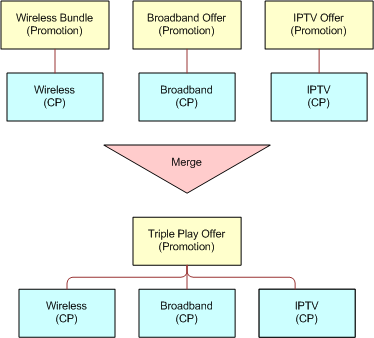
The merger of promotions shown in the following figure uses the following logic:
Merge Promotion 1 to n to Promotion A.
Disconnect Promotion 1.
Disconnect Promotion n.
Apply Promotion A.
Commitment must be included in the merge definition.
To define a promotion merge
Navigate to Administration - Product, Product Promotions, then Merge.
In the Merge list, click New.
Enter a name for this scenario, for example, Family Plan Bundle.
Enter a description.
Note: If the Track As Agreement flag for the promotion is checked, then the use of Aggregate Commitment Start and Aggregate Duration are related to the creation of agreement for the new promotion.In the Aggregate Commitment Start field, select a time to start this merged promotion.
The start date for any agreement item of the new promotion, that is, the promotion into which it is merged, is determined by the value in the Aggregate Commitment Start field:
Earliest Start. Starts on the earliest date among all the start dates of the original promotions from which they are merged.
Earliest End. Ends on the earliest date among all the end dates of the original promotions from which they are merged.
Latest Start. Starts on the latest date among all the start dates of the original promotions from which they are merged.
Latest End. Ends on the latest date among all the end dates of the original promotions from which they are merged.
In the Aggregate Duration field, choose a duration to run this merged promotion.
The duration for any agreement item of the new promotion, to which it is merged, is determined by the value in the Aggregate Duration field:
New Duration. Uses the duration fields that are defined for the new promotion to which it is merged.
Original - Maximum. Uses the maximum duration among all the durations of the original promotions from which they are merged, according to the duration fields that are defined for the original promotions. For example, if merging three promotions that have durations of two years, one year, and six months respectively, then the maximum duration would be two years.
Original - Minimum. Uses the minimum duration among all the durations of the original promotions from which they are merged, according to the duration fields that are defined for the original promotions. For example, if merging three promotions that have durations of two years, one year, and six months respectively, then the minimum duration would be six months.
For more information on defining duration, see Defining Promotion Component Actions.
In the Component list which appears after the Merge list, click New and select a promotion in the Promotion field.
In the Min and Max fields, enter the minimum cardinality and maximum cardinality.
In the Penalty field, enter an amount, in currency, to charge if the customer cancels the promotion before its designated end.
You can change the national currency and date of exchange rate in the dialog box.
Select a Prorate Plan.
Prorate plans are defined in the Administration screen, Contracts, and then the Conditional Charge Plans view. For more information about prorated plans, see the topic on setting up conditional charge plans in Siebel Field Service Guide.
To activate, do the following:
Navigate to Administration - Application, then System Preferences.
Set All Assets to Y or Yes.
Customers can selectively activate or deactivate this behavior in specific scenarios (for example, to modify or upgrade, and so on) by toggling the value of All Assets in the workflow steps used in that particular scenario. By default, the value of the All Assets system preference is passed to each workflow step.
About Defining a Promotion Split
Product administrators can define a promotion split to split a single promotion into separate promotions, for example, by splitting the promotion Triple Play Offer (broadband, VoIP, and mobile) into three individual promotions.
Scenario for Defining a Promotion Split
This topic gives one example of how defining promotion split might be used. You might use defining promotion split differently, depending on your business model.
In this scenario, a communications service provider (CSP) offers the Triple Play Offer promotion, which contains three promotions: Mobile, Broadband, and IPTV. The CSP defines a promotion split for Triple Play Offer. After splitting, Triple Play Offer becomes three individual promotions: Mobile Bundle, Broadband Offer, and IPTV Offer. This split is illustrated in the following figure.
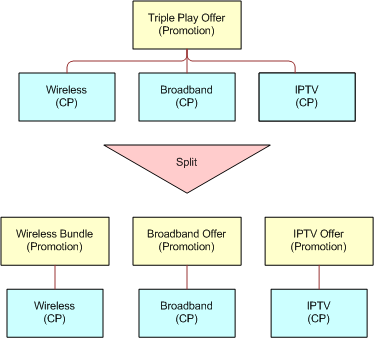
The promotion split uses the following logic:
Split Promotion A to Promotion 1, 2…N.
Disconnect Promotion A.
Apply Promotion 1.
Apply Promotion 2...
Apply Promotion N.
One promotion can be split using different scenarios. For example, the Triple Play Offer can be split into three individual promotions, or into a dual play promotion and an individual promotion. Within a split scenario, the sequence determines the order in which original promotions are assigned to split promotions.
Split scenarios include the penalties. Within a split scenario, individual promotions provide the ability to define commitments.
Example of Defining a Promotion Split
This topic gives one example of defining a promotion split. You might use this feature differently, depending on your business model.
To define a promotion split
Navigate to Administration - Product, Product Promotions, and then the Split view.
In the Split list, create a new record and complete the necessary fields.
In the Name field, enter a meaningful name for the split promotion, for example, VoIP Promotion.
Optionally, enter a Description.
In the Penalty field, enter an amount in currency to charge if the customer cancels the promotion before its designated end.
You can change the national currency and date of exchange rate in the dialog box.
In the Prorate Plan field, select a prorate plan from the list.
Prorate plans are defined in the Administration screen, Contracts, and then the Conditional Charge Plans view. For more information on prorated plans, see the topic about setting up conditional charge plans in Siebel Field Service Guide.
In the Component list which appears after the Split list, click New and enter a sequence number in the Sequence Number field.
In the Promotion field, select a promotion from the list.
Note: When the Track As Agreement check box for the promotion is selected, the use of Commitment Start and Duration are related to the creation of agreements for the new promotion.In the Commitment Start field, select a time to start this individual promotion from one of the following options:
Original Start. Starts on the date of the original promotion from which it is split.
Now. Starts today.
Original End. Starts on the end date of the original promotion from which it is split.
The start date for the new split promotion is determined by the value in the Commitment Start field.
In the Duration field, select a duration from the following options:
Original Duration. Uses the duration fields that are defined for the original promotion from which it is split.
New Duration. Uses the duration fields that are defined for the new promotion to which it is split.
The duration for any agreement item of the new promotion (the promotion to which it is split) is determined by the selected option in the Duration field.
Optionally, in the Reason field, enter a descriptive reason for creating this split promotion.
About Dynamic Transform
Siebel Order Management for Industry Applications allows users to dynamically transform promotion components without a product administrator having to explicitly define all split and merge paths between promotions. This feature enables users to dynamically split and dynamically merge existing bundled promotion assets without any pre-defined scenario, provided that an upgrade path exists between the source and target promotions. By eliminating the need to define split and merge transitions, the dynamic transform feature can reduce the time-to-market of new offerings.
For a given account, users can use the dynamic transform feature to do the following:
View existing bundled promotion assets and associated components
Select one or more target promotions to which existing promotion components can be transferred
Transfer existing promotion components to target promotions
Add new component instances to target promotions
Generate the modified quote or order
You can access the dynamic transform feature contextually when viewing installed assets for an account. For more information about the dynamic transform feature, see Performing a Promotion Dynamic Transform.
Source Promotions Applet
While performing a dynamic transform, the Source Promotions applet is displayed. The following table describes some of columns in the Source Promotions applet.
| Column Header | Description |
|---|---|
Line # |
The line item number. |
Product |
The name of the product, the promotion, or promotion component. |
Description |
A description of the product, promotion, or promotion component. |
Service ID |
The service ID of the product, promotion, or promotion component. |
Quantity |
The quantity of the asset. |
Status |
The status of the line item with respect to the promotion dynamic transform operation. The possible values are described as follows:
|
Target Promotions Applet
While performing a dynamic transform, the Target Promotions applet is displayed. The applet lists the definition of the target promotion. The following table describes some of the columns in the Target Promotions applet.
| Column Header | Description |
|---|---|
Line # |
The line item number. |
Product |
The promotion header or promotion component definition when the line item is non aggregated product. |
Aggregate Type |
The aggregate type when the line item is an aggregated product. |
Aggregate Name |
The aggregate name when the line item is an aggregated product. |
Description |
A description of the product or aggregated product. |
Min |
The minimum cardinality value. |
Max |
The maximum cardinality value. |
Cardinality |
Indicates whether the line item adheres to the cardinality rules:
|
Quantity |
Quantity of the asset. |
Performing a Promotion Dynamic Transform
This topic describes how to perform a promotion dynamic transform. It includes information about adding promotion components, and about transferring promotion components to resolve cardinality issues.
To perform a promotion dynamic transform
Navigate to the Accounts screen, then the Accounts List view.
Drill down on an account.
Click the Account Summary view tab.
In the Installed Assets applet, select an asset.
Select Dynamic Transform from the menu.
The Source Promotions applet and the Target Promotions applet are displayed. For more information about the Source Promotions and Target Promotions applets, see Source Promotions Applet and Target Promotions Applet.
To add a target promotion, perform the following steps:
Click Add Promotion in the Target Promotions applet.
The Promotions Upgrades dialog box appears, displaying only promotions having an eligible upgrade path with at least one of the selected source promotions for the account.
Select a promotion.
Click OK.
The promotion definition appears in the Target Promotions applet.
To resolve minimum cardinality issues, you must transfer a promotion component from the source to the target until the Cardinality column in the Target Promotions applet displays a check mark for every line item. To transfer a promotion component, perform the following steps:
In the Source Promotions applet, select the promotion component that you want to transfer.
In the Target Promotions applet, select the target promotion component.
Click Transfer.
The Quantity field for the promotion component that you transferred increases by the quantity transferred from the source. For more information about the Target Promotions applet and the Cardinality column, see Target Promotions Applet.
Repeat Step a through Step c for the promotion compounding until the value specified in the Quantity field falls between the values specified in the Min and Max fields.
Note: The Transfer button will be disabled when the Quantity field is equal to the value in the Max field for the line item.
Repeat Step 7 until all line items in the Target Promotions applet display a check mark.
If you want to remove a promotion component, then perform the following steps:
In the Target Promotion Component applet, select a promotion component.
Click Remove.
The component that you remove is transferred back to the Source Promotions applet, but is not rebundled into the existing promotion. In the Source Promotions applet, the status of components that are transferred back changes from Transferred to De-bundled.
Note: The Remove operation does not undo any penalty charges. This is because removing components breaks the promotion. Alternatively, you can click Cancel to start over from the original promotion definition.
Click Done.
Note: In cases where source promotions have been debundled or disconnected, and have an Action code of Prompt, Siebel Order Management for Industry Applications will prompt you for an action. For more information, see Specifying the Prompt Action for Debundled Promotion Components.An order summary screen is displayed.
The Action Code field for each promotion component summarizes the action: add, update, or delete.
Click Next.
Note: In cases where a commitment has been broken, Siebel Order Management for Industry Applications will apply a penalty to the account.
Configuring the Edit Promotion Product Selection
The behavior described in this topic applies to components of a bundled promotion that are defined as aggregates. When a user selects a promotion in the Sales Order screen, Line Items view, then clicks the Line Items list Menu button and chooses Edit Promotion, your Siebel application displays a view in which you can edit the promotion. In this Edit Promotion view, by default, users can select nonprimary product line products. However, queries involving nonprimary product lines can adversely affect performance for product lines that involve large quantities of data. You therefore have the option of disabling this behavior.
To disable Edit Promotion product selection, follow this procedure.
To disable Edit Promotion product selection
Log in to Siebel Tools.
Query for the ISS Promotion Related Product VBC business component.
Navigate to the Business Component user properties.
Note: By default, not all object types are visible in the Object Explorer. For information on how to show and hide object types, see the topic on showing and hiding object types in the Object Explorer in Using Siebel Tools.Select the CompProdLn Multi Value Search user property.
The default value of this user property is Y. This value enables nonprimary product line product selection in the Edit Promotion user interface.
To disable nonprimary product line product selection in the Edit Promotion user interface, change the value of the CompProdLn Multi Value Search user property to N.
Compile the changes.
Copy the compiled SRF to the Siebel Server and restart your Siebel application.
For more information about changing user property values, see Using Siebel Tools.
Scenario for Using Edit Promotion Product Selection
This topic gives one example of how Edit Promotion product selection might be used. You might use Edit Promotion product selection differently, depending on your business model.
At design time, a product administrator creates one product line named Blackberry and another product line named Smartphones. Next, the administrator creates a new product named Blackberry Bold. The administrator adds the Blackberry Bold product to the Blackberry product line as the primary product line. The administrator then adds the Blackberry Bold product to the Smartphones product line.
Next, the administrator creates a bundled promotion named Blackberry Promotion Primary. To this bundled promotion, the administrator adds the Blackberry product line as an aggregate component. Then the administrator creates another bundled promotion named Blackberry Promotion Nonprimary. To this bundled promotion, the administrator adds the Smartphones product line as an aggregate component.
At run time, a sales representative creates a sales order or quote and adds the Blackberry Promotion Primary bundled promotion as a line item. With the Blackberry Promotion Primary line selected, the sales representative clicks Edit Promotion. In the Edit Promotion view, the sales representative clicks Add. Because Blackberry is the primary product line for the Blackberry Bold product, Blackberry Bold is selectable.
The sales representative then creates another sales order or quote and adds the Blackberry Promotion Nonprimary bundled promotion as a line item. With the Blackberry Promotion Nonprimary line selected, the sales representative clicks Edit Promotion. In the Edit Promotion view, the sales representative clicks Add. Depending on the setting of the CompProdLn Multi Value Search user property, one of the following behaviors occurs:
If the value of the CompProdLn Multi Value Search user property is set to N, then the Blackberry Bold product is not selectable in the Edit Promotion view when configuring the bundled promotion. This is because Smartphones is not the primary product line for the Blackberry Bold product.
If the value of the CompProdLn Multi Value Search user property is set to Y, then the Blackberry Bold product is selectable in the Edit Promotion view when configuring the bundled promotion, even though Smartphones is not the primary product line for the Blackberry Bold product. This is because the selection is not limited to primary product line products.
Defining User Interfaces for Bundled Promotions
You can define how a promotion is rendered on screen at run time and what controls are available to users by defining user interfaces for individual bundled promotions.
To define the user interface for a bundled promotion
Navigate to the Administration - Product screen, then the Product Promotions view.
In the Product Promotions list, query for records with the Type field values set to Bundled Promotions.
Select a bundled promotion for which you want to define data content.
Click the User Interface view tab.
In the Components list, which is the unlabeled list under the User Interface view tab, complete the fields that control the display of the current bundled promotion components.
The Components list contains one row for each component or aggregate product that was added as part of the promotion definition. You cannot add any rows to the list in this view. Some fields are described in the following table.
Field Comments Type
Read only. Specifies the composition of the promotion component product. Values are as follows:
Components. Identifies a product that is a single unit. This relationship is defined in the Components view.
Aggregate. Identifies a product that is composed of multiple units. This relationship is defined in the Aggregates view.
Product Name
Read only. Specifies the product that comprises the promotion component.
Sequence
Integer used to control the component display order at run time. The components are displayed in ascending order of their Sequence values. Components with no Sequence value are displayed at the end of the list.
Components with the same Sequence value are not displayed in any specific order. To control the exact display order, you must assign a different numeric Sequence value to each component.
Hide
Select to hide the component in the Edit Promotion view at run time. Deselect to display the component in the Edit Promotion view at run time.
Hiding a component is useful if the component is mandatory in a bundled promotion and cannot be modified. Hiding these components saves space on the view and helps users to focus on the components that require their attention.
Read Only
Select to display the component as read-only at run time. Deselect to display the component as editable at run time.
Designating a read-only status is useful for components with quantities that cannot be modified, for example, a component with minimum and maximum cardinality values of one. When the Read-only check box is selected, the Add, Delete, and Update buttons of the component are hidden so that a user cannot change the quantity of that component.
Hide Image
Select this check box to hide the graphic image of the component at run time. This action collapses the space that the image would have occupied, thus saving screen space and reducing the need for users to use the vertical navigation buttons in the Edit Promotion view. Deselect this check box to display the graphic image of the component at run time.
Display Control
Specifies the control with which each listed component is selected in the Add Product dialog box at run time. The appropriate control is indicated by the type and cardinality of the component. The values are as follows:
Quantity Box. Adds a numeric field to enable users to enter a quantity for the component. A quantity box is for an aggregate component with a maximum cardinality greater than one and for which the quantity can be greater than one for each product.
Check Box. Adds a check box to enable users to specify whether the component is included in (check box is selected) or excluded from (check box is deselected) the bundled promotion. A check box is for an aggregate component with a maximum cardinality greater than one, but for which users can pick no more than one of each individual product.
No Control. Does not add any control so that users can select only one item from the list. No control is for an aggregate component with a maximum cardinality of one so that users can select only one product.
Editing a Bundled Promotion
You can edit the details of a bundled promotion that has been added to a quote or order as a line item. A single view displays both the administration-time information (the promotion definition) and the run-time information (the promotion instance component line item) of a promotion. This view enables you to perform the following operations:
Add more products as allowed by the existing promotion to the customer
Update the quantity of a product that is already associated with the customer
Configure a product that is already attached to the customer
Show pricing information
Delete a product
Validate a promotion definition
To edit a bundled promotion
Do one of the following:
Navigate to the Quotes screen, and then the List view.
Navigate to the Sales Orders screen, and then the List view.
Caution: These are the only valid ways to navigate to the view where you can edit a bundled promotion. Accessing an editable promotion record requires the context of an associated quote or order. Consequently, navigating to the Edit Promotion view by any other route, for example, by using the History functionality or the Back and Forward buttons of the Web browser, might cause a malfunction or data loss.
Select a quote or order with a bundled promotion line item that you want to edit, and do one of the following:
If the record is a quote, then in the Quotes list, click the link in the Name field.
If the record is a sales order, then in the Sales Orders list, click the link in the Order # field.
Click the Line Items view tab, and in the Line Items list, select the bundled promotion you want to edit.
From the Line Items list menu, choose Edit Promotion.
The Edit Promotion view displays several regions, as follows:
The Edit Promotion list region displays a header followed by one or more areas for each component of the promotion. The sort order of the components is set in Defining User Interfaces for Bundled Promotions. Each component area defines a promotion instance component line item. Each component area includes a rule record and a component record.
For reference, a Line Items list region displays all the line items of the quote or order. After it, a Messages list region displays generated messages, if any, from editing activities on the current promotion.
In the header area of the Edit Promotion list, view and edit aggregate information for the promotion.
This region shows the name of the promotion and the fields described in the following table.
Field Comments Total NRC
Read only. Shows the rolled-up total of nonrecurring (one-time) prices for this promotion instance.
Total MRC
Read only. Shows the rolled-up total price for all components of this promotion instance that will be billed each month.
Promotion Qty
Accept the current value, or enter a new number of one (1) or greater to change how many instances of this promotion are associated with the current quote or order.
Note: A zero (0) value is not valid in this field. If you click Save, then an error message appears. If you click Done, then no error message is generated, but the quantity change is ignored.In each rule record, perform the following actions:
View the setup information for this component.
The rule record shows the name of the promotion component and the read-only fields described in the following table.
Field Comments Min
Minimum quantity of this component that can be included in the promotion instance.
Max
Maximum quantity of this component that can be included in the promotion instance.
Default
Default quantity of this component that is included in the promotion instance when it is added to the quote or order.
cardinality icon
A visual indicator of whether the quantities in the associated component records are valid (indicated by a check mark icon) or invalid (indicated by an x icon) according to the promotion definition. For more information about these indicators, see Step c.
Caution: If you submit a quote or order that includes a promotion with a cardinality violation, then the quote or order is processed. An error message is generated only when you validate the promotion. Therefore, before submitting an order to the fulfillment system, validate each associated promotion, and fix any cardinality errors.To add another component record, click Add in the rule record.
For a single component, the Add Product dialog box displays a list of products that you can add as components according to the current rule. For an aggregate component, the selection of records is defined by the Display Control settings in the user interface definition of the bundled promotion. For more information, see Defining User Interfaces for Bundled Promotions.
In the Add Product list, specify the quantities of the products you want to add, and then click Add.
The Edit Promotion view reappears with the specified products added to the component region as additional component records under the rule record. Cardinality validation occurs automatically. In the Edit Promotion view header, the values in the Total MRC and Total NRC fields are automatically increased or decreased by the changes you made to the components.
In each component record, perform the following actions:
Complete the fields as required.
The component record is identified by the name of the component product, with a link that enables you to drill down to the product record. Some fields of the component record are described in the following table.
Field Comments MRC Price
Read only. Price of this component that will be billed monthly. If the form contains multiple items (that is, if the Item Quantity field is set to more than 1), then this field shows the rolled-up price for all items.
NRC Price
Read only. Nonrecurring or one-time price of this component. If the form contains multiple items (that is, if the Item Quantity field is set to more than 1), then this field shows the rolled-up price for all items.
Item Quantity
Optionally, to add or remove promotion line items that are the same as the current one, change the number in the this field. Depending on component cardinality, the Item Quantity field might be displayed or hidden.
Complete the action by clicking one or more of the links described in the following table.
Button Action Update
Confirms the change you specified in Step a.
Delete
Deletes the component from the promotion instance.
Customize
Visible only if the component is customizable. This link starts a Siebel Configurator session to customize the component. For information about customizing products with Siebel Configurator, see Siebel Product Administration Guide.
In the Edit Promotion view header, the values in the Total MRC and Total NRC fields are automatically increased or decreased by the changes you make to the components.
To process any messages generated by editing this promotion, do one of the following:
To view messages for the entire promotion, in the Sales Order or Quote header form, click the Menu button and choose Verify.
All messages that apply to the promotion appear in the Messages list. In the Messages list, select a message, read it, and take the appropriate action. If a cardinality icon indicates a violation but no corresponding message appears in the list, then click Validate to generate the message. After taking corrective action, click Validate again to clear the message.
To view messages for a single line item of the promotion, in the Line Items list, select an item, click the Menu button, and choose Verify.
Any message that applies to the selected promotion line item appears in a Messages pop-up window. Read the message, click Close, and take the appropriate action.
In the Edit Promotion view header, perform the following actions:
To save the changes you made in the Edit Promotion view, click Save.
Optionally, to double-check that the cardinality quantities of the components are valid according to the promotion definition, click Validate.
To commit the changes you made in the Edit Promotion view and return to the Line Items list, click Done.
Processing Order Management Messages
Messages appear in various places in Siebel Communications Order Management. The messages are generated by a variety of user actions. To view and process these messages, follow this procedure.
To process an order management message
Do one of the following:
Navigate to the Quotes screen, and then the List view.
Navigate to the Sales Orders screen, and then the List view.
Select a quote or order, and do one of the following:
If the record is a quote, then in the Quotes list, click the link in the Name field.
If the record is a sales order, then in the Sales Orders list, click the link in the Order # field.
Click the Line Items view tab.
In the Line Items list, select an item for which you want to view messages.
Click the Menu button of the Line Items list, and choose Verify.
Any message that applies to the selected promotion line item appears in a Messages pop-up window.
In the Messages pop-up window, read the message, and click Close.
Take appropriate action to address the message, if needed.
About Bundling Components for a Promotion
If the promotion definition allows bundling, then the customer service representatives (CSRs) can bundle customer assets that do not belong to a promotion into a customer’s existing promotion. For example, a CSR can add DSL to a PSTN promotion or a customer who has a broadband promotion. Also IPTV as a separate service could have IPTV included in an existing broadband promotion.
Scenario for Bundling Components for a Promotion
This topic gives one example of how bundling components for a promotion might be used. You might use bundling components into a promotion differently, depending on your business model.
In this scenario, a customer subscribes to a promotion bundle, which includes Broadband Service and IPTV Service. The customer also has the pre-existing asset or stand-alone asset Mobile Service that is not associated with any promotion. To maximize the value of the bundle, the customer calls into the call center and requests to move the existing Mobile Service to the bundle. The call is routed to the customer service representative (CSR), who sees the account information in a screen-pop. The CSR highlights the Mobile Service and clicks Add to Promotion in the Menu. A screen-pop lists all the promotions that meet both of the following conditions:
Owned by the customer
Mobile Service is one of the promotion components
After the CSR selects a promotion, a quote or sales order is created, based on the existing active quote or sales order logic that contains the standalone service and the full promotion instance. For example, in this case the promotions Mobile Service, Triple Play Offer, Broadband Service, and IPTV Service are added.
Adding a new component to the existing promotion does not change the existing agreement commitment. A customer can configure and recompute the conditional charge plan definition, if necessary. The CSR can also select Add to Promotion in the Menu of Quote or Sales Order.
Example of Bundling Components for a Promotion
This topic gives one example of bundling components for a promotion. You might use this feature differently, depending on your business model.
To bundle components for a promotion
Navigate to the Billing Items view, or the Installed Assets view, or the Quote Item, or the Order Item view.
Select Menu and then Add to Promotion.
In the Pick Promotion dialog box, select the promotion to add.
Note: The OK button is disabled if the selected record is ineligible. The record is ineligible if it violates the maximum cardinality of the promotion component, which is computed by adding the projected asset cache for the component with the quantity.
Defining Bundled Promotion Compatibility Rules
Compatibility rules state that products require or exclude other products. There are two kinds of compatibility rules. A subject compatibility rule identifies the product that requires or excludes another product. An object compatibility rule identifies the product that is required or excluded. For more information about product compatibility rules, see the topic about compatibility rules in Siebel Product Administration Guide.
You can define compatibility rules for bundled promotions and for components of bundled promotions. These rules allow you to enforce compatibilities between a bundled promotion and other products in the same quote or order.
To define bundled promotion compatibility rules
Navigate to the Administration - Product screen, then the Product Promotions view.
In the Product Promotions list, query for records with Type field values of Bundled Promotions.
Select a bundled promotion for which you want to define compatibility rules.
Click the Eligibility and Compatibility Rules view tab.
In the view link bar, click the Compatibility link.
For each rule you want to create that has the current promotion record as the subject, add a new record to the Subject Compatibility Rules list, and complete the necessary fields.
Some fields are described in the following table.
Field Comments Subject - Promotion
Read only. This field displays the subject promotion. By default, the field value is the name of the current promotion.
Subject - Base Product
Select the subject base product.
Subject - Component Product
If the selection in the Subject - Base Product field is a customizable product, then you can select a subject product component.
Subject - Product Path
If a value exists in the Subject - Component Product field, then this field displays the path in the base product structure to the subject component. You can change this path or enter a path manually.
Type
Select the type of this compatibility rule. Options are as follows:
Requires. If the subject product is purchased, then the object product must be purchased.
Excludes. If the subject product is purchased, then the object product must not be purchased.
Scope
Select the scope of the rule, which defines the set of products to which the rule applies.
Projected Asset Cache. If you use asset-based ordering, then select this option to apply the rule to the Account Projected Assets. For more information about projected asset cache, see Siebel Order Management Infrastructure Guide.
Bundled Promotion. Select this option to apply the rule to bundled promotion products.
All. Select this option to apply the rule to all products.
Object - Promotion
This field displays the object promotion. By default, the field value is the name of the current promotion.
Object - Base Product
Select the object base product.
Object - Component Product
If the selection in the Object - Base Product field is a customizable product, then you can select an object product component.
Object - Product Path
If a value exists in the Object - Component Product field, then this field displays the path in the base product structure to the subject component. You can change this path or enter a path manually.
Object - Product Line
Select the object product line.
Object - Product Class
Select the object product class.
Matrix Name
Select the compatibility group used for grouping this rule. For more information about compatibility groups, see the topic on defining compatibility groups in Siebel Product Administration Guide.
For each rule you want to create that has the current promotion record as the object, add a new record to the Object Compatibility Rules list and complete the necessary fields.
The fields in this list are similar to those in the Subject Compatibility Rules list described in the table under Step 6. However, the Object - Product Line and Object - Product Class fields do not exist in the Object Compatibility Rules list. Additional fields are described in the following table.
Field Comments Subject - Product Line
Select the subject product line.
Subject - Product Class
Select the subject product class.
Click Clear Cache to clear the cache.
About Promotion Components Using Two Nodes Associated with Two Service Accounts
This feature is turned on when the System Preference “All Assets” is set to Y. To activate, set System Preference “All Assets” to Y or Yes. Customers might choose to selectively activate or deactivate this behavior in specific scenarios (for example, to modify or upgrade, and so on) by toggling the value of All Assets in the workflow steps used in that particular scenario. By default, the value of the All Assets system preference is passed into each workflow step.
For example, if a customer has a large frame relay network in which nodes of the network are tracked at each service account, and if a promotion containing Frame Relay Port and PVC is purchased in an order, then two nodes can be associated with two service accounts. If such a promotion is modified later, then all assets affected by the promotion (irrespective of the service accounts to which the assets belong) must be considered when modifying the promotion.
Handling promotion components across service accounts involves working with multiple service accounts while modifying, disconnecting, and upgrading promotions, by using the following functions:
Modify Promotion: Bring all component assets, irrespective of account, covered by the promotion instance into the quote or order.
Disconnect Promotion: Bring all component assets, irrespective of account, covered by the promotion instance into the quote or order and disconnect (delete) the promotion.
Upgrade Promotion: Considers all component assets, irrespective of account, covered by the original promotion instance when upgrading to a new promotion. Matching assets must be updated with new promotion IDs. Assets not covered by the new promotion must be disconnected from the original promotion.
Promotion Integrity Check: Verifies that the promotion works across all accounts. Promotion components might be disconnected from a promotion by modifying the component asset and updating the Promotion field. Before committing the change to a promotion, the integrity of the promotion is verified across all component assets regardless of account. If integrity is violated, then an appropriate message is presented.
Scenario for Using Different Service Account for a Promotion Component
This topic gives a scenario of how different service account for a promotion component might be used. You might use different service account for a promotion component differently, depending on your business model.
Mobile Family Plan is modeled as a promotion. It might contain up to five Mobile Service instances within the promotion. Each Mobile Service can be used by a different family member, that is, different users or service accounts. It is important that the promotion integrity is enforced during the modification and verification process.
A customer is a subscriber of the promotion Mobile Family Plan that entitles the customer to have additional lines at the price of $19.99 for each month. The customer adds the spouse and one child to the family plan and allows them to manage their own subscriptions. Two service accounts are created, one in the name of the spouse and the other in the name of the child. Those service accounts are associated with the assets.
When the customer calls in to the call center and asks the CSR to modify the family plan, the CSR sees in the Installed Assets that the Product “Mobile Family Plan�? has the Asset Description “Great savings for up to five lines in a household.�? When the CSR tries to add a new member line to the promotion by modifying the promotion, Modify Order brings all promotion components associated with the Mobile Family Plan promotion irrespective of the service accounts with which the promotion components are associated.
About Promotion Component Commitments
The promotion component commitment functionality allows product administrators to define component-level commitments. This gives administrators the flexibility to define different commitment durations for various services within a promotion. In addition to applying a commitment to the entire promotion, product administrators can also define commitments for component levels of a promotion. Different commitment enforcement and charge generation rules can be applied to promotion components. For example, a promotion that includes VOIP and DSL could have a commitment of one year for the DSL component and another commitment of six months for the VOIP component.
Disconnecting the promotion prompts the user with aggregate penalty charges of the promotion and all its components. If set at the component level, then the charge for the component is applied when the promotion is disconnected. If set at the component relationship level, then the charge for the relationship is applied when the promotion or products that are higher in the hierarchy than this component are disconnected.
At run time, if a commitment violation occurs when a committed component is disconnected, then a message notifies the user that the disconnection violates a customer commitment. Your Siebel application offers the choice either to keep the product for the specified commitment period or to pay a penalty fee. The user can determine whether to proceed or to cancel the disconnection.
Defining Component-Level Commitments
This topic describes how to set up and manage promotion component-level commitments. This topic covers the following subjects:
Defining Commitments for Promotion Components
You can define commitments for components of a promotion.
To define commitments for promotion components
Navigate to the Administration - Product tab, then Product Promotions.
Select the relevant promotion and click the Products view tab.
If necessary, click Components in the view link bar.
In the Components list, select the promotion component for which you want to define a commitment.
In the component record, complete the necessary fields.
Some fields are described in the following table.
Field Comments Commitment Period
Commitment Period UOM
These fields define the number and unit of measure for the duration of the commitment. For example, entering 6 in the Commitment Period field and selecting Months in the Commitment Period UOM field specifies a duration of six months for the commitment.
Termination Charge
The amount, in currency, to charge if the customer terminates the promotion before the specified end date. The national currency and date of exchange rate can be set in the dialog box.
Prorate Plan
Select a prorate plan from the list. If a prorate plan is not selected, then the entire termination charge is added to the penalty for early termination.
Prorate plans are defined in the Administration screen, Contracts, and then the Conditional Charge Plans view. For information on prorated plans, see the topic on setting up conditional charge plans in Siebel Field Service Guide.
Commitment
When selected, indicates that disconnecting the component will also disconnect the promotion.
Apply Component Charge
When selected, adds the penalty for this component when the promotion is disconnected.
When a promotion is disconnected, the penalty from all of its components and component relationships that have the Apply Component Charge flag set to Y are aggregated. When a promotion component or subcomponent is disconnected, the penalty from all the subcomponents that come after it that have the Apply Component Charge flag set to Y are aggregated.
According to their respective settings in the promotion component records, the Commitment flag and the Apply Component Charge flag interact to generate penalty charge amounts when promotion components are disconnected. For more information, see About Penalty Component Charges for Commitments.
Defining Component Commitments for Relationships
You can define commitments for components of a customizable product that is in turn a component of a promotion.
To define component commitments for relationships
Navigate to the Administration - Product tab, then Product Promotions.
Select the relevant promotion and click the Products view tab.
If necessary, click Components in the view link bar.
In the Components list, select a customizable promotion product with a component for which you want to define a commitment, and click the link in the Product Name field.
Only products that have Structure Type set to Customizable are linked.
In the Relationships list, select the promotion component for which you want to define a commitment.
In the Commitment form, complete the necessary fields.
Some fields are described in the following table.
Field Comments Commitment Period
Commitment Period UOM
These fields define the number and unit of measure for the duration of the commitment. For example, entering 6 in the Commitment Period field and selecting Months in the Commitment Period UOM field specifies a duration of six months for the commitment.
Termination Charge
The amount, in currency, to charge if the customer terminates the promotion before the specified end date. The national currency and date of exchange rate can be set in the dialog box.
Prorate Plan
Select a prorate plan from the list. If a prorate plan is not selected, then the entire termination charge is added to the penalty for early termination.
Prorate plans are defined in the Administration screen, Contracts, and then the Conditional Charge Plans view. For information on prorated plans, see the topic on setting up conditional charge plans in Siebel Field Service Guide.
Apply Component Charge
When selected, adds the penalty for this component when the parent component is disconnected.
Defining Component Commitments and Agreement Items
Agreements can be created when a user auto-assets a promotion. Agreements are used to calculate the penalty when the assets are disconnected. Agreement items with charges are generated for each commitment period and commitment period item. Administrators can define and modify the terms of agreements.
To define component commitments and agreement items
Navigate to the relevant promotion and component product records, for example, through the Administration - Product screen.
In the promotion record, do the following:
Set the Track As Agreement flag to Y.
Enter the appropriate values in the Penalty and Duration fields.
In each component product record, set the Apply Component Charge flag to Y.
At run time, an agreement line is created during the auto-asset process. One agreement is created for each promotion, promotion component, and subcomponent. Users can modify the terms of these agreements by setting or changing the agreement terms, including Start Date, End Date, Effective Date, a Plan, the Amount, and descriptive Reason.
Disconnecting Component Commitments
A user can disconnect promotion components and accept or reject any prorated penalty.
To disconnect component commitments
Navigate to the Accounts tab, then Accounts List view.
Select the relevant account.
Find the account for which you want to disconnect a promotion component, and click the link in the Name field.
The Account Summary view appears.
In the Installed Assets list, select the component to disconnect and click Disconnect.
The disconnect process checks the following conditions:
Checks whether the component is associated with a promotion.
If the component is associated with a promotion, then checks whether the promotion and the asset generate a promotion violation. A promotion violation can be caused by commitment and cardinality.
If a violation is generated, then a message notifies the user of any penalty and asks whether the user wants to accept or reject the penalty. If the user clicks Reject, then the disconnection is canceled. If the user clicks Accept, then the penalty charges are applied. For more information on configuring penalty charges, see Configuring the Workflow for Promotion Penalties.
Note: By default, when promotion components are disconnected, your Siebel application detects any commitment violations. This behavior can be disabled by setting the Enable Component Commitment Check process property to any value other than Y in the ISS Promotion Disconnect Integration SubProcess workflow.
Scenario for Deleting a Promotion Containing a Committed Component
This scenario gives one example of how promotion component commitment check might be used. You might use this feature differently, depending on your business model.
A product administrator defines a promotion called Triple Play - Gold, with Broadband, VoIP Phone, and IPTV as component products. Broadband has a commitment period of twelve months, whereas VoIP Phone has a commitment period of six months.
To enforce the commitment, the administrator selects the following check boxes:
Track as Agreement in the promotion header
Commitment field for each component in the Components list
Apply Component Charge field for each component in the Components list
A subscriber to the Triple Play - Gold promotion is not satisfied with the usage charges and phones the call center to request to be disconnected from VoIP Phone. The call is routed to the customer service representative (CSR), who sees the account information in a pop-up window. The CSR selects VoIP Phone and clicks Disconnect.
The disconnect process verifies that the component is associated with a promotion, and that the promotion and the asset each trigger a promotion violation (Commitment flag is set to Yes). The disconnect process also verifies that penalty charges are applied for both the promotion disconnection and the component disconnection (Apply Component Charge flag is set to Yes). Disconnecting the component triggers an alert to the CSR, warning of the penalty for early disconnection. If the customer accepts the penalty, then the promotion and the component are disconnected.
About Penalty Component Charges for Commitments
This topic shows the interactions of Commitment flag settings and Apply Component Charge flag settings when promotion components are disconnected.
When the Commitment check box is selected, it indicates that disconnecting the component also disconnects the promotion. When the Apply Component Charge check box is selected, it adds the penalty for this component when the promotion is disconnected.
The following tables illustrate the effects of the various combinations of settings for these check boxes for a promotion with components. The following table shows the promotion, its components, the Commitment flag and Apply Component Charge flag settings for each component, and the penalty disconnect charges for the promotion and each component.
| Promotion and Components | Commitment | Apply Component Charge | Penalty | |
|---|---|---|---|---|
Dual Play Promotion |
Yes |
Not applicable. |
160.00 |
|
High-Speed Internet Service Bundle |
Yes |
Yes |
80.00 |
|
High-Speed Internet Modem |
Yes |
No |
40.00 |
|
IPTV Set-Top Box |
No |
Yes |
20.00 |
|
IPTV Service |
No |
No |
10.00 |
|
The following table shows the itemized penalty amounts and the total penalty amount for disconnecting each component, resulting from the Commitment flag and Apply Component Charge flag settings for those components. The columns numbered 1 through 5 represent the penalties from the previous table.
| Penalty AmountsDisconnect Component | 1 | 2 | 3 | 4 | 5 | TOTALS |
|---|---|---|---|---|---|---|
High-Speed Internet Service Bundle |
160.00 |
80.00 |
0.00 |
20.00 |
0.00 |
260.00 |
High-Speed Internet Modem |
160.00 |
80.00 |
0.00 |
20.00 |
0.00 |
260.00 |
IPTV Set-Top Box |
0.00 |
0.00 |
0.00 |
20.00 |
0.00 |
20.00 |
IPTV Service |
0.00 |
0.00 |
0.00 |
0.00 |
10.00 |
10.00 |
Selecting Asset-Based Promotion Recommendations
Users can effectively up-sell a promotion by recommending a promotion based on installed assets. The recommendation is based on active assets that are not associated to any promotions.
For example, an account has the following assets:
Broadband Service Promotion
Broadband Service (tied to Broadband Service Promotion)
IPTV Service (no promotion association)
Product A and Product B, Broadband and IPTV Promotion has both Broadband Promotion Service and IPTV Service
If the customer accepts a recommendation for Promotion C, then an order is created with the following line items:
Broadband and IPTV Promotion has both Broadband Promotion Service and IPTV Service.
IPTV Service (no promotion association).
Broadband Service (tied to Broadband Service Promotion). A new instance of Broadband Service is added because the existing instance is associated to Broadband Service Promotion.
To select asset-based promotion recommendations
Navigate to Accounts, then Accounts List.
Use the vertical navigation buttons or perform a query to find the relevant account.
Click Menu and select Recommendations.
A message window opens listing any available recommendations or notifies you that no recommendations are available for the product.
Click to Accept or Reject the recommendation.
If you Accept the promotion, then the Line Items, Totals view is displayed. The Action field displays Update and the Promotion field displays the name of the added promotion.
Ambiguity Detection and Resolution
Ambiguity among promotions can occur while upgrading, merging, or splitting a promotion. If there is no ambiguity among the promotions to accept, then the promotion is applied to the asset form. For example, if a customer has one Mobile Service promotion in the Installed Assets view and accepts the Millennium Max 500 Package, then the resulting generated line items are as listed in the following table.
| Product | Action Code | Promotion |
|---|---|---|
Mobile Service |
Update |
Millennium Max 500 Package |
Millennium Max 500 Package |
Add |
None |
If ambiguity exists, then the assets are carried to the document so that the user can manually remove or associate the promotions. For example, if a customer has two of Mobile Service in the Installed Assets view and accepts the Millennium Max 500 Package (with Min, Max, and Default cardinalities of 1), then clicking OK does not result in distinguishing which Mobile Service will be included. Also, the Recommended Promotion is available in the document in this scenario (the UMF form) without having to re-execute the recommendation. The user manually selects the promotion in the list, as defined in the following table.
| Product | Promotion | Promotion Relationship |
|---|---|---|
Mobile Service |
Family Plan |
Primary Line |
Mobile Service |
Family Plan |
Secondary Line |
Promotion Relationship can be used to resolve ambiguity. Promotion relationship is a drop-down list derived from rules IDs in promotion components that are defined in the Administration – Product screen, Promotions, Components view. For more information about resolving ambiguity, see Ambiguity Resolution.
Debundling Component Assets from a Promotion
Siebel Product Administration Guide has a one-click solution to debundle a promotion component. For example, you can remove the Mobile Service component from the Triple-Play offer promotion.
The De-Bundle function checks for commitment violations.
If no commitment violations occur, then all the selected components are debundled.
If only one commitment violation occurs, then the user has the following options:
If debundling the components violates a promotion, then a warning message advises the user to disconnect the promotion.
If debundling the component does not violate the promotion but it violates its own commitment, then a warning message gives the user the following options:
ACCEPT: Debundle both the violating and non-violating components and add the penalty charges.
SKIP: Debundle the non-violating components alone.
CANCEL: Terminate the entire workflow.
If multiple commitment violations occur, then a warning message gives the user the following options:
SKIP: Debundle the non-violating components alone.
CANCEL: Terminate the entire flow.
Debundle supports multi-select.
To debundle component assets from a promotion
Navigate to Accounts, then Accounts List.
Use the vertical navigation buttons or perform a query to find the relevant account.
In the Installed Assets view, select the Product to debundle.
Click Menu and select De-Bundle Promotion. Only the assets that belong to a promotion can be debundled.
The Line Items, Totals view is displayed. For the debundled product, the Action field displays Update and the Promotion field is empty. In the resulting document (quote or sales order), debundling results in an Update action on the asset being debundled. The promotion association is removed.
Note: An error message is returned if an attempt is made to debundle a mandatory component. A mandatory component in a bundled promotion will has minimum cardinality value higher than 0.
About Visual Indicators for Promotions
Visual indicators for promotions are graphical icons that enable users to quickly identify the relationship between a quote or order line and a bundled promotion or promotion group. Visual indicators appear in views displaying quotes, order lines, and assets.
When viewing an asset list, visual indicators allow you to differentiate between the following objects:
Promotions
Promotion components
Promotion groups
Promotion group memberships
Promotion group members
Promotion group rewards
In all views where quote or order lines are displayed, a Promotion Role column appears. Within the column, visual indicators are displayed. Each cell displays one or two visual indicators, representing the item relationship with the promotion and the promotion group, in that order.
The following table displays and describes the visual indicators.
| Visual Indicator (Icon) | Promotion Role (Icon Label) |
|---|---|

|
Bundled promotion component |

|
Bundled promotion |

|
Promotion group |

|
Promotion group member |

|
Promotion group membership |

|
Promotion group reward |
Configuring the Projected Asset Cache Search Specification
In past releases of Siebel Order Management for Industry Applications, when the Compound Product Validation Engine was triggered, the default search specification for retrieving the Projected Asset Cache was always used. The Projected Asset Cache is an object that is used by the Compound Product Validation Engine. For more information about the Compound Product Validation Engine, see About the Compound Product Validation Engine.
Using Siebel Order Management for Industry Applications Version 8.1.1.6 and subsequent releases, administrators can configure the Projected Asset Cache search specification. Business service user properties must be set up in order to change the Projected Asset Cache search specification.
This procedure provides a means to change the Projected Asset Cache search specification that is appended to the current search specification when assets, quote items, and order line items are queried.
This procedure covers the following tasks:
Setting Up the Business Service User Properties
To set up business service user properties that change the Projected Asset Cache search specification, follow this procedure.
To set up the business service user properties
Launch Siebel Tools.
In Siebel Tools, select the VORD Projected Asset Cache business service, and lock it.
Create new records in the Business Service User Property.
The additional user properties are described in the following table.
Name Example Value Comments Asset Search Spec
[Status] <> LookupValue('IMPL_PHASE', 'Inactive')Existing search specification that is appended in code, as follows:
[Product Name] IS NOT NULLThis specification queries the Asset Mgmt - Asset and Asset Mgmt - Asset XA business components.
Order Search Spec
[Order Status] <> LookupValue ('FS_ORDER_STATUS', 'Cancelled')AND [Processed Flag] = 'N' AND [Order Active Flag] = 'Y'Existing search specification that is appended in code, as follows:
[Product Name] IS NOT NULL AND [Action Code] <> '-' AND [Due Date] <= <Future date> AND [Processed Flag] = 'N' AND [Order Active Flag] = 'Y'This specification queries the Order Entry - Line Items and Order Item XA business components.
If the user property is provided, then [Processed Flag] = 'N' AND [Order Active Flag] = 'Y' is mandatory. These fields are not automatically restored to the final query in the Order Entry - Line Items and Order Item XA business components.
Quote Search Spec
[Quote Status] <> LookupValue ('QUOTE_STATUS','Order Placed')Existing search specification that is appended in code, as follows:
[Product] IS NOT NULL AND [Action Code] <> '-' AND [Quote Id] = <Quote Id>This specification queries the Quote Item and Quote Item XA business components.
Note: The user property values in the table are examples. The search specification can contain static data, for example, Status <> 'Cancelled'. The syntax must be as shown in the table, without enclosing the entire search specification in double or single quotation marks.For more information about the business service user property configurations, see About Business Service and Workflow Configurations.
Compile the business service object.
VORD Projected Asset Cache business service user properties are global, and are applied in all the calls to the Retrieve or Initialize business service methods.
Configuring the Workflows
Multiple workflows that require the Projected Asset Cache call the Retrieve or Initialize business service methods of the VORD Projected Asset Cache business service. While retrieving the Projected Asset Cache, these workflows might be required to pass search specifications using values available in the workflow. To provide the ability to perform these operations, the Retrieve and Initialize business service methods can read and operate on the following additional input arguments:
Optional Asset Search Expression. This input argument queries the Asset Mgmt - Asset and Asset Mgmt - Asset XA business components.
Optional Order Search Expression. This input argument queries the Order Entry - Line Items and Order Item XA business components.
Optional Quote Search Expression. This input argument queries the Quote Item and Quote Item XA business components.
To set up workflows to change the Projected Asset Cache search specification, follow this procedure.
To configure the workflows
Identify the workflows that call the Retrieve or Initialize business service methods.
Launch Siebel Tools.
In Siebel Tools, select a workflow.
In the workflow, select the target step that calls the Retrieve or Initialize business service method.
Optionally, add input arguments to the workflow step, if needed to meet the customer business requirements.
The additional input arguments are described in the following table.
Input Argument Type Example Value Optional Asset Search Expression
Expression
'[Asset Id] <> ' + '"' + [&<Name of the parameter in the workflow>] + '"'
Optional Order Search Expression
Expression
'[Account Id] <> ' + '"' + [&<Name of the parameter in the workflow>] + '"'
Optional Quote Search Expression
Expression
'[Account Id] <> ' + '"' + [&<Name of the parameter in the workflow>] + '"'
Note: The input argument values in the table are examples. Typically, the Optional Search specification can contain run-time data, for example, Account Id, Quote Id, and so on.For more information about the workflow input argument configurations, see About Business Service and Workflow Configurations.
Repeat Step 3 through Step 5 for each additional workflow that calls the Retrieve or Initialize business service method.
Publish and activate the workflows.
Workflow changes are local. These changes are reflected only when the Retrieve or Initialize business service method is called from that workflow.
About Business Service and Workflow Configurations
The following rules apply to both the new business service user properties and the additional workflow input arguments:
Any field that is added in the search specification must be present in both the Asset Mgmt - Asset and Asset Mgmt - Asset XA business components.
Any field that is added in the search specification must be present in both the Order Entry - Line Items and Order Item XA business components.
Any field that is added in the search specification must be present in both the Quote Item and Quote Item XA business components.
User property and workflow changes are optional. If these changes are present, then they are appended. Otherwise, they are ignored.
About Promotion Transitions Ambiguity Resolution
Administrators can use Siebel Order Management for Industry Applications to define whether ambiguous promotion transition cases will be resolved automatically or manually. Depending on the promotion, administrators might prefer to enable users to resolve ambiguous transitions manually.
Controlling Promotion Ambiguity Resolution
Every product promotion has a check box that allows administrators to determine whether ambiguity resolution will be manual or automatic. Depending on the case, the expected behavior is as follows:
When the check box is deselected, Siebel Order Management for Industry Applications handles the ambiguity resolution
When the check box is selected, the user handles the ambiguity resolution
Defining Automatic Promotion Ambiguity Resolution
This topic describes how to define automatic promotion ambiguity resolution for a promotion product.
To define automatic promotion ambiguity resolution for a promotion product
Navigate to the Administration - Product screen, then the Product Promotions view.
Select a product promotion.
Deselect the Manual Ambiguity Resolution Flag check box.
Defining Manual Promotion Ambiguity Resolution
This topic describes how to define manual promotion ambiguity resolution for a promotion product.
To define manual promotion ambiguity resolution for a promotion product
Navigate to the Administration - Product screen, then the Product Promotions view.
Select a product promotion.
Select the Manual Ambiguity Resolution Flag check box.
About Manually Resolving Ambiguous Promotion Transitions
Any promotion transition in which there are several possible outcomes for one or more components can cause an ambiguity. Ambiguity can occur during the following flows:
Promotion Transition:
Upgrade. Upgrades from a source to a target promotion
Merge. Merges from source promotions to a target promotion
Split. Splits from a source promotion to target promotions
Promotion Application:
Add to Promotion. Adds an existing source asset to a target promotion asset
Promotion Recommendation. Applies Promotion Recommendations to source assets or order lines
Ambiguity is caused by the following promotion definition cases:
Multiple Component Definitions. There are at least two similar component definitions in the pool of target promotions
Over Max Cardinality. A component definition is unique in the target promotion, but its maximum cardinality is less than the total number of matching items in the pool of source items
When an ambiguity occurs during a promotion transition for which the administrator has enabled manual promotion ambiguity resolution, the user is presented with a dialog box to resolve the ambiguity. The dialog box displays a list of ambiguous component instances and a target promotion definition.
Transferring an Ambiguous Component to a Target Promotion Definition
This topic describes how to transfer ambiguous components to target promotions using the Transfer button. These instructions presume that an ambiguity has been detected, and the user has been presented with the dialog box to resolve the ambiguity.
To transfer an ambiguous component to a component definition
Select the promotion component that you want to transfer in the Ambiguous Component Instances applet.
Select the target promotion component in the Target Promotion applet.
Click Transfer.
The Target Promotion applet lists the transferred component. Also, the line item for the transferred promotion component has an increased Quantity field.
To transfer an additional ambiguous component to a component definition, repeat Step 1 through Step 3.
If you want to cancel the transfer at any time, then click Cancel.
The status of the generated quote or order is modified to Cancel, and then the Installed Assets view appears.
Click Done.
Removing a Promotion Component from the Target Promotion Definition
This topic describes how to send component instances back to the pool of ambiguous components using the Remove button. The Remove button allows users to remove a promotion component after it has been transferred while resolving an ambiguous promotion transition. These instructions presume that an ambiguity has been detected, and the user has been presented with the dialog box to resolve the ambiguity.
To remove a promotion component from the target promotion definition
In the Selected Component Instances applet, select a promotion component.
Click Remove.
The component that you remove is transferred back to the Source Promotions applet, but is not rebundled into the existing promotion. In the Source Promotions applet, the status of components that are transferred back changes from Transferred to De-bundled.
Note: The Remove operation does not undo any penalty charges. This is because removing components breaks the promotion.Alternatively, you can click Cancel to start over from the original promotion definition.
Defining Customizable Product Compatibility Rules
Compatibility rules state that products require or exclude other products. There are two kinds of compatibility rules. A subject compatibility rule identifies the product that requires or excludes another product. An object compatibility rule identifies the product that is required or excluded. For more information about product compatibility rules, see the topic about compatibility rules in Siebel Product Administration Guide.
You can define compatibility rules for customizable products and for components of customizable products. These rules allow you to enforce compatibilities between a customizable product or component and other products or components in the same quote or order.
To define customizable product compatibility rules
Navigate to the Administration - Product screen, then the Products view.
In the Products list, query for records with the Customizable field check box selected.
Select a customizable product and click the Eligibility and Compatibility Rules view tab.
If necessary, in the view link bar, click the Product Compatibility link.
For each rule you want to create that has the current product record as the subject, add a new record to the Subject Compatibility Rules list and complete the necessary fields.
Field Comments Scope
Select the scope of the rule, which defines the set of products to which the rule applies. For a customizable product, select Customizable Product.
Subject - Product
Read only. This field displays the subject base product. By default, the field value is the name of the current product.
Subject - Component Product
Select a subject product component.
Subject - Product Path
If a value exists in the Subject - Component Product field, then this field displays the path in the base product structure to the subject component. You can change this path or enter a path manually.
Type
Select the type of this compatibility rule. Options are as follows:
Requires. If the subject product is purchased, then the object product must be purchased.
Excludes. If the subject product is purchased, then the object product must not be purchased.
Object - Product
Select the object base product. You can make an entry in only one of the fields Object - Product, Object - Product Line, or Object - Product Class.
Object - Component Product
If the selection in the Object - Base Product field is a customizable product, then you can select an object product component.
Object - Product Path
If a value exists in the Object - Component Product field, then this field displays the path in the base product structure to the subject component. You can change this path or enter a path manually.
Object - Product Line
Select the object product line.
Object - Product Class
Select the object product class.
Matrix Name
Select the compatibility group used for grouping this rule. For more information about compatibility groups, see the topic on defining compatibility groups in Siebel Product Administration Guide.
For each rule you want to create that has the current product record as the object, add a new record to the Object Compatibility Rules list and complete the necessary fields.
The fields in this list are similar to those in the Subject Compatibility Rules list described in the table under Step 5. However, the Object - Product Line and Object - Product Class fields do not exist in the Object Compatibility Rules list. Other differences are described in the following table.
Field Comments Subject - Product
Select the subject base product. You can make an entry in only one of the fields Subject - Product, Subject - Product Line, or Subject - Product Class.
Subject - Product Line
Select the subject product line.
Subject - Product Class
Select the subject product class.
Object - Product
Read only. This field displays the object base product. By default, the field value is the name of the current product.
Click Clear Cache to clear the cache.
Configuring the Workflow for Promotion Penalties
One type of service charge product is a penalty associated with a promotion. For example, a company gives a customer free minutes of phone time as part of a promotion. However, the customer must maintain phone service with the company for two years as a condition of the free minutes. If the customer prematurely terminates phone service, then the company charges the customer a penalty. This penalty charge appears on the customer invoice.
A penalty charge product is created in the billing application. After the products in the billing application are synchronized with the products in the Siebel CRM application, the penalty charge product is available in the Siebel CRM application. After the penalty charge product is available in Siebel CRM, administrators must configure the ISS Promotion Disconnect Process workflow to use this penalty charge product.
Siebel Communications can be integrated with third-party billing and revenue systems through Oracle Application Integration Architecture. In the context of Oracle Application Integration Architecture, the penalty charge product is originated in Oracle® Communications Billing and Revenue Management. However, if Oracle Application Integration Architecture integration is not active, then the penalty charge product can be originated in a CRM application.
For more information about Oracle Application Integration Architecture, see the overview chapter in Siebel Communications Guide.
To configure a promotion penalty
Navigate to the Administration - Product screen, then the Products view.
Select the service charge product for the promotion penalty.
Click Menu, select About Record, and note the value in the Row # field.
Note: If the Row # field contains no value, then the products in the billing application are not yet synchronized with the products in the Siebel CRM application.Start Siebel Tools and log in as the administrator.
Select Workflow Process in the Object Explorer, right-click the ISS Promotion Disconnect Process workflow, and select Edit Workflow Process.
The workflow diagram and the Multi Value Property Window display.
Edit the Create Penalty step:
In the workflow diagram, select the icon for this step to display its multi value properties.
In the Multi Value Property Window, change the value for the Product Id field to the value that you noted in Step 3.
Edit the Create Penalty Order step:
In the workflow diagram, select the icon for this step to display its multi value properties.
In the Multi Value Property Window, change the value for the Product Id field to the value that you noted in Step 3.
Deploy the configured workflow.
For information about deploying workflows, see Siebel Business Process Framework: Workflow Guide.
Setting Up a Product for Oracle Application Integration Architecture Integration
When you set up a product in Siebel CRM, you have several options that are specific to Oracle Application Integration Architecture integration. Among these are fields for setting up discounts that will propagate to the external Oracle Communications Billing and Revenue Management system, and fields for instructing the external fulfillment system how to process the product in an order.
The following procedure describes product setup details that are specific to Oracle Application Integration Architecture integration fulfillment.
To set up a product for Oracle Application Integration Architecture integration
Navigate to the Administration - Product screen, then the Products view.
In the Products list, add a new record or select an existing record and complete the necessary fields.
Some fields are described in the table that follows.
Field Comments Pricing Commit Type
Specifies a method for price override. Indicates whether pricing for this product is committed or dynamic. Possible values are as follows:
Committed. An adjusted price is not affected by mass price change. Consequently, an adjustment is processed by Oracle Communications Billing and Revenue Management as a price override.
Dynamic. An adjusted price is not committed and can be affected by mass price changes. Consequently, an adjustment is processed in Oracle Communications Billing and Revenue Management as a discount override, and the discount can be tracked against a separate GL code in Oracle Communications Billing and Revenue Management. The discount override in Oracle Communications Billing and Revenue Management can be an amount or a percentage, depending on the value in the Dynamic Discount Method field.
This field interacts with other fields under different conditions. For more information about these interactions, see About Mapping Discounts and Price Overrides to Oracle Communications Billing and Revenue Management.
Dynamic Discount Method
Specifies a method for a discount override. When Pricing Commit Type is set to Dynamic, this field defines how to apply a discount in Oracle Communications Billing and Revenue Management. Possible values are as follows:
Amount. Applies the discount as a monetary amount.
Percentage. Applies the discount as a percentage of the price.
This field interacts with other fields under different conditions. For more information about these interactions, see About Mapping Discounts and Price Overrides to Oracle Communications Billing and Revenue Management.
Fulfillment Item Code
List of available selections is populated by the selection in the Product Class field, and includes all the classes in the hierarchy of the selected product class. If this product is a child product inherited from a class, then you can select the class specified in the Product Class field, or any of its parents up the hierarchy.
By associating the product with a class, the value in this field tells the fulfillment system how to fulfill the product in the order. The value is passed to the fulfillment system from the product definition by way of the order line that specifies the product.
Composition Type
Describes the composition of the product. Used by the integration to define fulfillment rules. Passed to the fulfillment system by way of the order line that specifies the product. Includes the following values:
Partial Item. This product cannot be fulfilled on its own and must be fulfilled in the context of something else; for example, a one-time charge product.
Whole Item. This product is self-contained can be fulfilled on its own. Cannot contain another Whole Item product; can only contain Partial Item products.
Complete the other fields, as needed.
For general information about setting up a product, see the chapter on basic product administration in Siebel Product Administration Guide.
Note: For a special rating product such as a friends and family calling plan, the Composition Type value must be Partial Item. Additional product setup options are available for special rating products. For more information about setting up a special rating product, see the chapter on profiles in Siebel Communications Guide.
About Mapping Discounts and Price Overrides to Oracle Communications Billing and Revenue Management
A one-time or recurring discount defined in Siebel CRM and sent to Oracle Communications Billing and Revenue Management through the integration is identified in Oracle Communications Billing and Revenue Management as either a price override or a discount override, depending on the values of the Pricing Commit Type and Dynamic Discount Method fields of the product record.
Pricing Commit Type can be Committed (the adjusted price is not affected by price change, so the adjustment is a price override in Oracle Communications Billing and Revenue Management) or Dynamic (the adjusted price can be affected by mass price changes, so the adjustment is a discount override in Oracle Communications Billing and Revenue Management). Dynamic Discount Method defines whether the discount is applied as an amount or percent in Oracle Communications Billing and Revenue Management when the Pricing Commit Type is set to Dynamic.
The following table summarizes the net effects in Oracle Communications Billing and Revenue Management based on the settings in Siebel CRM.
| Pricing | Dynamic with Amount | Dynamic with Percent | Committed |
|---|---|---|---|
List Price |
$20 |
$20 |
$20 |
Discount |
$5 |
25% |
$5 |
Net Price |
$15 |
$15 |
$15 |
Adjusted Net Price
Note: Mass change in Oracle Communications Billing and Revenue Management increases the list price to $25. That is, the original list price, plus $5.
|
$20 [25-5] |
$18.75 [25*(1-0.25)] |
$15 |
These fields are definable in the product definition and the promotion definition. These fields are also exposed in the quote line items, order line items, and assets.
The following table summarizes how the Pricing Commit Type value is derived based on the design-time (product setup) and run-time (quote or order line generation) definitions.
| Pricing Commit Type Design-Time Definition | Pricing Commit Type Run-Time Adjustment | Net Value Applied in Order Line |
|---|---|---|
Dynamic |
Dynamic or no change |
Dynamic |
Dynamic |
Committed |
Committed |
Committed |
Dynamic or no change |
Committed |
Committed |
Committed |
Committed |
In the sales order line items, selecting the Skip Re-price field allows users to exclude a line item from the pricing procedure, and therefore prevent any further changes based on the effects of the Pricing Commit Type and Dynamic Discount Method field values.
Modifying the Order Priority Mapping
When an order is submitted, the message posted to the Java Message Service (JMS) queue includes the order priority that a user selects in Siebel CRM. A mapping of this order priority selection to a language-independent code recognized by JMS allows the order to be processed through the JMS queue according to the priority specified in Siebel CRM. You must change the default order priority mapping from Siebel CRM to JMS, as described in this topic.
To change the order priority mapping from Siebel CRM to JMS, follow this procedure.
To modify the order priority mapping
Navigate to the Administration - Data screen, then the List Of Values view.
Query for Type equals FS_INVLOC_ORDPRI
The List of Values list displays a value for each order priority. The value in the Display Value column corresponds to an order priority value in Siebel CRM, while the value in the Language-Independent Code column represents the JMS priority.
Change the values in the Language-Independent Code column to define the new mapping, from the default values to the values shown in the following table.
Order Priority In Siebel CRM JMS Priority Low
6
Medium
4
High
2
Urgent
0
Click Clear Cache to clear the cache.
For more information about configuring lists of values, see the chapter on working with lists of values in Siebel Applications Administration Guide.
Processing a Sales Order Through Oracle Application Integration Architecture Integration
When you process orders in Siebel CRM through Oracle Application Integration Architecture integration, you have several options that are specific to the integration.
This procedure describes order and order line item functionality that is specific to Oracle Application Integration Architecture integration of Siebel CRM. For more information about viewing orders, editing orders, and submitting order revisions, see the chapter on asset-based ordering in Siebel Order Management Guide.
To process a sales order through Oracle Application Integration Architecture integration, follow this procedure.
To process an order through Oracle Application Integration Architecture integration
Follow the steps for creating an order as described in the chapter on asset-based ordering in Siebel Order Management Guide.
In the order header, view or complete the additional fields as needed. Some fields are described in the table that follows.
Field Comments Success Dependency
All or None. All order items must be fulfilled successfully, or the whole order fails.
When the order header-level Success Dependency field is set to All or None, it overrides the order line item Success Dependency field settings.
Default. For the order to succeed, it is not necessary that the order line items must succeed. Set this value when the line items are not interdependent and can be fulfilled separately.
Status
Some values pertaining to Oracle Application Integration Architecture integration are as follows:
In Progress. Order is being processed in the external fulfillment system.
As Submitted. Identifies this order as a reference copy of a submitted order that was subsequently modified during its fulfillment. For more information about “As Submitted�? order records, see About As Submitted Orders.
Copied To Order
Stores the Row Id of the backup order that was copied from the current order.
Parent Order #
To construct an order hierarchy by designating another order as parent to the current order, specify a parent order in this field. For more information about parent and child orders, see Building a Hierarchy of Orders.
Priority
Priority of the order. Determines the place of this order in the processing sequence in the JMS queue when the order is submitted. Values, and their JMS mappings, are as follows:
Low. JMS priority 3
Medium. JMS priority 5
High. JMS priority 7
Urgent. JMS priority 9
These mappings are configurable. For information about changing the order priority mappings, see Modifying the Order Priority Mapping.
Change Reason
When preparing to submit a revision of an already-submitted order, select a reason for the change. Default value is No Reason. For more information about order revisions, see About Order Revisions.
Original Qty
Read only. After an order is revised, the previous value of the Quantity field is copied to the Original Quantity field. This allows you to perform an order line quantity change and resubmit the changed order. For more information about order revisions, see About Order Revisions.
In the More Info view, view or complete the additional fields as needed. Some fields are described in the table that follows.
Field Comments Job Id
Bulk Order Id. Assigned when an order is created as a part of a bulk request submission.
Job Type
Bulk order type. Values are as follows:
Homogeneous. All the orders in the job are similar to each other.
- Heterogeneous. Different types of orders exist in the same job.
3rd Party Homogeneous. Like Homogeneous, but originating from an external source (for example, a partner).
3rd Party Heterogeneous. Like Heterogeneous, but originating from an external source (for example, a partner).
Correlated. The job contains interdependent orders.
In each of the order line items, view or complete the additional fields as needed. Some fields are described in the table that follows.
Field Comments Success Dependency
Read-only, carried in from the definition of the product associated with the order line item.
All or None. All order items must be fulfilled successfully, or the whole order fails.
When the order header-level Success Dependency field is set to All or None, it overrides the order line item Success Dependency field settings.
Default. For the order to succeed, it is not necessary that the order line items must succeed. The product administrator sets this value when the line item can be fulfilled on its own and is not dependent on any other line item, such as for a partial item.
Change Cost
Read-only. Cost to change this line item. Values include High, Medium, Low, and PONR (signifying Point of No Return, the point at which it is technically unfeasible to make changes to the line item).
When a line item reaches Point of No Return, that line item becomes read-only, and remains read-only in subsequent order revisions.
Status
Some values pertaining to Oracle Application Integration Architecture integration are as follows:
In Progress. Order line is being processed in the external fulfillment system.
As Submitted. Identifies this order line as a reference copy of a submitted order line that was subsequently modified during its fulfillment. For more information about “As Submitted�? order records, see About As Submitted Orders.
Fulfillment Status
Last fulfillment status reached. Updated by the integration as part of the Status update. This field is updated when the order status changes to Complete or Canceled, removing the dependency between the order status in the back-office application and the order status in Siebel CRM.
Status Context
Additional information about the status of this order, provided by the external order fulfillment system.
Revised Line Item Id
Line Item ID of the previous order line item revised by this line item.
For more information about the fields that track order revisions, see About Revised Order Line Item IDs.
Milestone
Last fulfillment milestone reached. Updated by the integration as part of the Status update.
Pricing Commit Type
Read-only. Specifies a method for price override. Computed in the pricing procedure based on the product or promotion definition established by the administrator, and on the application of either policy or manual discounts. Possible values are as follows:
Committed. An adjusted price is not affected by mass price changes. Consequently, an adjustment is processed by Oracle Communications Billing and Revenue Management as a price override.
Dynamic. An adjusted price is not committed and can be affected by mass price changes. Consequently, an adjustment is processed in Oracle Communications Billing and Revenue Management as a discount override, and the discount can be tracked against a separate GL code in Oracle Communications Billing and Revenue Management. The discount override in Oracle Communications Billing and Revenue Management can be an amount or a percentage, depending on the value in the Dynamic Discount Method field.
A manual adjustment to the order sets the Pricing Commit Type of each order line to Committed. If a pricing adjustment to this line item has a Pricing Commit Type of Committed, then the Pricing Commit Type of the line item is set to Committed.
This field interacts with other fields under different conditions. For more information about these interactions, see About Mapping Discounts and Price Overrides to Oracle Communications Billing and Revenue Management.
Dynamic Discount Method
Read-only. Specifies a method for a discount override. Computed in the pricing procedure based on the product or promotion definition established by the administrator, and on the application of either policy or manual discounts. When Pricing Commit Type is set to Dynamic, this field defines how to apply a discount in Oracle Communications Billing and Revenue Management. Possible values are as follows:
Computed in the pricing procedure based on the admin-time definition of the product or promotion and application of either policy or manual discounts.
Amount. Applies the discount as a monetary amount.
Percentage. Applies the discount as a percentage of the price.
This field interacts with other fields under different conditions. For more information about these interactions, see About Mapping Discounts and Price Overrides to Oracle Communications Billing and Revenue Management.
Skip Re-price
Select to exclude this line item from the pricing procedure. Clear to apply the pricing procedure to this line item. Clearing this field triggers a pricing update, which might involve calculated updates to the values of the Net Price, Pricing Commit Type, and Dynamic Discount Method fields.
Change Reason
When preparing to submit a revision of an already-submitted order line item, select a reason for the change. Default value is No Reason. For more information about order revisions, see About Order Revisions.
Due Date
Customer-requested start date for a service.
Service Start Date
Actual service start date for a time-based offering. By default, the field value is the date in the Due Date field, but this value can be changed manually. For more information about time-based offerings, see About Time-Based Offerings and About Managing Time-Based Offerings.
Service End Date
Service end date for a time-based offering. Your Siebel application calculates this date from the attribute values of the component discount product. For more information about time-based offerings, see About Time-Based Offerings and About Managing Time-Based Offerings.
To customize an order, in the Line Items view, perform the following steps:
Select an order line item and click Customize.
Siebel Configurator is launched and a configuration screen appears in a separate window. For more information about Siebel Configurator, see Siebel Product Administration Guide.
Note: This functionality is active if the Order-to-Cash PIP is enabled by the Enable AIA OrderToCash system preference being set to TRUE. For more information about the Enable AIA OrderToCash system preference, see the overview chapter in the Siebel Communications Guide.Enter and save your configurations.
Siebel CRM redisplays the Sales Order screen, where you can continue entering details of the order.
Add payment information to the order by doing the following:
Click the Payments view tab.
In the Payment Lines list, add a line for each payment to associate with the order.
Associate each payment line with a billing profile of the order’s billing account by making the appropriate selection in the Billing Profile field.
Complete the other fields as required.
Performing these steps allows the order submission process to send payment information for the order through Oracle Application Integration Architecture to the Oracle Communications Billing and Revenue Management back-office billing system. For more information about Oracle Communications Billing and Revenue Management integration with Siebel Communications, see Siebel Communications Guide.
Submit the order for technical service qualification, if any order line items require it.
For more information on technical service qualification, see Submitting an Order for Technical Service Qualification.
When finished entering the order, click Submit.
Note: Once submitted, an order cannot be deleted.
Managing Telephone Numbers for an Order
You can capture customers’ telephone number requirements, check telephone number availability, and assign telephone numbers to an order as line items. To manage telephone numbers for an order, follow this procedure.
To manage telephone numbers for an order
Follow the steps for processing an order in Processing a Sales Order Through Oracle Application Integration Architecture Integration.
After completing the order header, click the Phone Number view tab.
In the Phone Number view, click Query.
A Phone Number view appears with a list of phone number records, under the Port Number heading.
Under the Port Number form, click Query.
Enter parameters in the search fields as needed to find the phone numbers that meet your customer’s requirements.
Some fields are described in the following table.
Field Comments Market
Market designation for the phone service
Phone Category
Type of phone service
Phone #
Partial or complete phone number, if requested by the customer
Subscriber CSA
Telephone service provider
Phone Region
Geographic region of phone service
Usage Area
Geographic area of phone service
Port in Date
Date phone service port was installed
Status
Available
A list of phone numbers appear that match your search criteria.
From the displayed list, select a phone number and click Select.
The first Phone Number view reappears. The phone number record you selected appears in the Phone Number list as a line item of the current order, with the phone number displayed in the Service Id field.
Building a Hierarchy of Orders
You can define a dependency between orders in Siebel CRM by pointing an order to another order as a parent order. In the order fulfillment system, a parent order must be processed before the child orders of that parent. This allows you to build a hierarchy of related orders, so an order that you designate as a parent order is fulfilled before orders you designate as child orders of that parent.
For example, suppose a company with a headquarters office and three branch offices wants to order the equipment for a new computer network. Some of the equipment must be installed at the company headquarters, while other equipment must go to the branch offices. The equipment must be up and running at headquarters in order for the equipment at the branch offices to function. In Siebel Communications, you can distribute the equipment into four orders: a parent order for the company headquarters and three associated child orders, one for each of the branch offices. Fulfillment of the parent order must predate fulfillment of the child orders. This functionality helps to make sure that the headquarters office receives its allotment of network equipment first, so this equipment can be installed before the equipment destined for the branch offices.
You can build a multilevel hierarchy by selecting child orders as parent orders of other (grandchild) orders.
Designating a Parent Order for an Order
To designate a parent order for an order, follow this procedure.
To designate a parent order for an order
Navigate to the Sales Orders screen, then the List view.
In the Sales Orders list, find the order you want to be the child order; in other words, the order for which you want to designate a parent order.
Drill down on the link in the Order # field, and click the Line Items view tab.
In the Parent Order # field of the order header, select the parent order for this order, and click OK.
The drop-down list of the Parent Order # field shows only the orders that do not violate any restrictions on parent orders.
For more information about restrictions on parent orders, see Restrictions and Requirements for a Parent-Child Order Relationship.
When finished preparing the order, click Submit.
Along with the order, the integration passes the parent-child order relationship to the fulfillment system.
Restrictions and Requirements for a Parent-Child Order Relationship
The following validations and limits apply to parent orders and child orders:
The Status field of a parent order can have any value except Complete, Canceled, Rejected, or As Submitted.
An order cannot be a parent order if the order is inactive and the value of the Status field is Complete, Canceled, Rejected, or As Submitted. Orders with these status values are not available for selection in the Parent Order # field.
Note: Only the Status values of Pending, Submitted, Complete, Canceled, Rejected, and Inactive are used in Siebel Communications. You can hide other Status values by changing the pick applet search specification of the Status field.A child order cannot be its own parent.
A child order cannot be submitted before its parent order is submitted.
The latest due date of the parent order line items must be earlier than the earliest due date of the child order line items. In other words, all parent order line items must be completed before processing of any child order line items can begin.
The parent order line item with the latest due date of any of the parent order line items must have an earlier due date than the earliest due date of any of the child order line items. In other words, all parent order line items must be completed before processing of any child order line items can begin.
In the case of a multilevel order hierarchy, Siebel CRM validates the dates of each child order level only against the dates of its immediate parent.
For example, in the case of a three-level order hierarchy with one parent, one child, and one grandchild, the dates of the grandchild order line items are validated against the dates of the child order (parent of the grandchild) line items, but not against the dates of the ultimate parent order line items.
A child order cannot be submitted if the parent order has not been submitted.
After a parent order has been selected for a child order, you can select a different parent order for that child order.
If a parent order is revised after it is linked to a child order, then child order references are not automatically updated.
For example, if you submit a revision of a parent order, then a child order of that parent order remains associated with the original version of the order (Revision 1). To maintain the parent-child order relationship with the currently active version of the parent order, you must manually change the parent order to Revision 2 in the Parent Order # field of the child order.
About Order Revisions and As Submitted Orders
This topic describes some characteristics of order modification functionality in the context of Oracle Application Integration Architecture integration. These characteristics include order revisions and “as submitted” order records.
About Order Revisions
You can revise an original order, which creates a new version of the same order. The Revise feature allows you to revise the original order by creating a new order record with the same order number. The versions are distinguished by a revision number.
When you submit order revisions in Siebel CRM through Oracle Application Integration Architecture integration, you have several options that are specific to the integration. This topic describes features that are specific to Oracle Application Integration Architecture integration of Siebel CRM.
The following restrictions apply to order revisions:
You cannot delete a revised order, you can only cancel it with the Cancel Revision menu option.
An order becomes Inactive after it is revised.
Only one revision for an order can be Active or Pending.
You cannot cancel or delete an order revision that has been submitted.
You cannot change a product in an order revision line item. You can only delete the line item and then add a line for the new product.
You cannot change the value of the Order # field in an order revision.
You cannot revise an unsubmitted order.
If an order line item reaches Point of No Return, and that order is revised, then the Customize button is disabled for that entire order revision.
For more information about revising an order, see the chapter on working with sales orders in Siebel Order Management Guide.
About Revised Order Line Item IDs
Siebel CRM and the external fulfillment system track revisions to order line items with the Row Id and Revised Line Item Id fields in Siebel CRM, and the Base Order Item Id field in the fulfillment system.
When a new order is created, and when a new line is added to an existing order, the value of the Row Id, Revised Line Item Id, and Base Order Item Id fields in the order line are the same. When a revision is created for the order, the following changes occur in existing order lines:
If a line changes, then the Row Id of the original order item is copied into Revised Line Item Id of the revised order item.
The value of the Base Order Item Id field remains the same as the original version of the order line.
The following table lists the order versions, order actions, and IDs.
| Order Version | Order Action | Row Id | Revised Line Item Id | Base Order Item Id |
|---|---|---|---|---|
O.1 |
Create an order with one line (L-1); submit the order. |
L-1 |
L-1 |
L-1 |
O.2 |
Revise the order and add a line (L-4); submit the order. |
L-2 |
L-1 |
L-1 |
L-4 |
L-4 |
L-4 |
||
O.3 |
Revise the order and modify a line (original L-4); submit the order. |
L-3 |
L-2 |
L-1 |
L-5 |
L-4 |
L-4 |
||
O.4 |
Revise the order and delete a line (original L-1); submit the order. |
L-7 |
L-5 |
L-4 |
The correlation of the Row Id, Revised Line Item Id, and Base Order Item Id fields allows the fulfillment system to track which order lines are revised.
It is especially important for the fulfillment system to access previous values in case of a cancellation. For example, suppose an order is modified by a change to its Service Id (phone number). The revised order has been submitted, but is not yet fulfilled. Before fulfillment occurs, a cancellation is requested. This generates a revised order with no line items. The fulfillment system must know the original Row Id value of the former line item to identify what item to cancel. This information is provided using the Row Id, Revised Line Item Id, and Base Order Item Id.
About As Submitted Orders
An order submitted from Siebel CRM can only be changed by creating an order revision or a follow-on order while the order is in flight. However the fulfillment system can change the order. Changes made by the fulfillment system might include, for example, adding reserved resources to the original order, or updating the status of the order, or replacing the existing products as they were captured with equivalent products.
When an order is modified during its fulfillment by replacing products or changing product attributes, if configured, Siebel CRM makes a copy of the order in “As Submitte” form for user reference. Changes to the status of the order, or changes to record reserved resources, do not trigger the creation of an “As Submitted” copy.
The “As Submitted” copy of the order is identified by a Status field value of As Submitted. The “As Submitted” copy of the order has a new Order ID, and its line items have new Order Line Item IDs. This is because the fulfillment system still has to reference the original Order ID and Order Line Item IDs.
Siebel CRM creates an “As Submitted” copy of the order only when the order is first changed. Siebel CRM applies any additional changes to the products in the order, or the attributes of those products, to the original order and does not create additional copies of the order.
Submitting an Order for Technical Service Qualification
During order capture, some services might require technical service qualification before those services can be offered to a customer. Which services require technical service qualification depends partly on the services your company offers, and partly on the business practices of your company.
Siebel CRM allows you to send an order to the fulfillment system to check whether or not the service is technically qualified before the order itself is submitted for fulfillment. The fulfillment system verifies whether that service is technically qualified to be available to that order or to that customer.
For example, a sales order containing an order line item to add DSL access might require a technical service qualification. In this case, before submitting the order for provisioning, you submit the order to the external provisioning system to check the technical availability of a DSL access service for the specified address.
To submit an order for technical service qualification, follow this procedure.
To submit an order for technical service qualification
Follow the steps for creating an order as described in the chapter on asset-based ordering in Siebel Order Management Guide.
Complete the fields of the order header, add order line items, and complete the fields of the order line items.
For more information about completing the order and the order line items, see Processing a Sales Order Through Oracle Application Integration Architecture Integration.
Do one of the following:
On the Sales Order screen, click the Catalog view tab, and then click TSQ in the order header.
On the Sales Order screen, click the Line Items view tab, click Menu in the order header, and choose TSQ.
The order is submitted to the external fulfillment system for technical service qualification. The fulfillment system returns periodic updates. Your Siebel application displays the updates in the fields described in the table that follows.
Field Comments Fulfillment Status
This field appears in the order header and in the order line items.
This field displays the status of the technical service qualification request. Possible values are as follows:
Pending TSQ. Technical service qualification is in progress.
Passed TSQ. The order has passed technical service qualification.
Failed TSQ. The order has failed technical service qualification.
Status Context
This field appears in the Sales Order screen, Line Items view, Line Details list.
If the Fulfillment Status field of a line item acquires a value of Failed TSQ, then this field displays an explanation of why the line item failed technical service qualification. This information comes from Oracle Application Integration Architecture.
Submit the order.
For more information about submitting orders, see Processing a Sales Order Through Oracle Application Integration Architecture Integration.
About Time-Based Offerings
A time-based offering is a promotion product component that offers a discount with a fixed, limited duration. The Time-Based Offering feature allows product administrators to define commitments at the promotion product component level. Different commitment enforcement and charge generation guidelines can be applied to different promotion components. This feature thus helps reduce product and discount proliferation by allowing you to specify different discount durations for components of the same promotion product, rather than defining a different promotion product for each discount duration.
For example, suppose a discount product called 10% Discount is synchronized from Oracle Communications Billing and Revenue Management. You designate this discount product as a time-based offering. You then define a bundled promotion, Mobile Silver Plan, which includes Mobile Service, Headset, and 10% Discount as component products. For this particular bundled promotion, you define 10% Discount as having a duration of three months, beginning at the order Due Date. (You can also add the 10% Discount product to other bundled promotions, specifying different durations and beginning points.) Later, a user adds the Mobile Silver Plan to an order with a Due Date of February 15, 2010. When this order is processed, the Mobile Silver Plan service, which is discounted 10%, begins for the ordering customer on February 15, 2010, and ends on Might 15, 2010.
The Time-Based Offering feature also allows you to define discount validity in Siebel Order Management for Industry Applications and communicate that discount validity definition to Oracle Communications Billing and Revenue Management as part of an order.
The Oracle Communications Billing and Revenue Management rating engine calculates and applies specific discount to customers’ services. Oracle® Communications Order and Service Management passes the end dates through Oracle Application Integration Architecture to the Oracle Communications Billing and Revenue Management API to set the end dates.
The Time-Based Offering feature includes the following capabilities:
Create products and discounts in Siebel Order Management for Industry Applications, synchronized from Oracle Communications Billing and Revenue Management as customizable products.
Calculate the validity of the actual start date from provisioning; and calculate the duration, unit, and validity start attributes in the product and discount.
Pass the start date and end date values to Oracle Application Integration Architecture in a new order, and pass previous and new values for product attributes and dates during a change order.
Update an order line item with start and end dates from Oracle Application Integration Architecture.
Update the asset status in Siebel Order Management for Industry Applications when the discount product expires.
Process of Setting Up Time-Based Offerings
To set up time-based offerings, administrators perform the following tasks:
Creating Time-Based Offering Product Attributes (Administrator)
Product attributes are characteristics of a product that a user can select. A product attribute has two parts: the name of the attribute, and the possible values of the attribute. For more information about product attributes, see the chapter on products with attributes in Siebel Product Administration Guide.
To define time-based discounts as discount products, you must create several product attributes. To create the time-based offering product attributes, follow this procedure.
This task is a step in Process of Setting Up Time-Based Offerings.
To create time-based offering class attributes
Navigate to the Administration - Product screen, then the Attribute Definitions view.
Follow the steps for creating attribute definitions, as described in the chapter on products with attributes in Siebel Product Administration Guide.
In the Attribute Definitions list, add a record, enter Duration in the Attribute field, and perform the following steps.
In the Versions list, click the link in the Version field of the selected row.
In the Version view, click the Details view tab and complete the fields listed in the following table.
Field Value Data Type
Number
Domain Type
Enumerated
Note: You must configure this attribute value as Enumerated so that the value is included in promotion constraints.In the Attribute Values list, add 31 records with values as shown in the table that follows.
Value Sequence 1
1
2
2
3
3
. . .
. . .
31
31
In the Attribute Definitions list, add a record, enter DurationUnitOfMeasure in the Attribute field, and perform the following steps.
In the Versions list, click the link in the Version field of the selected row.
In the Version view, click the Details view tab and complete the fields listed in the following table.
Field Value Data Type
Text
Domain Type
Enumerated
Note: You must configure this attribute value as Enumerated so that the value is included in promotion constraints.In the Attribute Values list, add records with values as shown in the table that follows.
Value Sequence Days
1
Months
2
Years
3
In the Attribute Definitions list, add a record, enter DurationValidityStart in the Attribute field, and perform the following steps.
In the Versions list, click the link in the Version field of the selected row.
In the Version view, click the Details view tab and complete the fields listed in the following table.
Field Value Data Type
Text
Domain Type
Enumerated
Note: You must configure this attribute value as Enumerated so that the value is included in promotion constraints.In the Attribute Values list, add records with values as shown in the table that follows.
Value Sequence Now
1
Original Start
2
Original End
3
Creating a Time-Based Offering Product Class (Administrator)
Product classes provide a way to organize and administer product attributes. When you assign a product to a product class, that product inherits all the attributes defined for that product class. For more information about product classes, see the chapter on products with attributes in Siebel Product Administration Guide.
To define time-based discounts as discount products, you must create a product class that has the attributes you set up in Creating Time-Based Offering Product Attributes (Administrator). This product class will be reusable for any time-based product and discount.
To create a time-based offering product class, follow this procedure.
This task is a step in Process of Setting Up Time-Based Offerings.
To create a time-based offering product class
Navigate to the Administration - Product screen, then the Product Classes view.
Follow the steps for creating product classes, as described in the chapter on products with attributes in Siebel Product Administration Guide.
In the Product Classes list, add a record.
In the Product Class field, enter a name for this class; for example, Time-Based Offering.
In the Versions list, click the link in the Version field of the selected row.
In the Version view, click the Attributes subview tab.
In the Attributes list, add records for the following attributes:
Duration
DurationUnitOfMeasure
DurationValidityStart
Creating a Time-Based Offering Discount Product (Administrator)
To associate the time-based offering attributes with a discount product, you assign the product to the time-based offering product class. A product inherits all the attributes of the product class to which it is assigned.
For more information about associating product classes with products, see the chapter on designing products with components in Siebel Product Administration Guide.
To associate the time-based offering product class with a discount product, follow this procedure.
This task is a step in Process of Setting Up Time-Based Offerings.
To create a time-based offering discount product
Navigate to Administration - Product, then the Products view.
In the Products list, select a discount product synchronized from Oracle Communications Billing and Revenue Management from which you want to create a time-based offering.
Note: Other products besides discount products can be associated with the time-based offering product class.In the selected product record, select field values as shown in the table that follows.
Field Value Product Class
Name of the time-based offering product class; for example, Time-Based Offering
Product Type
Time Based Offer
Structure Type
Customizable
Adding a Time-Based Offering Discount to a Bundled Promotion (Administrator)
To add a time-based offering discount product to a bundled promotion, follow this procedure.
For more information about setting up bundled promotions, see the chapter on creating product promotions in Siebel Pricing Administration Guide.
This task is a step in Process of Setting Up Time-Based Offerings.
To add a time-based offering discount to a bundled promotion
Navigate to Administration - Product, then the Product Promotions view.
In the Product Promotions list, create a new record and select Bundled Promotions in the Type field.
Complete the other fields, as required.
Click the Products view tab under the Product Promotions list, then the Components link.
In the Components list, add a new record.
In the Product Name field, select a time-based offering discount product, and complete the other fields as needed.
Define the attributes for the discount component product by performing the following steps.
Click the link in the Product Name field.
The Promotion subview appears.
Click the Attributes link.
In the Attributes list, create and define new product attribute records as shown in the following table.
Attribute Condition Duration
Include
DurationUnitOfMeasure
Include
DurationValidityStart
Include
Define the duration and start date of the promotion by selecting each attribute record in turn and adding a value in the Values list, which appears after the Attributes list, as shown in the following table.
Attribute Value Duration
Numeric value for the duration of the offer. Select a number from 1 to 31.
DurationUnitOfMeasure
Unit of measure for the duration of the offer. Select Days, Months, or Years.
DurationValidityStart
Beginning point for the duration of the offer. Select one of the following values:
Now. The offer begins at the Due Date. The Service End Date value is calculated as Due Date plus Duration multiplied by Unit of Measure.
Original Start. The offer begins at the Service Start Date. The Service End Date value is calculated as Service Start Date plus Duration multiplied by Unit of Measure.
Original End. The offer starts at the Original End Date. For a change order, the Service End Date is calculated as Original End Date plus Duration multiplied by Unit of Measure.
A new order has no Original End Date, so the Service End Date value is calculated as Due Date plus Duration multiplied by Unit of Measure.
Continue adding component products to the bundled promotion product, as needed.
The terms defined in the time-based discount component product will apply to the bundled promotion product of which the time-based offering is a component.
About Managing Time-Based Offerings
When users process time-based offerings in new and changed orders, the effects are as described in the following topics:
Time-Based Offerings in New Orders
In the case of a new order, your Siebel application calculates the Service End Date of a time-based offering according to the value of the DurationValidityStart attribute of the time-based offering discount product.
Your Siebel application also sends the DurationValidityStart attribute values and Service End Dates for the discount products on the sales order to Oracle Application Integration Architecture and OSM. When the order is submitted, the Service Start Date and calculated Service End Date of the order are passed to Oracle Application Integration Architecture and Oracle Communications Order and Service Management. During the Fulfillment to Billing process, Oracle Application Integration Architecture passes the Service End Date to the Oracle Communications Billing and Revenue Management API to create products and discounts.
In the case of time-based offering products, Oracle Communications Order and Service Management sends the Service Start Date, the Service End Date, and the actual delivery date back to your Siebel application by way of Oracle Application Integration Architecture, so that the Siebel application can update the order line items with the new calculated dates. The actual delivery date is mapped to the Completed Date in Siebel CRM. These values are carried over to the asset during the Auto–Asset process. If the Action Code is Add, then the Completed Date value is carried over to the Effective From fields of the asset line items. If the Action Code is Delete, then the Completed Date value is carried over to the Service End Date fields of the asset line items.
Example of Including a Time-Based Offering in a New Order
This topic gives one example of including a time-based offering in a new order. You might use this feature differently, depending on your business model.
As an example of a time-based offering in a new order, consider a bundled promotion, Mobile Silver Plan. This bundled promotion includes a component discount product, 10% Discount. The 10% Discount component product has attributes with values as described in the following table.
| Attribute | Value |
|---|---|
Duration |
3 |
DurationUnitOfMeasure |
Months |
DurationValidityStart |
Now |
To include a time-based offering, in this case the Mobile Silver Plan bundled promotion, in a new order, you would follow this procedure.
To include a time-based offering in a new order
Select the Mobile Silver Plan bundled promotion as a line item in a new order.
For information about creating and processing an order, see Processing a Sales Order Through Oracle Application Integration Architecture Integration.
This bundled promotion includes the component discount product, 10% Discount, which therefore becomes part of the order.
Set the date field values of the promotion as shown in the following table.
Field Value Comments Due Date
11/19/2009
None.
Service Start Date
11/24/2009
By default, this field displays the value in the Due Date field, but this value can be changed manually by users.
Original End Date
None.
None.
The Service End Date field value of the promotion is calculated from the DurationValidityStart attribute value of the 10% Discount component, as follows:
Now. If the DurationValidityStart attribute value is Now, then the Service End Date value is calculated as Due Date plus Duration multiplied by Unit of Measure. The Service End Date is three months after the Due Date of 11/19/2009, or 02/19/2010.
Original Start. If the DurationValidityStart attribute value is Original Start, then the Service End Date value is calculated as Service Start Date plus Duration multiplied by Unit of Measure. In this case, the Service Start Date has been specified as 11/24/09. Therefore, the Service End Date is three months after the Service Start Date of 11/24/2009, or 02/24/2010.
Original End. For a new order, there is no Original End Date. Consequently, if the DurationValidityStart attribute value is Original End, then the Service End Date value is calculated as Due Date plus Duration multiplied by Unit of Measure. The Service End Date is three months after the Due Date of 11/19/2009, or 02/19/2010.
Time-Based Offerings in Changed Orders and Assets
This topic describes the behaviors of time-based offerings when changes occur to an order or an existing service.
Inactive asset. If an asset has Service End Date earlier than today’s date, then that asset is an Inactive asset. No actions such as Modify, Suspend, Resume, or Delete are allowed on such an asset. If an Inactive asset is referenced in the Upgrade Promotion process, then it either gets an action code of Delete in the Modify quote or order, or is ignored and appears in the asset with an end date.
Upgrade or downgrade promotion. During the upgrade or downgrade of a promotion, your Siebel application calculates the Service End Date for line items in which the Action Code is Add, based on the defined validity attributes. For line items in which the Action Code is Update, the Service End Date is carried over from the Asset, because no extended attribute (XA) has changed. In this case, users must customize the promotion to update the values.
Modify asset. Your Siebel application calculates the new End Date based on the validity attributes defined for the discount product only when those attributes have been updated. Otherwise, your Siebel application carries over the Start Date and End Date values from the asset to the new modified order.
Likewise, during the customization of a move, add, change, and delete (MACD) order, your Siebel application calculates the End Date based on the attribute definition only if the attributes have been updated.
Disconnect service. During the disconnection of an asset, your Siebel application populates the End Date with the Due Date. If you manually update the Due Date in the new modified order, then the End Date is updated automatically.
Revise order. During order revision, the Due Date, Service Start Date, and Service End Date field values are copied from the base order.
Transferring Service to Another Location (User)
With asset-based ordering, employee users can use the procedure in this topic to disconnect services at one address (the move-out address) and install the same services at another address (the move-in address). If the correct service points exist at the new address for the transferred services, then the services are automatically assigned to these service points. For more information about service points, see the chapters on premises and assets in Siebel Communications Guide.
In the procedure in this topic, you create a quote that shows the service deleted for one address and added for another address. The items displayed in the quote reflect the current configuration of the service adjusted for changes in open orders.
To transfer a service to another location
Navigate to the Accounts screen, then the Accounts List view.
Click the name of the appropriate account.
In the Account form, in the Address field, click the select button.
The Account Addresses dialog box displays.
In the Account Addresses dialog box, perform the following actions:
Click Show Available.
In the Available list, find the move-in address.
If necessary, click New and add the move-in address to the Available list.
Select the move-in address and click Add to move it from the Available list to the Selected list.
In the Selected list, in the record for the move-in address, in the Start Date field, enter the date on which the new address is active for invoicing purposes.
In the Selected list, in the record for the move-out address, in the End Date field, enter the date on which the old address is inactive for invoicing purposes.
In the Selected list, select the record for the move-in address, and click Transfer Service.
The Line Items view displays listing two copies of the service. The line items in one copy have an action code of Delete as well as a sub-action code of Move-Delete and are associated with the move-out address. The line items in the other copy have an action code of Add as well as a sub-action code of Move-Add and are associated with the move-in address.
For each service item, verify that the Service Point field displays a service item.
If the Service Point field displays a service item, then a service point is available at the move-in address.
If a service item does not display a service point, then delete the item from the quote.
Convert the quote to an order and submit the order.
The action codes and sub-action codes in the quote lines also display in the order lines. For more information about converting a quote to an order and submitting an order, see Siebel Order Management Guide.
About Managing Bulk Requests
Frequently, companies in the communications and media industries must manage bulk (large quantity) quotes and orders for the products and services that they provide to customers. These companies work with bulk quotes and orders because they serve a large number of customers who can, over an extended period of time, add new products and services, change existing products and services, and remove obsolete products and services. To automatically generate a bulk quote or a bulk order, a user can submit a bulk request.
When you create a bulk request, you first create a bulk request header, which acts as the envelope for the bulk request. Next, you create one or more action sets. Each action set specifies one account for which to run the bulk request. Then you associate one or more instances with each action set. Each instance specifies a contact, asset, or service for which to apply the bulk request. Finally, you associate one or more actions with each action set. Actions specify the actions to perform on the instances. You can associate each action with a base product or promotion and, if applicable, a component product of a customizable product or promotion. You can also upgrade base products and promotions.
Each action set in a bulk request generates one quote or order. The bulk request generates one or more line items for each quote or order from the instances and actions defined for the action set, provided that no exceptions are triggered.
You can add action sets, instances, and actions by several methods, depending on your needs:
Manual entry. If you have a small set of bulk request data, then you can add action sets, instances, and actions manually.
XML file import. If your bulk request data comes from an external source such as a partner or a large business customer, then you can prepare an XML file and import it. The action sets, instances, and actions of the bulk request are populated from the information in the file.
List association. If your bulk request data resides in your Siebel application and can be filtered and added to a list with a Siebel query, then you can associate the resulting list with the bulk request. An Explode operation in the bulk request template creates the action sets and instances of the bulk request from the records in the list.
Roadmap for Configuring Bulk Requests
To configure bulk requests, administrators perform the following tasks and process:
Configuring Cancellation Processing
A user clicks the Submit button to submit a bulk request and automatically generate bulk quotes or bulk orders for that bulk request. Before this processing is complete, the user can click the Cancel Request button to stop this processing. When the user clicks the Cancel Request button, by default, processing completes for the action set that is currently processing. Remaining action sets in the bulk request are not processed. An administrator can configure this default behavior for cancellation processing to one of the following behaviors:
Processing completes for the instance (contact or service) in the action set that is currently processing. In this behavior:
Remaining actions for the instance in the action set are processed.
Remaining instances in the action set are not processed.
Remaining action sets in the bulk request are not processed.
Processing completes for the action in the action set that is currently processing. In this behavior:
Remaining actions for the instance in the action set are not processed.
Remaining instances in the action set are not processed.
Remaining action sets in the bulk request are not processed.
To configure these behaviors, the administrator defines an input argument for a step in a workflow process. This step is associated with the NextObject method in the ABO Bulk Request Processing Service. Then the administrator deploys the changed workflow process. For information about defining an input argument and about deploying a changed workflow process, see Siebel Business Process Framework: Workflow Guide.
This task is a step in Roadmap for Configuring Bulk Requests.
To configure cancellation processing
Log in to Siebel Tools.
In the Object Explorer, click Workflow Process.
If you want processing to be completed at the instance level, then perform the following steps:
In the Workflow Processes list, select ABO Bulk Request - Inclusive Process Action Sub-Process Workflow.
For the Next Instance step in the workflow process, define a Cancel Granularity Type input argument and assign this argument a value of Instance.
If you want processing to be completed at the action level, then perform the following steps:
In the Workflow Processes list, select ABO Bulk Request - Inclusive Process Action Sub-Process Workflow.
For Next Consolidated Action step in the workflow process, define a Cancel Granularity Type input argument and assign this argument a value of Action.
In the Workflow Processes list, select ABO Bulk Request - All Exclusive Process Action Sub-Process Workflow.
For Next Consolidated Action step in the workflow process, define a Cancel Granularity Type input argument and assign this argument a value of Action.
Creating Bulk Import Template Files
To save time when creating a bulk request, users can import the data from a template XML file to populate the action set, contact, service, and action fields for the bulk request. For more information, see Importing Bulk Request Data from a Template File.
To create import template files for bulk requests, administrators can use the BulkRequest.xls source file, a Microsoft Excel file, that is provided with your Siebel application. BulkRequest.xls is supported in Excel 2003 and Excel 2007. You use this source file in conjunction with a schema file. Each action set worksheet in this source file results in one XML import template file. The only supported data format for import template files is XML. A BulkRequestTemplate.xsd schema file is also provided with the software.
This task is a step in Roadmap for Configuring Bulk Requests.
To create a bulk import template file
On the installation media for your Siebel application, locate the Siebel Tools Installation Directory\REPPATCH folder.
From the ZIP file in the REPPATCH folder, extract the BulkRequest.xls source file and BulkRequestTemplate.xsd schema file to the
D:\BulkRequestTemplatedirectory.Copy, rename, and save the BulkRequest.xls source file.
Open the copied BulkRequest.xls source file in Excel.
In the copied BulkRequest.xls source file, enter the version number for the import template files in the Version Number field of the Meta Data worksheet.
To create Action Set worksheets in the source file:
Click Create Worksheet in the Meta Data worksheet.
A new worksheet named Action Set 1 is created in the source file, the VersionNumber field in the new worksheet is populated with the version number from the Meta Data worksheet, and the cells in the new worksheet are populated with the field names from the schema file in the Schema File Name field of the Meta Data worksheet.
In the Action Set 1 worksheet, enter data in the cells under the field names.
For some fields, empty cell values are acceptable. For more information, see About Required XLS Source File Fields.
Repeat Step a and Step b for each new worksheet that you want to create in the source file.
Subsequent worksheets are named Action Set 2, Action Set 3, and so on.
Click Export to XML in the Meta Data worksheet.
Each worksheet in the source file results in one XML import template file in the folder specified in the last leg of the Export File variable path in the Meta Data worksheet.
About XLS Source File Macros
The macros in the BulkRequest.xls source file contain the following procedures:
ReadMetaData. Reads the cell values for the variables in the Meta Data worksheet. You must update this procedure if you change the location of the cell values for existing variables in the Meta Data worksheet or if you add new variables to the Meta Data worksheet.
SetupMapping. Inserts a new worksheet after the last worksheet in the source file, populates the VersionNumber field of the new worksheet with the version number from the Meta Data worksheet, loads the schema file from the location specified in the Schema File Name variable in the Meta Data worksheet, and calls the HeaderMap, ActionMap, and UserMap procedures to map each field name in the schema file to a cell in the new worksheet. When you click the Create Worksheet button in the Meta Data worksheet, you call this procedure.
HeaderMap. Maps the field names from the schema file to the action set section of the new worksheet. The SetupMapping procedure calls this procedure.
ActionMap. Maps the field names from the schema file to the action section of the new worksheet. The SetupMapping procedure calls this procedure.
UserMap. Maps the field names from the schema file to the instances section of the new worksheet. The SetupMapping procedure calls this procedure.
ExportXML. Iterates through the worksheets in the source file, and exports each exportable action set worksheet to an XML file. Each XML filename begins with the filename specified in the last leg of the Export File variable path in the Meta Data worksheet. Each XML filename ends with an index number (for example, 1, 2, 3, and so on) that corresponds to the action set number for the worksheet from which the XML file is generated. When you click the Export to XML button in the Meta Data worksheet, you call this procedure.
About Required XLS Source File Fields
The XLS source file must contain the fields listed in the following sections:
First Section. Include the following field: VersionNumber. The version number of the import template files.
Second Section. At a minimum, include the following fields:
Sequence. The sequence number for the action set.
Type. The type of action set, for example, New, Modify, or Update.
CustomerAccount. The name of the customer account for the action set.
ChildInstanceType. The type of instance for the action set, for example, Contact Id, Service Id, Agreement Id, or Network Id. You must include this field only if you include the Service Id field in the fourth section. Otherwise, this field displays a default value of the Contact Id for the records that you import into the Siebel application.
This field maps to the ChildType field in the Siebel application user interface.
Third Section. At a minimum, include the following fields:
ActionSequence. The sequence number for the action.
ActionName. The name of the action, for example, Add, Update, Suspend, Resume, Delete, or Upgrade.
BaseProduct. The base product for the action.
Additional fields apply to some actions. For more information about the following fields to include, see Adding Actions to a Bulk Request Action Set:
Component. The component product for the base product.
Attribute. The attribute for the base product or component product.
Field. The field for the base product or component product.
AttributeValue. The value of the attribute.
FieldValue. The value of the field.
UpgradeProduct. The product to which the base product is upgraded.
Fourth Section. At a minimum, include one of the following fields:
Email. The email address of the contact who is associated with an asset. You must include this field if the ChildType field is Contact Id or if the source file has no ChildType field.
ServiceId. The service ID of an asset. You must include this field if the ChildType field is Service Id.
Component Product Number. The number that identifies the component product associated with an asset. You must include this field if the ChildType field is Network Id.
Agreement Id. The agreement ID associated with an asset. You must include this field if the ChildType field is Agreement Id.
Process of Adding Custom Fields to Import Template Files
To add custom fields to import template files, administrators perform the following tasks:
Generate the schema for the integration object for importing bulk requests. For more information, see Integration Platform Technologies: Siebel Enterprise Application Integration.
Then, use the new XLS source file and the new schema file and to create the new import template files that contain the custom fields. For more information, see Creating Bulk Import Template Files.
This process is a step in Roadmap for Configuring Bulk Requests.
Adding Custom Fields to Business Components
A developer can add new fields to bulk requests to accommodate business needs. The developer must add the new fields to the appropriate business components. The business components to which you might want to add fields include:
ABO Bulk Request - Orders
ABO Bulk Request - Quotes
ABO Bulk Request Action Field Names
ABO Bulk Request Action Set
ABO Bulk Request Action Set - Simple
ABO Bulk Request Action Set Orders
ABO Bulk Request Action Set Quotes
ABO Bulk Request Actions
ABO Bulk Request Actions - Simple
ABO Bulk Request Exceptions
ABO Bulk Request Header
ABO Bulk Request Header - Simple
ABO Bulk Request Instance
ABO Bulk Request Instance - Simple
This task is a step in Process of Adding Custom Fields to Import Template Files.
To add custom fields to business components
Log in to Siebel Tools.
In the Object Explorer, click Business Component.
In the Business Components list, select the business component to which you want to add the new field.
Lock this business component so that you can change it.
In Object Explorer, navigate to Business Component, then the Field, and in the Fields list, add the new field to the business component.
Compile the object for your changes into the Siebel Repository File (SRF).
Unlock the business component.
Adding Custom Fields to Integration Components
After you add custom fields to business components, you must add those fields to the appropriate integration components on the integration object for the import template file. You can add fields to the following integration components:
ABO Bulk Request Action Set
ABO Bulk Request Instance
ABO Bulk Request Actions
This task is a step in Process of Adding Custom Fields to Import Template Files.
To add custom fields to integration components
Log in to Siebel Tools.
In the Object Explorer, click Integration Object.
In the Integration Objects list, select ABO Bulk Request Import integration object.
Lock this integration object so that you can change it.
In Object Explorer, navigate to Integration Object, then the Integration Component.
In the Integration Components list, select the integration component to which you want to add new fields.
In Object Explorer, navigate to Integration Object, then the Integration Component, then the Integration Component Field.
In the Integration Component Fields list, add the custom fields to the integration component.
Compile the object for your changes into the Siebel Repository File (SRF).
Unlock the integration object.
Setting Up the Version Number for Import Template Files
Each set of import template files that the administrator creates must have the same version number. Though any prior template versions are still available, you set the version number for the new templates to make sure that users can access only the new import template files to create bulk requests.
This task is a step in Process of Adding Custom Fields to Import Template Files.
To set the version number for import template files
Navigate to the Administration - Application screen, then the System Preferences view.
Query for Bulk Request Template Version in the System Preference Name field.
Change the version number in the System Preference Value field to the version number for the new import template files.
Updating the XLS Source File
If an administrator changes bulk requests to include new custom fields, then the administrator must also change the XLS source file that creates the XML import template files that users complete to import data into those bulk requests. To update the XLS source file, you update the Meta Data worksheet and the macro procedures in that file.
This task is a step in Process of Adding Custom Fields to Import Template Files.
To update the XLS source file
Open the XLS source file.
Update the meta data for the file. In the Meta Data worksheet:
Change the number in the Version Number field to the new version number for the import template files.
If you change the name or location of the schema file, then change the Schema File Name variable.
If you change the name or location of the export file, then change the Export File variable.
Update the macro procedures by navigating to Tools, then Macro, then Macros, selecting any macro name, and clicking Edit.
If you add a field to a bulk request action set business component, then update the HeaderMap procedure by adding the following code:
Range("title cell reference>").Select ActiveCell.FormulaR1C1 = "field name>"ActiveCell.Font.Bold = True Set xp = ActiveSheet.Range("value cell reference>").XPath strXPath = "/SiebelMessage/ListOfAboBulkRequest/AboBulkRequestHeader /ListOfAboBulkRequestActionSet/AboBulkRequestActionSet/field name>" xp.SetValue myMap, strXPathwhere:
title cell reference is the reference of the worksheet cell that will contain the name of the new action set field.
value cell reference is the reference for the worksheet cell that will contain the value of the new action set field.
field name is the name of the new action set field.
For example, to add a new action set field named Custom, the code is as follows:
Range("E4").Select ActiveCell.FormulaR1C1 = "Custom" ActiveCell.Font.Bold = True Set xp = ActiveSheet.Range("E5").XPath strXPath = "/SiebelMessage/ListOfAboBulkRequest/AboBulkRequestHeader /ListOfAboBulkRequestActionSet/AboBulkRequestActionSet/Custom" xp.SetValue myMap, strXPath
If you add a field to a bulk request action business component, then update the ActionMap procedure as follows:
Update the range of worksheet cells that will contain the action fields in the following code:
Range("first cell title reference>:last cell title reference>").Select Set myMap = ActiveWorkbook.XmlMaps(mapName) Set actionList = ActiveSheet.ListObjects.Addwhere:
first cell title reference is the reference for the worksheet cell that will contain the name of the first action field.
last cell title reference is the reference for the worksheet cell that will contain the name of the last action field.
For example, if 10 fields exist in the action set, then the first line of code might be:
Range("A7:J7").SelectAdd the following code for the new action field:
strXPath = "/SiebelMessage/ListOfAboBulkRequest/AboBulkRequestHeader /ListOfAboBulkRequestActionSet/AboBulkRequestActionSet /ListOfAboBulkRequestActions/AboBulkRequestActions/field name>" actionList.ListColumns(<column number>).XPath.SetValue myMap, strXPath Range("title cell reference>").Value = "field name>"
where:
field name is the name of the new action field.
column number is the number of the worksheet column for the new action field.
title cell reference is the reference of the worksheet cell that will contain the name of the new action field.
For example, to add a new field named Custom, the code is as follows:
strXPath = "/SiebelMessage/ListOfAboBulkRequest/AboBulkRequestHeader /ListOfAboBulkRequestActionSet/AboBulkRequestActionSet /ListOfAboBulkRequestActions/AboBulkRequestActions/Custom" actionList.ListColumns(10).XPath.SetValue myMap, strXPath Range("J7").Value = "Custom"
If you add a field to a bulk request instance business component, then update the UserMap procedure as follows:
Update the range of worksheet cells that will contain the instance fields in the following code:
Range("first cell title reference>:last cell title reference>").Select Set myMap = ActiveWorkbook.XmlMaps(mapName) Set userList = ActiveSheet.ListObjects.Addwhere:
first cell title reference is the reference for the worksheet cell that will contain the name of the first instance field.
last cell title reference is the reference for the worksheet cell that will contain the name of the last instance field.
For example, if three fields exist in the action set, then the first line of code might be:
Range("K7:M7").SelectAdd the following code for the new instance field:
strXPath = "/SiebelMessage/ListOfAboBulkRequest/AboBulkRequestHeader /ListOfAboBulkRequestActionSet/AboBulkRequestActionSet ;/ListOfAboBulkRequestInstance/AboBulkRequestInstance/field name>" userList.ListColumns(column number>).XPath.SetValue myMap, strXPath Range("title cell reference>").Value = "field name>"
where:
field name is the name of the new instance field.
column number is the number of the worksheet column for the new instance field.
title cell reference is the reference of the worksheet cell that will contain the name of the new instance field.
For example, to add a new field named Custom, the code is as follows:
strXPath = "/SiebelMessage/ListOfAboBulkRequest/AboBulkRequestHeader /ListOfAboBulkRequestActionSet/AboBulkRequestActionSet /ListOfAboBulkRequestInstance/AboBulkRequestInstance/Custom" userList.ListColumns(4).XPath.SetValue myMap, strXPath Range("N7").Value = "Custom"
Configuring Validation Rules for the Import Process
Validation rules for the import process ensure that the data imported from a template file to the bulk request fields meets certain criteria. An administrator might set up a new validation rule if the administrator creates an new instance type. The available instance types are contact and service. An administrator might change an existing validation rule if the administrator changes the business component name that the rule uses.
This task is a step in Roadmap for Configuring Bulk Requests.
To configure a validation rule for the import process
Log in to Siebel Tools as an administrator.
In the Object Explorer, click Integration Object.
In the Integration Objects list, select the ABO Bulk Request Import integration object.
Lock this integration object so that you can change it.
In Object Explorer, navigate to Integration Object, then Integration Object User Prop.
If you change the name of the business component for an existing validation rule, then change the business component name in the Value field of the appropriate ABO BR Validate BC user property for the existing rule.
To add a new validation rule:
Add an ABO BR Validate BC # user property, where # is the next available number for a new validation rule.
Enter the applicable business component name in the Value field for the user property.
In Object Explorer, click Business Component.
In the Business Components list, select the business component that you entered in the new validation rule.
Lock this business component so that you can change it.
In Object Explorer, navigate the Business Component, then Business Component User Prop.
In the Business Component User Properties list, add the user properties in the following table to define the details of the validation rule.
User Property Value ABO BR Validation Rule #: Criteria
The search specifications used to query the business component. The query must return only one record.
ABO BR Validation Rule #: Error Code
The error code for the error text to append to the following standard message: [Field Name] [Field Value] is not valid.
ABO BR Validation Rule #: Return Field
The field to populate with the ROW_ID of the returned record.
ABO BR Validation Rule #: Validate Fields
The fields in the business component to validate.
Compile the objects for your changes into the Siebel Repository File (SRF).
Unlock the integration object and the business component.
Configuring Bulk Request Validation to Improve Performance
By default, when Bulk Requests validates records, information from those records is stored in a cache in case the information is needed later. If the number of records to validate is very large, then searching through the cache can degrade performance. In this case, you can improve performance by configuring Bulk Requests to get the validation information by querying the table every time instead of searching the cache.
To store bulk request information in a cache, the following arguments are defined in the Validate method of ABO Bulk Request Validation Service business service:
Cache Instance. Stores bulk request instances in the cache.
Cache Action Set. Stores bulk request action sets in the cache.
Cache Action. Stores bulk request actions in the cache.
To configure Bulk Requests to query the table every time instead of searching the cache, you can reset the values of one or more of these arguments in workflow steps.
This task is a step in Roadmap for Configuring Bulk Requests.
To configure bulk request validation to improve performance
Log in to Siebel Tools as an administrator.
In the Object Explorer, click Revise Workflow.
In the Workflow Processes list, select ABO Bulk Request - Validate Process, and click the Validate Bulk Request step.
The ABO Bulk Request - Validate Process workflow is called when a user clicks the Validate button to validate the bulk request information before submission. In this case, the Validate Bulk Request workflow step validates the bulk request explicitly.
In the Validate Bulk Request step, modify or accept the values of the parameters that are listed in the following table.
Parameter Values Cache Instance
Accept the default Y to store bulk request instances in the cache. Change the value to N to not store bulk request instances in the cache.
Cache Action Set
Accept the default Y to store bulk request action sets in the cache. Change the value to N to not store bulk request action sets in the cache.
Cache Action
Accept the default Y to store bulk request actions in the cache. Change the value to N to not store bulk request actions in the cache.
You can use any combination of Y and N values for these parameters, and then check the performance results. If the instances, action sets, or actions are unique across the bulk request, then setting these parameters to N can be advantageous. Otherwise, you can use your judgment to store, or not store, each of these types of items in the cache.
In the Workflow Processes list, select ABO Bulk Request - Submit Process Workflow, and click the Validate Bulk Request step.
The ABO Bulk Request - Submit Process Workflow is called when a user clicks the Submit button to submit the bulk request for processing. In this case, the Validate Bulk Request workflow step validates the bulk request implicitly during submission.
Repeat Step 4 for the ABO Bulk Request - Submit Process Workflow.
Note: You can set the parameters to different values in each workflow. For maximum performance advantage, however, it is recommended that you set these parameters to the same values in both workflows.Suppose, for example, you leave Cache Instance set to Y in the ABO Bulk Request - Validate Process workflow, but reset Cache Instance to N in the ABO Bulk Request - Submit Process Workflow. In this case, some instances are stored in the cache and some are not, depending on which bulk requests are validated explicitly and which ones are not.
Save and reactivate the workflows.
For more information about the workflows in this procedure, see ABO Bulk Request - Validate Process Workflow and ABO Bulk Request - Submit Process Workflow.
Configuring the Import Process
An administrator can configure the import process to:
Validate the data in the import file.
By default, the data in the import file is not validated.
Not allow users to click the name of the template in the File Name field for an action set to access an imported template file.
By default, users can click the name of the template to access the imported template file. If users import multiple template files for the action sets in a bulk request, then they can access only the template file that was last imported.
Recognize a new name for the import workflow process that an administrator creates.
This task is a step in Roadmap for Configuring Bulk Requests.
To configure the import process
Log in to Siebel Tools as an administrator.
In the Object Explorer, click Workflow Process.
In the Workflow Processes list, select ABO Bulk Request Import Workflow.
To validate the data in the import file, configure the process properties for this workflow process:
For the To Validate Flag process property, change the Default String field in the Multi Value Property Window to Y.
For the Log File process property, change the Default String field in the Multi Value Property Window to the path to the import log file.
For information about changing a process property and about deploying a changed workflow process, see Siebel Business Process Framework: Workflow Guide.
In the Object Explorer, click Applet.
In the Applets list, select ABO Bulk Request List Applet.
Select Tools, then Lock Project so that you can change the applet.
Navigate to Applet, then Applet User Prop in Object Explorer, and configure the user properties for this applet:
To not allow users to click the name of the template in the File Name field for an action set to access the imported template file, change the Value field to N for the Attach File user property.
To recognize a new name for an import workflow process that you create, change the Value field to the new name of the import workflow process in the Import Workflow user property.
Compile the object for your changes into the Siebel Repository File (SRF).
Select Tools, then Unlock Project.
Setting Up Bulk Requests on a Mobile Web Client
Some configuration is required for running Bulk Requests on Oracle’s Siebel Mobile Web Client.
This task is a step in Roadmap for Configuring Bulk Requests.
To set up Bulk Requests on a Mobile Web Client
Start Siebel Tools.
Query for the ABO Bulk Request Header business component and search for the Named Method 5 user property.
In the business component, change the value of the Named Method 5 user property to the following value.
"Submit", "INVOKESVC", "ABO Bulk Request Header", "Workflow Process Manager", "RunProcess", "'ProcessName'", "'ABO Bulk Request - Submit Process Workflow'", "'Bulk Request Id'", "[Id]", "'Mode'", "[Mode]"
You can copy this value from the Comments of the user property.
Query for the ABO Bulk Request - Submit Process Workflow and search for the Parallel Process Flag.
In the workflow, set the Parallel Process Flag to N, if this flag has not been set already.
Query for the ABO Bulk Request - Explode Driver Workflow and search for the Asyn Flag.
In the workflow, set the Asyn Flag to N, if this flag has not been set already.
Compile the SRF file used by your Siebel application.
For more information about changing the values of objects in Siebel Tools, see the chapter on working with objects in Using Siebel Tools.
If Asset-Based Ordering has not been enabled, then enable this functionality by performing the following steps.
Open the uagent.cfg/scomm.cfg file.
In the [InfraObjMgr] section of the file, set the following value:
AssetBasedOrderingEnabled = TRUE
Save and close the scomm.cfg file.
Restart your Siebel application.
(Optional) Changing Processing for Action Sets
This procedure can be used for debugging operations such as running bulk requests on a local database or a sample database.
By default, all action sets for a submitted bulk request are processed at the same time (asynchronously). However, a developer can disable this parallel action set processing so that action sets for a submitted bulk request are processed sequentially (synchronously). A developer might disable parallel action set processing if hardware resources are limited.
To change processing for action sets, the administrator changes a process property in a workflow process. Then the administrator deploys the changed workflow process. For information about changing a process property and about deploying a changed workflow process, see Siebel Business Process Framework: Workflow Guide.
This task is a step in Roadmap for Configuring Bulk Requests.
To change processing for action sets
Log in to Siebel Tools as an administrator.
In the Object Explorer, click Revise Workflow.
In the Workflow Processes list, select ABO Bulk Request - Submit Process Workflow.
For the Parallel Process Flag process property in this workflow process, change the Default String field in the Multi Value Property Window to N to disable parallel processing for action sets or to Y to enable parallel processing of action sets.
Redeploy the workflow.
Process of Managing Bulk Requests
To manage bulk requests, perform the following tasks.
Enter or import the bulk request details by using one of the following methods:
Creating a Bulk Request Header
When you create a bulk request, you first create the bulk request header, which acts as the envelope for the bulk request. To create a bulk request header, follow this procedure.
This task is a step in Process of Managing Bulk Requests.
To create a bulk request header
Navigate to the Bulk Requests screen, then the Bulk Requests List view.
Add a new record, and complete the fields as required.
Some fields are described in the following table
Field Comments Request #
Automatically populated with a unique number for the bulk request.
Notify User
User ID of the person to automatically notify through email when this bulk request is submitted for processing. By default, the value of this field is the user ID of the bulk request creator.
If any change is required, then the administrator can modify the ABO Bulk Request - Notify User Sub-Process Workflow.
Status
Read only. Processing status of the bulk request. When the bulk request header is first created, the default value is New. This value changes as bulk request processing continues. Other values are described in subsequent procedures.
Request Name
Enter a descriptive name for the bulk request. If this field is blank when you step off the record, then the field is automatically populated with the bulk request number.
Mode
Specify whether to generate a bulk quote or a bulk order.
This field appears only in the Bulk Request form, which appears after the list.
Adding Bulk Request Data Manually
To add action sets, instances, and actions to a bulk request manually, follow the procedures in this topic.
This process is a step in Process of Managing Bulk Requests.
Adding Action Sets to a Bulk Request
An action set identifies an account for which to run the bulk request. To add action sets to a bulk request, follow this procedure.
To add action sets to a bulk request
Navigate to the Bulk Requests screen, then the Bulk Requests List view.
Find a bulk request for which to add action sets, instances, and actions.
Click the link in the Request Name field.
The Action Sets view, Users & Actions subview appears. The Bulk Request form appears first on the screen. After the Bulk Request form, lists of action sets, instances, and actions appear.
In the Action Sets list, add an action set for the new bulk request and complete the necessary fields.
Some fields are described in the following table.
Field Description Sequence
The order in which the action set is processed. The sequence number is automatically generated, and you cannot change this field.
By default, action sets for a bulk request are processed asynchronously by available workflow process managers when you submit the bulk request to create a bulk quote or a bulk order. The sequence number is used in processing to pass action sets to available workflow process managers or if you process action sets sequentially (synchronously). For more information about processing action sets synchronously, see (Optional) Changing Processing for Action Sets.
Type
The type of action set. Select one of the following values:
New. Creates line items with Add actions. Select this value to add products, bundled promotions, or services.
An action set, when processed, generates either an order or a quote, depending on the Mode value in the bulk request header. After an order or quote is created, the asset-based ordering cycle must be followed to generate an asset.
Modify. Changes an existing asset. Select this value to update products and services for an asset, suspend services for an asset, resume services for an asset after suspension, or delete obsolete products and services for an asset.
Upgrade. Upgrades an asset. Select this value to upgrade existing assets.
Account
The customer account for the action set.
Service Account
The service account for the action set.
Due Date
By default, displays a date that is one week from today. The value in this field populates the Due Date fields of the bulk quote or bulk order that this action set creates.
Active
If you want to bypass the action set when you submit this bulk request for processing, then deselect the check box to set the field to N.
File Name
The name of the template file that was imported to create the action set. This field has a value only if you import bulk request data. For more information about importing bulk request data, see Importing Bulk Request Data from a Template File.
Comment
A description of the action set.
Child Type
The type of instances to associate with this action set. The fields in the Instances list change dynamically with the value selected in this field. Select one of the following values:
Contact ID. The instances are contacts that are associated with the account specified in the Account field of this action set. The bulk request will act on all assets associated with the contacts in the Instances list.
Service ID. The instances are services that are associated with the account specified in the Account field of this action set. The bulk request will act on all assets associated with the services in the Instances list.
Agreement ID. The instances are agreements. The bulk request will act on all assets associated with the agreements in the Instances list.
Network ID. The instances are networks. The bulk request will act on all assets associated with the networks in the Instances list.
Scope
Identifies the assets that are included in or excluded from the bulk request. Values include the following:
All. For the account in the action set, include all assets associated with the instances for the account. If you select this value, then you cannot specify individual instances.
Include. For the account in the action set, select this value to include only the assets identified by the instances that you specify in Adding Instances to a Bulk Request Action Set.
Exclude. For the account in the action set, select this value to include all assets associated with the account except for the assets identified by the instances that you specify in Adding Instances to a Bulk Request Action Set.
Note: The scope of assets is governed by the Child Type value. If, for example, the Child Type value is Contact ID, then a Scope value of All means all contacts for the account in the action set.Status
Read only. Processing status of the action set. Values include the following:
To Process. Processing is not yet started because the bulk request has not been submitted.
Partially Processed. Processing is complete, but some of the data in the action set was not processed to create the bulk quote or bulk order.
Processed. Processing is complete, and all data in the action set was processed to create the bulk quote or bulk order.
Error. Processing failed because of an error.
Valid
Read only. Validation status of the action set. An action set is evaluated against validation rules when you click Validate or Submit in the Bulk Request form. Values include the following:
Y. The action set complies with validation rules.
-
N. The action set does not comply with validation rules, or the action set has not yet been evaluated against validation rules.
Adding Instances to a Bulk Request Action Set
An instance specifies a contact, asset, network, or agreement to which to apply a bulk request action. To add instances to a bulk request action set, follow this procedure.
To add instances to a bulk request action set
In the Action Sets list, select an action set to which you want to add instances.
In the Instances list, add the instances that are applicable to the action set by performing one of the steps listed in the following table.
If the Child Type of the action set is... Then go to... Contact ID
Step 3
Service ID
Step 4
Agreement ID
Step 5
Network ID
Step 6
Add contacts to the action set by completing the following actions.
Perform one of the following actions:
To add a single contact, click New and, in the new contact record, complete the Email Address field.
To add a single contact, click New and, in the Email Address field of the new instance, click the select button, select a contact in the Add Contact dialog box, and click OK.
The fields in the instance are populated from the selected contact record.
To add multiple contacts, click Add Users, select the contacts in the Add Users dialog box, and click Add Selected.
The Add Users dialog box lists all contacts, and is not constrained to the contacts belonging to the selected account. This is because, when you import a template XML file, your Siebel application is configured to accept all imported contacts to generate instances. When the bulk request is processed or validated, invalid contacts will generate errors and can be removed at that stage.
(Optional) To bypass this instance when you submit this bulk request for processing, deselect the check box in the Active field of the instance to set the field to N.
Note: If the value of the Active field of the action set is N, then this value supersedes any Y values in the Active fields of instances associated with that action set.Go to Step 7.
Add services to the action set by completing the following actions.
If the Instances list contains no data, then click New to display the fields in the Instances list relating to services.
Perform one of the following actions:
To add a single service, click New and, in the Service Id field of the new instance, click the select button, select a service in the Add Service dialog box, and click OK.
The fields in the instance are populated from the selected service record.
If the value of the Type field in the action set is New, then the select button in the Service Id field is not available. This is because you are creating a new asset, and therefore you cannot select the service ID for an existing asset. In this case, enter a service ID for the new asset manually.
To add multiple services, click Add Instances, select the services in the Add dialog box, and click Add Selected.
If the value of the Type field in the action set is New, then the Add Instances button is unavailable. This is because you are creating a new asset, and therefore you cannot select existing assets.
The Add dialog box lists all services, and is not constrained to the services belonging to the selected account. This is because, when you import a template XML file, your Siebel application is configured to accept all imported services to generate instances. When the bulk request is processed or validated, invalid services will generate errors and can be removed at that stage.
(Optional) To bypass this instance when you submit this bulk request for processing, deselect the check box in the Active field of the instance to set the field to N.
Note: If the value of the Active field of the action set is N, then this value supersedes any Y values in the Active fields of instances associated with that action set.Go to Step 7.
Add agreements to the action set by completing the following actions.
If the Instances list contains no data, then click New to display the fields in the Instances list relating to agreements.
Perform one of the following actions:
To add a single agreement, click New and, in the Agreement Name field of the new instance, click the select button, select an agreement in the Add Agreement dialog box, and click OK.
The fields in the instance are populated from the selected agreement record.
To add multiple agreements, click Add Agreements, select the agreements in the Add Agreements dialog box, and click Add Selected.
The Add Agreements dialog box lists all agreements, and is not constrained to the agreements belonging to the selected account. This is because, when you import a template XML file, your Siebel application is configured to accept all imported agreements to generate instances. When the bulk request is processed or validated, invalid agreements will generate errors and can be removed at that stage.
Go to Step 7.
Add networks to the action set by completing the following actions.
If the Instances list contains no data, then click New to display the fields in the Instances list relating to networks.
Perform one of the following actions:
To add a single network, click New and, in the Network field of the new instance, click the select button, select a network in the Add Network dialog box, and click OK.
The fields in the instance are populated from the selected network record.
To add multiple networks, click Add Networks, select the networks in the Add Networks dialog box, and click Add Selected.
The Add Networks dialog box lists all networks, and is not constrained to the networks belonging to the selected account. This is because, when you import a template XML file, your Siebel application is configured to accept all imported networks to generate instances. When the bulk request is processed or validated, invalid networks will generate errors and can be removed at that stage.
Step off the record to save it.
Adding Actions to a Bulk Request Action Set
An action specifies an operation to perform on the instances associated with a bulk request action set. To add actions to a bulk request action set, follow this procedure.
To add actions to a bulk request action set
In the Action Sets list, select an action set to which you want to add actions.
In Actions list, add the actions applicable to the action set in the exact order in which the actions are to be processed on each product, and select a base product, by performing one of the following actions:
To add an action for a single base product, click New and, in the new action record, select a product in the Base Product field.
To add actions for multiple base products, click Add Items, enter a quantity for each product in the Pick Products dialog box, click Add to display the added products at the end of the dialog box, and click OK to add those products.
The Add Items button is available only if you select New in the Type field of the action set.
Continue to fill in the fields of the action record, as required.
Some fields are described in the following table.
Field Comments Sequence
The number in the Sequence field records the order in which action records are entered. The Sequence number is automatically generated and read only.
Caution: The Sequence number is significant when you specify more than one action for the same product. For example, because a product must exist before you can update the product, the sequence number for an action that adds a product must be lower than the sequence number for an action that updates an attribute for that product.If you add the actions for a product in an incorrect order, then you must delete those actions and add them again to reorder them.
Action Code
Identifies an action to perform on the assets listed for the associated action set. Values include the following:
Add. Adds a new product or service for an asset.
- Update. Changes the product or service for an asset.
Suspend. Suspends the service.
Resume. Resumes the service after suspension.
Delete. Disconnects a product or service.
- Upgrade. Upgrades an asset (product or service) or a promotion to a newer or improved version of the asset, or to a different promotion.
Replace. Replaces an asset (product or service) with a different product or service.
Note the following restrictions on Action Code field value selection:
When you add a single base product, though you can select any action code, the value in the Type field of the action set determines the valid Action Code values. If you select an invalid Action Code value, then an error (exception) occurs when you submit the bulk request.
The following table shows the Action Code values that are valid for each action set Type value.
Action Set Type Valid Action Codes New
Add, Update
Note: Add must come first. A subsequent Update can update the fields of a base product added by Add.Modify
Add, Update, Suspend, Resume, Delete, Replace
Upgrade
Upgrade
When you add multiple base products by using the Add Items button, the Action Code value for each base product is Add, and is read only.
The Action Code value that you select determines the other fields in that action in which you can enter data. In the following table, Yes indicates that you can enter data in the field for the Action Code value, and No indicates that you cannot enter data in the field for the Action Code value.
Action Code Base Product Com- ponent Product Product Path At- tribute Name At- tribute Value Field Name Field Value Upgrade Product Upgrade Promotion Add
Yes
Yes
Yes
No
No
No
No
No
No
Update
Yes
Yes
Yes
Yes
Yes
Yes
Yes
No
No
Suspend
Yes
Yes
Yes
No
No
No
No
No
No
Resume
Yes
Yes
Yes
No
No
No
No
No
No
Delete
Yes
Yes
Yes
No
No
No
No
No
No
Upgrade
Yes
No
No
No
No
No
No
Yes
Yes
Replace
Yes
Yes
Yes
No
No
No
No
No
No
Note the following exceptions for field entries:
When you click the Add Items button to add multiple base products, the quantity that you selected in the Pick Products dialog box is carried over to the quote or order line items.
When the action set Type value is Modify, a promotion can be attached to a promotion component. In this case, Field Name is set to Prod Prom Name, and Field Value is set to the name of the promotion.
Continue filling in the fields of the action record, as required.
Some fields are described in the following table.
Field Comments Component Product
Select a single component product to associate with this action.
You can enter a component product if you have selected an Action Code of Add, Update, or Delete, and if the base product or promotion has components. You cannot enter a component product for an Action Code of Upgrade, or for an Action Code of Add if you have used the Add Items button to create the action.
To enter multiple component products, go to Step 5.
Product Path
When you select a component product, this field is automatically populated for the component product.
This field uses two vertical lines (||) to separate relationships (that is, ports), and two colons (::) to separate instances from the domain from the product model.
Attribute Name
For an Action Code value of Update, select the applicable attribute name. If you select a component product, then only the attributes applicable to that component product are available for selection. If you do not select a component product, then only the attributes applicable to the base product are available for selection.
Attribute Value
For an Action Code value of Update, enter the applicable attribute value for the selected attribute.
Field Name
For an Action Code value of Update, select the applicable field. If you click the Add Items button to add multiple base products, then this field displays Quantity, and is read only.
The available field names are the fields in the ABO Bulk Request Action Field Names business component. You can add new values by modifying this business component.
Field Value
For an Action Code value of Update, enter the applicable field value for the selected field.
If you click the Add Items button to add multiple base products, then this field displays the quantity that you select in the Pick Products dialog box, and is read only.
Upgrade Product
Select an upgrade product for an Action Code value of Upgrade.
Active
If you want to bypass this action when you submit this bulk request for processing, then deselect the check box to set the field to N.
If the value of the Active field of the action set is N, then this value supersedes any Y values in the Active fields of actions associated with that action set.
Upgrade Promotion
Select a promotion for an Action Code value of Upgrade.
To select multiple component products, perform the following steps.
Click Customize.
Siebel Configurator is launched and a separate configuration window appears.
In the configuration window, select component products and attributes as you would in customizing a product for a quote or an order.
For more information, see the chapter on creating a quote or sales order in Siebel Order Management Guide.
Click Done.
In the Action Template, click the Action Sets tab to return to the bulk request.
The Customize button is available for selection for an Action Code value of Add or Upgrade, and if the applicable product has components. If you select an Add action code, then you can specify product components for the base product. If you select an Upgrade action code, then you can specify product components for the upgrade product.
You can also select available attributes and fields when you click the Customize button. The component products, attributes, and fields that you select using the Customize button do not appear in the action record.
If you use the Customize button to select component products, attributes, and fields, then Customize creates a template quote or order in the background. To this template, Customize adds the customizable product along with the configuration lines that you added in Siebel Configurator. You can click the link in the Base Product field to display the Action Template view containing the selected component products, attributes, and fields.
Repeat Step 2 through Step 5 for each action in the bulk request.
Importing Bulk Request Data from a Template File
To save time when creating a bulk request, you can import the data from a template XML file to populate the action sets, instances, and actions for the bulk request.
Before you can perform this procedure, an administrator must create one or more import templates. For more information, see Creating Bulk Import Template Files.
To add action sets, instances, and actions to a bulk request by importing an XML template file, follow this procedure.
This task is a step in Process of Managing Bulk Requests.
To import bulk request data from a template file
Navigate to the Bulk Requests screen, then the Bulk Requests List view.
Find a bulk request for which to add action sets, instances, and actions.
Click the link in the Request Name field.
The Action Sets view, Users & Actions subview appears. The Bulk Request form appears first on the screen. After the Bulk Request form, lists of action sets, instances, and actions appear.
In the Bulk Request form, click Import.
The Import Bulk Request Template dialog box appears.
Navigate to the XML file that contains the data to import, select the file, and click Import.
The action set, instances, and actions are populated with the data from the XML template file. One Excel spreadsheet file can have multiple action sets. When you generate the XML template files from the Excel spreadsheet file, one XML template per action set is generated.
About Template File Validation
During the import process, your Siebel application validates the template file, with the following possible results:
Invalid. If the template file is invalid, then an error message appears, and data in the file is not imported into the fields in the bulk request. Correct the file before re-importing it.
Partially valid. If the template file is valid but contains some invalid data, then an error message appears directing you to a file with details about the invalid data.
If data is validated, then no data is imported into the appropriate fields in the bulk request, and all of the data is logged to this file.
If data is not validated, then valid and invalid data is imported into the appropriate fields in the bulk request. You can correct the invalid data before you submit the bulk request for processing.
For information about setting up data validation for the import process, see Configuring the Import Process.
Valid. If the template file is valid and contains only valid data, then no error message appears, and the valid data is imported into the appropriate fields in the bulk request.
Creating Bulk Requests with a Target List
You might need to create a bulk request for hundreds or thousands of accounts, contacts, or assets, which will therefore generate hundreds or thousands of quotes or orders. In this case, you can avoid manually associating all the accounts, contacts, or assets individually with the bulk request by associating a target list of accounts, contacts, or assets with a bulk request action set template.
You create a target list for bulk requests from account, contact, or asset records that exist in your Siebel application. The information in the action set template and the associated target list populate the action sets and instances of the bulk request.
This task is a step in Process of Managing Bulk Requests.
Creating Bulk Request Target Lists
Before creating bulk requests with target lists, a marketing manager must prepare one or more target lists from the account, contact, or asset records in your Siebel application.
To create a bulk request target list
Create and save a target list of contacts, accounts, or assets with the List Management functionality of your Siebel application.
You can create target lists for bulk requests in the Contacts, Accounts, and Assets views of the List Management screen. For more information about generating target lists, see the chapter on global target list management in Siebel Applications Administration Guide. For information about how target lists are used in creating bulk requests, see Creating Bulk Requests with a Target List.
Adding Bulk Request Data from a Target List
To add action sets and instances to a bulk request by associating a list of accounts, contacts, or assets with the bulk request, follow this procedure.
To add bulk request data from a target list
Navigate to the Bulk Requests screen, then the Bulk Requests List view.
Find a bulk request for which to add action sets, instances, and actions.
Click the link in the Request Name field.
Click the Action Set Template view tab.
In the Action Set Template form, add an action set template and complete the required fields.
Some fields are described in the following table.
Field Comments List Name
Select a List Management list. You can select an Accounts, Contacts, or Assets list here. This list supplies the instances for the action set.
For more information about generating a list of instances, see Creating Bulk Request Target Lists.
Type
The type of action set. Values include:
New. Creates line items with Add actions. Select this value to add products, bundled promotions, or services.
Modify. Changes an existing asset. Select this value to update products and services for an asset, suspend services for an asset, resume services for an asset after suspension, or disconnect products and services for an asset.
Upgrade. Upgrades an asset. Select this value to upgrade existing assets.
Child Type
The type of instances to create when this action set template is exploded. Depending on the content of the associated target list, the following values are available:
Contact ID. The instances are contacts. The bulk request will act on all assets associated with the contacts in the list. Available if the attached list contains accounts or contacts.
Service ID. The instances are services. The bulk request will act on all assets associated with the services in the list. Available if the attached list contains assets.
Scope
Identifies the assets that are included in or excluded from the bulk request. Values include the following:
All. For the accounts in the generated action sets, include all associated assets. This is the only value available for a list of accounts.
Include. For the accounts in the generated action sets, include only the assets associated with the target list items. This value is available only for lists of contacts and assets.
Exclude. For the accounts in the generated action sets, include all assets except for the assets associated with the target list items. This value is available only for lists of contacts and assets.
List Content
Read only. Populated when you select a list.
In the Actions list, which appears after the Action Set Template form, follow the steps of Adding Actions to a Bulk Request Action Set.
To convert the action set template into action sets and instances, in the Action Set Template form, click Explode.
Your Siebel application creates action sets, instances, and actions from the action set template. For more information about the processing performed by Explode, see About Exploding an Action Set Template.
Monitor the status of the Explode action by clicking Refresh at intervals and viewing the values displayed in the Status field of the Bulk Request form.
The values of the Status field are described in the following table.
Value Description New
Default value when the action set is created and before you initiate the Explode action.
Queued
Awaiting initiation of Explode action.
Exploding
An Explode action has been initiated.
Explode Fault
The Explode action has failed.
If an explode action fails, then error messages are logged in the Bulk Requests screen, Exceptions view.
Exploded
The Explode action is complete.
To view the action sets and instances generated by exploding the action set template, click the Action Sets view tab.
The action sets appear in the Users & Actions list, and the instances appear in the Instances list.
(Optional) Validating a Bulk Request
When you submit a bulk request, your Siebel application validates the data in the bulk request. You can also check for and correct invalid data before you submit a bulk request.
This task is a step in Process of Managing Bulk Requests.
To validate a bulk request
Navigate to the Bulk Requests screen, then the Bulk Requests List view.
In the Bulk Requests list, select an unsubmitted bulk request that you want to validate.
To check for invalid data before you submit the bulk request, click Validate.
For information about correcting invalid bulk request data, see Managing Exception Data in a Bulk Request.
Submitting a Bulk Request
You submit a bulk request to automatically generate bulk quotes or orders. Each action set in a bulk request generates one bulk quote or order, unless an exception occurs. The contacts, services, and actions in the action set determine the line items in the bulk quote or order.
The processing that generates bulk quotes or orders for the bulk request can take a significant amount of time. Before this processing is complete, you can cancel the submitted bulk request. When you cancel the request, only some of the data in the bulk request is included in the generated bulk quotes or orders. You can resubmit the bulk request later to include the unprocessed data in the bulk quotes or orders. For more information, see Configuring Cancellation Processing.
This task is a step in Process of Managing Bulk Requests.
To submit a bulk request
Navigate to the Bulk Requests screen, then the Bulk Requests List view.
Select the bulk request record from the list.
(Optional) If you want to check for and correct invalid data before you submit the bulk request, then click Validate.
Click Submit.
Your Siebel application validates the bulk request data and begins generating the bulk quotes or orders. Your Siebel application performs the following specific actions:
Sets the bulk request Status field to Queued.
Submits the bulk request asynchronously to the request queue.
Validates the bulk request data.
For information about correcting invalid bulk request data, see Managing Exception Data in a Bulk Request.
Generates the bulk quotes or orders by performing the following steps:
Processes the bulk request action sets.
For each action set, processes the instances and the actions for each instance.
Note: Bulk requests do not use the eCfg API to create child items or to modify attributes. In a bulk request, you can define actions for background processing as you can in Siebel Configurator. However, Siebel Configurator runs product scripts that are part of the product description, while bulk ordering does not. Only the validation step at the end of the bulk request process runs Cfg_InstInitialize.
Updates the bulk request Status field.
Notifies the user specified in the bulk request Notify User field.
To update the Status field to the current status of the submission, click Refresh.
The value in the Status field of the bulk request changes from New to the status of the submission. The possible statuses of the submission while it is processing are described in the following table.
Status Comments Queued
Processing has not yet started.
Processing
The bulk request is being processed to create quotes or orders.
Partially Complete
Processing is complete, but some data was not processed.
Complete
Processing is complete, and all the data was processed.
When processing is finished, the user with the ID in the Notify User field of the bulk request is sent an email message about the success of failure of the bulk request submission, and about any invalid data in the bulk request.
(Optional) To stop the bulk request processing before it is complete, perform the following steps:
click Cancel Request.
After you cancel a bulk request, the Status field of the bulk request can have one of the values described in the following table.
Status Comments Cancel Pending
The cancellation is not complete.
Canceled
The bulk request is canceled.
To update the Status field to the current status of the cancellation, click Refresh.
If the bulk request is for a bulk order, then click Submit Order.
The orders created by this bulk request are submitted to fulfillment. The Status values of the orders change from Pending to Open.
Managing Exception Data in a Bulk Request
The valid data in an action set of a submitted bulk request generates a bulk quote or order. If a submitted bulk request contains invalid data, then the invalid data is not included in the generated bulk quotes or orders. You can correct this invalid data, and then resubmit the bulk request to include the corrected data in the bulk quotes or orders. Alternatively, you can exclude the data in the bulk request from the bulk quote or order.
Invalid data items in a bulk request are captured as exception records. An exception record corresponds to an action set, an instance, or an action in a bulk request that failed validation. For each exception record, you can correct the data in the bulk request and include that data in the bulk quote or order, or you can exclude the data in the bulk request from the bulk quote or order.
When you include or exclude the exception data in a bulk request, the exception record is assigned a clear date, indicating when the exception record was reviewed. Exception records are not deleted and continue to appear. An exception record with a clear date indicates that the exception was reviewed, while an exception record with no clear date indicates that the record was not reviewed.
This task is a step in Process of Managing Bulk Requests.
To manage exception data in a bulk request
Navigate to the Bulk Requests screen, then the Bulk Requests List view.
In the Bulk Requests list, click the Request Name field for the bulk request.
The Bulk Request form appears. After this form, sections for action sets, instances, and actions appear.
Click the Exceptions link in the Action Sets view, and select an action set.
Information about invalid data for the action set appears in the Exceptions list, which appears after the Action Set list.
Note: Alternatively, if your user ID is in the Notify User field of the bulk request, then you can review email messages about invalid data that are automatically sent to you when the bulk request is submitted.In the Exceptions list, review the description of the invalid data in the Exception field.
Proceed to one of the steps listed in the following table.
If you want to... Then go to... Exclude the bulk request data in an exception record
Step 6
Include the bulk request data in an exception record
Step 7
To exclude from the bulk quote or order the bulk request data that corresponds to an exception record, perform the following steps.
Select the exception record.
Click Clear to acknowledge that the exception has been reviewed.
The Clear Date field for the exception record is time-stamped with the current date.
Go to Step 8.
To include in the bulk quote or order the bulk request data that corresponds to an exception record, perform the following steps.
Select the exception record.
Click Reset to acknowledge that the exception has been reviewed, and to reset the status so that the instance will be reprocessed upon resubmission of the bulk request.
The Clear Date field for the exception record is time-stamped with the current date.
Correct the invalid data in the bulk request, and then revalidate or resubmit the bulk request.
Click Validate or Submit to revalidate or resubmit the bulk request.
Resubmitting a bulk request processes only those action sets, instances, and actions with a Status value of To Process or Partial Processed. When you resubmit the bulk request, a new bulk quote or bulk order is generated for each action set. If the corrected data is still invalid, then another exception record appears. If the corrected data is valid, then the data is included in the bulk quote or order.
If you click Validate or Submit from the Action Sets view when you revalidate or resubmit a bulk request, then you must click Refresh to see the invalid data. After you click Validate or Submit, the action set, contact, service, and action records that will be included in the bulk quotes or orders have a Y in the Valid field.
Viewing a Bulk Quote
When you submit a bulk request for quotes, you create bulk quotes for that bulk request. You can view a list of the bulk quotes generated by a bulk request.
This task is a step in Process of Managing Bulk Requests.
To view a bulk quote
Navigate to the Bulk Requests screen, then the Bulk Requests List view.
In the Bulk Requests list, click the Request Name field for the bulk request.
The Bulk Request form appears. After this form, sections for action sets, instances, and actions appear.
Click the Quotes link in the Action Sets view, and select an action set.
The quote that is created for that action set appears in the Quotes list, which appears after the Action Set list.
Click the Quote Number field to view details about the bulk quote, including line items and attributes of line items.
Viewing a Bulk Order
When you submit a bulk request for orders, you create bulk orders for that bulk request. You can view a list of the bulk orders generated by a bulk request. If you use asset-based ordering, then these bulk orders are used to create and modify the assets that are associated with the products and services provided to customers.
For information about the processing logic that applies to the creation of bulk orders, see About Bulk Request Processing Logic. For information about how orders generate assets, see the information about asset-based ordering in Siebel Order Management Guide.
This task is a step in Process of Managing Bulk Requests.
To view a bulk order
Navigate to the Bulk Requests screen, then the Bulk Requests List view.
In the Bulk Requests list, click the Request Name field for the bulk request.
The Bulk Request form appears. After this form, sections for action sets, instances, and actions appear.
Click the Orders link in the Action Sets view, and select an action set.
The order that is created for that action set appears in the Orders list, which appears after the Action Set list.
Click the Order Number field to view details about the bulk order, including line items and attributes of line items.
About Bulk Request Processing
This topic describes how Siebel Order Management for Industry Applications processes bulk requests. This topic contains the following topics:
About Bulk Request Processing Logic
This topic describes the effects of Siebel Order Management for Industry Applications processing logic on bulk quotes or bulk orders generated by bulk requests.
Before creating bulk quotes or bulk orders for a bulk request, the processing logic recognizes any open quotes or orders for the base products in that bulk request.
For example, if an open quote or order exists to add a component for a customer, and if you delete that component for that customer in the bulk request, then the processing logic recognizes the component as a customer asset before creating the bulk quote or bulk order. The resulting bulk quote or bulk order includes a line item to delete that component. This follow-on quote or order is a change to the asset before the asset is fulfilled.
Also, for example, if an open order exists to disconnect an asset for a customer, and if you update that asset in the bulk request, then a run-time error occurs. This is because you cannot update an asset that will be disconnected.
A bulk quote or bulk order can include a complex line item for a base product in the bulk request. Complex line items contain additional line items for the actions and component products applicable to the base product. Identical action codes and component products for a base product in a bulk request are combined into a single line item in the bulk quote or bulk order.
Unspecified Line Items in a Bulk Quote or Order
A bulk quote or bulk order can include component line items that you do not specify in the bulk request under any of the following circumstances:
Exclude constraint. In the bulk request, you select a component with an exclude constraint. For example, if a customer wants component A, then the customer cannot also have component B. If you add component A to a bulk request for a customer who currently has component B, then the resulting bulk quote or bulk order automatically includes a line item to delete component B, even though you do not delete component B in the bulk request for the customer.
Caution: If you delete the BatchValidate step in the ABO Bulk Request - Add Sub-Process Workflow or the ABO Bulk Request - Modify Sub-Process Workflow, then the exclude constraint has no effect. Consequently, in this example, the resulting bulk quote or bulk order does not automatically include a line to delete component B. Additionally, deleting the BatchValidate step can result in incorrect and inconsistent quotes or orders, because no rule of the iLog engine is applied to the quotes or orders.Bulk requests do not use the eCfg API to create child items or to modify attributes. In a bulk request, you can define actions for background processing as you can in Siebel Configurator. However, Siebel Configurator runs product scripts that are part of the product description, while bulk ordering does not. Only the validation step at the end of the bulk request process runs Cfg_InstInitialize.
Require constraint. In the bulk request, you select a component with a require constraint. For example, if a customer wants component A, then the customer must also have component B. If you add component A to a bulk request for a customer who does not currently have component B, then the resulting bulk quote or bulk order automatically includes a line item to add component B, even though you do not add component B in the bulk request for the customer.
Caution: If you delete the BatchValidate step in the ABO Bulk Request - Add Sub-Process Workflow or the ABO Bulk Request - Modify Sub-Process Workflow, then the require constraint has no effect. Consequently, in this example, the resulting bulk quote or bulk order does not automatically include a line to add component B.Parent component. In the bulk request, you select a component with a parent component. For example, component B is the parent component of component A. If you add component A to a bulk request, then the resulting bulk quote or bulk order automatically includes a line item for component B, even though you do not select component B in the bulk request. However, the line item for component B has no action code in the bulk quote or bulk order.
Default component. In the bulk request, you select a base product with a default component. For example component B is a default component of base product A. If you add base product A to a bulk request, then the resulting bulk quote or bulk order automatically includes a line item for component B, even though you do not select component B in the bulk request. However, the line item for component B has no action code in the bulk quote or bulk order.
About Exploding an Action Set Template
When you click the Explode button in the Action Set Template view, then depending on the records in the attached list, the action value in the Type field, and the value in the List Content field, Explode performs the actions described in the following topic.
Explode Action for a List of Accounts
When you attach a list of accounts, Explode performs the actions described in the following table.
| Action Type | Explode Actions |
|---|---|
New |
Creates an action set for each account in the list. Associates the actions specified in the Action Set Template view, Actions list with each action set. |
Modify |
For each account that has a product defined in the Action Set Template view, Actions list, creates a Modify action set. Associates the instances in the list with action sets. Associates the actions defined in the template with the action sets. |
Upgrade |
For each account that has a product defined in the Action Set Template view, Actions list, creates an Upgrade action set. Associates the instances with the action sets. Associates the actions defined in the template with the action sets. |
Explode Action for a List of Contacts
When you attach a list of contacts, Explode performs the actions described in the following table.
| Action Type | Explode Actions |
|---|---|
New |
Creates one Add action set for each distinct account associated with one or more of the contacts in the list. Associates the actions specified in the Action Set Template view, Actions list with each action set. Adds the contacts specific to each account in the Instances list. |
Modify |
Creates one Modify action set for each distinct account associated with one or more of the contacts in the list. Associates the actions specified in the Action Set Template view, Actions list with each action set. Adds the contacts specific to each account in the Instances list. |
Upgrade |
Creates one Upgrade action set for each distinct account associated with one or more of the contacts in the list. Associates the actions specified in the Action Set Template view, Actions list with each action set. Adds the contacts specific to each account in the Instances list. |
Explode Action for a List of Assets
When you attach a list of assets, Explode performs the actions described in the following table.
| Action Type | Explode Actions |
|---|---|
New |
Not a valid combination. |
Modify |
Creates an action set for each owner account on the asset. Associates instances (assets) with the action sets. Associates the actions specified in the Action Set Template view, Actions list with each action set. |
Upgrade |
Creates an action set for each owner account on the asset. Associates instances (assets) with the action sets. Associates the actions specified in the Action Set Template view, Actions list with each action set. |
About Exception Data in Bulk Requests
The bulk request functionality evaluates the validity of the action sets, instances, and actions. The bulk request functionality also enforces eligibility and compatibility rules. Violations are shown in the Bulk Requests screen, Exceptions view. If errors occur during an Explode action, then these errors are also logged in the Bulk Requests screen, Exceptions view. For more information about the Exceptions view, see Managing Exception Data in a Bulk Request.
Action Set Exception Types
Some exceptions that can occur in bulk request processing of action sets are as follows:
The service account associated with the action set is not valid.
The service account is not a child of the customer account.
If an action set fails validation, then the associated instances and actions are not evaluated.
Instance Exception Types
Some exceptions that can occur in bulk request processing of instances are as follows:
The contact does not exist.
The contact is not associated with the customer account or the service account specified in the action set.
The asset does not exist.
The configuration of the asset violates product definition constraints.
An unprocessed order exists to disconnect the asset.
Action Exception Types
Some exceptions that can occur in bulk request processing of actions are as follows:
The component to be deleted or updated does not exist in the asset.
The value of the Attribute Name to update is not valid.
Eligibility and Compatibility in Bulk Requests
Your Siebel application enforces eligibility and compatibility rules for bulk requests. An eligibility check is performed when a user selects a product. Eligibility and compatibility checks are run when a user submits the bulk request.
In the Action Sets view, Actions list, the bulk request functionality evaluates eligibility in the Base Product and Upgrade Product fields in pre-pick mode. Consequently, only eligible products are available for selection in those fields. Child component eligibility is evaluated when the bulk request is submitted. Likewise, compatibility is evaluated when the bulk request is submitted. However, no eligibility or compatibility checks occur in the Action Set Template view, Actions list.
The levels of eligibility and compatibility enforcement are as follows:
0. No eligibility or compatibility checks occur.
1. Creation of quotes and orders with ineligible products is allowed. Eligibility comments are displayed as exception records. Additionally, eligibility and compatibility messages and status values are carried over to the bulk request-generated quotes and orders.
2. Creation of quotes, orders, quote line items, and order line items is only allowed for eligible products. Ineligible items are removed from the bulk requests. If none of the added products meet eligibility and compatibility rules, then an exception is generated and the bulk request is not completed.
You can set the enforcement level in the Eligibility Display Mode parameter. For more information, see the chapter on eligibility and compatibility in Siebel Product Administration Guide.
About Controlling Eligibility and Compatibility Calls
You can control the eligibility and compatibility calls by setting the properties shown in the following table in the respective Synchronize steps of the ABO Bulk Request - All Exclusive Process Action Sub-Process Workflow and the ABO Bulk Request - Inclusive Process Action Sub-Process Workflow.
| Property | Comments |
|---|---|
WriteECException |
If set to Y, then eligibility comments are written to the Exception table. |
CheckEligibility |
If set to Y, then eligibility and compatibility rules are called. |
CheckEligOncePerActnSet |
If set to Y, then eligibility and compatibility rules are triggered only once for each action set. |
Process of Managing Prepaid Services
Customers of telecommunications companies often pay for a service before actually using that service. Subsequently, the prepaid balance in the customer account is automatically decreased as the customer uses the service. Periodically, the customer replenishes the account balance to ensure uninterrupted service. A prepaid service is sometimes referred to as pay-as-you-go service. Customers might want to prepay for service because they use the service sporadically or because they want to avoid entering into a long term contractual relationship with the company.
To manage prepaid services, perform the following tasks:
Designating Prepaid Services for Products and Promotions
To set up prepaid services, administrators must designate the products and the product promotions to which prepaid services apply. When a user manages prepaid services, the user can view only the installed assets that are associated with the products and product promotions to which prepaid services apply.
This task is a step in Process of Managing Prepaid Services.
To designate prepaid services for products
Navigate to the Administration - Product screen.
In the Products list, select the product for which you want to designate a prepaid service.
The form for the Detail view of the product appears after the Products list.
In the form, change the Payment Type field to Prepaid.
You can also designate prepaid services for product promotions.
To designate prepaid services for product promotions
Navigate to the Administration - Product screen.
In the link bar, click Product Promotions.
In the Product Promotions list, select the promotion for which you want to designate a prepaid service.
The form for the More Info view of the product promotion appears after the Product Promotions list.
In the form, change the Payment Type field to Prepaid.
Setting Up a Billing Profile for Prepaid Services
To set up prepaid services, a user must set up the customer billing profile for prepaid services.
This task is a step in Process of Managing Prepaid Services.
To set up a billing profile for prepaid services
Navigate to the Accounts screen, then the Accounts List view.
In the Accounts list, click the Name field for the account.
Click the Profiles view tab.
In the link bar of the Profiles view, click Billing Profile.
The Billing Profile list appears.
Alternatively, you can display the Billing Profile list if you navigate to the Billing Data Administration screen, then the Profiles view, select an account in the Billing Accounts list, and click the Billing Profile view tab.
Select an existing profile or create a new billing profile:
Select Prepaid in the Payment Type field.
Select the Auto Top-Up check box to indicate that the account is automatically replenished when the account balance decreases to a threshold amount that you specify.
Enter replenishment details for the account in the Top-Up Preference form that appears after the Billing Profile list. Some fields are described in the following table.
Field Description Top-Up Amount
When the account is replenished, the amount by which to replenish the account.
U/M
The unit of measurement for the top-up amount (for example, minutes or currency). Top-up amount is defined in the previous row.
Threshold Amount
When the account balance decreases to this amount, the account is replenished.
Threshold UOM
The unit of measurement for the threshold amount (for example, minutes or currency).
SMS Notification
Check this box to notify the contact for the account when the account is replenished.
Frequency
The interval in which a billing application automatically reviews the threshold amount to determine whether the account balance must be replenished. The billing application performs the replenishment.
If you select the Auto Top-Up check box in Step 5, then this field value has no effect because the account is automatically replenished when the account balance decreases to the threshold amount.
Topping Up a Balance for an Installed Asset
By creating a top-up request, a user can add currency and usage units (for example, phone minutes) to the balance that is associated with an installed asset. When a user creates a top-up request, the user selects a top-up method, such as Credit Card, Automatic Debit, Complimentary, Voucher, or Promotion.
To top up the currency balance for an installed asset, the customer frequently prepays for services with a credit or debit card. In this scenario, the user selects a top-up method of Credit Card or Automatic Debit. The user can select a method of Complimentary, Voucher, or Promotion to top up either the currency balance or the usage unit balance for an installed asset.
This task is a step in Process of Managing Prepaid Services.
To top up the balance for an installed asset
Navigate to the Accounts screen, then the Accounts List view.
In the Accounts list, click the Name field for the account.
Click the Account Summary - Prepaid view tab.
In the Installed Assets list, select the asset for which you want to top up the balance.
Note: The assets that can appear on this list are those assets that are associated with products to which prepaid services apply. For more information, see Designating Prepaid Services for Products and Promotions.In the Top-Up Requests list, click New to create a top-up request.
The Prepaid Service Popup Form Applet appears.
Alternatively, you can display the Prepaid Service Popup Form Applet if you navigate to the Assets screen, click List in the link bar, click the Asset # field for the asset for which you want to top up the balance, click the Top-Up Requests view tab, and click New to create a top-up request.
Enter data in the form fields. Some fields are described in the following table.
Field Description Method
The means by which to top up the balance for the installed asset. The method that you select determines the additional fields in which you can enter data. Values include:
Complimentary. Use this method to provide a complimentary top-up amount to the customer. If you select this method, then you cannot enter a value in the Promotion Code field, the Voucher No field, the Credit Card Information fields, and the Automatic Debit Card Information fields.
Voucher. Use this method if a voucher allows for the top-up amount. If you select this method, then you can enter a value in the Voucher No field, but you cannot enter a value in the Promotion Code field, the Credit Card Information fields, and the Automatic Debit Card Information fields.
After you enter a value in the Voucher No field, click Validate Voucher to populate the Amount field with the amount for the voucher number.
Promotion. Use this method if a company promotion allows for the top-up amount. If you select this method, then you can enter a value in the Promotion Code field, but you cannot enter a value in the Voucher No field, the Credit Card Information fields, and the Automatic Debit Card Information fields.
Credit Card. Use this method if the customer pays the top-up amount with a credit card. If you select this method, then you can enter a value in the Credit Card Information fields, but you cannot enter a value in the Promotion Code field, the Voucher No field, and the Automatic Debit Card Information fields.
Automatic Debit. Use this method if the customer pays the top-up amount with a debit card. If you select this method, then you can enter a value in the Automatic Debit Card Information fields, but you cannot enter a value in the Promotion Code field, the Voucher No field, and the Card Information fields.
Status
The status of the top-up request. Values include:
New. The top-up request is not yet submitted to the billing application.
Submitted. The top-up request is submitted to the billing application.
Rejected. The billing application rejected the amount of the top-up request.
Completed. The billing application accepted the amount of the top-up request.
U/M
The unit of measurement for the top-up amount (for example, minutes or currency).
Amount
The top-up amount.
Click Submit to submit the top-up request to the billing application.
The top-up request appears in the Top-Up Requests list.
Viewing Prepaid Transaction Details
A user might have a prepaid account. For billing accounts, a user can view prepaid account details including recent top-up requests, balances, and usage activities.
When viewing prepaid account details, the user must click the Refresh button to retrieve up-to-date data from the billing application.
This task is a step in Process of Managing Prepaid Services.
To view balance and usage activity
Navigate to the Accounts screen, then the Accounts List view.
In the Accounts list, click the Name field for the account.
Click the Account Summary - Prepaid view tab.
In the Installed Assets list, select the asset for which you want to view prepaid account details:
To view top-up request activity, click Refresh in the Top-Up Requests list.
Alternatively, to view top-up request activity, you can navigate to the Assets screen, click List in the link bar, click the Asset # field for the asset for which you want to view top-up requests, and click the Top-Up Requests view tab.
To view currency balances, click Refresh in the Current Balance area of the screen.
To view usage activity, click Refresh in the Usage list.
Process of Configuring Prepaid Services
Data from a billing application appears in the Siebel application in applets for top-up requests, current account balances, and usage activity for an account. To retrieve this data from the billing application, administrators perform the following tasks:
Creating Outbound Web Services
To retrieve data from a billing application, the administrator must create WSDL files in the billing application. Then, the administrator uses these WSDL files to create outbound Web services. Each outbound Web service contains an outbound proxy business service and a Web service administration document (an XML file) that holds run-time data about the Web service for the billing application.
For more information about Web services, see Siebel CRM Web Services Reference.
This task is a step in Process of Configuring Prepaid Services.
To create an outbound Web service
Perform the following tasks in the billing application:
Identify the request and response integration objects.
Create XSD files for these integration objects.
Use the XSD files to create WSDL files.
Log in to Siebel Tools as an administrator.
In the Object Explorer, click Project, and create a new project.
Optionally, you can use the Prepaid Service 8.1 project.
Lock the project so that you can change it.
Select File, then New Object... to display the New Object Wizards.
Select the EAI tab, and then double-click Web Service.
The WSDL Import Wizard appears. Do the following:
Select your project.
Specify the WSDL document that contains the Web service or Web service definition to import.
Specify the file that will store the run-time data extracted from the WSDL document, or accept the default.
Specify the log file that will store the errors, warnings, and other information for the import process, or accept the default.
Click Next to view and verify your import information.
Click Finish to complete the process of importing the business service into the Siebel repository.
After you create all of the proxy business services, compile the proxy business services into the Siebel Repository File, Siebel_sia.srf.
Unlock your project.
Configuring Virtual Business Components
After the administrator creates the proxy business services, the administrator enters the data in these proxy business services into the virtual business components that retrieve and display data from the billing application. For information about creating proxy business services, see Creating Outbound Web Services.
The administrator configures the following virtual business components:
Prepaid Service - All Activities
Prepaid Service - Current Balance
Prepaid Service - Top Up Request
Prepaid Service - Top Up Request Popup
Prepaid Service - Top Up Request (Assets)
This task is a step in Process of Configuring Prepaid Services.
To configure the virtual business components
Log in to Siebel Tools as an administrator.
For each proxy business service that you create:
In the Object Explorer, navigate to Business Service, select the proxy business service, and note the name for the proxy business service.
In the Object Explorer, navigate to Business Service, then Business Service Method, and note the method name for the proxy business service.
In the Object Explorer, navigate to Business Service, then Business Service Method, then Business Service Method Arg, and note the name of the input and output argument for the method for the proxy business service.
The input and output arguments have a value of Integration Object in the Data Type field. The input argument name is the request type, and the output argument name is the response type.
For each Prepaid Service virtual business component:
In Object Explorer, navigate to Business Component, select a Prepaid Service virtual business component.
Lock the business component so that you can change it.
In Object Explorer, navigate to Business Component, then Business Component User Prop, and configure the following user properties:
For the Proxy BS Name user property and the Proxy BS Name: Validate user property, enter in the Value field the business service name that you noted in Step 2.
For the Proxy BS Method user property and the Proxy BS Method: Validate user property, enter in the Value field the method name that you noted in Step 2.
For the Proxy BS Param: Request Message Type user property and the Proxy BS Param: Request Message Type: Validate user property, enter in the Value field the input argument name that you noted in Step 2.
For the Proxy BS Param: Response Message Type user property and the Proxy BS Param: Response Message Type: Validate user property, enter in the Value field the output argument name that you noted in Step 2.
Compile the Prepaid Service virtual business components for your changes into the Siebel Repository File, Siebel_sia.srf.
Unlock the business component.
Importing Outbound Web Services into the Siebel Application
When the administrator creates the an outbound Web service, a Web service administration document (an XML file) that contains run-time data about the Web service for the billing application is created. The administrator must import this Web service administration document into the run-time database for the Siebel application.
For information about creating outbound Web services, see Creating Outbound Web Services. For more information about Web services, see Siebel CRM Web Services Reference.
This task is a step in Process of Configuring Prepaid Services.
To import Web Outbound Services into the Siebel application
Restart the Siebel Server with the recompiled version of the SRF that includes the new objects that you create using the WSDL Import Wizard.
Navigate to the Administration - Web Services screen, then the Outbound Web Services view.
For each Web service administration document:
In the Outbound Web Services list applet, click Import.
The EAI Web Service Import dialog box appears.
Specify the Web service administration document that you created using the Web Services Import Wizard.
Click Import to import the Web service definition into the run-time database.
Adding Special Rating Items to a Quote or Order
Siebel Order Management for Industry Applications supports a friends and family feature that allows your customers to have unlimited calling to the numbers they identify. A special rating product is a product record that defines a friends and family plan and its characteristics. A special rating list specifies the phone numbers of the designated family and friends plan members.
You can add special a special rating product to a quote or sales order, and associate a special rating list with that product. When you associate a special rating list with a special rating product in a sales order, you set up the friends and family plan specified in the product for the phone numbers on the list.
To add special rating items to a quote or sales order, perform the following tasks:
Adding Special Rating Items to a Quote
To add a special rating product and a special rating list to a quote, follow this procedure.
To add special rating items to a quote
Follow the steps for creating a quote as described in the chapter on creating a quote or sales order in Siebel Order Management Guide.
Associate the appropriate service account with the quote.
In the Line Items list, add a special rating product to the quote as a line item.
Assign a special rating list to the special rating product by making a selection in the Special Rating List field of the special rating product line item.
Note: You can create a new special rating list in the pick list of the Special Rating List field by clicking the New button. You can then add special rating items to the new special rating list by drilling down on the Special Rating List field of the order line item. For more information about creating a special rating list, see the chapter on profiles in Siebel Communications Guide.In the quote, make sure the following conditions apply:
If a service bundle includes a component product with its Billing Type set to Special Rating, then at least one other component product must have its Billing Type set to Subscription.
A special rating product has a Billing Service Type of null. Hence, all components with a Billing Type of Special Rating must have the same Billing Service Type (that is, null).
For each special rating product, the number of items in its associated special rating list must not exceed the maximum list items defined in the special rating product.
In the quote form, click Verify.
Siebel CRM verifies the accuracy of the special rating product in the context of the service bundle.
After confirming the accuracy of the quote, you can click Auto Order to convert the quote to an order.
Adding Special Rating Items to a Sales Order
To add a special rating product and a special rating list to a sales order, follow this procedure.
To add special rating items to a sales order
Follow the steps for creating an order as described in the chapter on creating a quote or sales order in Siebel Order Management Guide.
Associate the appropriate service account with the sales order.
In the Line Items list, add a special rating product to the order as a line item.
Assign a special rating list to the special rating product by making a selection in the Special Rating List field of the special rating product line item.
Note: You can create a new special rating list in the Special Rating List field pick list by clicking the New button. You can then add special rating items to the new special rating list by drilling down on the Special Rating List field of the order line item. For more information about creating a special rating list, see the chapter on profiles in Siebel Communications Guide.In the order, make sure the following conditions apply:
If a service bundle includes a component product with its Billing Type set to Special Rating, then at least one other component product must have its Billing Type set to Subscription.
A special rating product has a Billing Service Type of null. Hence, all components with a Billing Type of Special Rating must have the same Billing Service Type (that is, null).
For each special rating product, the number of items in its associated special rating list must not exceed the maximum list items defined in the special rating product.
In the order form, click Menu and choose Verify.
Siebel CRM verifies the accuracy of the special rating product in the context of the service bundle.
After confirming the accuracy of the order, click Submit to process the order.
When the special rating product line item is completed and provided with an auto-asset, Siebel CRM associates the special rating product with the asset. The Special Rating List Id field of the asset is populated by the ID of the associated special rating list.
About Managing Order Fallout
Order fallout refers to orders that could not be fulfilled and failed to go through the billing or provisioning process. Alternatively, such an order might be referenced as an order failure. The Order Fallout Management functionality of Siebel CRM applies only to orders that fail after the order is submitted by Siebel CRM to external applications such as billing or provisioning systems. (Within the Siebel CRM order capture process, any issue with an In Progress order is captured and managed internally by Siebel CRM.) The Order Fallout Management functionality of Siebel CRM supplies a Web service to create trouble tickets for orders that fail in the external systems, and a view that displays order failure information.
Order fallout management is composed of the following phases:
Detection. An order is identified as a fallout order. The order is marked and information about the order is captured in a repository.
Notification. Individuals or systems in charge of correcting, reprocessing, or resubmitting the fallout orders are notified.
Correction. Corrective measures are taken automatically or manually. Fallout orders can also be discarded. A fallout order might be discarded because a corrected order was already resubmitted, because the user is expected to submit a new order, or because of other reasons.
Resubmission. After correction, the order is resubmitted. The process of resubmitting the order can start at the point of failure, at the beginning of the flow, or at an intermediate checkpoint.
The Correction and Resubmission phases are often identified collectively as Recovery.
In an integrated order management and fulfillment system, orders might fail in multiple places, such as the following:
Fulfillment systems (such as Oracle Communications Billing and Revenue Management, and provisioning applications) processing an order component
Order Lifecycle Management system (OSM Fulfillment)
Oracle Application Integration Architecture services
FMW infrastructures
In an integrated order management and fulfillment system, orders can fail for numerous reasons, as listed in the following table.
| Reason | Description | Comments |
|---|---|---|
Oracle Application Integration Architecture services error |
Validation, transformation, and other errors occur in Oracle Application Integration Architecture services. |
Generates an Oracle Application Integration Architecture fault message. Also generates an order failure notification, which is delivered by Oracle Application Integration Architecture to the Order Fallout Management system of Siebel CRM. |
Infrastructure error in FMW |
Errors related to delivery are not included, because guarantee of delivery is supported by the FMW infrastructure. |
Generates an Oracle Application Integration Architecture fault message. Also generates an order failure notification, which is delivered by Oracle Application Integration Architecture to the Order Fallout Management system of Siebel CRM. |
Data error from a fulfillment system |
Missing or incorrect data is detected during initial validation by an external fulfillment system. |
Generates an Oracle Application Integration Architecture fault message. Also generates an order failure notification, which is delivered by Oracle Application Integration Architecture to the Order Fallout Management system of Siebel CRM. |
Processing error from a fulfillment system |
The order component is accepted by an external fulfillment system, but the fulfillment system is not able to process the order. |
Generates an Oracle Application Integration Architecture fault message. Also generates an order failure notification, which is delivered by Oracle Application Integration Architecture to the Order Fallout Management system of Siebel CRM. |
Functional error from a fulfillment system |
The order component is accepted by an external fulfillment system. The fulfillment system is able to process the order, but the result is unexpected. |
Generates an order failure notification, which is delivered by Oracle Application Integration Architecture to the Order Fallout Management system of Siebel CRM. |
When an order failure is detected in an external system, it generates a trouble ticket in Siebel CRM. An order fallout-generated trouble ticket contains information about the failed order. If order capture and order fallout functionalities are present in the same Siebel CRM instance, then the order fallout-generated trouble ticket is linked to the failed order.
As part of the correction process, the trouble ticket can be updated in Siebel CRM. Correction of a failed order can be done locally (in the fulfillment system where the order failed) or in Siebel CRM. In all cases involving correction of a failed order, a user must change the order status from Failed to either Canceled (in which case no further processing occurs) or In Progress (in which case order processing resumes).
In Siebel CRM, correction of a failed order typically involves entering missing information or modifying incorrect information either in the order header, the order line items, or a related record such as the Billing Profile, then resubmitting the order as an order revision. The revised order goes back to the fulfillment system through the integration.
For more information about order fallout-generated trouble tickets, see the chapter on service requests and trouble tickets in Siebel Communications Guide.
Viewing Fallout Orders and Order Line Items
To view order and order line item fallout information, follow this procedure.
This procedure describes order and order line item information that is specific to the Order Fallout Management functionality of Siebel CRM. For more information about viewing orders, editing orders, and submitting order revisions, see the chapter on asset-based ordering in Siebel Order Management Guide.
To view order and order line item fallout information
Navigate to the Sales Order screen, then the Sales Order List view.
Query for the order with the fallout information you want to view.
Click the link in the Order # field.
Click the Line Items view tab.
In the Sales Order form at the start of the screen, view the order fallout information associated with the current order. Some fields are described in the following table.
Field Comments Cancel Reason
Reason for canceling an already-submitted order.
Status
The following pick list values are related to order line item fallout:
Suspend. Order line is suspended in the fulfillment system
In Progress. Order line is in progress in the fulfillment system.
Job Type
Indicates the type of job that has failed. Applicable to bulk orders only. Values are as follows:
Homogeneous. All the orders in the job are similar to each other.
Heterogeneous. Different types of orders exist in the same job.
3rd Party Homogeneous. Like Homogeneous, but originating from an external source (for example, a partner).
3rd Party Heterogeneous. Like Heterogeneous, but originating from an external source (for example, a partner).
Correlated. The job contains interdependent orders. The failure of one order will typically trigger the failure of multiple other orders.
Back Office Error Text
Text of the order failure message from the external fulfillment system.
Navigate to the Line Items list in the center portion of the screen, and select a line item with the fallout information you want to view.
In the selected line item, view the order fallout information associated with the current order line item. Some fields are described in the following table.
Field Comments Change Cost
Cost to change this line item. Values include High, Medium, Low, and PONR (signifying Point of No Return, the point at which it is technically unfeasible to make changes to the line item).
Depends On Order Item Id
Defines the dependency of a follow-on sales order line item.
If this is a follow-on order line item, then this field displays the original sales order Row ID.
If this is not a follow-on order line item, then this field displays its own Row ID.
Depends On Order Id
A joined field from the order using Depends On Order Item Id.
Status
The following pick list values are related to order line item fulfillment:
Suspend. Order line is suspended in the fulfillment system.
-
In Progress. Order line is in progress in the fulfillment system.
You can see fallout order information in the trouble ticket created for a particular failed order.
To view a fallout order trouble ticket
Navigate to the Accounts screen, then the Accounts List view.
Select the account for which the order has failed and drill down on its Name field.
In the Account Summary view, navigate to the Trouble Tickets list and drill down on the Ticket ID # field of the trouble ticket.
In the Trouble Ticket view, click the Order Failure Information view tab.
The Order Failure Information list displays the failure information related to the order and the order line items.
For more information about order fallout-generated trouble tickets, see the chapter on service requests and trouble tickets in Siebel Communications Guide.
Upgrading Promotions in Quote and Order Lines
Siebel Order Management for Industry Applications allows users to upgrade a promotion contextually from a quote line item or an order line item. The selected quote or order is reused during the upgrade process.
Users can select a destination promotion, and once confirmed, instead of creating a new quote or order line item for the promotion upgrade, the existing quote or order line item is reused. The action code for the source promotion and its components are modified according to the upgrade change, and the additional default components for the target are added.
Scenario for Working with Promotion Upgrades
This topic gives one example of how promotion upgrades might be used. You might use promotion upgrades differently, depending on your business model.
A customer contacts a company’s call center and wants to disconnect her promotion group. The call center agent selects the customer’s account and disconnects the promotion group. As a result, there is a line item that has an Action field defined as -, and others as Delete.
The order validation returns a warning to the call center agent for the disconnected asset, because it is no longer associated to any promotion group, which contradicts the minimum asset membership cardinality. He informs the customer that the disconnected asset cannot exist without being part of a promotion group, and that there is an option to upgrade to a different plan.
If the customer chooses to upgrade her plan, then the call center agent can then upgrade the promotion for the customer.
Upgrading Promotions from a Quote or Order Line Item
This topic describes how to upgrade promotions from a quote line item or an order line item. These instructions assume that you have performed modifications that require an upgrade of a quote or order line item, and that you are presented with the Quote Line Items or Order Line Items view.
To upgrade a promotion from the quote or order line item
Right-click on the line item you want to upgrade, then select Upgrade Promotion from the context menu.
The Promotion Upgrade dialog box appears.
Note: The Action Code for the promotion that you want to upgrade must be Update or -. If it is not, then the Upgrade Promotion context menu item is unavailable.Select the target promotion.
Click OK.
The action code is updated. The Action Code field for each promotion component summarizes the action: add, update, or delete. Additionally, the following cases might be applicable:
If an existing commitment is broken, then a penalty charge, if applicable, is added to the line item.
In cases where components of the source promotion have been debundled or disconnected, and where these components have an Action Code of Prompt, the behavior is similar to that of an Action Code of Modify. In other words, Prompt has no meaning in this context. For more information about prompt actions, see Specifying the Prompt Action for Debundled Promotion Components.