3Telco Subscription Management in Open UI
Telco Subscription Management in Open UI
This chapter covers Telco Subscription Management in Open UI. It includes the following topics:
About Telco Subscription Management in Open UI
Telco Subscription Management in Open UI is a product that simplifies common operations for managing telecommunications customer subscription processes by minimizing the number of clicks, reducing data entry, and simplifying views. It provides a user interface that:
Requires minimum user navigation.
Guides the user through operations.
Includes a touch-screen-friendly user interface.
The user interface is aimed primarily at encouraging partners and resellers to use Siebel Communications. It is also available to employees.
Telco Subscription Management in Open UI includes the following key features:
Customer Directory. Provides a list of customers, which you can query and can use as a starting point for customer interactions.
Customer Dashboard. Provides a snapshot of key attributes, installed services and products, and interactions for each customer.
Billing Analytics. Provides bill summary, billing trends, unbilled usage, and anomalies in usage and costs for each customer. This feature requires integration with Oracle E-Billing.
Action Launch-pad. Starts guided tasks.
Specialized UIs. Support common processes, such as SIM Swap and adding or removing barring services, with simpler data entry.
Tasks for Configuring the Customer Dashboard
You can configure the customer dashboard in the following ways:
Configuring the Action Launchpad of the Customer Dashboard
The following procedure provides the high-level steps that you can use to configure the Action launchpad in Siebel Tools.
To configure the Action launchpad
In Siebel Tools, navigate to the applet TOUI CustDash Action Launchpad.
Add a new control of type Button, which invokes the method GotoView.
For the new control, add the following user properties:
KeepContext: TRUE
View: <Target View>
Configuring Customer Analytics
You must integrate Telco Subscription Management in Open UI with Oracle E-Billing to display the billing analytics information in the Customer Dashboard, including the Account Summary, Account Billing Trend and Current Usage. This information is retrieved from Oracle E-Billing and is displayed as an iFrame portlet using a Symbolic URL. For more information about configuring Symbolic URL, see the section about integrating external content in Siebel Portal Framework Guide.
The following table lists the Symbolic URL parameters required to integrate with Oracle E-Billing.
| Sequence | Name | Required Argument | Argument Type | Argument Value |
|---|---|---|---|---|
1 |
PostRequest |
Y |
Constant |
PostRequest |
2 |
Username |
Y |
Constant |
<username> |
3 |
Password |
Y |
Constant |
<password> |
4 |
AccountNumber |
Y |
Field |
Billing Account Id |
5 |
Frame |
Y |
Command |
iFrame width="100%" height="100%"frameBorder="0px" |
Using the Customer Directory
Navigation typically begins from the customer directory, where you can click the name of the customer you want in order to go to the customer dashboard for that customer.
When users go to the customer directory, they see a list of all the accounts that they can access, with the Account Name, Account Number, Account Type, and Status fields of each.
Users can also expand the list to view the Address, City, State, Zip Code, Country, Main Phone#, Primary Contact, and Price List fields. This is useful, for example, if two accounts have similar names, so the user wants to view the address to distinguish between the accounts.
Customer directory is read-only. You can customize the application to make it possible to modify account information through customer directory.
To use the customer directory
Navigate to the Customer Directory screen.
If you want to work with a customer or activity that you have worked with in the last 30 days, then use the Recent Activity pane:
Click on an account name in the Recent Activity pane to display the Customer Dashboard for that account.
Click on an order number in the Recent Activity pane to display the Order Line Item view for that order.
If necessary, query to find the customer you want.
You can search for an account by name, account number or its service identifier such as a mobile phone number.
If the query result includes multiple accounts, then expand the accounts to see more information (such as address, main phone number, primary contact, and price list), so you know which is the account you want.
Click the name of the customer you want in order to display the dashboard for that customer.
For more information about the dashboard, see Using the Customer Dashboard.
Using the Customer Dashboard
The customer dashboard gives you information about the customer and lets you perform common tasks for the customer. Icons support touch screens.
The dashboard includes the information shown in the following areas:
Action Launchpad. Click this button to initiate guided processes that enable you to perform guided tasks. For more information, see Tasks Using the Action Launchpad.
Account Information. The customer’s name and account number is displayed on screen. Click the More arrow in this area to view more account information.
Installed Assets. This area provides information about this customer’s assets. You can display the information in a grid or tile format. You can click the Show All button to view the details of all the assets in a single page, displaying the service ID, description, and status for each.
Key Customer Attributes. This area provides information about the customer’s status, value, churn, open trouble tickets, and open orders.
Last Customer Interaction. You can browse the list of activities or interactions with the customer to see recent customer interactions, and you can create new customer interactions.
Account Summary. This area provides billing information for the account, such as its previous balance, balance forward, monthly charge, total amount due, and payment due date. This feature requires integration with Oracle E-Billing.
Account Billing Trend. This area provides a graph showing the customer’s spending during recent months. This feature requires integration with Oracle E-Billing.
Current Usage Since. This area shows the customer’s use of your services during the current billing period. For example, it might show that the customer has used 34% of the allowed 2,500 minutes of voice service for this month, and the customer has used all of the data service for this month. This feature requires Oracle eBilling.
You can use the customer dashboard through the customer directory by following the procedure in Using the Customer Directory.
Tasks Using the Action Launchpad
You use the Action Launchpad to perform the following tasks:
Changing SIM Cards
Subscriber Identity Module (SIM) cards are used to identify and authorize subscribers on mobile devices, such as cell phones or tablet computers. The SIM Number is a unique serial number used to identify each SIM card.
Businesses generally have many SIM cards on hand, and the Change SIM view allows a subscriber to associate the SIM card with the mobile device. The business swaps the physical SIM card, and you use Telco Subscription Management in Open UI to associate this device with the serial number of the SIM card.
Businesses might want to swap SIM cards for the following reasons:
An employee’s phone is lost or stolen.
An employee has upgraded service, and the SIM card is no longer working.
An employee has gotten a new phone that needs a different size SIM.
An employee’s SIM does not work for some other reason.
A user cannot change SIM cards on a service that has a stolen bar or an admin bar enabled. If one of these bars is enabled, then you must remove it before you can change the SIM card. For more information about bars, see Adding and Removing Barring Services.
This validation, and similar rules, can be configured by modifying the underlying workflows. For more information, see Workflow Reference for Telco Subscription Management in Open UI.
There are two methods of changing SIM Cards:
Changing Multiple SIM Cards
The following procedure allows you to change multiple SIM cards.
To change Multiple SIM cards
From the Action Launchpad menu of the Customer Dashboard, select Change SIM.
In the Select Services pane, find a number whose SIM you want to change, and click the triangle icon (a closed figure with three sides and three angles) next to it to display more information about it.
In the Select Services pane, select multiple services.
Click Select to add these selected services to the Enter New SIM# pane.
When you click Select, the application checks for bars and, if necessary, it might display one of the messages shown in the following table.
Error or Warning Message Action Unable to complete SIM Swap. There is a stolen or admin bar for the selected service.
Remove the stolen or admin bar. The selected service is not added until the error is corrected.
Warning! There is a roaming bar for the selected service. Note that the roaming bar will be migrated to the new SIM#.
No action is required. This warning message informs you that the roaming bar is included. The selected service is added.
Selected services with no errors are added to Enter New SIM# pane.
In the Enter New SIM# pane, enter the necessary information about the new SIM cards that you want to associate with these phone numbers. Some fields are described in the following table.
Field Comments MSISDN
This read-only field displays the phone number.
New SIM #
Enter the identification number of the new SIM card associated with this phone.
New SIM Type
Select the type of the new SIM card.
Due Date
Select the date when the change becomes effective.
Click Submit.
Changing One SIM Card
If you are changing only one SIM card, then you can use this simplified method.
To change one SIM card
From the Action Launchpad menu of the Customer Dashboard, hover over the caption Change SIM.
In the box that appears when you hover, use the drop-down list to select the telephone number.
This drop-down list can display a large number of telephone numbers sorted in ascending order, because some customer accounts can have one thousand phone numbers or more.
If necessary, search for the telephone number you want by entering its last few numbers.
In the text box for the telephone number you want, enter the new SIM number for this telephone number.
Click Submit.
Click x to close the Change SIM pane.
Adding and Removing Barring Services
A barring service is a service that restricts a phone’s usage. For example, commonly used barring services are:
Roaming Bar. To avoid additional charges when you travel outside your mobile service network, you can add the roaming bar option, which prevents you from using the phone when it is in roaming mode.
Stolen Bar. If you lose your phone, or if your phone is stolen, then you can call the mobile service provider to add the stolen bar option, which prevents unauthorized use of your phone and stops any charges being added to your account.
When you add or remove barring services, the Siebel application displays all the barring services that are available based on the definition of this mobile phone as a customizable product.
Barring services are products with a special product type of Bar Type, Roaming Bar, Stolen Bar or Admin Bar.
Scenario for Adding Barring Services
A communications service provider offers mobile services to both residential and business customers. A business-to-business sales representative gets a request from a customer with a mobile contract for 300 employees to block roaming charges for five of their employees.
The sales representative:
Launches the Siebel application.
Queries for the customer.
Selects the five employees whose roaming changes needs to be blocked.
Applies the relevant barring options.
Submits the request.
The Siebel application displays an order number, which the sales representative can use for tracking purposes. The generated order has line items for barring products with action codes of Add and Delete, based on the bars that were selected or removed.
Procedure for Adding or Removing Barring Services
Use the following procedure to add or remove barring services.
To add and remove barring services
From the Action Launchpad menu of the Customer Dashboard, select Add/Remove Bar.
The Select Service form appears, listing all of the phone lines for the account and the services available for each phone line, including its SIM card and bars.
Optionally, click the triangle icon (a closed figure with three sides and three angles) to expose or hide details for phone lines.
Click the check box of all the phone lines that you want to add or remove bars for.
Click Select.
All the phone lines whose check boxes were selected appear in the Selected Services pane.
To add or remove the same bars for a number of phone lines:
Click the check box in the Selected Services Pane and enter a due date for all the phone lines you want.
Click the Add/Remove Bar button.
In either case, the Assign Bar dialog box appears, listing all the possible bars that can be added or removed.
Select Add or Remove next to the bars that you want to add or remove.
Click Update.
Click Submit to validate compatible rule violations for all these changes.
If there is an error message, then correct the errors.
You might see the following error messages:
If a telephone number is missing, then there is a message telling the user to select the service.
If a new SIM card number is missing, then there is a message telling the user to enter a new SIM number.
If a telephone number has a Stolen bar or Admin bar, then there is a message telling the user to remove the bar to continue.
If there is not an error, then the Siebel business application generates the order needed to make these changes, and displays a message with the order number.
Using Bulk Onboarding of New Subscribers
Bulk onboarding allows communication service providers (CSPs) and their partners to add phone lines, in batch, for a number of their customers. For large corporations, batch size can be very large. Typical batch size is around 200. Without this bulk onboarding process, CSPs and their partners would have to spend time going through multiple clicks to onboard their customers.
For more technical information about bulk onboarding, see TOUI BOB Submit Process Workflow and TOUI BOB Cancel Process Workflow.
The move method of bulk onboarding described in the following procedure is enabled by default. It is enabled by the following Applet user properties, and it can be disabled by changing these user properties: ClientPMUserProp = EnableDragAndDropInList and EnableDragAndDropInList = FALSE.
To use bulk onboarding
From the Action Launchpad menu of the Customer Dashboard, select Bulk Onboarding.
The Enter Phone # view appears.
If you want to enter the phone lines directly in this form, then click the + icon and add the order lines here.
If you want to select and move the phone lines into the form, then:
Open the Excel spreadsheet that contains the order.
Select the rows and columns that contain the order.
Note: You must select the column heads as well as the data in the columns, and the names of the column heads must be the same as the names of the fields in the Siebel application. You must have columns labeled Phone Number, SIM#, Contact First Name, Contact Last Name, and Due Date.Hover over the edge of the selection until you see the cursor change to a symbol with four arrows.
Move the rows from the Excel spreadsheet into the Bulk Onboarding form.
When you release the mouse button, the contents of the cells are moved to the Siebel application. If you want to retain the data in Excel, select Undo or use the shortcut Ctrl+U.
Apply products to phone numbers:
In the Enter Phone # list, click check boxes to select rows.
In the Products list, select the product that applies to these phone numbers.
To apply the product to the phone numbers, click Apply to Selected.
If necessary, repeat Step a through Step c to apply different products to different phone numbers.
To generate the order, click Submit.
The Siebel application generates a single order for all the selected phone numbers including all the changes you have made.
If there are any errors, correct them and resubmit the order.
If there are errors, such as a missing SIM# or Tariff, then the Siebel application displays an error message.
When a page appears summarizing this order, you can click View Order to view the order.
Workflow Reference for Telco Subscription Management in Open UI
Telco Subscription Management in Open UI uses the following workflows:
TOUI BOB Submit Process Workflow
TOUI BOB Submit Process Workflow, shown in the following figure, is invoked when the user clicks the Select button in the TOUI Bulk Onboarding view. It is the driver workflow, which creates new sales order with lines items populated with user provided information and then navigates to the TOUI BOB Order Summary View.
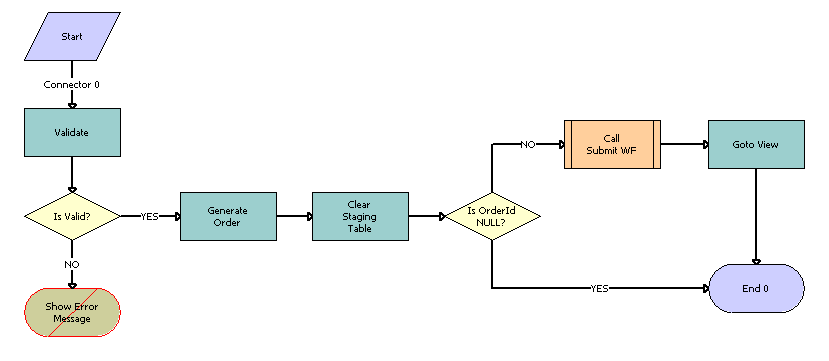
Workflow Description
This workflow performs the following actions:
Validate. This step calls the Validate method of the Data Validation Manager business service, which validates the all input arguments of the TOUI BOB Phone Number Applet based on the TOUI BOB Validation rule set.
IsValid? If any of the input fields is blank, then this step aborts the process and the next step displays an error message. Otherwise, it goes to the GenerateOrder step.
GenerateOrder. This step calls the GenerateOrder method of the TOUI Service business service, which generates the new sales order based on user input. If the user wants to add any input parameter to the TOUI BOB PhoneNumber business component, it must be added as an input parameter of this method in the following format.
Input Argument Name: FieldToFieldMap1
Type: Literal
Value: Activation Date:Due Date
FieldToFieldMapCount: 1
The Activation Date is the business component field, and the Due Date is the IO field. This format gives the user the flexibility to map the fields. The value of FieldToFieldMapCount must be based the number of input parameters (FieldToFieldMap1).
Clear Staging Table. This Step calls the ClearStagingTable method of the TOUI Service business service, which clears the staging table s_stg_bob.
Is OrderId NULL? If the order id is null, then this step aborts the process. Otherwise, it goes to the Call Submit WF step.
Call Submit WF. This step calls the existing sub-process SISOMBillingSubmitOrderWebService.
Goto View. This step calls the GotoView method of the Shopping Service business service, which navigates to the specified view.
TOUI BOB Cancel Process Workflow
TOUI BOB Cancel Process Workflow, shown in the following figure is invoked when the user clicks the Cancel button in the TOUI Bulk Onboarding view. It removes all the line items in TOUI BOB Phone Number Applet and navigates back to the dashboard view.

Workflow Description
This workflow performs the following actions:
Clear Staging Table. This Step calls the ClearStagingTable method of the TOUI Service business service, which Clears the staging table s_stg_bob
Goto View. This step calls the GotoView method of the Shopping Service business service, which navigates to the specified view.
TOUI QCSIM Generate Order Process Workflow
TOUI QCSIM Generate Order Process Workflow, shown in the following figure, is invoked when the user clicks the Submit button on the TOUI Quick Change SIM applet. It is the driver workflow that creates a new sales order to change the SIM number from old value to new value.
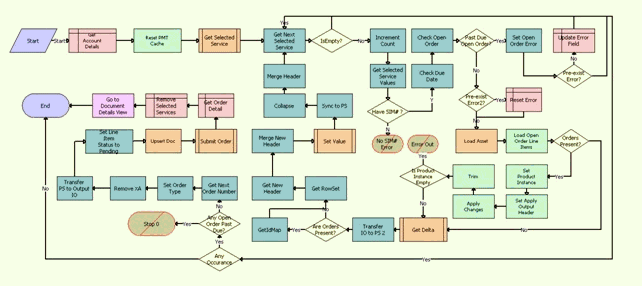
Workflow Description
This workflow performs the following actions:
Check for Admin or Stolen Bar. This step queries to find one or more installed assets with the product types Admin Bar or Stolen Bar.
Stolen Bar Present? This step checks whether this asset is the Stolen Bar type. If it is not, then it ends the process and an error message is displayed.
Get Account Details. This step queries the Account business component to get a list of fields from the parent Account.
Get Root Asset Details. This step Queries the TOUI Installed Asset QCS business component to get details about the root asset.
Reset PMT Cache. This step calls the Reset method of the SIS OM PMT Service business service, which resets the PMT Cache to prevent an incomplete workflow from polluting the PMT cache.
Load Asset. This step calls the Query method of the EAI Siebel Adapter business service, which loads active assets from the database.
Transfer IO to PS. This step calls the IntObjHierToPSHier method of the EAI Integration Object to XML Hierarchy Converter business service, which converts Siebel Message type into regular property set.
Get Rowset from Order. This step calls the GetRowSetData method of the Context Service business service to get all the required Order Line details based on the variable map provided in the input property set.
Get RowSet Context. This step calls the GetRowSetData method of the Context Service business service to retrieve the Order Header details based on the variable map provided in the input property set.
Set Fields. This step calls the Conditional Action Transform method of the Row Set Transformation Toolkit business service, which returns the rowset as output
Merge Header On Delta. This step calls the MergePropertySet method of the TOUI Row Transform Service business service, which merges the header property set with the child property set by taking all the children from the row property set and keeping the header's properties.
Sync To Order PS. This step calls the SyncRowSetData method of the Context Service business service, which synchronizes the rowset information.
Collapse To Order. This step calls the Collapse method of the TOUI Row Transform Service business service, which collapses the incoming flat property set into hierarchical property set.
Merge Header. This step calls the MergePropertySet method of the TOUI Row Transform Service business service, which merges the header property set with the child property set by taking all the children from the row property set and keeping the header's properties.
Get Next Order Number. This step calls the GetNextNumber method of the TOUI Row Transform Service business service, which generates a new order number.
Set Order Type. This step calls the SetPropValue method of the TOUI Row Transform Service business service, which applies the input values to the current property set.
Remove XA. This step calls the RemoveType method of the TOUI Row Transform Service business service, which removes one level of the property set with the provided type name (XA).
Transfer PS to Output IO. This step calls the PSHierToIntObjHier method of the EAI Integration Object to XML Hierarchy Converter business service, which converts property set to integration object hierarchy.
Update Integration Id. This step calls the Set Field Value method of the SIS OM PMT Service business service, which applies a single field value used as integration Id across the complex object hierarchy.
Upsert Doc. This step calls the Upsert method of the EAI Siebel Adapter business service, to insert the order.
Get Order Detail. This step queries for the sales order generated in the previous step.
Submit Order. This step calls the existing subprocess SISOMBillingSubmitOrderWebService, which submits the order.
TOUI AssignBar Select Process Workflow
TOUI AssignBar Select Process Workflow, shown in the following figure, is invoked when user clicks the Select button on the Available Service applet of the Add/Remove Bar view to select the services (assets) for which user wants add or remove a bar from the list of available services for the account.

Workflow Description
This workflow performs the following action:
Select Record. This step calls the Select Record method of the TOUI Row Transform Service business service, which copies the products of type Mobile Phone Service, Bar Type, Admin Bar, Stolen Bar and Roaming Bar from the available services (assets) to the selected services which the user is updating with products of the type bar.
TOUI AssignBar Cancel Process Workflow
TOUI AssignBar Cancel Process Workflow, shown in the following figure, is invoked when the user clicks the Cancel button on the Add/Remove Bar view to cancel the Add/Remove Bar process, delete the selected services if any, and navigate back to the Customer DashBoard View.

Workflow Description
This workflow performs the following actions:
Echo. This step calls the Echo method of the Workflow Utilities business service to retrieve the details of the account for which the Add/Remove Bar flow has been initiated.
Has Selection. This step checks whether the user has selected services based on the Account Id field in the Selected Service applet.
Delete Selection. This step calls the Delete method of the TOUI AssignBar Selected Services business service to delete the selected services from the database.
Goto View. This step calls GotoView method of the Shopping Service business service to navigate to Customer DashBoard View for the selected account.
TOUI AssignBar Generate Order Process Workflow
TOUI AssignBar Generate Order Process Workflow, shown in the following figure, is invoked when the user clicks the Submit button on the Add/Remove Bar view after updating the action code details for the selected services to generate an order based on the selected services and Add/Remove option selected for child products for the mobile phone services. This workflow also validates the request, validates eligibility and compatibility, and generates and submits the order. If there is any invalid selection, an error message is displayed.
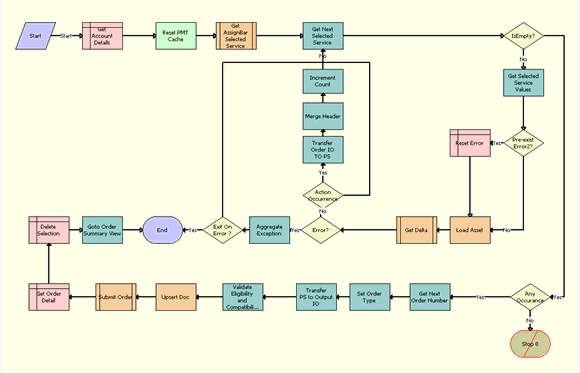
Workflow Description
This workflow performs the following actions:
Get Account Details. This step queries the Account business component based on the Account Id, and it returns the Currency Code, Price List id, Document Type (Order or Quote), Primary Billing Profile Id and Exchange Date properties.
Reset PMT Cache. This step resets the cache, clearing the product instance from the cache, to prevent an incomplete workflow from polluting the Product Manipulation Toolkit (PMT) cache.
Get AssignBar Selected Service. This step calls the child workflow TOUI AssignBar Get Selected Services Sub Process. This workflow returns all the root selected services in the Selected Services applet. For example, if the Selected Services applet has ten root product services selected of the type mobile phone service, and if each of the mobile phone services has multiple child products of the type Bar, then this returns only the details related to the mobile phone services that are the root products.
Get Next Selected Service. This step extracts one of the root selected services from the selected list returned by the last step. This step is called for each of the selected services in a loop.
IsEmpty? This step checks if there are any further service available to be processed. If so, it repeats the Get Selected Service Values step. If not, it synchronizes order details to the database.
Get Selected Service Values. This step reads the values related to selected services from the hierarchical property set and stores them in the process property, which is used in the later steps.
Pre-exist Error2? This step checks whether there is an existing error.
Reset Error. If there is an existing error, this step clears that error.
Load Asset. This step performs an EAI Siebel Adapter query on the SIS OM Asset IO based on the Integration Id to get the Asset Document. The output of this step is a hierarchical property set of the asset details.
Get Delta. This step calls the TOUI AssignBar Get Delta Sub Process child workflow, which updated the Order document based on the Action Code.
Error? This step checks whether there was an error during execution of the child workflow. If there is no error, then it processes the order document.
Action Occurrence. This step checks whether any action was processed in the child workflow. If so, then a later step converts the IO document to a property set, so that the property set document can be merged to the final order document.
Aggregate Exception. This step checks whether any exception occurred in any of the Delta Sub process calls, and it sets a flag accordingly.
Exit On Error? This step checks whether the processing needs to be terminated immediately once the exception has occurred.
Transfer Order IO TO PS. This step converts the IO document into a property set document. Because the Batchvalidate output document is in IO form, this processing is required before merging the document into the Order document.
Merge Header. This step merges the currently selected services document with Order Header details, creating an aggregate document used for synchronizing the document.
Increment Count. This step increments the counter, indicating that one available service has been successfully processed. This counter is also used in deciding whether any request has been processed.
Any Occurance. This step checks whether any available service has been processed successfully to generate an order. If so, execution of the workflow continues. If not, the workflow is terminated and an error message is displayed.
Stop 0. This step displays a pop-up error message saying, “Error occurred while generating the order. Please select a valid option.�?
Get Next Order Number. This step sets the order number for the order document.
Set Order Type. This step sets the Order Type field for the order document.
Transfer PS to Output IO. This step takes the aggregate order document in property set format and converts it into IO format.
Validate Eligibility and Compatibility. This step calls the EligCompValidation method of the ABO Bulk Request Processing Service business service. This method prepares the payload and calls eligibility and compatibility validation of the order document.
Upsert Doc. This inserts the order document into the database.
Submit Order. This step calls the SISOMBillingSubmitOrderWebService workflow, which submits the order document.
Get Order Detail. This step queries the order based on the integration id to retrieve the values of the Order Number, Order Status and Revision fields.
Delete Selection. This step deletes all the line items from the Selected Services list, because they have already been submitted as an order.
Goto Order Summary View. This step navigates to the Order Summary view.
TOUI AssignBar Get Delta Sub Process Workflow
TOUI AssignBar Get Delta Sub Process Workflow, shown in the following figure, is called by the TOUI AssignBar Generate Order Process Workflow. It updates the order document based on the action code.

Workflow Description
This workflow performs the following actions:
Transfer Order IO TO PS. This step converts the hierarchical property set into a rowset property set, which is necessary because subsequent steps will call operations of the Row Set Transformation Toolkit (RSTT) business service.
Get RowSet From Order. This step gets the line item row set document from the property set payload based on the variable map TOUI Default Variable Map - Row Set.
Get RowSet Context. This step gets the context document (equivalent to the header) from the property set payload based on the variable map TOUI Default Variable Map - Header.
Get Temp Context. This step creates a duplicate copy of the context document for future use.
Get PrePick Server Param. This step calls the PrePickServerParam method of the ABO Bulk Processing Service business service, which returns the value of PrePickCompatibilityEnabled flag from the server configuration.
Get All Assign Bars. This step retrieves all the child bar details for a single selected service that has the action code Add or Delete.
Get Next Assign Bar. This step gets the properties of a single assign bar line item for further processing.
IsEmpty. This step checks whether there is any assign bar line item available for processing.
Get Selected Assign Bar Values. If there are assign bar line items available for processing, this step retrieves the values of the line item properties Root Asset Integration Id, Root Product Id, New Comp Prod Id, Comp Integration Id, New Comp Id, New Comp Name, Root Product Name, Action Code, Root Asset Id, Comp Asset Id, New Comp Port Id, Original Component Port Id, Product Path, Id, and Service Id.
Add/Delete Item. This step checks whether the action code for the line item is Add or Delete.
Comp Item Available? If the action code is Add, then this step checks whether the bar is already available. If the assign bar is already available as part of asset, then there is no need to process this line item. If it is not part of the asset then this line item must be processed.
Get Parent Product. This step gets the parent product name from the product path.
Get Parent Comp Details. This step get all the details related to the parent product, so that they can be used while adding the line item to the correct node in the row set. It also sets the flag IsParentPresent.
Is Parent Available? This step checks whether the parent item is available.
Set New Comp Row. If the parent item is available, this step adds a new line item for the newly added assign bar. This step creates a new row with all the necessary details like Id, Name, Product Type Code, Root Product Id, Account Id, Status, Action Code, Root Id, Parent Id, Product Id, Port Item Id, Quantity, Price List Id, Service Account Id, Price List Id, Price List Id, Price List Id, Currency Code, Account Id, Service Id, and Pre Pick CD.
Increment Action Count2. This step increments the action count, indicating the line item has been processed.
Any Action To Process? This step checks whether any line item has been processed. If not, then the workflow skips Batchvalidate.
Comp Item Is Present? If the action code is Delete, then this step checks whether this line item is present as an asset. If it is not present as an asset then there no need to delete it.
Set Action Code = Delete. This step finds the line item in the row set and sets its action code to delete.
Increment Action Count1. This step increments the count by 1, because the flow has processed one line item with action code = Delete.
Update Header Info. This step updates the Id in the header before this is merged with the row set.
Merge Header On Delta. This step merges the row set and the header document into single document. Now we have the complete payload including header and line items.
Sync To Order PS. This step converts the row set format into the property set document.
Collapse to Order. This step converts the property set into the parent-child hierarchy in hierarchical format.
Remove XA. This step removes attribute details from the line item details.
Transfer PS to Output IO. This step converts the property set document into the IO document.
Set Integration Id. This step sets the Integration id in the whole document.
BatchValidate. This step calls method TelcoBatchValidate method of the ABO Bulk Request Processing Service business service, which internally calls Configurator’s batch validate functionality to validate eligibility and compatibility.
Any Error? This step checks whether any error occurred in the BatchValidate call.
Sync Error. This step synchronizes the error message in the database.
TOUI AssignBar Get Selected Services Sub Process Workflow
TOUI AssignBar Get Selected Services Sub Process Workflow, shown in the following figure, is called by the TOUI AssignBar Generate Order Process Workflow. It returns all the root selected services in the Selected Services applet. For example, if the Selected Services applet has ten root product services selected of the type mobile phone service, and if each of the mobile phone services has multiple child products of the type Bar, then this returns only the details related to the mobile phone services that are the root products.

Workflow Description
This workflow performs the following action:
Get AssignBar Selected Services. This step retrieves all the selected services whose bar details user has selected for updating (adding or removing).
TOUI Installed Asset Select Process Workflow
TOUI Installed Asset Select Process Workflow, shown in the following. is invoked when the user clicks the Select button in the TOUI Change Sim Request View, in order to add an existing installed asset that will get a new SIM Card, a different Service Id, or a different due date.

Workflow Description
This workflow performs the following actions:
Get Stolen Bar and Admin Bar. This step queries the installed asset to find the Admin Bar or Stolen Bar product type.
Any Stolen Bar Product. This step checks whether this is a Stolen Bar product.
Stop. If it is a stolen bar, then this step displays the default error message and aborts the workflow process.
Select Record. This step calls the method Select of the TOUI Row Transform Service Business Service, which invokes the data map transfer service to move an existing installed asset to the Select Service business component.
Roaming Bar. This step queries the installed asset to find the Roaming Bar product type.
Any Admin OR Roaming Bar Product. This step checks whether this is an Admin Bar or Roaming Bar product.
Stop. If it is a roaming bar, then this step displays the default error message and aborts the workflow process.
TOUI Generate Order Process Workflow
TOUI Generate Order Process Workflow, shown in the following figure, is invoked when the user clicks the Submit button of the TOUI Change Sim Request View. It is the driver workflow that creates a new sales order, based on the users selection, with line items populated with information that the user provides. If the user is changing SIM Card, then it populates the order line items with the new Service Id and Due Date. If the user is adding a new SIM Card, then it disconnects the existing SIM card and adds the new SIM Card.
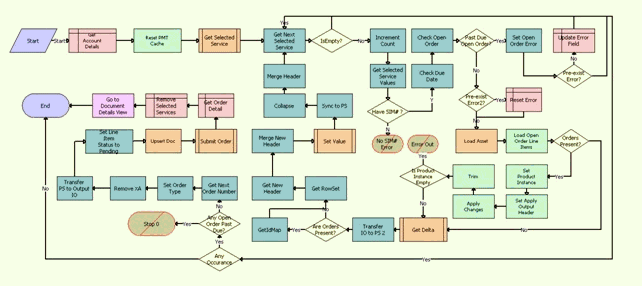
Workflow Description
This workflow performs the following actions:
Get Account Details. This step queries the Account business component to get a list of fields from the parent Account.
Reset PMT Cache. This step calls the method Reset of the SIS OM PMT Business Service, which resets the PMT Cache to prevent an incomplete workflow from polluting the PMT cache.
Get Selected Service. This step invokes the TOUI Get Selected Service Sub Process workflow.
Get Next Selected Service. This step calls the method GetNextChild of the TOUI Row Transform Business Service, which gets the next child property set of the current property set, if one exists.
IsEmpty? This step checks whether there are any remaining selected service records.
Increment Count. This step calls the method Echo of the Workflow Utilities Business Service, which calculates the value for some of the workflow process properties.
Get Selected Service Values. This step calls the method GetPropValue of the TOUI Row Transform Business Service, which returns the property value of the current property set.
Have SIM#. This decision step checks whether the SIM# is given or not.
No SIM# Error. If the SIM# is not given, this step displays an error message.
Check Due Date. If the SIM# is given, this step calls the method Echo of the Workflow Utilities Business Service, which calculates values for some of the workflow process properties.
Check Open Order. This step calls the method ValidateFollowOnOrders of the CMU External Integration Business Service, which retrieves any future dated open orders for the current asset.
Past Due Open Order? This step is a decision point to determine whether there is any future-dated order that is beyond the currently specified due date.
Set Open Order Error. This step calls the method Echo of the Workflow Utilities Business Service, which calculates values for some of the workflow process properties.
Pre-exist Error? This step is a decision point to determine whether the Error field of the selected service record is currently empty.
Update Error Field. This step updates the selected service records with any applicable error message.
Pre-exist Error2? This step is a decision point to determine whether the Error field of the selected service record is currently empty.
Reset Error. This step removes any error message from the selected service records.
Load Asset. This step calls the method Query of the EAI Siebel Adapter Business Service, which loads active assets from the database.
Load Open Order Line Items. This step calls the method Find Orders of the SIS OM PMT Service Business Service, which retrieves Orders with a status of Open or Pending that are related to the selected asset.
Orders Present? This step is a decision point to check whether there are any open orders.
Set Product Instance. This step calls the method Set Product Instance of the SIS OM PMT Service Business Service, which sets the current asset into the PMT cache.
Set Apply Output Header. This step calls the method Set Output Header of the SIS OM PMT Service Business Service, which applies the proper header type for the current asset.
Apply Changes. This step calls the method Apply of the SIS OM PMT Service Business Service, which applies the changes that the open orders specify to re-create the state of the service product as the user requests it.
Trim. This step calls the method Trim of the SIS OM PMT Service Business Service, which removes any components from the asset that do not have the Track As Asset flag set.
Is Product Instance Empty. This step is a decision point to check whether the result from previous steps is empty. If the asset is empty, then it displays an error message. If an open or pending order disconnects the root component, or if no components have the Track As Asset flag set, then the result is an empty asset, and the workflow displays an error message.
Error Out. This step displays the error message to indicate there is some abnormal behavior and aborts the workflow process.
Get Delta. This step invokes TOUI Get Delta Sub Process workflow.
Transfer IO to PS 2. This step calls the method IntObjHierToPSHier of the EAI Integration Object to XML Hierarchy Converter Business Service, which converts the Siebel Message type into a standard property set.
Are Orders Present? This step is a decision point to check whether there's any open order.
GetIdMap. This step calls the method GetIdMap of the TOUI Row Transform Service Business Service, which collects the IDs of the hierarchical property set and stores them in an internal map.
Get RowSet. This step calls the method GetRowSetData of the Context Service Business Service, which get the row set indicated by the specified variable map.
Get New Header. This step calls the method GetRowSetData of the Context Service Business Service, which get the row set with the specified variable map.
Merge New Header. This step calls the method MergePropertySet of the TOUI Row Transform Service Business Service, which merges the header property set with the child property set by taking all the children from the row property set and keeping the header's properties.
Set Value. This step invokes TOUI Set Value Sub Process workflow.
Sync to PS. This step calls the method SyncRowSetData of the Context Service Business Service, which synchronizes the row set with the specified variable map.
Collapse. This step calls the method Collapse of the TOUI Row Transform Service Business Service, which collapses the incoming flat property set into a hierarchical property set.
Merge Header. This step calls the method MergePropertySet of the TOUI Row Transform Service Business Service, which merges the header property set with the child property set by taking all the children from the row property set and keeping the header's properties.
Any Occurance. This step is a decision point to determine whether there is any selected service record.
Any Open Order Past Due? This step is a decision point. If there is any future dated order that is beyond the currently specified due date, then the workflow stops.
Stop 0. This step displays the default error message and aborts the workflow process.
Get Next Order Number. This step calls the method GetNextNumber of the TOUI Row Transform Service Business Service, which generates a new Order Number.
Set Order Type. This step calls the method SetPropValue of the TOUI Row Transform Service Business Service, which sets the input values for the current property set.
Remove XA. This step calls the method RemoveType of the TOUI Row Transform Service Business Service, which removes one level of the property set with the provided type name.
Transfer PS to Output IO. This step calls the method PSHierToIntObjHier of the EAI Integration Object to XML Hierarchy Converter Business Service, which converts the standard property set into a Siebel Message.
Set Line Item Status to Pending. This step changes the status of all the line items from active to pending.
Upsert Doc. This step calls the method Upsert of the EAI Siebel Adapter Business Service, which upserts the new order data into the database.
Submit Order. This step invokes SISOMBillingSubmitOrderWebService workflow to submit the order and update the order status to Open.
Get Order Detail. This step queries the newly created sales order and retrieves the order number, status and revision number.
Remove Selected Services. This step deletes the existing selected service records, so the process always starts with a fresh one.
Go to Document Details View. This step calls the method GotoView of the Shopping Service Business Service, which navigates to the specified view.
TOUI Get Selected Service Sub Process Workflow
TOUI Get Selected Service Sub Process Workflow, shown in the following figure, is a subprocess invoked by the driver workflow, TOUI Generate Order Process, to gather information from the selected Service records. If the user is changing SIM card, then the workflow gets this information from the records on the far side of the TOUI Change Sim Request View.
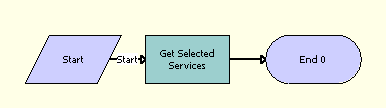
Workflow Description
This workflow performs the following actions:
Get Selected Services. This step calls the method Query Transform of the Row Set Transformation Toolkit Business Service, which queries the TOUI Selected Services BC business component using the parent Account Id and constructs a new property set.
TOUI Get Delta Sub Process Workflow
TOUI Get Delta Sub Process Workflow, shown in the following figure, is a subprocess invoked by the driver workflow, TOUI Generate Order Process. If the user is changing SIM card scenario and is adding a new SIM card, then this workflow invokes Siebel Configurator to allow the user to replace the existing SIM Card with the new SIM card and to set the cached instance.

Workflow Description
This workflow performs the following actions:
Add Header. This step calls the method AddHeader of the TOUI Row Transform Service Business Service to create a Cx Object from of the input argument and to add an extra Siebel Message header so that the is recognizable by the SetInstance method of the Configurator service.
Create Delta. This step calls the method Delta of the TOUI Row Transform Service Business Service, which merges two property sets of the same header type and returns the delta. The line items missing from the current property set have the Delete action code. The new line items present in the delta document have the Add action code.
Get New Instance. This step calls the method GetInstance of the Remote Complex Object Instance Service Business Service, which retrieves the current instance of the sales order that is cached in the configurator service.
New SIM? This step is a decision point to determine whether this change involves creating a new SIM card.
Reconfig Product Instance. This step calls the method SetInstance of the Remote Complex Object Instance Service Business Service, which sets the cached instance of the Configurator service with the input property set.
ReplaceItem. This step calls the method ReplaceItem of the Remote Complex Object Instance Service Business Service, which replace the existing product (the old SIM Card) with another product (the new SIM Card) and sets the cached instance.
TOUI Set Value Sub Process Workflow
TOUI Set Value Sub Process Workflow, shown in the following figure, is a subprocess invoked by the driver workflow TOUI Generate Order Process. If the user is changing SIM card, then it sets the new values of the Service Id and Due Date in the property set. If the user is getting a new SIM card, then it sets the values of the Service Id and Due Date for the new SIM card and all its child items.
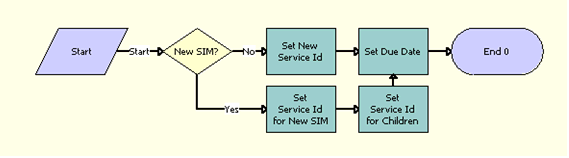
Workflow Description
This workflow performs the following actions:
New SIM? This step is a decision point to determine whether this change involves creating a new SIM card.
Set Due Date. This step calls the method Row Set Look-Up Transform of the Row Set Transformation Toolkit Business Service, which sets the Due Date field.
Set New Service Id. This step calls the method Row Set Look-Up Transform of the Row Set Transformation Toolkit Business Service, which sets the New Service Id field.
Set Service Id for Children. This step calls the method Row Set Look-Up Transform of the Row Set Transformation Toolkit Business Service, which set the Service Id field for all child items associated with the new SIM Card.
Set Service Id for New SIM. This step calls the method Row Set Look-Up Transform of the Row Set Transformation Toolkit Business Service, which sets the Service Id for the new SIM Card.
TOUI CSim Cancel Process Workflow
TOUI CSim Cancel Process Workflow, shown in the following figure, is invoked when the user clicks the Cancel button of the TOUI Change Sim Request View. It removes any selected services and navigates back to the dashboard view.

Workflow Description
This workflow performs the following actions:
Delete Selection. This step deletes the selected existing service records, so the process always starts with a fresh service record.
Echo. This step calls the method Echo of the Workflow Utilities Business Service, which calculates values for some of the workflow process properties.
Goto View. This step calls the method GotoView of the Shopping Service Business Service, which navigates to the specified view.
Has Selection. This step is a decision point to decide whether there is any existing selected service record.
TOUI CSim Delete Process Workflow
TOUI CSim Delete Process Workflow, shown in the following figure, is a stand-alone workflow process that deletes the selected service records in the TOUI Change Sim Request View. It is invoked when the user clicks the Delete button in this view.

Workflow Description
This workflow performs the following actions:
Delete Selection. This step deletes the selected existing service records, so the process always starts with a fresh one.