5Setting View Visibility
Setting View Visibility
This section describes the process of setting the visibility of views by finding the name of the view, setting the visibility of applets by finding the name of the applet, setting its visibility, and setting the number of rows displayed.
This section includes the following topics:
About Setting View Visibility
This section includes the following topics:
Events Triggering Visibility Flowchart
The sequence of events triggered when a user accesses a view, which determines the visibility of an applet, is shown in the following figure.
The evaluation of visibility conditions for views and applets is done dynamically. For example, the Shopping Cart applet in Siebel eSales can be hidden initially, and then shown based on user actions in real time.
For more information on conditional expressions, see Conditional Expressions.
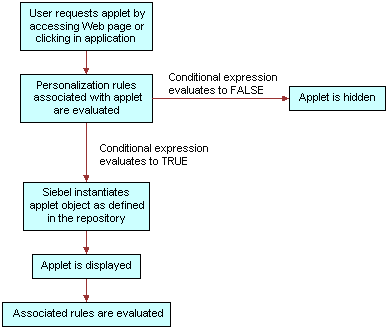
About Writing Visibility Rules
You can only use dynamic and persistent profile attributes to write visibility rules. However, you can create dynamic profile attributes that drive the visibility of views and applets in response to events that are based on other data, such as transactions and external data.
About View Visibility
View visibility is also affected by responsibility. You can only use Siebel Personalization to control the visibility of views and applets that are accessible to a user. For example, you cannot write personalization rules to show administration views to users without administrator responsibility.
For more information on responsibilities, see Siebel Applications Administration Guide.
Importance of the Repository
When working with views or applets personalization, it is important that you have the most up-to-date repository. The reason is that the views and applets available to you are derived from the repository of the application in which you are working, which may not be the same as the server repository.
Process of Setting View Visibility
You control which views users see in the Views list under Administration - Personalization. For example, if you wanted to hide certain views from channel partners, use the Views list. View visibility is controlled by the conditional expression: if the conditional expression evaluates to TRUE, then the view is shown.
To set up view visibility, perform the following tasks:
Finding the Name of a View
See also Process of Setting View Visibility and Setting the Visibility of a View.
Before you can set the visibility of a view, you must know its name. The following table describes how to find the name of the view depending on the application.
| If it is... | Then... |
|---|---|
employee application |
Navigate to the view and choose Help > About View. This displays information about the view, its applets, and its business components. |
a customer application |
Navigate to the view, right-click, and then choose View Source. In the |
Siebel Tools |
Choose the Screen object, query for the screen containing the view whose name you want to know, and then select the Screen View object. This displays the views in the Name field. This method works for all applications. |
Setting the Visibility of a View
This procedure creates a conditional expression that determines whether the view is shown. View visibility is set in the Views list under Administration - Personalization.
To set the visibility of a view
Navigate to the Administration - Personalization screen > Views view.
Query for the desired view.
If that view is not available, create a new record.
In the Name field, query for the desired view.
Complete the fields as needed. Some fields are described in the following table.
Field Description Start Date
The date after which the conditional expression is evaluated.
If Start Date is blank, the conditional expression is evaluated continuously or until the End Date is reached.
End Date
The date after which the conditional expression is not evaluated.
The conditional expression is:
Evaluated continuously after the Start Date if the End Date is blank.
Always evaluated if both Start and End Date are blank.
Conditional Expression
Enter the expression as text or click the icon to use the Personalization Business Rules Designer.
If the expression evaluates to:
TRUE, then the view displays when the screen is reloaded.
FALSE, then the view does not display.
Because of the way that views are cached, conditional expressions should not be used to dynamically display views. When data changes the result of a conditional expression, the user interface does not automatically reload to show a view. A view that is hidden will not display dynamically once the conditional expression evaluates to true. The view will need to be manually reloaded before the hidden view will appear.
For information on conditional expressions, see Conditional Expressions.
Process of Setting Applet Visibility
You control whether or not an applet is displayed to a user and what content is shown in the Applets view under Administration - Personalization. For example, you can hide the Shopping Cart in Siebel eSales when it is empty. Like view visibility, applet visibility is controlled by the conditional expression, for example the conditional expression for Salutation Applet (eMarketing).
To set up applet visibility, perform the following tasks:
For more information on applet visibility, see Hiding an Applet Based on a Field Value and Setting the Number of Rows Displayed in an Applet.
Finding the Name of an Applet
See also Process of Setting Applet Visibility and Hiding an Applet Based on a Field Value, and Setting the Number of Rows Displayed in an Applet.
Before you can set the visibility of an applet, you must know its name.
To find the name of an applet
Find the name of the view in which the applet appears (see Finding the Name of a View).
In Siebel Tools, select the View object.
Query for the name of the view in which the applet appears.
Expand the View object, and then select View Web Template.
Expand the View Web Template object, and then select View Web Template Item.
The applets are listed under View Web Template Items.
Setting the Visibility of an Applet
See also Process of Setting Applet Visibility, Hiding an Applet Based on a Field Value, and Setting the Number of Rows Displayed in an Applet.
This procedure creates a conditional expression that determines whether the applet is shown. Applet visibility is set in the Applets view under Administration - Personalization.
To set the visibility of an applet
Navigate to the Administration - Personalization screen > Applets view.
Query for the desired applet.
If that applet is not available, create a new record.
In the Name field, query for the desired applet.
Complete the fields as needed. Some fields are described in the following table.
Field Description Start Date
The date after which the conditional expression is evaluated.
If Start Date is blank, the conditional expression is evaluated continuously or until the End Date is reached.
End Date
The date after which the conditional expression is not evaluated.
The conditional expression is:
Evaluated continuously after the Start Date if End Date is blank.
Always evaluated if both Start and End Date are blank.
Conditional Expression
Enter the expression as text or click the button to use the Expression Editor.
If the expression evaluates to:
TRUE, then the applet displays.
FALSE, then the applet does not display.
Blank, then it is equivalent to an expression that is always TRUE.
For example:
Hide or display an applet based on a user’s responsibility, by entering GetProfileAttr("Primary Responsibility Name") = "Admin"
Use the OR conditional expression for an either or condition, by entering GetProfileAttr('Me.Is Anonymous') <> 'FALSE' OR GetProfileAttr('Login Name') = 'GUESTCP'
Where
<> means Not equal to FALSE
For information on conditional expressions, see Conditional Expressions.
Hiding an Applet Based on a Field Value
Hiding an applet is set in the Administration - Runtime Events.
See also Process of Setting Applet Visibility and Setting the Number of Rows Displayed in an Applet.
To hide an applet based on a field value
Navigate to the Administration - Runtime Events screen > Action Sets view.
Create a new record and complete the following fields.
Name
Start Date
End Date
Action check box
Scroll down to the Actions form and create a record.
Complete the following fields.
Field Description Name
Name for the event. For example, SetProfileAttr.
Sequence
An event can trigger multiple action sets. For example, 1.
Enter numbers in this field to control when the action set associated with this event in this record executes, relative to other action sets associated with this event.
Active
Select the box. This indicates that the action is triggered.
Inactive actions are ignored when the event occurs.
Note: This is a quick way to turn off an action without changing the start and end dates.Action Type
Select Attribute Set from the drop-down menu.
Set Operator
Select Set from the drop-down menu.
Value
Select the <product name>.
Profile Attribute
The user profile attribute to set, for example Product Name Profile.
From the Show drop-down list, select Events.
Create a new record and complete the following fields.
Field Description Sequence
Enter a number for the order in which the action occurs. For example, 1.
Execution begins with the action with the lowest sequence number. Actions with the same sequence number are executed in random order. Actions occur in sequence until all actions are completed.
Object Type
Select Applet from the drop-down list.
Object Name
Name of the applet. For example, Contact Asset Mgmt- Asset List Applet.
Event
Select InvokeMethod from the drop-down list.
The choices depend on which object type you choose.
Subevent
Enter Drilldown as the subevent.
Action Set Name
Select an action set to run when the event occurs. For example, SetProductName.
Save the record.
Setting the Number of Rows Displayed in an Applet
The number of rows displayed in applets is set in the [SWE] section of the configuration (.cfg) file for the application.
For example:
[SWE] NumberOfListRows = 7
Changing the Number of Rows Displayed in an Applet
Change the value of the NumberOfListRows parameter in the [SWE] section of the application configuration file to the number of rows you want to see displayed.
See also Process of Setting Applet Visibility.