11Public Sector Workflows
Public Sector Workflows
This appendix provides information about the workflows for Siebel Public Sector. It includes the following topics:
Workflows for Applications
This group of workflows controls the processing of applications. It includes the following workflows:
PUB OPA Create Session Workflow
This workflow creates a record for the Oracle Intelligent Advisor interview session and for the application before the Oracle Intelligent Advisor interview session on a self-service Web site is launched. You must install and configure Oracle Intelligent Advisor so that this workflow can function because this workflow uses Oracle Intelligent Advisor business components. This workflow also uses the PUB Create OPA Session business service and its methods. The following image shows this workflow.
A user initiates this workflow by clicking the Apply For Benefits link on a self-service Web site.

Workflow Description
This workflow performs the following actions:
Create Session. This step creates the record for the Oracle Intelligent Advisor interview session in the Intelligent Advisor Session tables.
The input argument for this step is Mapping Name. To view the preconfigured mapping name (Intake), navigate to the IO Mappings view of the Administration - Policy Automation screen. You can customize this workflow for a different mapping name. The Session Id output argument for this step indicates the row Id of the record for the Oracle Intelligent Advisor interview session.
Create Application Record. This step creates a record for application with a Status field of Created in the Application business component.
The Session Id input argument for this step indicates the row Id of the record for the Oracle Intelligent Advisor interview session. The External Id Field input argument for this step indicates the application number. You can change this value in the External Id user property for the PUB OPA Utilities business service. The syntax for this user property follows:
Mapping Name1, Application BC Field for Showing Unique Application Number; Mapping Name2, Application BC Field for Showing Unique Application Number;...
The Application Process Type input argument for this step is Case in the preconfigured Siebel Public Sector application. You can change this value in the Application Process Type user property for the PUB OPA Utilities Service business service. The syntax for this user property follows:
Mapping Name1, LIC value of Application Process Type LOV; Mapping Name2, LIC value of Application Process Type LOV;...
You can configure multiple mappings with different process types.
The External Id Value output argument for this step indicates the application number.
Create Entity Attributes. This step creates a record for entity attributes for Oracle Intelligent Advisor. This record is used to generate the application number that appears in the user interface for a self-service Web site. In the preconfigured Siebel Public Sector application, the application number appears in the Oracle Intelligent Advisor interview session. You can change this configuration in the user properties for the PUB OPA Utilities Service business service.
The Session Id input argument for this step indicates the row Id of the record for the Oracle Intelligent Advisor interview session. The External Id Value input argument for this step indicates the application number. The External Id XML Tag input argument for this step indicates the XML tag for the External Id field. The XML tag comes from the integration object in the IO Mappings view of the Administration - Policy Automation screen.
Update Session Record. This step updates the application number (Application Id) in the External Id field of the record for the Oracle Intelligent Advisor interview session.
The Session Id input argument for this step indicates the row Id of the record for the Oracle Intelligent Advisor interview session. The External Id Value input argument for this step indicates the application number for the interview session record.
Policy Automation Save Session IO Post Workflow
This workflow saves the Oracle Intelligent Advisor interview session on a self-service Web site. This workflow is packaged with Oracle Intelligent Advisor. The following image shows this workflow.
A user initiates this workflow by clicking the Save button in an Oracle Intelligent Advisor interview session.

Workflow Description
This workflow performs the following actions:
Intake mapping? This step determines whether the intake mapping name for the Oracle Intelligent Advisor interview session on the self-service Web site is the same as the intake mapping name in Siebel Public Sector. To view the preconfigured mapping name (Intake), navigate to the IO Mappings view of the Administration - Policy Automation screen. You can customize this workflow for a different mapping name.
Intake Workflow. If an intake mapping names are the same, then this step calls the PUB OPA Intake Workflow subprocess, and passes the following arguments to that subprocess: IntegrationObject, IntegrationObjectName, User ID, and MappingName. For more information, see PUB OPA Intake Workflow.
PUB OPA Intake Workflow
This workflow updates and processes an application record on a self-service Web site. The following image shows this workflow.
The PUB OPA Create Session Workflow invokes this workflow as a subprocess.
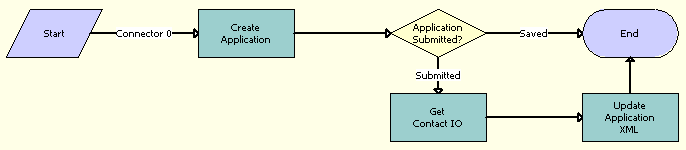
Workflow Description
This workflow performs the following actions:
Create Application. This step updates an application record.
The Application integration component and its child integration components (Benefit Plan, Benefit Item, and Payment) are extracted from the SiebelMessage input argument. (This input argument is an instance of the integration object that Oracle Intelligent Advisor returns.) This data is used to update the application record if the citizen submits the application. The User ID input argument for this step indicates the citizen who saves or submits the application. An additional input argument for this step is MappingName. The Application Id and Application Status output arguments for this step indicate the Siebel row ID of the application and the status of the application.
Application Submitted? This step determines whether the application is submitted to Siebel Public Sector for further processing. If the application is saved, and not submitted to Siebel Public Sector, then the workflow terminates. If the application is submitted, the workflow continues to Get Contact IO.
Get Contact IO. If the application is submitted to Siebel Public Sector, then this step gets the Contact integration object for the application.
The Application integration component and its child integration components are removed from the instance of the integration object that Oracle Intelligent Advisor returns. An instance of the integration object without the Application integration component and its child integration components is returned and stored in the ContactIntegrationObject output argument for this step. Input arguments for this step include MappingName, OutputIntObjectName, and SiebelMessage.
Update Application XML. This step updates the Data XML fields in the Application object with the contents of the Contact integration object.
Input arguments for this step include Application Id and ContactIntegrationObject.
PUB Application Upload Workflow
This workflow creates and updates Siebel objects for the information in an application that users submit on a self-service Web site. The following image shows this workflow.
A user initiates this workflow by clicking the Upload button in the Contacts Matching view of the Applications screen.

Workflow Description
This workflow performs the following actions:
Create Case And Associate Contact To Case. This step creates a case for the application and associates the contacts in the application with that case. If the primary contact for the application is not associated with a master case, then this step creates a master case for that contact.
The Data XML input argument for this step contains details about the application contacts and associated addresses, expenses, income, financial assets, and relationships. Other input arguments for this step include Application Id, Case Category, Primary Contact Id, and Case Name. Case Id is the output argument for this step.
Update Benefit Plan Case Id. This step reads the benefit plan data for the application and updates the Case Id for the benefit plans, the Recipient Contact Id for the benefits, and the Payment Recipient Id for the payments.
Input arguments for this step include Application Id, Primary Contact Id, Data XML, and Case Id.
Create IO From Data XML. This step converts the Data XML input argument into an integration object.
The IntObjectName input argument for this step indicates the integration object name from Data XML. Other input arguments for this step include Application Id, Data XML, and Case Id. Siebel Message is the output argument for this step.
Sync To DB. This step populates the data fields in Siebel Public Sector with the data from the application. These data fields relate to the case and associated benefit plans and the contacts and associated addresses, expenses, income, financial assets, and relationships. This step calls the Siebel Adapter Upsert method.
Input arguments for this step include Application Id, Case Id, and Siebel Message.
Update Application Status. This step updates the status of the application from Submitted to Processed.
Input arguments for the step include Application Id and Terminal Application Status. Is Upload Process Success is the output argument for this step.
Go To Application Case View. This step navigates to the Plans view in the Case List view of the Cases screen.
PUB Application Upload Workflow for Oracle Intelligent Advisor
This workflow is identical to the PUB Application Upload Workflow, except that this workflow does not accommodate the functionality for decision reports, which are not supported in the integration for Oracle Intelligent Advisor.
Workflows for All Cases
This group of workflows controls the processing for all cases. It includes the following workflows:
PUB HLS Create Case Workflow
This workflow creates a case. The following image shows this workflow.
A user initiates this workflow by creating a new case in the Case List view.
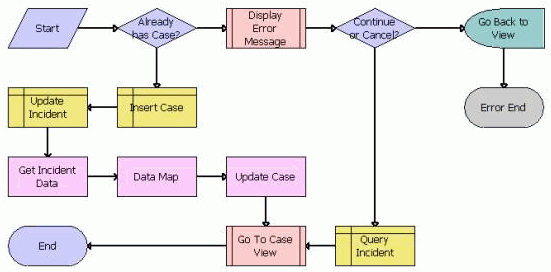
Workflow Description
This workflow performs the following actions:
Already has Case? This step determines whether the case exists.
Display Error Message. If the case exists, then this step calls the PUB HLS Display Error subprocess. For more information, see PUB HLS Display Error Workflow.
Continue or Cancel? This step determines whether the user chooses to continue or cancel the process of creating a case.
Go Back to View. If the user chooses to cancel the process of creating a case, then this step navigates back to the Case List view.
Query Incident. If the user chooses to continue the process of creating a case, then this step obtains the incident data for the case.
Insert Case. If the case does not exist, then this step creates a case record.
Update Incident. This step updates the incident data for the case record.
Get Incident Data. This step obtains the incident data for the case record. This step calls the Query method. For more information about this method, see Integration Platform Technologies: Siebel Enterprise Application Integration.
Data Map. This step maps the incident data fields to the case data fields. This step calls the Execute method. For more information about this method, see Business Processes and Rules: Siebel Enterprise Application Integration.
Update Case. This step updates the case record with the incident data. This step calls the Upsert method. For more information about this method, see Integration Platform Technologies: Siebel Enterprise Application Integration.
Go To Case View. This step calls the PUB HLS Go To View subprocess. For more information, see PUB HLS Go To View Workflow.
PUB Create Case From Incident Workflow
This workflow creates a case from an incident record. The following image shows this workflow.
A user initiates this workflow by clicking the Create Case button on the Incident form.
Workflow Description
This workflow performs the following actions:
Insert Case. This step creates a case record.
Get Incident Data. This step obtains the incident data for the case record. This step calls the Query method. For more information about this method, see Integration Platform Technologies: Siebel Enterprise Application Integration.
Data Map. This step maps the incident data fields to the case data fields. This step calls the Execute method. For more information about this method, see Business Processes and Rules: Siebel Enterprise Application Integration.
Update Case. This step updates the case record with the incident data. This step calls the Upsert method. For more information about this method, see Integration Platform Technologies: Siebel Enterprise Application Integration.
Create Activity Record. This step creates an activity record for the case record.
Go To Case View. This step calls the PUB HLS Go To View subprocess. For more information, see PUB HLS Go To View Workflow.
PUB Create Case From SR Workflow
This workflow creates a case from a service request record. The following image shows this workflow.
A user initiates this workflow by clicking the Create Case button on the Service Request form.
Workflow Description
This workflow performs the following actions:
Insert Case. This step creates a case record.
Get SR Data. This step obtains the service request data for the case record. This step calls the Query method. For more information about this method, see Integration Platform Technologies: Siebel Enterprise Application Integration.
Data Map. This step maps the service request data fields to the case data fields. This step calls the Execute method. For more information about this method, see Business Processes and Rules: Siebel Enterprise Application Integration.
Update Case. This step updates the case record with the service request data. This step calls the Upsert method. For more information about this method, see Integration Platform Technologies: Siebel Enterprise Application Integration.
Create Activity Record. This step creates an activity record for the case record.
Go To Case View. This step calls the PUB HLS Go To View subprocess. For more information, see PUB HLS Go To View Workflow.
PUB HLS Display Error Workflow
This workflow displays an error in a case record. The following image shows this workflow.
The PUB HLS Create Case Workflow invokes this workflow as a subprocess.
Workflow Description
This workflow performs the following actions:
User Interact. This step determines whether the user chooses to cancel or continue the process of creating a case when the user sees an error message.
Cancel. If the user chooses to cancel the case creation, then this step cancels the process.
Continue. If the user chooses to continue the case creation, then this step continues the process.
PUB HLS Go To View Workflow
This workflow displays a view of a case. The following image shows this workflow.
The following workflows invoke this workflow as a subprocess:
Workflow Description
This workflow performs the following actions:
Go To View. This step navigates to the Case List view.
Query For New Case. This step displays the form for the new case.
PUB GOV Case Re-open (Self Service) Workflow
This workflow reopens a case. The following image shows this workflow.
A user initiates this workflow by selecting Active in the Status field of a record in the Case List view.
Workflow Description
This workflow performs the following actions:
Status Closed? This step determines whether the case is closed. If the case is closed, then the workflow does nothing.
Re-open Case. If the case is not closed, then this step opens the case again.
Refresh BC. This step updates the business component for the case to indicate the case is now open. This step calls the Refresh Business Component method. For more information about this method, see Siebel Order Management Infrastructure Guide.
Workflows for Benefits Cases
This group of workflows controls the processing of benefits for cases. It includes the following workflows:
PUB Eligibility Determination Workflow Main For Oracle Intelligent Advisor
This workflow uses the data that is associated with a case to determine the benefits for which a citizen is eligible. The following image shows this workflow.
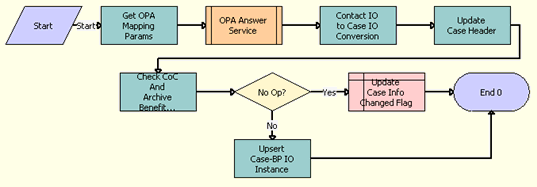
Workflow Description
This workflow performs the following actions:
Get OPA Mapping Params. This step calls the GetAdminMappingInfoAndCache method from the OPA Interview Framework Service to read the mapping parameters in the OPA Integrations Mapping view of the Administration - Integration screen. This method returns the HostURL, SubmitXSLPath, PreseedXSLPath, and Rulebase parameters using the mapping names in the input argument.
OPA Answer Service. This step calls the OPA Answer Service Workflow.
Contact IO to Case IO Conversion. This step converts the Oracle Intelligent Advisor response (the PUB Sample Intake Contact integration object instance) into a PUB OPA Generated Benefit Plans integration object instance.
Update Case Header. This step updates the Case Row ID in the PUB OPA Generated Benefit Plans integration object instance.
Check CoC And Archive Benefit Plan. This step compares the benefit plans in the Oracle Intelligent Advisor response with the existing benefit plans for the case. If the benefit plans have changed, then this step sets the No Op flag to N. If the benefit plans have not changed, then this step sets the No Op flag to Y.
No Op? If the No Op flag is N, then this step goes to Step 8. If the No Op flag is Y, then this step goes to Step 7.
Update Case Info Changed Flag. This step clears the check in the Info Changed field of the case.
Upsert Case-PB IO instance. This step calls the Upsert method for the Siebel EAI Adapter to update or insert benefit plans, benefits, and payments for the case. For this upsert operation, this step uses the integration object that Oracle Intelligent Advisor returns.
PUB Screening Determination Workflow Main For Oracle Ingelligent Advisor
This workflow uses the data that is associated with a case to determine the benefits for which a citizen is eligible. The following image shows this workflow.
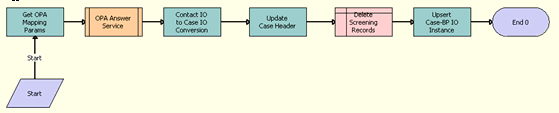
Workflow Description
This workflow performs the following actions:
Get OPA Mapping Params. This step calls the GetAdminMappingInfoAndCache method from the OPA Interview Framework Service to read the mapping parameters in the OPA Integrations Mapping view of the Administration - Integration screen. This method returns the HostURL, SubmitXSLPath, PreseedXSLPath, and Rulebase parameters using the mapping names in the input argument.
OPA Answer Service. This step calls the OPA Answer Service Workflow.
Contact IO to Case IO Conversion. This step converts the Oracle Intelligent Advisor response (the PUB Sample Intake Contact integration object instance) into a PUB OPA Generated Benefit Plans integration object instance. Benefit plans and benefits, but not benefit payments, are mapped to the integration object instance.
Update Case Header. This step updates the Case Row ID in the PUB OPA Generated Benefit Plans integration object instance.
Delete Screening Records. This step deletes any existing screening records.
Upsert Case-PB IO instance. This step calls the Upsert method for the Siebel EAI Adapter to update or insert benefit plans, benefits, and payments for the case. For this upsert operation, this step uses the integration object that Oracle Intelligent Advisor returns.
OPA Answer Service Workflow
This workflow gets a list of fields that can be seeded from Oracle Intelligent Advisor, converts the integration object in Intelligent Advisor format to an integration object in Siebel format, gets the seed data from the Siebel database, converts the data in Siebel format to data in Intelligent Advisor format, invokes the GetAnswer operation from the Answer Service Web service in Oracle Intelligent Advisor, and converts the data in Intelligent Advisor format to data in Siebel format. The following image shows this workflow.
The PUB Eligibility Determination Workflow Main For Oracle Intelligent Advisor and the PUB Screening Determination Workflow Main For Oracle Intelligent Advisor invoke this workflow as a subprocess.
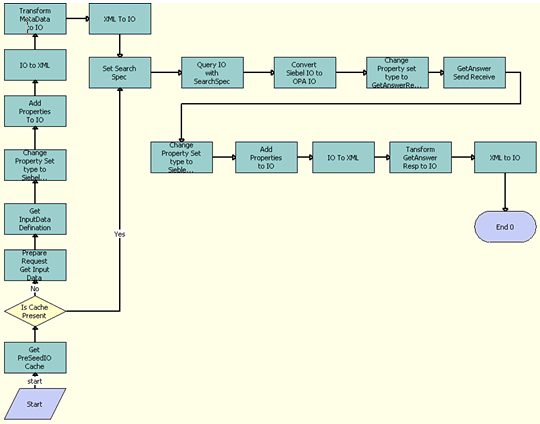
Workflow Description
This workflow performs the following actions:
Get PreSeedIO Cache. This step calls the GetCachedIO method from the OPA Interview Framework Service business service to get the seed integration object in the cache. The input argument to this method is the policy model name. This method returns a value of true if the seed integration object is available in the cache and a value of false if the seed integration object is not available in the cache.
Is Cache Present. This step determines whether the seed integration object is present in the cache.
Prepare Request Get Input Data. This step calls the PrepareRequestGetInputData method from the OPA Interview Framework business service to prepare the Intelligent Advisor request for the GetInputDataDefinition action for the Simple Object Access Protocol (SOAP) if the seed integration object is not present in the cache.
Get InputData Definition. This step calls the GetInputDataDefinition method from the odsAnswerService12.2_SiebelOPAIntegration_type outbound Intelligent Advisor business service. This method returns the get-input-data-definition-response integration object (GetInputDataDefinitionResponse:GetInputDataDefinitionResponse) for a list of seed fields for the interview.
Change Property Set type to SiebelMessage. This step calls the ChangePropertysetType method from the OPA Interview Framework Service business service. This method changes the property set type from GetInputDataDefinitionResponse:GetInputDataDefinitionResponse to SiebelMessage.
Add Properties to IO. This step calls the AddPropertiesToPropertySet method from the OPA Interview Framework Service business service. The input arguments to this method are the InputData integration object (SiebelMessage), IOName, IOXml tag name, PrimaryIC, PrimaryIC XML tag, and PropertySetPath. This method adds the properties to the SiebelMessage property set type, and returns the updated property set.
IO to XML. This step calls the IntObjHierToXMLDoc method in the EAI XML Converter business service to convert the Siebel Message into XML format.
Transform MetaData to IO. This step calls the Transform method from the EAI XSLT Service business service to convert the get-input-data-definition-response integration object in XML format to the seed integration object in XML format.
XML to IO. This step calls the XMLDocToIntObjHier method from the EAI XML Converter business service to convert the XML data to an integration object.
Set Search Spec. This step calls the SetSearchSpecToSiebelMsg method from the OPA Interview Framework Service business service to set the search specification to the integration object. The input argument to this method is the custom search specification.
Query IO with SearchSpec. This step calls the QueryPage method from the EAI Siebel Adapter business service to get data by using the query template.
Convert Siebel IO to OPA IO. This step calls the ConvertSiebelIntObjToGetAnswerReqIntObj method from the OPA Interview Framework Service business service to convert the integration object for Siebel data to the answer-request integration object for Oracle Intelligent Advisor.
Change Property set type to GetAnswerRequest:GetAnswerRequest. This step calls the ChangePropertysetType method from the OPA Interview Framework Service business service. The input arguments to this method are the integration object for Siebel data, PropertySetPath, and SiebelMessage PropertySetType (GetAnswerRequest:GetAnswerRequest). This method changes the property set type for the property set path, and returns the modified property.
GetAnswer Send Receive. This step calls the GetAnswer method from the odsAnswerService12.2_SiebelOPAIntegration_type outbound Intelligent Advisor business service. The input argument to this method is the seed integration object (GetAnswerRequest:GetAnswerRequest). This method returns the get-answer-response integration object.
Change Property Set type To Siebel Message. This step calls the ChangePropertysetType method from the OPA Interview Framework Service business service. The input arguments to this method are the answer service results. This method changes the property set type from InvestigateResponse:InvestigateResponse to SiebelMessage.
Add Properties to IO. This step calls the AddPropertiesToPropertySet method from the OPA Interview Framework Service business service. The input arguments to this method are the SiebelMessage, IOName, IOXml tag name, PrimaryIC, PrimaryIC XML tag, and PropertySetPath. This method adds the properties to the SiebelMessage property set type, and returns the updated property set.
IO to XML. This step calls the IntObjHierToXMLDoc method in the EAI XML Converter business service to convert the Siebel Message into XML format.
Transform GetAnswer Resp to IO. This step calls the Transform method from the EAI XSLT Service business service to convert the answer service results integration object in XML format to the Siebel integration object in XML format.
XML to IO. This step calls the XMLDocToIntObjHier method from the EAI XML Converter business service to convert the XML data to an integration object.
SWISendPaymentInstructions Workflow
This workflow forwards payment data for a benefit from Siebel Public Sector an accounts payable application, and consequently the citizen is paid. The accounts payable application returns payment data, such as the status and number of the payment, to Siebel Public Sector.
A user initiates this workflow by clicking the Send Payment button in the Benefit Plans view in the Plans view of the Cases screen. The following image shows this workflow.

Workflow Description
This workflow performs the following actions:
Query Payment Line. This step finds the payment record in Siebel Public Sector using the row Id and constructs a Siebel message.
Get Attributes. This step obtains the following attributes in Siebel Public Sector for the payment record: Enterprise Name, Message ID, Locale, and Language.
Set Parameters. This step sets the attributes from the previous step in the Siebel message.
Send to AIA. Administrators must replace this placeholder step with a step that implements the integration that they set up.
Note: Administrators can set up the integration in Oracle Application Integration Architecture or use some other type of integration. In either case, they must change this placeholder step to implement the integration that they use.Update Status. This step changes the status of the payment record in the Siebel database to Submitted-Pending.
Refresh Record. This step updates the status of the payment record in the user interface.
Associated Business Service Methods. The following table describes the workflow steps in this workflow that call a business service method.
| Workflow Step | Method Called | In Business Service |
|---|---|---|
Query Payment Line |
QueryById |
SWI Update Payment Instructions |
Get Attributes |
GetEnterpriseParameters |
CMU External Integration Service |
Set Parameters |
SetAttributesToMessage |
CMU External Integration Service |
Refresh Record |
RefreshCurrentApplet |
FINS Teller UI Navigation |
PUB Scan This Case for Info Changed Workflow
This workflow scans the data that is associated with an active benefits case to determine whether the data that determines the benefits changed after the benefits were last automatically assigned to the case. If this data changed, then this workflow selects the check box in the Info Changed field of the case. If this data change also affects the benefits for additional cases, then the workflow selects the check box in the Info Changed field for those additional cases. The processing in this workflow evaluates changed data in only the fields and records that are implemented for effective date tracking. The following image shows this workflow.
A user initiates this workflow by selecting an active benefits case in the Case List view and clicking the Scan Changes button.
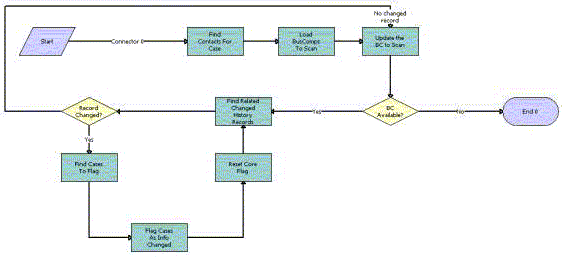
Workflow Description
This workflow performs the following actions:
Find Contacts for Case. This step finds the contacts that are associated with the case record. This step calls the FindContactsForCase method.
Load BusComps To Scan. This step generates a list all business components for which effective dating is set up. This step calls the LoadBusCompsToScan method.
Update the BC to Scan. This step selects the first business component from the list in the previous step, and goes to the next step. After the remaining steps in the workflow are complete, this step selects the next business component in the list from the previous step. This step iterates through all of the business components in the list. This step calls the UpdateTheBCToScan method.
BC Available? If any business components remain for scanning, then this step goes to the next step. If the no business components remain for scanning, then the workflow terminates.
Find Related Changed History Records. This step generates a list of all records for the business component that are associated with the contact records from Step 1 and that changed after an agent last automatically assigned benefits to the case. This step selects the first record in the list, and goes to the next step. After the remaining steps in the workflow are complete, this step selects the next record in the list. This step iterates through all of the records in the list. This step calls the FindRelatedChangedRecords method.
Record Changed? If any records remain for checking, then this step goes to the next step. If no records remain for checking, then this step goes to Step 3.
Find Cases To Flag. This step finds the cases that are associated with the contacts from Step 1. This step calls the FindCasesToFlag method.
Flag Case As Info Changed. This step selects the check box in the Info Changed field for the case. This step calls the FlagCasesAsInfoChanged method.
Reset Core Flag. This step resets the core flag in the Siebel database. This flag tracks the history of changes to the record. This step calls the ResetCoreFlagForChangedRecord method.
PUB Flag Related Cases Batch Mode Process Workflow
This workflow scans the data that is associated with all active benefits cases to determine whether the data that determines the benefits changed after the benefits were last automatically assigned to each case. For each case for which this data changed, this workflow finds the associated contact records. Then, this workflow finds all cases for those contact records, and selects the check box in the Info Changed field of those cases. The processing in this workflow evaluates changed data in only the fields and records that are implemented for effective date tracking. The following image shows this workflow.
Administrators configure this workflow to run automatically at appropriate time intervals.
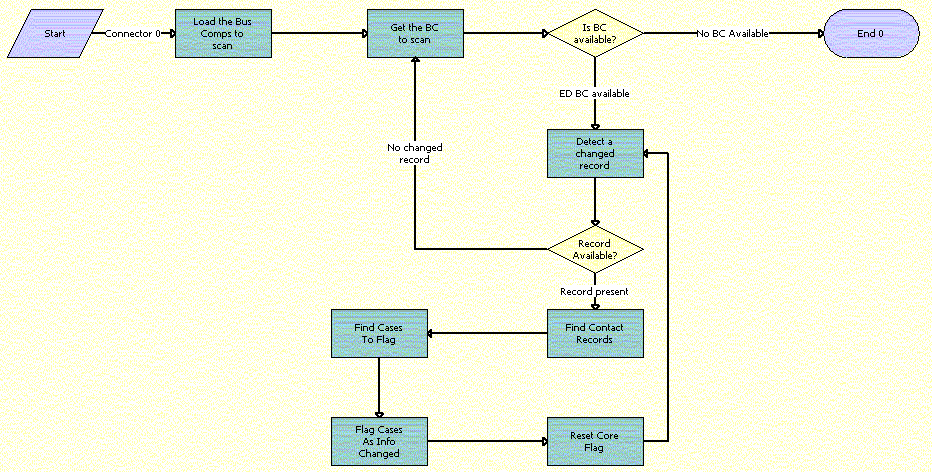
Workflow Description
This workflow performs the following actions:
Load the Bus Comps to scan. This step generates a list all business components for which effective dating is set up. This step calls the LoadBusCompsToScan method.
Get the BC to scan. This step selects the first business component from the list in the previous step, and goes to the next step. After the remaining steps in the workflow are complete, this step selects the next business component in the list from the previous step. This step iterates through all of the business components in the list. This step calls the UpdateTheBCToScan method.
Is BC available? If any business components remain for scanning, then this step goes to the next step. If the no business components remain for scanning, then the workflow terminates.
Detect a changed record. This step generates a list of all records for the business component that changed after an agent last automatically assigned benefits to the case. This step selects the first record in the list, and goes to the next step. After the remaining steps in the workflow are complete, this step selects the next record in the list. This step iterates through all of the records in the list. This step calls the DetectChangedRecord method.
Record Available? If any records remain for checking, then this step goes to the next step. If no records remain for checking, then this step goes to Step 2.
Find Contact Records. This step finds the contacts that are associated with the record. This step calls the FindContactRecords method.
Find Cases To Flag. This step finds the cases that are associated with the contacts from the previous step. This step calls the FindCasesToFlag method.
Flag Cases As Info Changed. This step selects the check box in the Info Changed field for the cases from the previous step. This step calls the FlagCasesAsInfoChanged method.
Reset Core Flag. This step resets the core flag in the Siebel database. This flag tracks the history of changes to the record. This step calls the ResetCoreFlagForChangedRecord method.
PUB Attach Case Snapshot Workflow
This workflow creates a BIP (Business Intelligence Publisher) snapshot file (or invokes a subprocess to create an XML snapshot file) for the evidence record of an appeal case. This snapshot file is located in the Attachments view of the Evidence view for the appeal case, and contains the field values for the original case, for the active benefit plans that are associated with that case, and for the benefits that are associated with those benefit plans. The following image shows this workflow.
A user initiates this workflow by clicking the Appeal button in the Case List view.
Workflow Description
This workflow performs the following actions:
Snapshot Type. This step reviews the PUB Appeal Case Snapshot Type system preference to determine to create an XML snapshot file or a BIP snapshot file.
PUB Archive Process. For XML snapshot files, this step calls the PUB Archive Process subprocess. For more information, see PUB Archive Process Workflow.
Create Output Record. For BIP snapshot files, this step creates a business component record for the attachment business component.
Create Case Snapshot. This step creates the BIP snapshot file and attaches the file to the attachment business component.
PUB Archive Process Workflow
This workflow creates an XML snapshot file for the evidence record of an appeal case. This snapshot file is located in the Attachments view of the Evidence view for the appeal case, and contains the field values for the original case, for the active benefit plans that are associated with that case, and for the benefits that are associated with those benefit plans. The following image shows this workflow.
The PUB Attach Case Snapshot Workflow invokes this workflow as a subprocess.

Workflow Description
This workflow performs the following actions:
Archive XML. This step receives the name of the integration object and the required search specifications, queries this information, and stores the result as a Siebel Message. This step uses the EAI Query method.
Attach File. This step creates an XML snapshot file for the business component record and populates the fields in that record.
Workflows for Approvals
This group of workflows controls the processing for approvals. It includes the following workflows:
PS Object Approval Main Process Workflow
This workflow routes a case, lead, or incident for approval and then updates the approval status. The following image shows this workflow.
You can extend this workflow for other objects. For help with extending this workflow for other objects, contact your Oracle sales representative for Oracle Advanced Customer Services to request assistance. For more information about workflows, see Siebel Business Process Framework: Workflow Guide.
A user initiates this workflow by clicking the Submit button in a Case form or in the More Info view of a lead or an incident record.
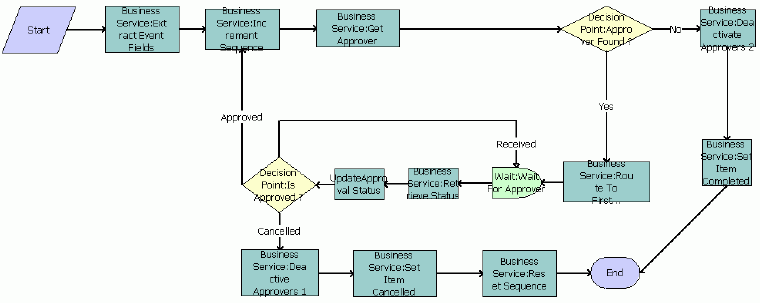
Workflow Description
This workflow performs the following actions:
Business Service:Extract Event Fields. This step obtains the list of approvers for the record. This step calls the Echo method. For more information about this method, see Siebel Business Process Framework: Workflow Guide.
Business Service:Increment Sequence. This step determines the sequence that is associated with the chain of approval for the record. This step calls the IncrementSequence method.
Business Service:Get Approver. This step obtains the next approver in the sequence that is associated with the chain of approval. This step calls the GetApprover method.
Decision Point:Approver Found? This step determines whether an approver is found.
Business Service:Deactivate Approvers 2. If an approver is not found, then this step discontinues the search for approvers. This step calls the DeactivateInboxItem method. For more information about this method, see Siebel Applications Administration Guide.
Business Service:Set Item Completed. This step sets the Approval Status field of the record to Active. This step calls the UpdateObjectStatus method.
Business Service:Route To First Approver. If an approver is found, then this step routes the record to the inbox of the approver. This step calls the RouteInboxItem method. For more information about this method, see Siebel Applications Administration Guide.
Wait:Wait For Approver. This step waits for the approver to change the value in the Action field on the Inbox screen. This step calls the Sleep method.
Business Service:Retrieve Status. This step obtains the value that the user selects in the Action field on the Inbox screen. This step calls the GetInboxOwnerInfo method. For more information about this method, see Siebel Applications Administration Guide.
UpdateApproval Status. This step updates the Approval Status field of the record. This step calls the UpdateApprovalStatus method.
Decision Point:Is Approved? This step determines the Action value for the record. If the Action value is Approved, then the workflow returns to Step 2. If the Action value is Received, then the workflow returns to Step8.
Business Service:Deactivate Approvers 1. If the Action value is Cancelled or Rejected, then this step discontinues the search for approvers. This step calls the DeactivateInboxItem method. For more information about this method, see Siebel Applications Administration Guide.
Business Service:Set Item Cancelled. This step sets the Approval Status field of the record to Rejected. This step calls the UpdateObjectStatus method.
Business Service:Reset Sequence. This step resets the data in the sequence that is associated with the chain of approval for the record so that the rejected record can be routed to the approvers again after the agent provides more information. This step calls the SetSequence method.
Update Time Sheet Status Workflow
After an approver approves a time sheet, this workflow changes the Status field of the time sheet from Approved to Acceptable or to Pending Next Approver. If this workflow changes the Status field to Pending Next Approver, then it also changes the Submit To field of the time sheet to the user ID of the manager for the approver.
If this workflow is not activated, then the approver can manually change the Status field of the time sheet. The criteria for the allowed manual changes to the Status field are the same criteria for the Status field changes in this workflow.
A user initiates this workflow by clicking the Approve button in the Time Reporting view for a time sheet. The following image shows this workflow.
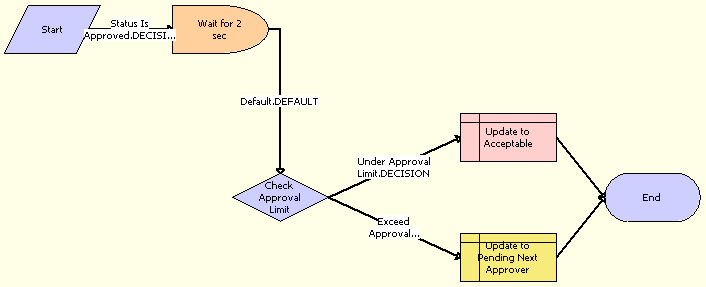
Workflow Description
This workflow performs the following actions:
Wait for 2 sec. This step waits for two seconds after a time sheet with a Status field of Approved is found.
Check Approval Limit. This step obtains the number of hours in the approval limit for the approver of the time sheet.
Update to Acceptable. If the number of hours on the time sheet is less than or equal to the approval limit for the approver of the time sheet, then this step changes the Status field on the time sheet to Acceptable.
Update to Pending Next Approver. If the number of hours on the time sheet is greater than the approval limit for the approver of the time sheet, then this step changes the Status field on the time sheet to Pending Next Approver.
PUB Create Evidence From Asset Workflow
This workflow creates evidence from an asset record. The following image shows this workflow.
A user initiates this workflow by clicking the Create Evidence button in the Assets view for a case.
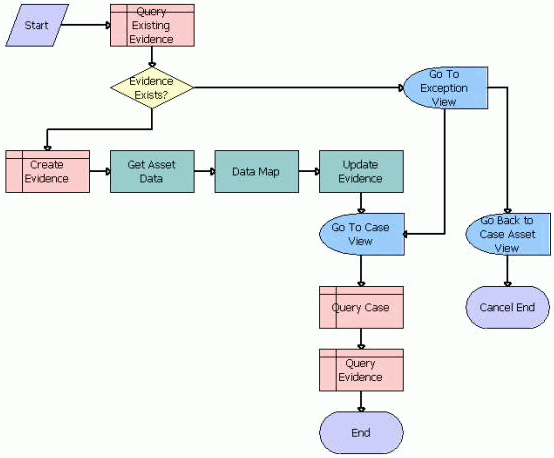
Workflow Description
This workflow performs the following actions:
Query Existing Evidence. This step searches in the evidence records.
Evidence Exists? This step determines whether an evidence record exists.
Go To exception View. If evidence exists, then this step navigates to an exception view in which the user can choose to cancel or continue the process of creating evidence from an asset record.
Go Back to Case Asset View. If the user chooses to cancel the process of creating evidence from an asset record, then this step navigates back to the Assets view for the case.
Go To Case View. If the user chooses to continue the process of creating evidence from an asset record, then this step navigates to the Case view.
Create Evidence. If evidence does not exist, then this step creates an evidence record.
Get Asset Data. This step obtains the asset data for the evidence record. This step calls the Query method. For more information about this method, see Integration Platform Technologies: Siebel Enterprise Application Integration.
Data Map. This step maps the asset data fields to the evidence data fields. This step calls the Execute method. For more information about this method, see Business Processes and Rules: Siebel Enterprise Application Integration.
Update Evidence. This step updates the evidence record with the asset data, and then navigates to the Case view. This step calls the Upsert method. For more information about this method, see Integration Platform Technologies: Siebel Enterprise Application Integration.
Query Case. This step searches in the case records for the case that is associated with the asset.
Query Evidence. This step adds the updated evidence record to the case.
Workflows for Immigration
This group of workflows controls the processing for immigration issues. It includes the following workflows:
PUB Immigration Credential Expiry Workflow
This workflow determines whether the immigration credentials are expired. The following image shows this workflow.
This workflow is automatically invoked at intervals that you designate.
Workflow Description
This workflow performs the following action:
Update Expiry. This step updates the Days Overdue field in the Stay view with the number of days after the expiration date of the credentials. This step calls the UpdateExpiry method.
PUB Immigration Overdue Days No Visa Workflow
This workflow determines the number of days that a visa is expired. The following image shows this workflow.
This workflow is automatically invoked at intervals that you designate.
Workflow Description
This workflow performs the following action:
Update Overdue Days. This step updates the Days Overdue field in the Stay view with the number of days after the expiration data of the visa. This step calls the UpdateOverDueDays method.
PUB Immigration Overdue Days Workflow
This workflow determines the number of days that a passport is expired. The following image shows this workflow.
This workflow is automatically invoked at intervals that you designate.
Workflow Description
This workflow performs the following action:
Update Overdue Days. This step updates the Days Overdue field in the Stay view with the number of days after the expiration date of the passport. This step calls the UpdateOverDueDays method.