Field Class Properties
In this section, we discuss the Field class properties. The properties in this section are described in alphabetical order.
Description
Use this property to set or return the Accessible Rich Internet Applications (ARIA) attributes for the page element only within the HTML (for example, for an a, input, textarea, or other HTML element). This can be compared to the AriaWrapperAttributes property that pertains to the outermost layer of the page element's structure in the HTML.
This property is read/write.
Important! Use this property within fluid applications only.
Example
The following example sets the ARIA attributes for the contents of the NavBar:
&nbc.ariaAttributes = "role='menuitem' aria-haspopup='true'";
Description
Use this property to set or return the ARIA attributes for the outermost layer of the page element's structure in the HTML (for example, the outermost div element). This can be compared to the AriaAttributes property that pertains to the page element only.
This property is read/write.
Important! Use this property within fluid applications only.
Example
The following example sets attributes for the div element that wraps the group box that represents the fluid banner:
PTLAYOUT.HEADER_GROUPBOX1.AriaWrapperAttributes = "role=""banner""";Description
This property specifies whether the default initial view of the data area of a group box is collapsed or expanded.
Note: You must set the Collapsible Data Area on the properties for the group box in Application Designer for this property to have any effect.
This property changes to reflect the current state of the data area, according to whether the user has collapsed or expanded it. Changing the value collapses or expands the data area, but it does not prevent the user from collapsing (or expanding) it themselves.
Note: Because the user can change the value of this property, whatever value is set in PeopleCode isn’t guaranteed to be still set the next time it is checked, because the user may have collapsed or expanded the data area in the meantime.
This property overwrites the value of the Default Initial View to Expanded field set in Application Designer. For example, if Default Initial View to Expanded is selected in Application Designer, then the value for the DataAreaCollapsed property is set to True, the control initially displays collapsed.
This property takes a Boolean value: True, initially display the data area collapsed, False, initially display the data area expanded.
This property is read/write.
Note: If you want to collapse an entire level-based control, such as a scroll area or a grid, use the DataAreaCollapsed Rowset method.
Related Links
Description
Use this property to specify the number of digits after the decimal point to be displayed for a field defined as number or signed number.
This property overwrites the Decimal Positions value defined for a field in Application Designer.
Setting the DecimalPosition property to a smaller number than the record field's decimal position causes the displayed data to be truncated. For example, suppose a numeric field in the database has a value 0.005. Setting DecimalPosition to 2 displays 0.00 on page.
This property takes an integer value. The default value is -1, which indicates that the property is not set.
This property is read/write.
Description
Image: PHONE-INTL format
The following image is an example of PHONE-INTL format.
Use this property to specify a custom format to use for the field.
This property is read/write.
The custom format for a field is specified in the field definition. This property enables you to switch between display formats that are defined as part of a custom format. For example, suppose your field used the PHONE-INTL custom format:
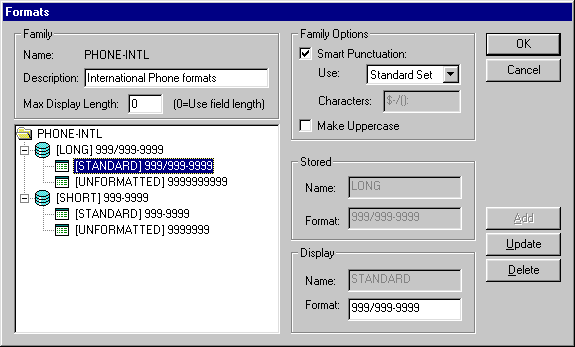
Both the LONG and the SHORT stored formats have two display formats: STANDARD and UNFORMATTED.
Using this property, you could select either of the display formats. For example:
If %Component = PAGE.INTERNATIONAL
&CHAR.DisplayFormat = "STANDARD";
Else
&CHAR.DisplayFormat = "UNFORMATTED";
End-If;Note: You cannot change the Stored format, but you can find its value using the StoredFormat property.
Example
&CHARACTER.DisplayFormat = "STANDARD";/* this assumes that &CHARACTER is a custom formatted field,
and a display format option is STANDARD */Description
This property is set to true if the field property DisplayOnly in the Application Designer is set. May be set to false to change how the field displays.
Note: This property overwrites whatever value is set in Application Designer.
This property is read/write.
Description
Use this property to specify if, in a numeric field, zeros or blank are displayed on a page.
This property overwrites the Display Zero value on the page field properties dialog box in Application Designer.
This property takes a Boolean value: true, display zeros, false, display blank. The default values is false.
The value of the DisplayZero property can be changed by the SmartZero property.
If SmartZero is set to true, and your application sets DisplayZero to false in a PeopleCode program, the application server changes the value of DisplayZero to true to display zeros, not blanks. When this occurs, the DisplayZeroChanged property is set to true.
This property is read/write.
Description
Use this property to determine if the original DisplayZero property has been changed from its original setting.
The DisplayZeroChanged property is only relevant when the SmartZero property has been set to true. When SmartZero equals true, the application server adjusts the DisplayZero property to display a blank or zero based on the user's input. You can then check the DisplayZeroChanged property to find out if the application server has changed the DisplayZero property.
This property takes a Boolean value: true, the application server has changed the field's DisplayZero property, false otherwise.
For example, suppose you have a PeopleCode program in the RowInit event that sets the DisplayZero property for a field to True, and also sets the SmartZero property to True. When a user deletes the numeric zero in that field on the page, and the page is submitted to the application server, the application server sets the field's DisplayZero property to False so that the new page displays a blank, not a numeric zero. The DisplayZeroChanged property is set to true in this example.
This property is read-only.
Description
Use this property to set or return a Boolean value indicating whether the Draggable property for the group box field has been enabled (on the Fluid tab), which allows content to be dragged from this group box.
This property is read/write.
Important! Use this property within fluid applications only.
Example
&field1.Draggable = True;Description
Use this property to set or return a Boolean value indicating whether the Droppable property for the group box field has been enabled (on the Fluid tab), which allows content to be dropped into this group box.
This property is read/write.
Important! Use this property within fluid applications only.
Example
&field2.Droppable = True;Description
This property is True if an error for this field has been found after executing the ExecuteEdits method with either a message object or a record object. This property can be used with the MessageSetNumber and MessageNumber properties to find the error message set number and error message number.
The EditError property returns True if a Null value was encountered for this field.
This property is read/write. After you have fixed the errors, you must set this property to False before running ExecuteEdits again.
Example
The following is an example showing how EditError, along with the ExecuteEdits method could be used:
&REC.ExecuteEdits();
If &REC.IsEditError Then
For &I = 1 to &REC.FieldCount
If &REC.GetField(&I).EditError Then
LOG_ERROR(); /* application specific pgm */
End-If;
End-For;
End-If;Description
This property is True if this field is enabled. May be set False to disable any control that displays this field.
This property is read/write.
Example
&CHARACTER.Enabled = True;&CHARACTER.Enabled = False;Description
This property returns the length of the field as a number.
This property is read-only.
Example
&MyRec = CreateRecord(Record.BKREC1);
&MyField = &MyRec.GetField(Field.BKNAME);
&length = &MyField.FieldLength;
MessageBox(0, "Field Length", 0, 0, "The field BKREC1.BKNAME is length " | &length);Description
Use the ForceUpdateOnce property to set or return a boolean value indicating whether to force whether the HTML area is included in the AJAX response. When ForceUpdateOnce is set to True, the HTML area is included in the AJAX response one time only, except when some other properties of the HTML area have been changed, such as its content, label, and so on. When ForceUpdateOnce is set to False, the HTML area is always included in the AJAX response. This property overrides the Respond Once Only check box set in Application Designer and is valid for HTML areas at any level (from level 0 to level 3).
Note: This property is valid only for a page field defined as an HTML area.
This property is read/write.
Example
&HTML_fld = GetPageField(Page.TEST_PAGE1, "HTML_AREA1");
&HTML_fld.ForceUpdateOnce = True;Description
This property returns the length of the format for the field as a number.
This property is read-only.
Example
&field = GetField(Field.BKTEST);
&formatlength = &field.FormatLength;
&length = &field.FieldLength;
&mymsg = "Field.BKTEST length is " | &length | " and format length is " | &formatlength;
MessageBox(0, "MetaData Fn Status", 0, 0, &mymsg);Description
This property returns the value of a field as a string, formatted exactly as it would be displayed on an edit field on a page. This is useful when you're using a prompt field for the label of another field.
Because a record field can be bound to more than one page field, FormattedValue takes the first associated page field, looking first on the current page, then through all the pages in the component. This property returns a null string ("") if used with an Image or ContentReference field. It also returns a null string if no associated page field is found.
This property is read/write.
Example
This property could be used to set up a hyperlink labeled by data generated on a page. To do this, do the following:
Define a work field.
Associate the work field with the hyperlink page field.
Define a hidden page field with the formatting that you want.
Associate the hidden page field with the data field.
Write PeopleCode (probably for RowInit) to set the label on the work field to be the FormattedValue of the data field.
For example, suppose you wanted a hyperlink labeled by the QE_POSITION_ID field on the QE_PLYR_POSITN record. This field is a prompt table field, edited by table QE_POSITION.
You want to display the DESCRSHORT field from the prompt table, instead of the QE_POSITION_ID code value. Create a work field, POS_LINK on the WORK_REC record, and create a hyperlink page field associated with the DESCRSHORT field. For the label, create an invisible drop-down list page field, associated with QE_PLYR_POSITN.QE_POSITION_ID. Set its Prompt Table Field to DESCRSHORT. Then put a PeopleCode program on the component RowInit for either the QE_PLYR_POSITN record or the WORK_REC.
WORKREC.POS_LINK.Label = QE_PLYR_POSITN.QE_POSITION_ID.FormattedValue;Description
Use this property to set or return a String representing the free form style (or styles) for the field as previously set by FreeFormStyleName or modified by AddFFStyle or ReplaceFFStyle.
Note: Styles for this field set in Application Designer are not accessible through the FreeFormStyleName property.
This property is read/write.
Important! Use this property within fluid applications only.
Example
GetLevel0()(1).QE_WORK_REC1.OPTION_CD.FreeFormStyleName = "psc_border psc_margin-left05em";Description
Use this property to override the hover text for any push buttons or hyperlinks associated with the field. The maximum length of hover text is 100 characters. If the hover text is identical to the push button or hyperlink label, the hover text will not be shown.
Important! Even if the hover text has been set in Application Designer, this property returns a blank string if you use the property before you’ve explicitly set it in PeopleCode. This property overrides the existing value only. When a user navigates away from the component, and then back to the page again, the original value is used until it's changed again through PeopleCode.
This property is read/write.
Example
QE_ABSENCE_HIST.QE_ABSENCE_TYPE.HoverText = MsgGetText(95, 5037, "Personalize Layout");Description
Use this property to set or return a String representing HTML attributes on the field.
Warning! This is a free form field and does not check for any HTML or JavaScript errors.
This property is read/write.
Important! Use this property within fluid applications only.
Example
&sLabel = MsgGetText(280, 18, "Bulk Mode");
PTS_SRCH.PTS_BULKMODE.HtmlAttributes = "title='" | &sLabel | "' alt='" | &sLabel | "'";
Description
Use this property to set or return an Integer representing the HTML field type. The value can be one of the following constants:
|
Numeric Value |
Constant Value |
|---|---|
|
0 |
%text |
|
2 |
%date |
|
3 |
%datetime |
|
5 |
|
|
7 |
%number |
|
8 |
%range |
|
9 |
%search |
|
10 |
%tel |
|
11 |
%time |
|
12 |
%url |
This property is read/write.
Important! Use this property within fluid applications only.
Example
GetLevel0()(1).QE_WORK_REC1.OPTION_CD.HtmlInputType = %date;Description
This property is True if this field references a field definition that is defined as an Alternate Search key in the associated record definition.
This property is read-only.
Description
This property is True if this field references a field definition that is defined as an audit field in the associated record definition, and the field is audited whenever new data is added.
This property is read-only.
Description
This property is True if this field references a field definition that is defined as an audit field in the associated record definition, and the field is audited whenever data is changed.
This property is read-only.
Description
This property is True if this field references a field definition that is defined as an audit field in the associated record definition, and the field is audited whenever data is deleted.
This property is read-only.
Description
This property is True if this field references a field definition that is defined as an Auto-Update field in the associated record definition.
This property is read-only.
Description
This property returns True if the value for the field has been changed.
Note: Use this property with the primary database record only. It will not return valid results if used with a work record.
This property is read-only.
Example
If &CHARACTER.IsChanged Then Warning ("The character field has been changed");End-If;Description
This property is True if this field references a field definition that is defined as requiring a Reasonable Date in the associated record definition.
This property is read-only.
Description
This property is True if this field references a field definition that is defined as a descending key in the associated record definition.
This property is read-only.
Description
This property is True if this field references a field definition that is defined as a duplicate key in the associated record definition.
This property is read-only.
Description
This property is True if this field references a field definition that has a table edit type of a Prompt Table with Edit.
This property is read-only.
Description
This property is True if this field references a field definition that has a table edit type of a Translate Table Edit.
This property is read-only.
Description
This property is True if this field references a field definition that is defined as a From Search Field in the associated record definition.
This property is read-only.
Description
Use the IsGroupletAsLink property to set or return a boolean value indicating whether the ARIA (Accessible Rich Internet Applications) role for this group box is as a link. The default ARIA role for a group box is as a button.
This property is read/write.
Example
/* Set role as link instead of button */
&rec.GROUPBOX.IsGroupletAsLink = True;
Description
Use this property to set or return a Boolean value indicating whether the field is a hyperlink.
This property is read/write.
Important! Use this property within fluid applications only.
Example
GetLevel0()(1).QE_WORK_REC1.OPTION_CD.isHyperLink = True;Description
This property returns True if the data of the field is present in the data buffers. For example, all of the fields of a derived record are not present in the data buffer.
This property is read-only.
Example
The following example iterates over all the fields in a record. The code verifies that the data for the field is accessible before it tries to assign the value to a variable.
For &I = 1 to &REC.FieldCount
&FIELD = &REC.GetField(&I);
If &FIELD.IsInBuf Then
&VALUE = &FIELD.Value;
/* do other processing */
End-If;
End-For;Description
This property is True if this field references a field definition that is defined as a primary key of the associated record definition.
This property is read-only.
Example
If &CHARACTER.IsKey Then Warning ("The field " | &Character.Name | " is a key");End-If;Description
This property is True if this field references a field definition that is defined as a List Box item of the associated record definition.
This property is read-only.
Description
This property is True if this field has been set as NotUsed with the SetDBFieldNotUsed function.
This property is read-only.
Example
&field = GetField(Field.RC_TEST_PB);
&ret = &field.IsNotUsed;
If (&ret = True) Then
MessageBox(0, "MetaData Fn Status", 0, 0, "Field is NOTUSED");
Else
MessageBox(0, "MetaData Fn Status", 0, 0, "Field is used.");
End-If;Description
This property is True if this field references a field definition that is defined as Required in the associated record definition.
This property is read-only.
Description
This property is True if this field is a long edit box with the rich text editor enabled.
This property is read-only.
Description
This property is True if this field references a field definition that is defined as a Search key in the associated record definition.
This property is read-only.
Description
This property is True if this field references a field definition that is defined as System Maintained field in the associated record definition.
This property is read-only.
Description
This property is True if this field references a field definition that is defined as a Through Search Field in the associated record definition.
This property is read-only.
Description
This property is True if this field references a field definition that has its label defined as Use Default Label in the associated record definition.
This property is read-only.
Description
This property is True if this field references a field definition that has a table edit type of a Yes/No Table Edit.
This property is read-only.
Description
Use this property to set or return a String representing JavaScript code for the field.
Warning! This is a free form field and no validation is performed to check for any JavaScript errors.
This property is read/write.
Important! Use this property within fluid applications only.
Example
PTS_SRCH.PTS_CANCEL.JavaScriptEvents = "onclick='javascript:DoSearchCancel();' href='javascript:void(0);'";Description
Use this property to override the label text for the field when it’s displayed on a page.
Important! Even if the label text has been set in Application Designer, this property returns a blank string if you use the property before you’ve explicitly set it in PeopleCode. This property overrides the existing value only. When a user navigates away from the component, and then back to the page again, the original value is used until it's changed again through PeopleCode.
To set the label in PeopleCode, use this property or the SetLabel built-in function. To return the text of a label before you set it, use the GetShortLabel or GetLongLabel methods.
Note: You can't use this property to set labels longer than 100 characters. If you try to set a label of more than 100 characters, the label is truncated to 100 characters.
The “tool tip,” or mouse over text, that appears with a hyperlink at runtime comes from the RFT long label assigned to the record field. However, the RFT long label displays only if it is different from the assigned display value of the hyperlink and it is not null. If the link is an image button, the tool tip is derived from the label text if there is any. Otherwise, the RFT long label is used.
This property is read/write.
Example
The following code sample changes all the field labels for a record to the short label. It assumes that there is a label with the same name as the name of the field for all fields in the record.
Local Field &FLD;
Local Record &REC;
If CHECK_FIELD Then
&REC = GetRecord();
For &I = 1 to &REC.FieldCount
&FLD = &REC.GetField(&I);
&LABELID = &FLD.Name;
&FLD.Label = &FLD.GetShortLabel(&LABELID);
End-For;
End-If;Description
Use this property to override the image for a button. This property is only valid for button controls. This property can be set even when the button is disabled or display-only.
Important! Even if the image has been set in Application Designer, this property returns a blank string if you use the property before you’ve explicitly set it in PeopleCode. This property overrides the existing value only. When a user navigates away from the component, and then back to the page again, the original value is used until it's changed again through PeopleCode.
The value for this property can be either of the following:
Image.imagenameor
"Imagename"Oracle strongly recommends that if the PeopleCode program sets the LabelImage for an active button, it also sets the image appropriately if the button is disabled.
This property is read/write.
Example
Local Field &MyField;
&MyField = GetField(BUTTON_BOTTOM);
&MyField.LabelImage = Image.BTN_REFRESH;Description
This property returns a string that contains the Long translate (XLAT) value of the field if the field is based on a translate table.
If the field has a null value, a null string is returned. If the field isn’t based on a translate table, or the value isn’t in the translate table, the field’s current value is returned. Because the current value can be of any type, this property has a type of Any.
Note: If you’re accessing a field based on the Translate table, the Value property returns only the one or two letter XLAT value.
Use the ShortTranslateValue property to return the short translate value of a field.
This property is read-only.
Example
Local Any &VALUE;
Local Field &MYFIELD;
&MYFIELD = GetField();
&VALUE = &MYFIELD.LongTranslateValue;
If ALL(&VALUE) Then
/* do processing */
End-if;Description
This property returns the error message number (as a number) if an error for this field is found after executing ExecuteEdits method. You can use this property in conjunction with the EditError property (which can be used to determine whether there are any errors) and the MessageSetNumber property (which contains the error message set number if an error is found.)
This property is read-only.
Example
For &I = 1 to &RECORD.FieldCount
&MYFIELD = &RECORD.GetField(&I);
If &MYFIELD.EditError Then
&MSGNUM = &MYFIELD.MessageNumber;
&MSGSET = &MYFIELD.MessageSetNumber;
/* Do processing */
End-If;
End-For;Description
This property returns the error message set number (as a number) if an error for this field is found after executing ExecuteEdits method. You can use this property in conjunction with the EditError property (which can be used to determine whether there are any errors) and the MessageNumber property (which contains the error message number if an error is found.)
This property is read-only.
Example
For &I = 1 to &RECORD.FieldCount
&MYFIELD = &RECORD.GetField(&I);
If &MYFIELD.EditError Then
&MSGNUM = &MYFIELD.MessageNumber;
&MSGSET = &MYFIELD.MessageSetNumber;
/* Do processing */
End-If;
End-For;Description
Use this property to override the message number for a message catalog mouse over popup page. Together with the MouseOverMsgSet property, this property uniquely identifies a Message Catalog entry to be used as the mouse over popup page.
The Message Text field from that Message Catalog entry becomes the title of the mouse over popup page; the Explanation field becomes the body of the mouse over popup page.
Important! For this property to have an effect, the page field definition must first be set as a message catalog mouse over popup in Application Designer. This property overrides the existing message number value only. When a user navigates away from the component, and then back to the page again, the original value is used until it's changed again through PeopleCode.
This property is read/write.
Example
For example, the following code could be added to the page Activate event to override the message set and number defined in Application Designer for the popup page associated with the DEBUG_PEOPLECD.DEBUG_CODE field.
GetField(DEBUG_PEOPLECD.DEBUG_CODE).MouseOverMsgSet = 2;
GetField(DEBUG_PEOPLECD.DEBUG_CODE).MouseOverMsgNum = 13;
Description
Use this property to override the message set number for a message catalog mouse over popup page. Together with the MouseOverMsgNum field property, this property uniquely identifies a Message Catalog entry to be used as the mouse over popup page.
Important! For this property to have an effect, the page field definition must first be set as a message catalog mouse over popup in Application Designer. This property overrides the existing message set value only. When a user navigates away from the component, and then back to the page again, the original value is used until it's changed again through PeopleCode.
This property is read/write.
Description
This property returns the name of the field definition that the field object is based on as a string value.
This property is read-only.
Example
WinMessage("The character field's name is : " | &CHARACTER.Name);Description
This property returns the value of a field, that is, the value that from the database. If the value hasn't been changed and saved by the user, it is the original value from the database. If the value has been changed and saved by the user, it is the existing value in the database.
Note: This property does not work for derived records. Original values are the database values, and derived records do not have a corresponding database value.
This property is read-only.
Example
&Orig = &MyField.OriginalValue;
If &Orig = &Date Then
/* do current day processing */
Else
/* do other processing */
End-If;Description
This property returns a reference to the record object for the record containing the field.
This property is read-only.
Example
&NUMBER_OF_FIELDS = &CHARACTER.ParentRecord.Fieldcount;/* note that FieldCount is a property of the Record class */ Description
Use this property to set or return a String representing the placeholder text for the field.
This property is read/write.
Important! Use this property within fluid applications only.
Example
DERIVEDNUI_SRCH.NUI_SEARCH.PlaceholderText = "Search ";Description
This property returns the name of the prompt table (if any) associated with this field. This property returns a string value. This property returns Null if no prompt table is associated with the field.
This property is read-only.
Description
If this property is set to True, system defaults (the default values set in the record field definitions) are enabled on search dialogs for the field. Setting this property to True does not cause the FieldDefault event to fire.
The system default is done only once, when the search dialog first starts, immediately after any SearchInit PeopleCode. If the user subsequently blanks out a field, the field isn't reset to the default value. Setting SearchDefault to False disables default processing for the field executing the property.
SearchDefault is effective only when used in SearchInit PeopleCode programs.
This property is read/write.
Example
&CHARACTER.SearchDefault = True;/* assuming &CHARACTER is a search key, and has a default value */This example turns on edits and system defaults for the SETID field in the search dialog box:
&SETID = GetField(INV_ITEMS.SETID);
&SETID.SeachDefault = True;
&SETID.SearchEdit = True;Description
If this property is set to True, SearchEdit enables system edits (edits specified in the record field definition) for the field, for the life of the search dialog box. Setting SearchEdit to False disables system edits. In the Add mode search dialog box, the following edits are performed when the end-user clicks the Add button. In any other mode, the following edits are performed when the end-user clicks the Search button:
Formatting
Required Field
Yes/No Table
1/0 Table
Translate Table
Prompt Table
SearchEdit does not cause the FieldEdit, FieldChange, or SaveEdit PeopleCode events to fire during the search dialog.
You might use SearchEdit to control access to the system. For example, you can apply this function to the SETID field of a dialog box and require the user to enter a valid SETID before they are able to click OK on the search dialog box.
This property is read/write.
Considerations Using SearchEdit
If you use this method in the SearchInit event, the search page options are limited to the "=" and "IN" operators.
Example
&CHARCTER.SearchEdit = True;/* assuming &CHARACTER is a search key, and contains an edit table
such as translate table defined in its field properties. */This example turns on edits and system defaults for the SETID field in the search dialog box:
&SETID = GetField(INV_ITEMS.SETID);
&SETID.SeachDefault = True;
&SETID.SearchEdit = True;Description
This property determines whether a change to a field (using PeopleCode) marks the component as changed and the data written to the database if the field is a database field.
This property takes a Boolean value: true, changes to the field mark the component as changed, false, the component is treated as if unchanged. The default value is true for database fields and false for derived fields.
The Set Component Changed checkbox for a page field in Application Designer determines if a user's action on a page marks the component as changed. For example, if Set Component Changedfor an edit box control is cleared in Application Designer, then user's editing on the edit box does not mark the component as changed and no save warning message is displayed if the user leaves the page without saving. The SetComponentChanged property for a field determines if a change on the field value using PeopleCode marks the component as changed and a save warning is issued when the user tries to exit the page without saving.
This property is only applicable after the Page Activate event has run. If you try to use this property before or during Page Activate, the user does not receive a warning if data has been changed.
This property is read/write.
Description
This property returns a string that contains the Short translate (XLAT) value of the field if the field is based on a translate table.
If the field has a null value, a null string is returned. If the field isn’t based on a translate table, or the value isn’t in the translate table, the field’s current value is returned. Because the current value can be of any type, this property has a type of Any.
Note: If you’re accessing a field based on the translate table, the Value property returns only the one or two letter XLAT value.
Use the LongTranslateValue property to return the long translate value of a field.
This property is read-only.
Example
Local Any &VALUE;
Local Field &MYFIELD;
&MYFIELD = GetField();
&VALUE = &MYFIELD.ShortTranslateValue;
If ALL(&VALUE) Then
/* do processing */
End-if;Description
With PeopleTools 8, an asterisk (*) is displayed on pages beside fields that are defined as Required in Application Designer. You can use this property to specify whether this asterisk, also called the required field cue, is displayed for a particular field.
For example, many fields are made required or non-required either procedurally or through PeopleCode. This means they aren’t defined as Required in Application Designer, and the end-user may be confused. For these fields, you can use this property.
Note: This property affects only fields where a required field cue is otherwise permissible. That is, regardless of the setting of the property, no cue is ever shown on a pushbutton, a display-only field, and so on.
This property is read/write.
Description
Use this property to specify if FieldChange PeopleCode programs are run when a user changes a zero to a blank, or a blank to a zero, for a field on a page.
This property takes a Boolean value: true, run FieldChange PeopleCode programs, false, do not. The default value is false.
When you set this property to true, in addition to treating a user change of blank-to-zero and zero-to-blank as a field change, the application server also adjusts the DisplayZero property for the runtime field object to display a blank or zero as entered by the user.
This property is read/write.
Description
This property is valid only for fields that have a dynamic view as their prompt record. If you set SqlText to a non-null value, that text is used instead of the dynamic view's normal text used for prompting.
Important! Even if the SQL text has been set in Application Designer, this property returns a blank string if you use the property before you’ve explicitly set it in PeopleCode. This property overrides the existing value only. When a user navigates away from the component, and then back to the page again, the original value is used until it's changed again through PeopleCode.
Suppose you wanted to have a different prompt table depending on the settings of other fields in the row. Normally you could use %EDITTABLE to dynamically specify the prompt table you want. However in this case there are too many possible combinations of values, which would require too many views. Furthermore, the values are customizable by the end-user or the application, which means even if you, the developer, wanted to, you couldn't provide all the combinations of views necessary. However you can generate the desired SQL text for the view in PeopleCode based on what the user enters.
If you use a dynamic view as the prompt table, and have the dynamic view contain a SQL object that is updated from PeopleCode, you could achieve this functionality. However, a SQL object is a shared object, so if multiple users used the same page, they overwrite each other's settings and the SQL object contains the SQL for the most recent user. Similarly if a single user had multiple rows on a page, the SQL object is valid only for the most recent row. This means if the user went to another row and did a prompt, they would get the wrong values again.
The purpose of this property is to enable you to specify the generated SQL text independently for each occurrence in each transaction. It enables you to override the text of a dynamic view being used as a prompt table on a field by field basis.
It is up to the developer to verify that the text specified for this property is valid, that is, that it selects the correct number of fields for the record definition, and so on.
This property is read/write.
Description
This property returns the custom character format (as a string) for the field executing the property.
If the field doesn’t have a custom format associated with it, the user receives a runtime error message.
If the field has a display format associated with it, you can change that using the DisplayFormat property.
This property is read-only.
Example
WinMessage("The character field's custom stored format is : " | &CHARACTER.StoredFormat);
/* this assumes that &CHARACTER is a custom formatted */
/* field */Description
Use the Style property to override the style class specified in Application Designer (on the Record tab of the page field properties) as a string value. The override style class can be a PeopleTools built-in style class or from a custom style sheet attached to the page.
Note: While this property is read/write, you cannot use this property to return the value specified in Application Designer; this property returns a blank string unless it has been explicitly set in PeopleCode.
While this property overrides the style class specified in Application Designer, these system conditions will override the style class specified by this property:
If the field has an error, the field will be rendered using the PSERROR style class.
If the user has enabled multi-language entry and the field is language sensitive, the field will be rendered using the PSMULTILANG style class.
This property is read/write.
Example
Local Field &field;
&field = GetField();
If &field.Value = 1 Then;
&field.Style = "MY_STYLE1";
End-If;
If &field.Value = 2 Then;
&field.Style = "MY_STYLE2";
End-If;Description
This property returns the type of field. The values can be one of the following strings:
CHAR
DATE
DATETIME
IMAGE (for static images)
IMAGEREFERENCE
LONGCHAR
NUMBER
SIGNEDNUMBER
TIME
Note: Fields of type Attachment have a type of IMAGE.
This property is read-only.
Example
If &CHARACTER.Type = "NUMBER" Then
/* perform processing */
Else
/* error processing */
End-If;Description
This property contains the current value of the field, converted to an appropriate PeopleCode data type.
In most contexts, the Value property can be used to assign a new value to the field. However, there are some restrictions:
You cannot assign the Value property in any RowSelect PeopleCode program.
You cannot assign the current record field value to the Value property in any FieldEdit PeopleCode program.
Note: If you’re accessing a field based on the translate table, Value returns only the one letter XLAT value. To get the full XLAT value, use the LongTranslateValue or ShortTranslateValue properties.
This property is read/write.
Considerations Using INSTALLATION or OPTIONS Tables
When using the INSTALLATION or OPTIONS table, you cannot use the Value property. You must use the old style format, not the field object format. For example, the following code is invalid:
If %Page = Page.GP_RUN_TYPE And
INSTALLATION.TL.Value = "N" Then
&RS2.HideAllRows();
While the following code is valid:
If %Page = Page.GP_RUN_TYPE And
INSTALLATION.TL = "N" Then
&RS2.HideAllRows();Considerations Using Character Values
Previously, if you had an edit-box field, and if the end-user selected the value in it and deleted the value, leaving the field empty, the value of the field in PeopleCode was not an empty (zero-length) string.
Now, the value of such a field is an empty (zero-length) string.
In addition, if the user adds one or more space characters to a field, the field still returns a Null string.
The following is how to check for this:
If (fieldname.Value = "") ThenExample
&CHARACTER.Value = "Hello";Description
This property is True if this field is visible in the page displaying it. Setting this property to False hides the field. Because every field is implicitly associated with a rowset, row, and record, setting the Visible property for a field on the first page of a component hides only that field. If that field is repeated on other pages in the component, the other occurrences of the field aren't hidden.
This property is read/write.
Example
The following code hides the field &ROUND_OPTION based on the value of AVG_DFLT_OPTION:
Local field &ROUND_OPTION;
&ROUND_OPTION = GetField();
If AVG_DFLT_OPTION = "Y" Then
&ROUND_OPTION.SetDefault();
&ROUND_OPTION.Visible = True;
Else
&ROUND_OPTION.Visible = False;
End-If;