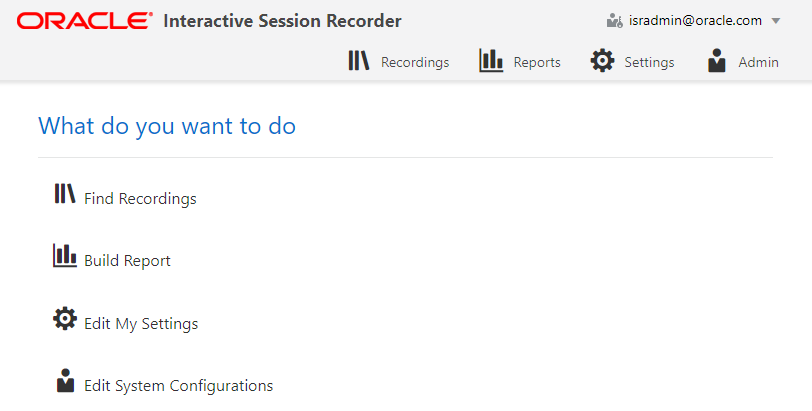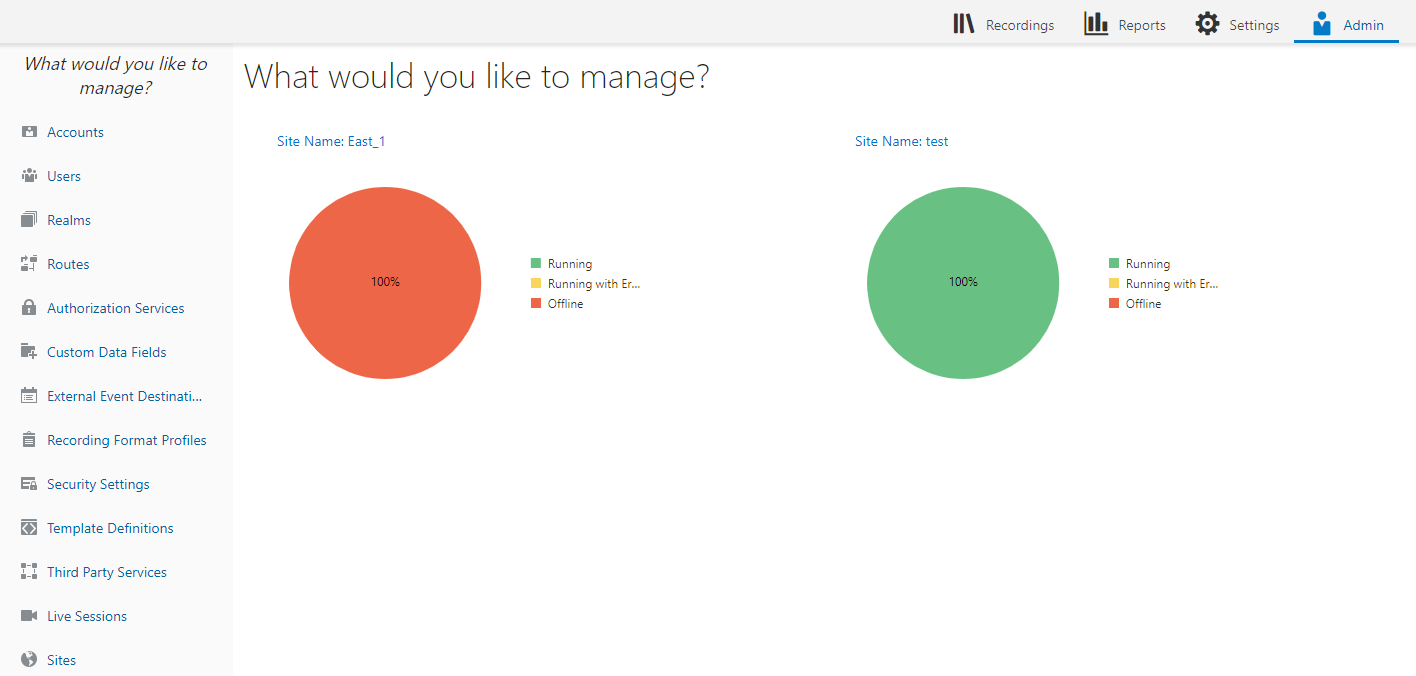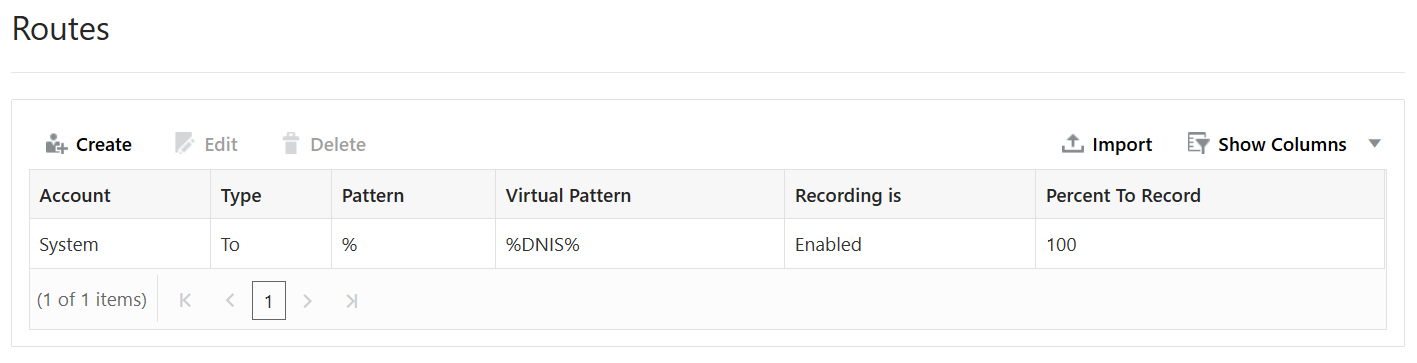Configuring a Route (Conference Mode Recording)
Route configuration is important to the flexibility of your ISR installation. A route defines the parameters to evaluate and invoke recording, as well as the recording rules to apply for all calls received by the ISR. Users are given access to recordings based on routes.
Use the following test procedure to make your first recording. This procedure uses a wildcard route that applies the same recording rules to every call received. Please note that this is not the recommended configuration to deploy in a production system, as it eliminates the ability to assign users access to specific recordings.
Note:
Use the new Route you configure in this section for call verification purposes only.To configure a route: