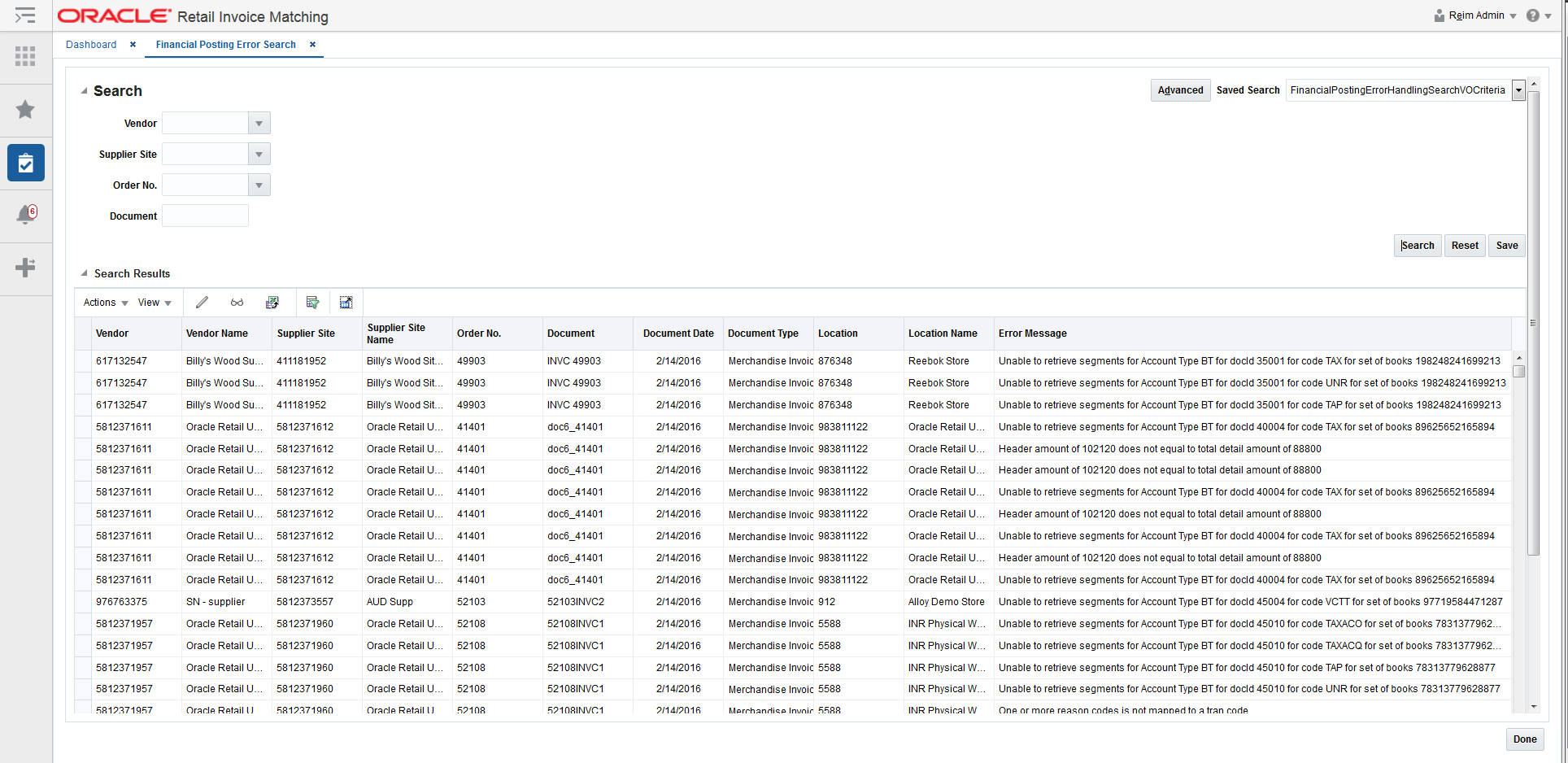Home | Book List | Contents | Master Index | Contact Us |
Go to main content
|
|
The search criteria are used to find all types of financial posting errors. There are two major types of errors:
balancing errors
account validation errors
Balancing errors can be fixed from one of the Financial Error Maintenance screens. Account validation errors are shown as display only and require the user to fix the accounting setup configuration and rerun the posting process.
Navigate: From the Tasks menu, select Financial Posting Error > Financial Posting Error Search. The Financial Posting Error Search window opens.
Figure 4-1 Financial Posting Error Search Window
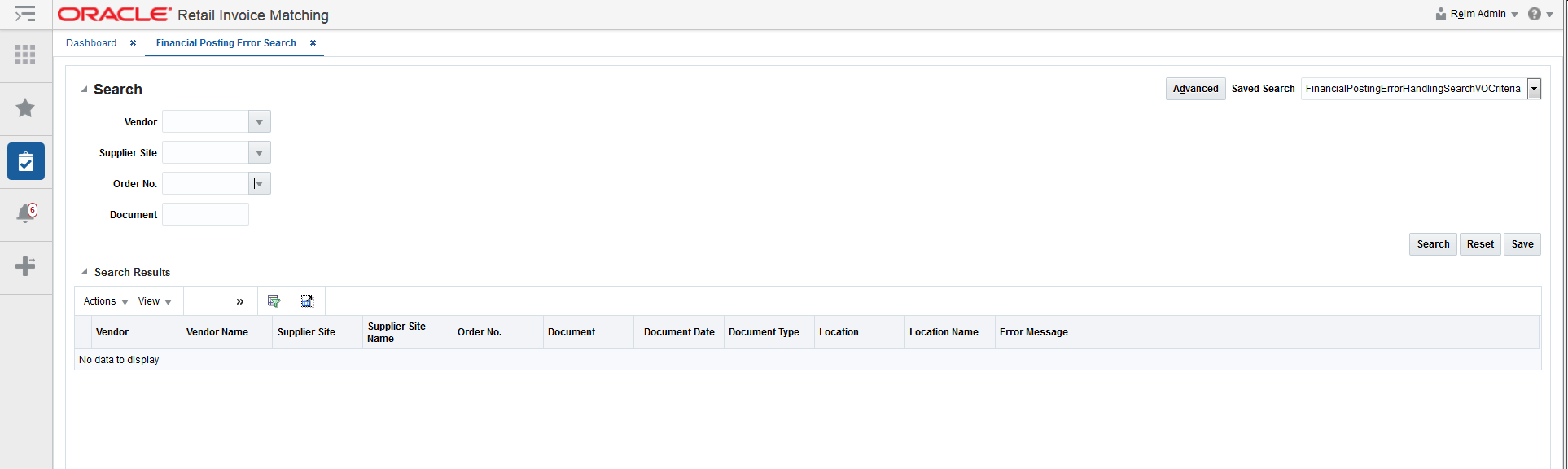
Enter criteria as desired to make the search more restrictive. You can search for all documents with an error status by leaving the criteria blank.
Table 4-1 Financial Posting Search Fields
| Search Field | Description |
|---|---|
|
Vendor |
Allows the user to enter or select a vendor to be used as part of the search criteria. |
|
Supplier Site |
Allows the user to enter or select a supplier site to be used as part of the search criteria. When a supplier is specified (as the vendor), the supplier site list of values only displays sites associated with that supplier. |
|
Order No. |
Allows the user to enter or select the order number to be used as part of the search criteria. If either vendor or supplier site is specified, the LOV for order number will include only orders for the supplier (or supplier site) specified. |
|
Document |
Allows the user to specify the Vendor's Document ID to be used as search criteria. |
|
Set of Books |
Allows the user to specify a set of books to be used as search criteria. Set of books is an Advanced Search field. |
Click Search. The search results pane displays the documents that match the search criteria.
Figure 4-2 Financial Posting Error Search Results